In this doc, you'll learn how to set up rewards in your store.
Follow the instructions below:
Step 1: Set the type of reward
Go to the Rewards section in FunnelKit Cart and click on the Create Reward button.
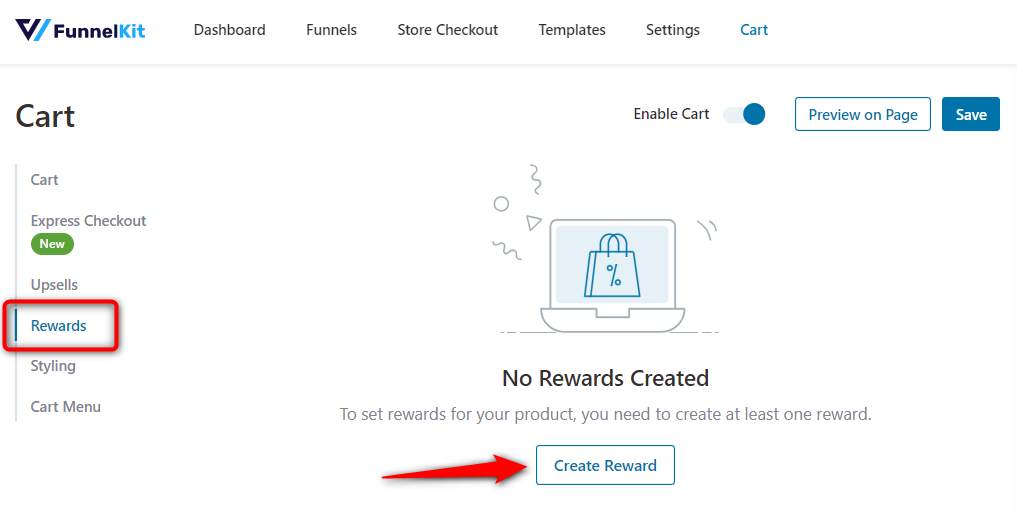
Choose the reward type.
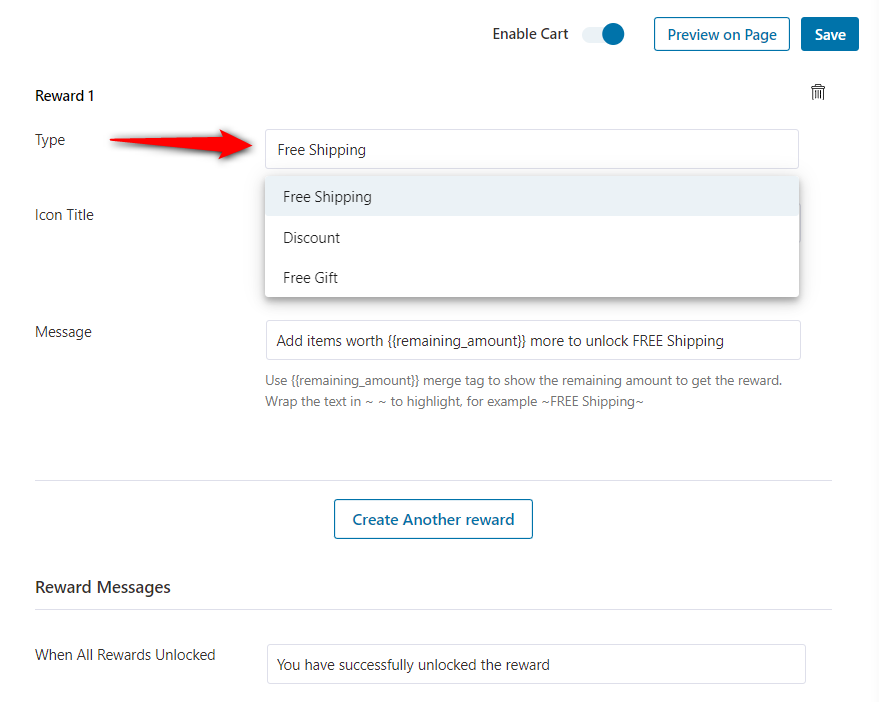
FunnelKit Cart offers three types of rewards:
1. Free Shipping
Offer free shipping to shoppers when a minimum cart price reaches a certain threshold.
To enable free shipping, you need to set it from the WooCommerce Shipping background.
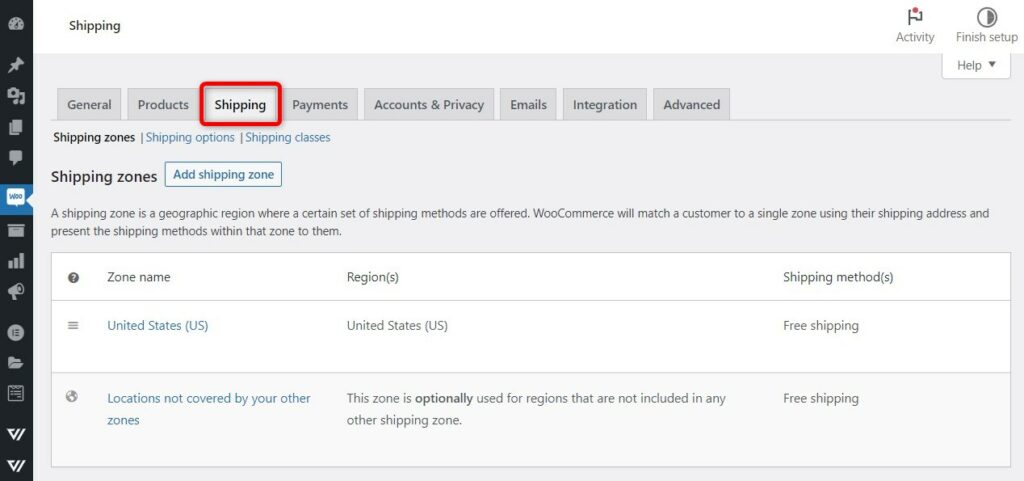
Add the free shipping method to the zone you serve. Then, specify the minimum amount to enable free shipping. Check out the official WooCommerce document to set up free shipping in your store.
2. Discounts
Everybody loves discounts! Offer discounts as rewards to your shoppers when their cart reaches a certain amount.
Set up a discount coupon in WooCommerce native first. Then, select that code by specifying the minimum cart value.
3. Free Gifts
One of the most popular rewards that customers love is to have a free gift with their order purchased.
Offer one of your products in your store as a gift as the cart value reaches a minimum amount.
You can choose any one of them to offer as a reward.
Step 2: Create a reward
Here, we will set up a discount reward.
Enter the title and message of your reward.
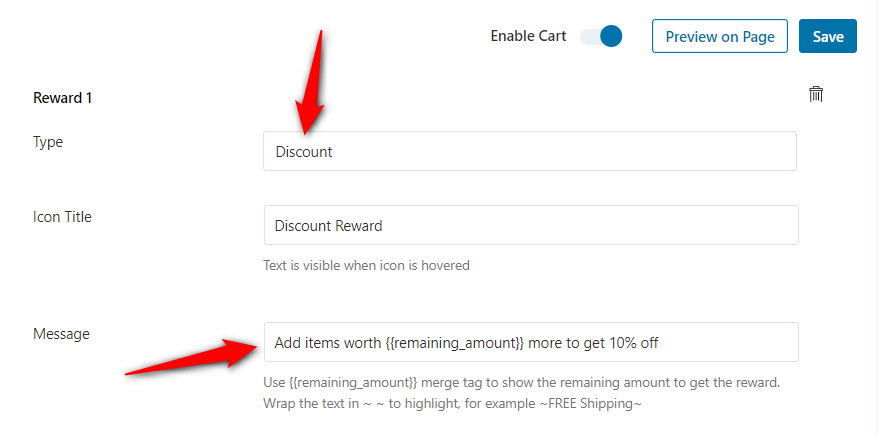
Step 3: Specify the minimum cart amount to unlock the reward
Now, enter the cart amount for this reward.
For the discount reward, enter the coupon code from the WooCommerce Marketing plugin.
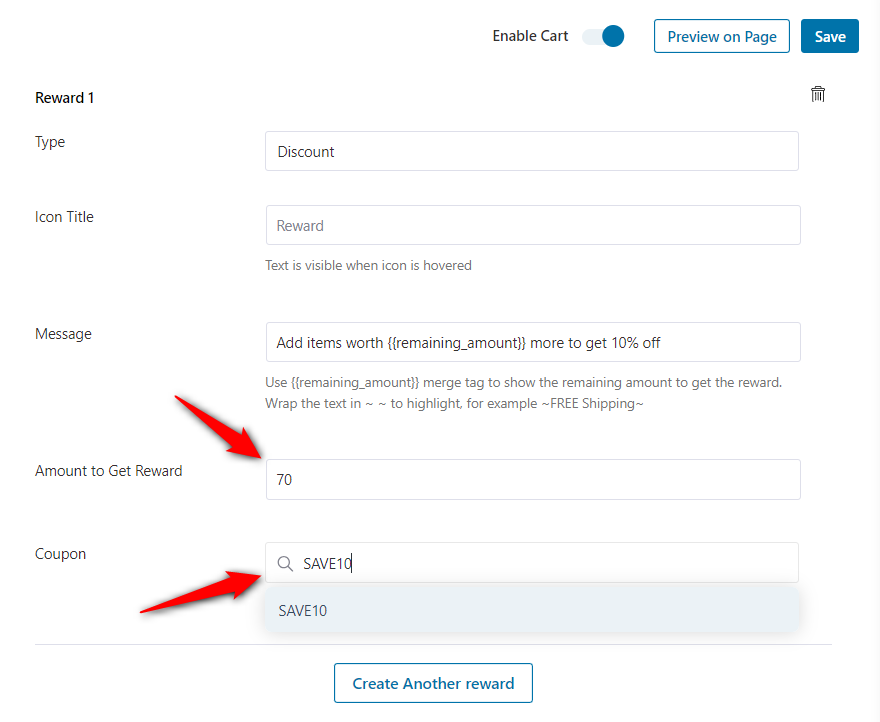
When a user adds items worth this amount, they will get this reward.
You can further set reward messages when one or all rewards get unlocked:
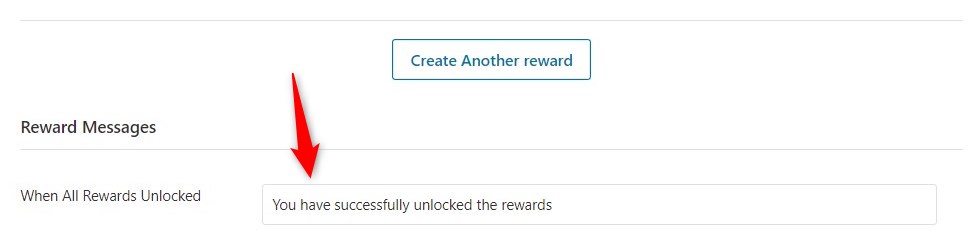
Step 4: Add additional rewards
Please note that you can offer a maximum of three rewards in your cart.
As an example, we have created our second reward to include a free gift here:
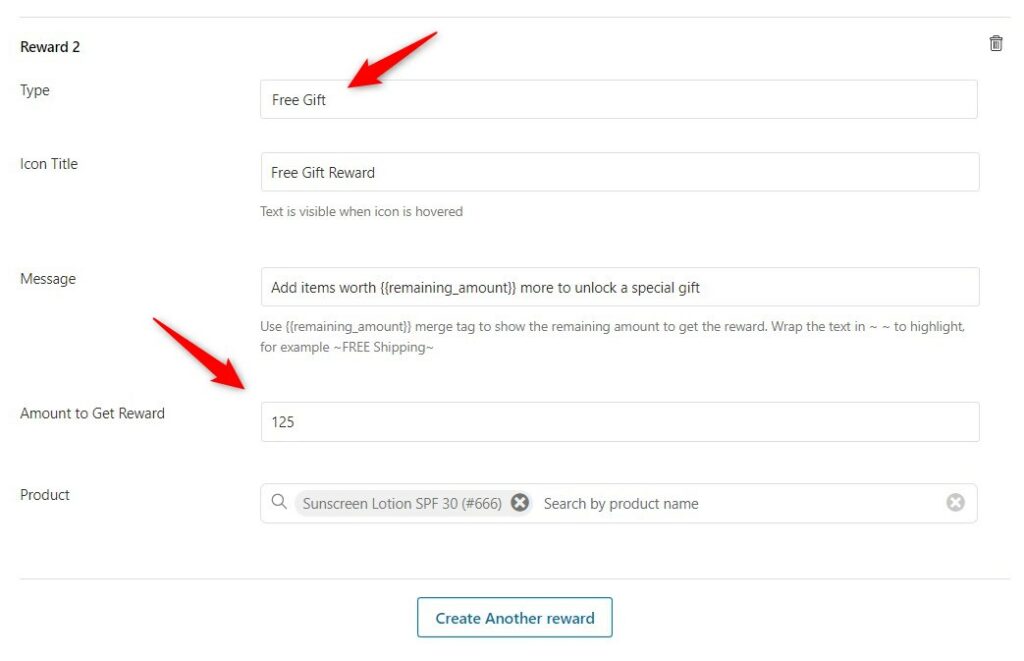
Once done, click on Save.
This is what our final reward section looks like:
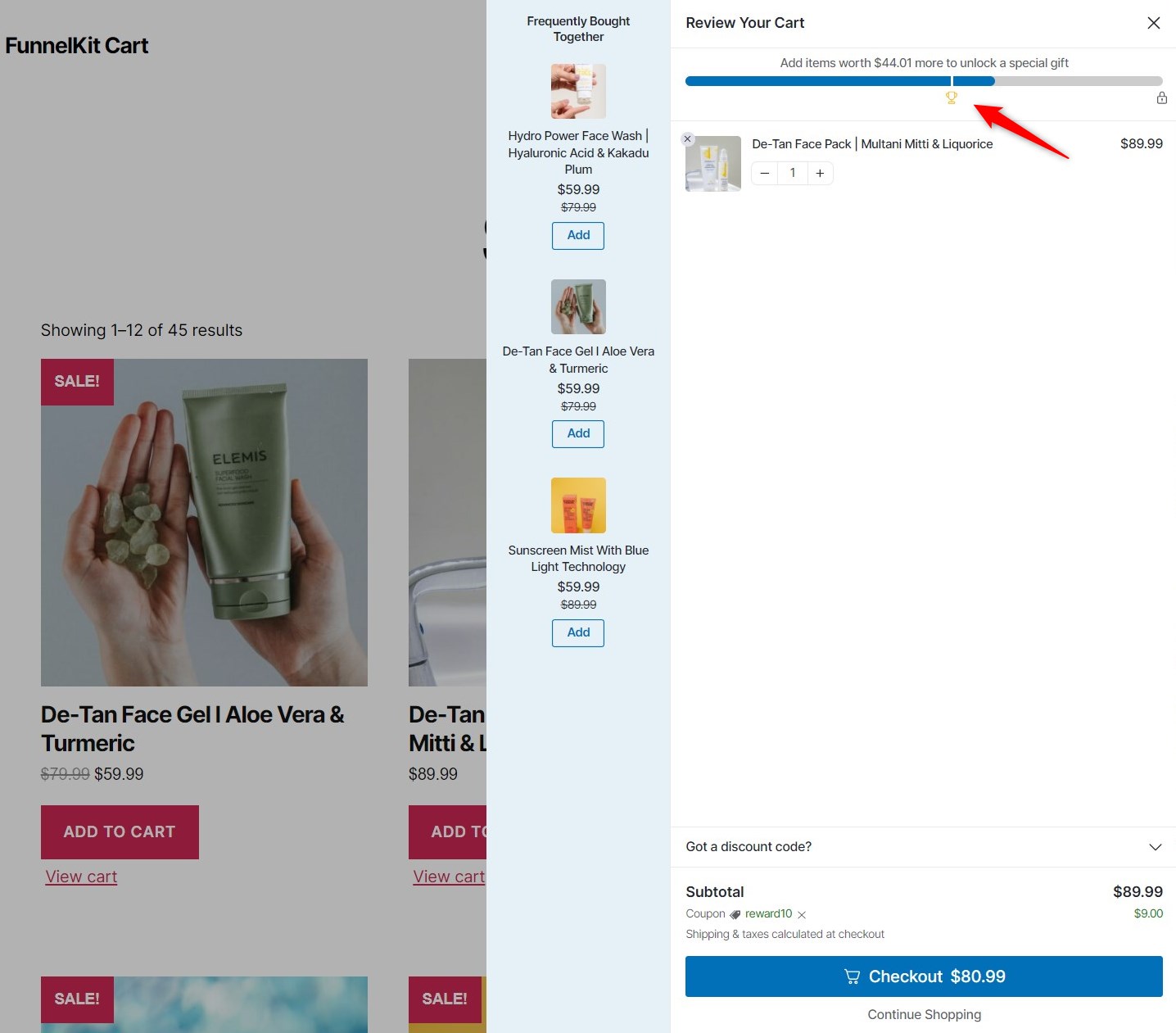
This is how you can add rewards to the cart and offer them to your users.
It’ll certainly encourage your visitors to continue shopping and keep unlocking rewards to save money on their purchases.







