When your user takes an action on the website or achieves a milestone, in FunnelKit Automations we call it an event or trigger. It's what starts automation.
Let's look at the triggers we've got:
1. Cart
1.1 Cart Abandoned: Choose this event to run automation upon cart abandonment.

1.2 Cart Recovered: Want to run automation on cart recovery? Choose this event.
2. Order
2.1 Order Created: To run your automation when a new order gets created.
When you select this event, there'll be 3 things that you need to specify-
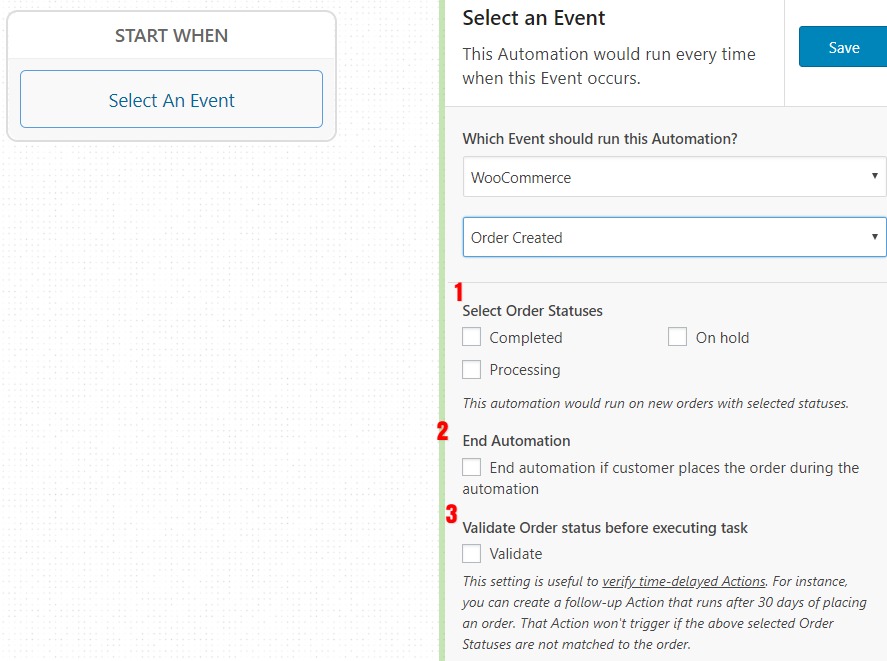
2.1.1 Status of your order: Your automation will run only for the order status you select. Choose from “Completed”, “On hold”, and “Processing”.
2.1.2 End Automation if: Choose to end your automation if the customer places an order during the automation.
2.1.3 Validate order status: Choose if you want to validate the status of the order before this automation gets executed. It means that FunnelKit Automations will perform a last-minute check just before the automation gets executed to confirm if the specified order status matches the actual order status.
2.2 Order Created - Per Item: Similar to the Order Created event, just that when you select this event, you can take action based on a specific item in their order.
So, this event allows you to take item-specific actions such as adding a tag.
2.3 Order Status Changed: This event lets you take action based on the change in the status of the order.
You can choose from a list of order status - Pending payment, Processing, On hold, canceled, refunded, and more.
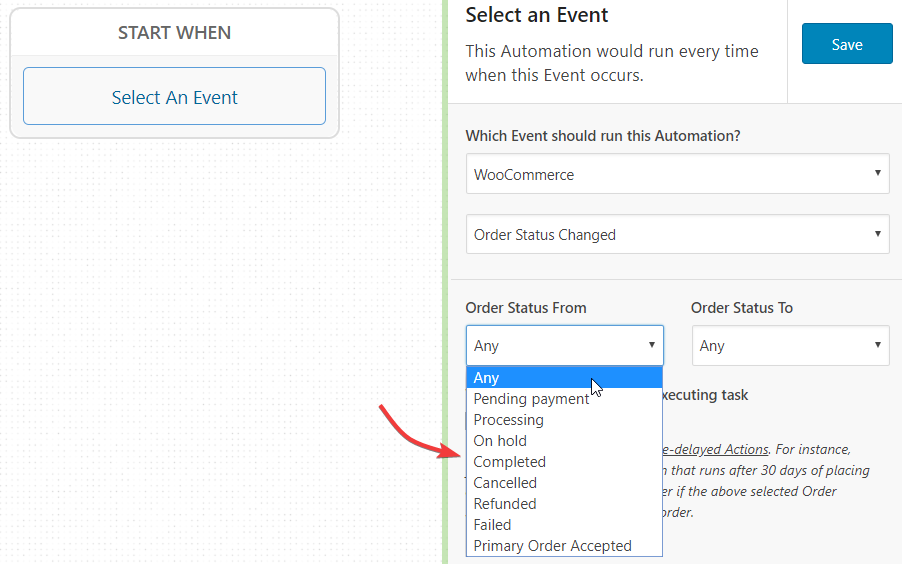
2.4 Order Item Refunded: When you select this event, the automation will get triggered on the successful refund of an item.
2.5 Order Item Stock Reduced: The automation will run when an item’s stock reduces below the specified threshold. You can specify that threshold (say 10) using conditional logic and then each time, the stock gets reduced, the action will get executed.
2.6 Order Note Added: When a buyer adds a special note to their order.
3. Reviews
3.1 New Review: This event will trigger automation when a new review gets added.
4. WC Customer
4.1 Customer Win-Back: This event aims to bring back lost prospects to your store. When you select this event, you’ll have the option to specify a couple of things:
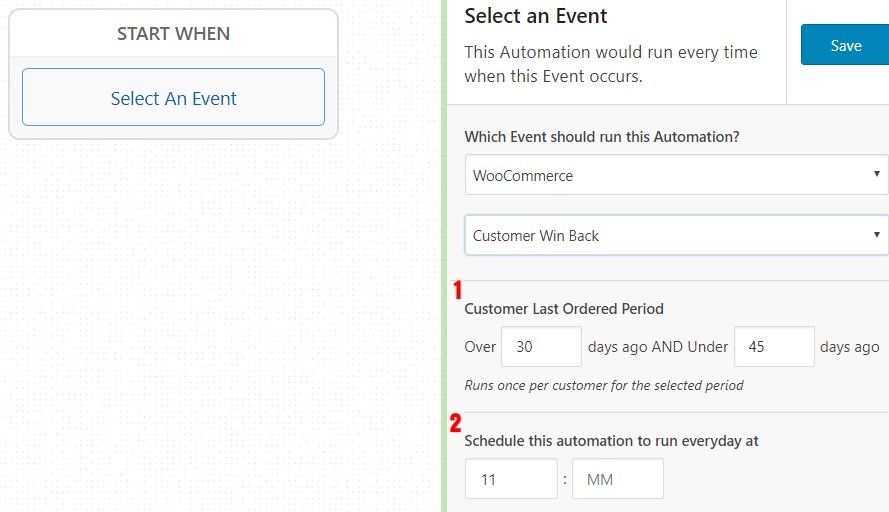
4.1.1 Customer Last Ordered Period: Specify the time period in which the customer has not purchased.
4.1.2 Schedule this automation to run every day at Set a fixed time to run this automation every day.







