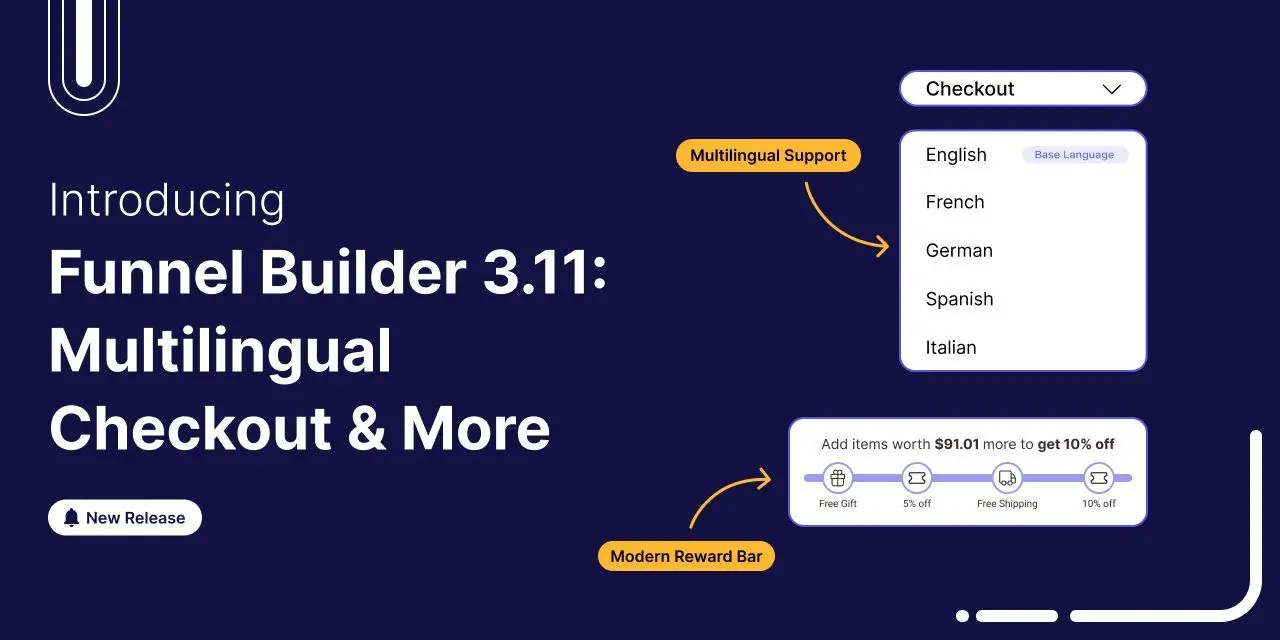
FunnelKit Funnel Builder 3.11 is here!
This new version is packed with powerful features to boost conversions and create a smoother, more personalized shopping experience for your customers.
Enjoy language-based template imports, WPML & Polylang support, a new special addon, advanced cart analytics, improved conversion tracking, and much more.
Whether you're targeting a global audience or fine-tuning every step of your funnel, this release helps you do it faster and smarter.
Let’s take a closer look at what’s new.
Short on time? You can watch this video

Table of Contents
- 1 1. Import Funnel Templates in Your Store’s Language
- 2 2. Deep Compatibility with WPML & Polylang
- 3 3. Special Addon in FunnelKit Cart
- 4 4. New Analytics for Cart Upsell
- 5 5. New Skin, Social Proof, and Mobile Positions for Order Bumps
- 6 6. Mini Cart Enhancements
- 7 7. Funnel Categories
- 8 8. Modern Progress Bar and Subtotal-Based Cart Rewards
- 9 9. Advanced Conversion Tracking
- 10 10. Multiple Pixel IDs and Custom Conversion Labels
- 11 11. Enhanced A/B Testing Metrics
- 12 12. Device-based Conversion Filtering
- 13 13. Download Funnels Before Deleting
- 14 Ready to Try FunnelKit Funnel Builder 3.11?
1. Import Funnel Templates in Your Store’s Language
Now, when you import a template to create a checkout or sales funnel, it will automatically match your store’s default language. No need to manually translate every text element afterward.
The import process stays exactly the same.
For example, if your store’s default language is set to French, simply head to the Store Checkout or Funnels section, pick a prebuilt template, and import it. The template content will be ready in French from the start.
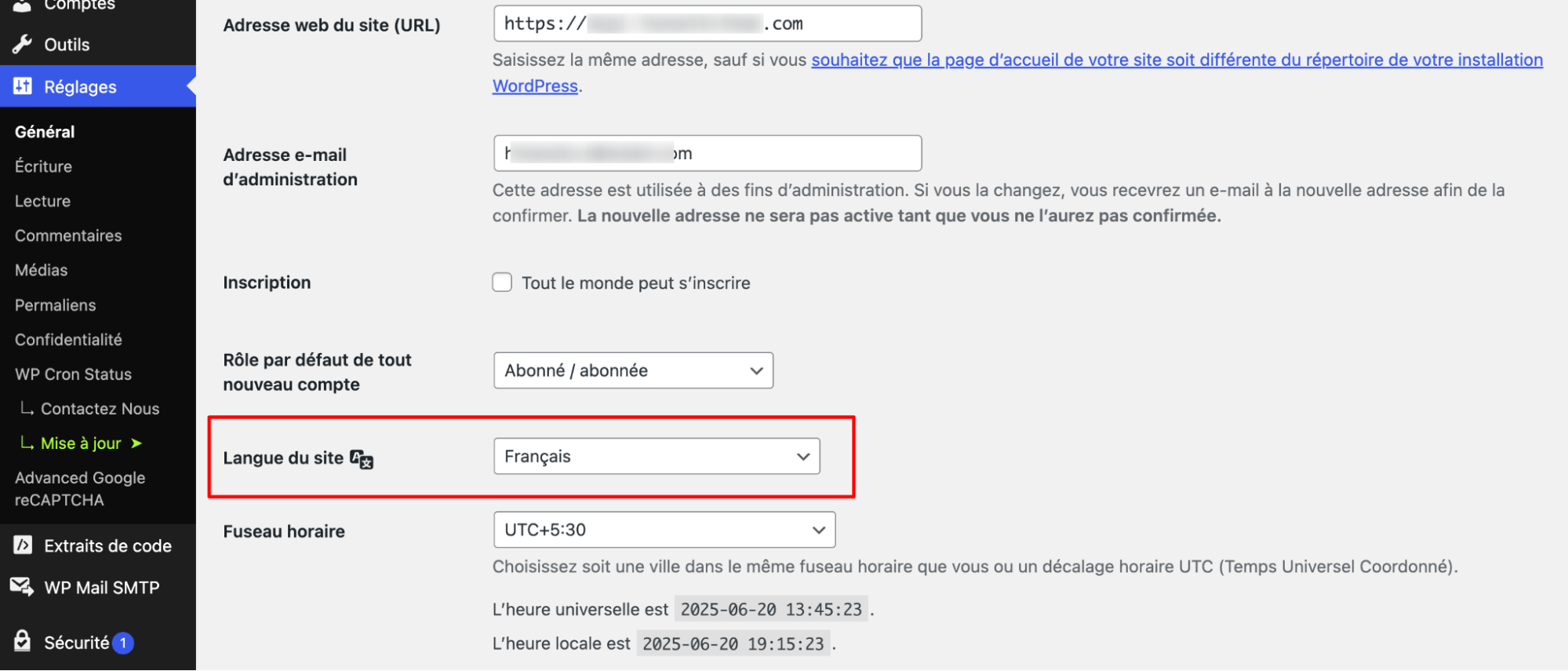
Now you can simply go to the Store Checkout of Funnel to create a new funnel and import any prebuilt template like before.
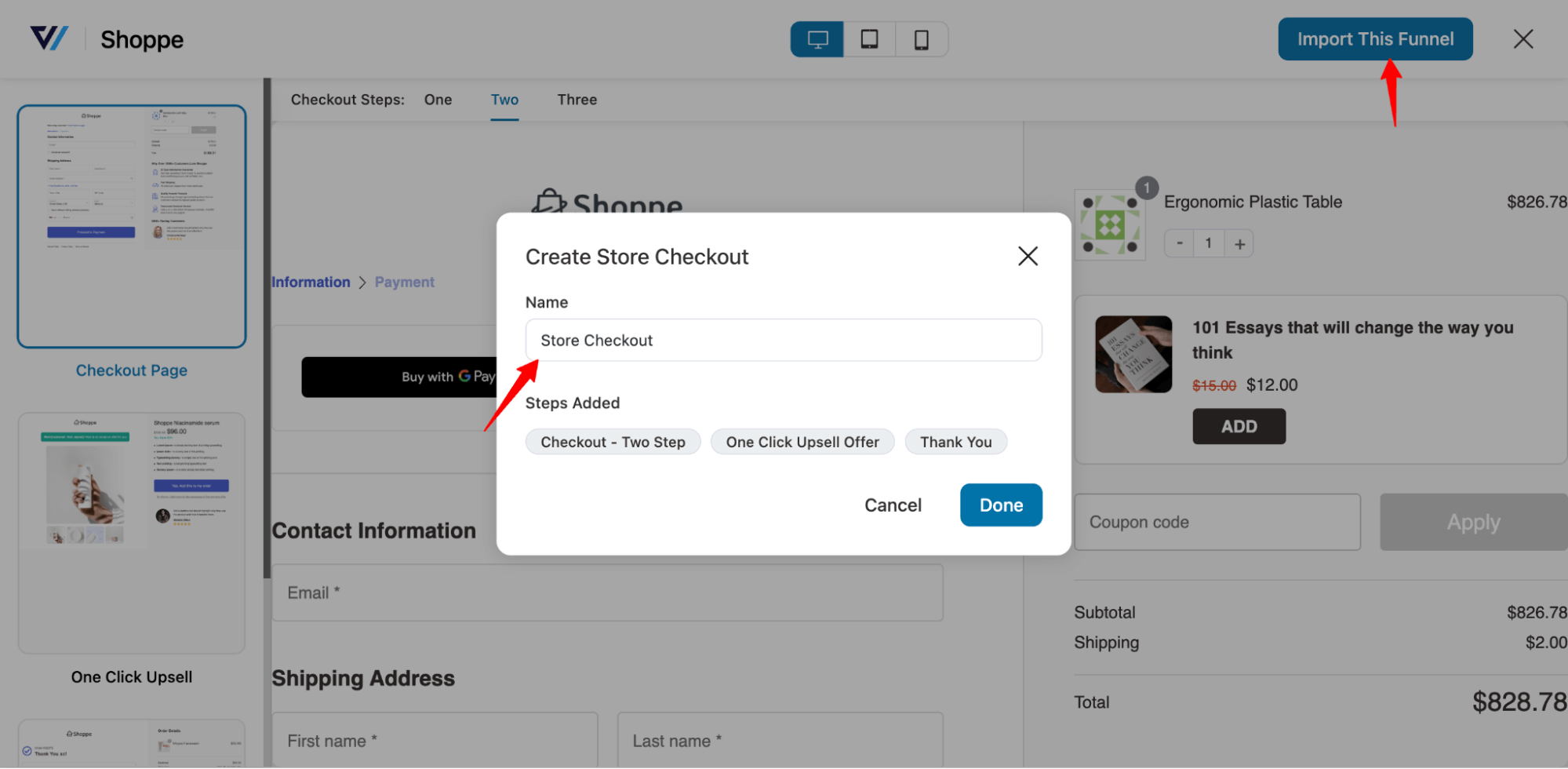
Once imported, you’ll see that the entire template, including text and labels, appears in French, matching your store’s language settings automatically.

2. Deep Compatibility with WPML & Polylang
FunnelKit Funnel Builder now fully integrates with popular multilingual plugins like WPML and Polylang, allowing you to deliver personalized shopping experiences in multiple languages.
When either of these plugins is installed and activated in your store, you will find a new Language tab in your store checkout settings. This allows you to create and manage different checkout pages for each language in your store.
First, you need to create multiple pages for different languages. You can create a step, then import or duplicate an existing step.
We are sharing the process of creating different checkout pages for different languages. You can follow these steps to do the same for the upsell and thank you pages as well.
For example, we already have an English checkout. Additionally, we created a French and a Russian version.
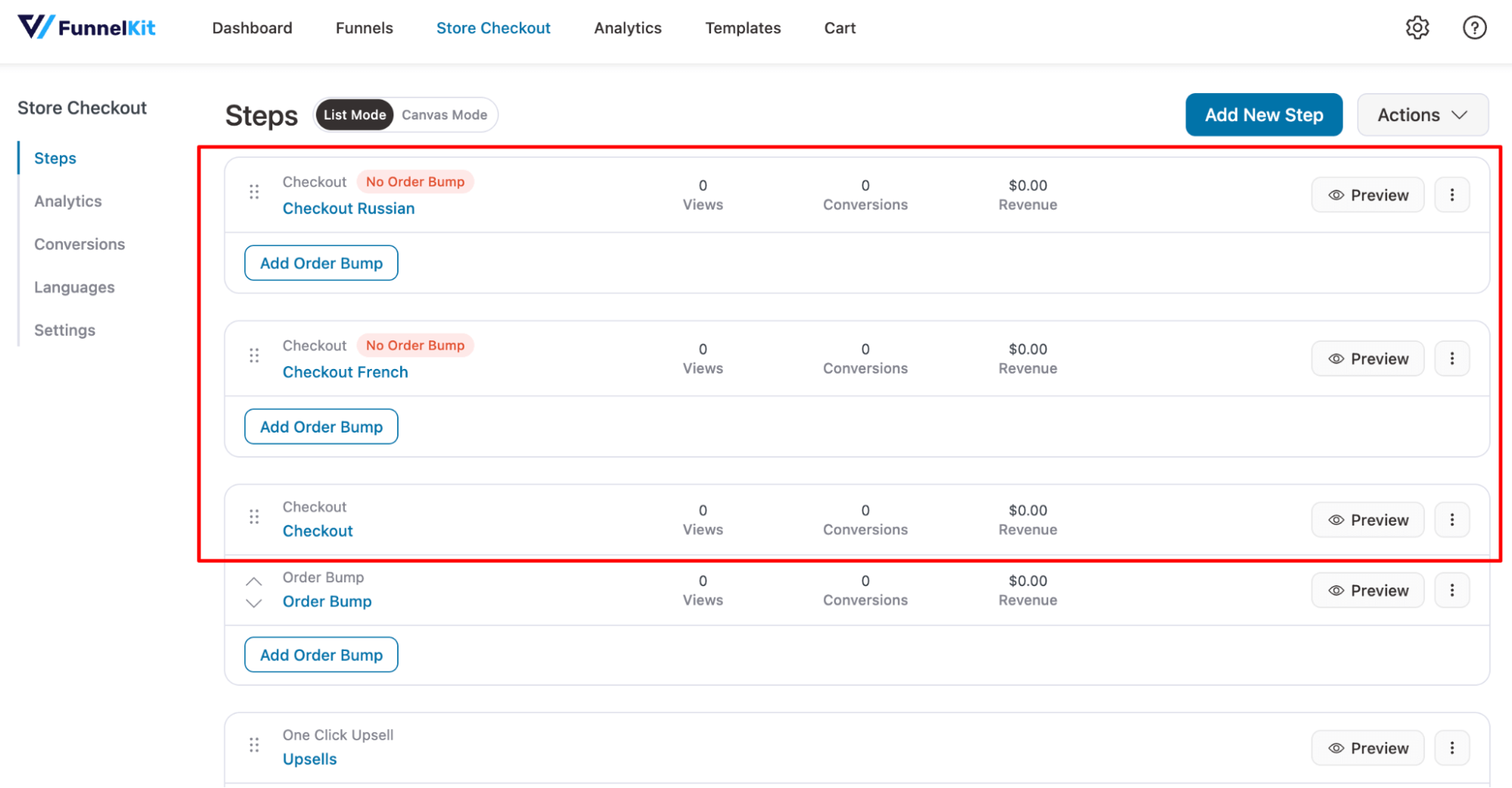
Now you need to map these pages to the respective language. For this move to the Languages tab and check the “Enable Polylang Language” option.
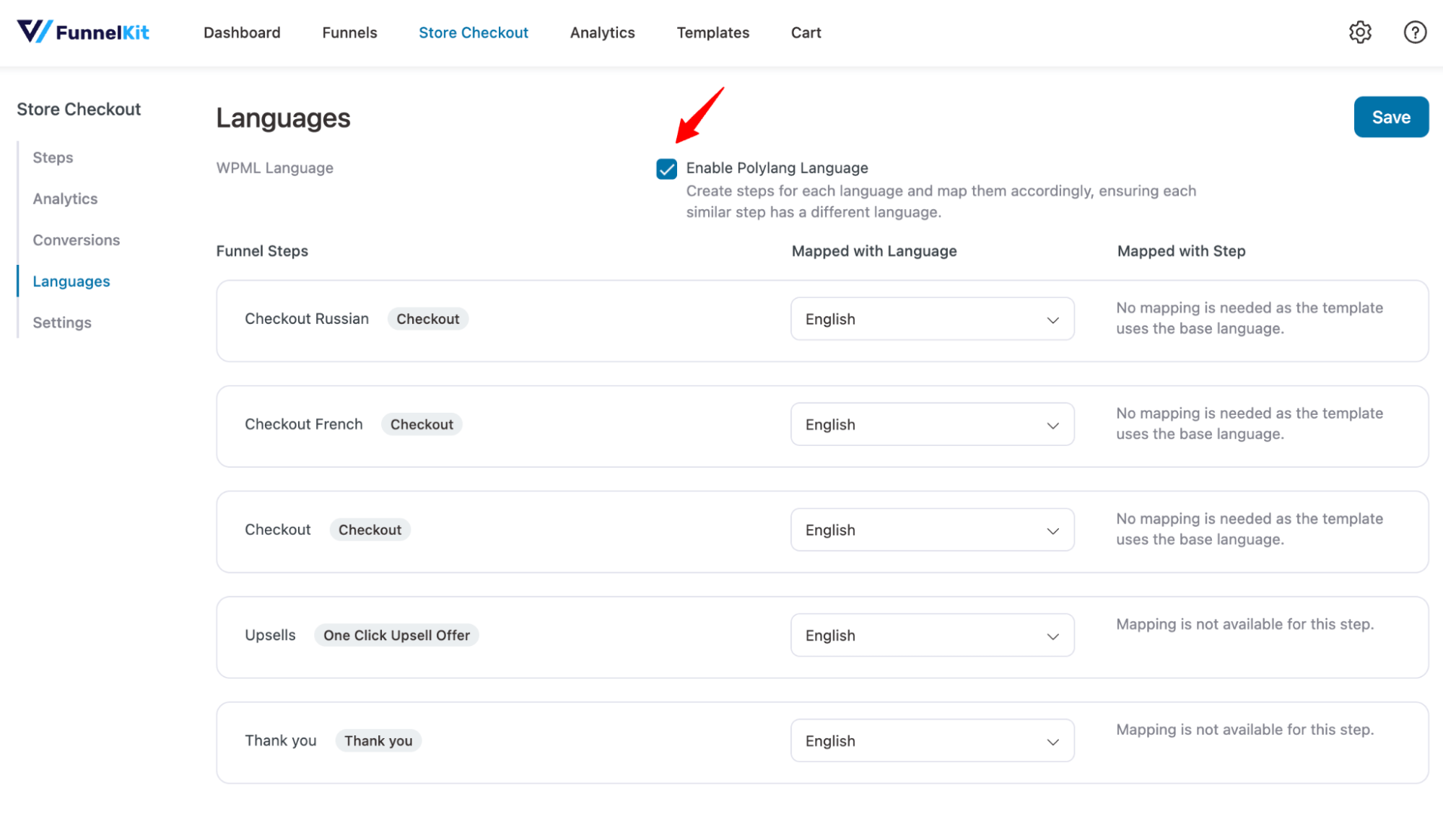
By default, all languages will be mapped to the store’s default language, which in our case is English.
Once you select a language to map, you need to choose the base language it will be mapped to.
So, select the language you want to assign, then in the “Mapped With Step”, choose the base language, in this case, English.

Repeat the same process for each step of your store checkout, then click Save Changes.
Now, your store will automatically display the correct checkout page based on the visitor’s chosen language or site version.
This ensures a seamless, localized checkout experience for every customer.
3. Special Addon in FunnelKit Cart

You can now offer a Special Add-on in the FunnelKit side cart, alongside your existing in-cart upsells.
This feature enhances the shopping experience by enabling one-click add-ons, such as shipping protection, limited-time offers, or product discovery, helping you effortlessly increase your average order value.
How to set it up:
- Go to FunnelKit Cart ⇒ Special Addon
- Enable the Special Addon toggle
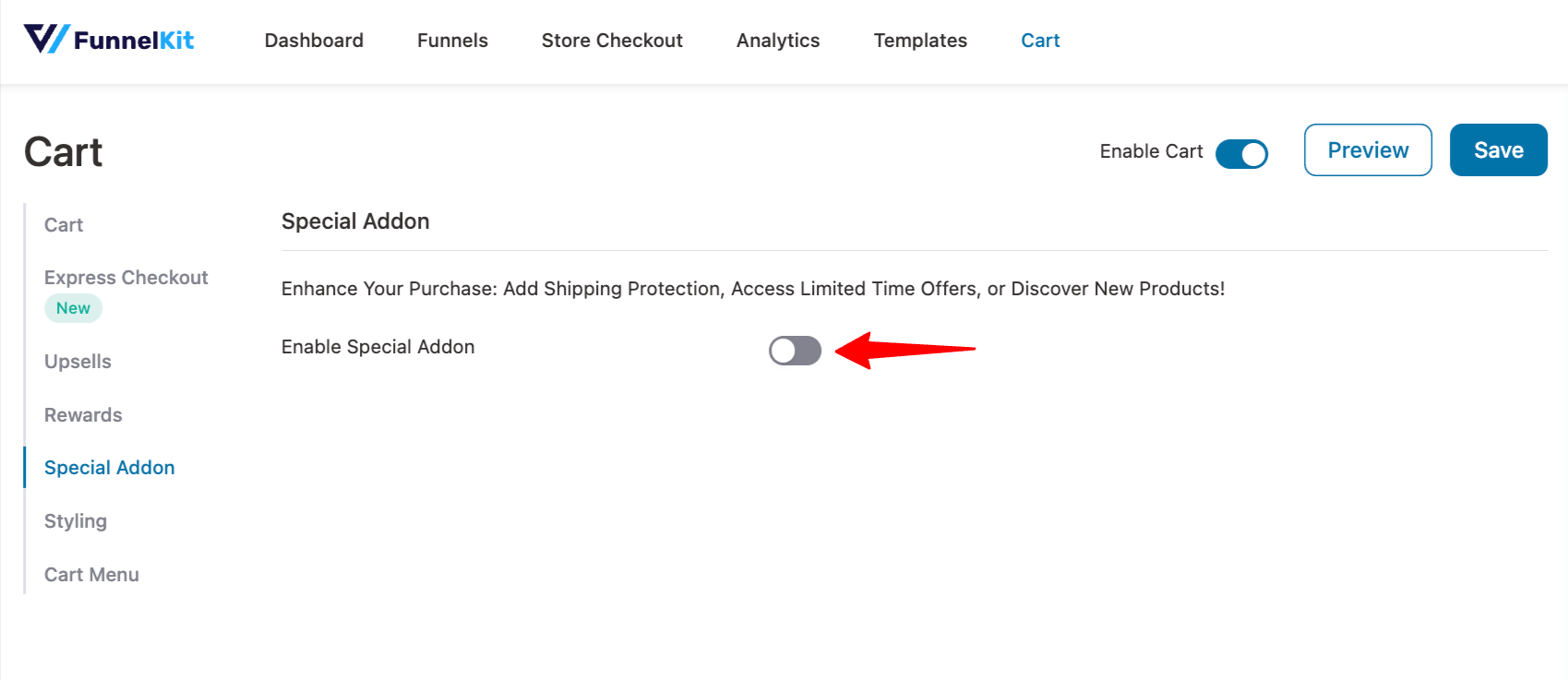
- Turn on “Pre-select addon by default” and choose the selection type (Toggle or Checkbox).
- Add the special offer product, customize its heading, description, image, and styling options.
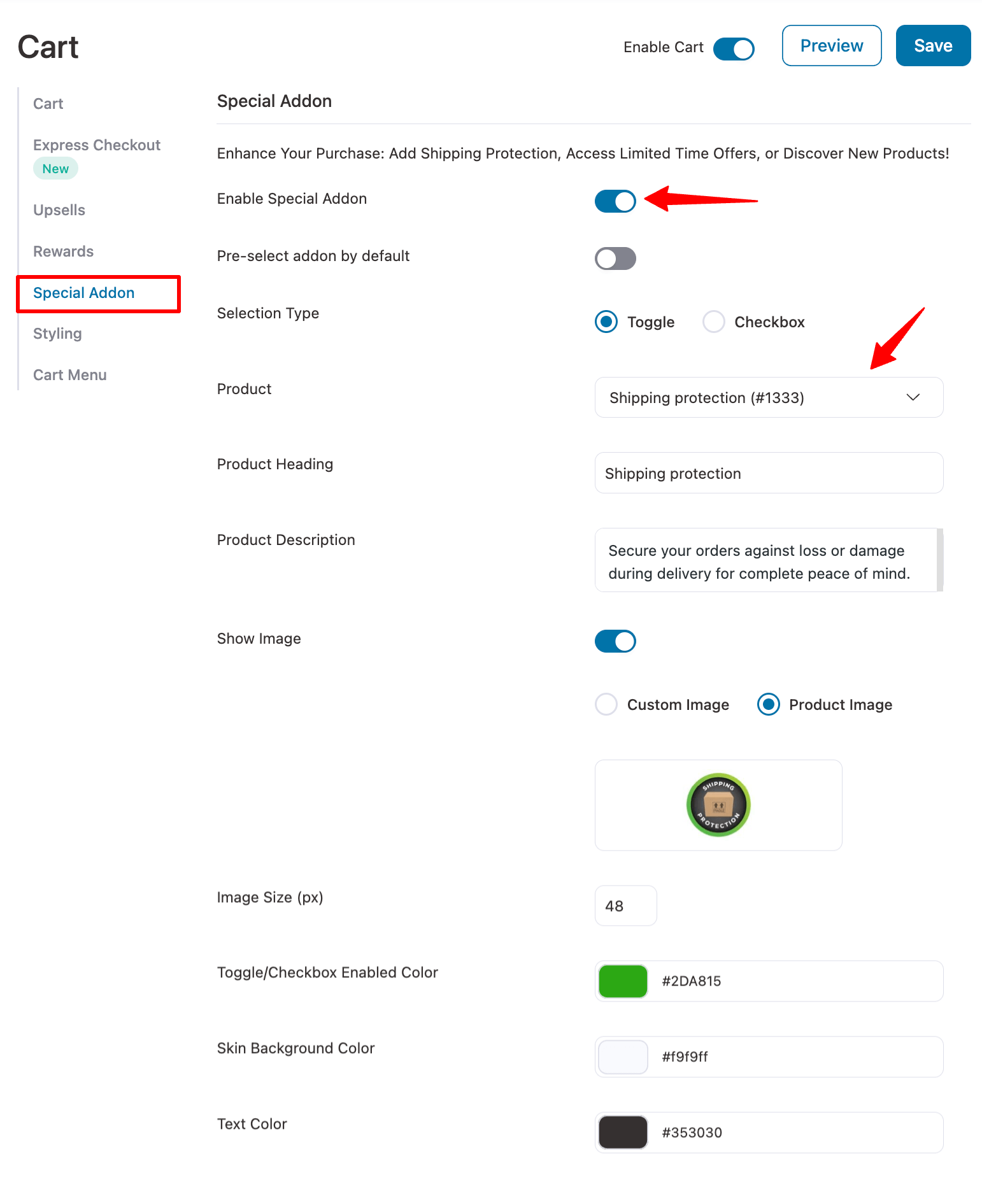
Here is how the special addon looks on the front end:
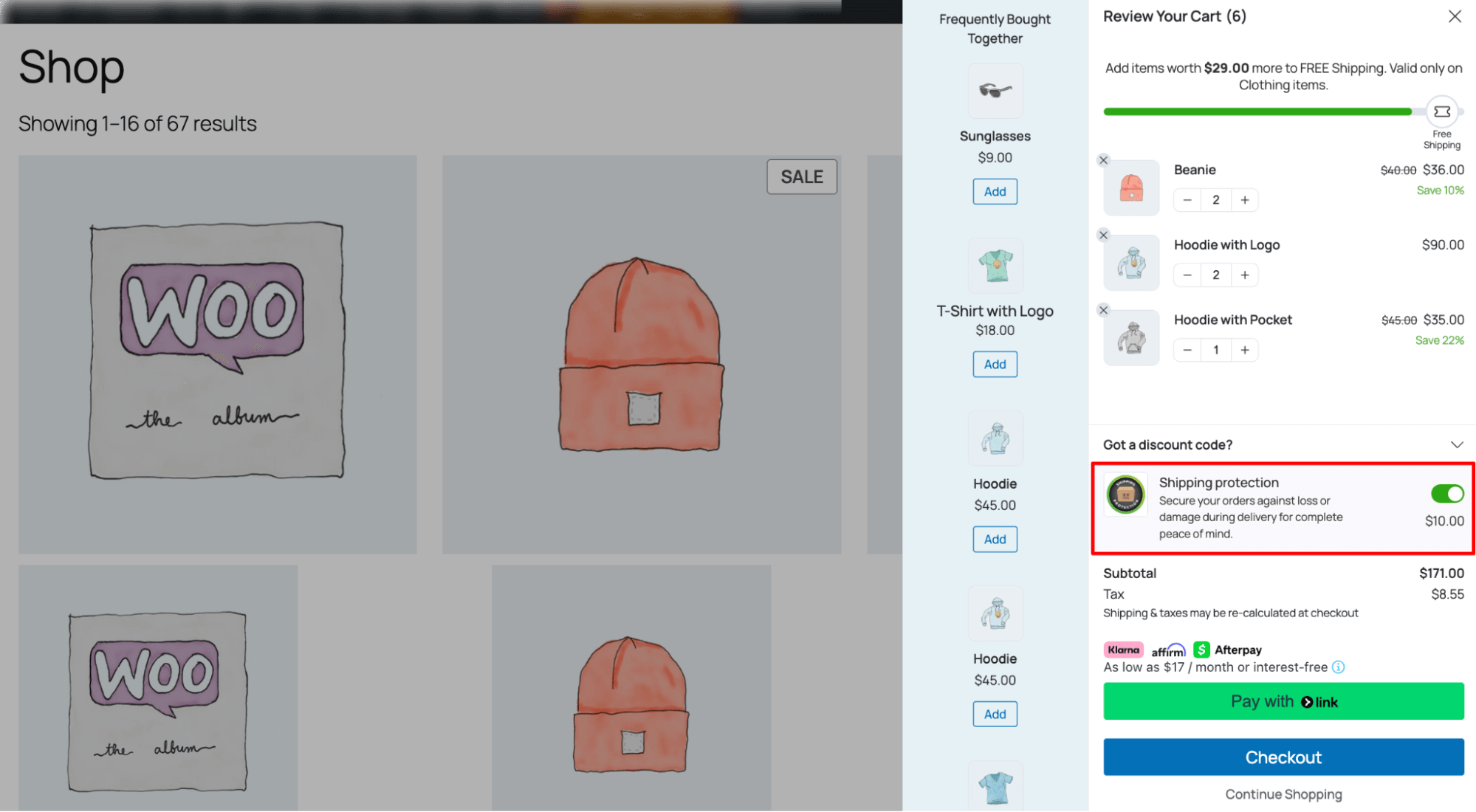
4. New Analytics for Cart Upsell
FunnelKit Cart now includes detailed analytics of how cart recommendations and rewards are performing in your store.
This helps you understand what recommendations and rewards are driving the revenue, so you can optimize your offers and maximize revenue with data-backed decisions.
You can find the cart upsell analytics by navigating to FunnelKit ⇒ Analytics ⇒ Cart Upsell.
You get an overview of the cart upsell performance in the form of Cart Upsells
Upsell Revenue, Upsell Conversion Rate, Free Shipping Rewards, Free Gift Rewards, Discount Rewards, Special Addon, Special Addon Revenue, and Special Addon Conversion Rate.
In the Performance section, you get a graphical representation of how the Cart Upsells, Free Shipping Rewards, Free Gift Rewards, Discount Rewards, and Special Addons are performing.
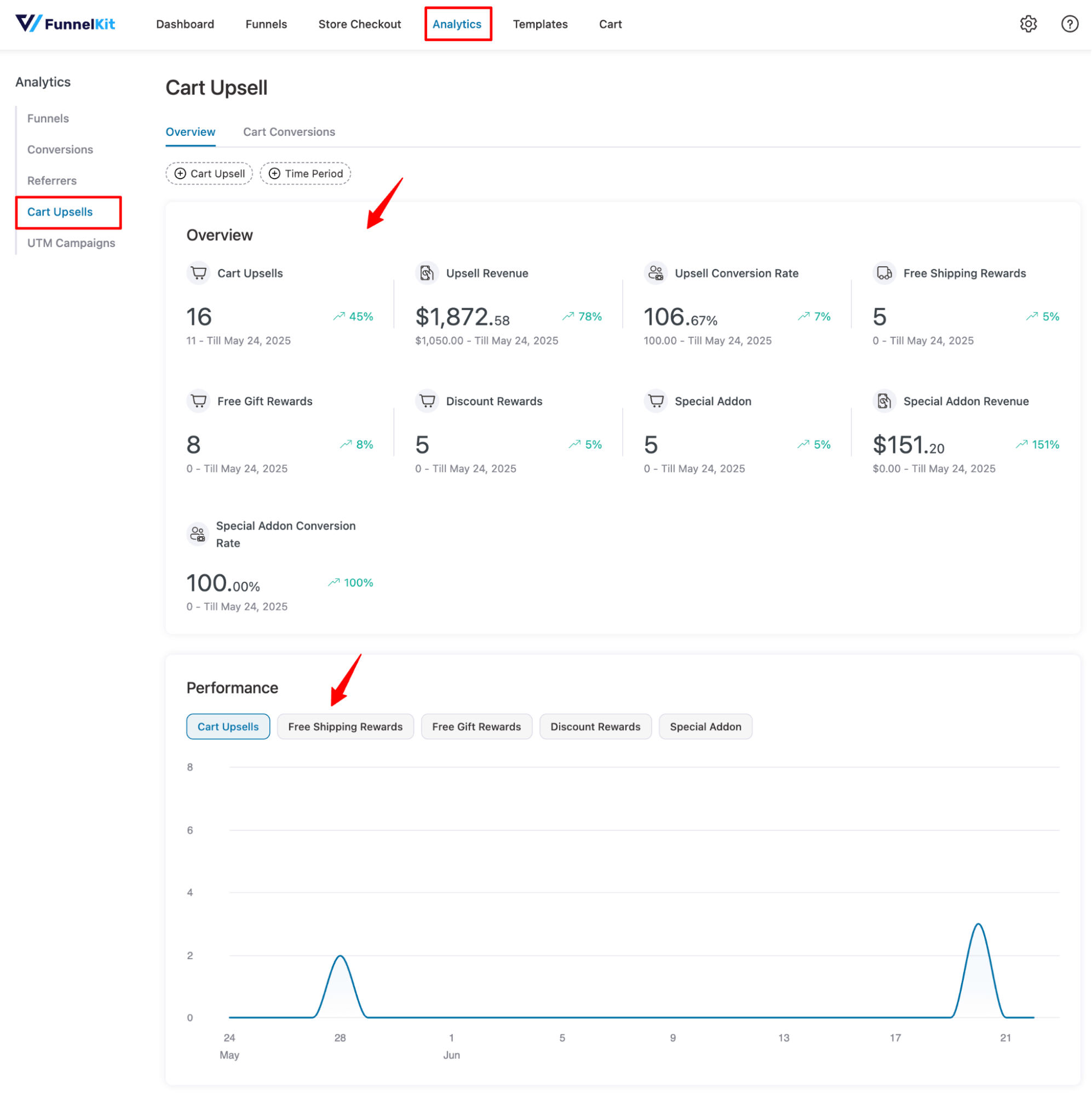
Most Popular Cart Upsells and Rewards
Scroll down to view the most popular cart upsells, including details like product names, revenue, and conversion rates. You’ll also find a pie chart comparing the performance of different rewards - Free Shipping, Discount, and Free Gift.
This helps you quickly spot what’s working best in your cart strategy.
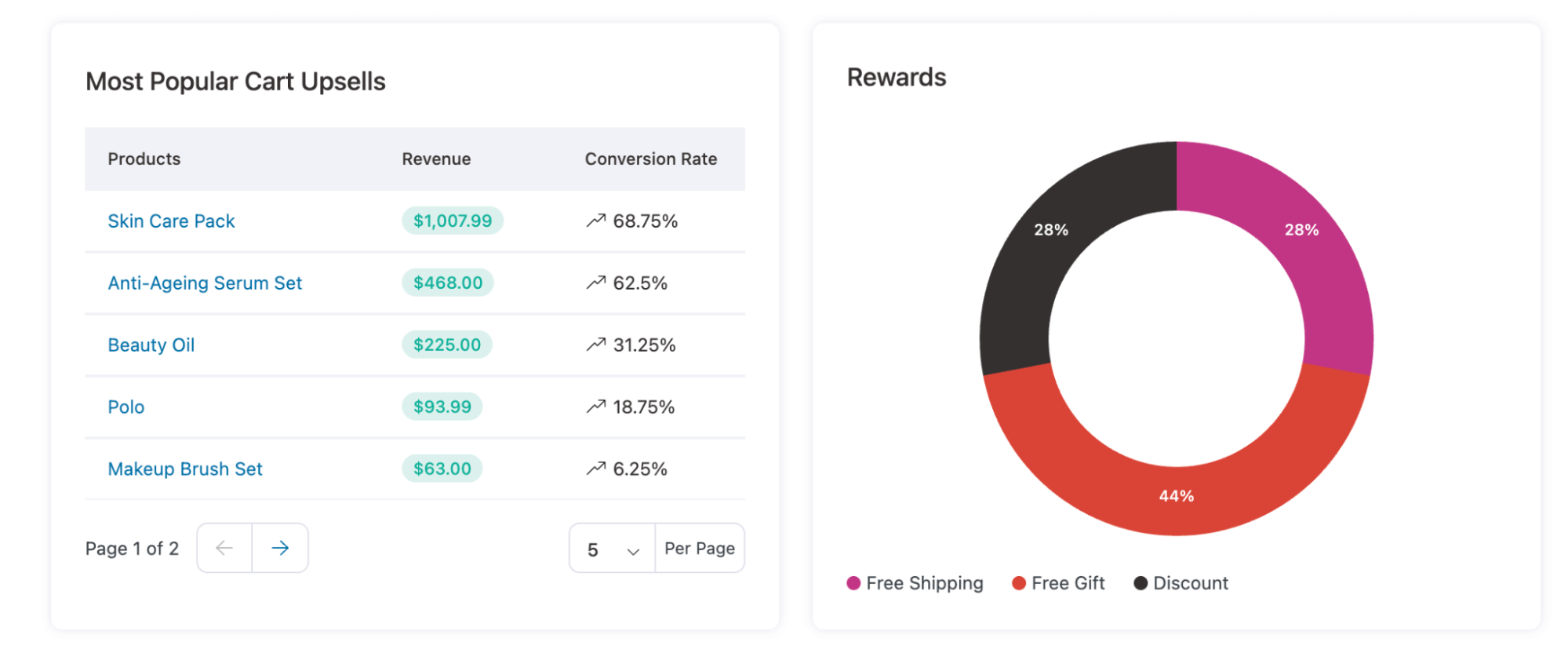
Order Conversions
Next, you can move to the “Cart conversion” tab to find details like Order Id, Cart Upsell, Cart Upsell Revenue, Special Addon, Special Addon Revenue, Free, Shipping Orders, Free Gift Orders, and Discount.
If you'd like, you can proceed directly to the order, and other products can be accepted as special add-ons, free gifts, etc. Plus, if needed, you can hit the Export button in the top right corner to export the conversion data in a single click.
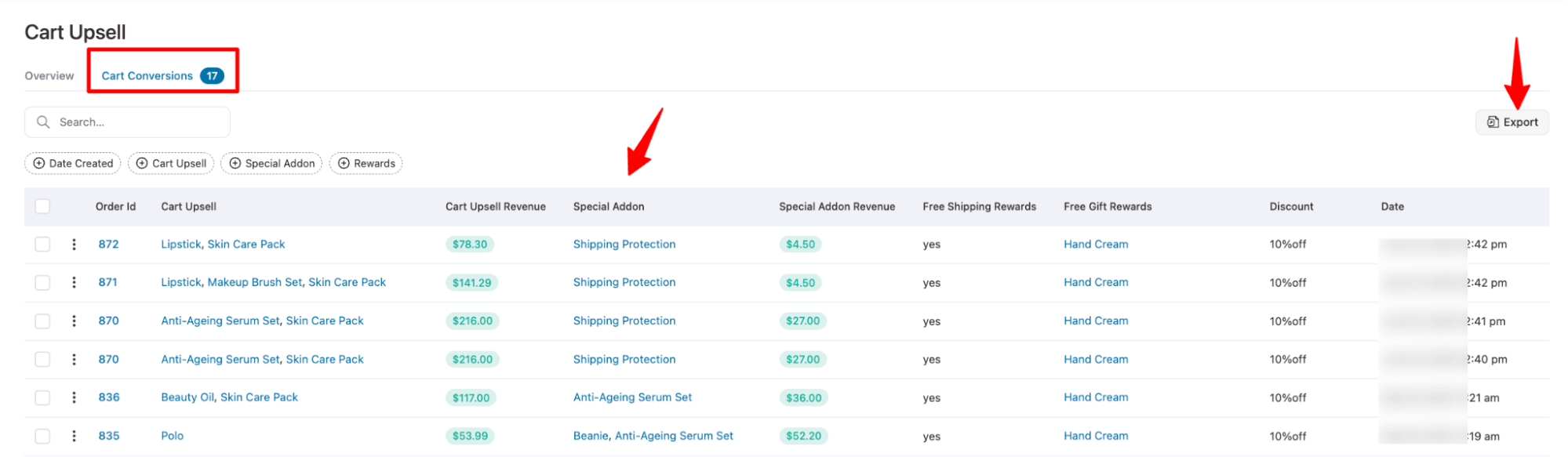
As you can see, it is easy to track the performance of cart upsells and understand what drives conversions, thereby optimizing your offers and increasing overall cart value.
5. New Skin, Social Proof, and Mobile Positions for Order Bumps
This new release features several enhancements to the order bump feature, including a new skin, a social proof tooltip option, and separate settings to configure position on mobile devices.
- New order bump skin
FunnelKit has introduced a new, engaging order bump skin featuring a prominent "Special Offer" badge at the top.
You can easily import, customize, and use it just like the previous skins.
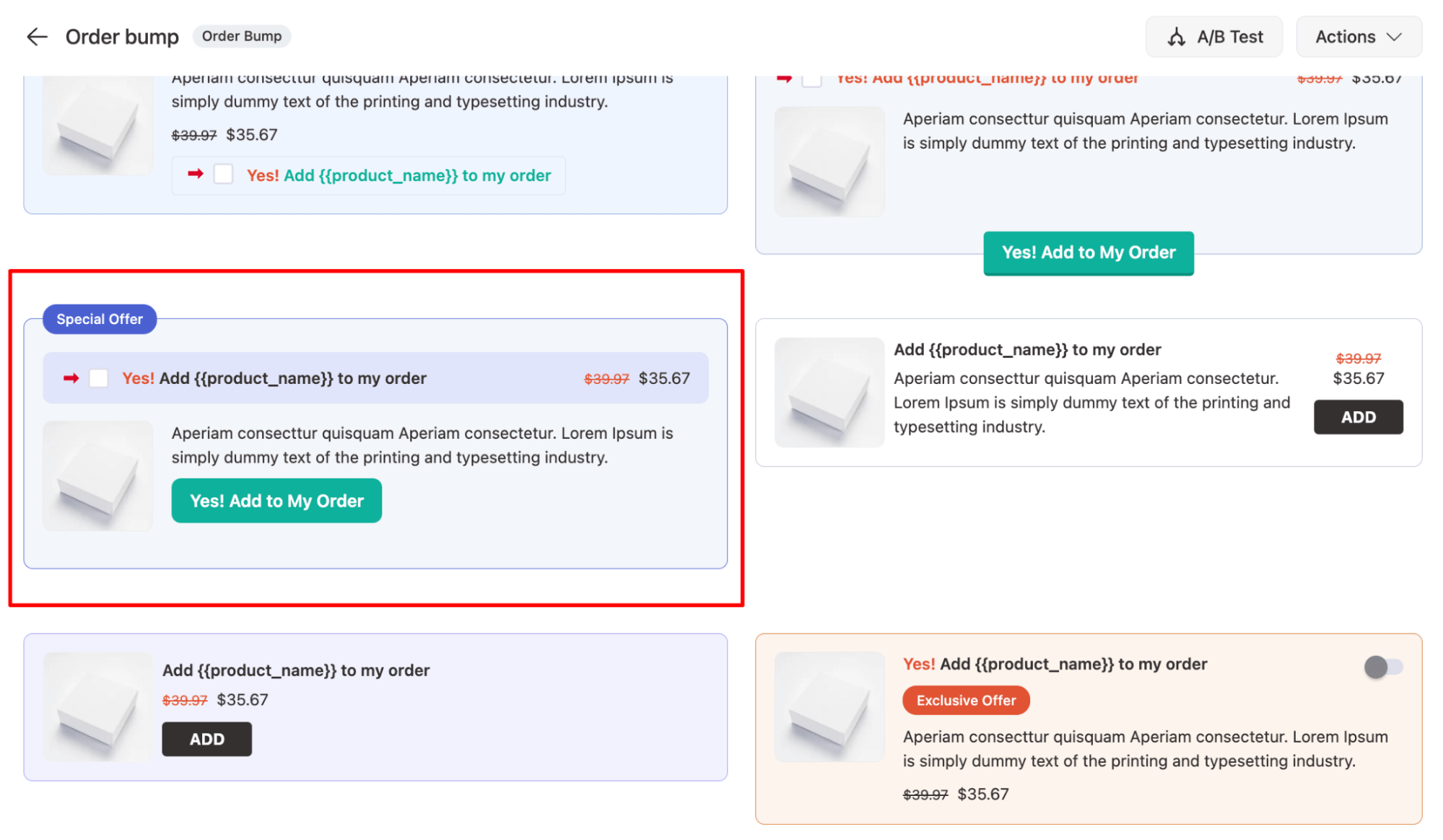
- Social proof tool tip
With the newly launched social proof tool tip, you can add social proofs to a pop-up when users hover on the “Add to My Order” button, checkbox, or toggle.
To use this valuable feature, you need to check the “Enable Social Proof Tool Tip” option, then set the heading and message. You can use different merge tag like {{product_regular_price}}, {{price}}, {{saving_value}},
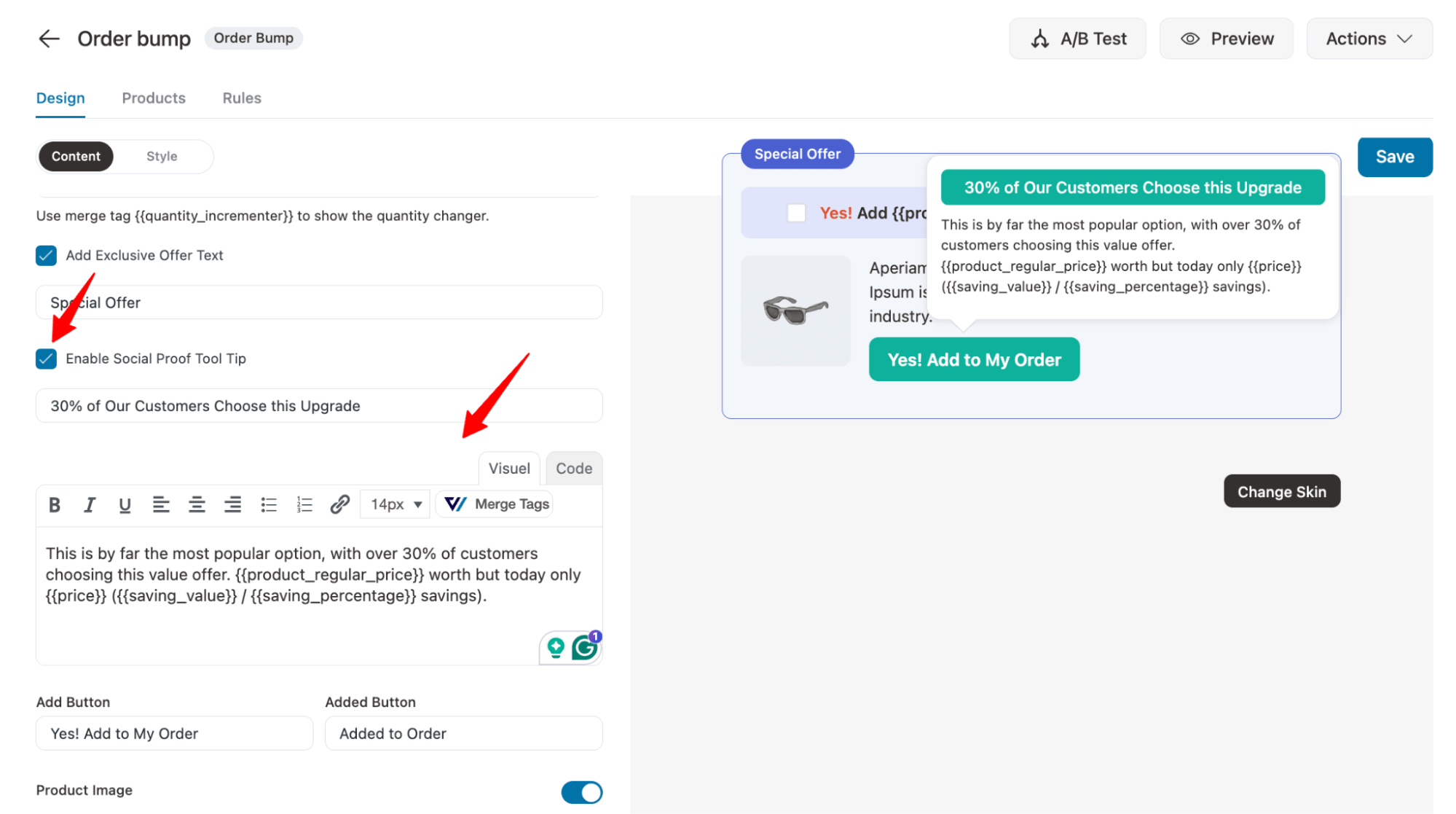
Here is what the social proof tool tip looks like:
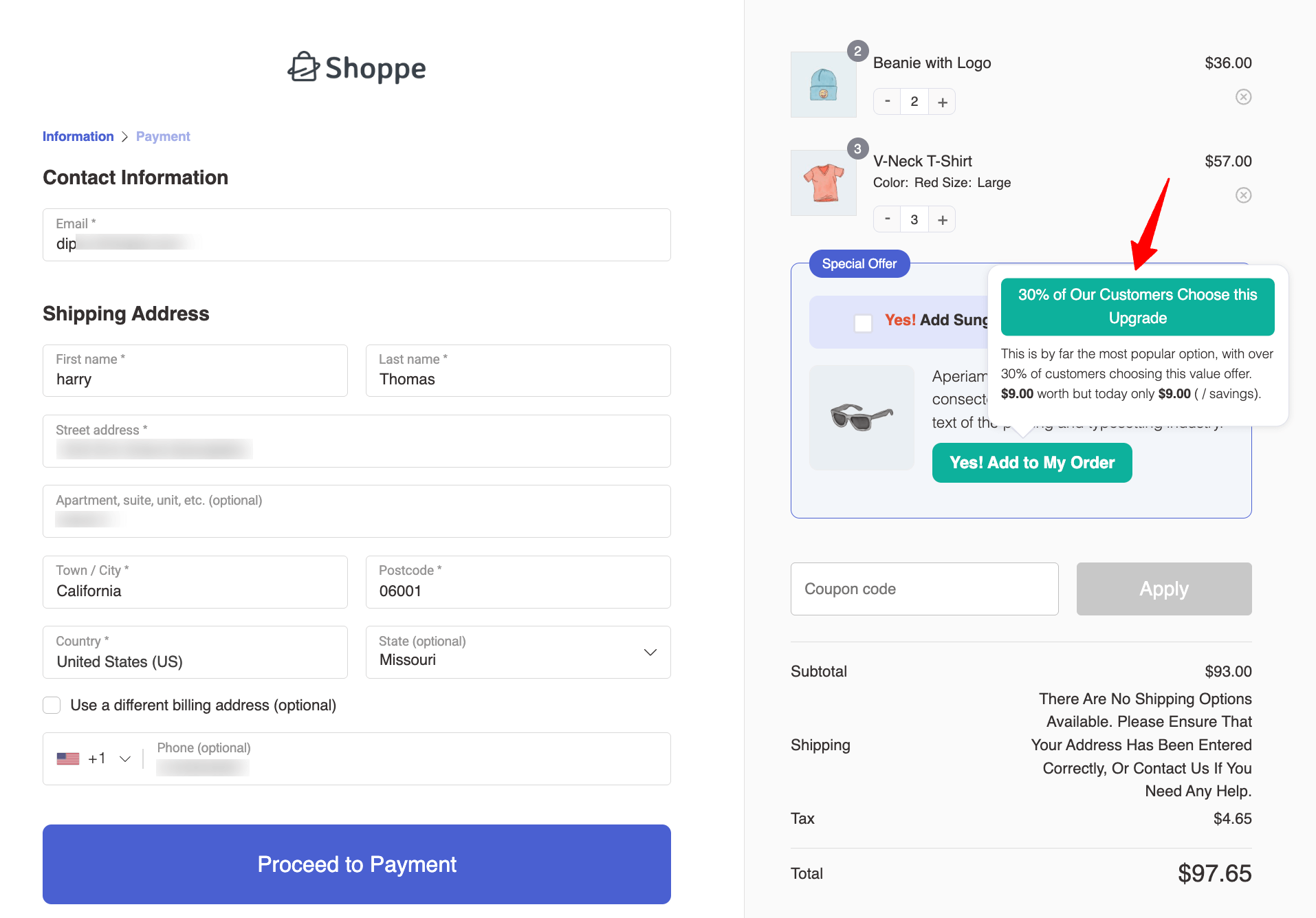
- Position in mobile for order bump
Now, you can set specific positions for order bumps on mobile devices.
Previously, FunnelKit only allowed desktop positioning, and mobile placement was auto-adjusted based on that.
With this update, a separate mobile positioning option is available under the Style tab, just below the Position in Desktop setting.
As per position options, you get 8, which includes:
- Above The Order Summary
- Below The Order Summary
- Above The Payment Gateways
- Below The Payment Gateways
- Inside Mini Cart
- Above Checkout Form
- Above Mini Cart
- Below Mini Cart
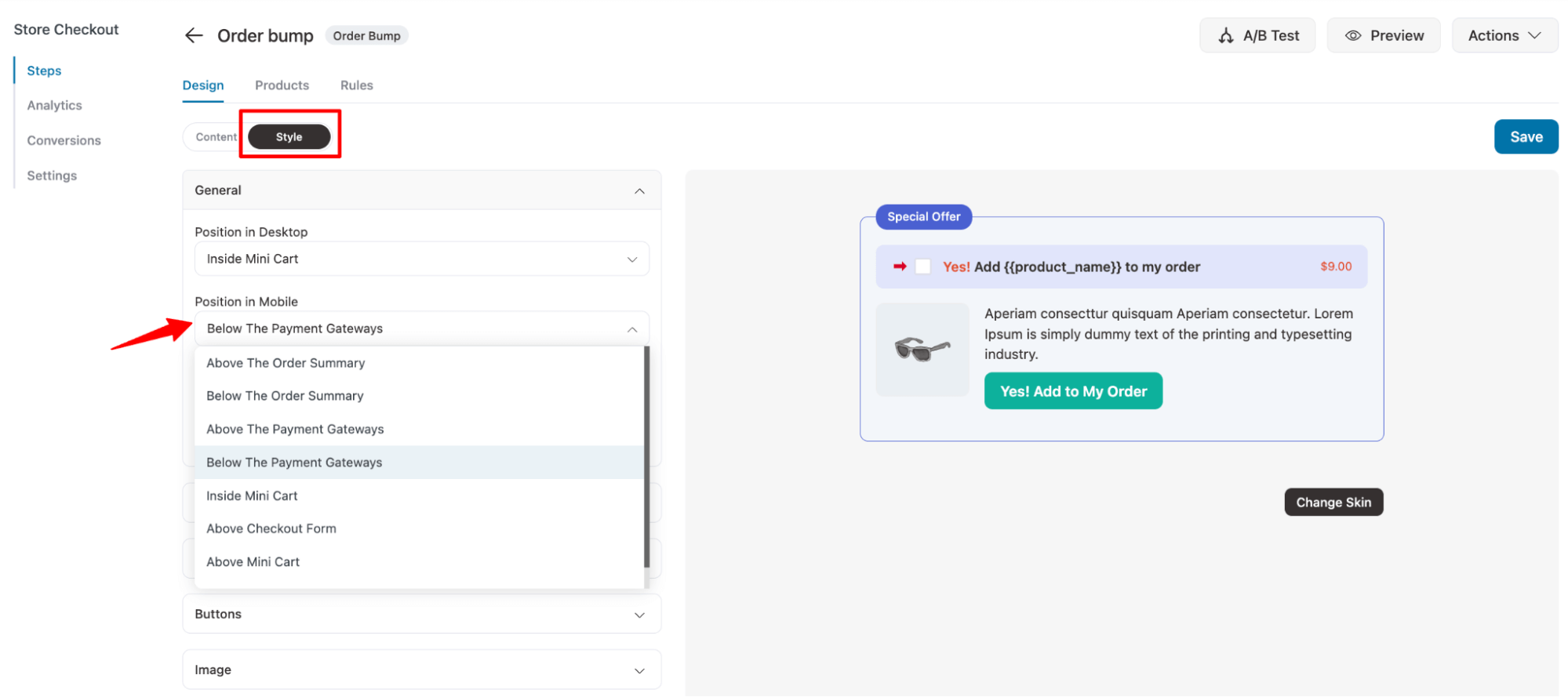
Now you can control the position of order bumps on all devices, ensuring customers notice them and are more likely to accept the offer, boosting your average order value.
6. Mini Cart Enhancements

We made some important enhancements in the mini cart as well.
Now, you can show both regular and discounted prices, highlight low stock alerts, and display total savings percentages. These features help build trust, create a sense of urgency, and motivate more customers to complete their purchases.
You can find these settings under the mini cart customization options in the Products section.
All you need to do is turn on the toggle for Regular & Discounted Price and Low Stock Trigger. You can also set the low stock message.
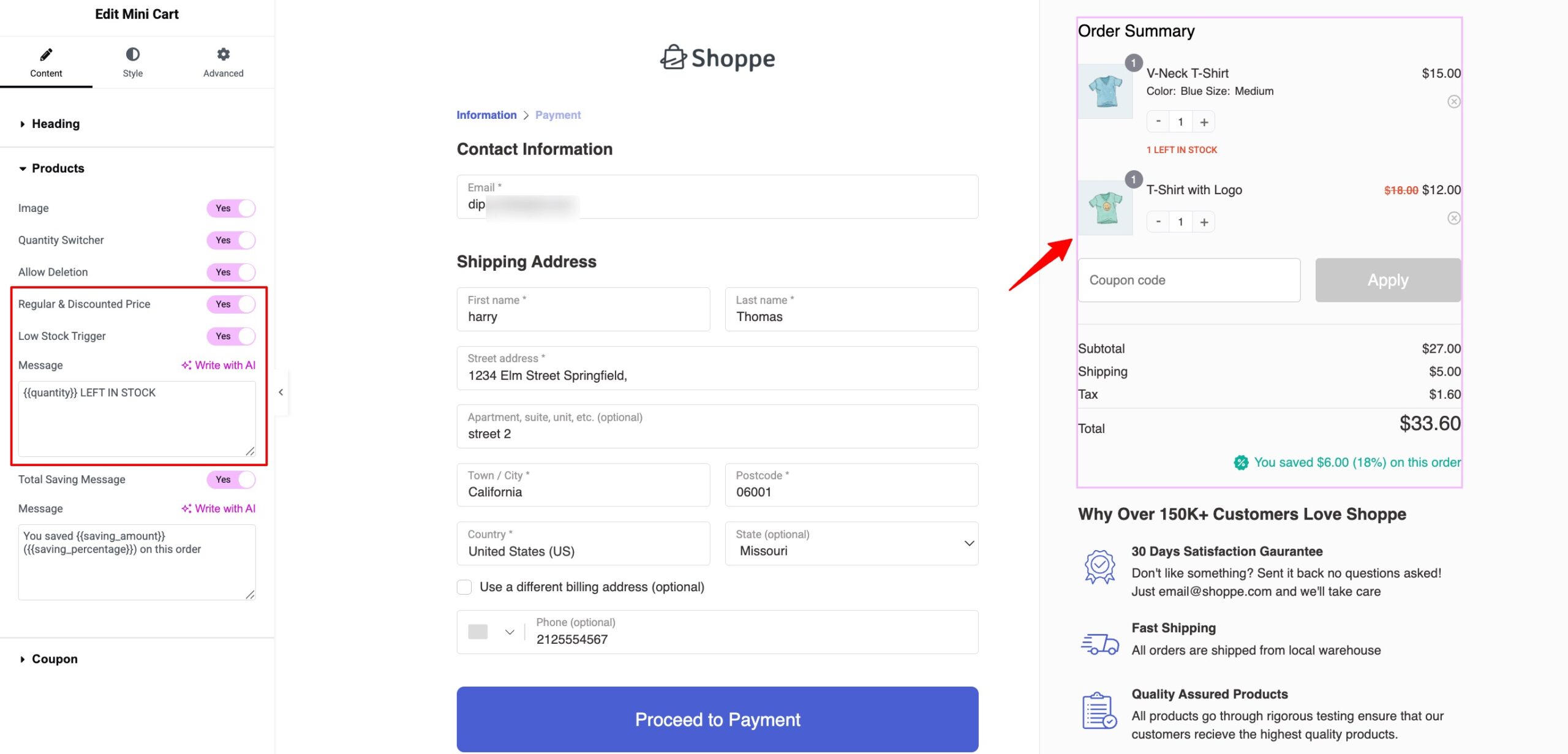
When you show users how much they are saving with a discount price, along with a low stock trigger, it encourages them to complete the purchase more quickly.
7. Funnel Categories

Managing multiple funnels is now easier than ever with FunnelKit’s new Category feature.
It helps you stay organized and run targeted marketing campaigns more efficiently.
- Create Funnel Category
To create a funnel category, go to FunnelKit ⇒ Funnels. Then click on All Categories and hit Create Category.
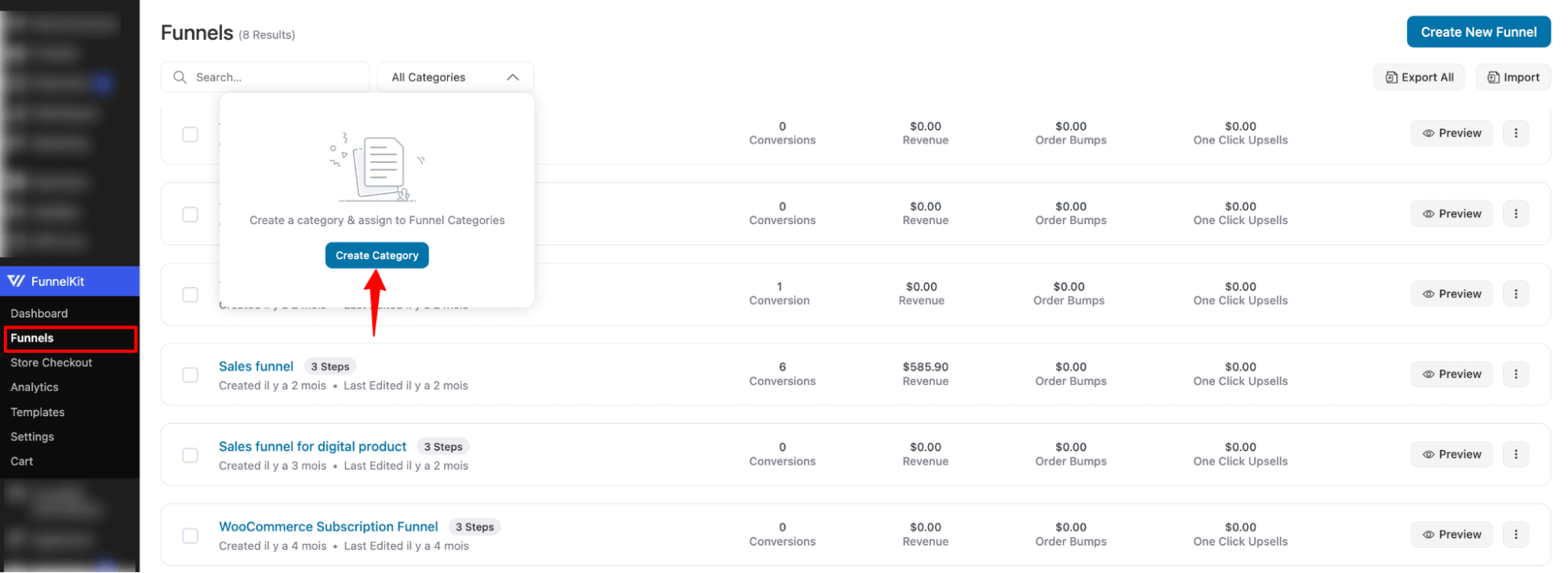
Next, provide the name and hit Create.

- Assign categories to the funnel
Now, to add any category to Funnel, click on the ⋮ sign and choose Assign Category.
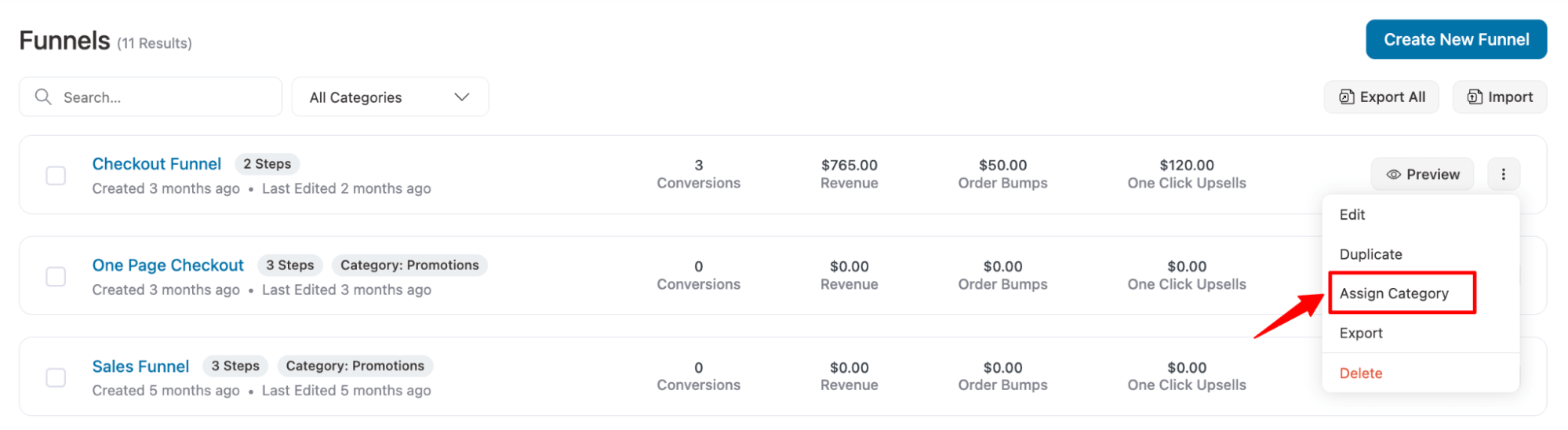
Now you can either assign an existing category or create a new category and assign that on the fly.
You can add multiple categories if you want.
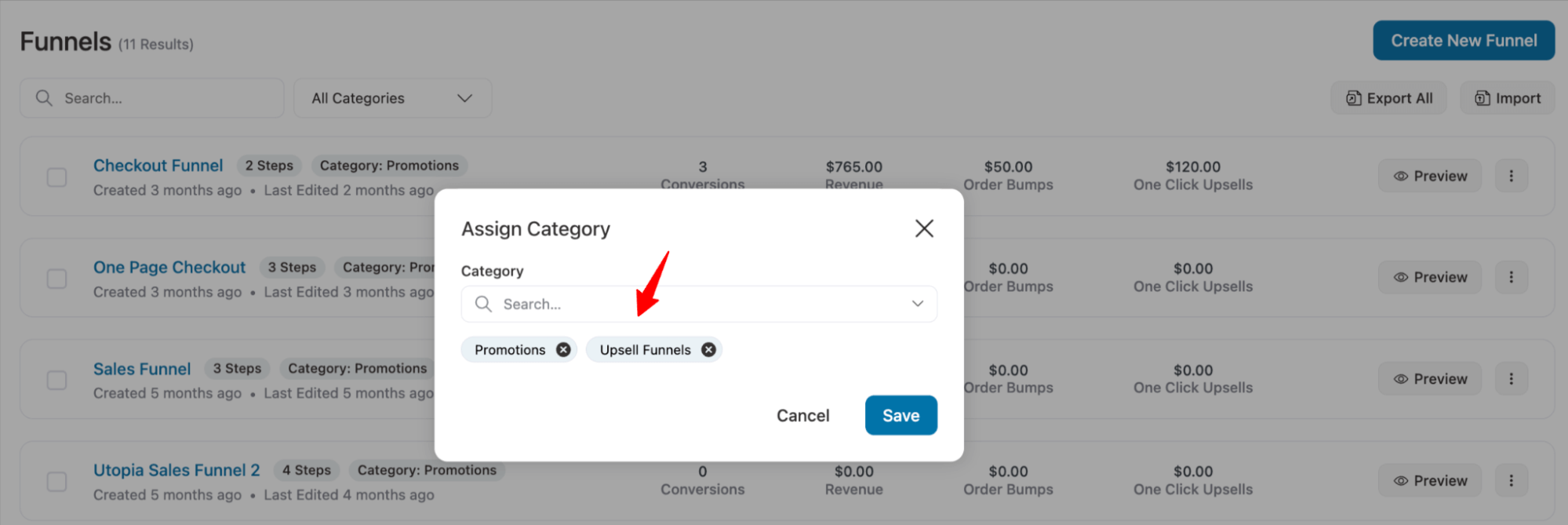
You can add categories to funnels in bulk as well. Select the funnels, then hit the Assign Category button on top.
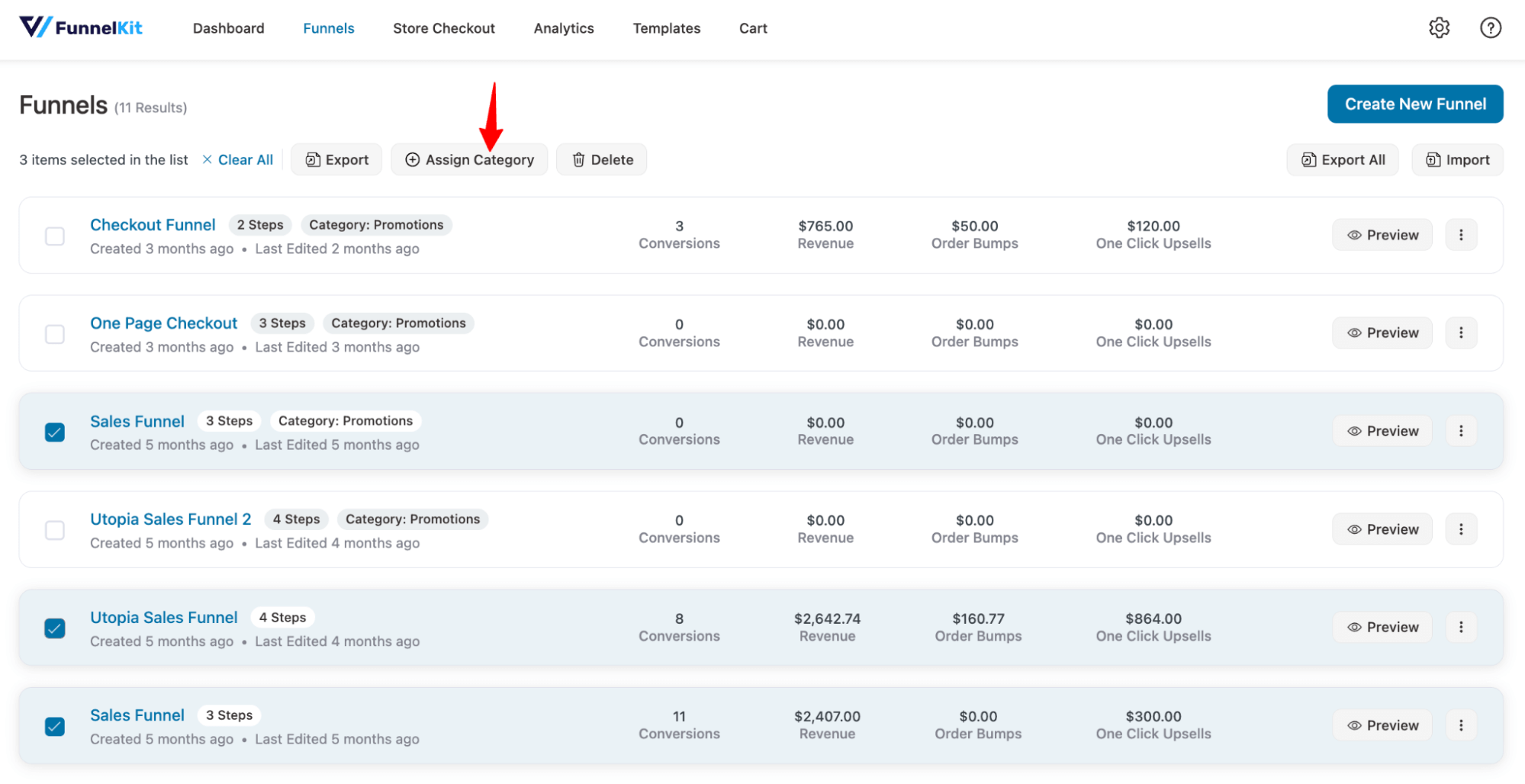
Next, you can add one or multiple categories like you did earlier.
- Filter funnels by category
You can filter funnels by Category.
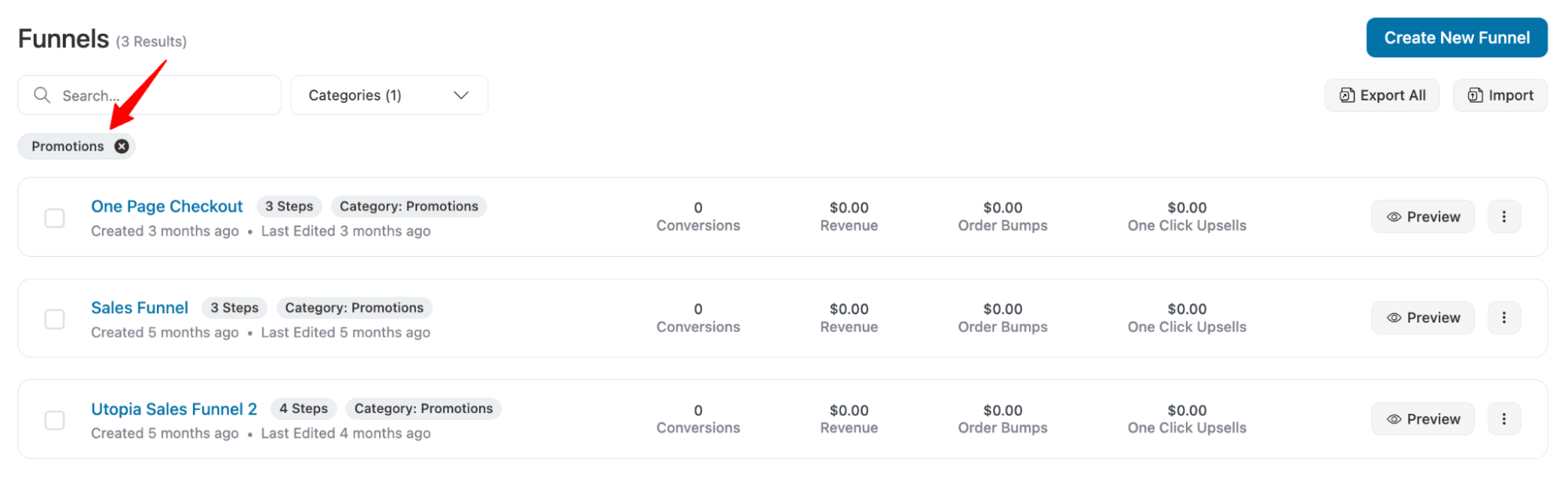
Moreover, you can rename funnels, delete funnels, and more.
In short, every possible feature you can ask for to manage your sales funnels efficiently is now available with the new version.
8. Modern Progress Bar and Subtotal-Based Cart Rewards
Now you can make the rewards on the Funnelkit cart even more appealing with the new modern progress bar layout and offer rewards on the subtotal.
- Modern progress bar style for rewards
FunnelKit Cart introduces a sleek new “Modern” progress bar style designed to enhance the visual appeal and user experience of your cart.
It features:
- An animated progress bar
- Unique icons for different reward types
- Greater control over style customization
- Give your rewards section a fresh, dynamic look with the Modern style.
To use the new progress bar, go to the Rewards tab in FunnelKit Cart settings and scroll down to Reward Style.
Select Modern as the type, then customize the Icon Default Color, Icon Active Color, Icon Background Active Color, Progress Bar Active Color, and enable Animation for a dynamic experience.
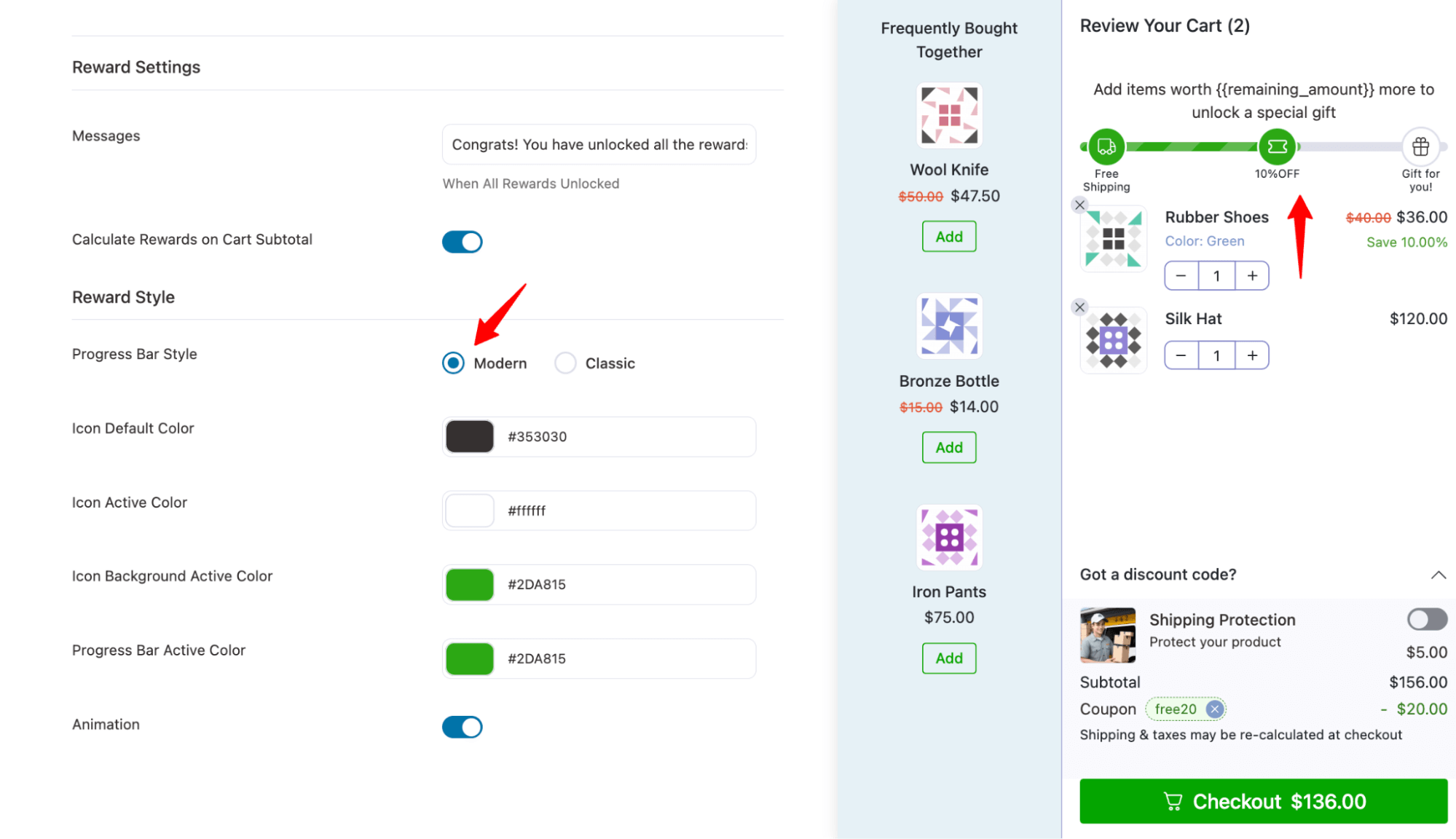
As you can see, it makes the rewards more visually appealing and engaging for customers, increasing the chances of boosting order value to unlock those rewards.
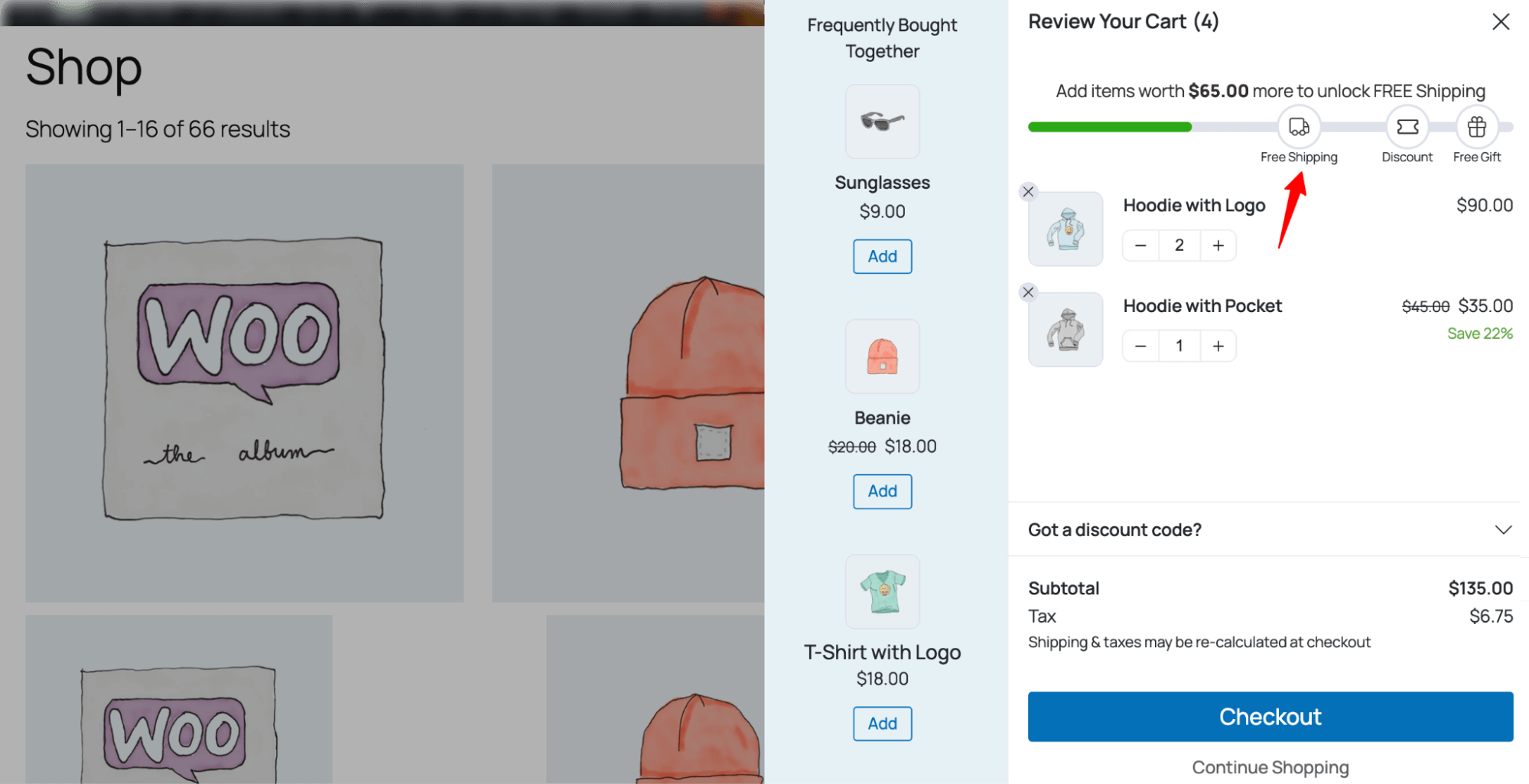
- Subtotal-based rewards
Just above Reward Style, you can set your store to calculate rewards based on the cart subtotal.
If you prefer to calculate rewards on the order total after discounts, simply turn this option off.
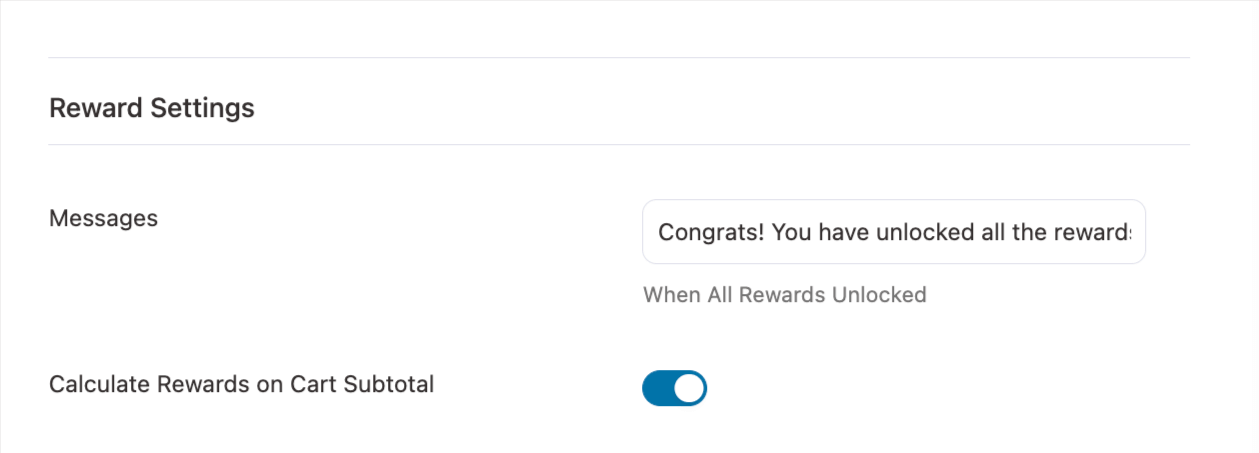
This gives you more control over how and when customers qualify for rewards.
9. Advanced Conversion Tracking
Conversion tracking has become more detailed and advanced, making it easier to analyze the store’s performance.
Here are the new advanced conversion tracking features:
- Top performing upsells
To begin, on the FunnelKit dashboard, along with other previous data, you get the top 5 upsells and order bumps.
To find the top-performing upsells/order bumps, go to the dashboard and scroll down to the “Top Performing Upsells” option. Here, for each top upsell, you can find the name, type, conversion, revenue, and conversion rate.
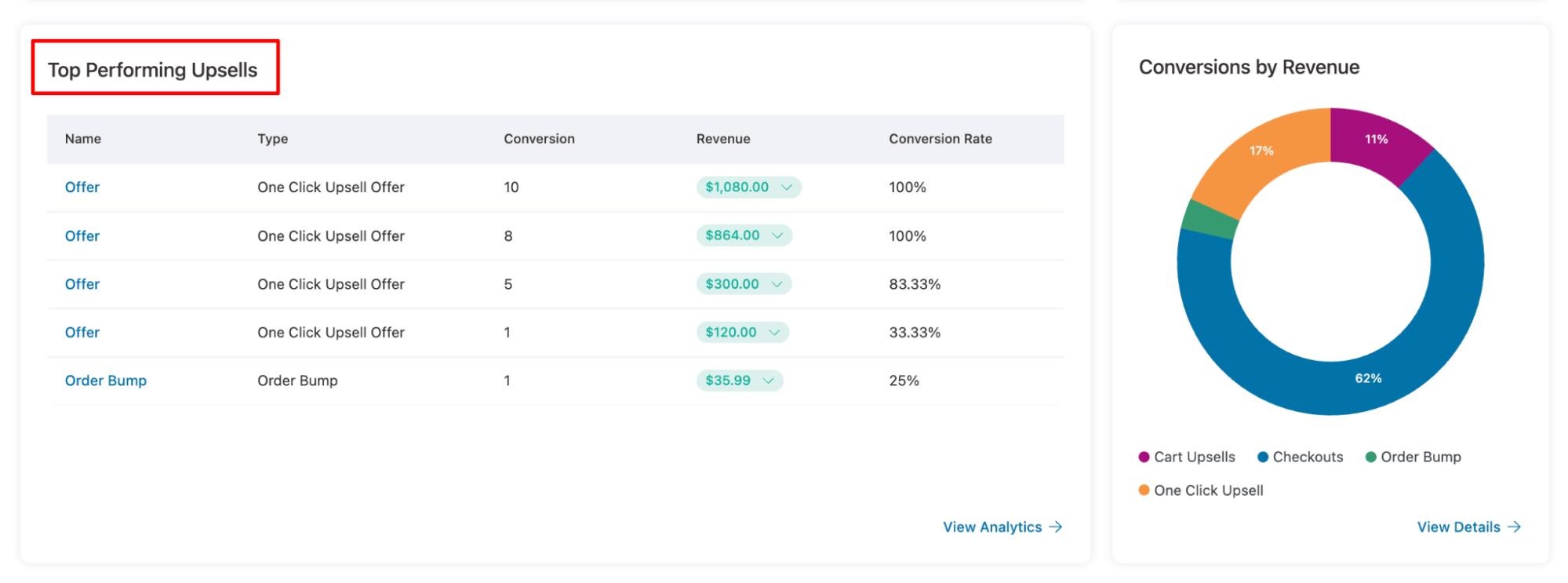
Now, if you click on the “View Analytics” option under Top Performing Upsells, you will be redirected to a more detailed Upsell table.
Here you can find more details about the upsells, like name, type, funnel name, views, conversions, revenue, and conversion rate.
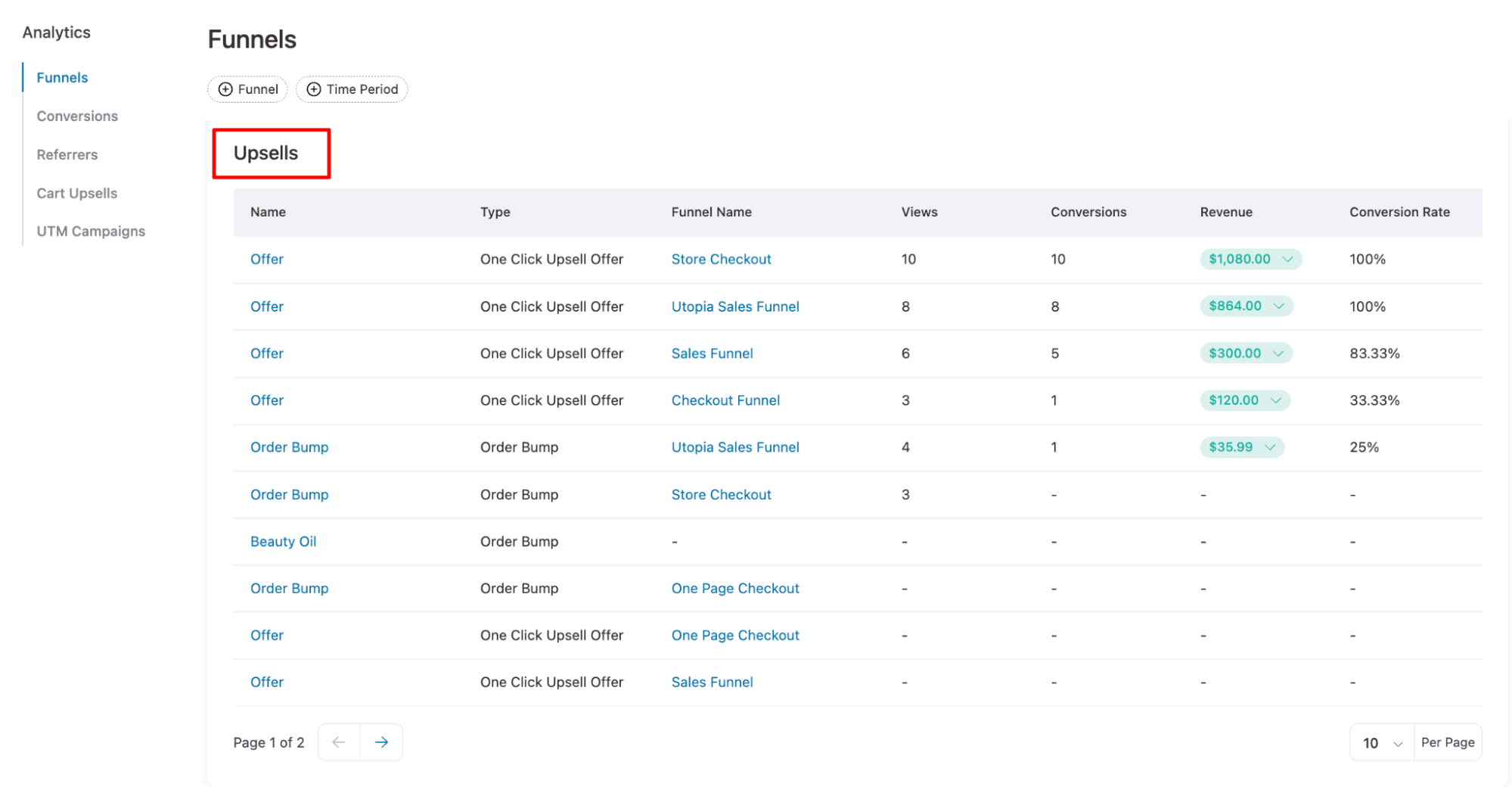
- Conversions by revenue
Along with top-performing upsells, you’ll now find a dedicated “Conversions by Revenue” section featuring a pie chart that visually breaks down revenue by funnel stage.
It includes conversion data from cart upsells, checkouts, order bumps, and one-click upsells, making it easier to compare and analyze performance across the funnel.
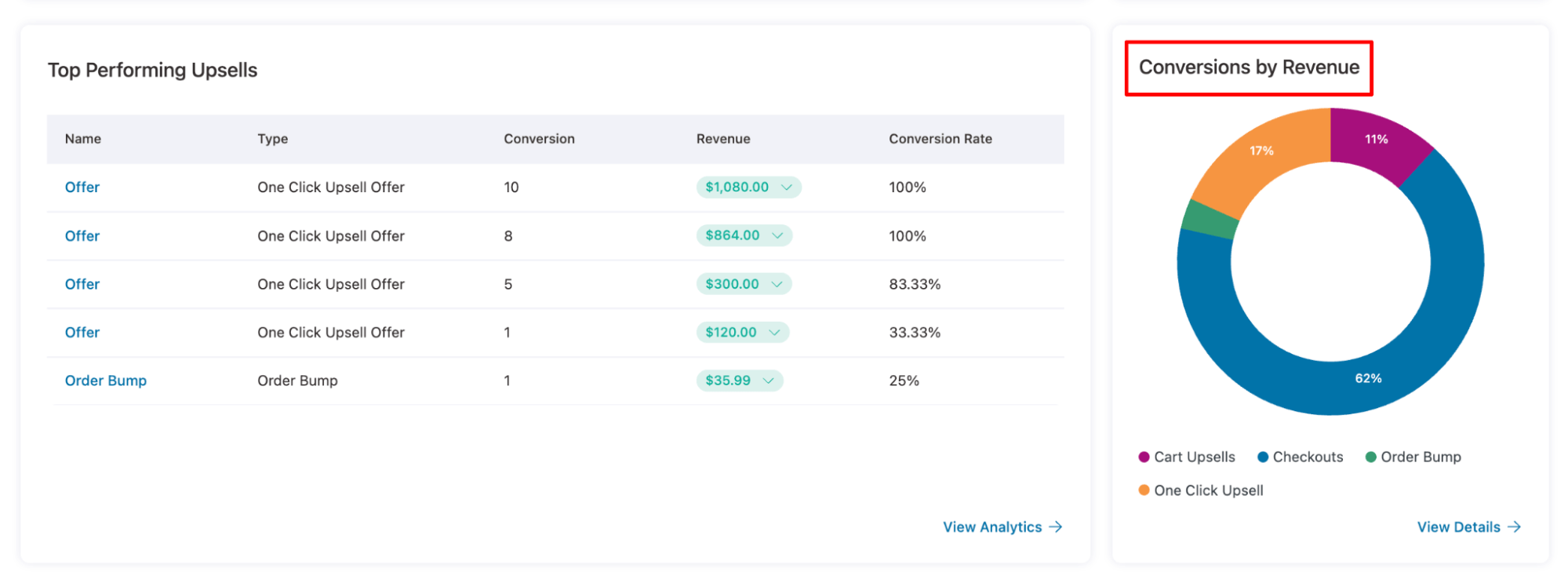
- Inline analytics for smarter tracking
Now, if you go to funnels, along with conversion and revenue, you also get inline order bumps, and one-click upsells.
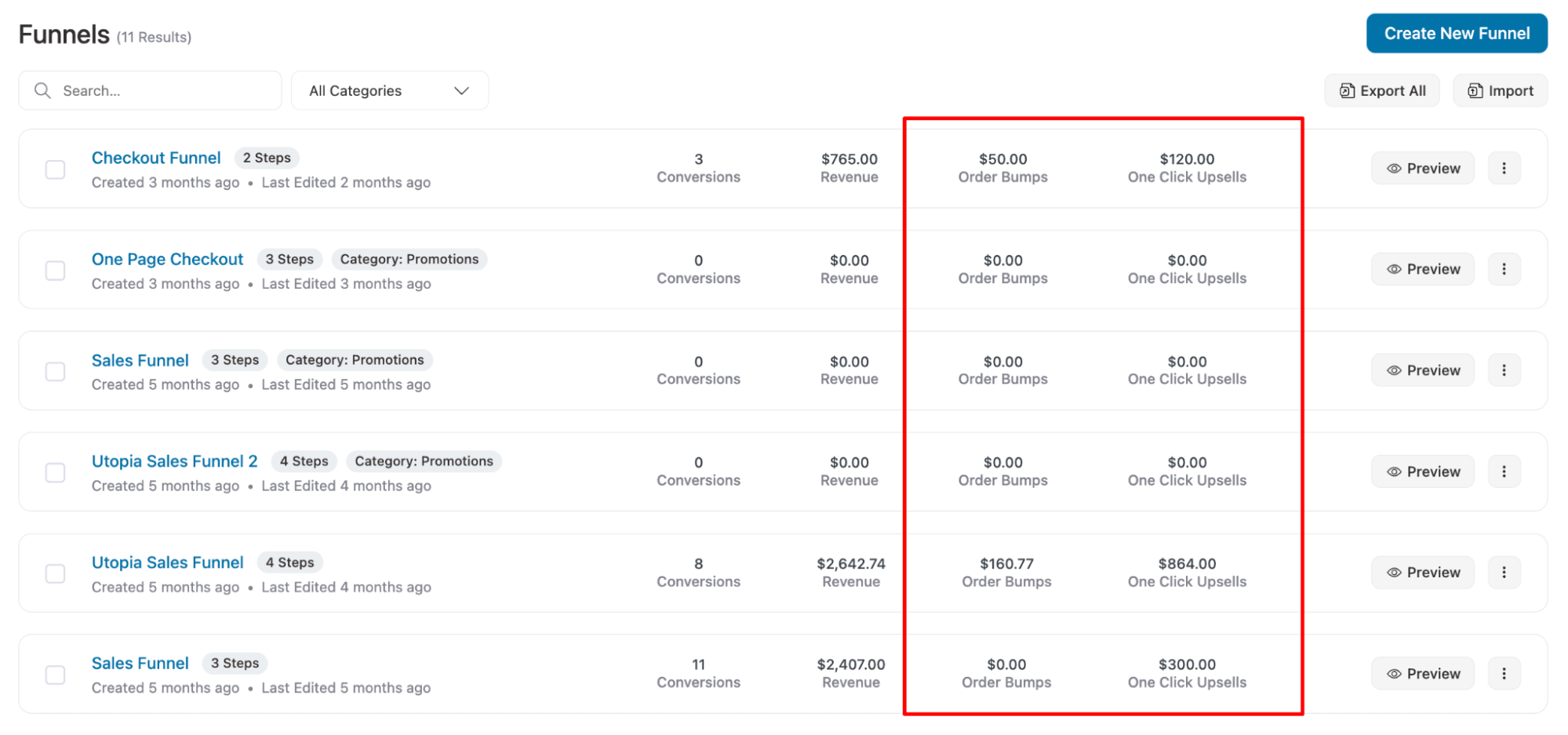
This makes it easier for you to learn about the performance of your upsells without needing to visit each funnel individually.
In addition, if you go to the Funnel pages, you can find views, clicks, and revenue for each page of the funnel.
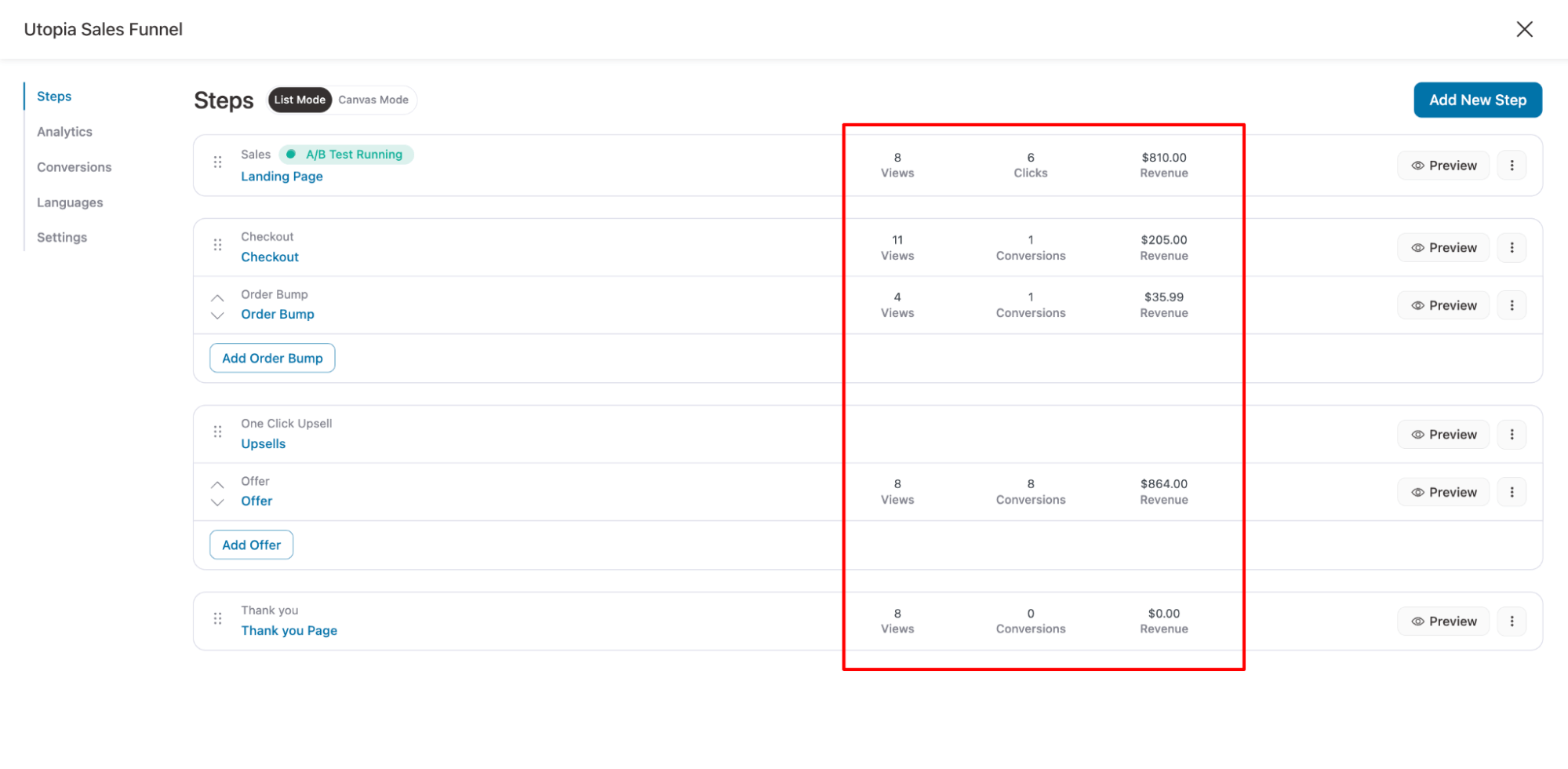
Similarly, inline analytics is also available for each stage of a store checkout.
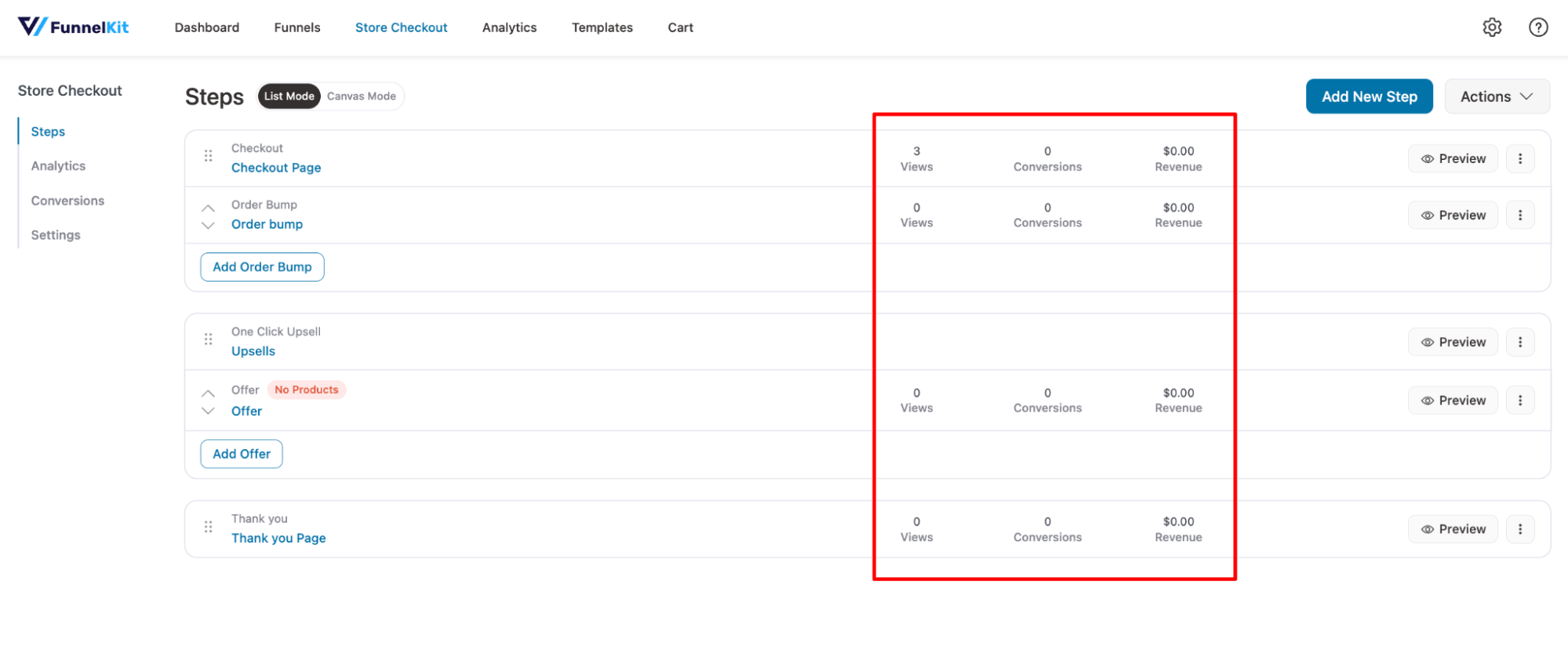
10. Multiple Pixel IDs and Custom Conversion Labels
FunnelKit now lets you manage multiple pixel IDs with ease and assign custom conversion labels in Google Ads, giving you more control and clarity over your tracking.
- Multiple pixel IDs support
Now, in the Pixel Tracking settings, store owners can add multiple accounts using separate input fields for each Pixel ID, making it easier to manage and organize.
Previously, this was done by adding multiple IDs separated by commas.
This enhancement applies to Facebook Pixel, Google Analytics, Google Ads, Pinterest, TikTok, and Snapchat.
You can just click on “Add Another Account,” and a new section with input fields will show up where you can add different accounts.
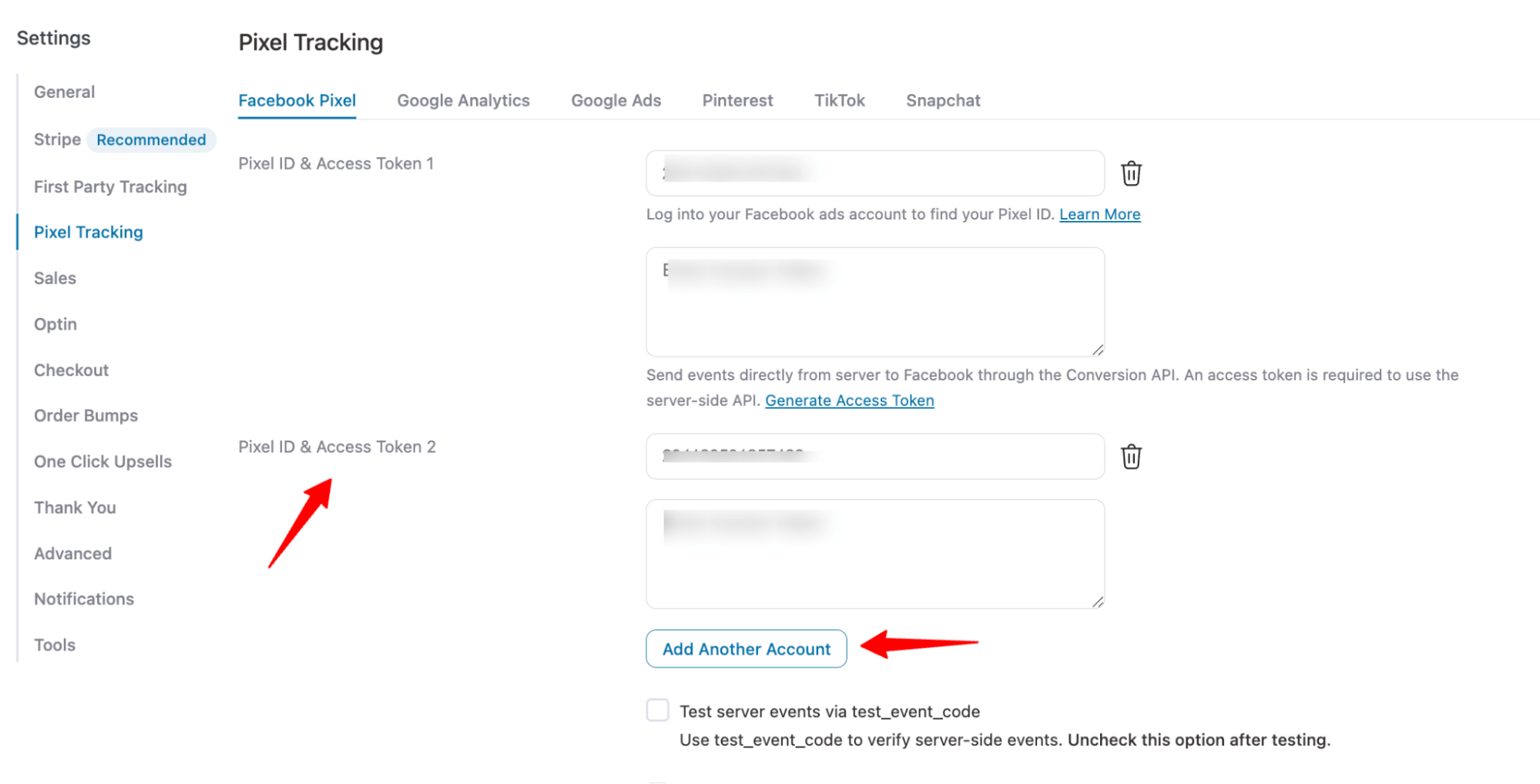
- New conversion labels for Google Ads
Now, for the conversion events, you can define custom labels for different actions like adding products to the cart, completing lead forms, and more.
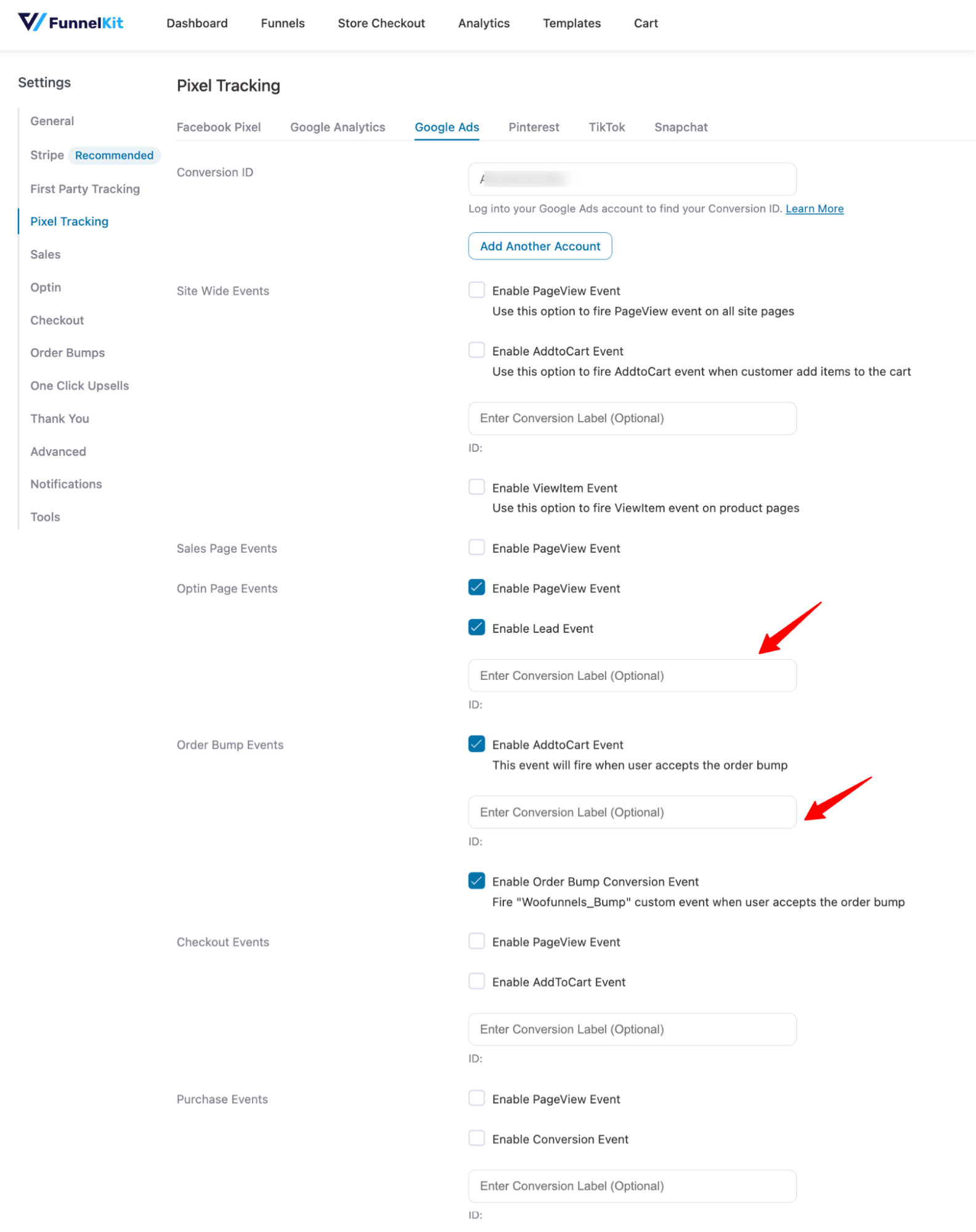
This provides a clearer picture of your funnel performance, making it easier to optimize your checkout process.
11. Enhanced A/B Testing Metrics
We’ve upgraded the A/B Testing tab with three powerful new columns: Orders, Revenue, and Revenue per Visit.
You can find these values for each variant of A/B testing, making it clearer which is performing better.
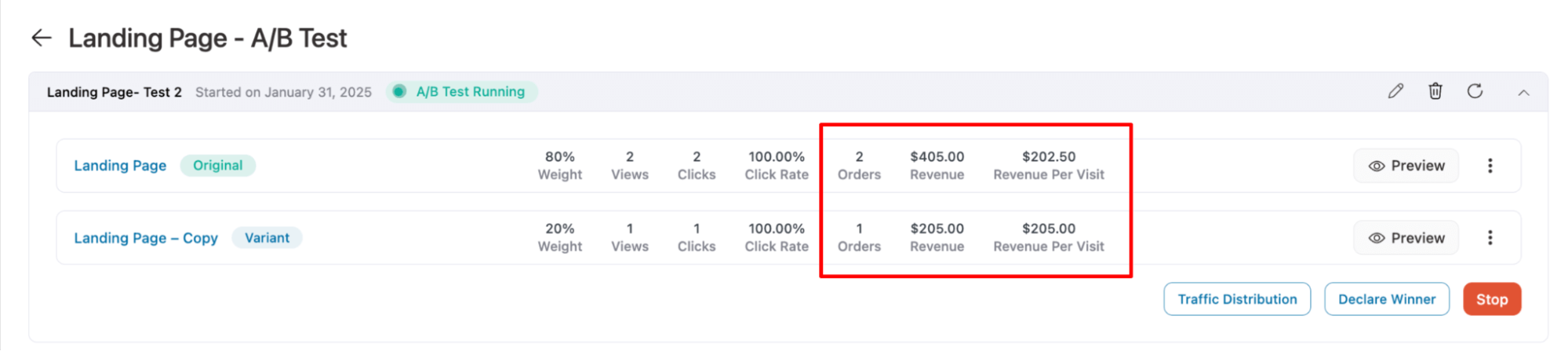
12. Device-based Conversion Filtering
We added another essential filtering option for conversion data. Now you can filter conversions based on the device used.
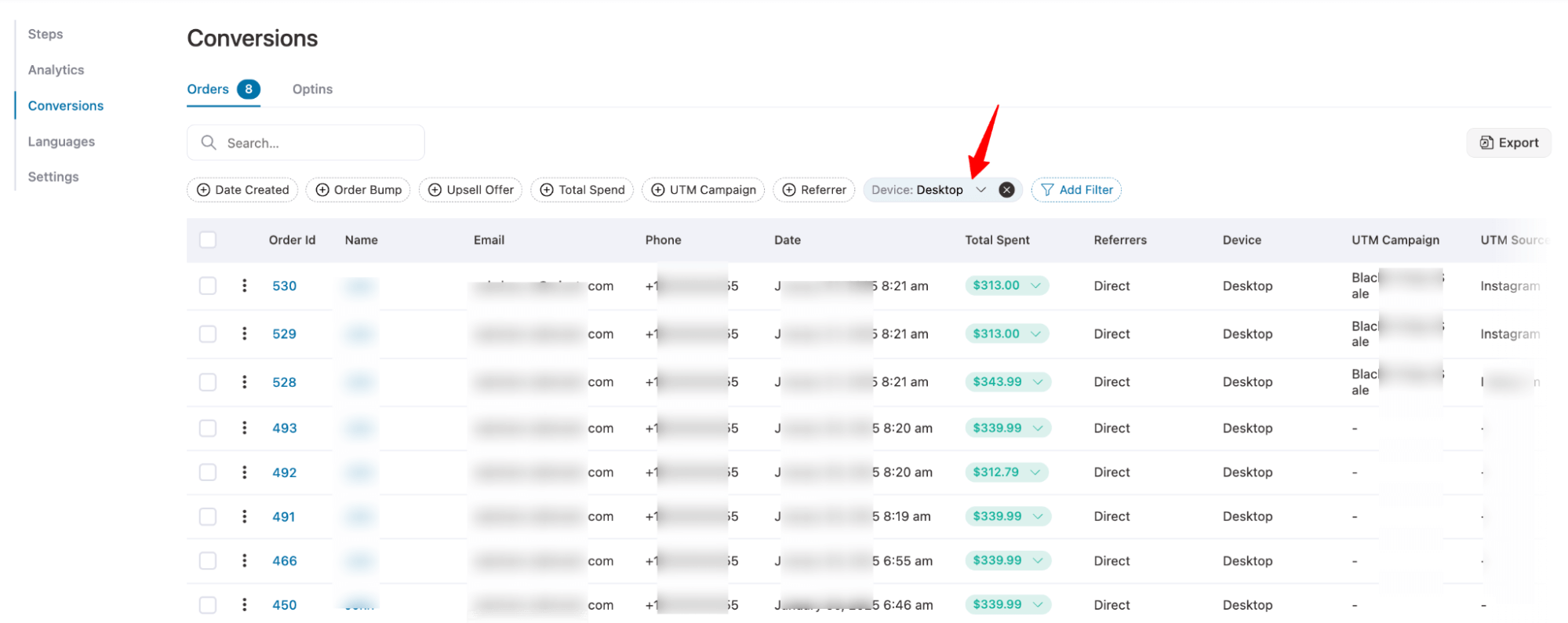
13. Download Funnels Before Deleting
Now, you can save your funnels before deleting with a single click. In case you need to use this funnel in the future, you can simply import it.
When you try to delete any funnels, before the delete confirmation, FunnelKit will ask you if you want to download this funnel before deletion.
If you select the download option, the file will be downloaded before being deleted.
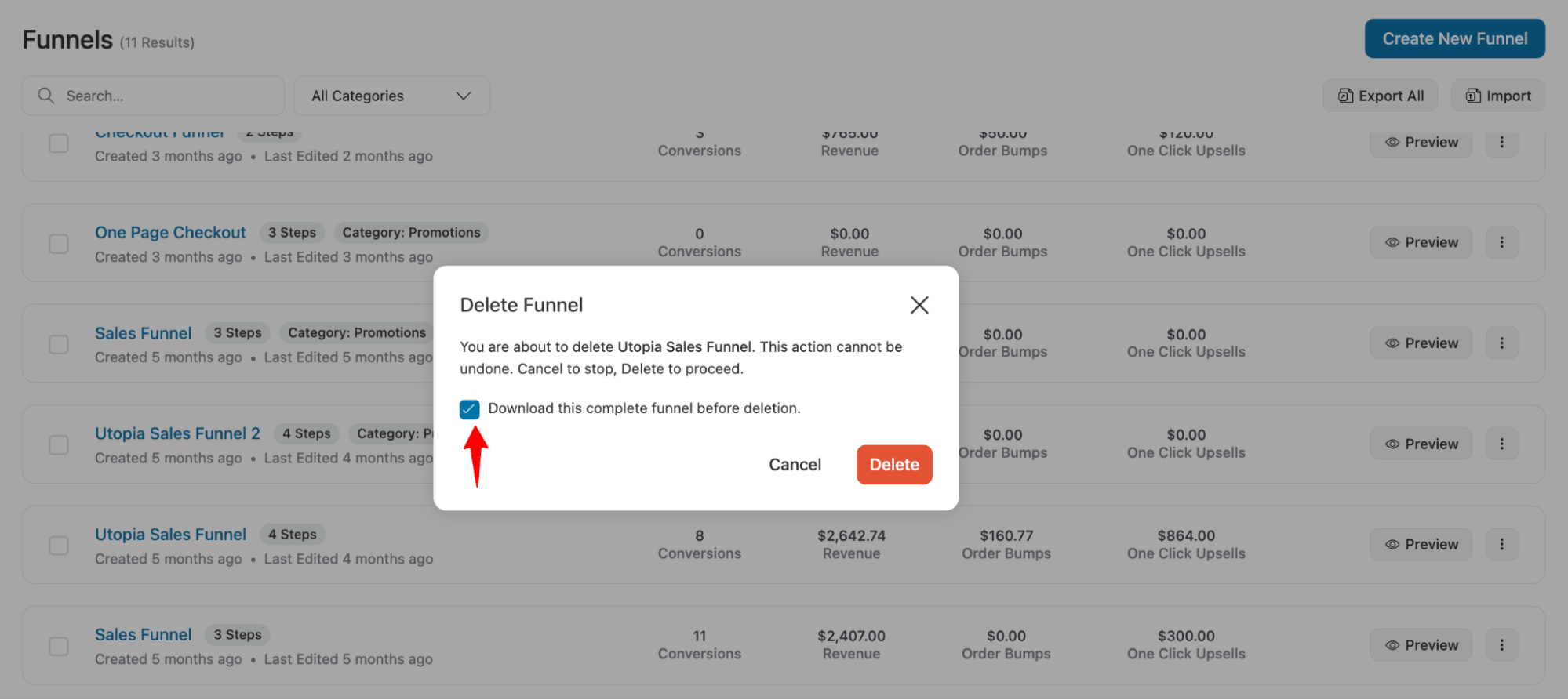
Ready to Try FunnelKit Funnel Builder 3.11?
With FunnelKit Funnel Builder 3.11, reaching customers around the world is seamless through multi-language support and comprehensive tracking features. You get the best of both worlds - a great user experience for buyers and powerful analytics for your growth.
At the same time, it gives you effortless control to monitor and optimize performance.
Additionally, with the social proof tool tip and special add-on, you're set to boost AOV.
So, waste no more time and upgrade to the latest version to enjoy these newly launched useful features.
If you’re not a FunnelKit user yet, we’re running exciting discounts to help you get started!

Editorial Team
December 26, 2025The average affiliate marketing conversion rate sits at just 1.20% across all industries, according to FirstPageSage’s 2024-2025 analysis of thousands of campaigns. That means that for every 100 visitors who...
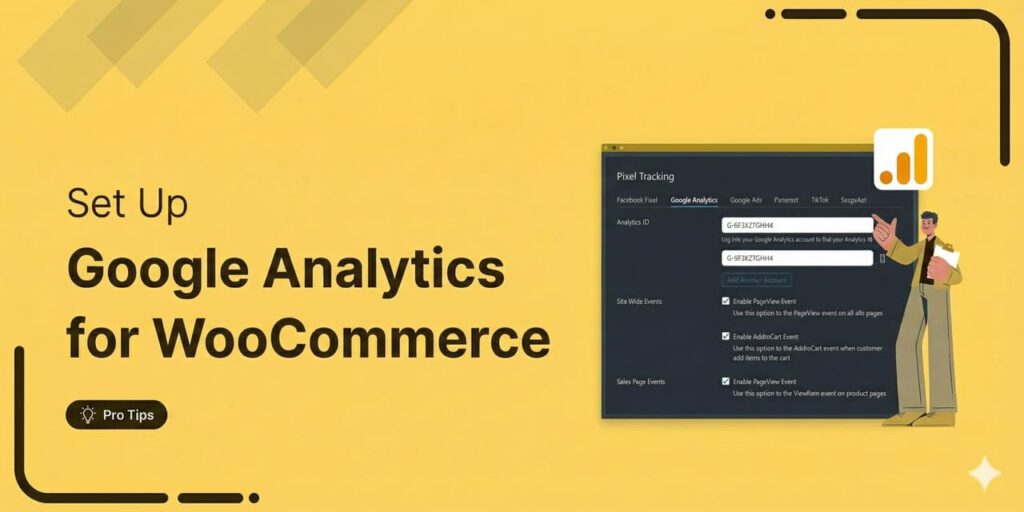
Editorial Team
December 22, 2025Do you want a reliable WooCommerce Google Analytics integration that tracks real customer behavior (not just page views)? Many WooCommerce stores install Google Analytics but never configure it correctly for...
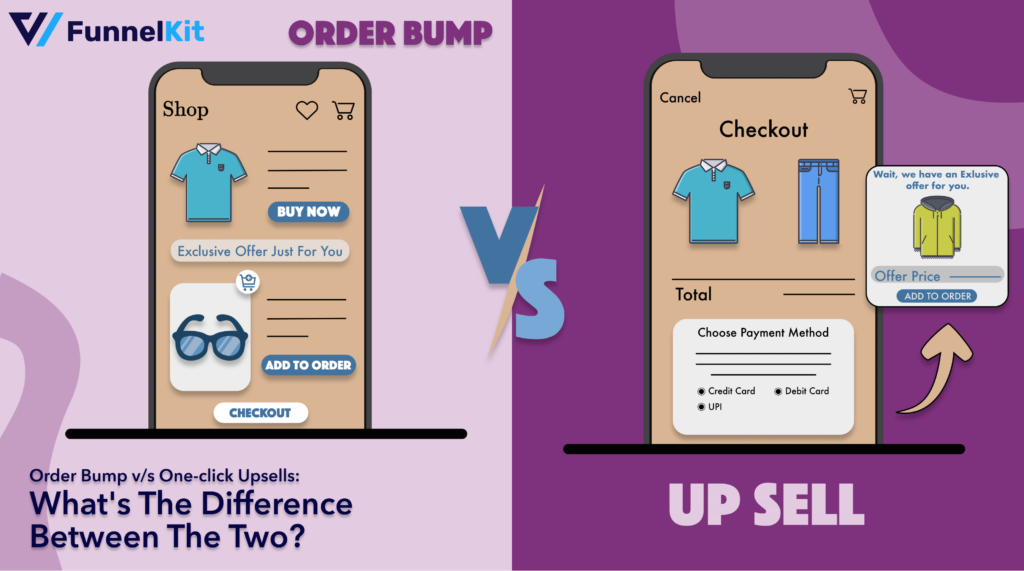
Editorial Team
December 17, 2025Order Bump v/s One Click Upsell: Which one to choose? We got this question from a handful of our customers: "What's the difference between a one-click upsell and an order...






