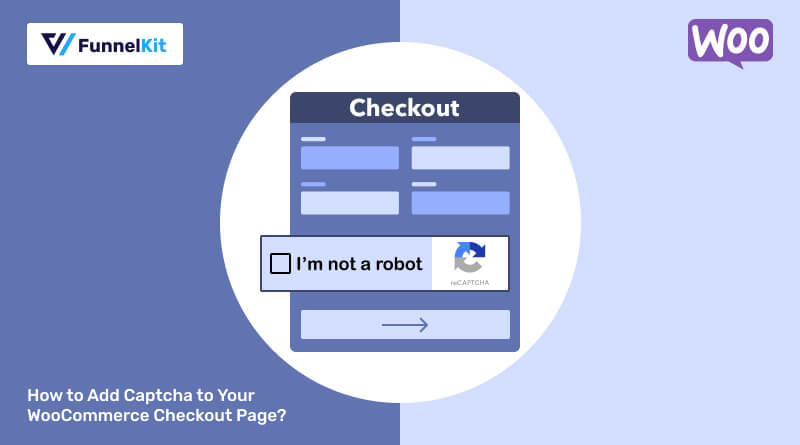
Adding a CAPTCHA to your WooCommerce checkout can provide an extra layer of protection and help prevent spam or fraudulent orders.
If you don’t have CAPTCHA added to your store, your store could be vulnerable to bots taking over, creating fake accounts, and placing fraudulent orders.
While it seems like a minor addition, it can significantly benefit your WooCommerce store in the long run by saving you money on fraudulent orders.
The good news is that adding CAPTCHA to your WooCommerce checkout is really easy.
In this blog, we will discuss the importance of using CAPTCHA and provide a step-by-step guide on how to add CAPTCHA to the WooCommerce checkout page.
Additionally, we will share a list of CAPTCHA plugins you can use and some alternatives to secure your store from spammers.
Short on time? Watch the video 👇
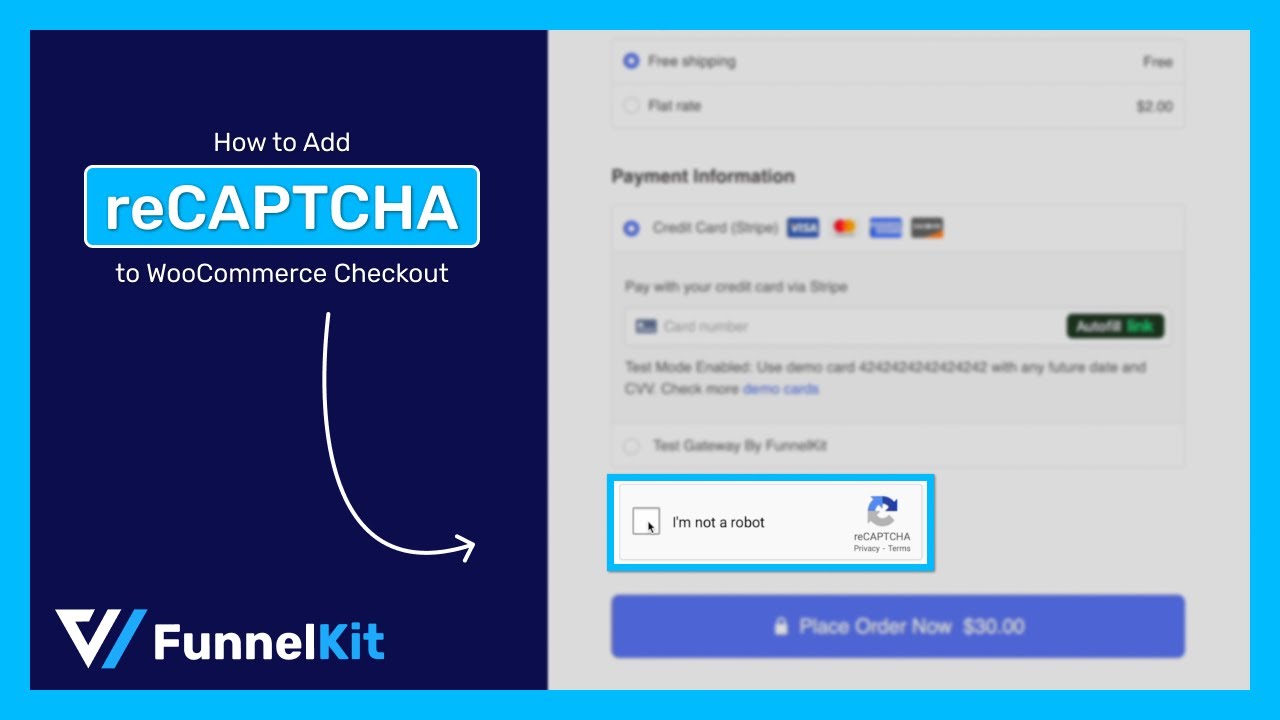
Contents
CAPTCHA stands for "Completely Automated Public Turing Test to Tell Computers and Humans Apart."
It is a popular website technology that helps distinguish between human users and automated spam bots. It presents challenges or puzzles. These challenges are difficult for computers to solve but easy for humans to complete.
Users must pass a CAPTCHA challenge before performing specific tasks like submitting a form or placing an order.
There are various types of CAPTCHA available. Let’s look at the most common ones:
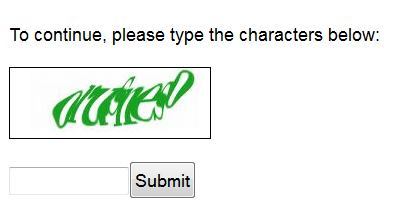
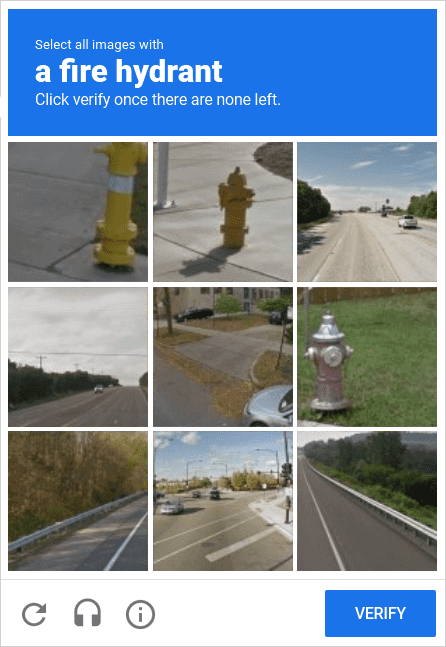
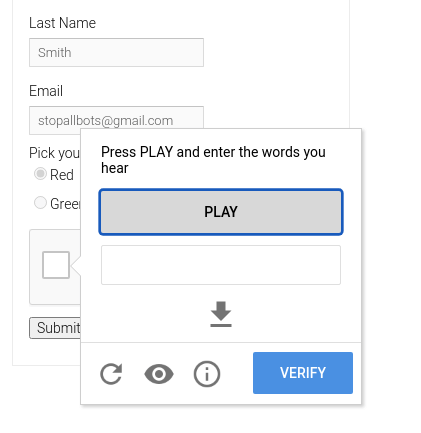
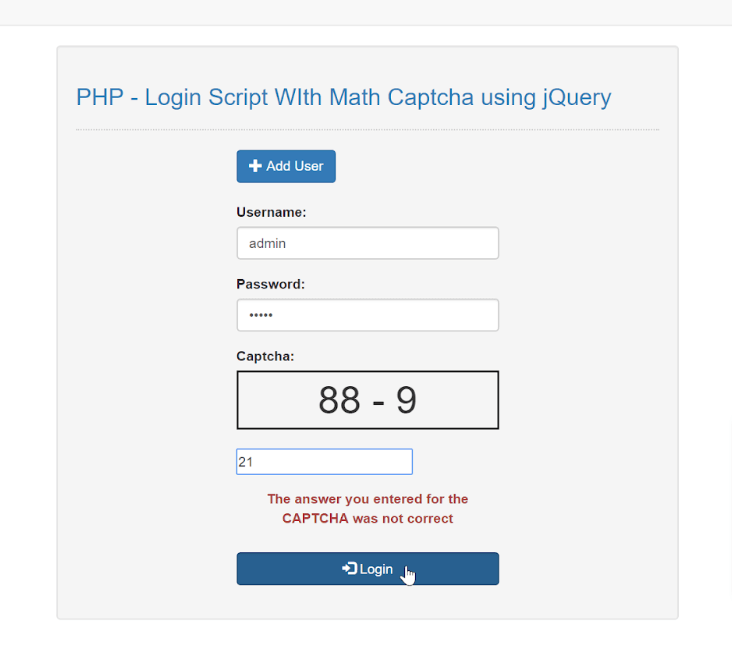
Other CAPTCHA types include Honeypot, Biometric, Tic Tac Toe CAPTCHA, etc.
Now that you know what a captcha is, let’s learn about the popular captcha service and how to add it to your site.
A CAPTCHA is triggered when a user visits a website and attempts to perform a specific action, such as submitting a form, logging in, or accessing restricted content.
The website triggers the CAPTCHA mechanism before allowing the user to proceed with the action. This can occur automatically based on certain conditions, such as suspicious behavior or upon reaching a specific page.
A CAPTCHA challenge can take various forms, including distorted text, images, checkboxes, math problems, audio clips, or a combination of these.
After the CAPTCHA challenge is provided, the user must interact with it and provide a response. Depending on the type of challenge presented, the user may have to input characters, select images, solve a math problem, or perform another task.
Once the user completes the challenge and submits their response to the website, the CAPTCHA system validates it to determine whether it is correct.
If the user's response is correct, the website authorizes them to proceed with the desired action, such as submitting a form, logging in, or accessing content. If the response is incorrect, the user may be prompted to retry the CAPTCHA challenge.
Upon successfully completing the CAPTCHA challenge and having their response validated, users gain access to the requested functionality or content on the website.
Adding CAPTCHA to your WooCommerce checkout page offers several benefits:
Adding CAPTCHA significantly enhances the security of your WooCommerce checkout process.
Now, how can you add CAPTCHA to WooCommerce checkout?
You can easily achieve this by using a Captcha plugin. Refer to the next section to discover the best WooCommerce CAPTCHA plugins available.
Here are the top 3 WooCommerce CAPTCHA plugins with key features:
Advanced Google reCAPTCHA is the best plugin for adding a captcha to your WooCommerce checkout. It uses the extremely reliable Google reCAPTCHA to add Captcha to your online store.
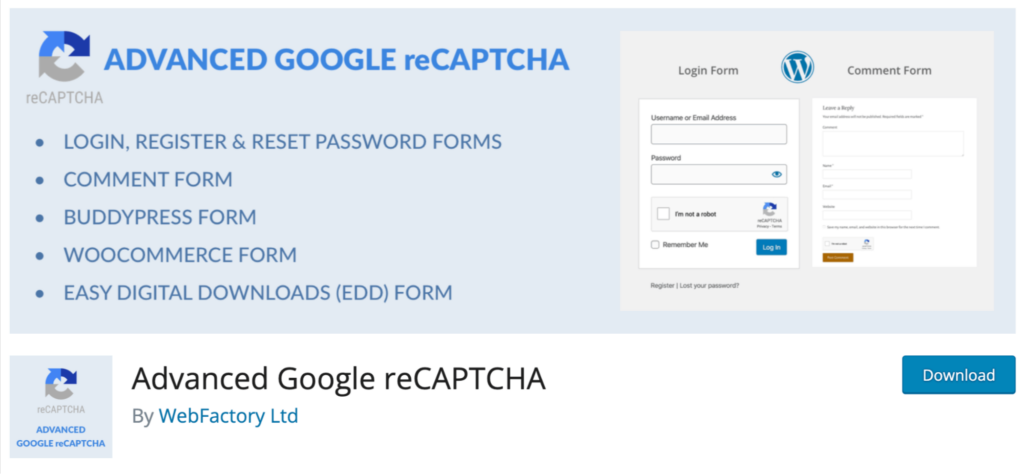
Here are the notable features of this plugin:
Price: The basic version is free and enough to add a CAPTCHA to the WooCommerce store. The premium version starts at $49/year.
Really Simple CAPTCHA is a highly popular CAPTCHA plugin with 400,000+ active installations. As the name suggests, it’s really simple and provides good enough security. However, it may not be enough if you need high-level security.
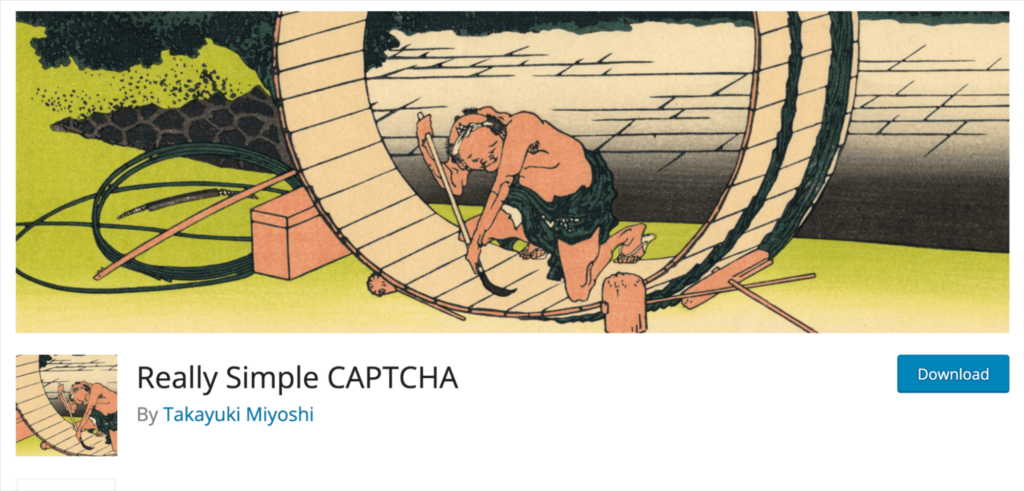
Here are some of the notable features:
Price: Free
Friendly Captcha for WordPress is a good plugin for adding Captcha to your WooCommerce checkout page. In addition to WooCommerce, it’s compatible with many Contact Form plugins like Elementor Pro-Forms, FluentForm, Gravity Forms, etc.
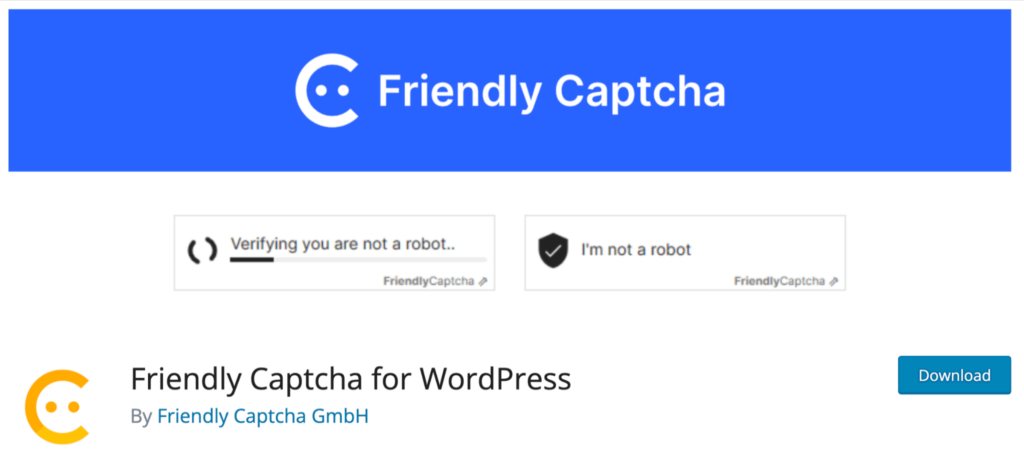
Here are some of the key features:
Price: Free.
These are three plugins that enable you to integrate CAPTCHA into your WooCommerce store. Among these three, our experts recommend the Advanced Google reCAPCHA plugin because it uses Google reCAPTCHA to integrate CAPTCHA to your WooCommerce store.
reCAPTCHA is a Google service that protects websites from spam and abuse by adding a CAPTCHA that distinguishes between humans and bots. Adding reCAPTCHA to a site blocks automated software or bots while allowing real human users to enter easily.
🔔 Note: reCAPTCHA is a free service by Google.
Google’s reCAPTCHA offers four types of CAPTCHA to choose from when creating a new site.
There are basically two versions:
Then reCAPTCHA V2 offers three different options:
Move to the next section to learn more about adding CAPTCHA to your online store.
Follow the steps provided below to add CAPTCHA to your WooCommerce checkout page easily using Advanced Google reCAPTCHA:
As Advanced Google reCAPTCHA uses the Google reCAPTCHA service, we first need to get the Google reCAPTCHA site key and secret key.
To do this, go to the Google reCAPCHA site and click on the v3Admin Console.
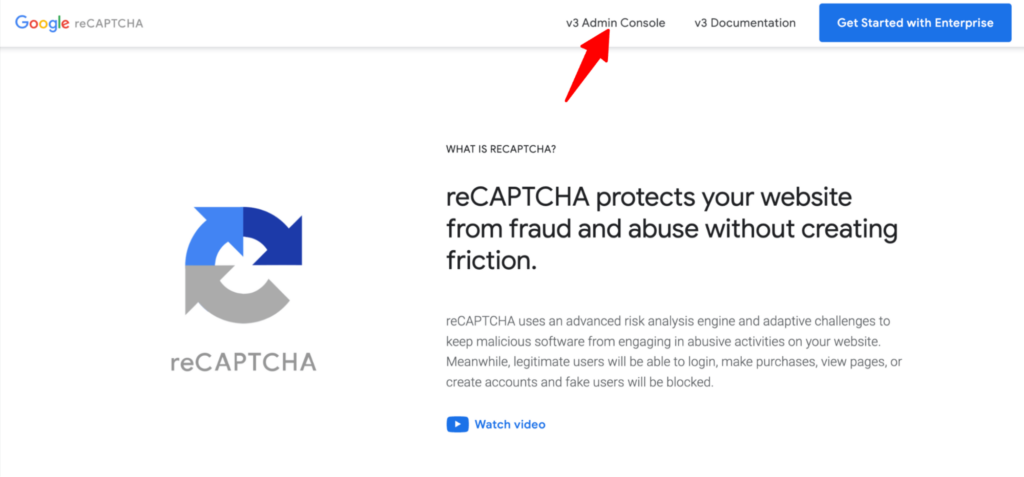
Then click on the “+” icon to register a new site for reCAPTCHA.
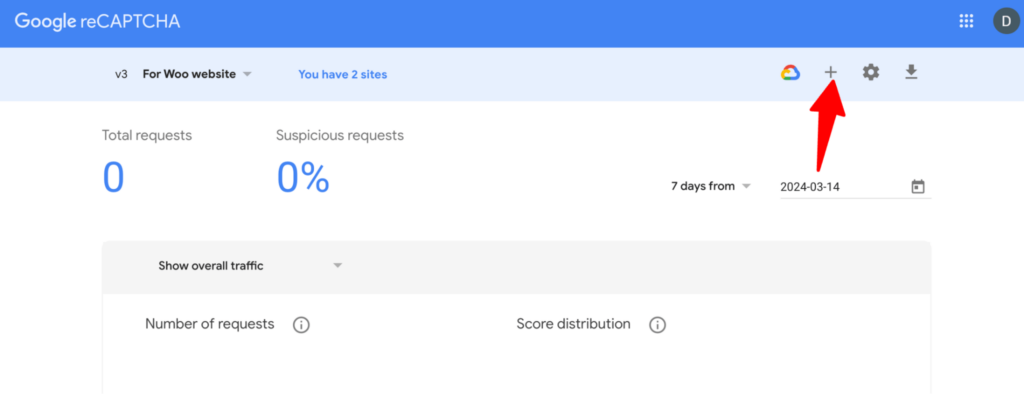
Now, provide the following information:
Finally, click on ‘SUBMIT’ to generate the keys.
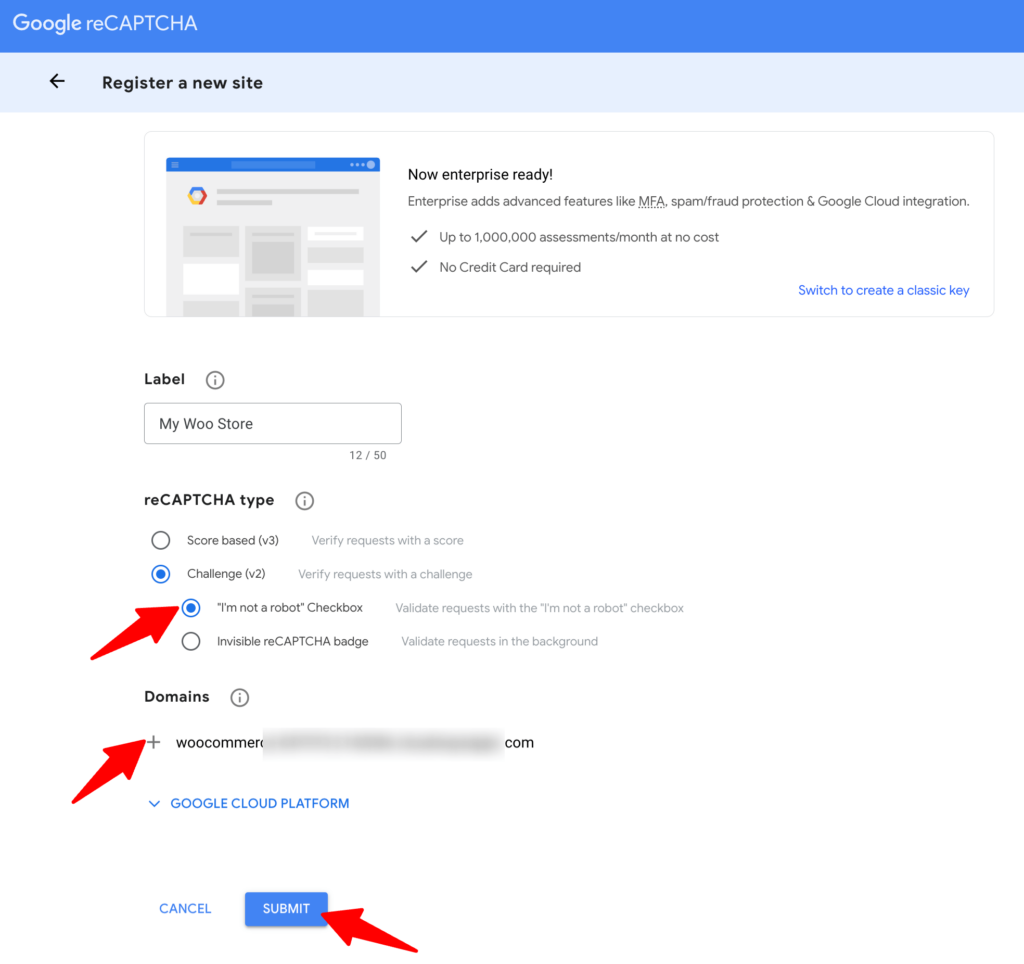
Now, you should see the newly generated site key and secret key for the given domain.
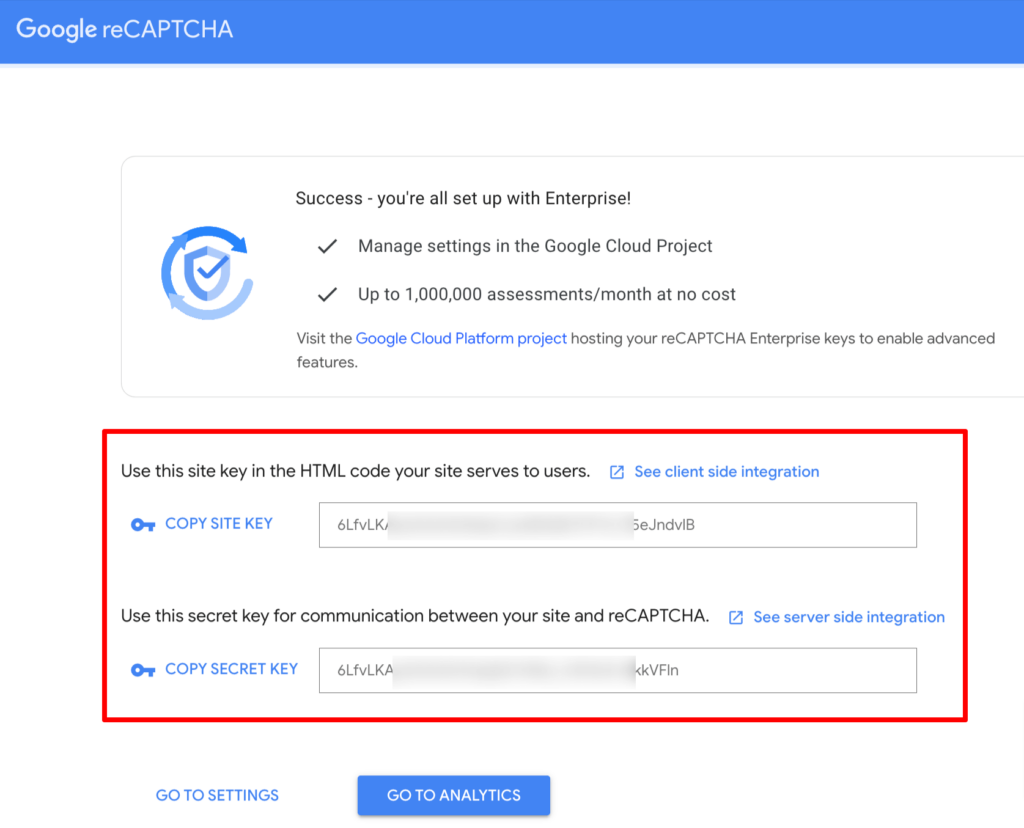
Next, you need to install a plugin named Advanced Google reCAPTCHA.
To do this, go to your WordPress dashboard and navigate to Plugins ⇒ Add New Plugin and search for “Advanced Google reCAPTCHA”.
Once you find the plugin by WebFactory Ltd, install and activate it.
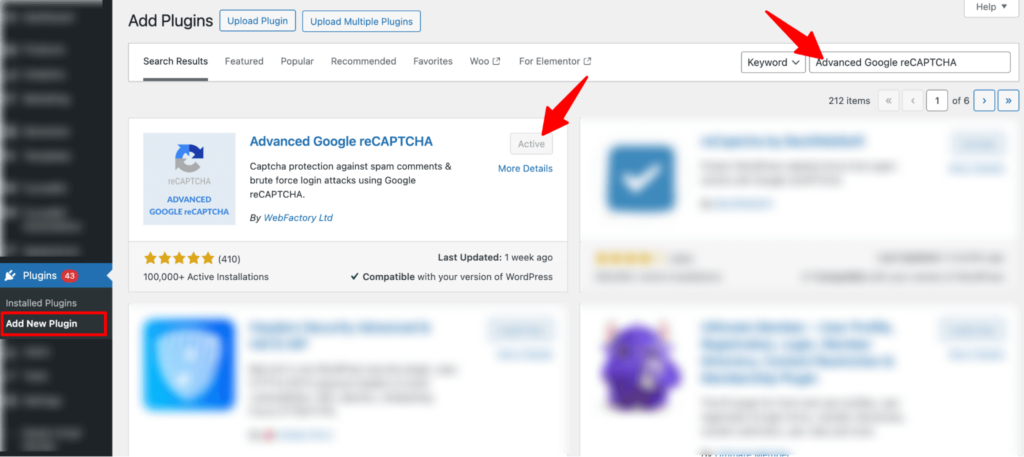
After successfully activating the plugin, go to Settings ⇒ Advanced Google reCAPTCHA and ensure you are on the CAPTCHA tab.
Now select the CAPTCHA type and paste the CAPTCHA Site Key and CAPTCHA Secret you generated in the first step.
Make sure to click on ‘Save Changes’ to update.
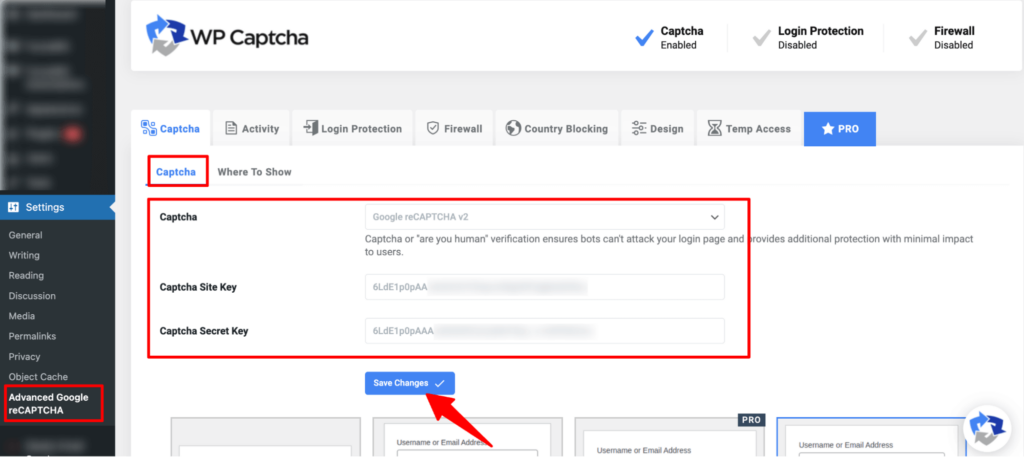
Now move to the “Where to Show” tab and turn on the toggle for the location where you want to add a captcha.
We will turn on the toggle option for the “WooCommerce checkout form” to add a captcha to our WooCommerce checkout page.
Make sure to click on ‘Save Changes’ to update.
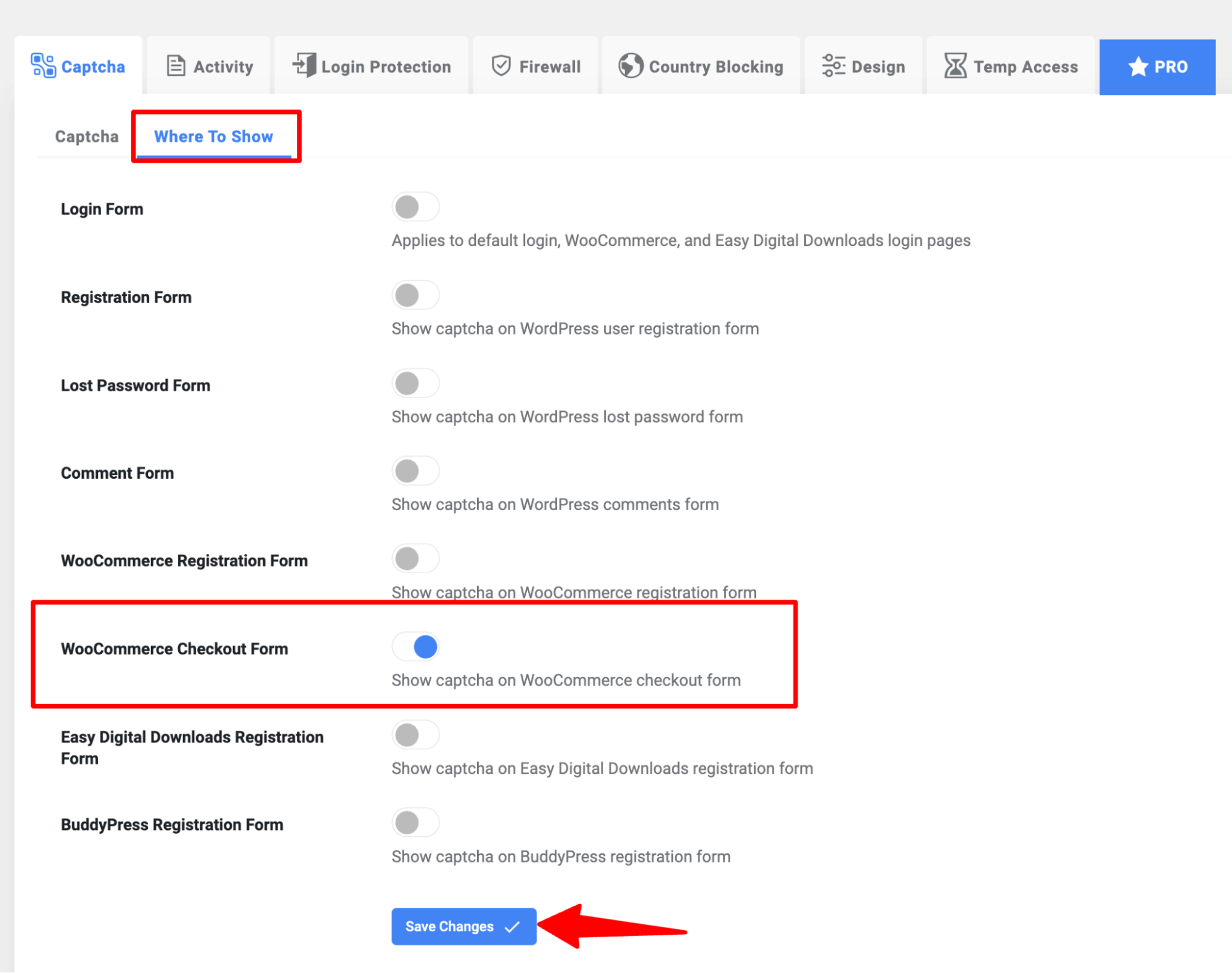
Now, you’ll see a captcha on your WooCommerce checkout page.
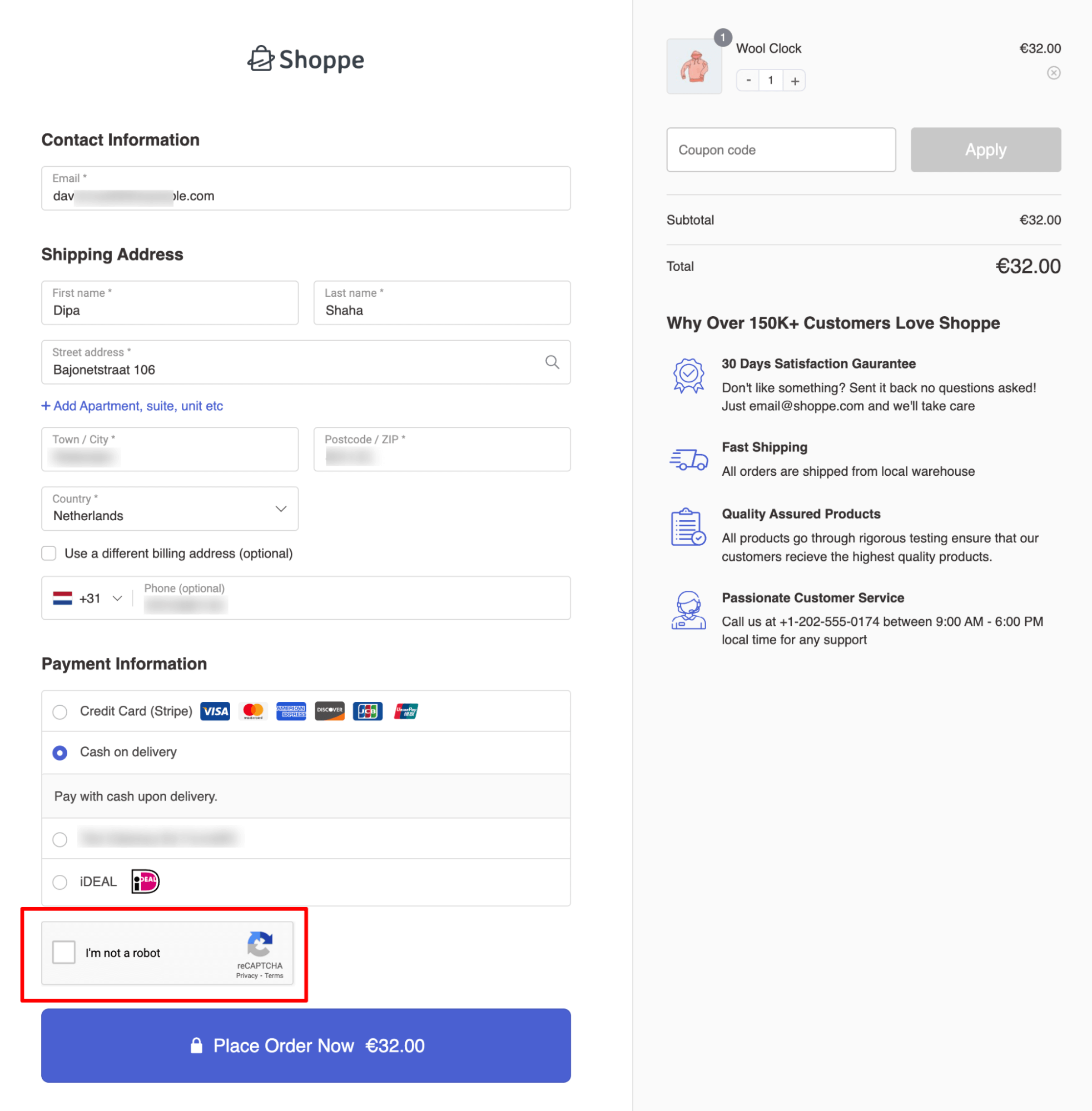
🔔 Note: This beautiful one-page checkout page is built with FunnelKit Funnel Builder.
While CAPTCHA systems are effective in safeguarding your WooCommerce store from spam and fraud, they can pose challenges for customers, potentially disrupting their shopping experience. Here are the common challenges faced by CAPTCHAs:
Yes, you can opt for Cloudflare Turnstile by Cloudflare instead of CAPTCHA. Cloudflare, renowned for its cutting-edge security solutions, offers an excellent alternative to CAPTCHA with Cloudflare Turnstile.
Cloudflare Turnstile is a superior alternative as it addresses several common issues encountered with CAPTCHA. For instance, CAPTCHA often requires users to continuously take action, presents overly difficult challenges, and raises privacy concerns.
Cloudflare Turnstile automatically detects and mitigates bot activity at the network level by analyzing various metrics, such as IP reputation, traffic patterns, behavioral analysis, and machine learning.
What sets Cloudflare Turnstile apart is that it usually doesn’t require users to take any action for verification. Users are prompted to solve a challenge only if Cloudflare Turnstile detects suspicious activity.
Moreover, Cloudflare prioritizes safeguarding the data and privacy of its customers, addressing significant concerns in this regard.
Follow these tips to get the maximum benefit from CAPTCHA on the checkout page:
Make sure the CAPTCHA looks aesthetically pleasing and trustworthy, avoiding any elements that may appear suspicious or unprofessional.
You can use FunnelKit Funnel Builder to create user-friendly and beautiful checkout pages that present CAPTCHA in a trustworthy manner.
Note: You can create beautiful one-page or multipage checkout pages that are conversion-optimized with FunnelKit Funnel Builder. For more detail, check these guides:
👉 How to create a custom WooCommerce one-page checkout
👉 How to create a custom WooCommerce multi-page checkout
👉23 optimization tips to optimize the checkout page for conversion
Choose CAPTCHA solutions that are easy for users to complete, such as Google reCAPTCHA, which offers a checkbox option or invisible CAPTCHA.
Offer alternative verification methods, such as audio CAPTCHA or alternative text, to ensure that CAPTCHA solutions are accessible to all users, including those with disabilities.
Test CAPTCHA implementation rigorously across different devices, web browsers, and internet connections to ensure seamless functionality under all circumstances. If you find any problems during testing, fix them right away to keep the online checkout process easy and hassle-free.
Engage in vigilant monitoring of CAPTCHA performance and make appropriate adjustments to settings when deemed necessary. Regularly evaluate user feedback to fine-tune CAPTCHA settings for optimal performance.
Here are some frequently asked questions about WooCommerce CAPTCHA checkout with answers:
Google reCAPTCHA is the best option for adding CAPTCHA to your WooCommerce store. With Google reCAPTCHA, you can integrate different types of CAPTCHA into your WordPress site. We have discussed more details in this blog.
To add CAPTCHA to your WooCommerce checkout, you can integrate the Google reCAPTCHA service into your site using a WordPress CAPTCHA plugin.
You need to sign up for Google reCAPTCHA to generate the required keys and then use a WordPress CAPTCHA plugin to add it to your site.
reCAPTCHA typically requires users to actively complete a challenge, like clicking on checkboxes or solving image puzzles, to prove they're human. In contrast, invisible CAPTCHA works in the background without any visible challenge for users, relying on advanced algorithms to detect and block bots based on their behavior patterns.
reCAPTCHA is a free service provided by Google that allows website owners to add CAPTCHA to their online websites and Android apps.
Three types of CAPTCHAs are text-based, image-based, and audio.
Some drawbacks of using CAPTCHAs include:
Yes, attackers can sometimes defeat CAPTCHAs, particularly by using advanced automated techniques or exploiting vulnerabilities in CAPTCHA systems. However, using Google's reCAPTCHA is generally considered secure.
Yes, reCAPTCHA Enterprise complies with GDPR (General Data Protection Regulation).
CAPTCHA may not work on your WooCommerce checkout due to incorrect configuration, conflicts with other plugins/themes, outdated settings, JavaScript conflicts, server-related issues, or downtime of the CAPTCHA service.
With the increasing threat of spammers and fraudsters, it’s crucial to fortify your checkout process with an additional layer of security through CAPTCHA.
Leveraging reCAPTCHA by Google guarantees optimal security for your website.
Moreover, we strongly advise incorporating all the optimization tips we’ve shared to improve conversion rates, which remains the paramount objective for all online store owners.
The best part is that you can implement all these optimization tips using a single plugin—Funnelkit Funnel Builder. Not only can you improve conversion rates, but with FunnelKit’s order bump and upsell features, you can also increase your store's average order value.
So, wait no longer. Add CAPTCHA to your WooCommerce checkout page today and optimize for maximum conversion!