Make sure you’ve connected Square with WooCommerce to sync your product data.
Follow these step-by-step instructions to sync your WooCommerce products to Square:
Step 1: Create a product in WooCommerce
Navigate to WooCommerce ⇨ Products and create a new product.
Make sure to add necessary product details like name, product image, price, category, etc.
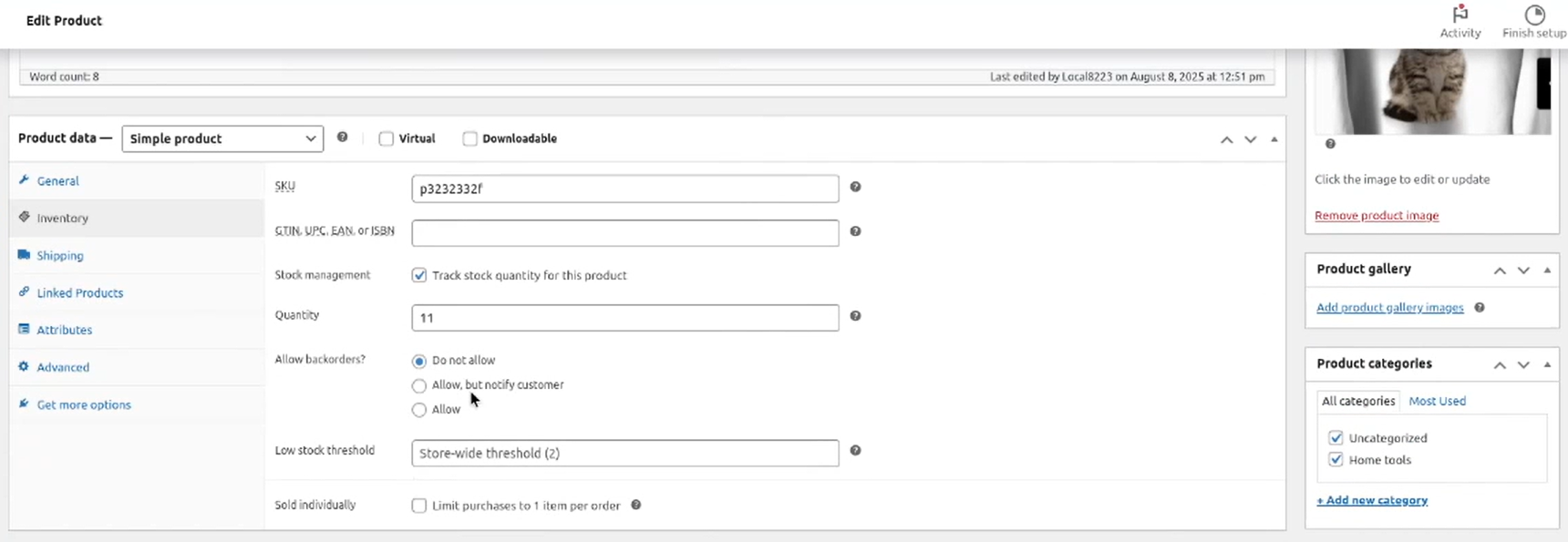
By default, all WooCommerce products will not get synced to Square.
There is a setting that you need to enable inside the product:
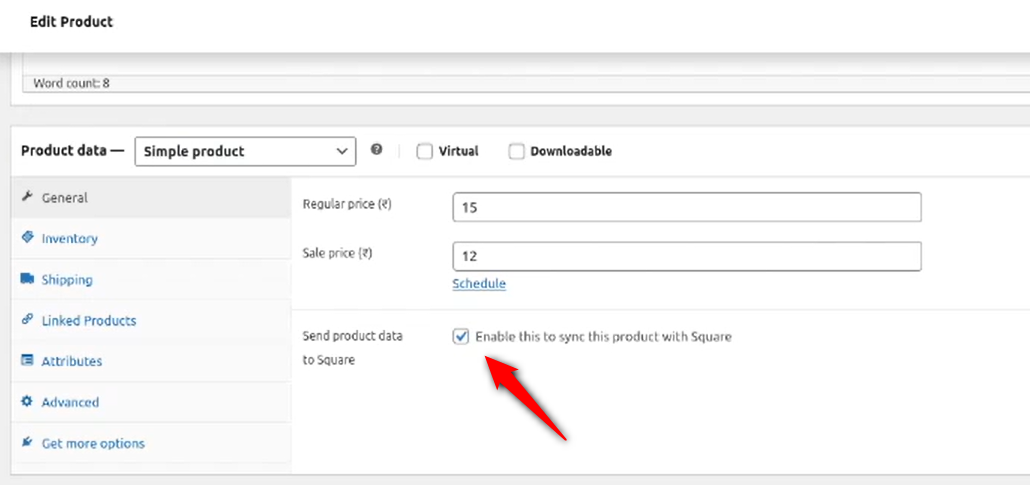
Once done, hit Publish to create a new product in WooCommerce.
Step 2: Sync your WooCommerce product to Square
Navigate to WooCommerce ⇨ Settings ⇨ Square.
Under Data Sync Preferences, make sure WooCommerce is selected.
Either:
- Wait for the automatic sync to run (based on your chosen frequency).
- Or, click ‘Sync Now’ to update immediately
Your WooCommerce product will now appear in your Square item library, with the same details and stock quantity.

By following these steps, you can easily sync your WooCommerce products to Square.
This ensures that your product information, stock levels, and categories are up-to-date and consistent across both platforms.
You can either wait for the automatic sync to run or use the Sync Now button for immediate updates.


