Square Gateway for WooCommerce supports all major credit and debit cards, including Visa, Mastercard, American Express, Discover, Diners Club, UnionPay, JCB, and more.
In this guide, we’ll walk you through how to set up credit card payments in WooCommerce using Square.
Configuration
Step 1: Go to the credit cards section under Square
Navigate to WooCommerce ⇨ Settings ⇨ Square and click on the Credit Cards section.
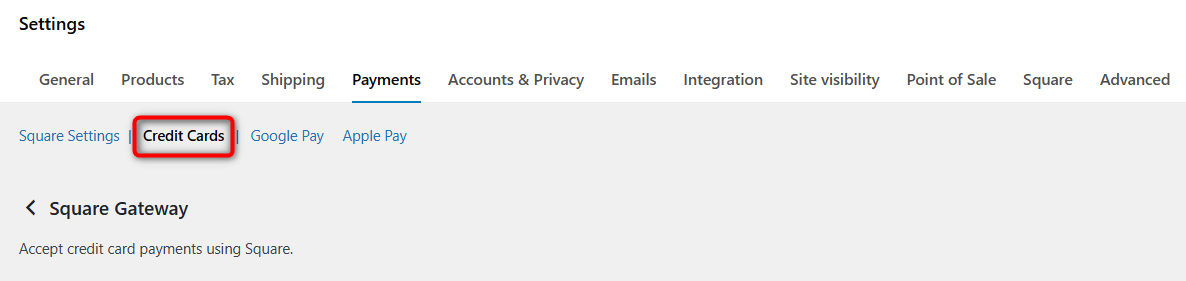
Step 2: Configure the credit card option
Let’s go through all the credit card settings:
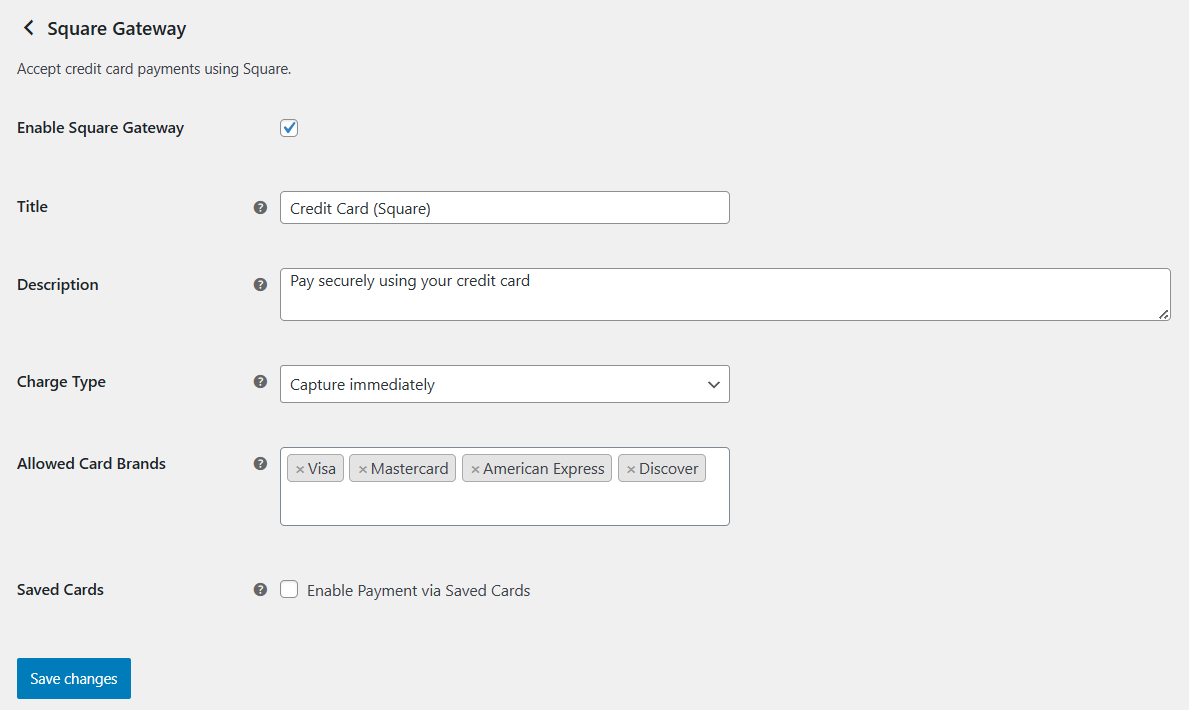
Enable Square Gateway
Toggle the checkbox to enable or disable Square credit and debit cards as a payment option for your customers.
Title
Enter the name of the credit card payment method that customers will see during checkout.
Description
Modify the description to provide additional information or reassurance to customers (example, "Use your credit or debit card for secure transactions").
Charge Type
Determines when the payment is processed after a customer makes a purchase.
- Capture immediately: Charges the customer’s card right away after purchase. Use this option for immediate payment processing.
- Authorize only (capture manually): Authorizes the payment but does not charge the card until you manually capture it later. This is useful if you want to confirm stock availability or shipping details before processing the payment.
Allowed Card Brands
Choose which credit card types you want to show as available payment options on the checkout page.
Options include: Visa, Mastercard, American Express, Discover, Diners Club, JCB, and UnionPay
Saved Cards
This option allows customers to save their payment information for future purchases, providing a quicker checkout experience for repeat customers.
Enable this option to allow returning customers to use the same credit card without re-entering their details.
Once done, click on Save changes to lock your settings.
The credit card (Square) gateway offers a flexible and secure way to accept payments on your WooCommerce store.
By configuring these basic and payment settings, you can tailor the checkout experience to your customers’ needs, ensuring seamless transactions while keeping your payment process secure and efficient.
Testing
Ensure you’ve enabled the Production mode. This allows you to simulate transactions without charging actual funds.
Create a test order using Square’s test card number: 4111111111111111 with any future expiry date, CVV and ZIP code.
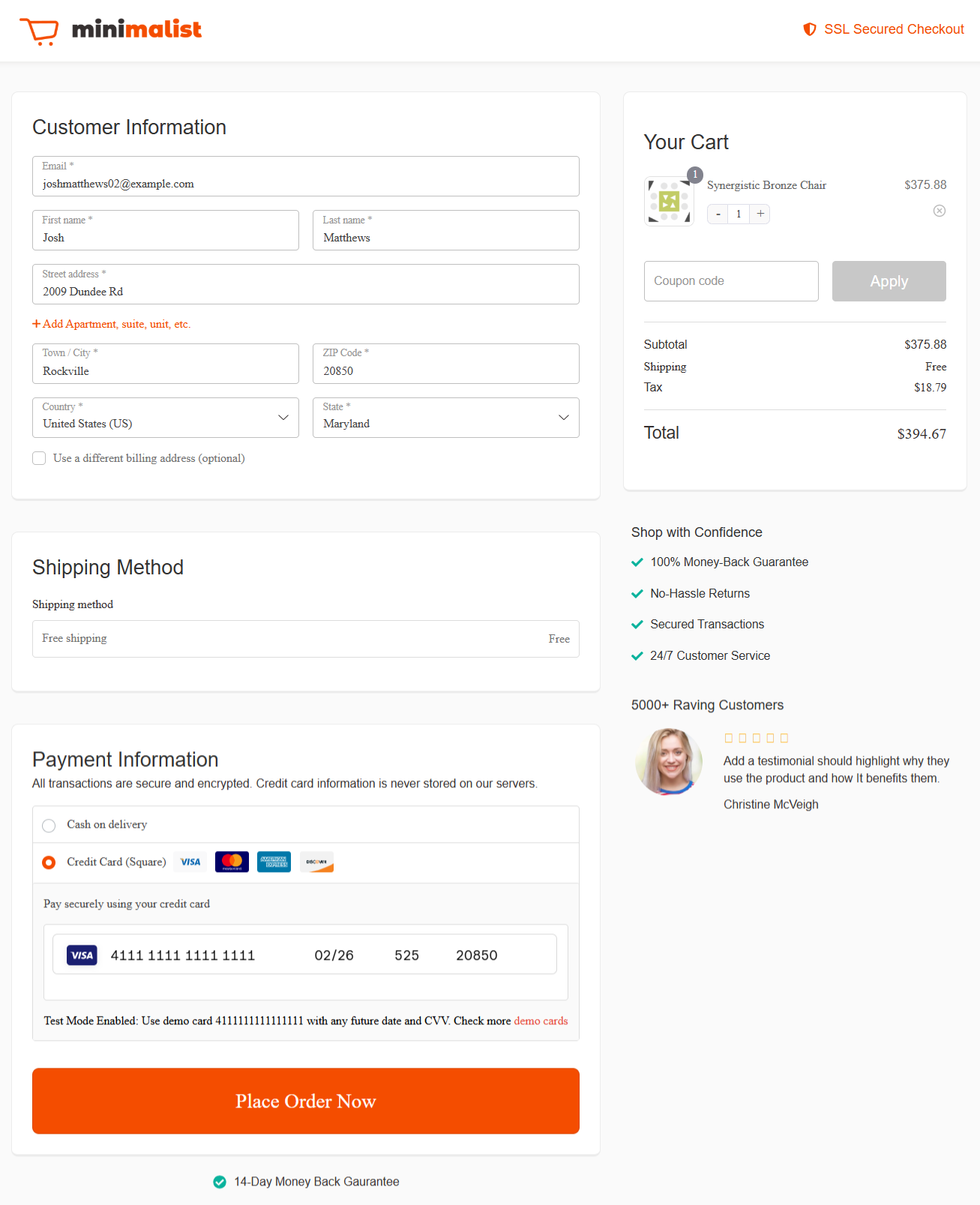
After a successful test order, monitor the transaction logs and Square’s transaction history for test transactions. This will help you identify any potential issues or discrepancies.
Verify that the products, prices, and quantities are accurately reflected both in WooCommerce and Square.
Once you've successfully tested the integration and are satisfied with the results, it’s time to go live and start processing real payments.
Switch from Sandbox to Production Mode by toggling the setting.
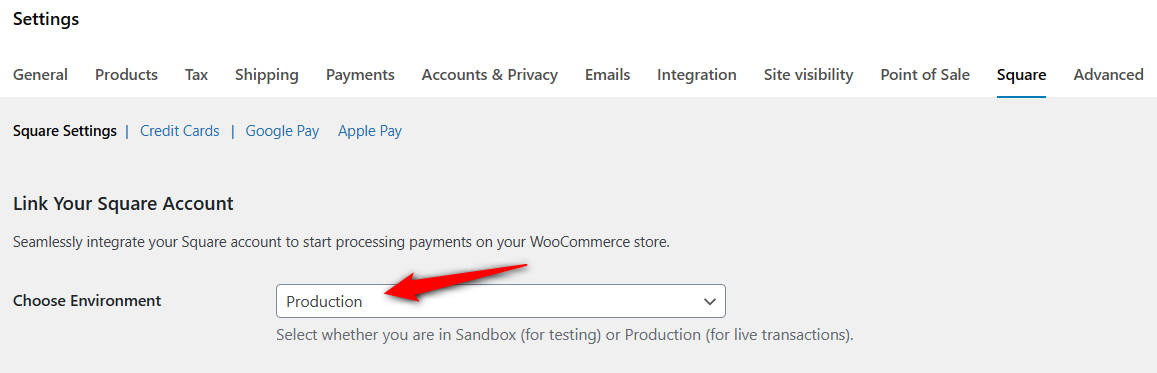
Save the changes when done.
This is how you can set up and test credit card payments through the Square WooCommerce gateway.


