In this guide, we’ll walk you through the process of connecting Square with WooCommerce.
By following these steps, you’ll be able to seamlessly connect your Square account, configure payment settings, and start processing payments in your WooCommerce store.
Step 1: Connect Your Square Account
In your WordPress dashboard, go to WooCommerce ⇨ Settings and click on the Square tab.
From there, click on the Connect with Square button.
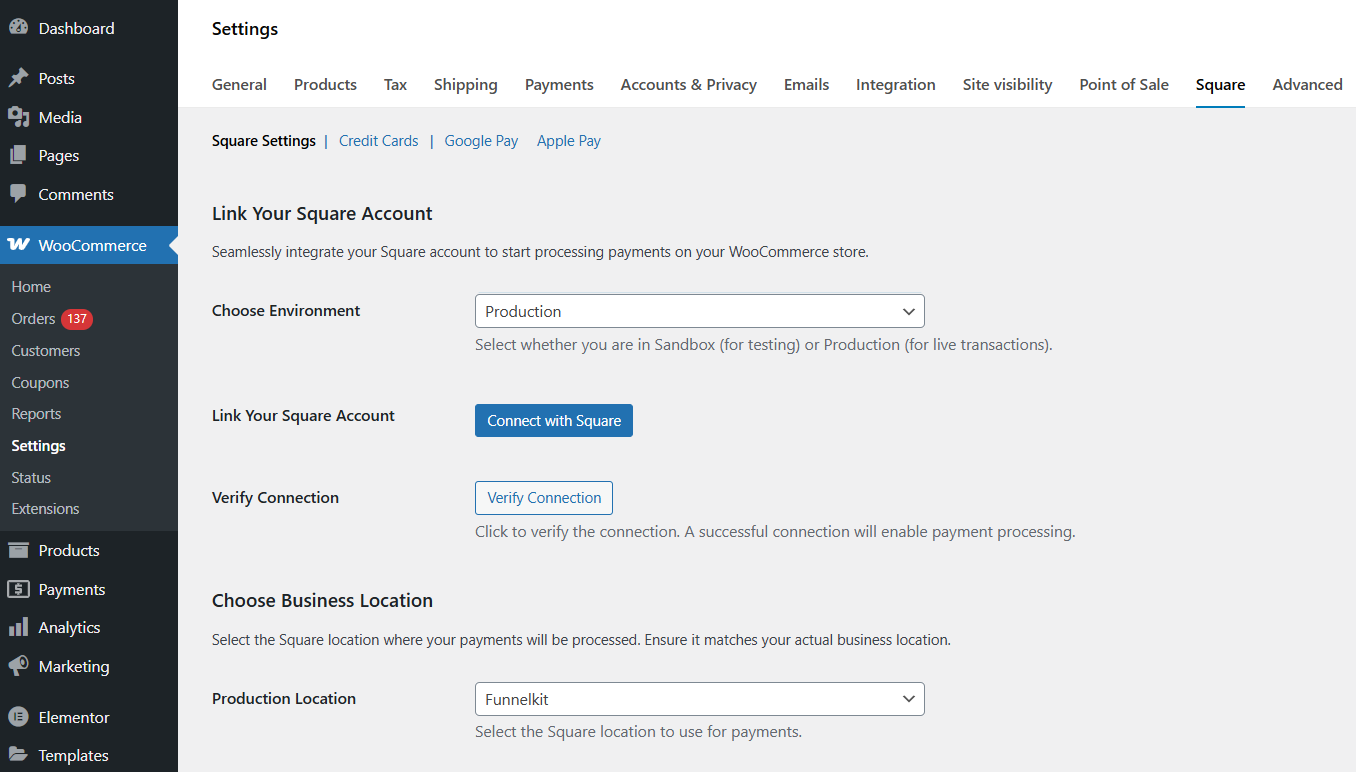
Enter your Square login credentials.
Once done, hit Connect.
Step 2: Authorize permissions for WooCommerce - Square connection
A pop-up window will appear requesting permission for FunnelKit to access your Square account.
FunnelKit will need some permissions to manage payments, inventory, and customer data.
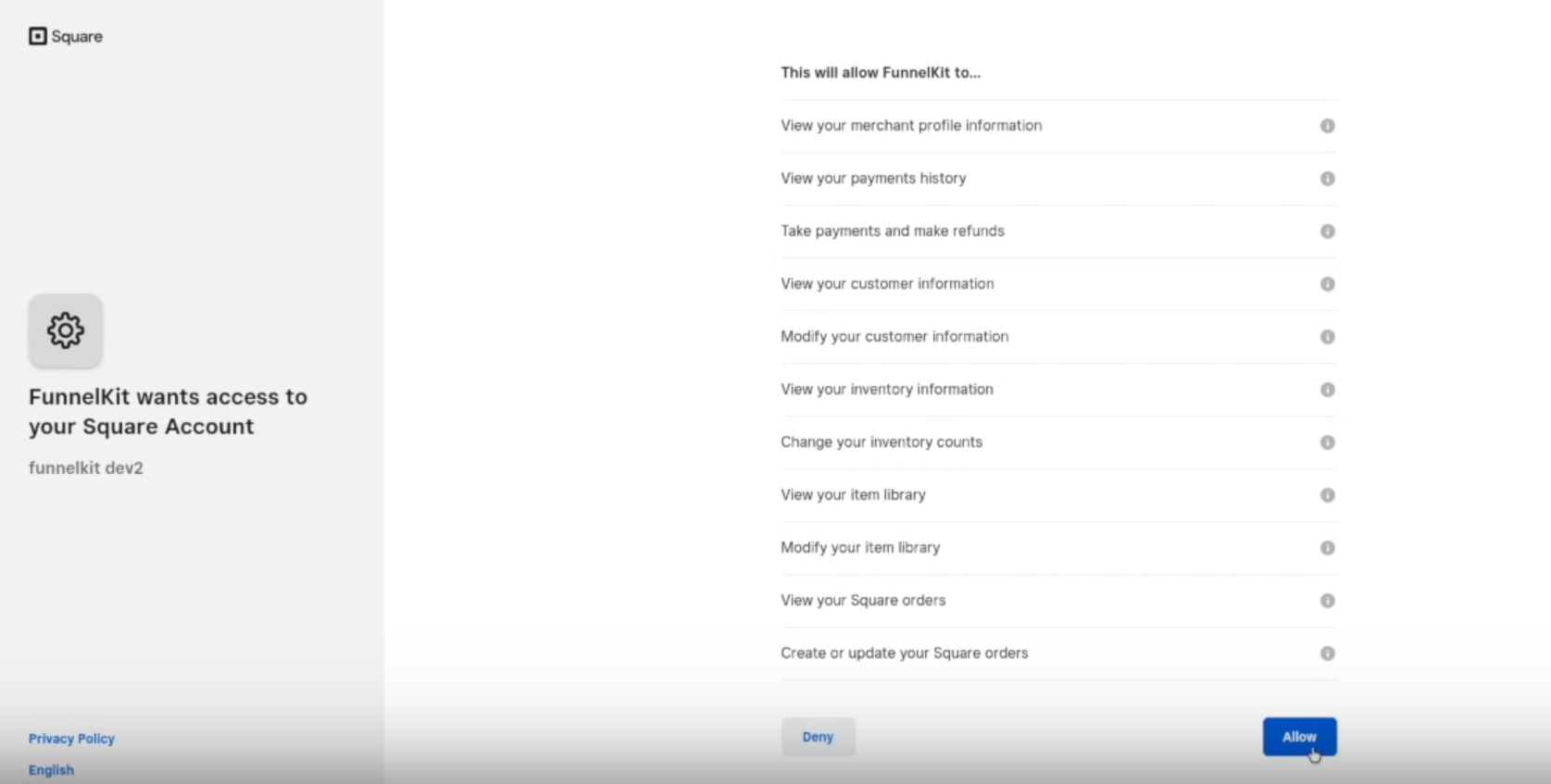
Click on the Allow button to grant access to your Square account for WooCommerce integration.
Upon successful connection, you’ll be redirected back to the WooCommerce settings page.
You will see a message like this: Successfully connected to Square!
This is how you can successfully connect Square with your WooCommerce store!
You are now ready to process payments in your store!


