When you integrate Square with WooCommerce, one of the biggest advantages is the automatic synchronization of product data.
This ensures that your inventory, product details, and categories remain consistent across both platforms.
Here are the settings you get inside the Square Gateway for WooCommerce:
Data Sync Preferences
When configuring Data Sync Preferences in Square for WooCommerce, you can choose the direction of synchronization.
Each option controls how products, categories, inventory, and customer data flow between WooCommerce and Square.
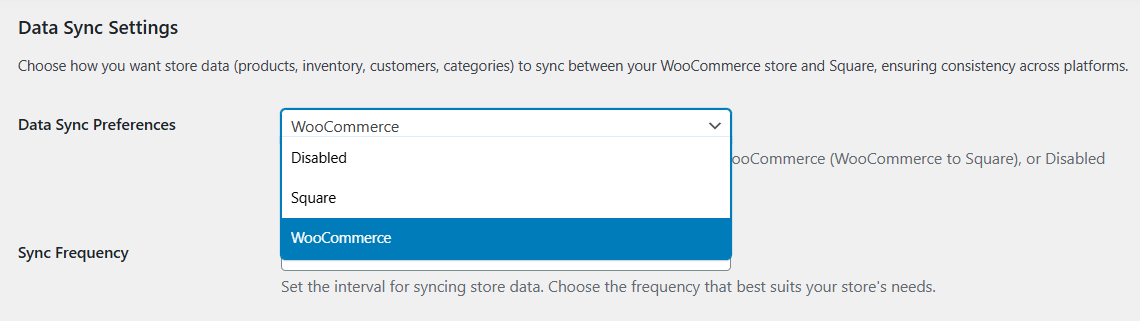
1. Disabled (Sync direction: disabled)
What happens:
- No automatic syncing of data occurs
- Manual sync buttons are available for user-triggered updates
- Any scheduled sync tasks are cleared, meaning no background syncing happens
When it happens:
- This option is only effective when you manually trigger a sync
- No scheduled operations take place in the background
What you’ll see:
- No data will sync automatically
- You will need to manually trigger a sync whenever you want updates to occur
2. Square (Sync direction: Square to WooCommerce)
For smooth syncing between Square and WooCommerce, ensure that the SKU (Stock Keeping Unit) matches the same for products in both platforms.
Plus, the correct Business Location is selected under WooCommerce ⇨ Settings ⇨ Square, and the “Send product data to Square” option is enabled at the product level.
What gets synced:
- All products from Square will be created or updated in WooCommerce
- Square categories will be synced to WooCommerce
- Square stock levels will be synced to WooCommerce, ensuring accurate stock information
- Square customer data will sync to WooCommerce
When it happens:
- Syncing happens automatically based on the sync interval you set
- Syncing also occurs when you click “Import All Products from Square” manually
- Real-time updates are available via Square webhooks for continuous syncing
What you’ll see:
- New products are automatically created in WooCommerce from Square
- Product images are imported automatically
- Prices, SKUs, and descriptions are updated in WooCommerce from Square
- Stock levels are synchronized across both platforms
- Products marked with the ‘Sync to Square’ checkbox in WooCommerce will sync to Square
3. WooCommerce (Sync direction: WooCommerce to Square)
To ensure seamless syncing between Square and WooCommerce, make sure the SKU (Stock Keeping Unit) matches for products on both platforms.
Plus, select the correct Business Location under WooCommerce ⇨ Settings ⇨ Square, and enable the “Send product data to Square” option at the product level.
What gets synced:
- Only products marked with the ‘Sync to Square’ checkbox will be synced to Square
- WooCommerce product categories will sync to Square
- Stock levels and availability from WooCommerce will sync to Square
- Customer information from WooCommerce will sync to Square
When it happens:
- Syncing happens automatically based on the sync interval (ranging from 15 minutes to 24 hours)
- You can also manually trigger syncing by clicking “Sync Now”
- Syncing only applies to products that have explicitly been enabled for syncing
What you’ll see:
- Products created in WooCommerce will appear in Square with matching names, prices, categories, SKUs, etc.
- Categories created in WooCommerce will be created in Square
- Stock levels and product availability will update in Square
- Product images will sync to Square for a consistent display across both platforms
By setting the Data Sync Preferences, you gain control over the flow of data between WooCommerce and Square.
Depending on your needs, you can choose to sync data from Square to WooCommerce, WooCommerce to Square, or disable syncing altogether and rely on manual updates.
Choose the appropriate sync direction to ensure your product, inventory, and customer data remain up-to-date across both platforms.
Sync Frequency
The frequency of product data updates between WooCommerce and Square can be customized to suit your business needs.
You can decide how often you want product data to be updated automatically, ranging from every 15 minutes to 24 hours.
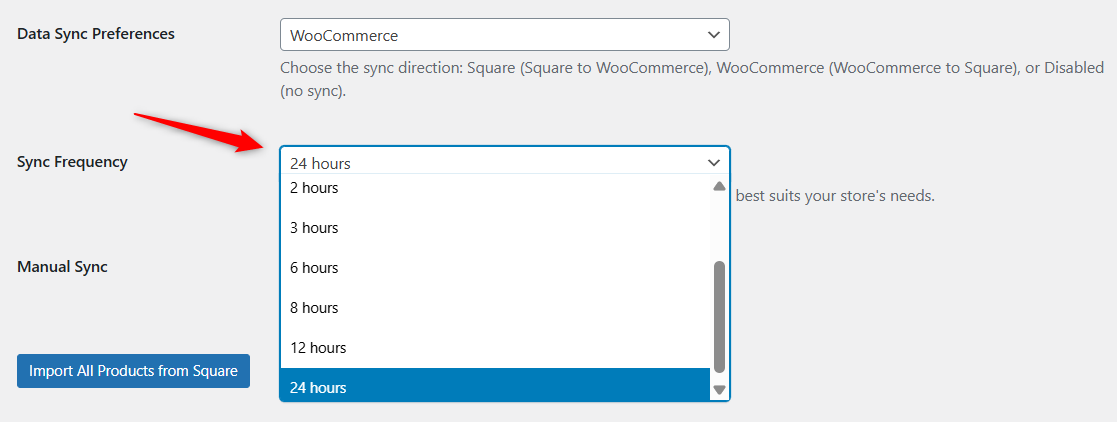
All syncing operations between WooCommerce and Square are handled using cron jobs.
This ensures that the sync process is efficient, prevents overload of the Square API, and provides clear tracking of the sync results.
With cron jobs and customizable sync frequency, Square for WooCommerce provides a robust and efficient method for syncing your product, category, inventory, and customer data.
By optimizing the sync frequency and utilizing cron jobs, you ensure that your data stays up-to-date while maintaining optimal system performance.
Manual Sync
If you need immediate updates and don't want to wait for the next scheduled sync, you can use the "Sync Now" option to push or pull product data instantly between WooCommerce and Square.
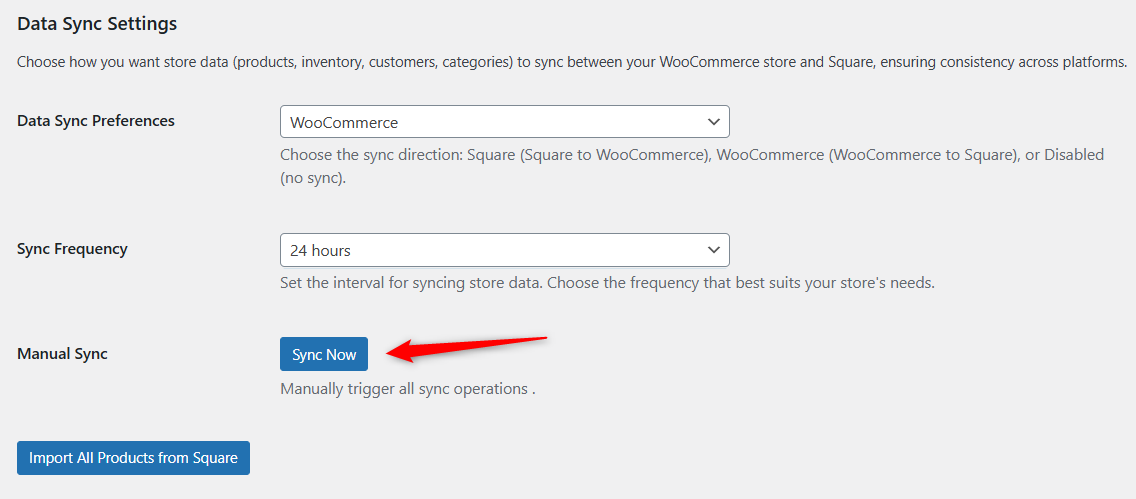
What happens during manual sync:
By clicking “Sync Now”, you can instantly trigger all the sync operations. This will update:
- Products: Newly added or modified products in WooCommerce will sync to Square.
- Inventory: Stock levels and availability will be synchronized between WooCommerce and Square.
- Categories: Any changes made to product categories in WooCommerce will be reflected in Square.
- Customers: Customer data and details will sync accordingly.
When to use manual sync:
- Urgent updates: If you make changes to your products, inventory, or customer data and need those changes reflected on Square immediately.
- Testing and troubleshooting: After troubleshooting an issue or making a manual change, you can quickly test the synchronization by manually syncing the data.
- No wait for scheduled sync: If you don’t want to wait for the next automatic sync, use "Sync Now" to update data on demand.
The Manual Sync feature gives you the flexibility to instantly push or pull product data between WooCommerce and Square.
Whether you need urgent updates or want to test changes, the “Sync Now” button ensures you don’t have to wait for the scheduled sync to happen.
Import Products from Square
If you’re setting up the Square - WooCommerce integration for the first time, or if you need to import a large number of products from Square into WooCommerce, you can use the “Import All Products from Square” feature.
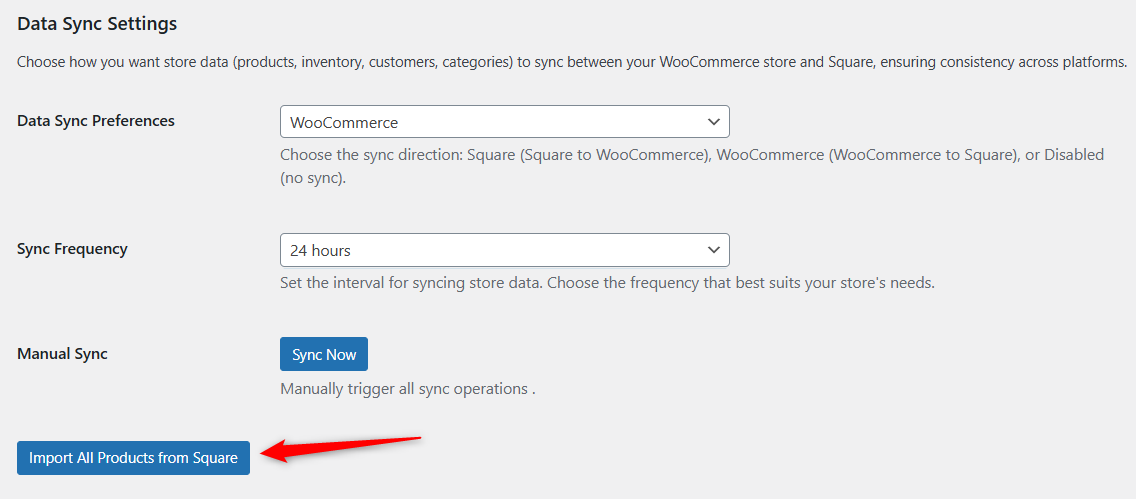
This option allows you to quickly import all your existing products into WooCommerce in one go.
When to use the product import feature:
- Setting up Square WooCommerce integration: As a new user, you can easily import all your products from Square to WooCommerce without manually adding each one.
- Migrating data: If you’re migrating from a different platform or just want to keep your WooCommerce store synced with Square products, this option is a quick and efficient way to get everything set up.
- Bulk product import: If you have a large catalog of products in Square that need to be imported into WooCommerce in bulk, this feature saves you time.
What happens after product import:
All products in your Square account will be created in WooCommerce with all the product names, prices, descriptions, SKUs, and other essential details.
This ensures your products are up-to-date in both systems.
The "Import All Products from Square" feature is an essential tool for new users that allows you to import all your products in a single step.
This ensures that your product catalog is quickly and accurately transferred to WooCommerce, saving time and effort.


