If the express payment buttons (like Apple Pay or Google Pay) are not showing up on the checkout page, make sure to meet the guidelines of the respective payment providers.
Apple Pay
- Compatible device: iPhone with iOS 10 or later and MacBook with macOS 10.12 or later)
- Supported browser: Safari (Apple)
- Supported countries: Check the countries and regions that support Apple Pay
- HTTPS: An SSL certificate is required to accept Apple Pay payments on your website.
- Enabled: Confirm Apple Pay is enabled in your Square settings.
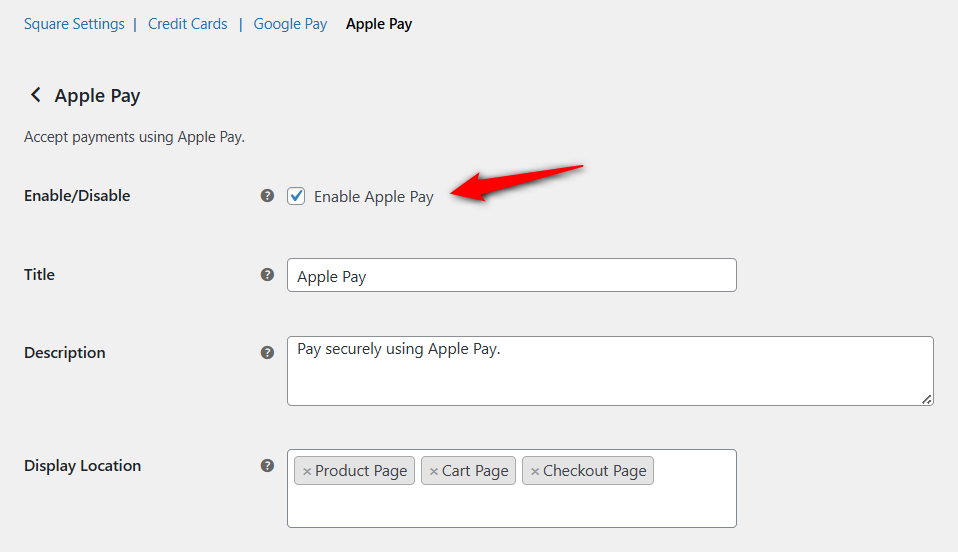
- Verified domain: Check that the domain is registered and verified with Apple Pay under your Square dashboard. You can even re-verify your domain under the Express Checkout section.

- Card added to wallet: Make sure you’ve added a valid payment method to your Apple Pay wallet.
Google Pay
- Compatible web browsers: Google Chrome, Mozilla Firefox, Apple Safari, Microsoft Edge, Opera, and UCWeb UC
- Supported countries: Supported in all countries and regions except Japan.
- HTTPS: An SSL certificate is required to accept Google Pay payments on your website
- Compliance with Google Pay API Terms and Policies: Comply with Google Pay API Terms of Service, Google Pay Acceptable Use Policy, and Google’s Brand Guidelines
- Enabled: Confirm if Google Pay is enabled in your Square settings.
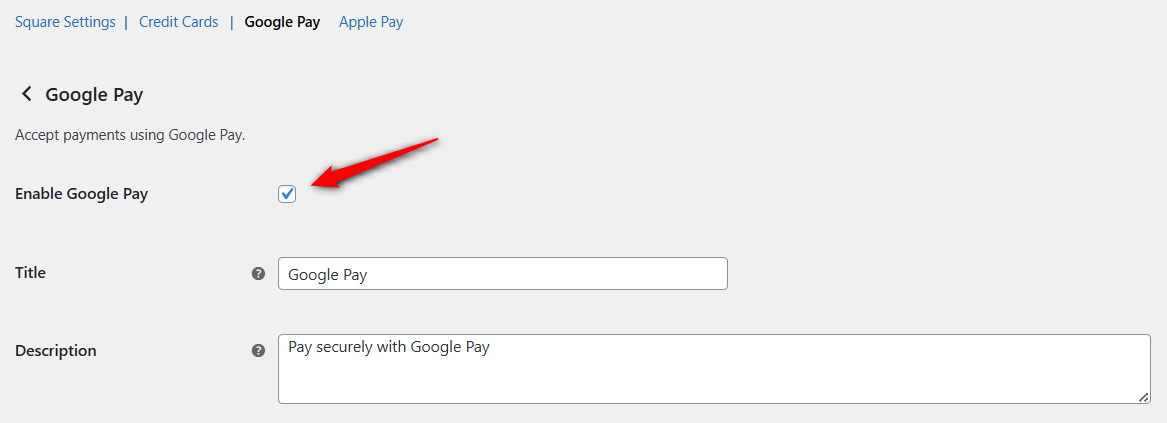
- Card added to wallet: Add a Square test card, navigate to your Google Chrome browser settings, and then to Payment methods.
We recommend adding the payment method and using the supported device for testing.
If the express checkout does not show up, contact our Support Team and we’ll help you out.


