The Rules feature enables you to create rules for your thank-you page. This way, you can use different conditions to display different thank-you pages to other users.
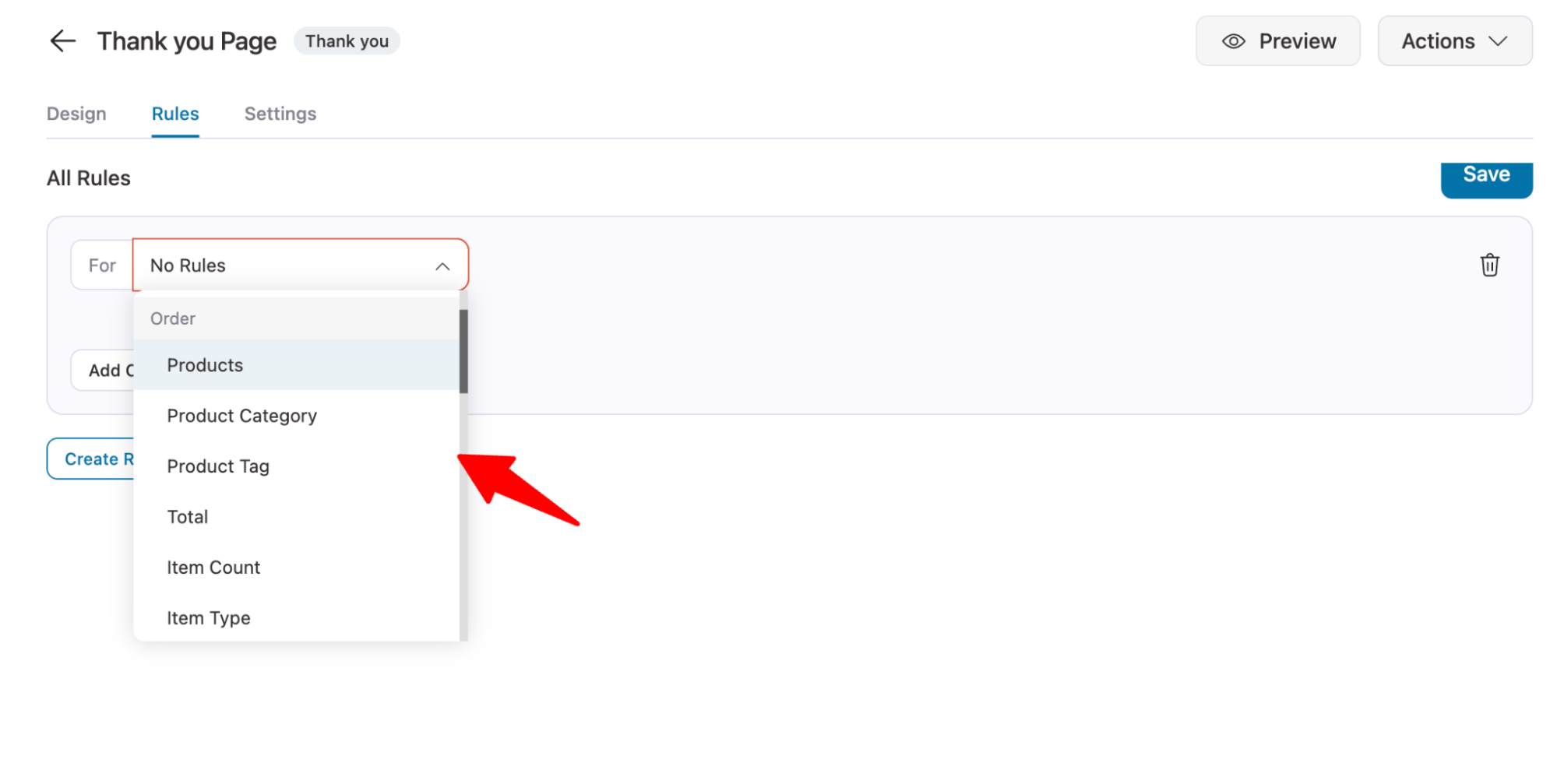
To set a rule, you get different values under different categories. Here is one:
- Order
Under order, you get options like Products, Product Category, Product Tag, Total, Item Count, Item Type, Coupons, If Coupon(s), Coupons - Text Match, Payment Gateway, Shipping Method, and Order Custom Field
- Customer
As per custom, you get options like Customer - Is First Order, Customer - Is Guest, Customer - User Name, Customer - User Role, Customer - Purchased Product: All Time, and Customer - Purchased Category: All Time
- Geography
To create a condition based on geography, you have two options: Shipping Country and Billing Country.
- Date/Time
You can create a condition using Day, Date, and Time.
How to Create Rules For the Thank You Page
Now, let’s check how you can create a rule-based thank-you page.
To do this, go to the thank you page, click the rules tab, and then click “Add Rules.”
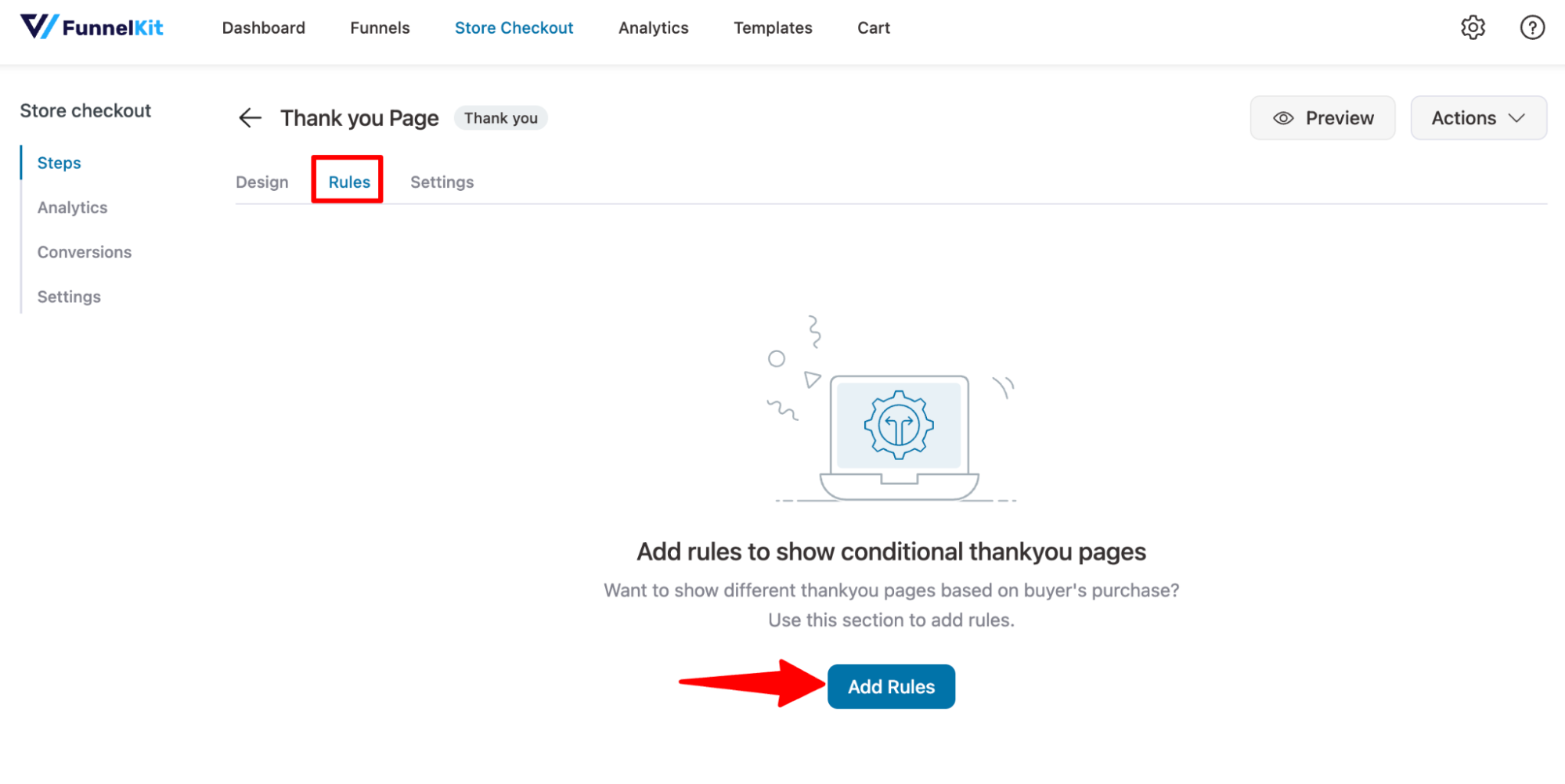
Next, select the condition, then the operator, and finally the value.
For example, you might want to display a custom thank-you page to users who spent over $300 and reward them with a free shipping coupon for their next purchase.
To do this, choose the condition “Total”, set the operator to “Is Greater Than”, and enter the value “300”.
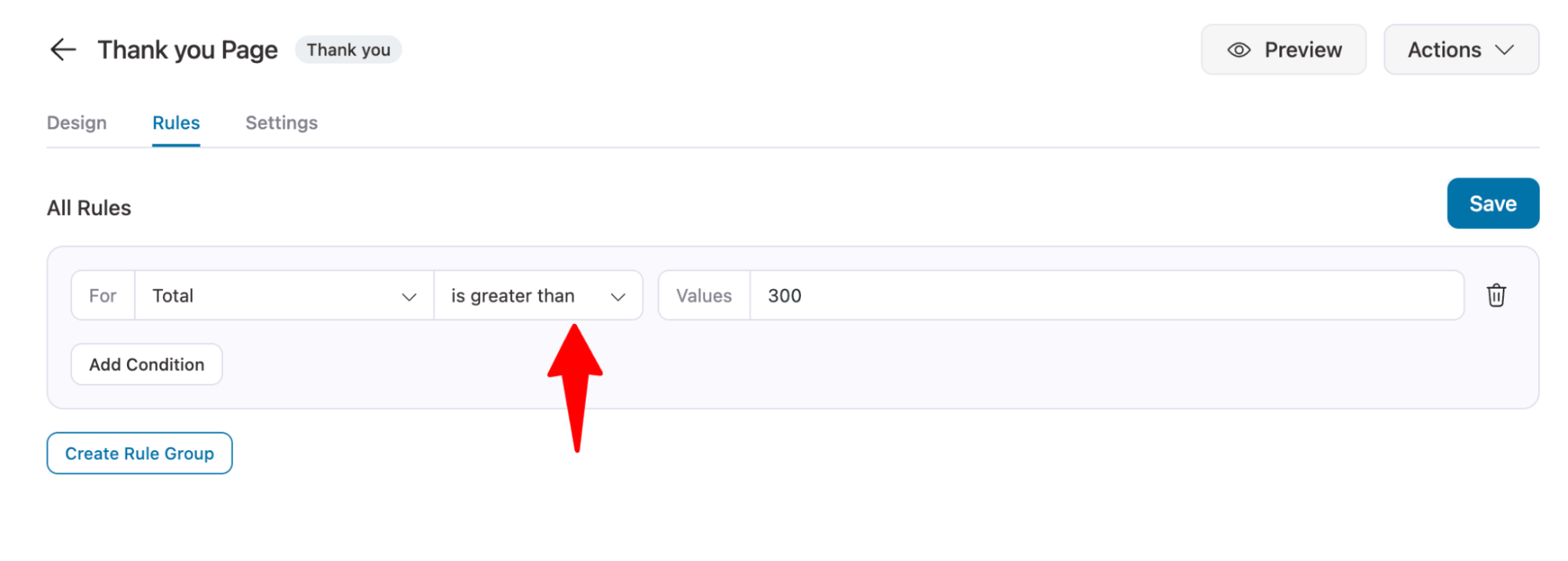
You can also add multiple conditions. Here, for example, along with the total, we will also check if the user is a subscriber or not.
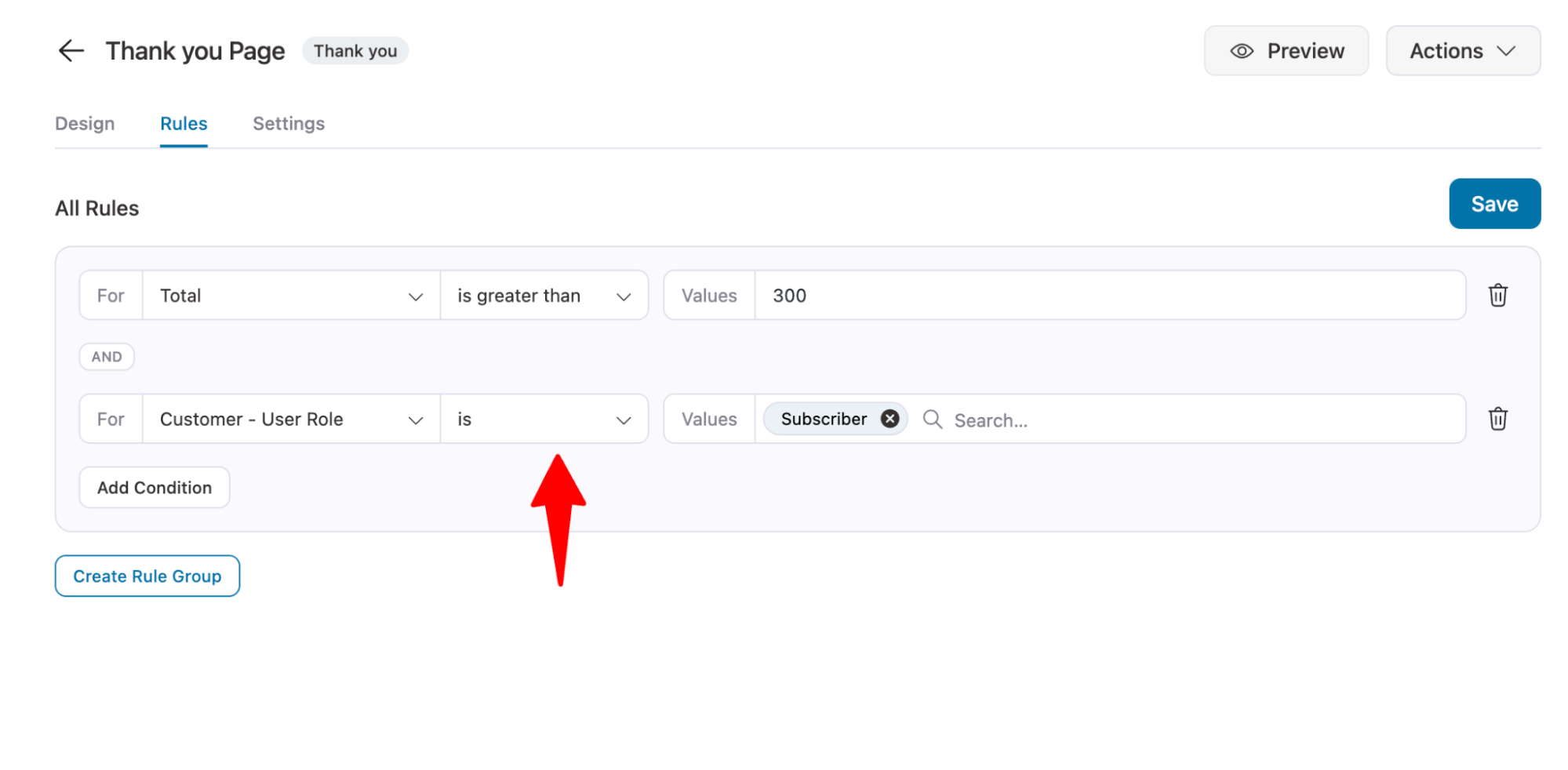
To create multiple conditions and display the thank-you page when any of them are met, you must place each condition in a separate rule group.
For instance, you can display this thank-you page for subscribers who purchase products worth more than $300, or for first-time buyers. Then you need to put them in different groups as shown below.
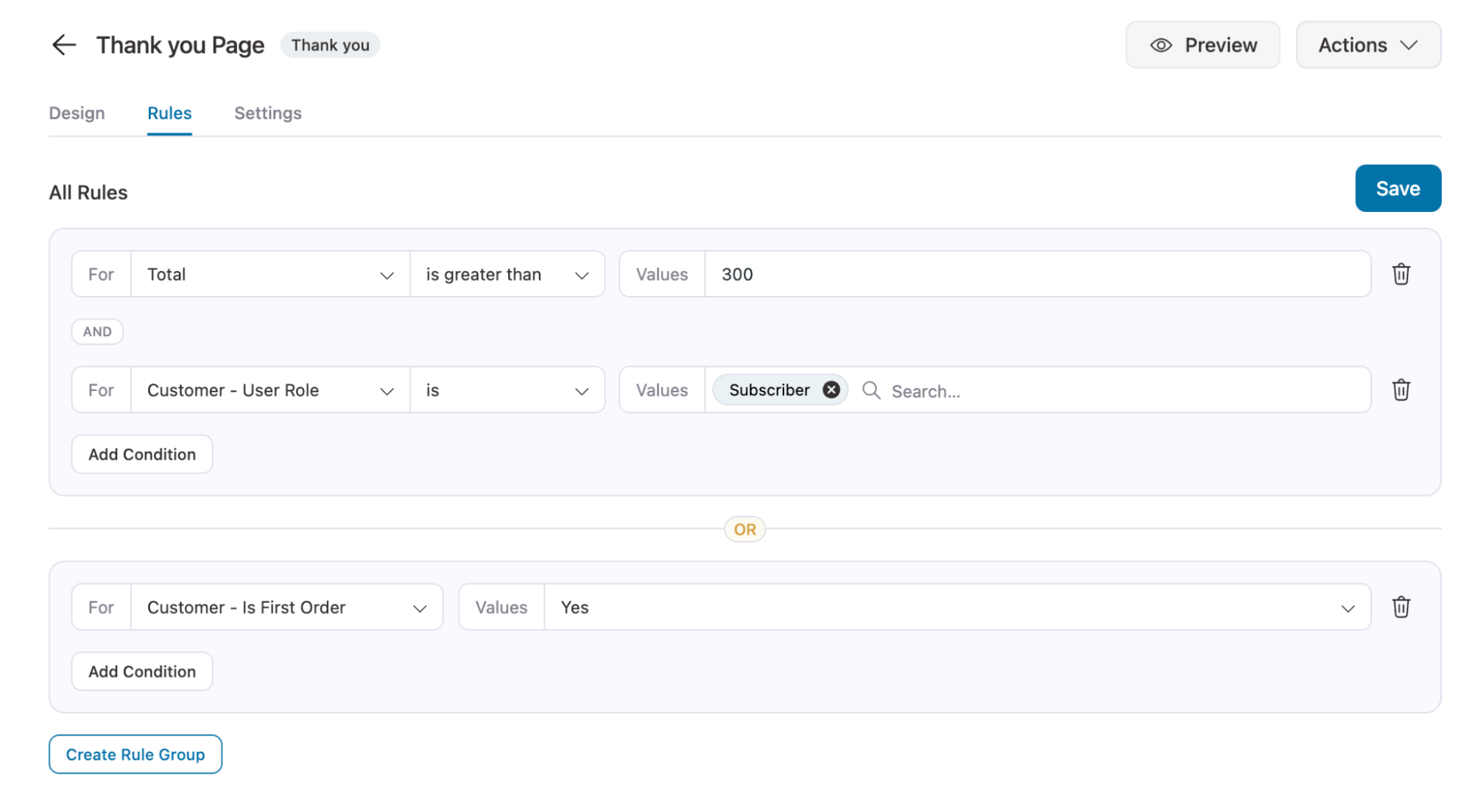
Make sure to hit Save to update.
This is how you can apply conditional rules to display targeted thank-you pages on your site using FunnelKit Funnel Builder.


