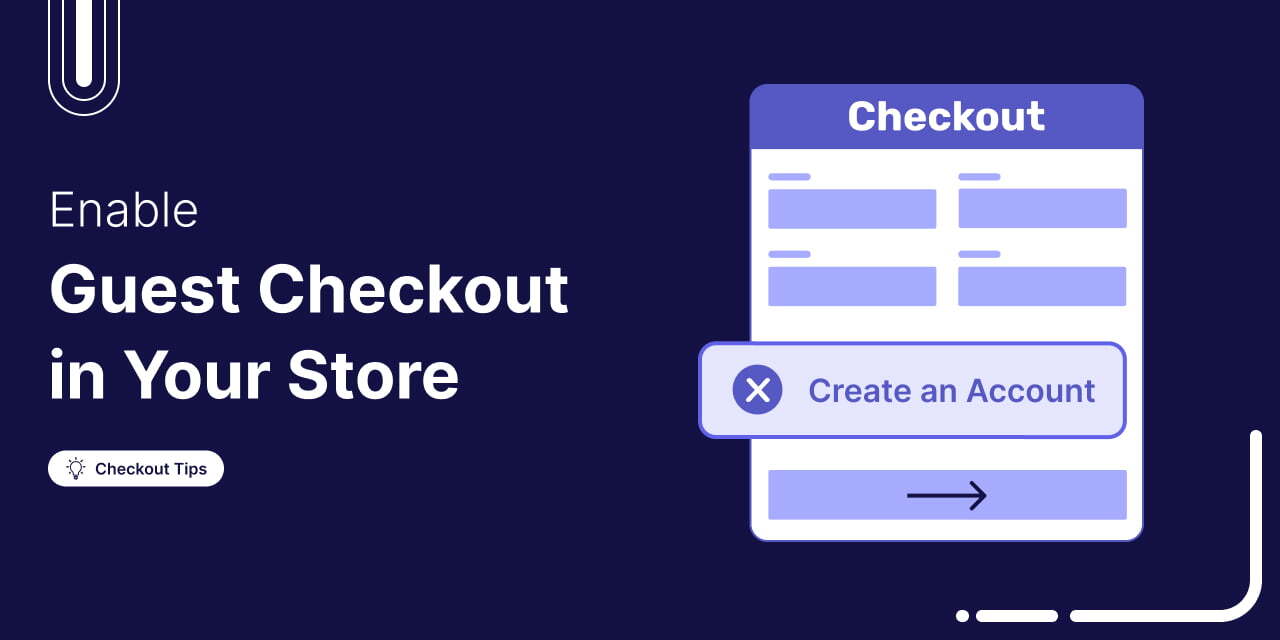
What’s the easiest way to lose a sale?
Forcing customers to create an account before they can check out.
Around 34% of shoppers abandon their carts because they’re asked to create an account during checkout. [Source: Baymard Institute]
Sure, collecting customer info seems like a good idea, but the truth is, it could be costing you big time.
The good news? WooCommerce guest checkout can fix this issue in minutes.
In this blog, we will share how to enable guest checkout in WooCommerce to streamline your store’s checkout process and boost conversions.
If you want to boost profits in your store, we have the perfect solution for you. Click the link below:
Short on time? you can watch the video:
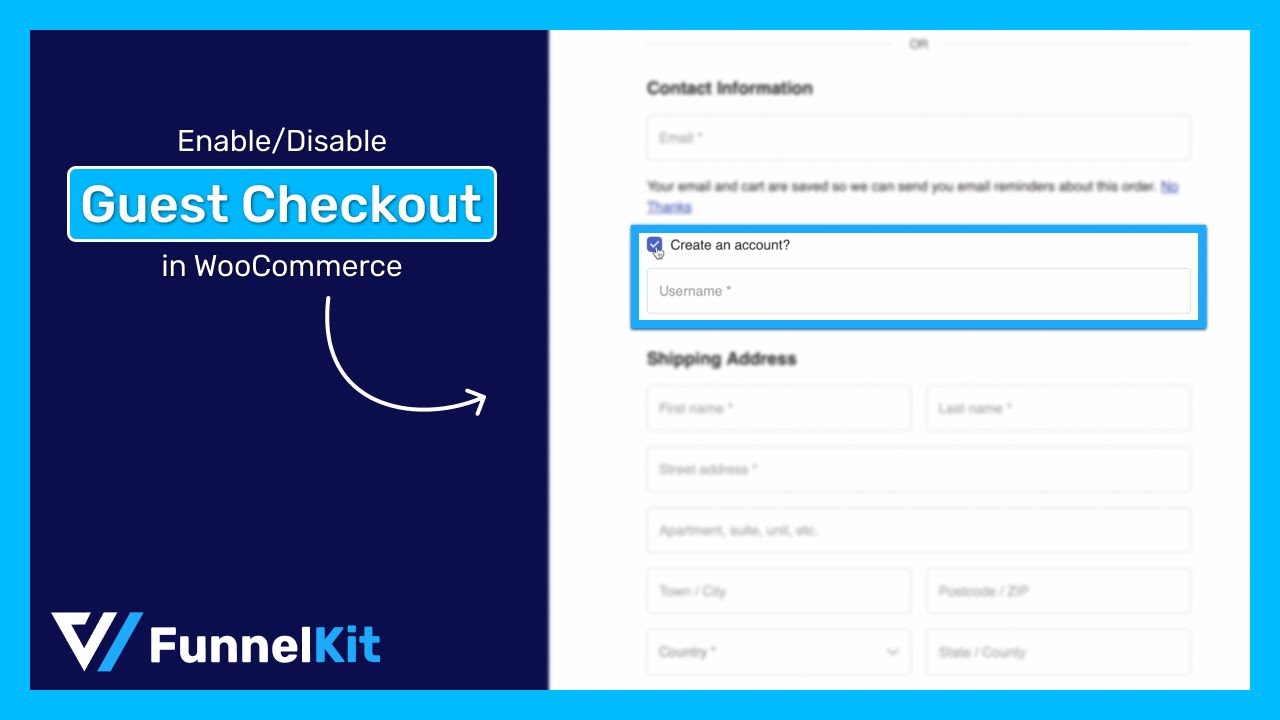
Let's start.
Table of Contents
- 1 What is WooCommerce Guest Checkout?
- 2 Why Should You Enable Guest Checkout in Your WooCommerce Store?
- 3 How to Enable Guest Checkout in WooCommerce?
- 4 How to Automatically Create an Account during Guest Checkout in WooCommerce?
- 5 Ideal Scenarios for Setting Up WooCommerce Guest Checkout in Your Store
- 6 How to Create an Optimized Guest Checkout Process that Converts?
- 7 8 Best Practices to Follow for WooCommerce Guest Checkout
- 8 Frequently Asked Questions (FAQs) on WooCommerce Guest Checkout
- 9 Ready to Offer WooCommerce Guest Checkout and Boost Sales?
What is WooCommerce Guest Checkout?
WooCommerce guest checkout is a feature that allows customers to make purchases without creating a user account on your store.
This means that customers can add items to their cart, proceed to the checkout page, and make the purchase without an account.
This option helps streamline the buying process by eliminating the need for account registration, which can enhance user experience and reduce cart abandonment.
Imagine a potential buyer saw your product in an online advertisement while traveling. They are interested, but they might abandon their cart if they encounter a lengthy checkout with an account creation process.
However, with guest checkout, they can swiftly complete their purchase and carry on with their daily tasks.
Why Should You Enable Guest Checkout in Your WooCommerce Store?
If your WooCommerce store doesn’t allow users to check out as guests, they’ll either be prompted to create a new account or log in to their existing one.
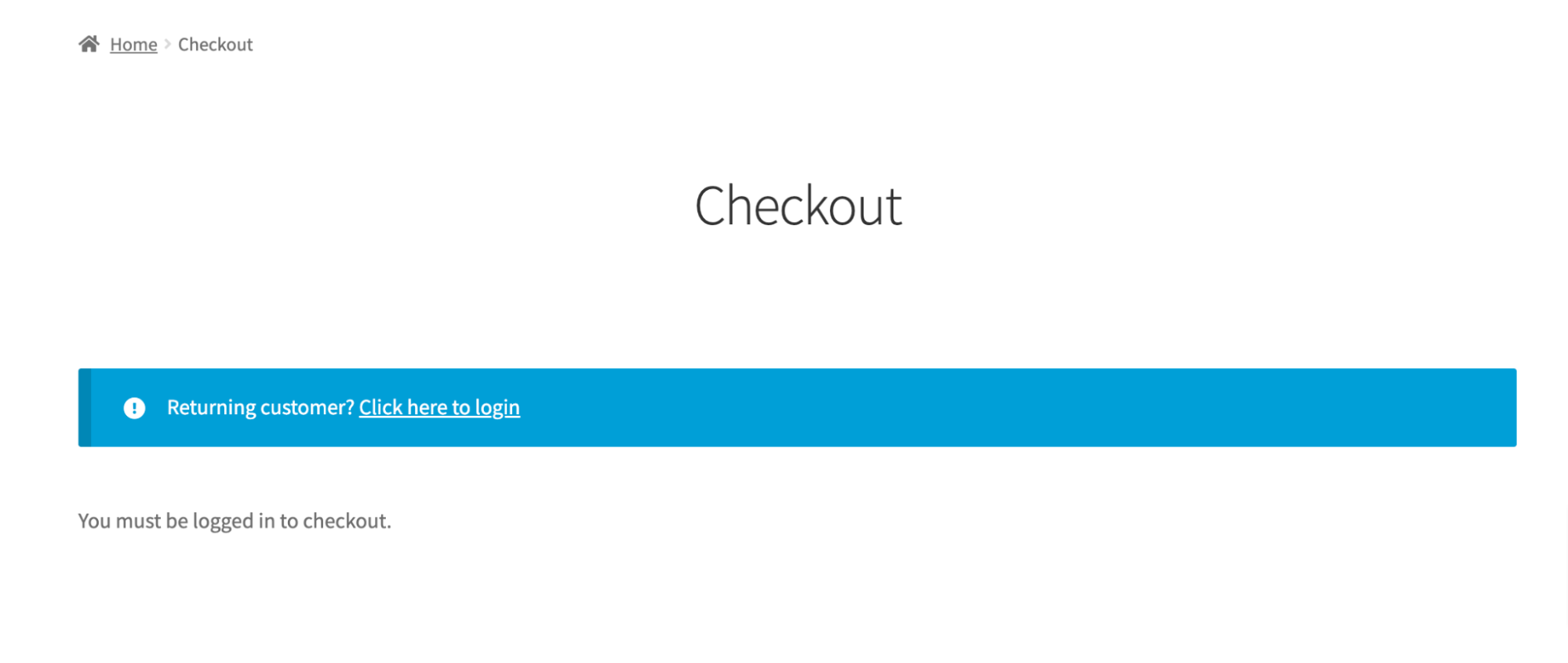
This process can frustrate users and potentially lead them to abandon their shopping carts.
On the contrary, enabling guest checkout is a valuable feature that improves your customers’ overall shopping experience, ultimately boosting sales on your website.
Here are several reasons why incorporating guest checkout into your WooCommerce store is worth considering:
- User convenience
Guest checkout allows customers to complete their purchases without the need to create an account, offering a quick and convenient option.
A hassle-free checkout process leaves a lasting impression. When customers feel valued and respected, they are more likely to return for future purchases, building loyalty and trust in your business.
- Reduced cart abandonment
As mentioned earlier, many shoppers abandon their carts when required to create an account.
Guest checkout minimizes this barrier, reducing the likelihood of cart abandonment.
- Increased sales
By catering to users who prefer a more straightforward checkout process, you open the door to potential sales that might otherwise be lost due to account creation hurdles and cart abandonment.
- Improved user experience
Offering guest checkout enhances the overall user experience by giving customers the flexibility to choose between creating an account or completing a faster, hassle-free guest checkout option.
- Customer retention
Some users might be deterred from completing a purchase if forced to create an account.
By offering guest checkout, you’re not just facilitating a purchase transaction; you’re understanding your customers’ needs for convenience and speed.
This provides a positive experience, encouraging repeat business and customer loyalty.
How to Enable Guest Checkout in WooCommerce?
WooCommerce offers a default feature that you can use to enable guest checkout.
To enable the feature from your WordPress dashboard, navigate to WooCommerce ⇒ Settings ⇒ Accounts & Privacy.
Check the ‘Enable guest checkout (recommended)’ option there.
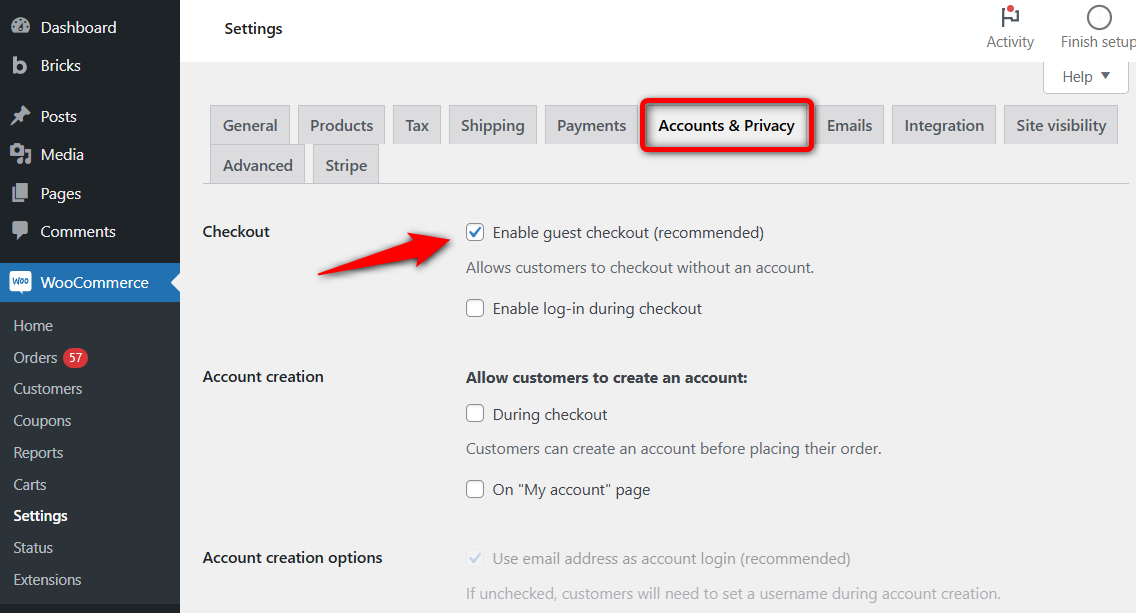
Finally, click on ‘Save changes’ to update the settings.
This will enable users to check out your WooCommerce store without having to create an account.
However, if you sell subscription products on your website, it becomes crucial for users to create an account.
How to Automatically Create an Account during Guest Checkout in WooCommerce?
While enabling guest checkout effectively boosts conversion rates, it's important to encourage users to register on your site.
Without user accounts, they won't have access to their dashboard and order history on the online store.
To ensure a user account automatically gets created, go to WooCommerce ⇒ Settings ⇒ Accounts & Privacy and enable the following settings under ‘Account Creation’:
- Allow customers to create an account during checkout
- Use the email address as account login (recommended)
- Send password setup link (recommended)
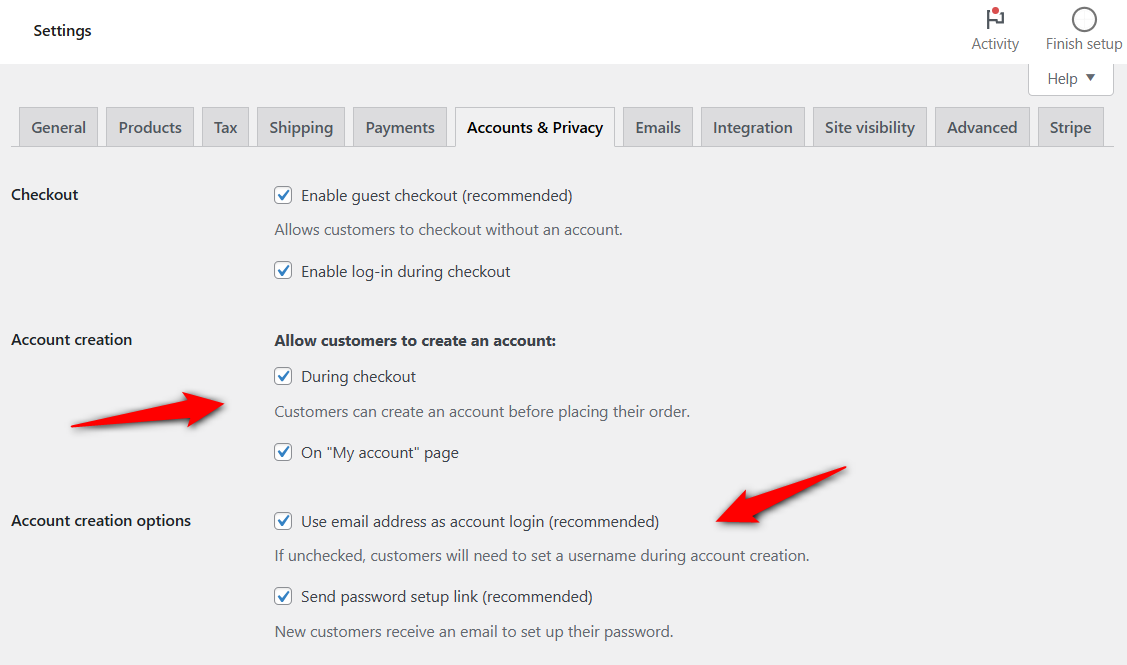
After that, click on ‘Save Changes’ to update these settings.
Now, when users checkout using the guest checkout option, an account will be created automatically, and the user will receive an email with a link to set the password.
Ideal Scenarios for Setting Up WooCommerce Guest Checkout in Your Store
Let’s look at some ideal scenarios for setting up guest checkout in your WooCommerce store.
1. Seasonal and high-demand products
Offering guest checkout for items with high demands, like holiday gifts, enables customers to quickly buy them to complete their transactions smoothly.
2. First-time buyers
For products that attract first-time buyers, offering guest checkout helps remove barriers and encourages faster purchases.
3. Promotional offers and inexpensive items
Guest checkout is perfect for promotions or low-cost products, attracting new customers who prefer a hassle-free shopping experience without creating an account.
4. Digital products
For digital products or downloads - ebooks or software, guest checkout allows customers to access their purchases instantly, improving satisfaction.
5. Gift items
For gifts, guest checkout lets buyers avoid account creation, especially if they don’t want follow-up marketing for a one-time purchase.
6. Bulk purchases
For B2B organizations or bulk orders, guest checkout simplifies the process, especially for customers who are not regular buyers in your store.
How to Create an Optimized Guest Checkout Process that Converts?
Just offering WooCommerce guest checkout might not be enough to seal maximum conversions on your store.
You must optimize the checkout process to ensure your users complete the purchase. Some of the optimization options you can implement include:
- Offer a multi-step checkout process: 28% of online shoppers abandon their carts due to a long and confusing checkout process. A multi-step checkout can solve this problem by splitting the checkout fields into different steps, simplifying the buying process.
- Inline validation: Inline validation on the checkout page enhances user experience by providing real-time feedback on form inputs. This helps in reducing errors and streamlining the process.
- Google Address autocomplete: Google Address Autocomplete provides real-time suggestions, reducing errors, ensuring accuracy, and speeding up checkout. Besides, incorrect addresses cause 41% of delays and 39% of delivery failures, which Google address autocomplete can easily solve.
- Collapsible optional fields: Making the optional field collapsible shortens the form. As a result, it reduces visual overload and boosts checkout efficiency for improved conversion.
- Auto apply coupons: Automatically applying coupons at checkout makes things smoother, helping people buy faster. It's like a shortcut that makes the checkout page friendlier and boosts the chances of more people completing their purchases.
- Express checkout: Offering express checkout makes it faster and easier for people to pay with complete one-click checkout. It encourages users to complete the purchase.
Now, we will share how you can implement everything we discussed above to turn your default checkout into a machine that generates sales effectively.
All these optimization tips can be implemented with FunnelKit Funnel Builder.
Before, you move to the main process, you need to install and activate both:
After activating the plugins, follow these steps:
Step 1: Create a store checkout
Firstly, we need to create a store checkout that will replace the default WooCommerce checkout page.
For that, navigate to FunnelKit ⇒ Store Checkout and click on the ‘Create Store Checkout’ button.
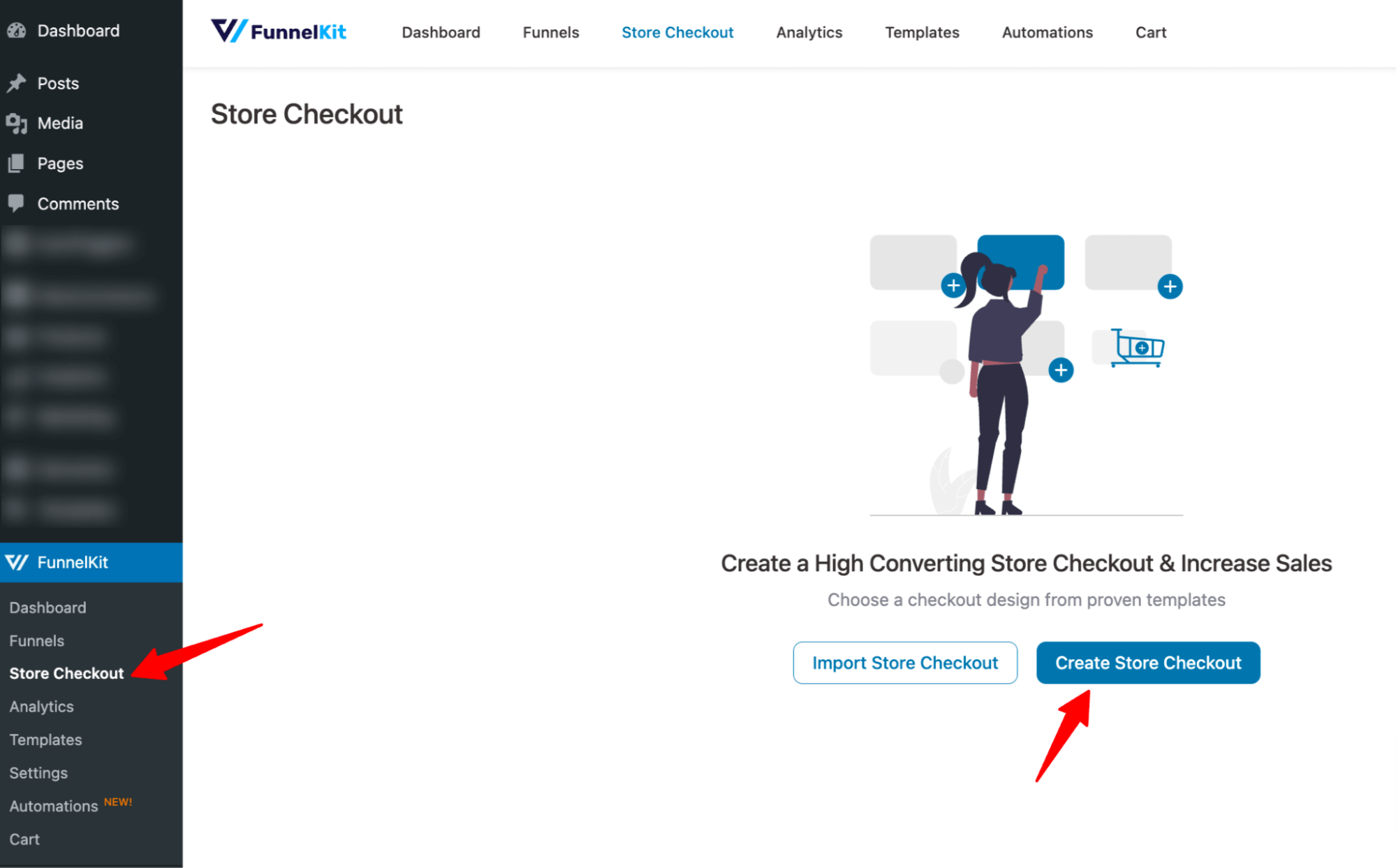
After that, select your favorite page builder and choose a template from the list of prebuilt checkout templates FunnelKit provides.
To select one, hover on the template you like and click on Preview.
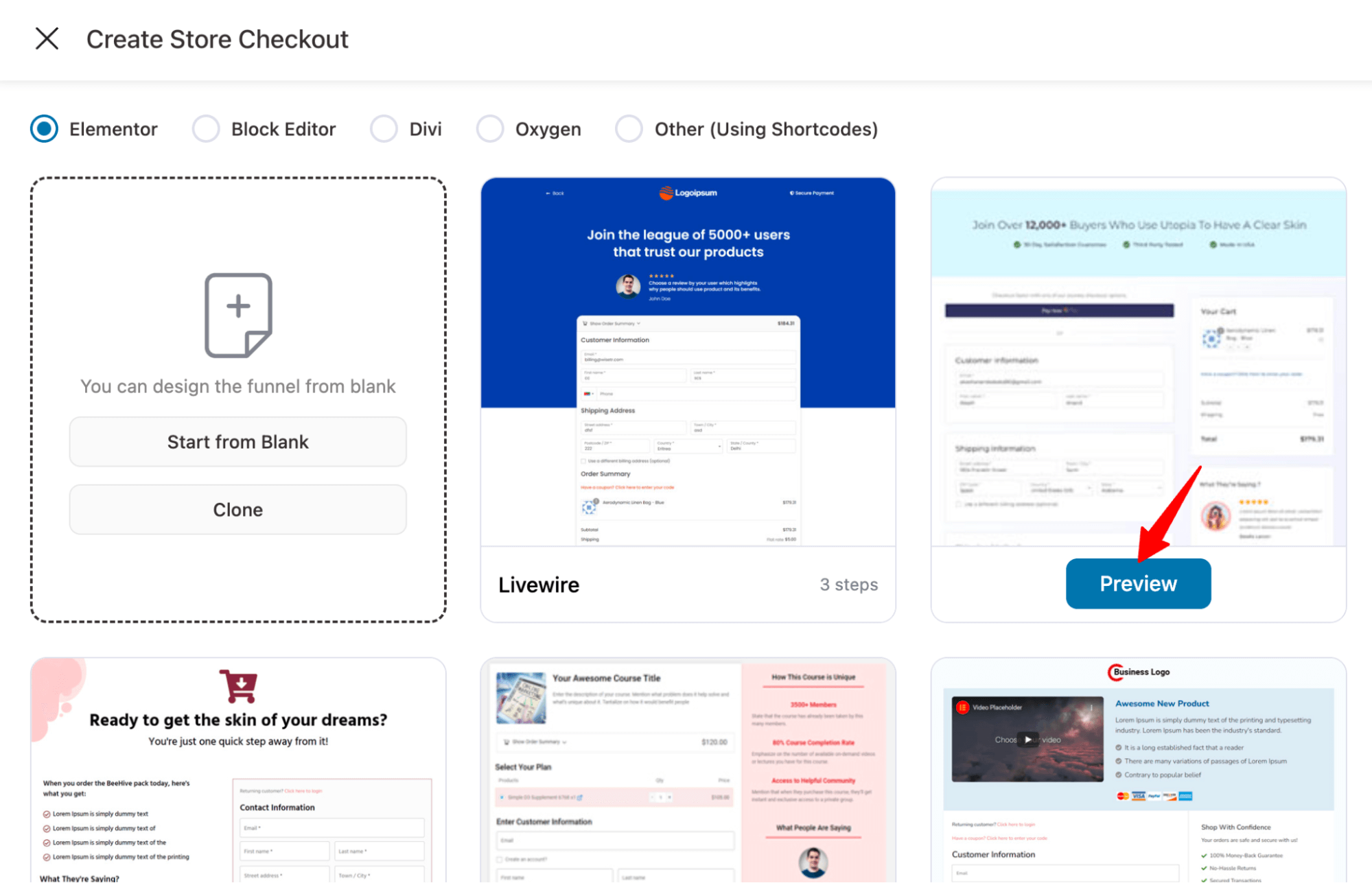
Now, choose a multi-page checkout; you can choose a 2-step or 3-step checkout.
After that, click “Import This Funnel,” provide a name, and hit the Add button to import your store checkout funnel.
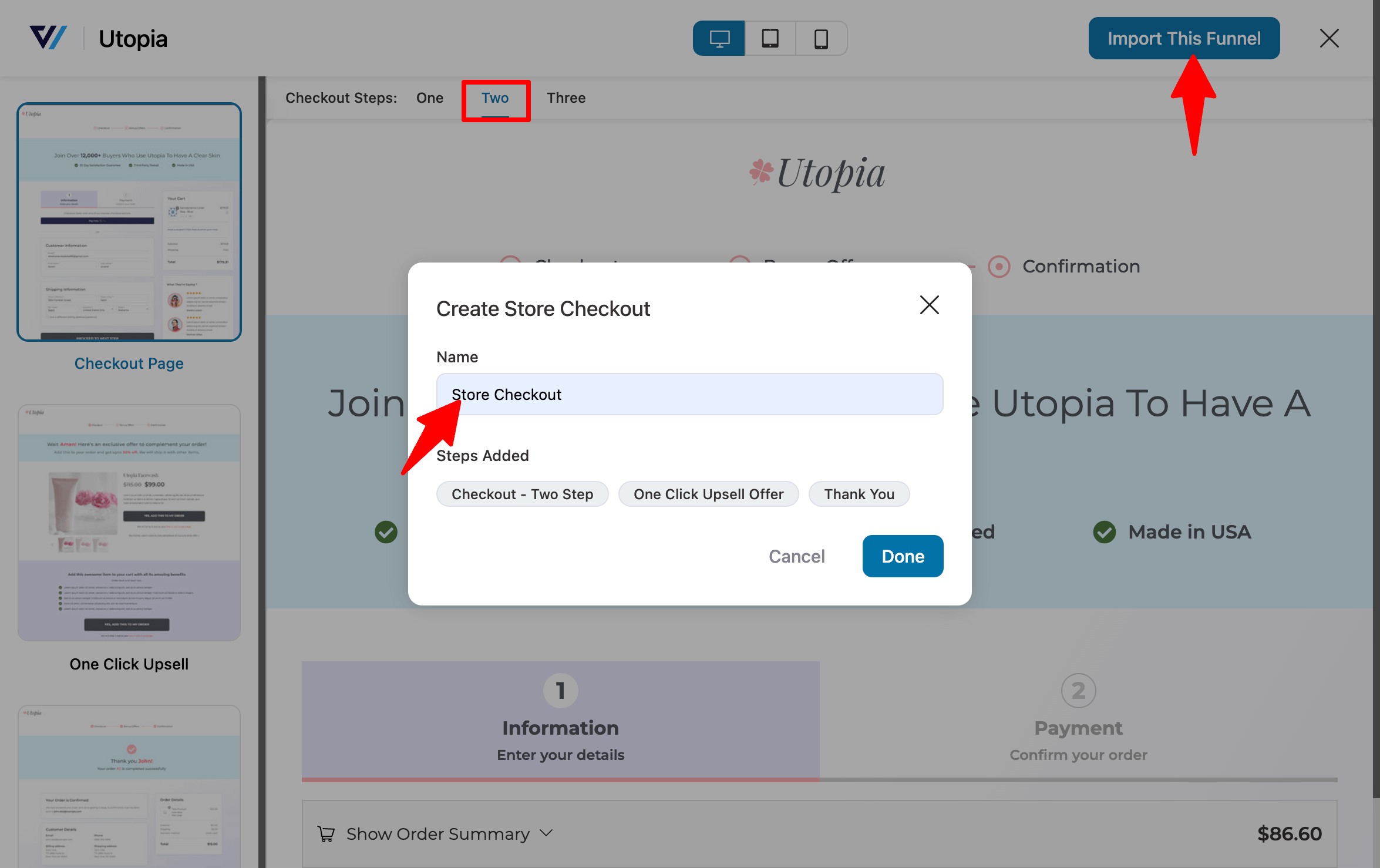
Your store checkout funnel will get imported with three steps: Checkout, One-Click Upsells, and Thank You.
Step 2: Customize the checkout page
To customize the checkout page template, click on the “Edit” option.
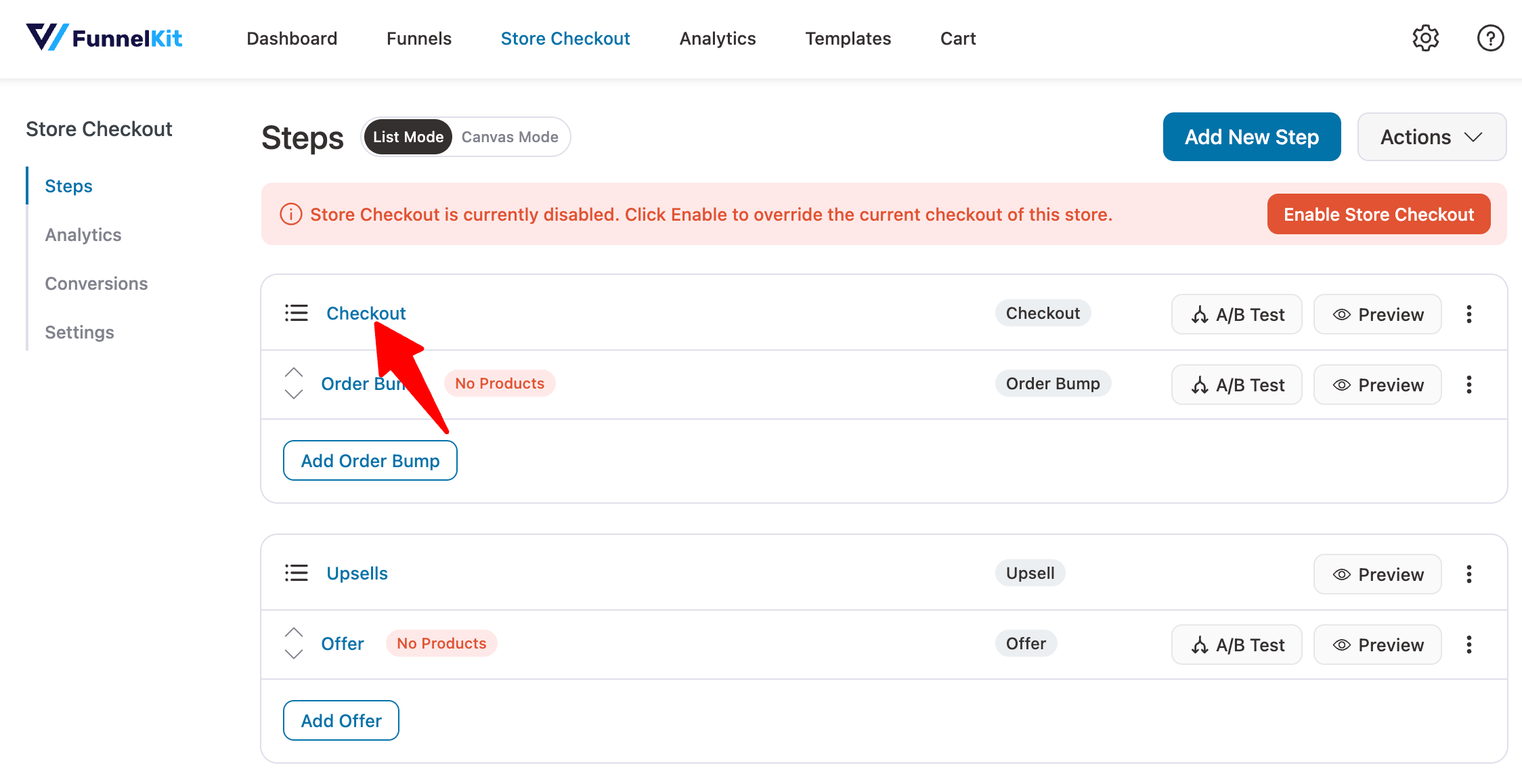
Here, you can customize the design and content of the checkout page with the selected page builder. For that, click on the “Edit Template” option.
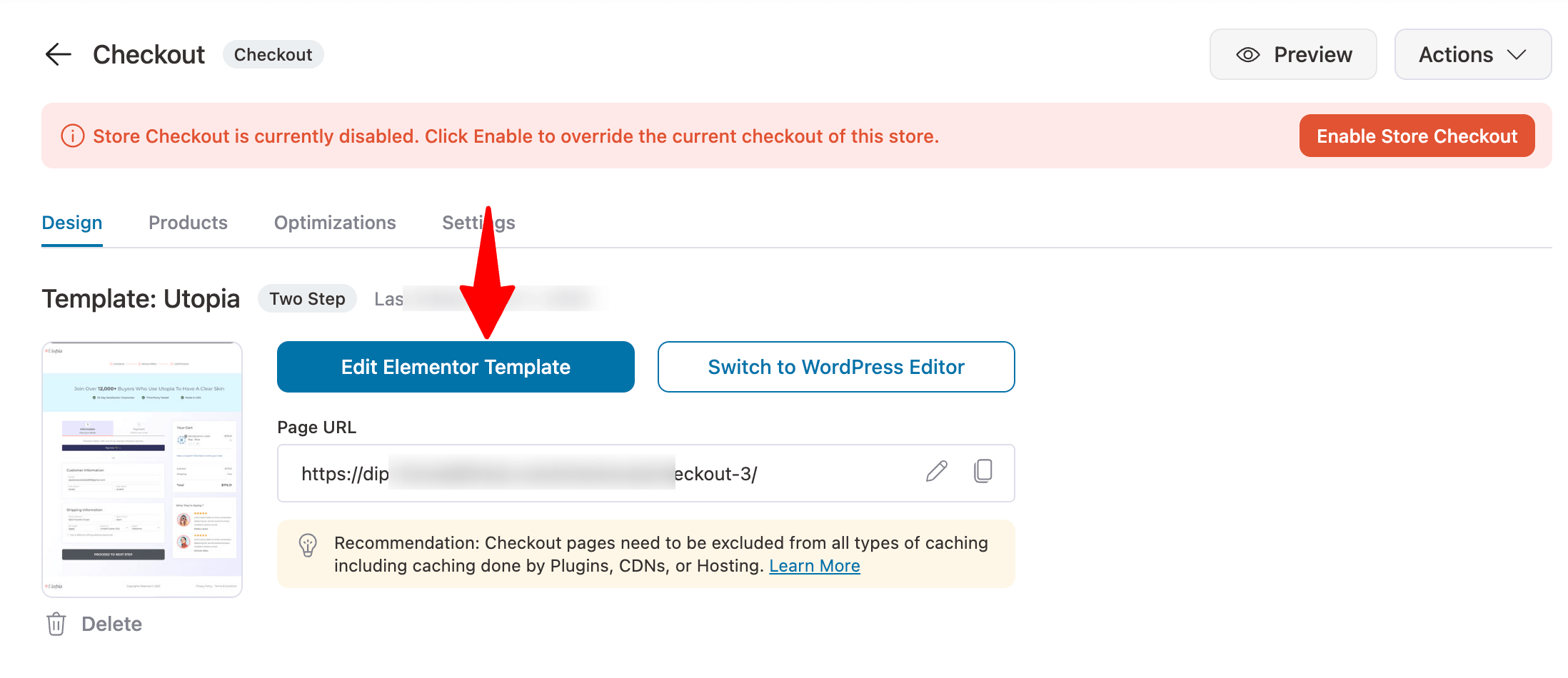
Here, you can customize many options, such as enabling “Collapsible Order Summary,” which can be useful for more users.
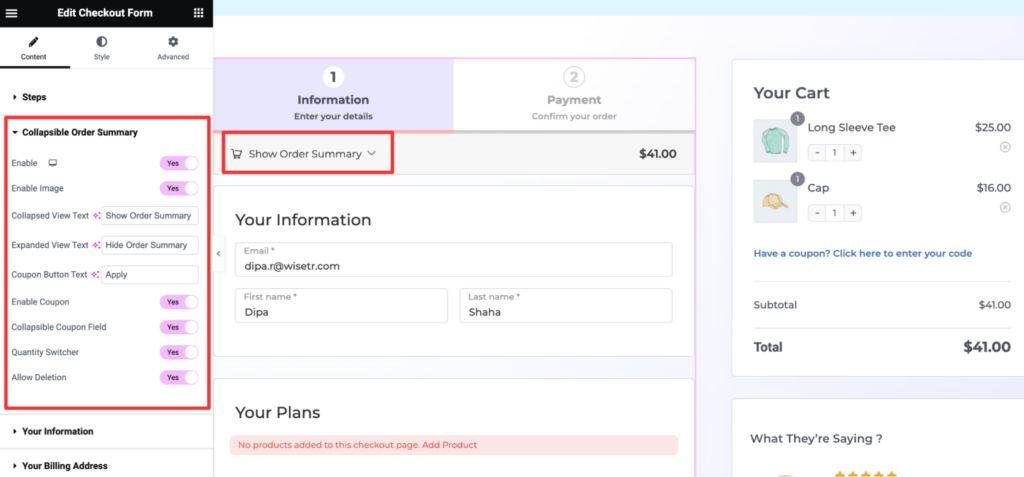
👉 For more details on how to customize the checkout page, read our blog “How to Customize WooCommerce Checkout Page without Code”.
Step 3: Customize the form fields for guest checkout
Scroll down to the "Checkout Form Fields". Here, you can add/remove, or reorganize the order of the checkout fields with the built-in drag-and-drop builder. You can use FunnelKit only to add important fields for your business.
For example, the default checkout page has a company field; if you are a B2C company and don’t need your customers to require that field, you can exclude that using FunnelKit Funnel Builder.
If you want, you can also add a custom field to your checkout form.
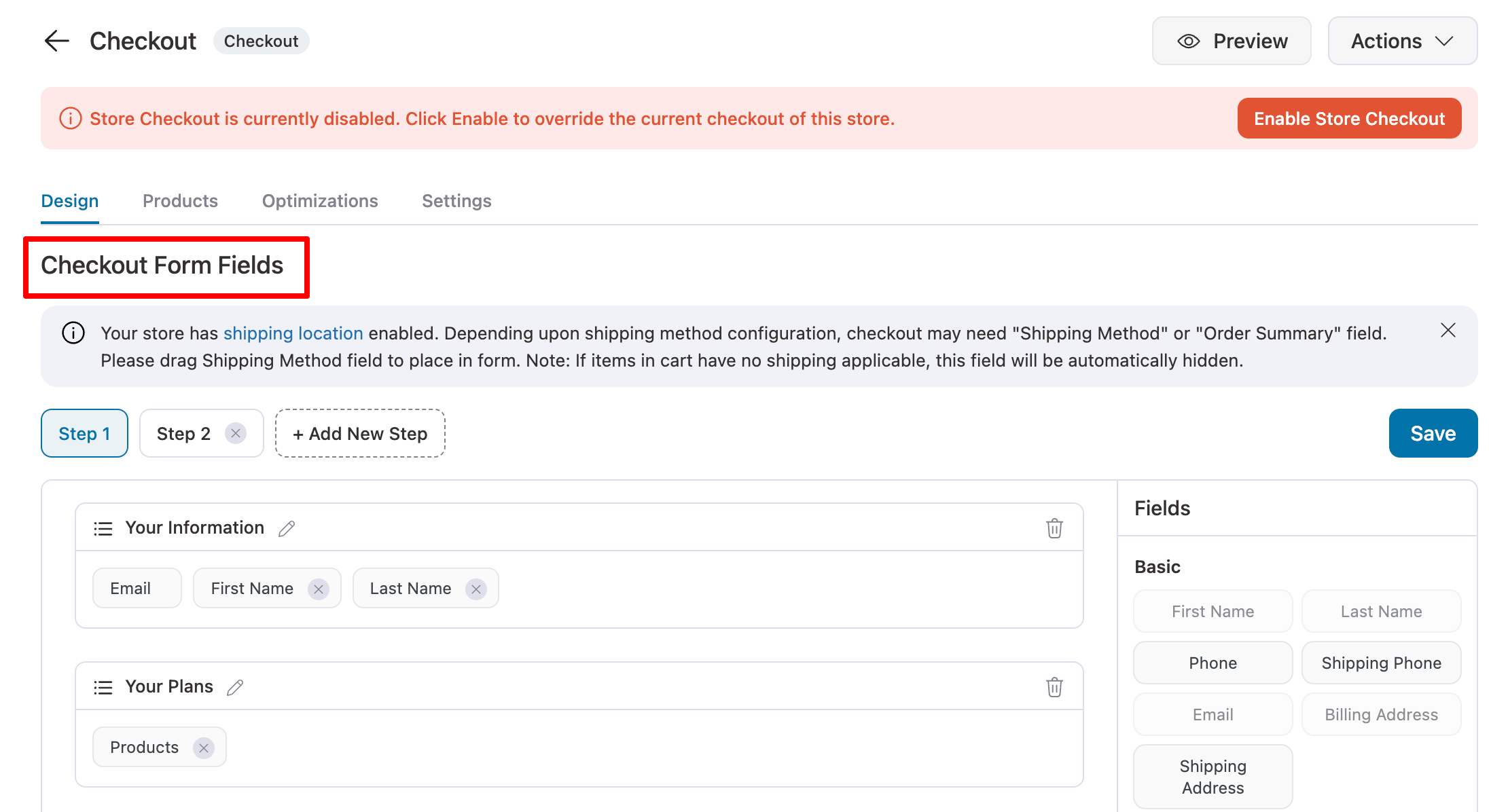
Step 4: Optimize the checkout page for conversions
To optimize your checkout page for conversion, move to the Optimization tab. Here you can:
- Add inline validation
- Make optional fields collapsible to shorten the checkout form length
- Add express checkouts like Apple Pay and Google Pay
- Enable Google Address auto-completion
- Auto-apply coupon codes
- Enhanced phone field, and so on.
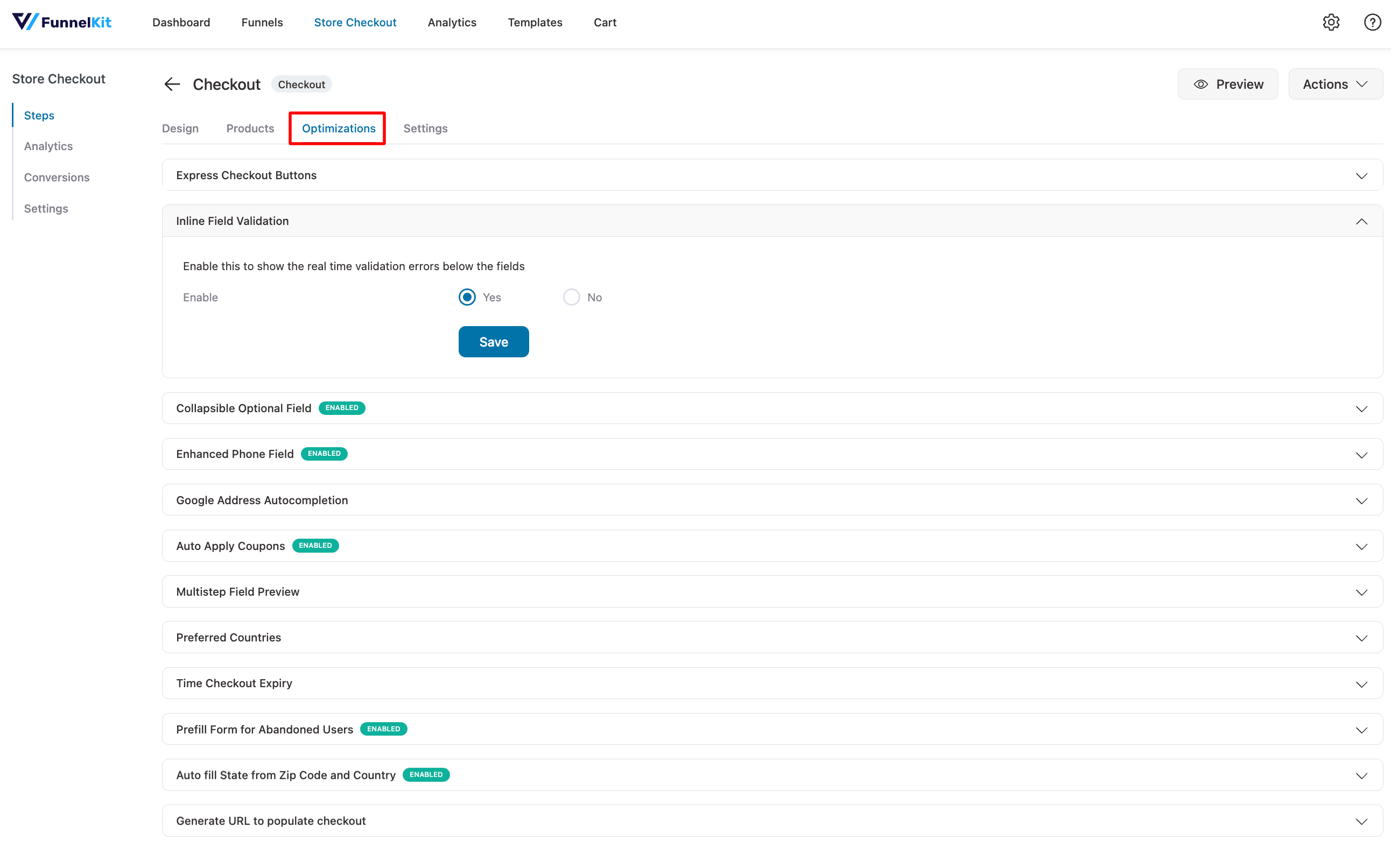
Step 5: Activate the store checkout
The final step is to activate the store checkout. For that, enable the “Enable Store Checkout” option.
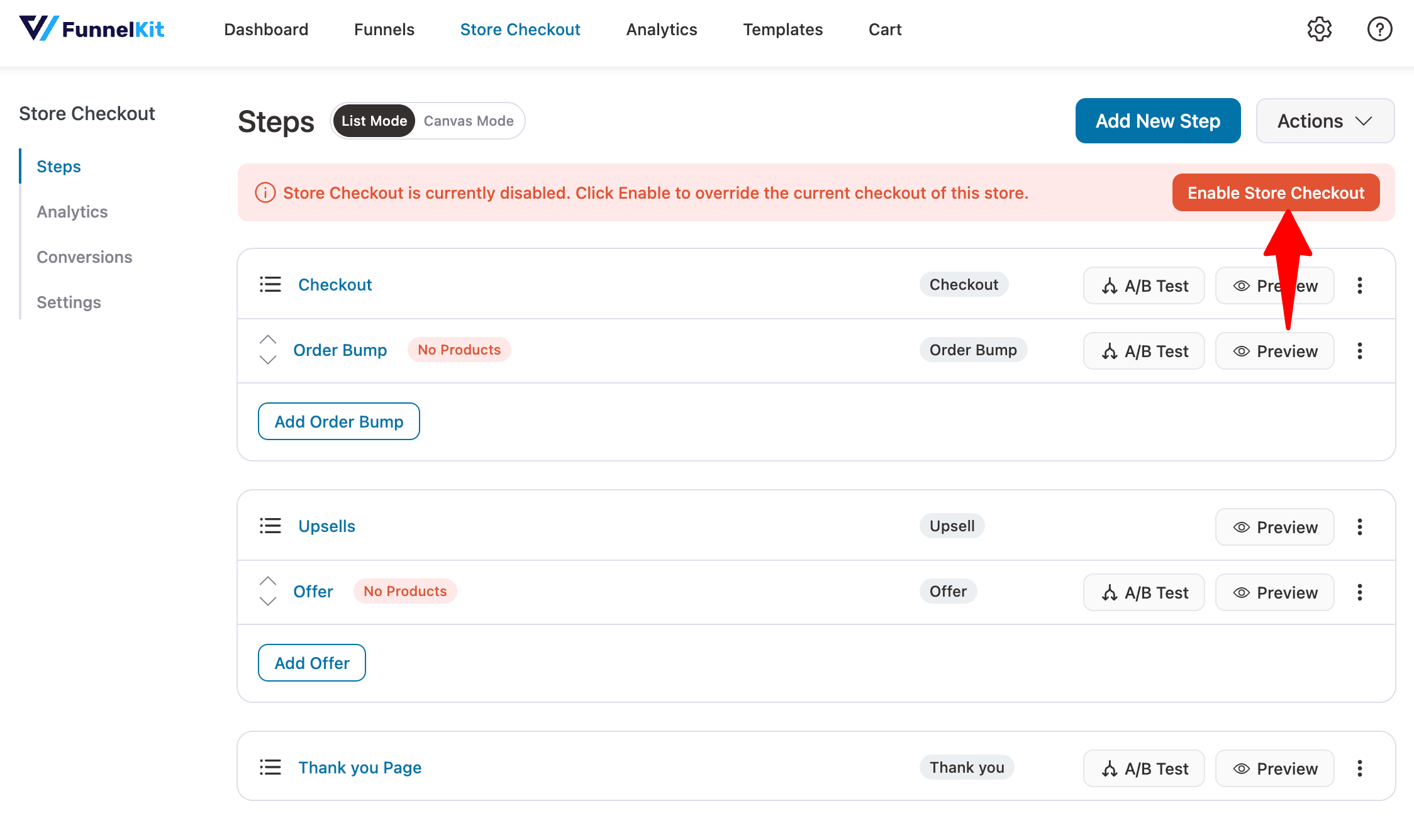
Here is what the checkout page looks like on the front end:
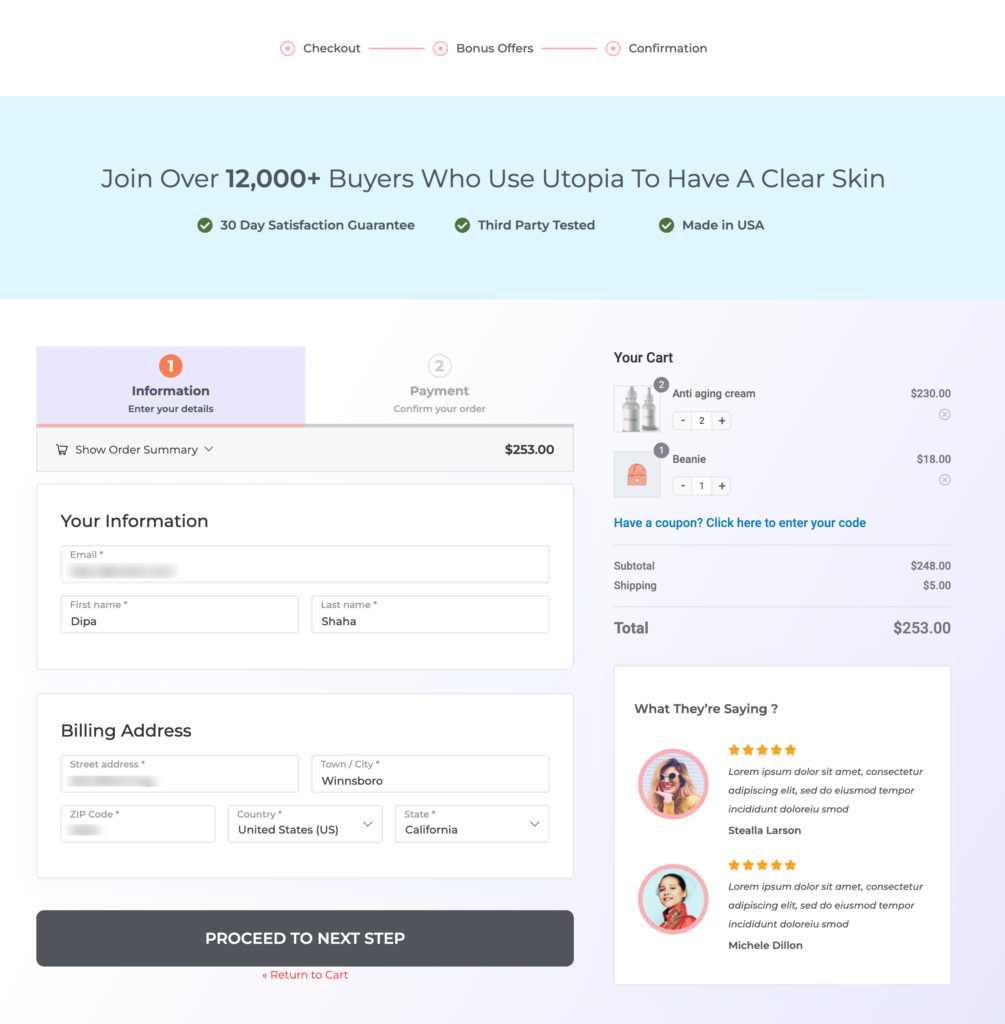
You can subscribe to our YouTube channel or join our Facebook group to catch the latest updates of FunnelKit.
8 Best Practices to Follow for WooCommerce Guest Checkout
Here are some best practices to implement when setting up guest checkout in your online store:
1. Optimal form design
A streamlined guest checkout process relies heavily on optimal form design. Your goal is to minimize the time and effort required to complete a purchase.
FunnelKit has a brilliant checkout field editor that allows you to reduce unnecessary fields, apply inline validation, etc.
Additionally, it lets you use smart features like Google Address Autocomplete to autofill addresses to speed up the buying process.
2. Mobile optimization
Mobile users are a key demographic for guest checkouts, so optimizing for smaller screens is crucial.
Make sure that the design of your checkout page is fully responsive with mobile-friendly input fields and large buttons for touch interaction.
Incorporate simplified navigation and easy-to-scroll forms, minimizing the need to zoom or rotate the screen.
3. Loading speed
Checkout abandonment are greatly influenced by page loading speed, especially for guest checkouts.
Improve the performance by optimizing the images, scripts and external resources to ensure faster page loading.
Implement lazy loading for non-essential elements or use content delivery networks (CDN) and caching techniques to ensure a smooth user experience.
4. Clear calls-to-action
Having a clear and attractive call-to-action (CTA) button helps guide users toward completing the purchase.
Use persuasive phrases like “Complete Purchase” or “Finish Your Order”, emphasizing finality and urgency.
Implement consistent CTA colors and place order button designs that stand out from other elements on the checkout page.
5. A/B testing
A/B testing helps optimize the performance of guest checkouts. Here are a few things to consider worth experimenting with:
- Button colors and placements to encourage more clicks
- One-page checkout against multistep forms to see which reduces abandonment
- Wordings on CTA buttons to see what drives better conversions
6. Analytics tracking for guest checkouts
Understanding user behavior and optimizing the guest checkout experience in your store is essential.
FunnelKit has detailed analytics that let you track completion rates for orders placed, the number of views, conversions, revenue generated, and more.
Additionally, it lets you integrate with Google Analytics to monitor drop-offs within the guest checkout and identify areas where users may be abandoning their carts.
7. Abandoned cart recovery strategies
It’s likely that users will abandon their carts even with an optimized guest checkout. Therefore, it’s crucial to implement abandoned cart recovery strategies to help recapture lost revenues.
Use tools like FunnelKit Automations to send email reminders and push notifications to remind guest users to complete their purchases.
It lets you offer time-sensitive discounts, free shipping and other incentives to entire users to return and complete their orders.
8. Upselling and cross-selling to guest users
Although guest checkout is designed for simplicity, you can still use upselling and cross-selling techniques to increase average order value.
Show product recommendations or bundles right before the user completes the purchase.
Additionally, you can implement one-click upsells to offer higher-value products after checkout.
👉 For more helpful updates and revenue-generating tips, subscribe to our YouTube channel and join our Facebook group.
Frequently Asked Questions (FAQs) on WooCommerce Guest Checkout
In this section, our experts have answered your most frequently asked questions related to guest checkout.
1. Does WooCommerce allow guest checkout?
Yes, WooCommerce allows customers to check out as guests. This feature enables customers to make purchases without creating an account or logging in, enabling a faster checkout process.
2. How does guest checkout work?
Guest checkout allows customers to place their orders without logging in or creating an account.
Shoppers enter their email addresses and shipping/billing information during checkout and hit the buy now button.
Afterward, WooCommerce processes the order without storing login credentials or account details.
3. How do I disable guest checkout in WooCommerce?
To disable guest checkout, navigate to WooCommerce ⇒ Settings ⇒ Accounts & Privacy and uncheck the ‘Enable guest checkout (recommended)’ option next to Checkout.
Once done, save the changes. Customers will now be required to create an account or log in before purchasing.
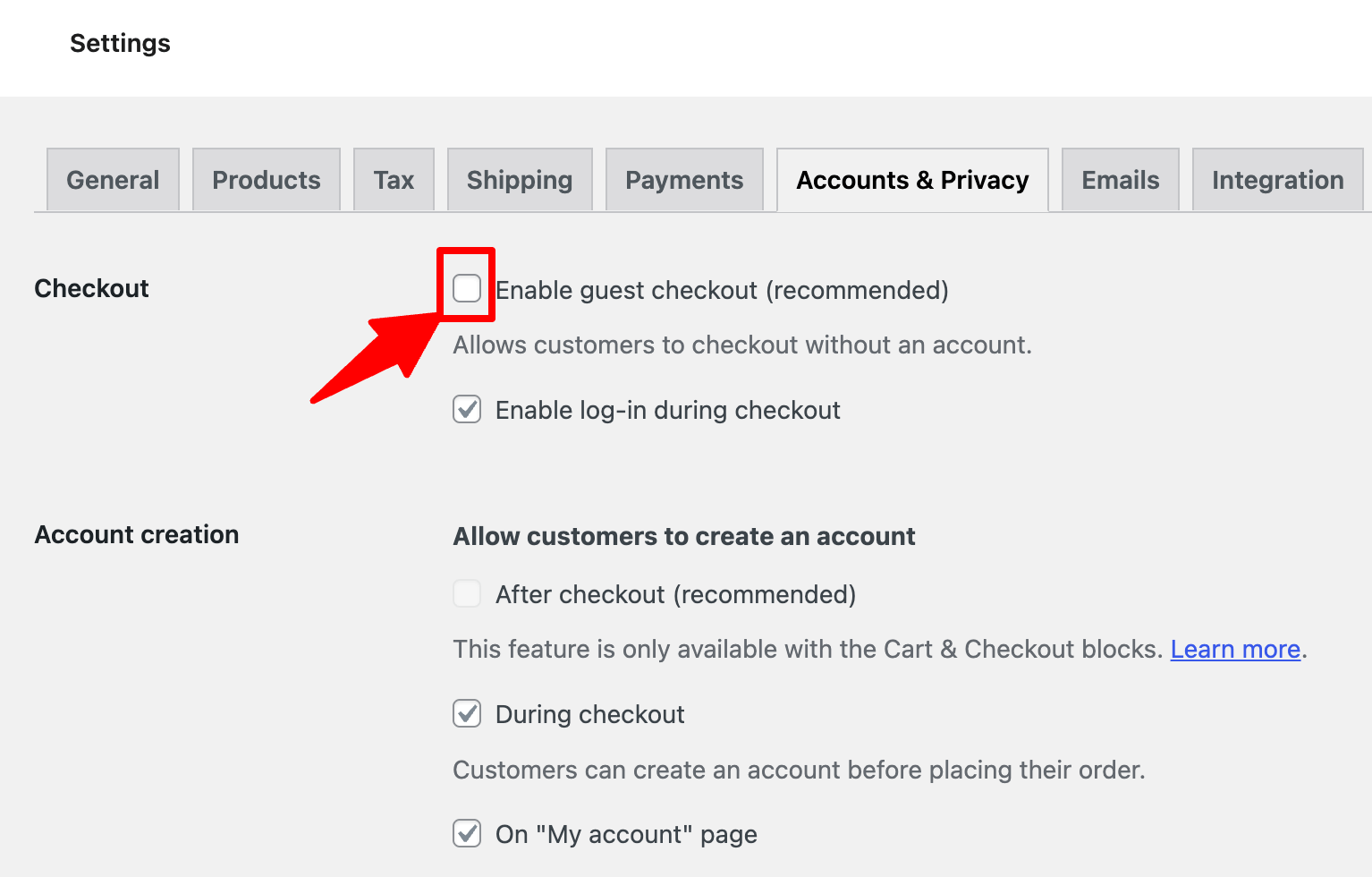
4. Why do more customers abandon guest checkout vs. logged in checkout?
Some shoppers abandon guest checkout because it may feel less personalized, and they miss out on features like:
- Saved addresses
- Faster future checkouts
- Access to order history
These features are only available for logged-in users.
Additionally, some guest checkouts still require a lot of information, leading to frustration and abandonment.
5. Is guest checkout secure?
Yes, guest checkout is secure. It uses the same robust measures as registered accounts, including encryption protocols and secure payment gateways like Stripe and PayPal.
Key security features include:
- Data encryption - Every personal and payment information is encrypted, protecting sensitive data from unauthorized access.
- Secure payments - Platforms like Visa and Mastercard add extra security and reliability to each transaction made in your store.
- Compliance with industry standards - It follows industry standards like PCI DSS for secure payment processing.
- Fraud protection - Transactions are monitored for suspicious activities to prevent fraud, even without an account.
6. How do I collect customer data for email marketing when guest checkout is enabled?
You can collect valuable customer data for email marketing on the guest checkout page.
First, integrate with an email marketing plugin like FunnelKit Automations, ActiveCampaign, Mailchimp, Klaviyo, etc.
Next, add a consent checkbox during the checkout process. This lets you inform customers by gaining their permission; you add them to your mailing list to send marketing promotion campaigns.
You can create triggered automated workflows like welcome emails, product recommendations, exclusive offers, post-purchase emails, and more.
Ensure your data collection practices comply with privacy protection laws such as GDPR and CAN-SPAM policies. Transparency in personal data will help you build trust with your customers.
7. How can I allow users to log in during checkout?
To enhance the shopping experience in your store, you can allow users to log in during checkout.
To do so, navigate to the Accounts & Privacy tab under WooCommerce settings. Check the ‘Enable log-in during checkout’ option next to Checkout.
With this feature enabled, users with an account can log in at checkout quickly by entering their username and password to use saved information for faster transactions.
Don’t forget to do a test run of checkout and see if this works smoothly before going live.
8. Can I offer both guest and account-based checkouts to shoppers in my store?
Yes, you can offer both guest and account-based checkouts to shoppers. This gives customers the flexibility to choose between checking out as a guest or creating an account during checkout.
On the Accounts & Privacy settings, check both the ‘Enable guest checkout’ and ‘Allow customers to create an account during checkout’ options.
This helps you cater to diverse customer preferences and encourage loyalty.
9. Does WooCommerce save customer data if guest checkout is used?
By default, WooCommerce does not create an account for customers using guest checkout. However, it still saves necessary order information associated with the guest’s email address.
This allows for order tracking and communication related to the specific purchase. While guest checkout doesn’t create a full customer account, it retains essential transactional data.
Opting for guest checkout means less data collection upfront, but you can still gather key information, such as the email address. With customer consent, you can add these emails to your mailing list for sending future promotional campaigns.
10. How do we recover if users abandon the checkout process in the middle?
You can use an abandoned cart recovery plugin like FunnelKit Automations.
You can easily track cart abandonment and create WooCommerce abandoned cart campaigns to recover the lost revenue.
Ready to Offer WooCommerce Guest Checkout and Boost Sales?
WooCommerce guest checkout provides a quick, hassle-free option for customers, helping to significantly improve conversion rates.
Our experts highly recommend using this feature to prevent lost sales from cart abandonment due to mandatory account creation.
Moreover, to further streamline the checkout process and achieve optimal results, consider fine-tuning the checkout page through the optimization options we provided in the blog using FunnelKit Funnel Builder.
This strategic optimization can yield maximum effectiveness in facilitating a seamless checkout process.
Get FunnelKit today and enable an optimized WooCommerce guest checkout in your store!
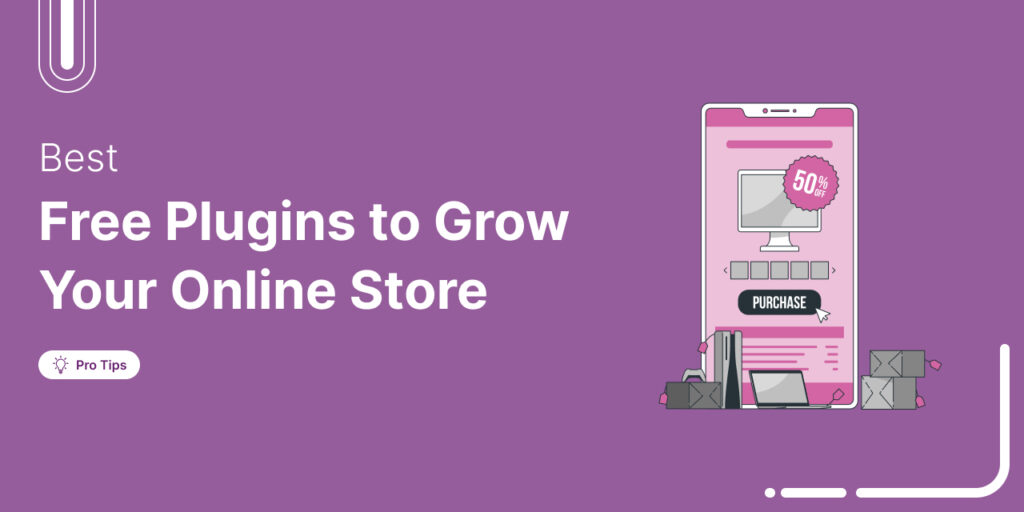
Editorial Team
July 18, 2025Discover the list of the best free WooCommerce plugins you can use to streamline your WooCommerce store without spending a penny. Launching a WooCommerce store is easy, but scaling it...
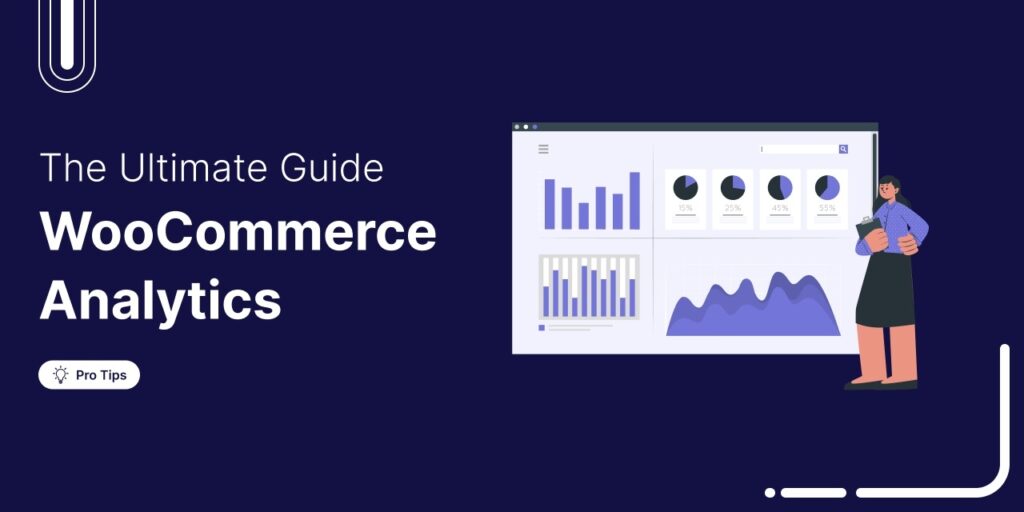
Editorial Team
July 11, 2025Discover how to track your WooCommerce analytics to understand what’s working and what needs improvement. Successful WooCommerce stores have one thing in common: they track the right data. Yet, most...
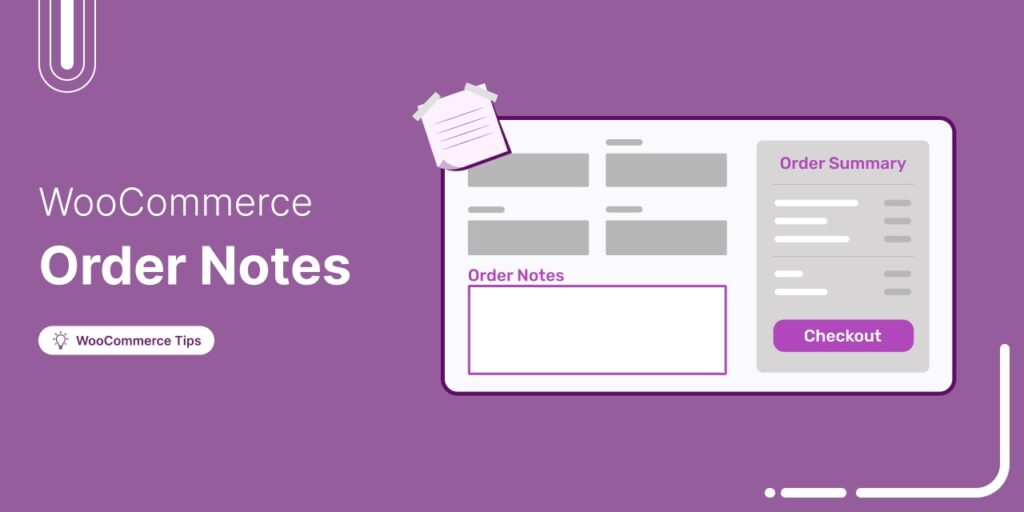
Editorial Team
July 10, 2025Discover how WooCommerce order notes can streamline communication, fulfill special requests, and automate updates for smoother store operations. Are you using WooCommerce order notes to streamline your store's order management?...




