
Do you want to create WooCommerce PDF invoices and packing slips for orders placed in your store?
In eCommerce, every detail matters. From the moment a customer places an order to delivering the product, every interaction shapes their perception of your brand.
One often overlooked aspect is the generation of PDF invoices and packing slips and sending them to your customers.
Creating PDF invoices, packing slips, delivery notes and labels in WooCommerce isn’t just about generating paperwork. It’s about crafting a seamless, professional and memorable experience.
By using a WooCommerce PDF invoice and packing slip plugin, you can simplify your workflow and generate polished, branded invoices and packing slips.
In this article, you’ll learn how you can automate WooCommerce PDF invoices & packing slips in your store and leave a lasting impression at every touchpoint.
Creating invoices and shipping slips won’t make much sense if you don’t have an optimized checkout experience - click on the button below to skyrocket your conversions!
Contents
Creating WooCommerce PDF invoices and packing slips serves several important purposes for your business:
Overall, creating PDF invoices and packing slips for your WooCommerce orders is essential for maintaining professionalism, reinforcing branding, complying with legal requirements, and improving your business's operational efficiency.
There are several PDF invoices and packing slip plugins for WooCommerce, each with its own set of features and benefits.
Here are three top plugins recommended by our experts:
This WordPress plugin by WP Overnight allows you to automatically add a PDF or UBL invoice to the order confirmation emails after a customer places an order.
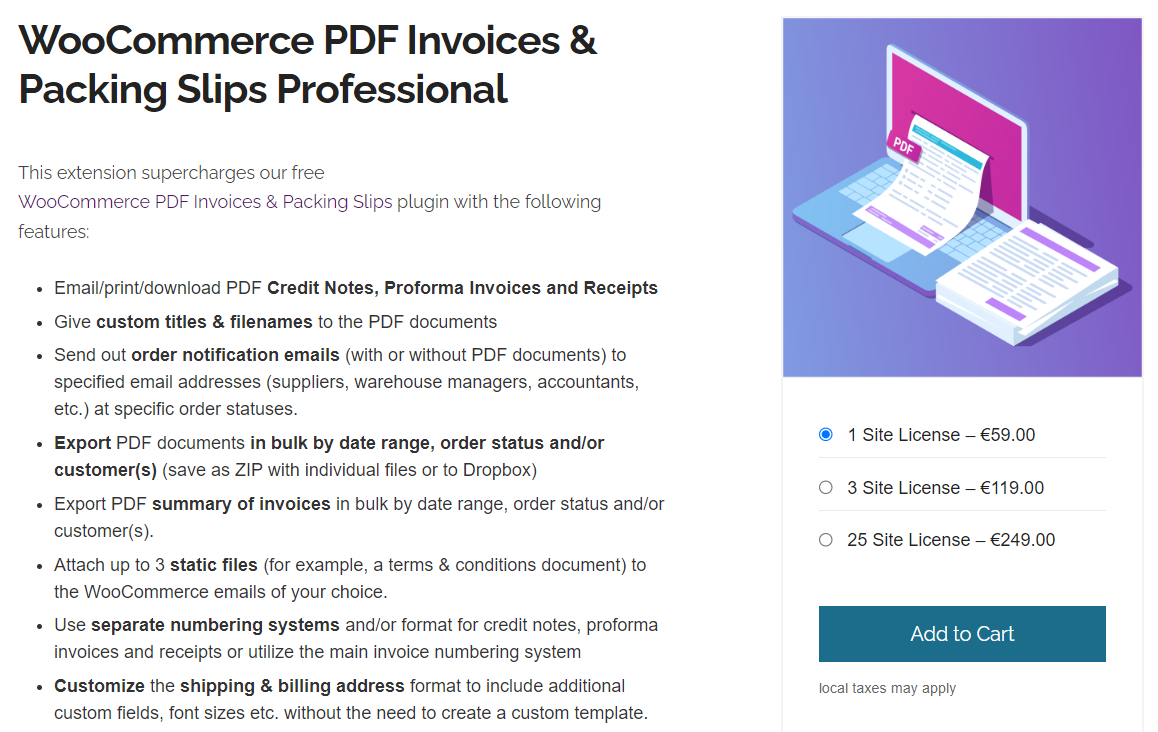
It has many templates that you can customize or create your own.
In addition to that, you can even download or print invoices and packing slips from the WooCommerce order section.
Let’s explore some of its features:
The PDF Invoices & Packing Slips for WooCommerce plugin by WP Overnight is available for free with limited features.
You can upgrade it to the premium version at €59 annually for one website.
This PDF invoice plugin generates custom-designed invoices for orders placed in your WooCommerce store.
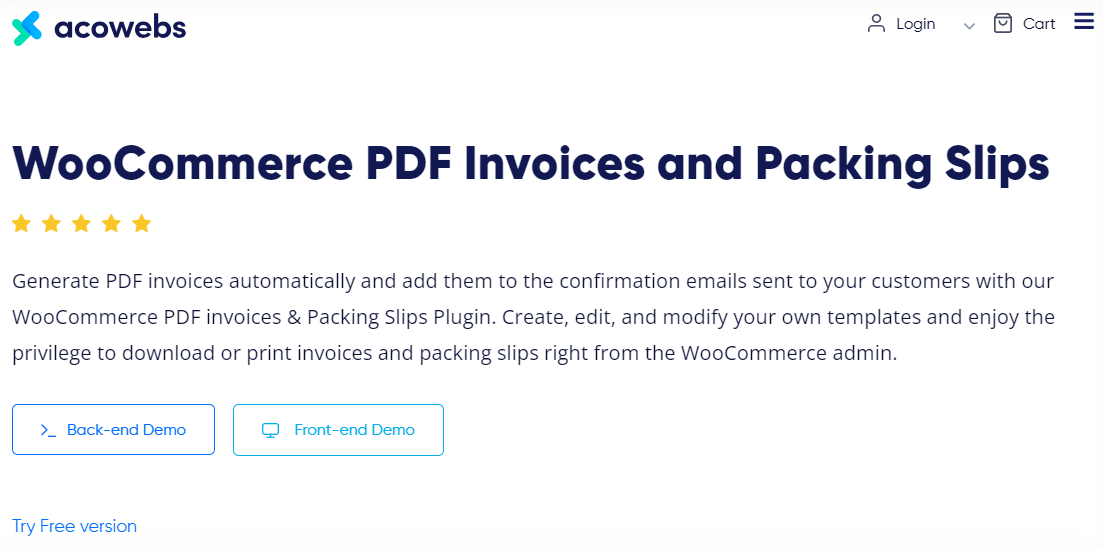
In addition to invoices, this plugin lets you generate packing slips, shipping labels and delivery notes for WooCommerce orders.
Take a look at its features:
The PDF Invoices and Packing Slips for WooCommerce plugin by Acowebs is available for free in the WordPress repository. Its premium version will cost you $43 annually for a single website.
This WooCommerce invoice plugin auto-generates PDF invoices, packing slips, and credit notes.
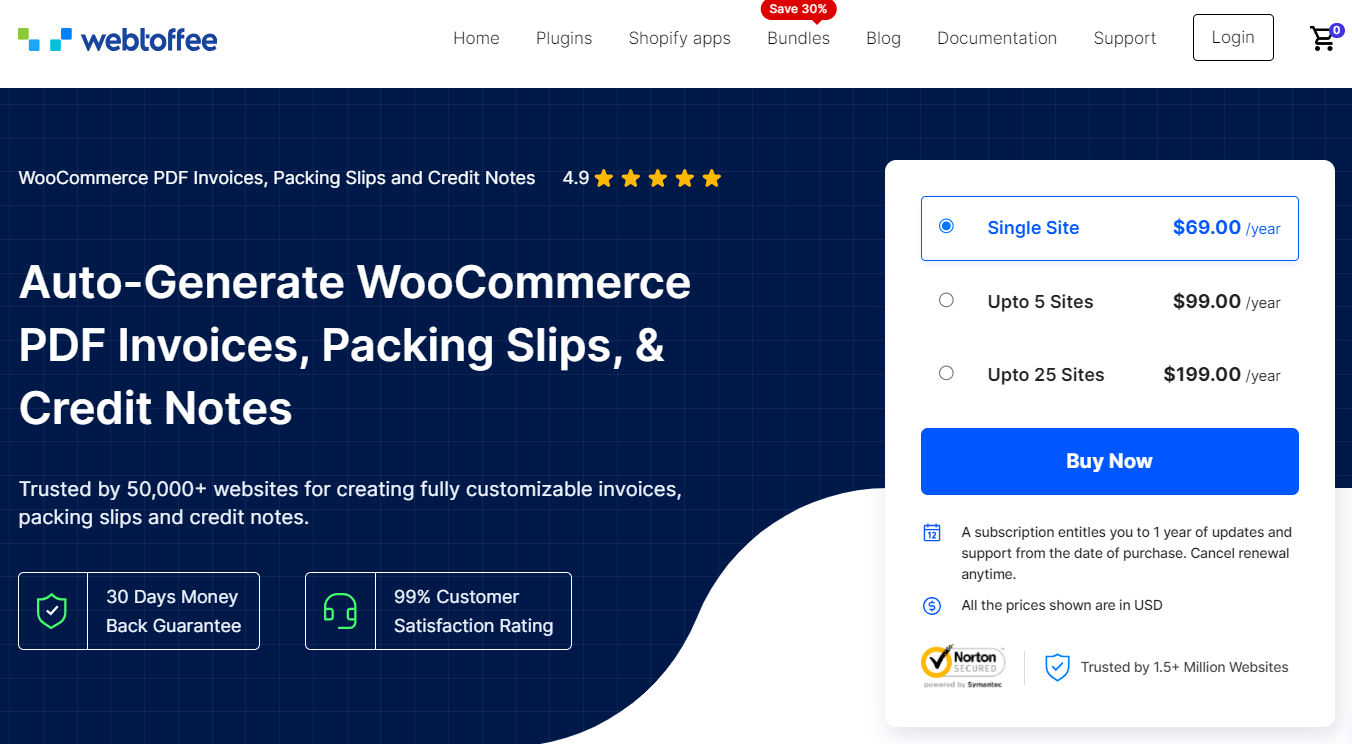
It allows you to send your customers PDF invoices and packing slips via order emails.
Key features of this plugin:
You can get this WooCommerce PDF Invoices, Packing Slips and Credit Notes plugin at $69 annually for one website.
Our Experts Recommendation
Here, we’ll choose the PDF Invoices & Packing Slips for WooCommerce by WP Overnight.
It’s a great WordPress plugin that offers many features in the free version.
You can customize the appearance of your invoices and packing slips by adding your business logo and store details, displaying customer information, setting custom invoice numbers, and more.
In addition to that, you also get the option to customize your packing slips with the details you want to show on them.
Apart from that, you can also configure UBL invoices by specifying tax schemes and categories.
However, there is only one template available in the free version but that is more than enough because its format looks clean.
In case, you want to use other templates and advanced premium features, go for its Pro version.
We’ll use the free version of PDF Invoices & Packing Slips for WooCommerce plugin by WP Overnight.
Follow the instructions to create your PDF invoices and packing slips:
Navigate to Plugins ⇨ Add New Plugin. Locate the plugin by typing its name on the search bar.
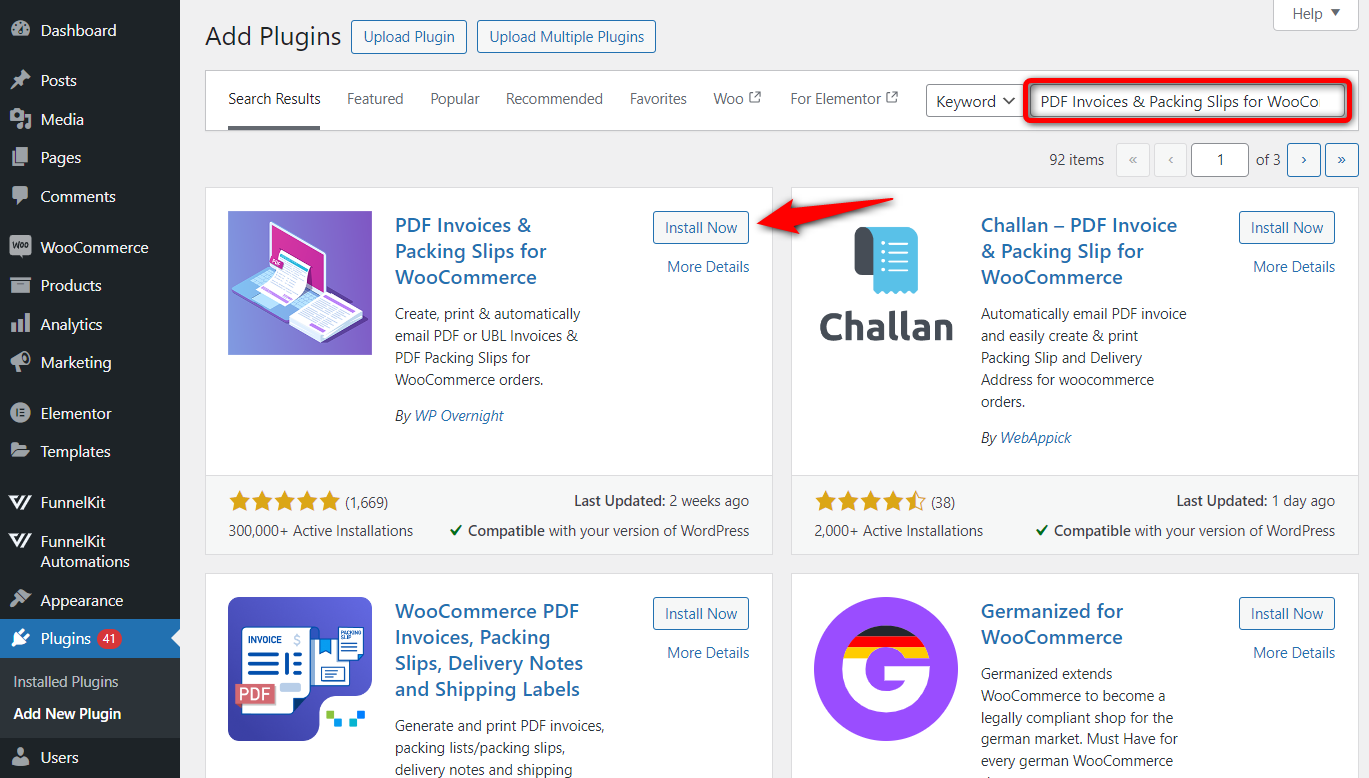
Install and activate it on your WordPress website.
Next, navigate to WooCommerce ⇨ PDF Invoices and configure some basic settings.
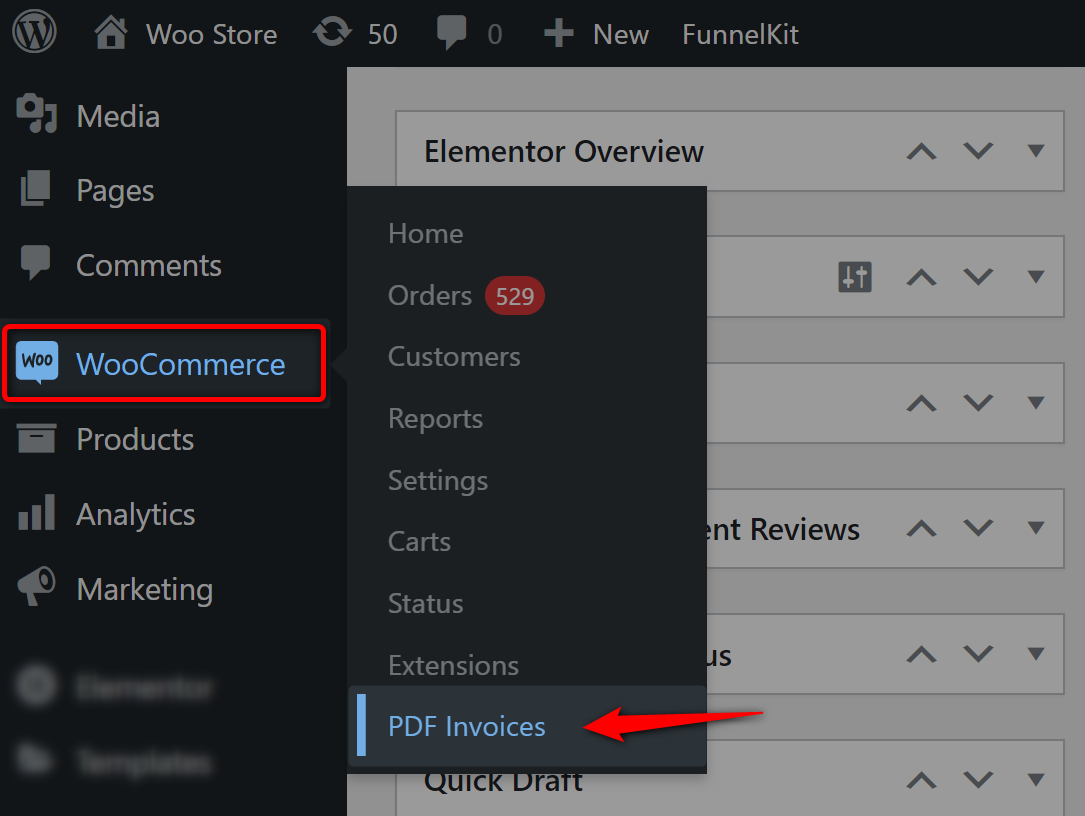
You’ll be able to see the live preview of your template as you make changes to your invoice.
Since we’re using the free version, there is only one simple template.
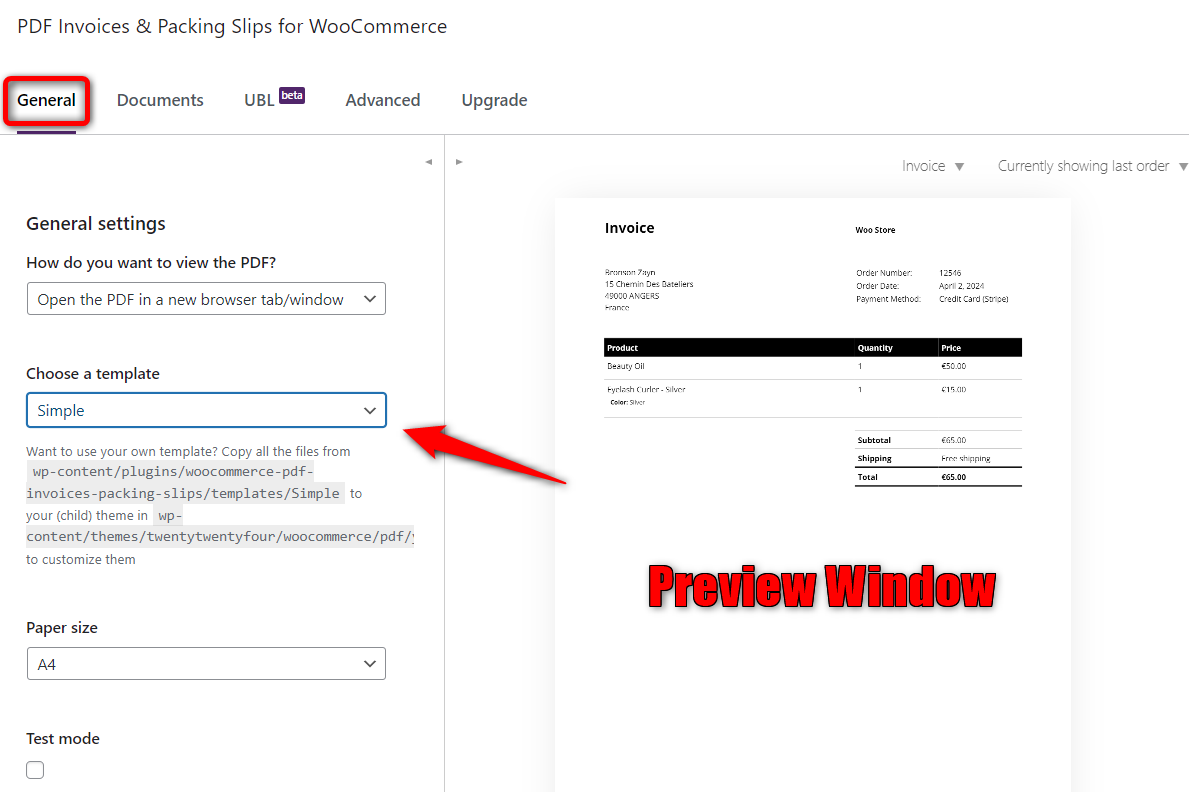
You can have different templates in the premium version of PDF Invoices & Packing Slips for WooCommerce.
Click on the ‘Set Image’ button and upload your business logo.
Once you’ve added your logo, you’ll be able to see a live preview of the logo displayed in your invoice and packing slip.
In addition, configure the height of your business logo in formats like mm, cm, or in, and use a dot for decimals.
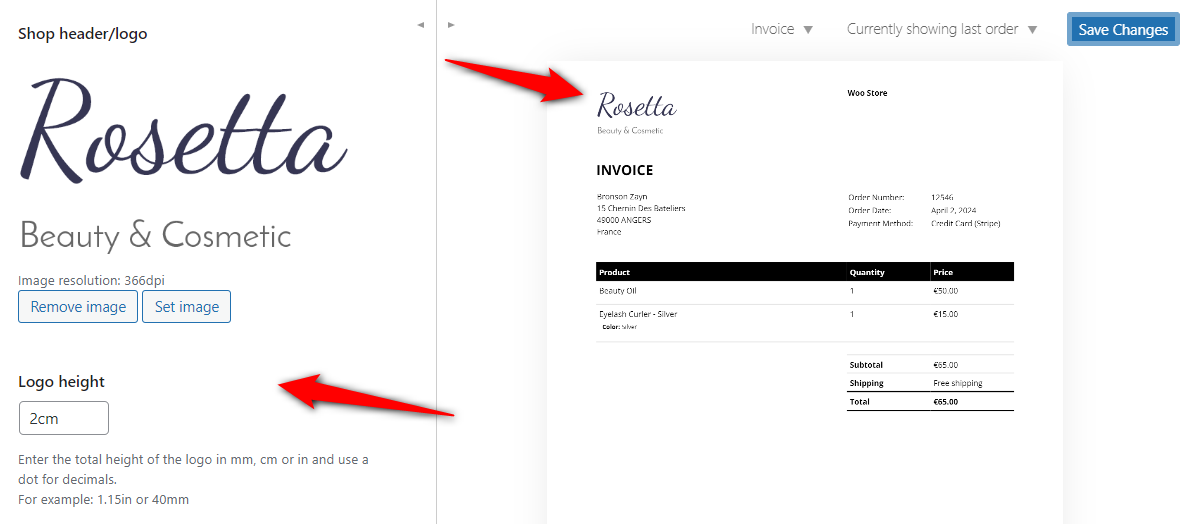
Next, enter your shop name, which will appear on invoices and packing slips.
Scroll down and enter the business address in the ‘Shop Address’ field.
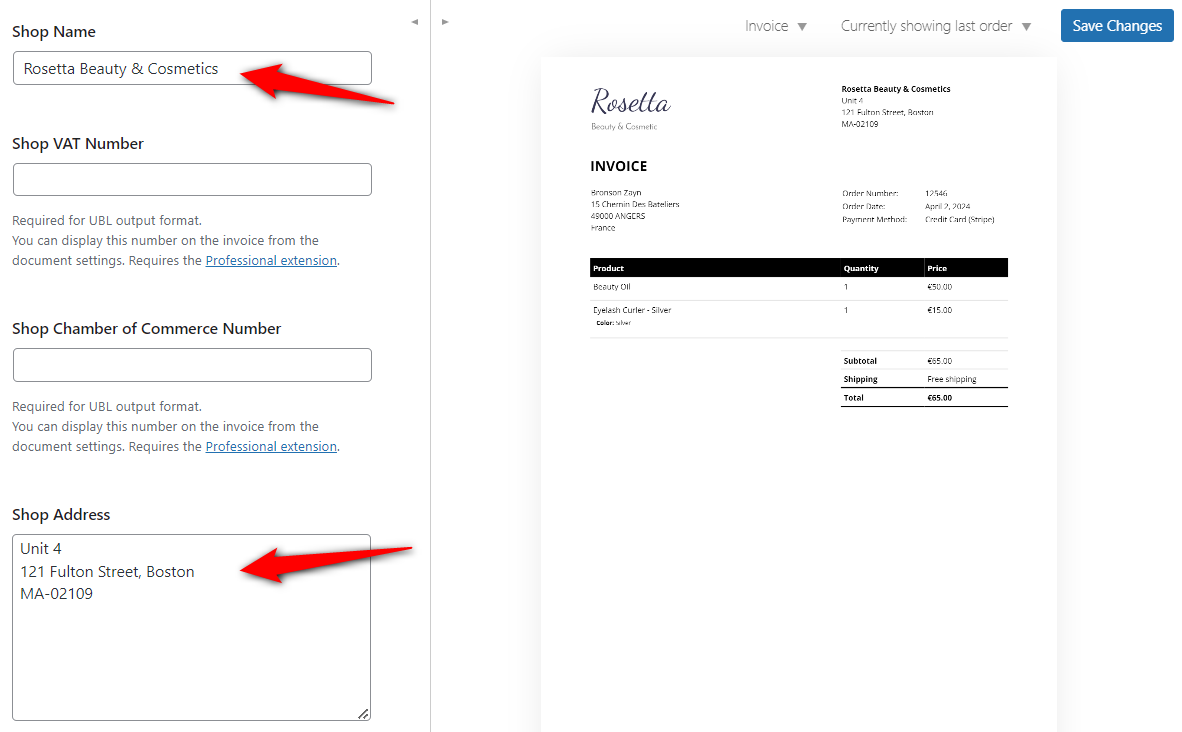
You can also add your business's VAT or Chamber of Commerce Number, which will appear on UBL invoices. However, this is a premium feature.
You can also add footers to your invoices, such as customer care number, terms and conditions, privacy policy, etc.
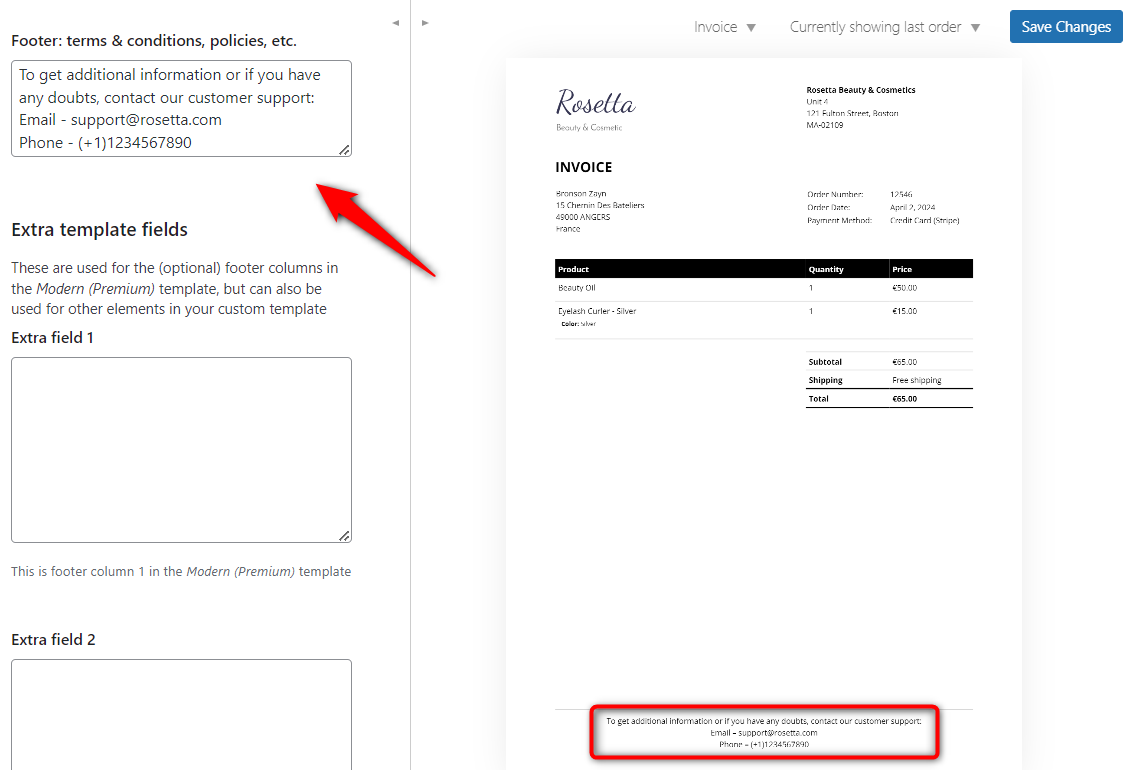
Turn on the extended currency symbol support if the currency symbol is not displaying correctly in your invoices.
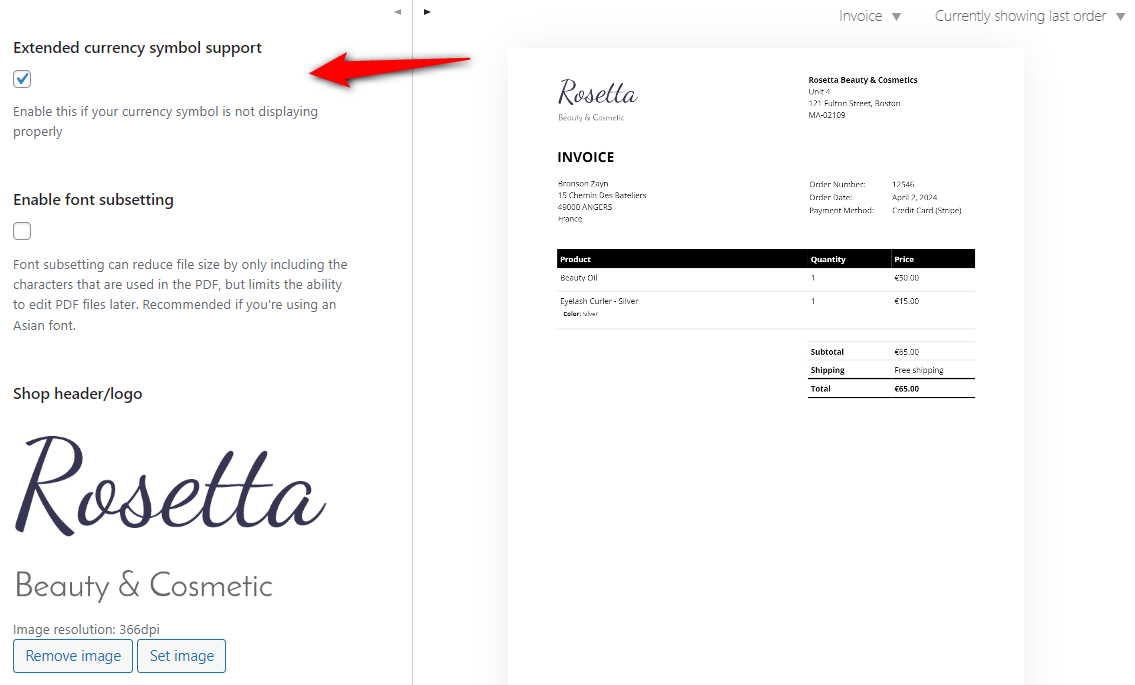
Click on ‘Save Changes’ when done.
Configure the following document settings:
Enable the PDF and check the ‘New order (Admin email)’ and ‘Processing order’ emails.
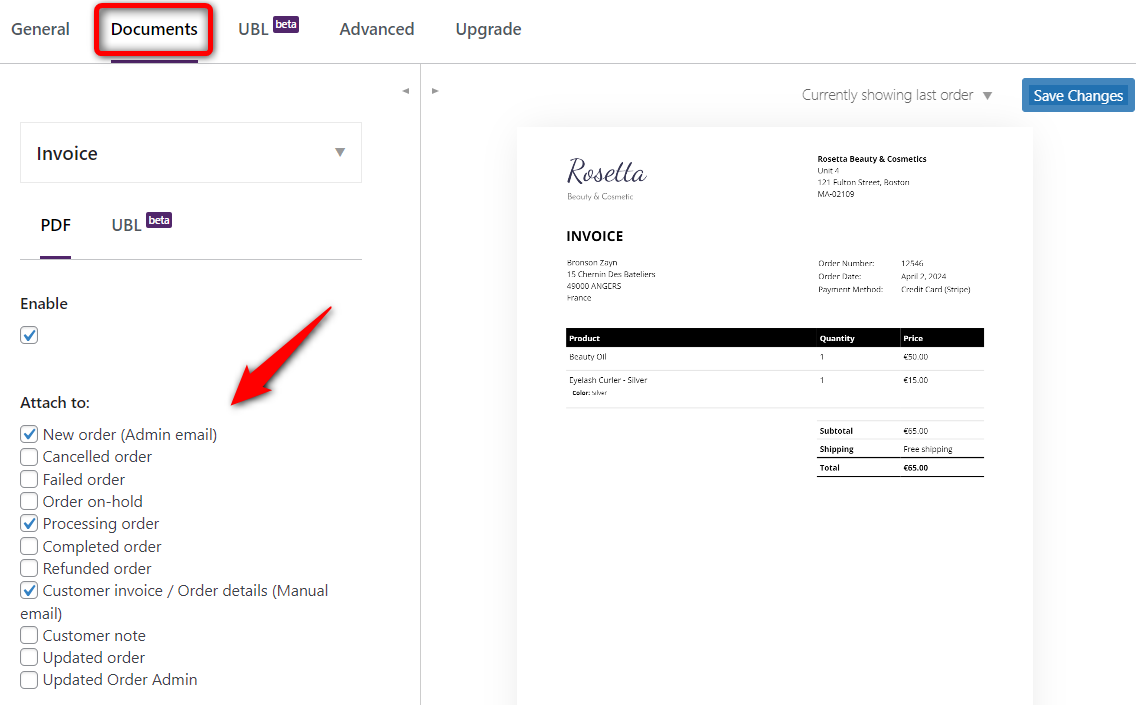
You can disable sending your invoice emails to specific order statuses.
Check the option to display relevant customer information such as their shipping address, email address, phone number, or customer notes on invoices or packing slips.
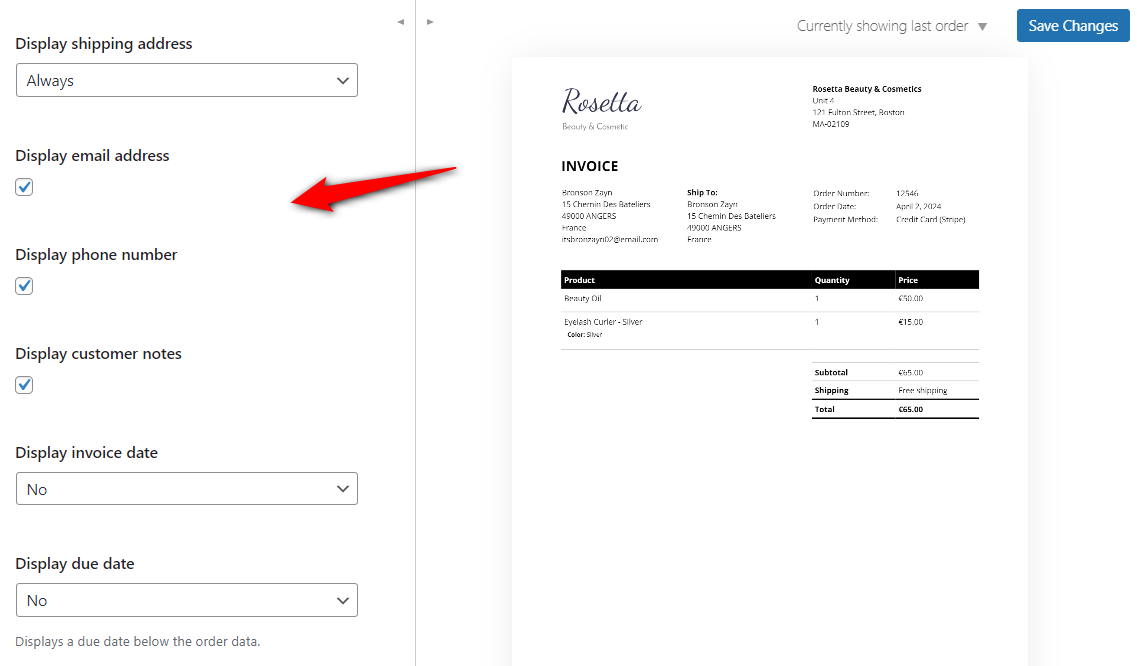
Scroll down and enable the display invoice number option.
You can even set the custom numbers for your next invoices. Enter the number format next to the prefix, suffix, or padding.
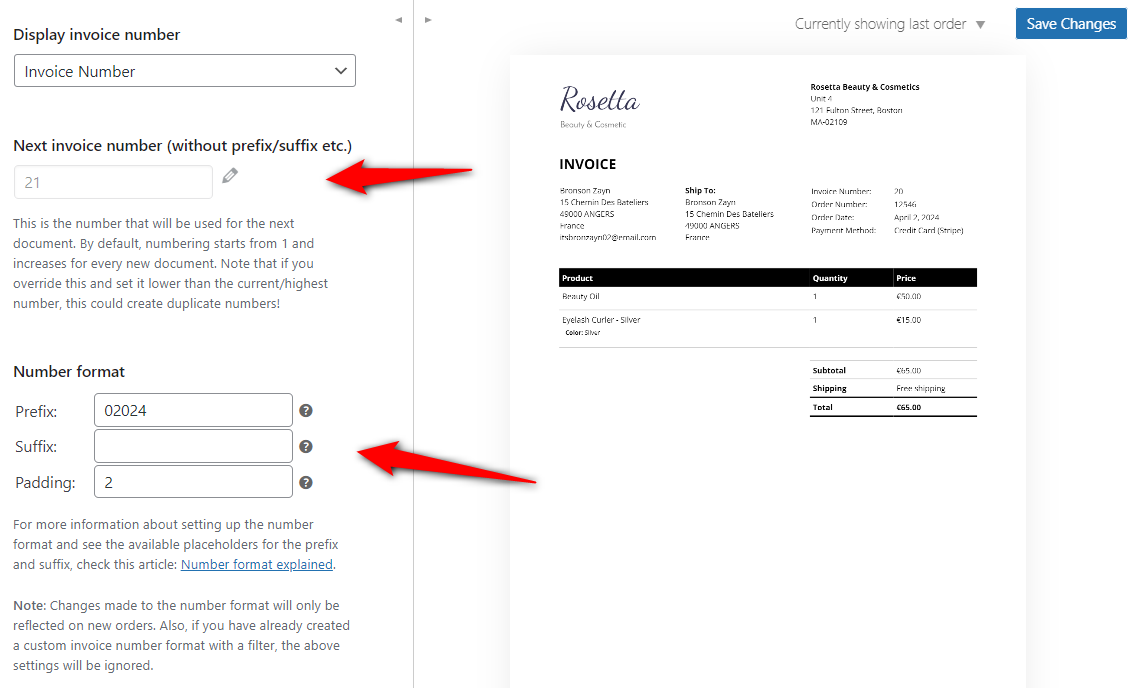
Further, it allows you to reset the invoice number yearly. But we recommend you to keep this setting disabled.
Enable the invoice number generation logs to help debug the numbering issue.
Locate the ‘Allow my account invoice download’ settings and set it to ‘Only when an invoice is already created/emailed’.
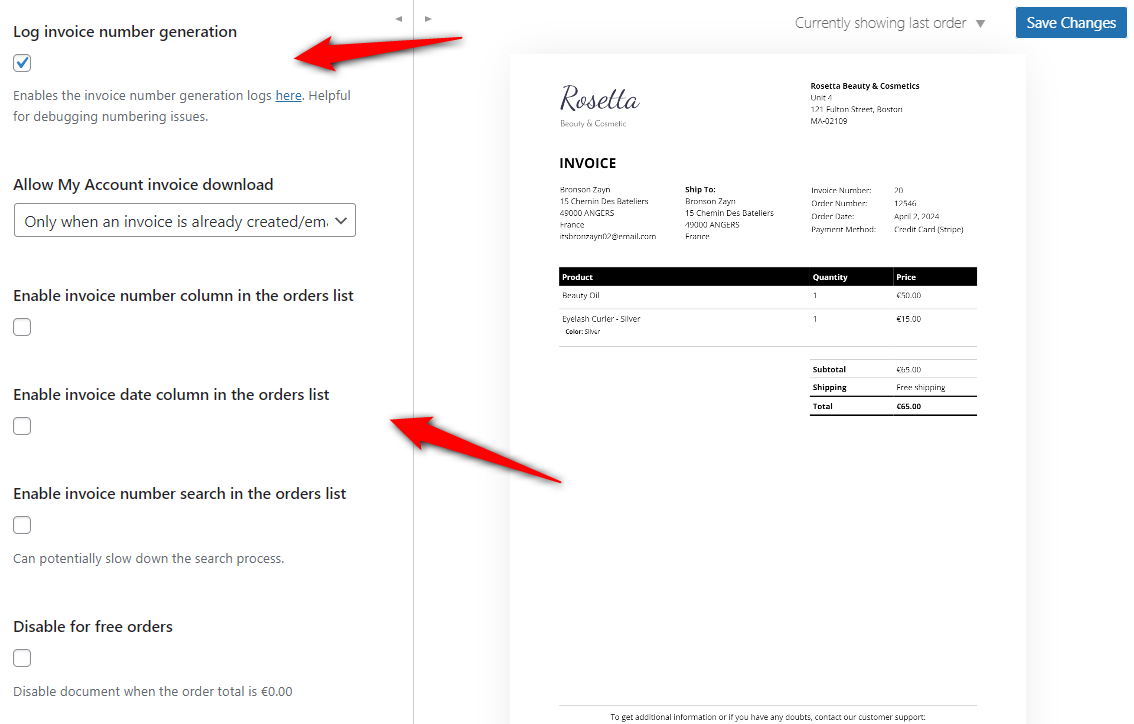
In addition, there are many other settings to enable invoice numbers from your WooCommerce orders list.
You’ll find options such as enabling the invoice number column, invoice date column, invoice number search, disabling invoices for free orders, and more.
Make sure to save the changes before moving further.
This WooCommerce PDF Invoices & Packing Slips plugin automatically fetches all the tax rates from your store.
You can set the tax scheme and tax category from the UBL section:
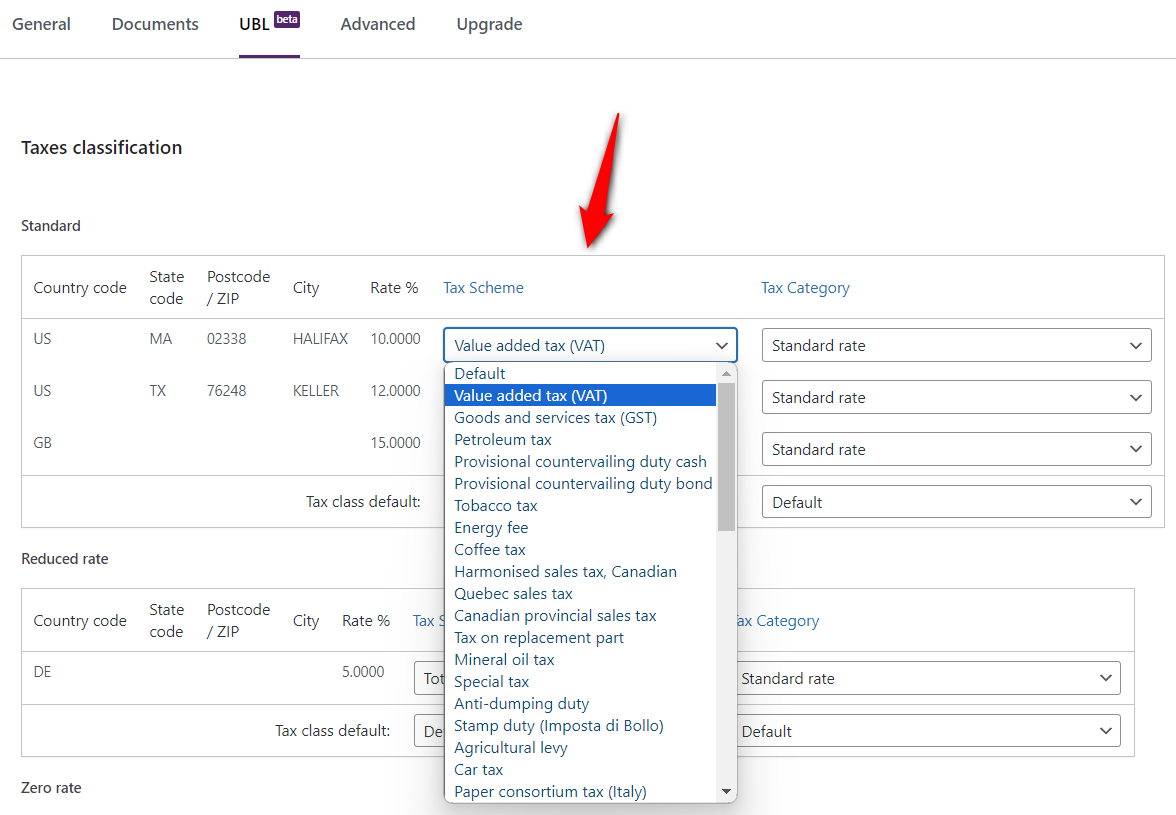
Click on ‘Save Changes’ when done.
Configure advanced settings such as:
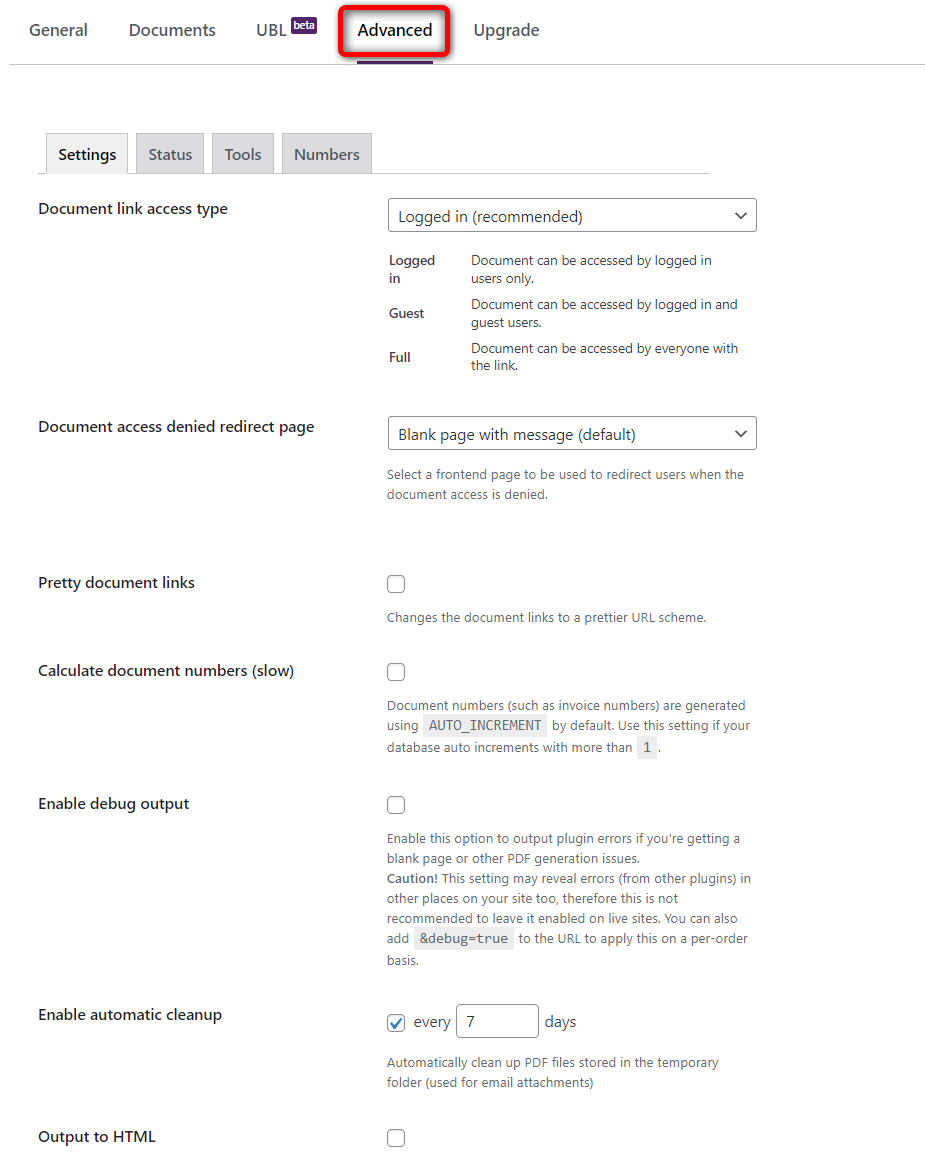
Make sure to save the changes when done.
That’s it! This is how you can create WooCommerce PDF invoices and packing slips in your store.
In this section, we’ll share you can test the WooCommerce checkout process and see if it accurately generates PDF invoices and packing slips.
To do that, add an item to your shopping cart and head to the checkout page.
Enter your test payment information and place the order.
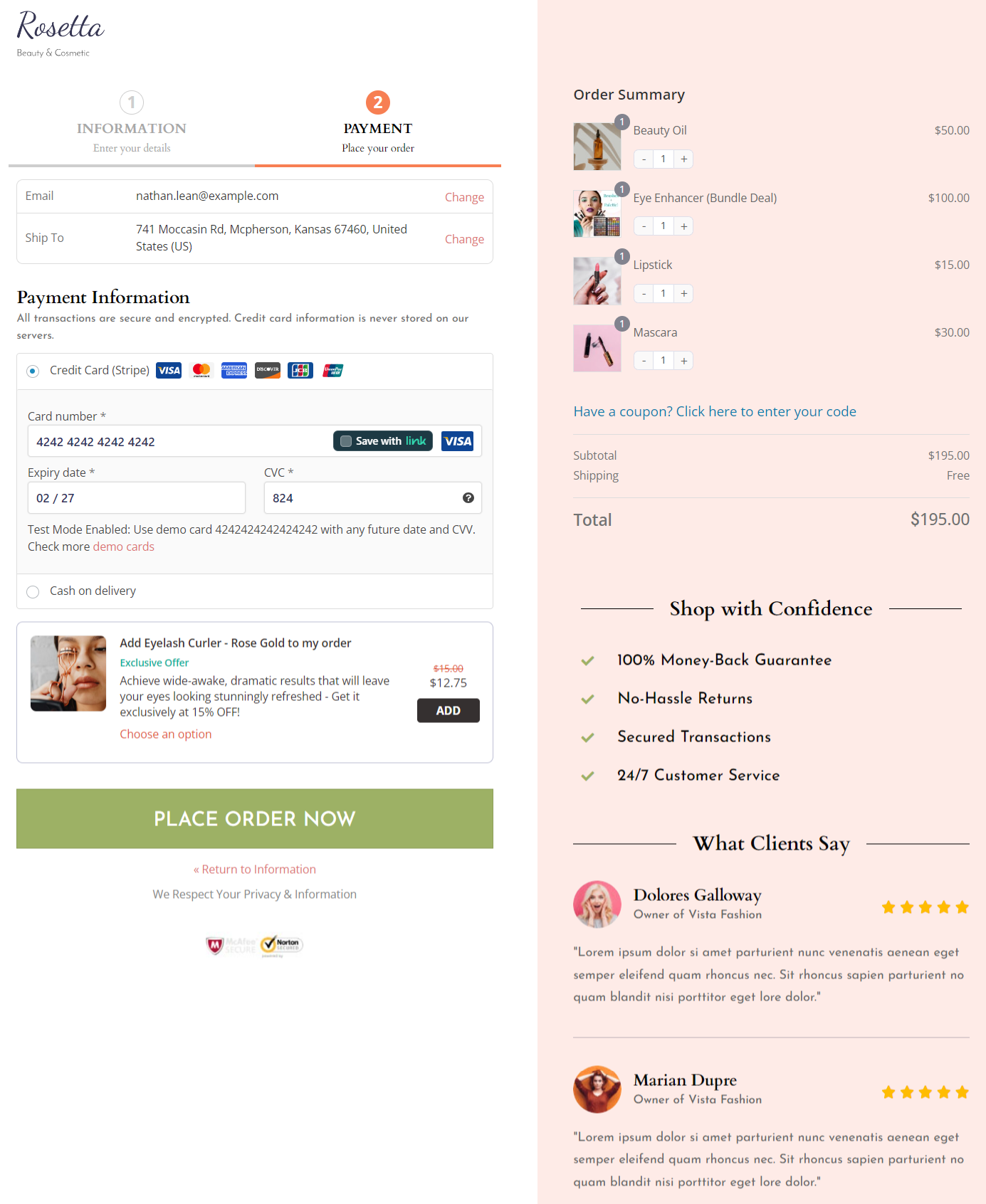
Once your order is placed, you’ll be directed to the thank you page.
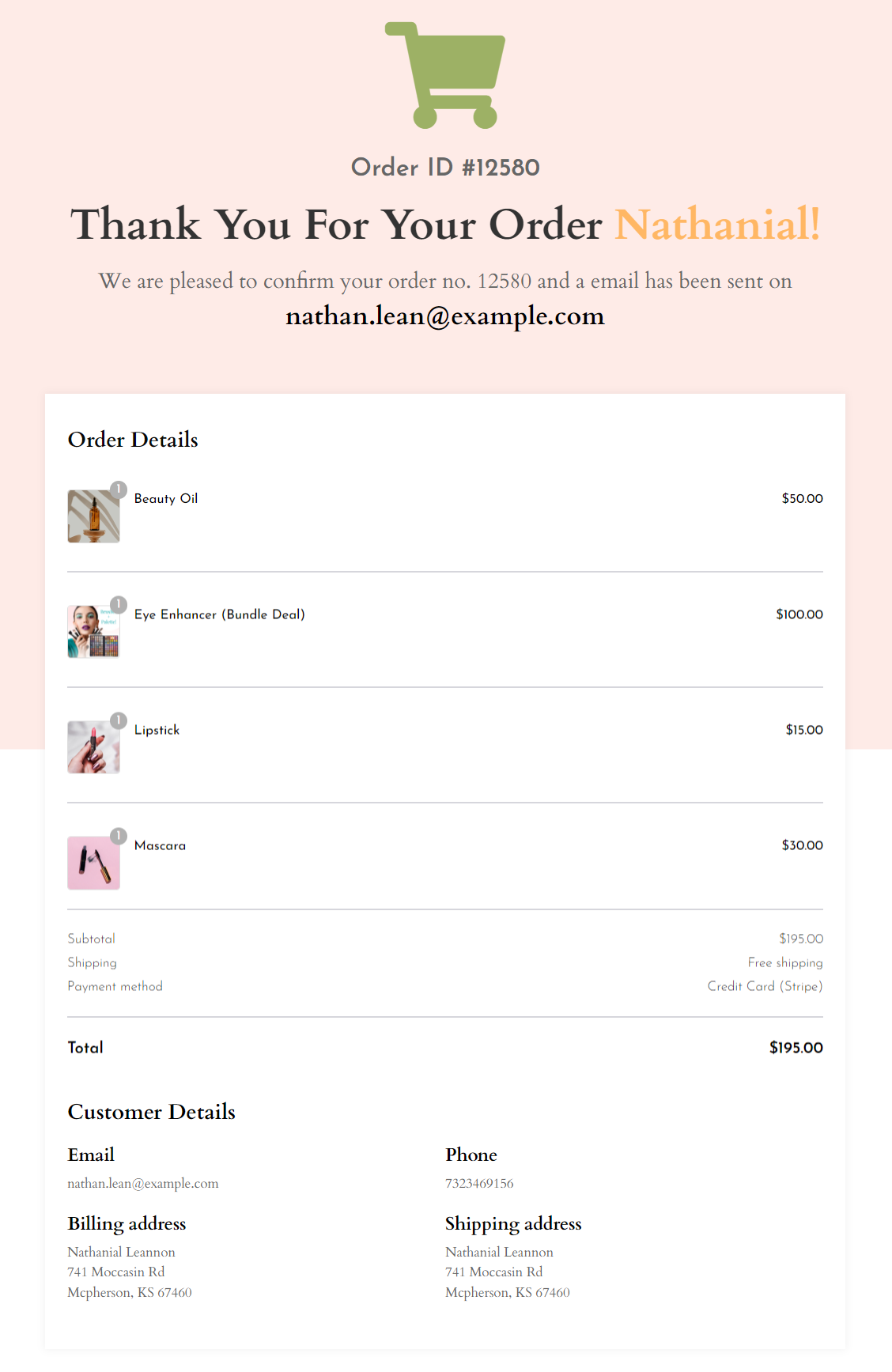
Next, head to WooCommerce orders and click the ‘PDF Invoice’ and ‘PDF Packing Slip’ button to download them.
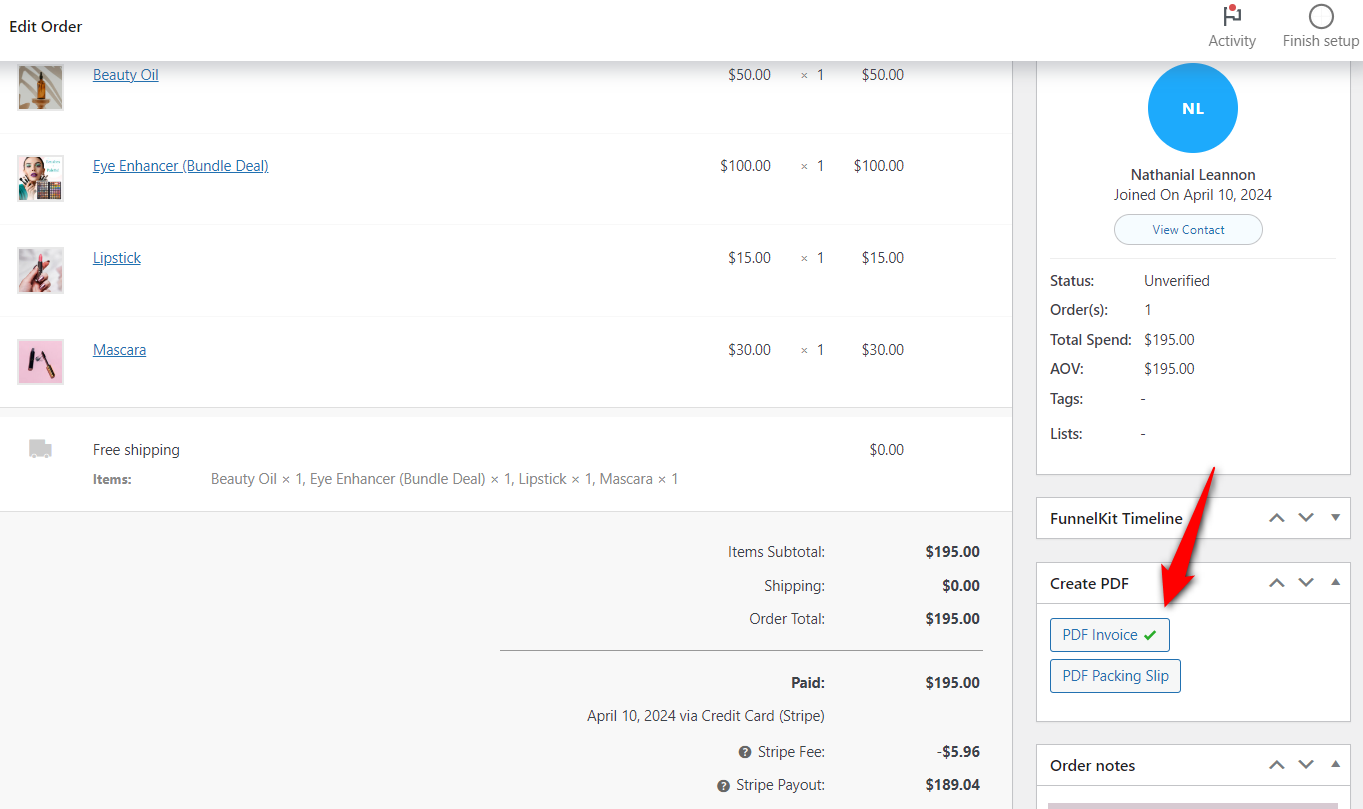
You’ll be able to see the full PDF invoice:
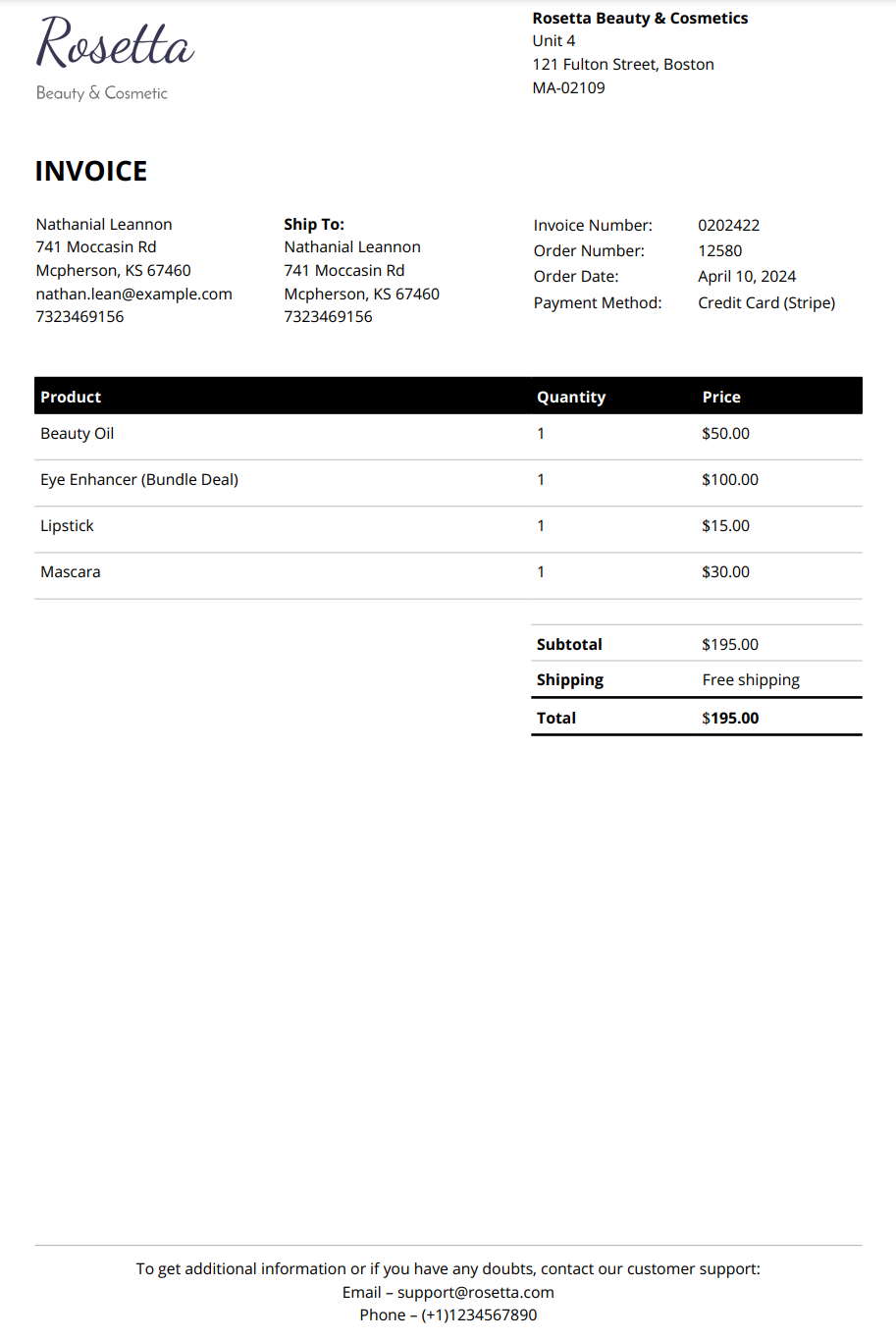
Here’s your order packing slip PDF:
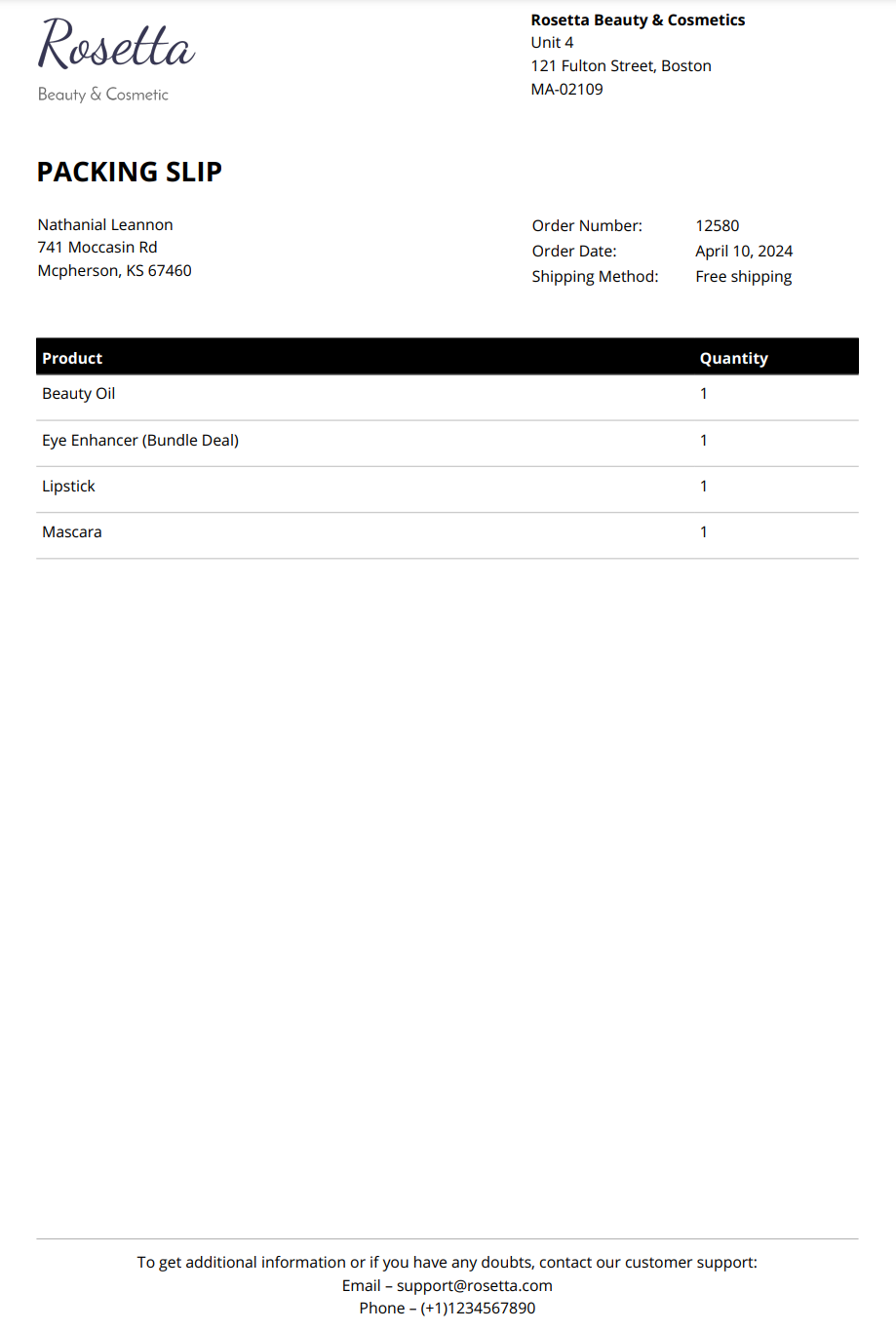
The PDF format lets you download or print these documents.
That’s it! This is how you can test and verify the WooCommerce PDF invoice and packing slip generation process in your store.
Let’s look at 7 effective tips to enhance your invoicing and packing slip generation process:
1. Optimize your checkout process
If your WooCommerce store isn’t optimized for conversions, setting up invoices and packing slips will be pointless.
That’s why you should optimize your WooCommerce checkout process.
Our experts recommend that you use FunnelKit Funnel Builder. It has the most advanced WooCommerce checkout manager functionality.
You can create one-page checkouts, order forms, Shopify-style checkouts, multi-step checkouts, and more.
With its editor, you can modify your checkout form fields simply by dragging and dropping.
In addition to that, you can optimize your checkout for quick conversions.
2. Include essential information
Ensure that your invoices and packing slips contain all the crucial information.
This information can include order details (items, quantities, and prices), customer information, payment method, shipping address, and any relevant order notes or messages.
3. Set up email delivery
Configure your plugin to automatically email your customers with attached PDF invoices and packing slips after they place an order.
This gives customers a digital copy of their order details and enhances communication and transparency.
Our experts recommend you send your WooCommerce emails through an SMTP server to ensure its deliverability.
Integrate your WooCommerce store with an SMTP plugin like WP Mail SMTP that reconfigures the default wp_mail() function and solves email delivery issues.
4. Make sure the invoice looks professional and on-brand
Customize the appearance of your invoices and packing slips to align them with your brand identity.
Add your business logo, adjust layouts and choose colors that reflect your brand.
The premium version of the WooCommerce PDF Invoices & Packing Slips plugin unlocks various other templates.
5. Enable sequential numbering
Keep your invoices organized and easily trackable with sequential numbering.
This helps you maintain systematic invoice orders and simplify the overall record-keeping and accounting process.
6. Provide clear instructions
Use clear and concise language in your invoices and packing slips to avoid confusion and misunderstandings.
Double-check shipping addresses and order details to prevent errors and delays before generating these documents.
7. Monitor feedback from your customers
Always pay attention to feedback from your customers regarding the usefulness of invoices and packing slips.
Use this feedback to continuously improve the design and quality of your documents to ensure they meet customer expectations.
In this section, we’ve answered some of the common questions our users asked about WooCommerce PDF invoices and packing slips.
1. How do I use PDF invoices and packing slips in WooCommerce?
You can use the WooCommerce PDF Invoices & Packing Slips plugin to generate invoices and packing slips for each order placed in your store.
First, install and activate the plugin on your WordPress website.
Next, configure the document settings for customization options and the details you want to display on your invoices and packing slips.
We’ve demonstrated the complete process in this article.
2. How do I customize a PDF invoice in WooCommerce?
To customize a PDF invoice in WooCommerce, install and activate the PDF Invoice and Packing Slip plugin.
After that, go to WooCommerce > PDF Invoices. There, you can configure settings such as adding a logo, entering the business name and address, setting the footer, adding any custom fields (if you want), enabling details you want to display, setting a custom invoice number, etc.
You can even select pre-designed invoice templates; however, it’s a premium feature. Once done, save the changes.
3. Can you print a packing slip on WooCommerce?
Yes, you can print packing slips on WooCommerce. All you have to do is go to a WooCommerce order and download the packing slip.
You can print your packing slip once you’ve downloaded it on your device.
4. How do I download all invoices from WooCommerce?
You can download all your invoices from WooCommerce using the bulk feature. Just select all orders and choose PDF Invoice from bulk action.
Once all the invoices are opened in a new window, download them to your device from there.
5. What is the difference between an invoice and a packing slip?
In eCommerce, invoices and packing slips serve different purposes.
An invoice outlines the sale or transaction between a seller and a buyer. It contains information about order details (item name, quantities, prices, and total amount), customer information (name and shipping address), payment method, and more.
A packing slip accompanies a shipment of goods from a seller to a buyer. It contains information such as an item name, quantities of each item, brief description or SKU, or any special instructions or delivery notes related to the shipment.
Incorporating PDF invoices and packing slips into your WooCommerce store offers many benefits, from improved professionalism to enhanced customer satisfaction.
By seamlessly integrating the PDF Invoices & Packing Slips plugin, you can simplify the automatic generation of customized invoices and packing slips.
However, optimizing your online store goes beyond order management and invoice generation.
That’s where FunnelKit Funnel Builder comes into play, helping you create visually appealing, high-converting checkout pages that drive massive conversions.
So why wait? Take your WooCommerce business to new heights today!