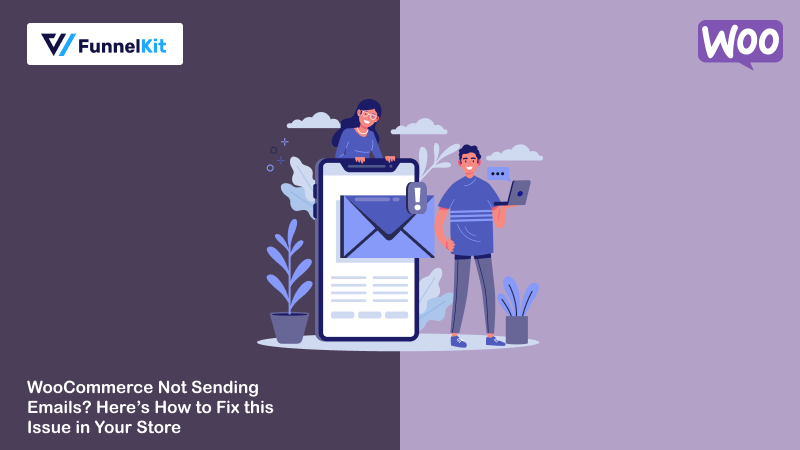
Are you getting frustrated with WooCommerce not sending emails?
Timely communication is a crucial factor when running an eCommerce store. This helps you to send important emails to your customers, like order confirmations and other important notification updates.
WooCommerce, along with most WordPress plugins, sends email through PHP mail.
However, most WordPress hosting providers aren't properly configured to use PHP mail, which adversely affects the functionality of sending/receiving email notifications.
Plus, these providers are not designed to send bulk emails - this functionality takes a hit too!
That’s where it becomes critical to troubleshoot and find solutions to fix these email difficulties to ensure your online business runs smoothly.
In this post, we’ll guide you through this intricate process and provide the easiest way to fix the WooCommerce not sending emails issue.
Contents
The wp_mail() function is a core WordPress function that most plugins use to send emails.
Here’s the complete lifecycle of an email sent by WooCommerce:
If you’re facing the issue of WooCommerce not sending emails to either customer or admin, the problem lies with the core email function of your hosting provider.
Let’s explore this issue in more detail in the next section.
As a WooCommerce store owner, emails are pivotal in keeping your business running smoothly.
You use emails to interact with your users and build relationships with them.
As a matter of fact, WooCommerce provides default transactional email notifications for the following order journeys:
Also, most store owners use additional CRM tools to capture and recover abandoned carts using emails. That’s why fixing issues regarding WooCommerce not sending emails becomes essential.
Sometimes, this send-email issue happens because of not configuring your WooCommerce settings properly.
Other times, the issue happens with how WordPress sends emails.
Most WordPress hosting servers aren’t correctly configured to use PHP mail, which WordPress uses to send emails. Plus, these servers are not designed to send bulk emails as well.
Even though your emails have been sent successfully, they may get incorrectly identified as spam and could be automatically deleted without the receiver ever seeing them.
That’s why we recommend sending emails through an SMTP service. It’s the best way to ensure your emails are efficiently delivered.
In the later section, we’ll guide you through setting up an SMTP service provider in your WooCommerce store. But first, let’s check if your WooCommerce settings aren’t a problem.
Let’s first check our email settings in WooCommerce.
Go to WooCommerce ⇨ Settings and click on the ‘Emails’ section.
Here, you’ll see all the default email notifications that WooCommerce sends. Hit the ‘Manage’ next to the emails starting from ‘New Order’ at the top.
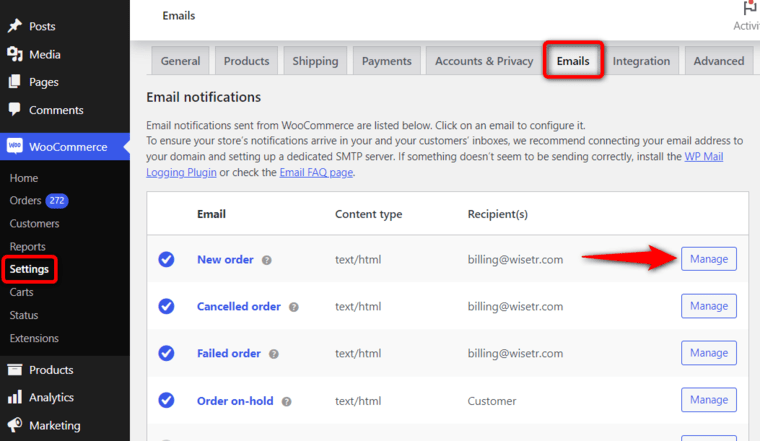
You’ll need to check two settings here:
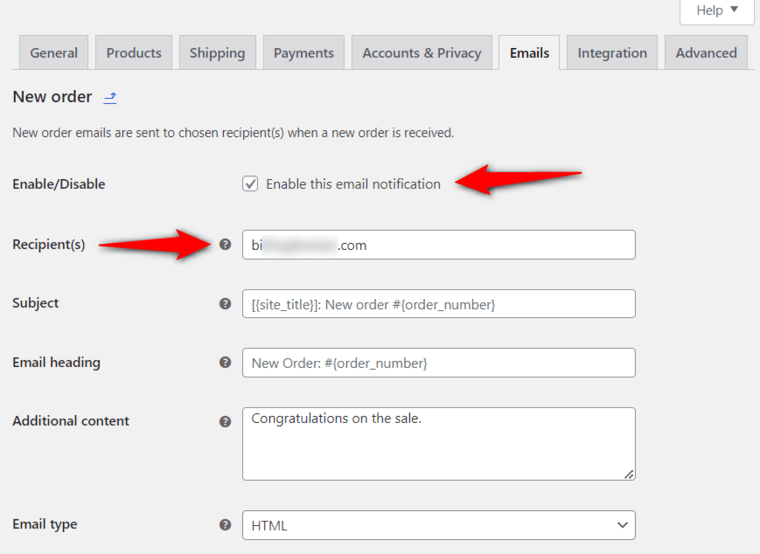
Check these two settings for each email type in the list. If everything is fine, you should check the order status to understand why WooCommerce isn’t sending the order email notifications.
Navigate to WooCommerce ⇨ Orders to check the status of recent orders in your store.
Please note that if you don’t have any orders, you must create a test order first.
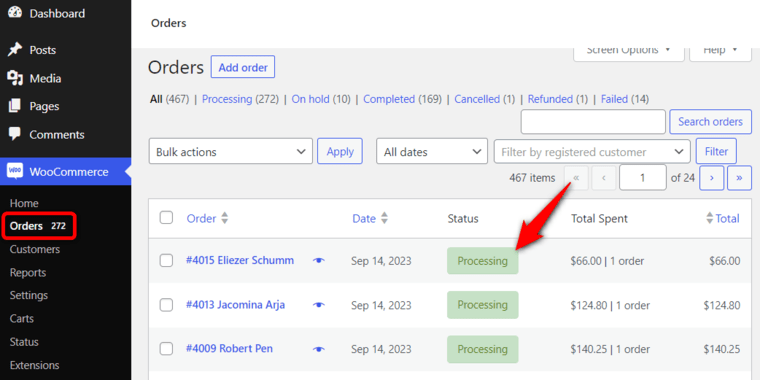
If the order status is ‘Processing’ and your customer hasn’t received the email in their inbox, the probable chances are that the email is being treated as spam.
This is the email deliverability issue we discussed with WooCommerce and WordPress emails earlier.
And the best way to fix WooCommerce not sending emails issue is to set up an SMTP server.
Sending emails through an SMTP server is reliable because it uses proper authentication.
Many effective service providers, like Amazon SES, SendGrid, Mailgun, Postmark, etc., offer a complete infrastructure for email delivery.
You can integrate these services with an SMTP plugin, depending on your preference. This plugin helps to resolve email delivery problems by reconfiguring the wp_mail() function. It uses proper SMTP host credentials and leverages the built-in email provider.
We recommend you use WP Mail SMTP because it’s the best SMTP plugin available for WordPress and WooCommerce.
Follow the step-by-step instructions below to install and configure the WP Mail SMTP plugin on your website.
We’ll use the free WP Mail SMTP version in this tutorial.
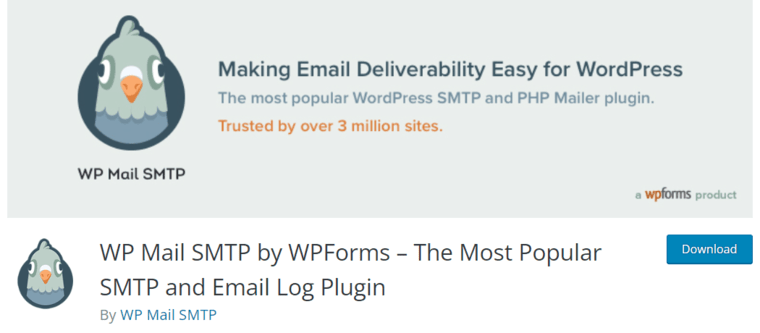
Make sure to download the plugin from the link above. Next, install and activate the plugin by uploading it to your WordPress website.
Start the WP Mail SMTP setup wizard for activation by clicking on the 'Let’s Get Started' button.
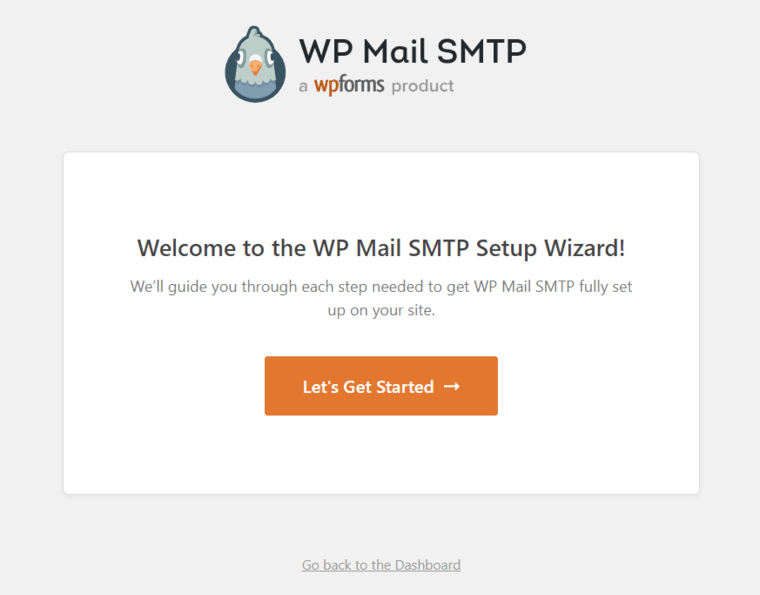
Next, choose the SMTP service you want to use. You can use SendLayer, SMTP.com, Brevo (Sendinblue), SendGrid, Amazon SES, etc., because they can send bulk emails without triggering spam filters.
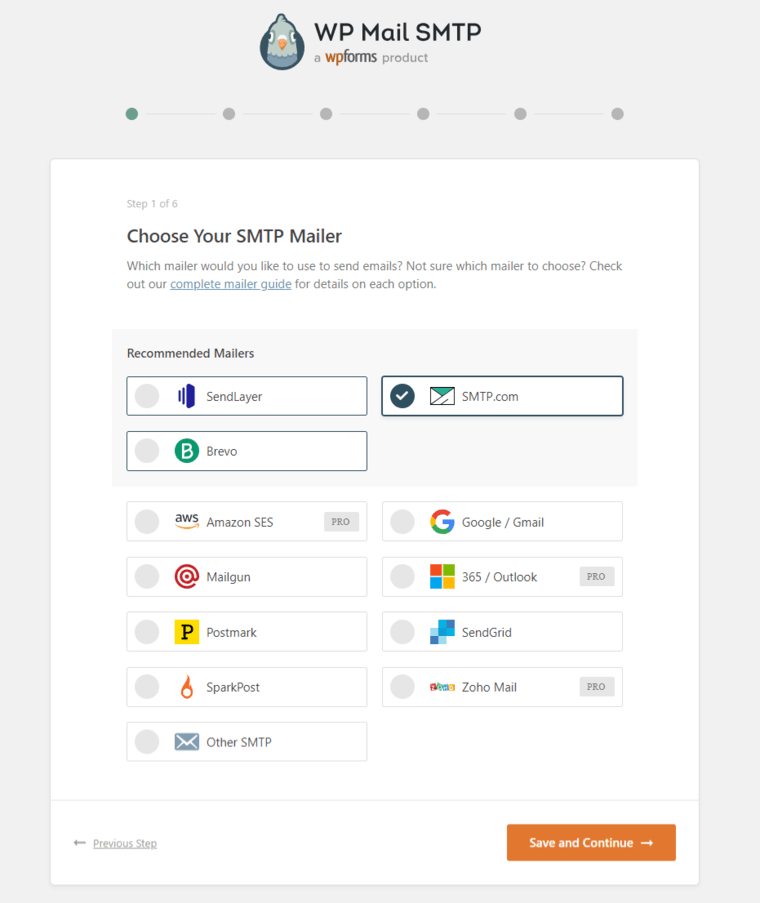
Hit the ‘Save and Continue’ button when done.
In the next step, copy and paste the API key of the SMTP service you selected above.
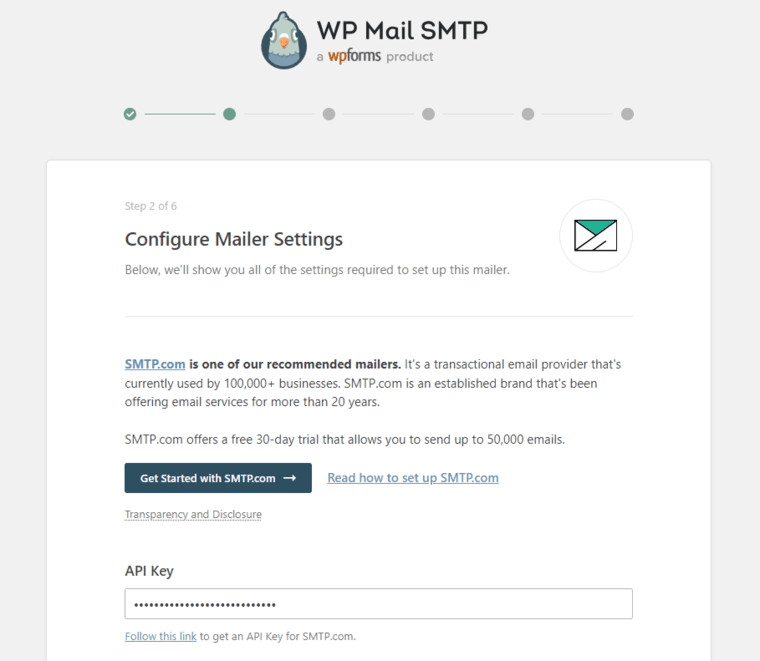
The setup wizard will also ask you to enter the From Name, From Email, and other information. Use the same business email address when setting up your SMTP mailing service.
We also recommend you check the ‘Force From Email’ because it’ll ensure your WooCommerce emails don’t go to spam.
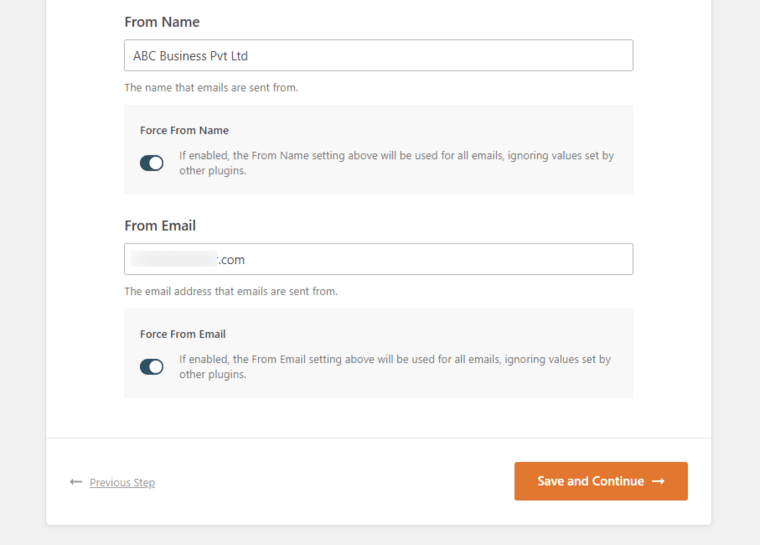
Click on ‘Save and Continue’ once done.
Next, enable the email features you want. You can enable improved email deliverability and email error tracking to fix the WooCommerce not sending emails issue.
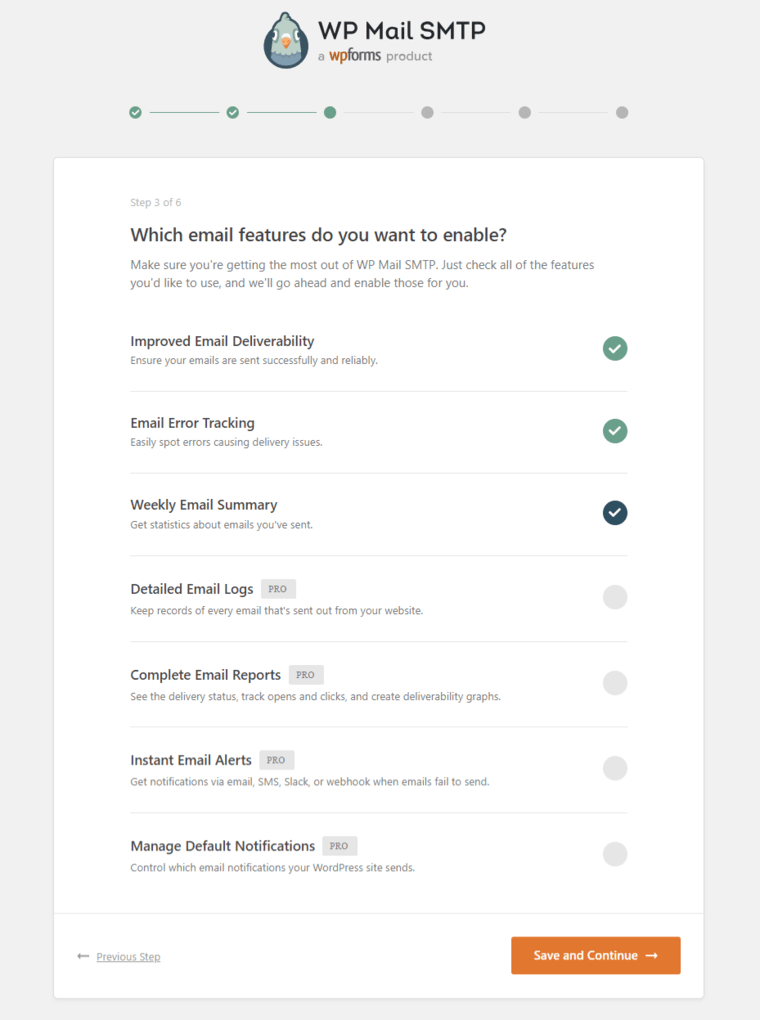
There are also a few premium additional features that are available with a WP Mail SMTP Pro version.
You can skip the next two steps because it asks for enabling smart recommendations and activating the plugin’s premium version.
Once done, hit the ‘Finish Setup’ button.
Well done! You’ve successfully set up the WP Mail SMTP plugin on your website.
Navigate to WP Mail SMTP ⇨ Tools from the WordPress dashboard. On the ‘Email Test’ tab, send a test email.
Enter your email address, enable the HTML format and click on the ‘Send Email’ button.
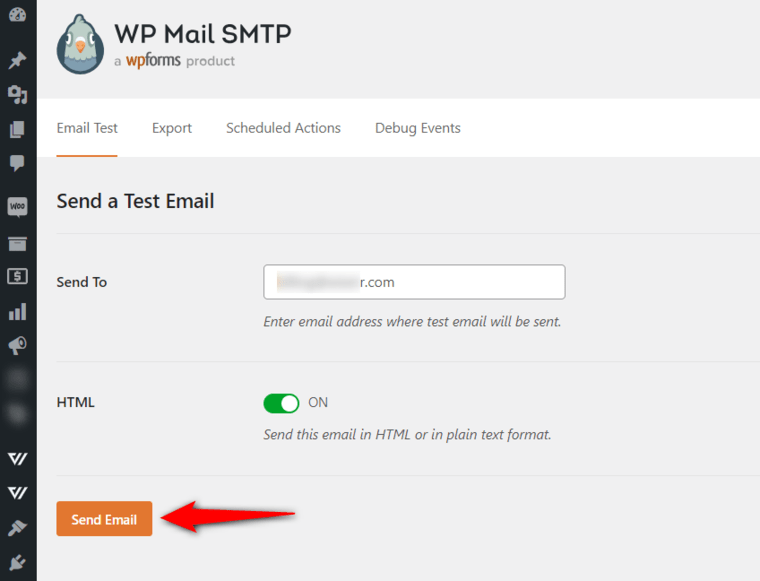
If you’ve set up everything correctly, you should be able to see a “Success” message. Make sure to go to the inbox to see the email you received.
Now that you’ve solved the WooCommerce not sending emails problem, you should improve your default WooCommerce emails.
The default emails sent by WooCommerce look dull and are difficult to customize as per your brand.
To customize the default emails, we recommend you try FunnelKit Automations.
FunnelKit Automations is the best marketing automation CRM and broadcast engine for WooCommerce.
It allows you to customize your WooCommerce emails and fully design branded emails. This helps you build trust with your customers and boost engagement.
Not just that, FunnelKit Automations lets you create automated emails and SMS campaigns from your WordPress dashboard.
It comes with pre-built automation recipes for winback campaigns, cart abandonment reminders, post-purchase emails, etc.
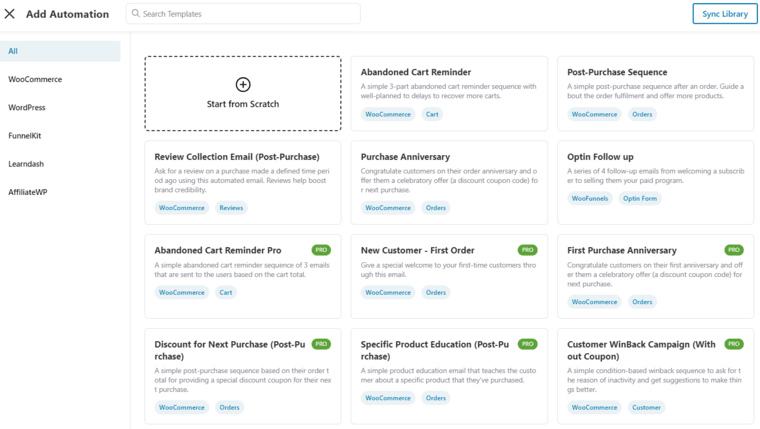
With its built-in visual builder tool, you can even design transactional emails in WooCommerce.
It has drag-and-drop content blocks that you can customize to create email content how you want. You can even save the content as email templates and use it again.
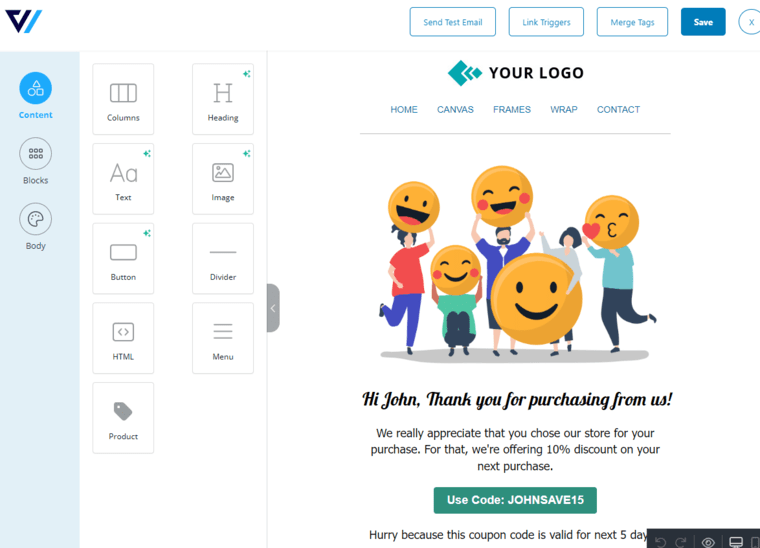
To set up transactional emails, you can add an event trigger.
FunnelKit Automations has various triggers for its different order statuses, such as pending orders, order refunded, order created, etc.
This allows you to automate your entire fulfillment process and send WooCommerce order email programmatically to your customers.
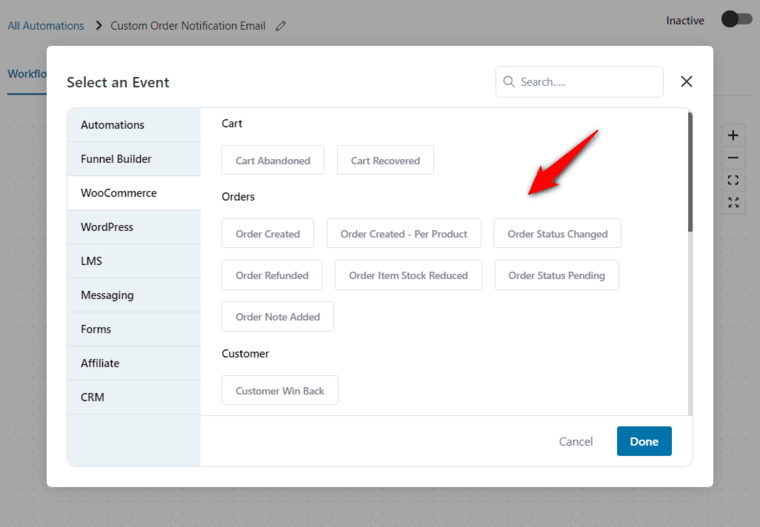
Then, add an action and customize your email.
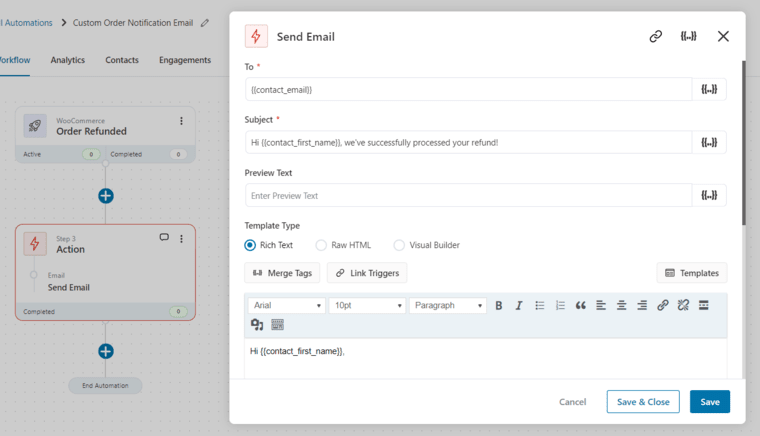
You can even add dynamic coupons and product recommendations to encourage shoppers to buy products from your store.
👉 Refer to our detailed guide to create custom WooCommerce order notification emails.
Additionally, FunnelKit Automations lets you track your emails and get complete data metrics in real-time.
You’ll be able to measure your carts, contacts, emails, SMS and engagement. You’ll get the data insights not just about the open or click rate, but about orders placed, revenue generated, conversions, and more.
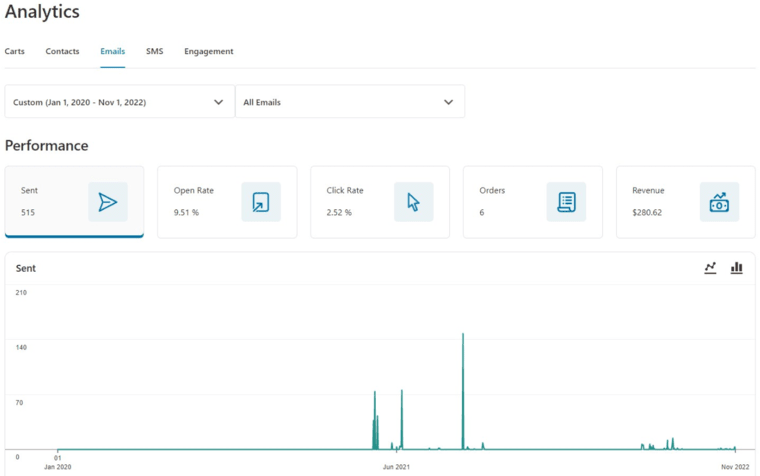
👉 Check out our post on effective email marketing analytics that’ll help run successful campaigns.
Before looking at top email deliverability practices, let’s discuss the email authentication elements you should know.
Here are some effective practices to ensure your emails are delivered to their recipient’s inboxes:
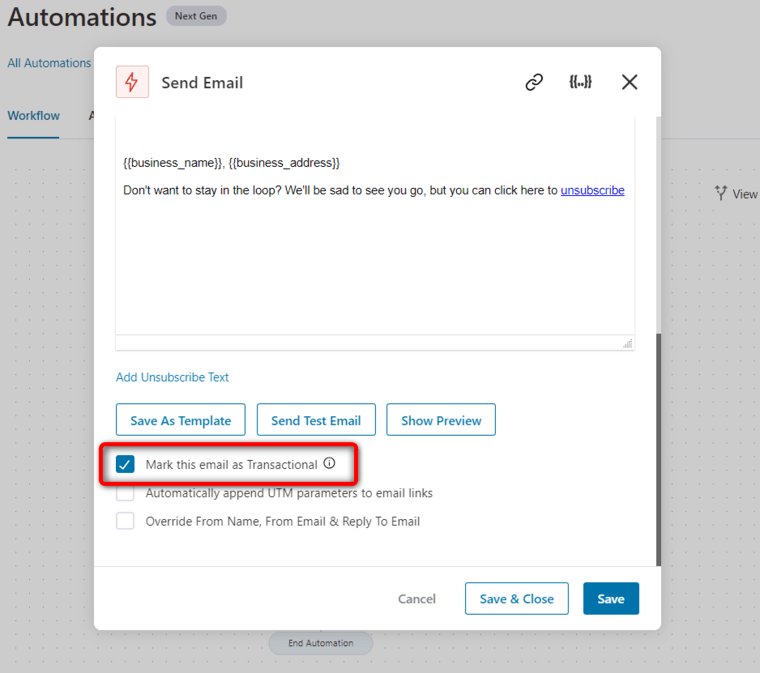
The following best practices will ensure your emails land straight to your recipient’s inbox.
We can’t emphasise enough the importance of sending and delivering emails to your audience’s inbox.
With timely emails, you can engage your shoppers, send order updates and sell your products efficiently.
Fortunately, with a proper WordPress SMTP plugin, you can fix the WooCommerce not sending emails problem.
This post has answers to address email deliverability issues and how you can improve your default WooCommerce order emails.
FunnelKit Automations excels in creating custom WooCommerce emails and automating your business processes.
You can effectively strategize your marketing activities with FunnelKit Automations.
It’s a great tool to have on your WordPress website!
So what are you waiting for? Solve your WooCommerce not sending emails problem and get ahead with effective email marketing campaigns with FunnelKit Automations.