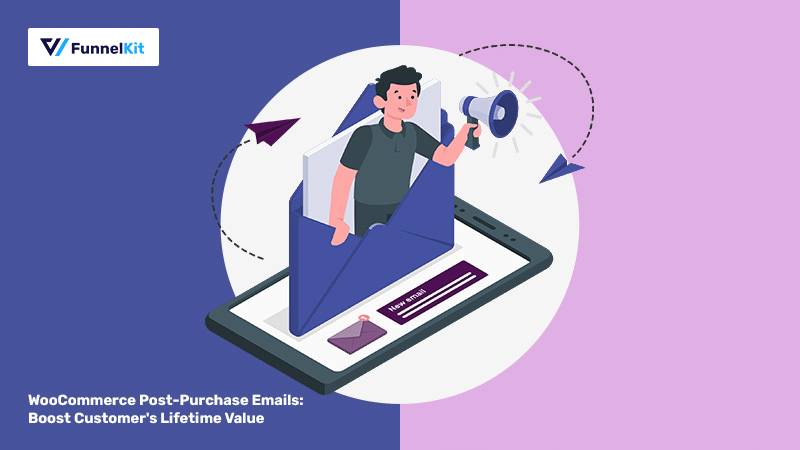
Do you want to set up WooCommerce post purchase emails that help boost your customers’ lifetime value?
Creating a post-purchase experience for your customers minimizes buyer’s remorse, maximizes customer satisfaction, and lays the groundwork for future sales.
It’s a powerful tool to have in your marketing arsenal.
A well-thought-out WooCommerce post-purchase email sequence can help build long-lasting relationships, generate repeat purchases, and boost revenues significantly.
In this post, we’ll explore the intricacies of WooCommerce post purchase emails, why these emails matter, and how to set them up in your online store.
Table of Contents
- 1 What are WooCommerce Post-Purchase Emails?
- 2 Types of WooCommerce Post-Purchase Emails
- 3 Why is Sending WooCommerce Post-Purchase Email Campaigns Important?
- 4 How to Create an Automated WooCommerce Post-Purchase Email Sequence?
- 5 Best Practices to Follow and Inspiring WooCommerce Post Purchase Email Examples
- 5.1 1. Be grateful and offer assurance
- 5.2 2. Schedule your emails correctly
- 5.3 3. Create attention-grabbing email subject lines
- 5.4 4. Educate your customers about the purchased product
- 5.5 5. Design beautiful emails to attract users
- 5.6 6. Offer relevant product recommendations
- 5.7 7. Request product reviews or feedback about the customer’s shopping experience
- 6 Frequently Asked Questions (FAQs)
- 7 Are You Ready to Build Your WooCommerce Post-Purchase Email Sequence?
What are WooCommerce Post-Purchase Emails?
WooCommerce post-purchase emails are automated emails sent to customers after they have completed a purchase in an online WooCommerce store.
These emails serve multiple purposes: order confirmation, customer feedback, after-purchase product education, shipping updates, and more.
It helps maintain customer engagement and satisfaction, ensures clear communication, and provides opportunities for further interaction and sales.
You can create a strong bond with your first-time customers by giving them a wholesome post-purchase experience.
Here’s a WooCommerce post-purchase email example from Gaze:
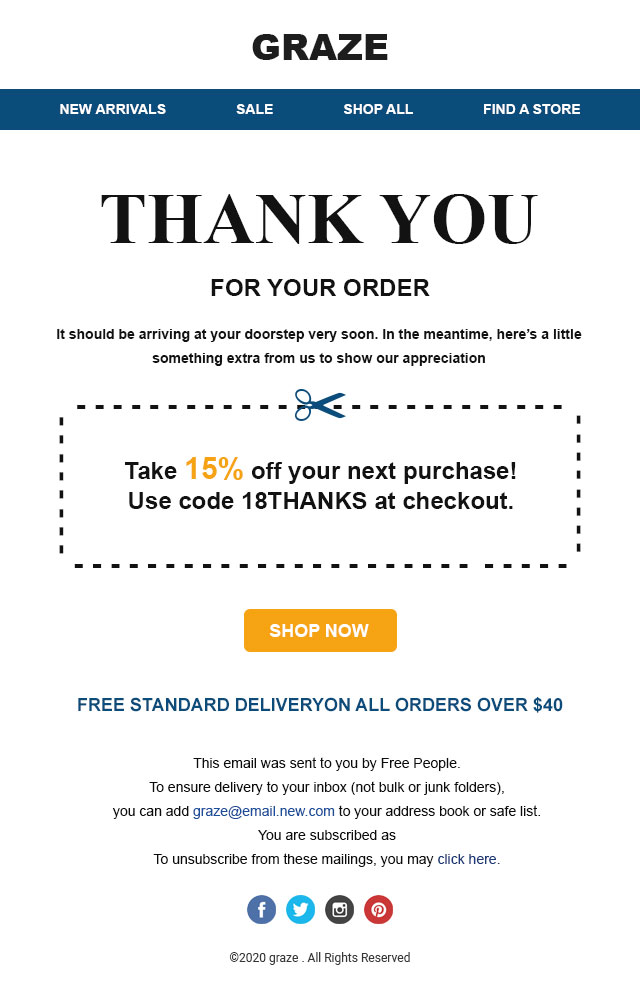
As you can see, this email first thanks customers for the order and then sends out a 15% discount coupon on the next purchase.
This is a great way to encourage and incentivize customers for their next purchase.
If you want to retain your customers and increase repeat purchases, then a WooCommerce post-purchase email sequence is one of the most effective WooCommerce automations you should try.
Types of WooCommerce Post-Purchase Emails
In this section, we’ll explore the types of post-purchase emails you can set up in your WooCommerce store.
1. Transactional emails
Transactional emails are sent to customers when they take a specific action or make a certain transaction.
These emails are often time-sensitive and provide essential information or updates to the recipients.
Let’s look at common types of WooCommerce transactional emails:
- Order confirmation emails - Customers receive an order confirmation or a thank you email when they complete a purchase. This email contains the order details such as order number, list of items purchased, shipping information, payment method, and more.
- Shipment notifications - Customers receive a shipment tracking email with information when their order is shipped. The email includes a tracking number, URL, and estimated delivery date.
- Delivery confirmation emails - When a customer receives their order, a delivery confirmation email is sent to acknowledge the delivery receipt.
- New user registration emails - These emails are sent to new users who register on the website. This email usually contains an email verification step or a link to set up their password on the website.
Some other examples include emails with password reset, subscription emails, membership notifications, and more.
2. Promotional emails
WooCommerce post-purchase promotional emails are email notifications sent to customers after they have made a purchase.
These emails are designed to encourage additional purchases and drive engagement.
These are some of the examples of promotional emails:
- Upsells and cross-sell emails - These emails suggest complementary or relevant products based on the customer's purchased item. This personalized product recommendation email interests customers in making another purchase, which is quite a common practice in eCommerce.
- Discount and offer emails - Offer special discounts and exclusive deals to customers to customers who have recently purchased from your store. These discount emails encourage repeat business and brand loyalty.
- Product review emails - Ask customers to write reviews for purchased products. This is an important process because new shoppers always look for social proof before buying any item. You can offer incentives such as discounts or loyalty points for writing reviews.
Other promotional emails include product education, loyalty program invitations, survey request emails, event announcements, and more.
3. Retention emails
Retention emails are an important component of WooCommerce post purchase email campaigns.
These emails aim to build long-term customer relationships and prevent churn, ensuring that your customers continue to make purchases from your business.
Here are some common types of post-purchase retention emails:
- Anniversary emails - Send purchase anniversary emails to celebrate your customer’s initial purchase. This will remind them of their history with your business and potentially offer a special deal to encourage another purchase.
- Educational content - Providing helpful and informative content related to customer’s past purchases. You can include how-to guides, tips, and tutorials to enhance your customer’s experience with your products.
- Re-engagement emails - Send re-engagement or winback emails to customers who have yet to purchase from your WooCommerce store. You can offer incentives like discount coupons or remind them of the value of your products and services.
Some other retention emails include birthday reminders, product updates, new arrivals, exclusive VIP offers, and more.
Why is Sending WooCommerce Post-Purchase Email Campaigns Important?
Studies have shown that it costs 5 times more to attract a new customer than to keep an existing one.
Therefore, retaining your customers and building a loyal relationship with them is important.
Also, even if you spend that much money to acquire new customers, remember that 80% of them will never buy anything from you.
This is where a WooCommerce post-purchase email sequence can help you engage with your existing customers and get repeat purchases from them.
Here’s what Harvard Business Review says about how much post-purchase experience matters:
A study done by Medallia confirmed that a good customer experience could lead to higher sales in a transaction-based business.
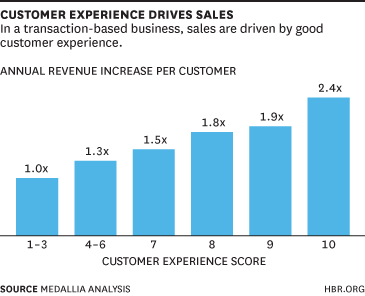
Let’s look at the benefits of sending WooCommerce post-purchase email campaigns:
- Builds customer satisfaction and trust by reducing anxiety about their purchases.
- Enhance brand engagement with personalized, well-designed emails.
- Encourage repeat purchases by providing discounts and special offers.
- Request reviews or collect customer feedback through surveys to improve their experiences and expectations.
- Inform customers about loyalty programs or offering early access to sales or new products to existing customers can foster loyalty.
- Leverage WooCommerce post-purchase emails to segment audiences for effective targeted and future marketing campaigns.
Sending post-purchase emails can help you retain customers better, generate repeat purchases, and save customer acquisition costs.
You can boost user engagement with higher open rates and conversions with these emails.
This will further lead to higher lifetime value for your customers and benefit your WooCommerce store in the long run.
How to Create an Automated WooCommerce Post-Purchase Email Sequence?
Whenever a user buys from your WooCommerce store, you must send them transactional emails like order confirmation, shipment confirmation, and more.
Today, we will show you how to create an automated post-purchase workflow that engages with your customers even when you are asleep.
Just set it up once, and it will keep driving those repeat sales. We are going to use FunnelKit Automations to build our email sequences.
The minimalist Canvas interface simplifies the workflow creation for you. You can also send broadcast campaigns, other nifty features include advance delay options, adding myriad of actions, setting goals to automation, and much more.
FunnelKit Automations is a game-changer for your WordPress marketing automation.
So first, you need to install and activate FunnelKit Automations on your website.
FunnelKit Automations is available in two versions - the lite version and the pro version.
While the lite version gives you enough resources to start building your abandoned cart recovery sequence, welcome sequence, winback campaigns, and much more, the pro version unlocks broadcasting features and even more triggers.
Follow the instructions to install and activate FunnelKit Automations on your WordPress website.
Let’s start setting up the WooCommerce post-purchase email sequence in your store.
Add a new automation and select the event trigger
Head to the Automations section and click on the ‘Create Automation’ button.
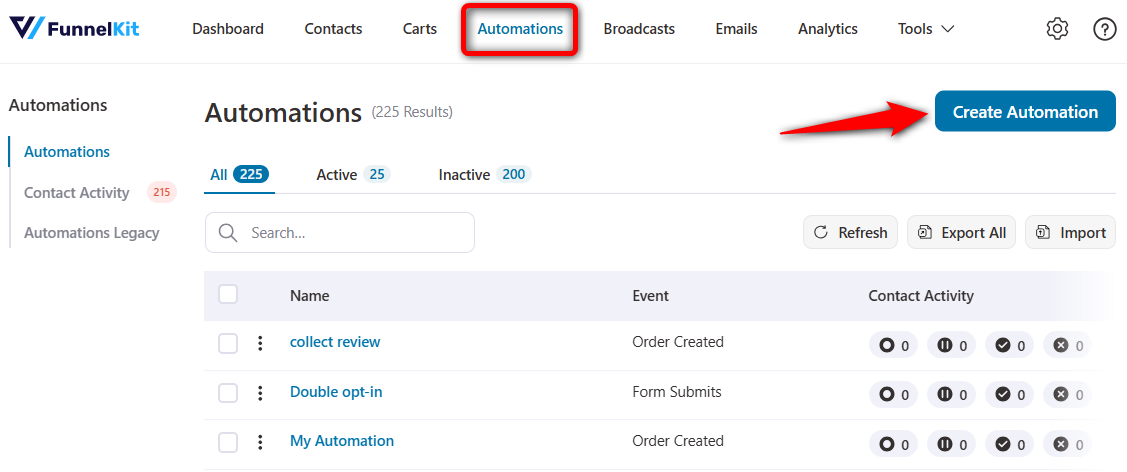
You’ll see a pool of pre-built automation that you can import with just one click to kickstart your email marketing immediately.
However, we are going to build ours from scratch. To do so, click ‘Start from Scratch’ and assign a proper name to your new automation.
Here we’ll go for the WooCommerce post purchase email sequence.
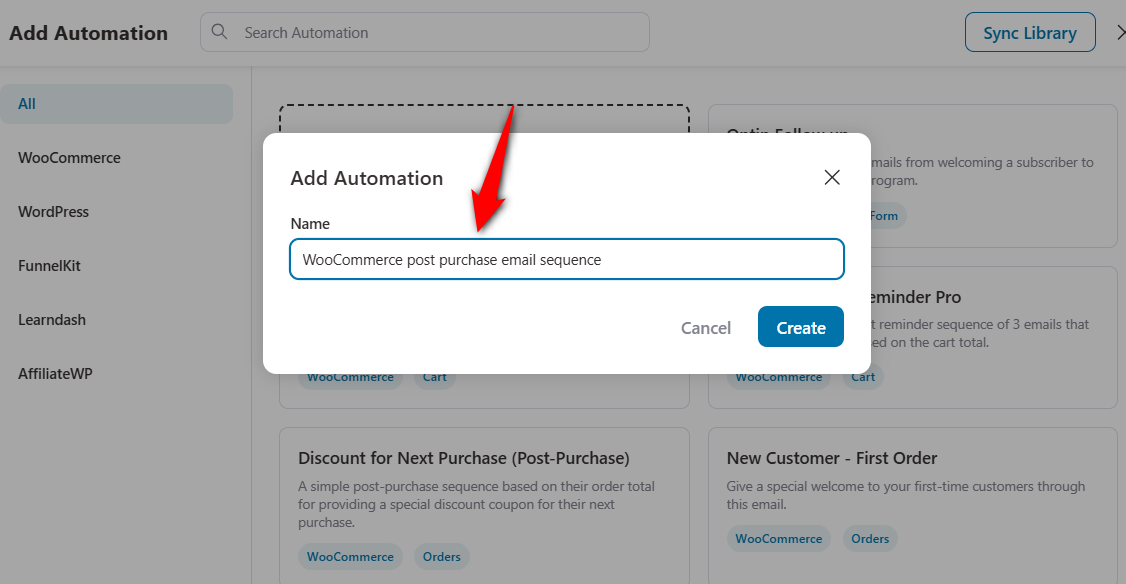
Clicking on ‘Create’ will add the new automation to your workspace.
Hit ‘Select an Event’ and a pop-up window illustrating various triggers for your automation will appear.
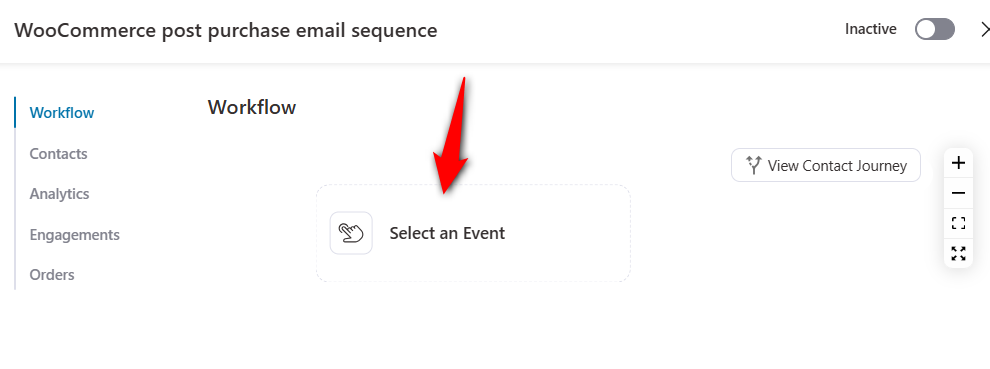
An event triggers your automation. In our case, we are going to select WooCommerce ⇨ Order Created.
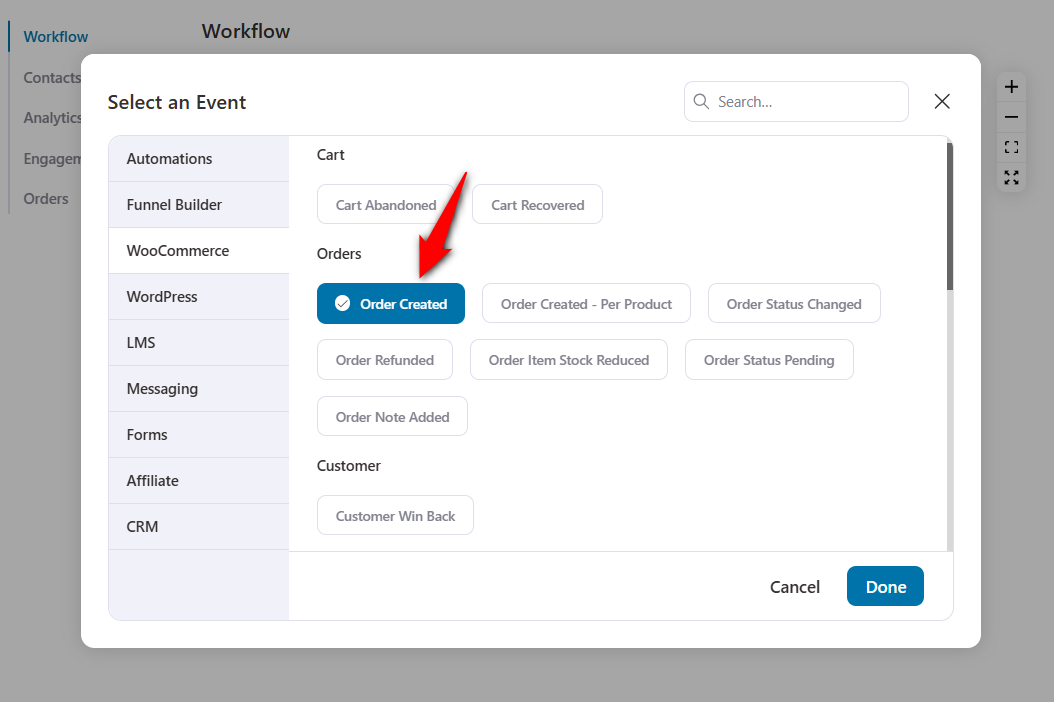
Now, configure the order statuses. This will depend on when you want to run the automation.
- Completed - The order has been processed and shipped. No further action is required.
- On hold - Payment is awaited
- Draft - The draft order gets created when shoppers initiate the checkout
- Processing - When the order has been placed and is in the processing stage of the fulfillment process
We are going to keep our WooCommerce order status as ‘Completed’.
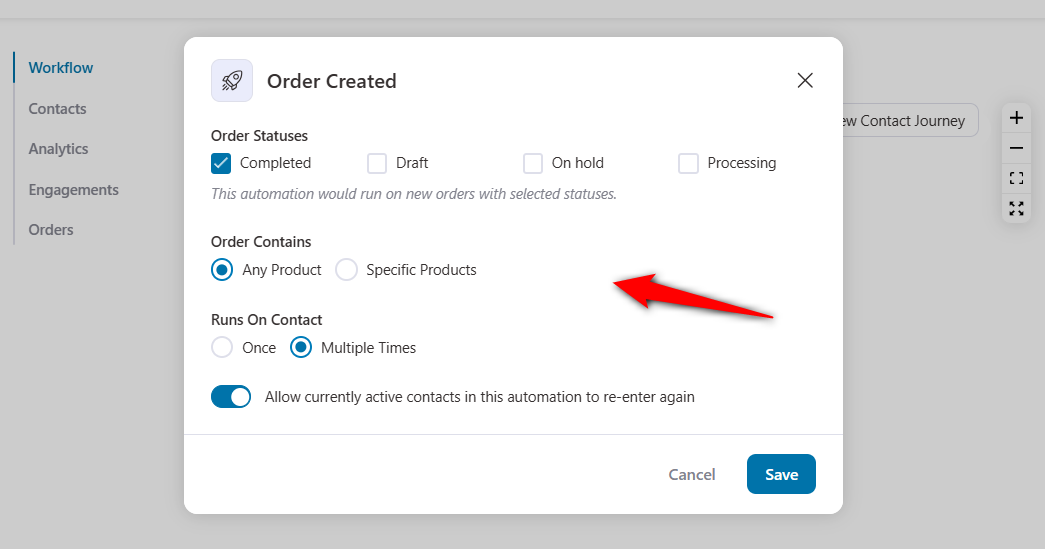
We have illustrated three unique WooCommerce post-purchase email sequences for you.
You can use any one of the three as per your requirement, or you can club them all and create one wholesome post-purchase experience for your first-time customers.
Now, let's move on to build our first automation.
Automation #1: Welcome email sequence for first-time buyers
According to Omnisend’s eCommerce Statistics Report, welcome emails are opened the most (31%), clicked 5X more than other emails, and have one of the highest conversion rates (52%).
Welcome emails are a great way to greet your customers and pave the path for their next purchase.
If you need to welcome your new subscribers, follow this article.
Let’s build an effective WooCommerce post-purchase email sequence to welcome your first-time customers.
After implementing the common step above, add a condition.
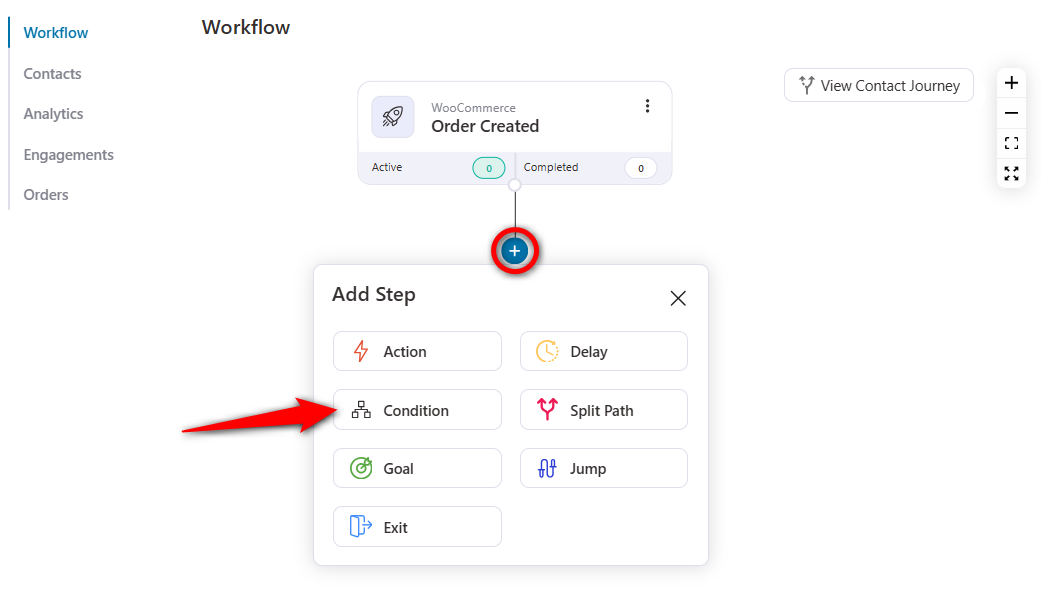
Click on Add New Condition.
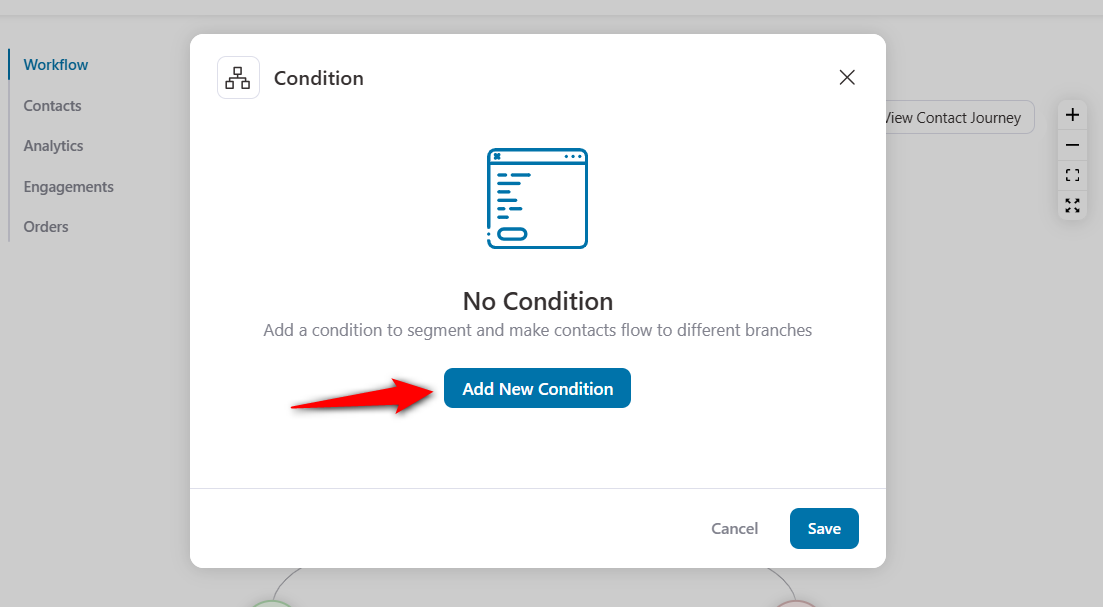
Now, you have to set the conditions for the first-time buyer. If their order is ‘First Order’, the subsequent automation will run on them. If it is not their first order, they won’t be a part of this automation.
Click on Order, and select ‘Is First Order?’
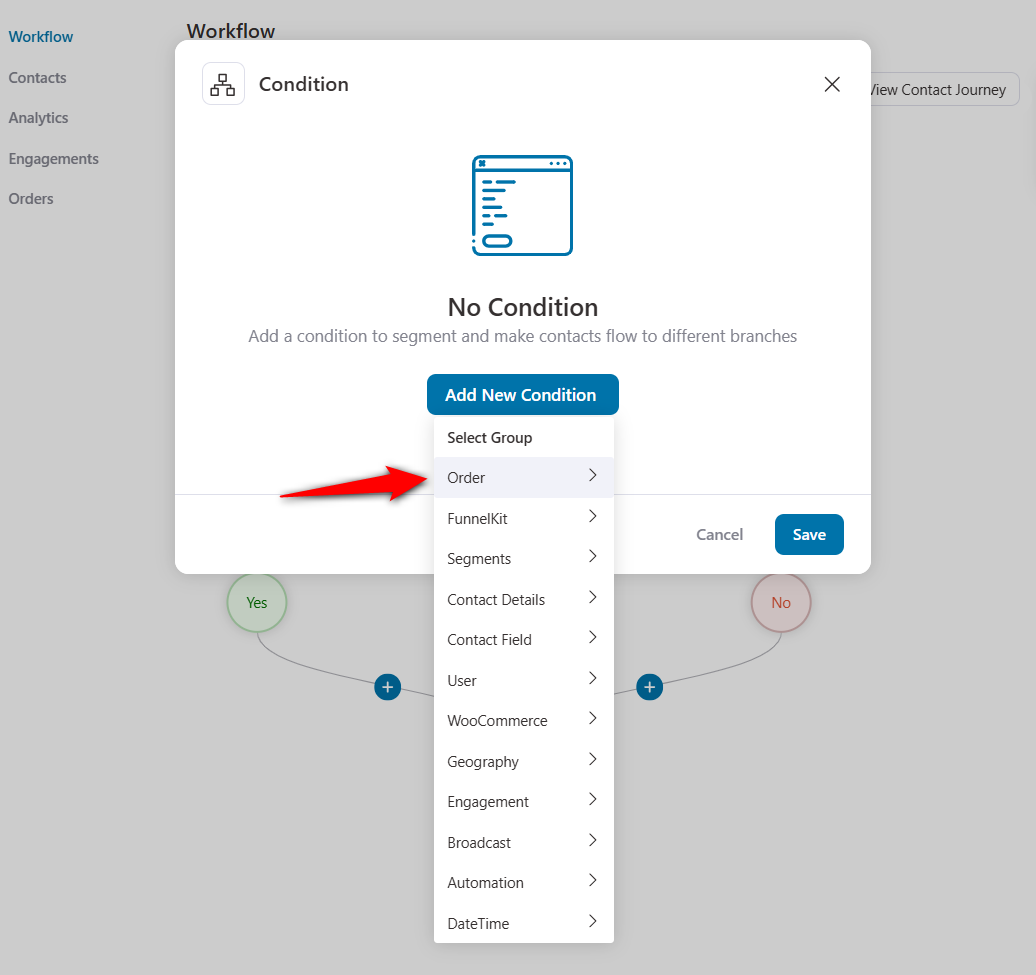
Configure the condition and set it to ‘Yes’. Then, save your conditional workflow.
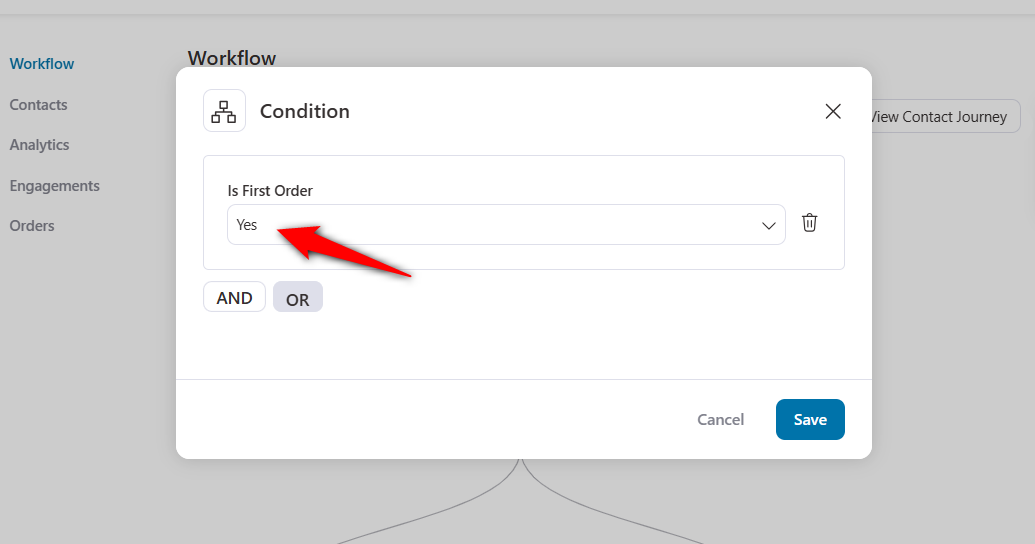
If the condition is true, you send an email welcoming the first-time buyer and showing them around your store. You can add your best sellers and encourage new buyers to try them.
If the condition is false, you can email them to thank them for buying from you again and exit the false condition.
After you add the condition, do add a delay. You can add delays in minutes, hours, days, weeks, or even months.
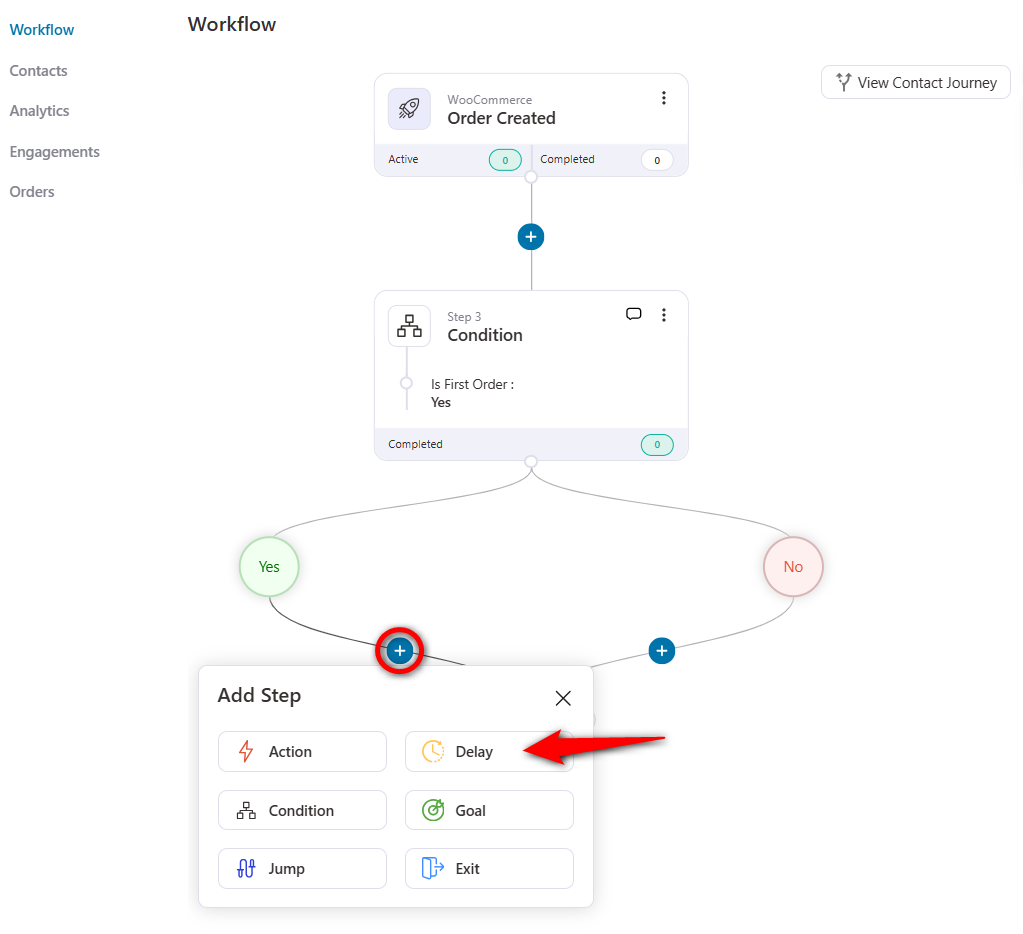
We are going to set a delay of 30 minutes.
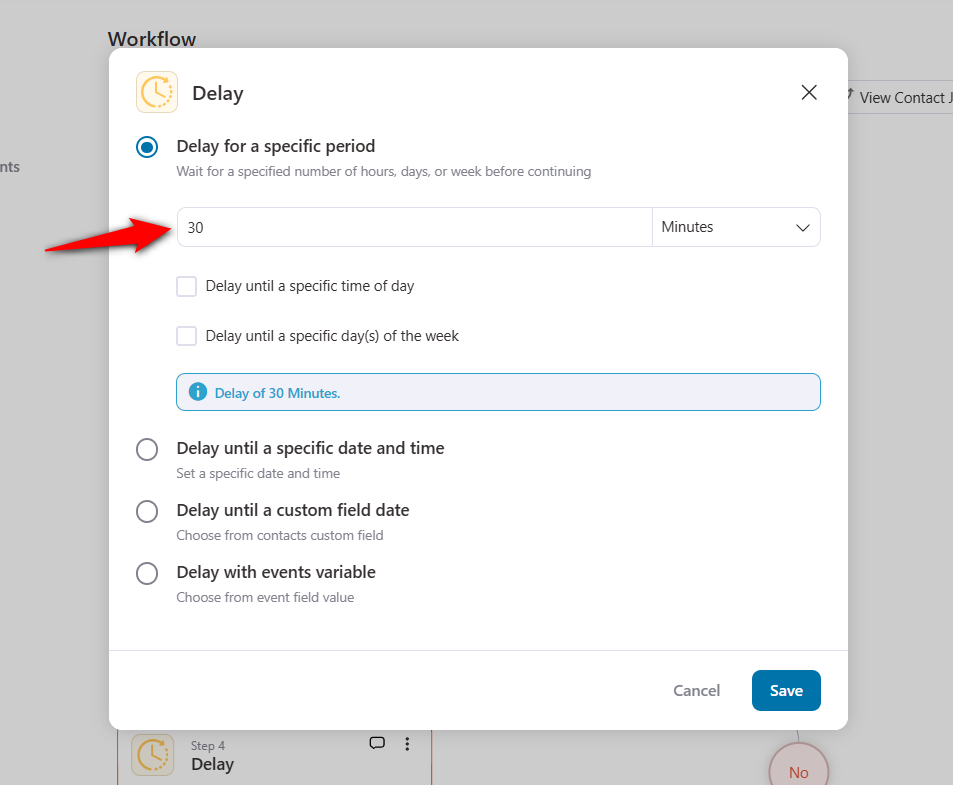
Click on the ‘+’ icon to add an Action.
Then, add the ‘Send Email’ action under the Messaging section.

Now, test your copywriting skills and craft a welcoming email for your new customers.
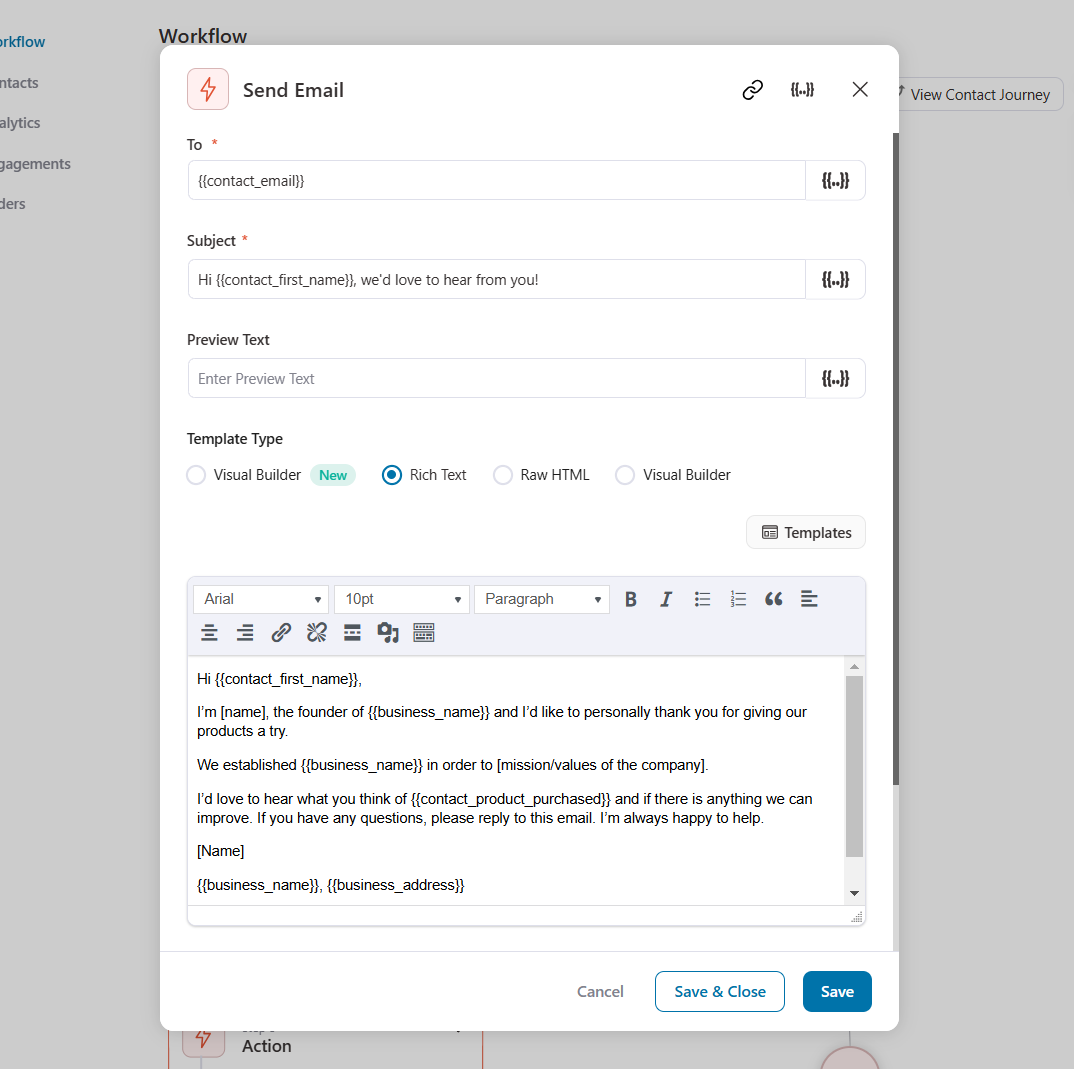
You can also use FunnelKit Automations’ built-in visual email builder to design attractive emails and send them to your customers.
This is what the final email sequence would look like:
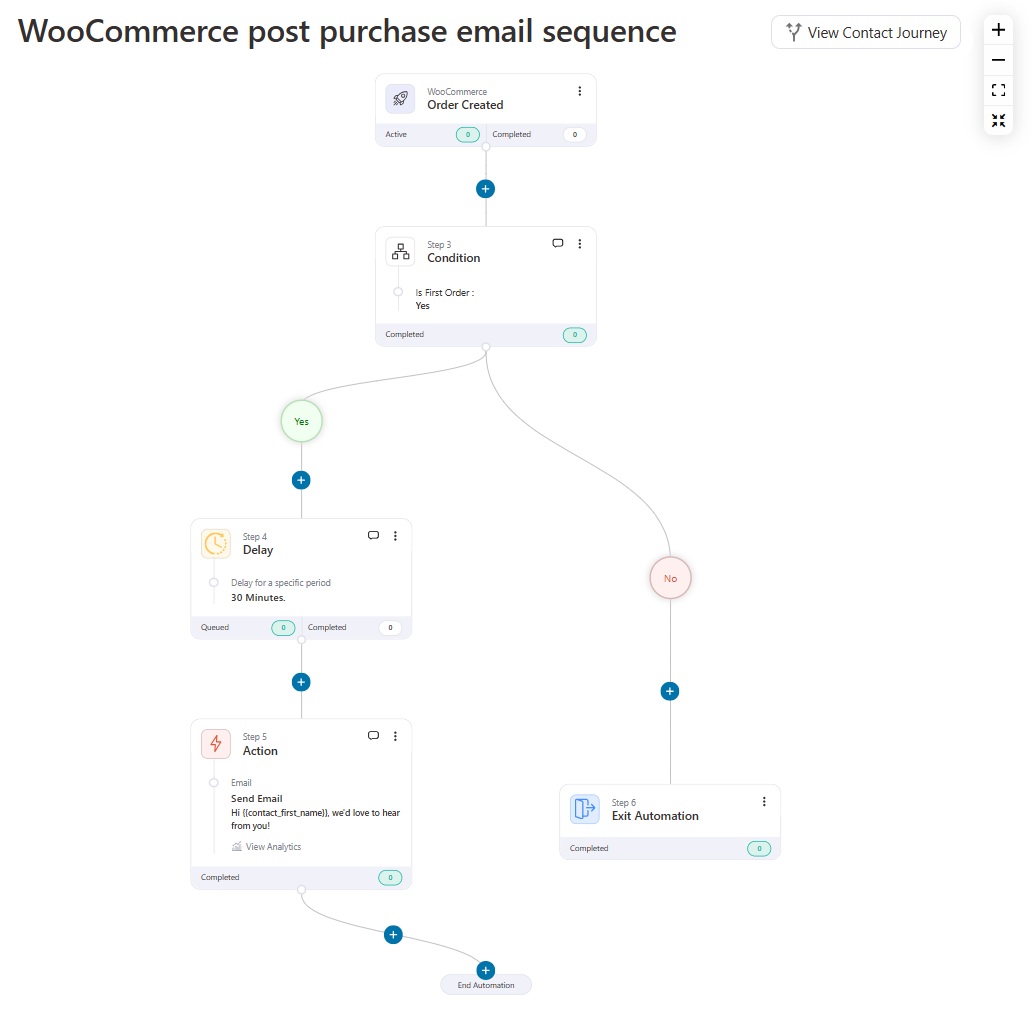
Looking for ideas to design your welcome emails? Check out our post on 15 welcome email examples.
Next-purchase incentive email sequence (Discount email)
92% of US shoppers used discount coupons last year when buying something.
Most marketers use discount coupons as an attraction. Instead, you can use this strategy as a reward as well.
Let’s design a discount email sequence to incentivize your new customers with a discount coupon.
Add new automation and select your trigger - Order Created - as discussed in the common step.
As we did above, we will add a Condition and configure it for first-time buyers in this WooCommerce post purchase email sequence.
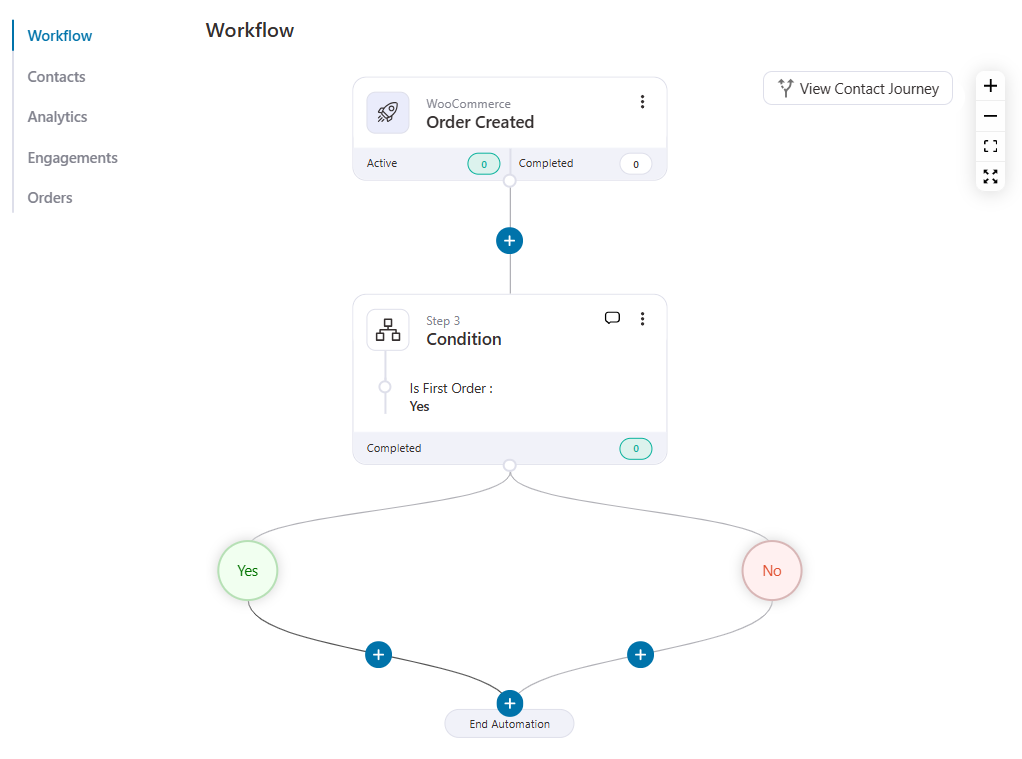
If it’s the buyer’s first order, we will offer them a discount coupon; otherwise, a simple email with a thank you note would do.
You can send the subsequent emails immediately or keep a delay of, say, 24 hours.
To add a delay, click on the '+' icon and hit ‘Delay’.
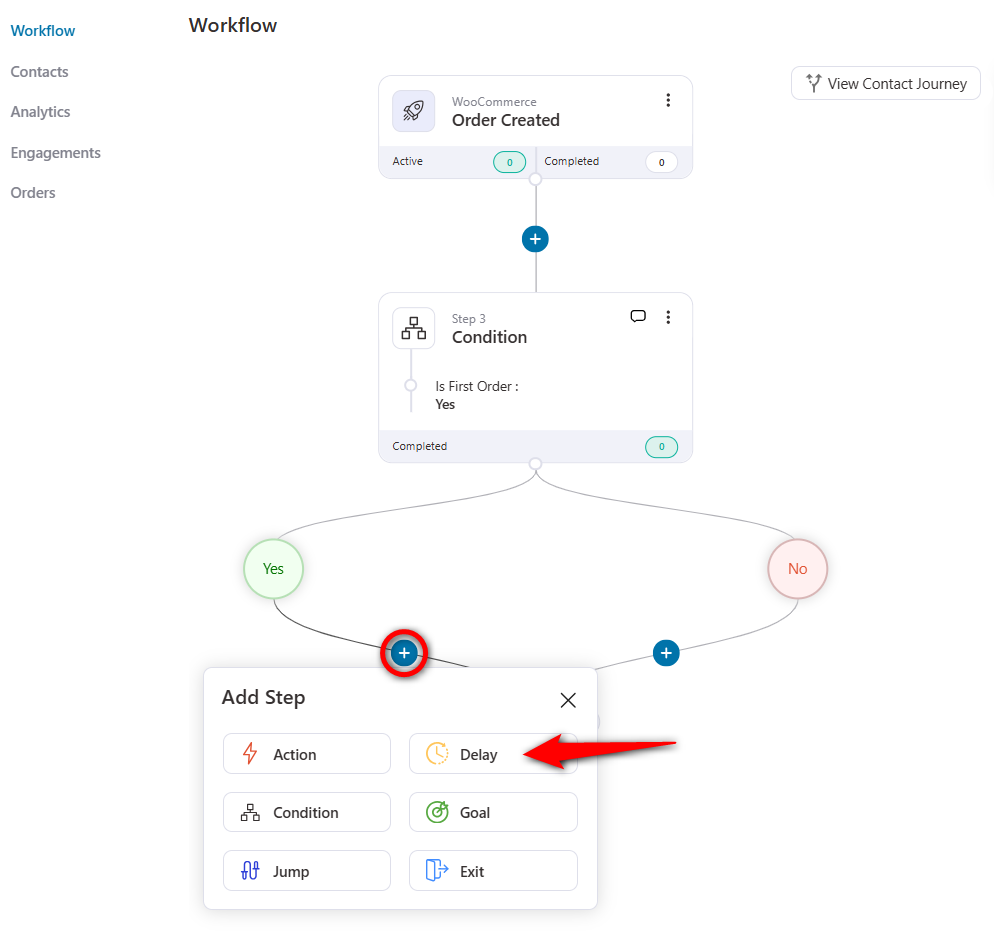
Set the delay to 24 hours.
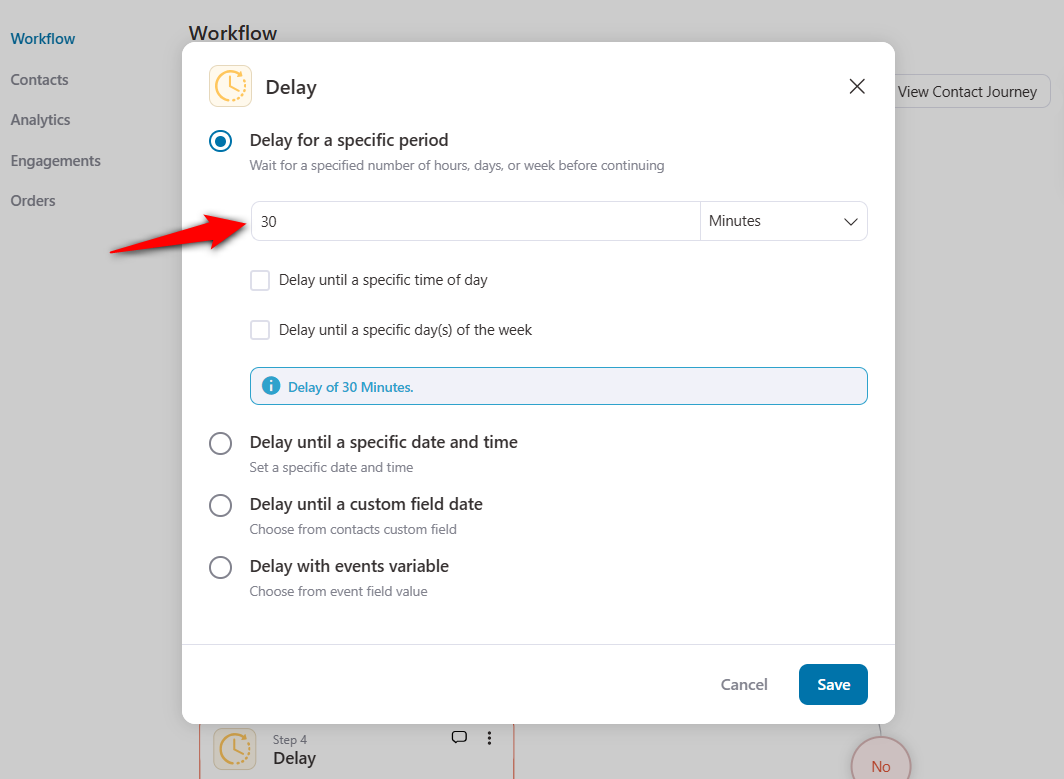
To create a discount coupon, add a ‘Create Coupon’ action under WooCommerce.
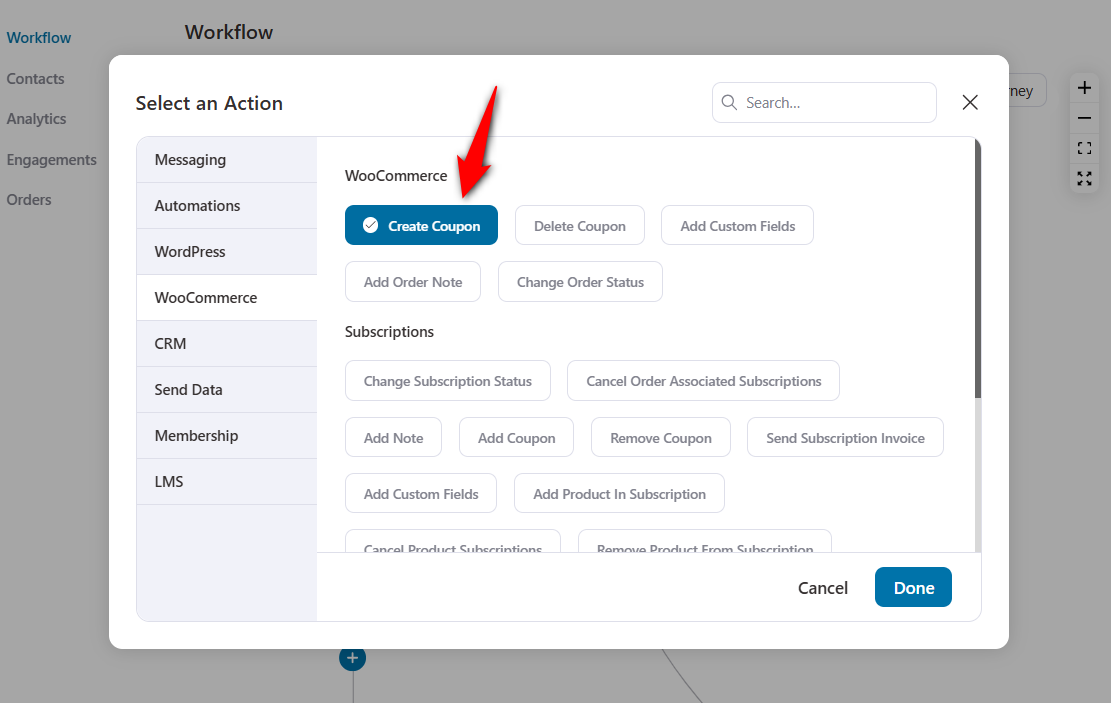
Now, configure the coupon settings:
- Coupon Title: Assign a suitable name to your coupon for internal uses only.
- Discount Type: The type of discount you want to give - percentage discount, a fixed cart discount (ex: $10), fixed product discount (ex: $10 off on product x, $20 off on product Y, etc.).
- Amount: The amount of discount you want to give. We’ll allow a 10% discount irrespective of the customer’s cart total.
- Coupon Code Prefix: Add a custom prefix which a 6-digit auto-generated code will follow up.
- Coupon Expiry: Create urgency with time-bound coupons.
- Allow Free Shipping: You can give free shipping and your coupon code.
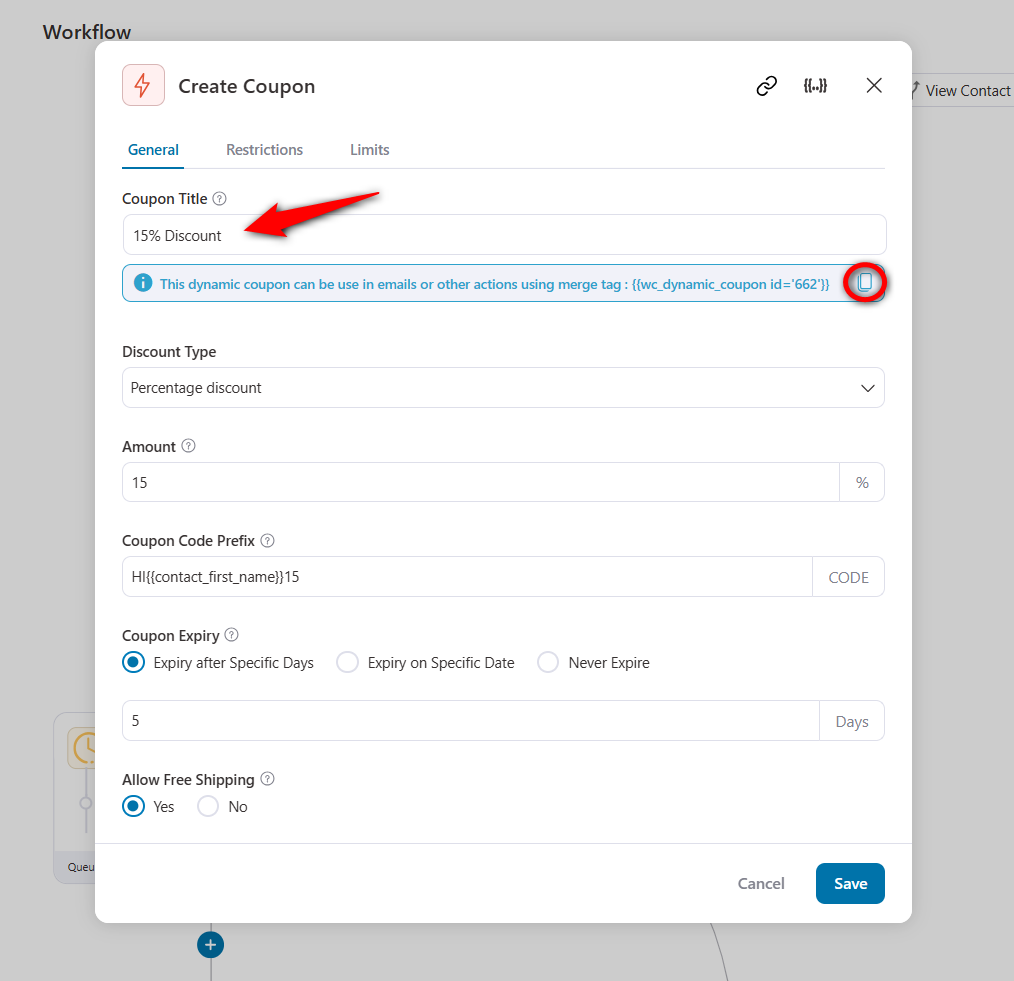
Once you have saved your coupon settings, copy the code highlighted in the blue line.
Next, add the ‘Send Email’ action in Messaging and paste the coupon code into your email.
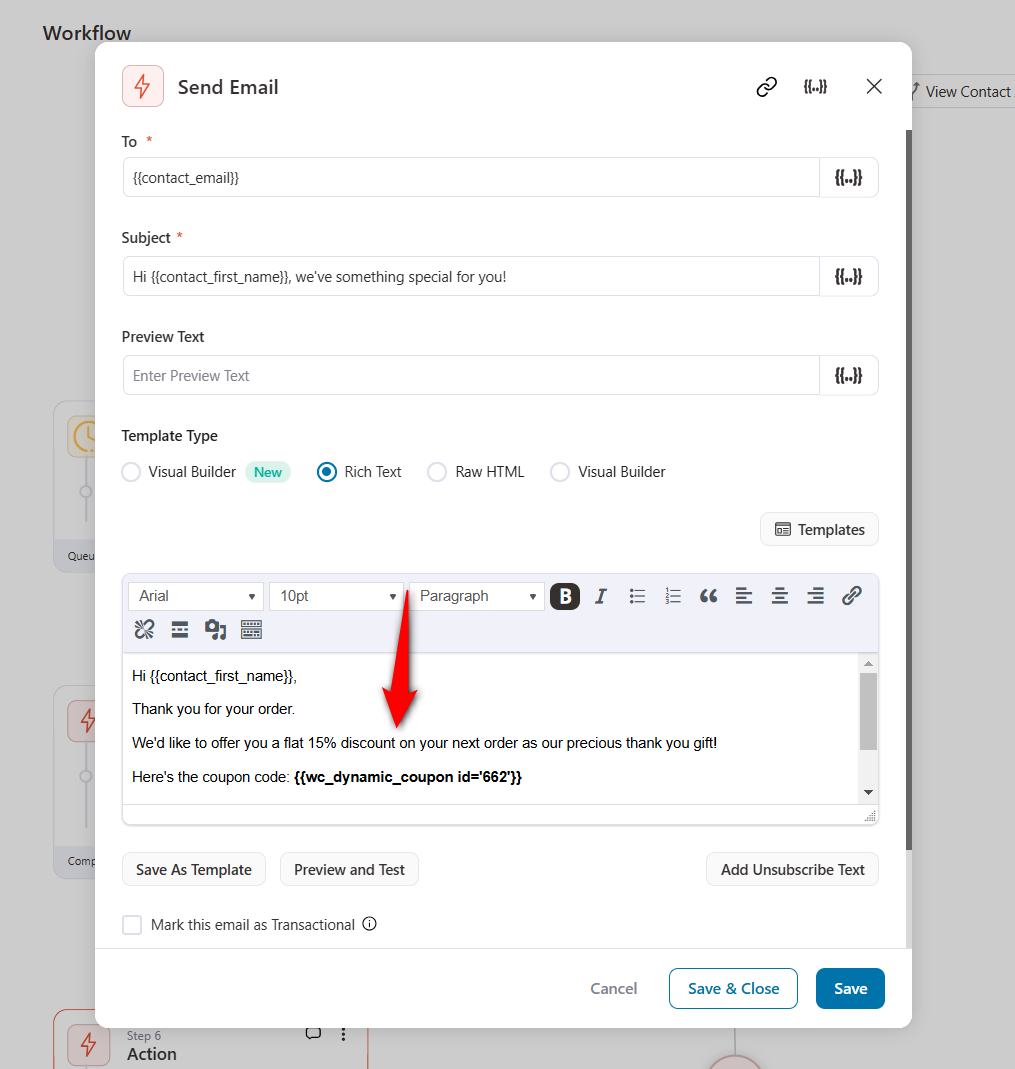
If the condition is false, you can set up another email similarly.
This is what your WooCommerce post purchase email sequence looks like:
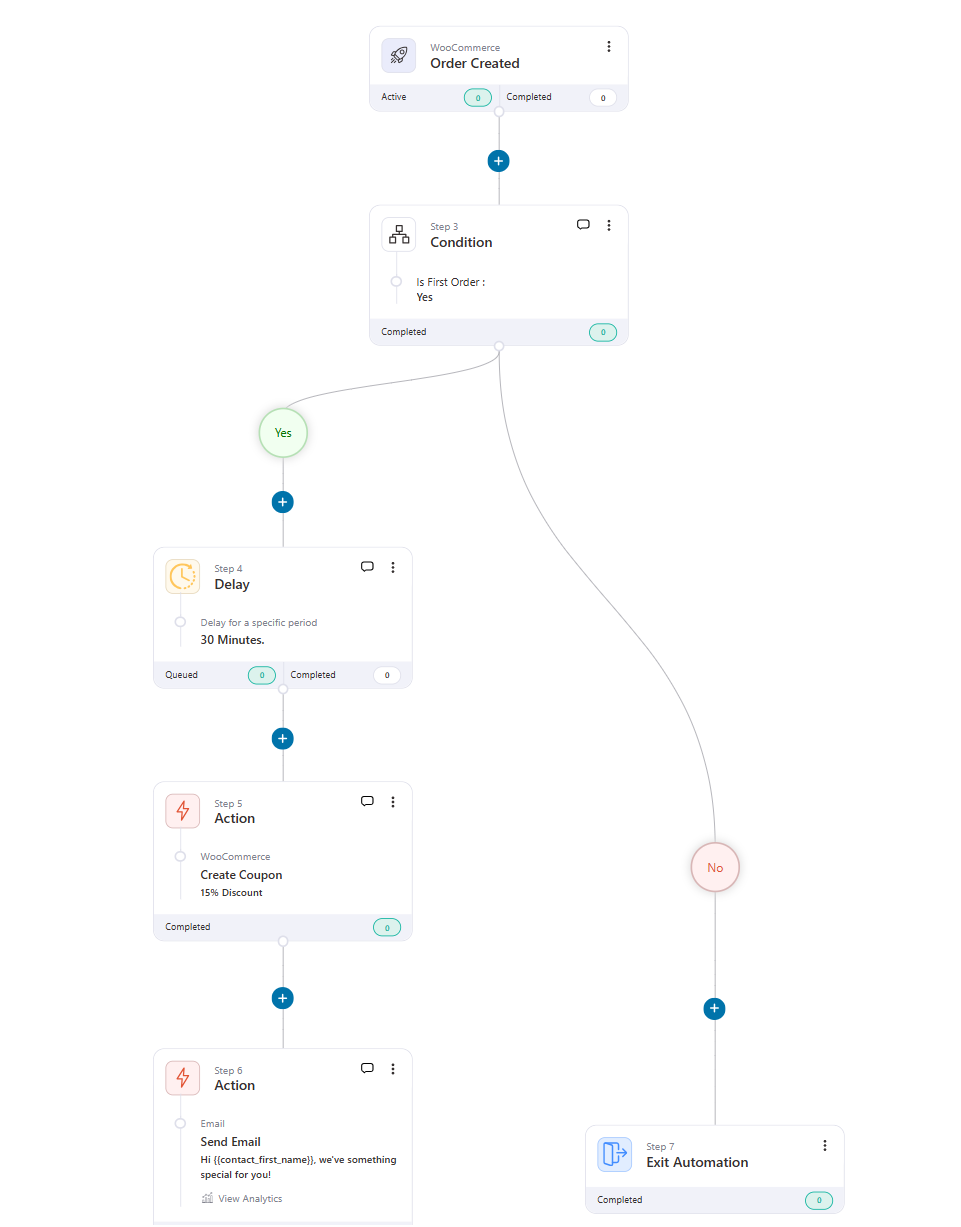
👉 Read our detailed guide on how to create and send dynamic coupon codes and generate repeat sales.
First-purchase anniversary email sequence
A first-purchase anniversary email is one of the most effective ways to build a bond with customers!
These emails show your customers that you don’t see them as just buyers but as actual human beings who like to be greeted. You can take it a notch up by offering them special discounts.
This email sequence can be imported with one click. However, if you want to build your own, follow the steps below.
So, let’s build a WooCommerce post-purchase email sequence to greet your customers on their first-purchase anniversary.
Add the ‘First Order’ condition after following the abovementioned common step.
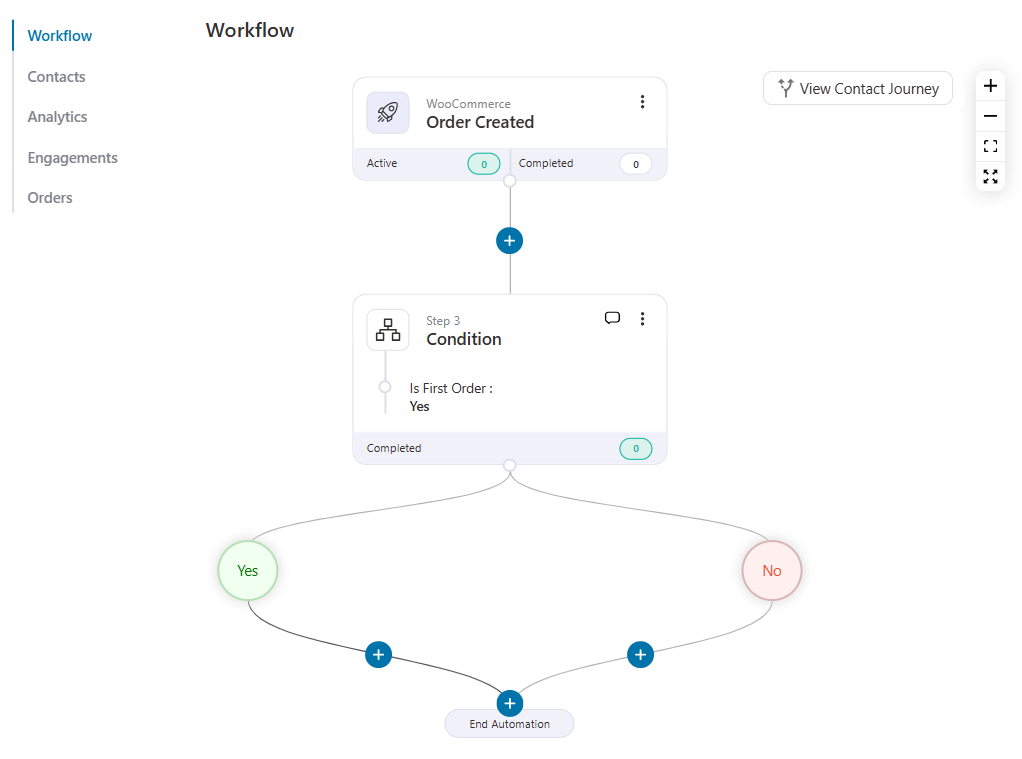
Now, you have to set a delay. To do that, click the ‘+’ icon and add a Delay.
Configure the delay to 365 days or 12 months.
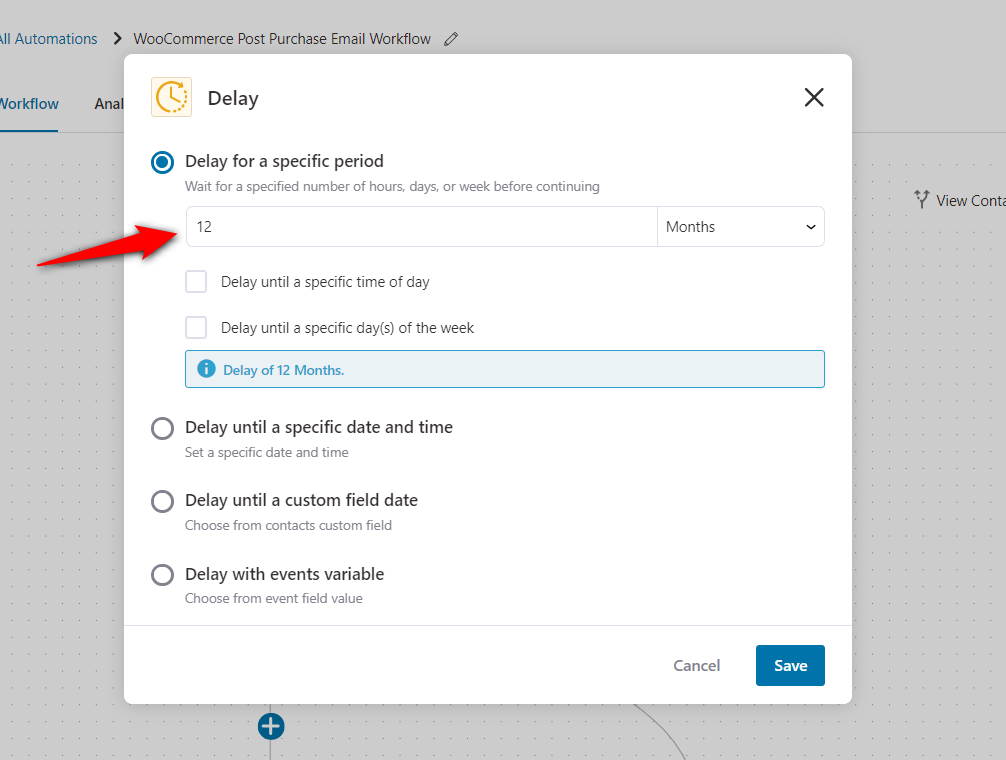
After you set the delay, you need to create an email to congratulate the buyer on their first purchase anniversary.
You can also create a coupon code to urge them to buy from your store.
Add the ‘Create Coupon’ action and configure the coupon settings as discussed above. You can give them an exclusive 25% discount coupon code on this special occasion.
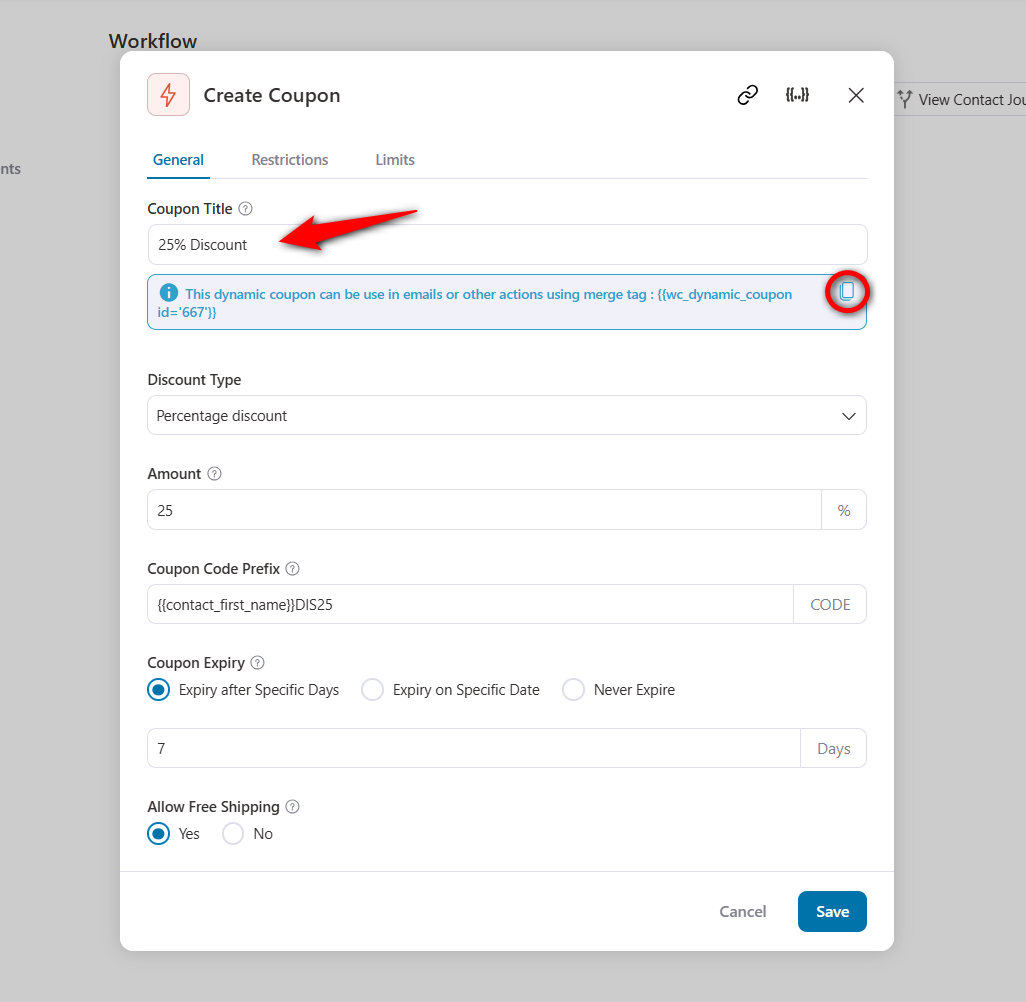
Next, add the ‘Send Email’ action to your WooCommerce post purchase email sequence.
Write a kick-ass email copy and insert your coupon code. Instigate your audience to use the coupon code and make a purchase to celebrate their first purchase anniversary.
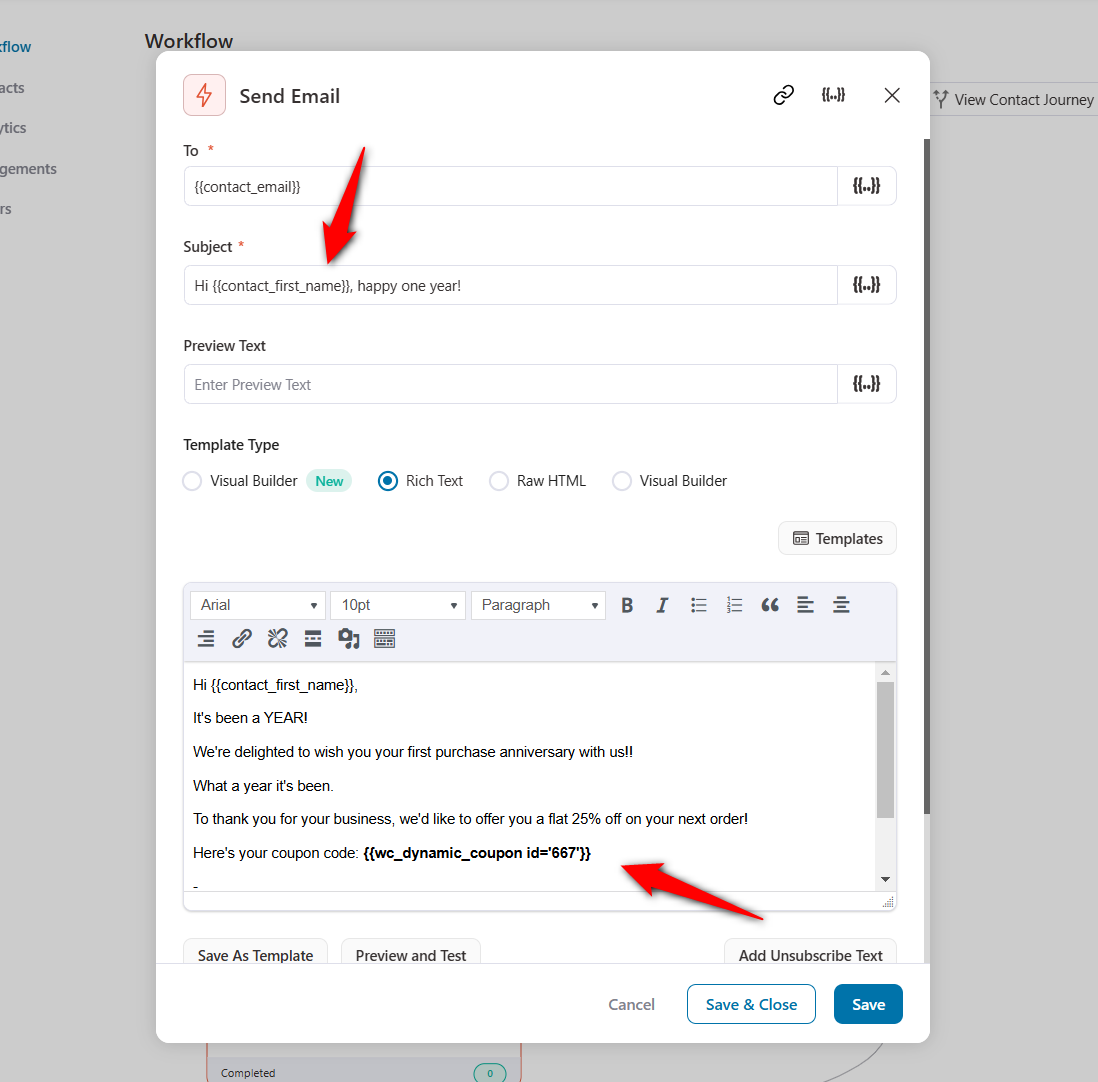
You can simply end the automation for those who do not fit your condition.
This is what the final workflow would look like:
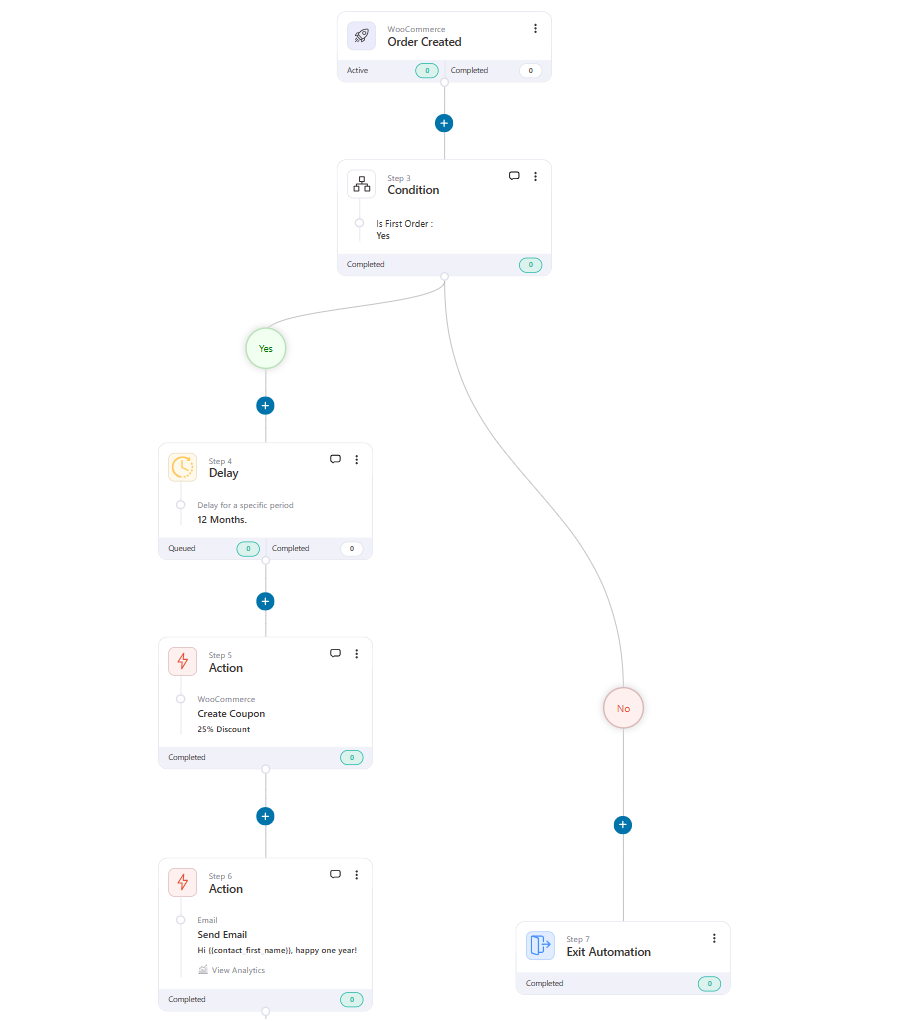
Well done! This is how you can create WooCommerce post purchase email workflows in your store and send them to your customers.
Best Practices to Follow and Inspiring WooCommerce Post Purchase Email Examples
There are some proven best practices that all marketers should follow when designing their WooCommerce post-purchase emails.
Here are the seven most effective tips to remember when designing your own.
1. Be grateful and offer assurance
Do you know when humans part with their hard-earned money, their stress level rises?
It might be due to second thoughts about their purchase, doubts about the product’s quality, or something else.
So, it’s important to thank your customers for their purchases and assure them they have spent their money wisely.
Here’s the WooCommerce post purchase email example from Beauty & Tailor:
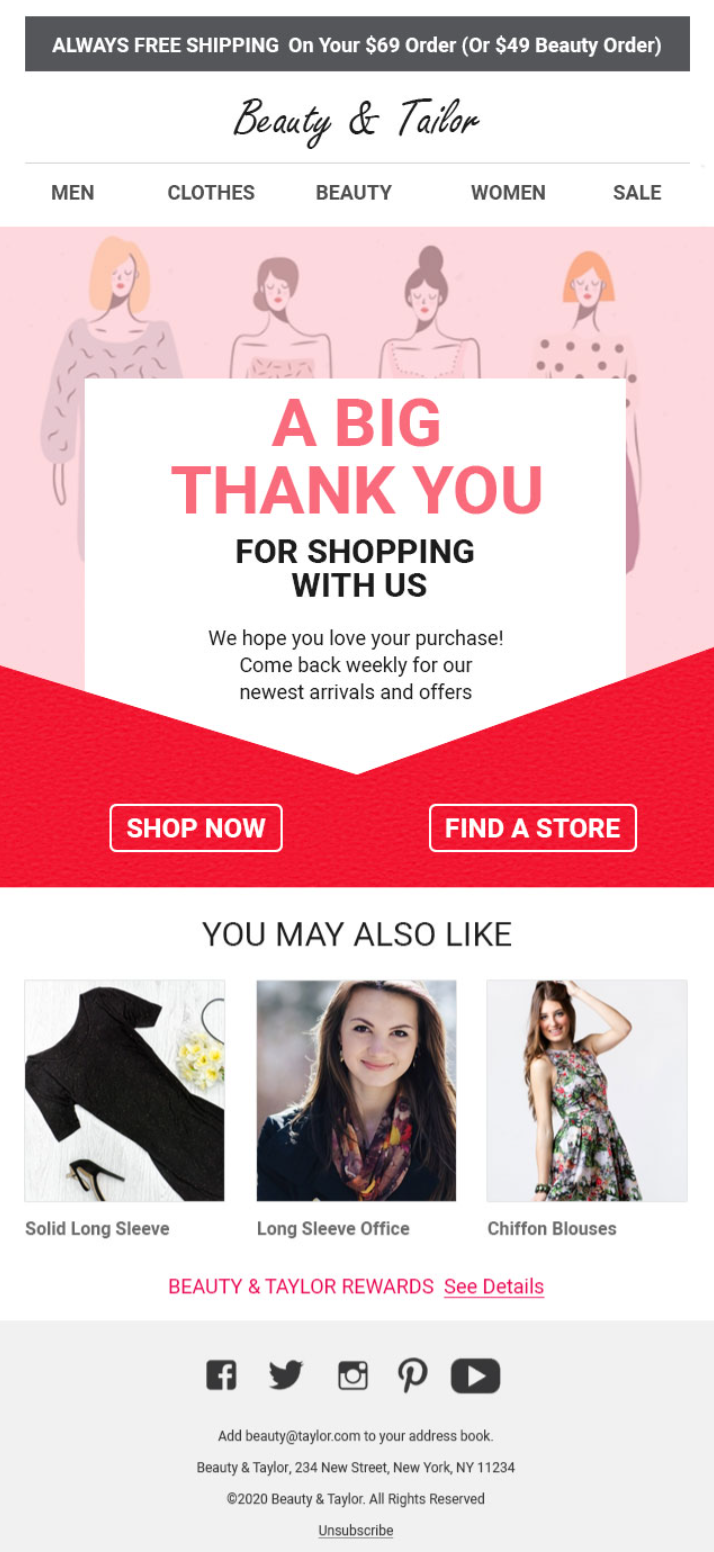
This email assures them of the value and asks them to check back for exciting offers for their next purchase.
2. Schedule your emails correctly
WooCommerce post-purchase emails bring the best results when you nail the timing of your emails.
You must create appropriate delays between your emails so that the right emails go out at the right time.
3. Create attention-grabbing email subject lines
47% of recipients open emails based on the subject line, while 69% report emails as spam based solely on the subject line.
Therefore, creating attention-grabbing email subject lines is crucial for maintaining customer engagement and ensuring a positive post-purchase experience.
Subject lines with 6-10 words have a much higher email opening rate of 21% than others.
4. Educate your customers about the purchased product
Welcome emails boast some of the highest open rates and conversions, and thus, it’s a good practice to recommend your other products in these emails.
You can send them follow-up emails with tips and tricks to get the best out of the product. For example, if someone buys hair gel from your store, recommend the best hairstyles that they can do with it.
Here’s a post purchase example from Google Home Mini:
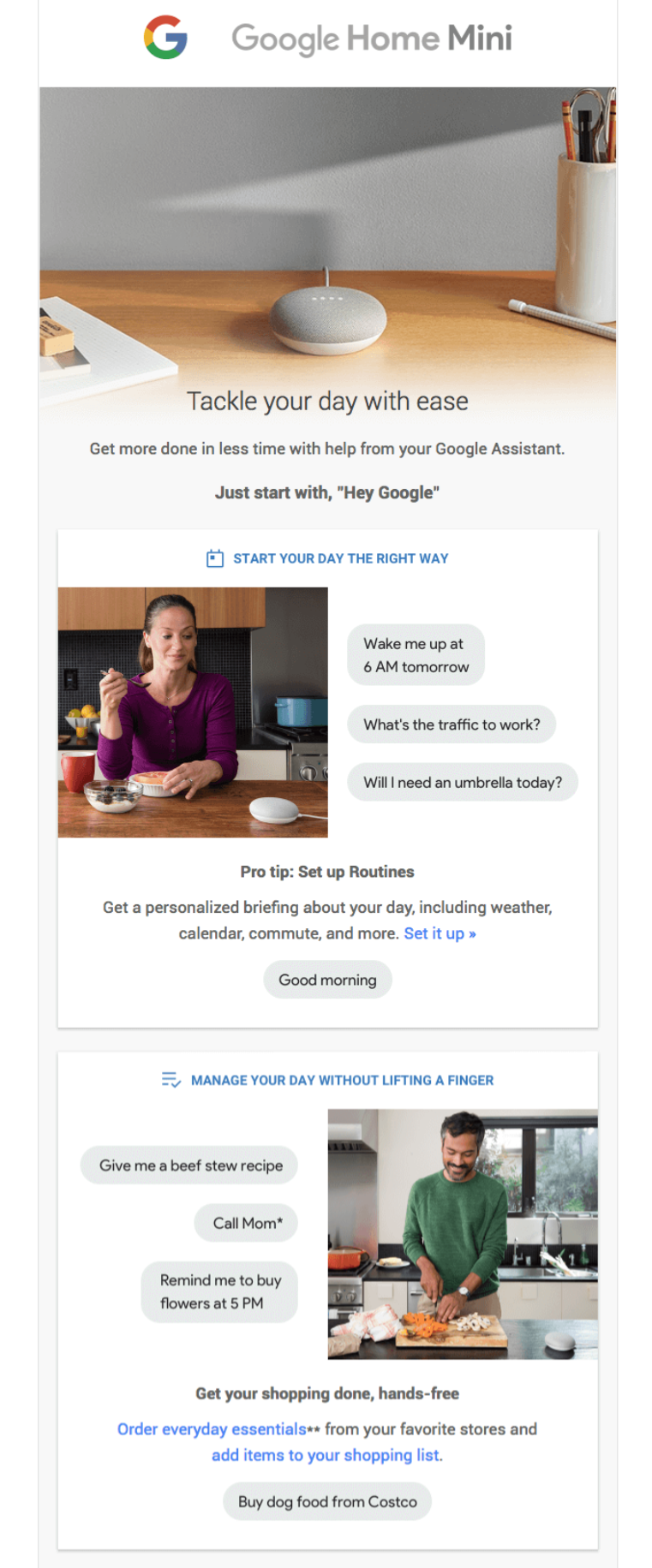
This email explores all the possibilities you can do with your recently purchased Google Home Mini device.
5. Design beautiful emails to attract users
Designing beautiful and engaging WooCommerce post-purchase emails is essential to creating a positive customer experience.
A well-designed email communicates necessary information, reinforces your brand’s identity, and encourages future interactions with your store.
To make your emails stand out, include high-quality images, personalize them, and add clear call to action (CTA) buttons.
Ensure your WooCommerce post purchase email design is responsive and looks great on all devices.
6. Offer relevant product recommendations
Offering product recommendations relevant to your customers’ purchases helps enhance customer engagement, increase repeat purchases, and boost sales.
For example, recommend trousers or a tie if someone has bought a shirt from your store.
By leveraging personalized suggestions, you can provide customers with a tailored shopping experience that meets their needs and preferences.
7. Request product reviews or feedback about the customer’s shopping experience
A review lets you know what your customers like about your product and what they don’t.
Asking for a review makes your customer feel valued. It assures them that you care about their opinions and are open to suggestions.
Here’s a wonderful request review email example from Asos:
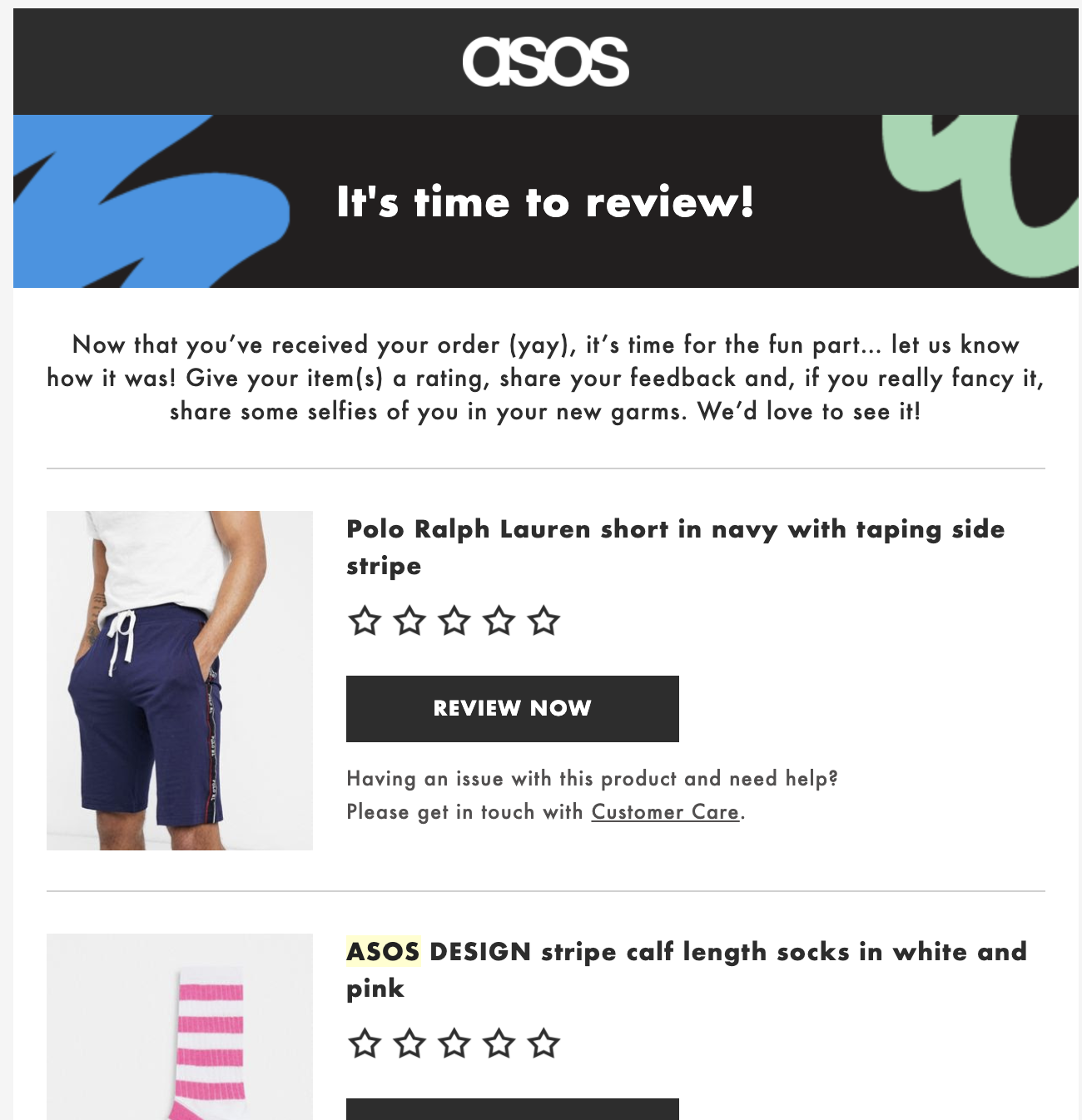
A review email can be crucial to your WooCommerce post-purchase email sequence.
👉 Head to this post to see more WooCommerce automated follow-up emails that you can automate.
Frequently Asked Questions (FAQs)
Find answers to our users’ most common questions about WooCommerce post-purchase emails.
1. How do I send an email after purchase in WooCommerce?
By default, WooCommerce sends customers an email that mentions the order confirmation after purchase. However, these emails look dull.
If you want to customize it, our experts recommend using FunnelKit Automations. It gives you unlimited possibilities to customize your emails in WooCommerce and WordPress.
2. How do I ensure my emails are delivered to customers?
To ensure your emails are delivered to your customers’ inboxes, we recommend you perform the following steps:
- Set up proper email authentication such as SPF, DKIM and DMARC records
- Use a reputable SMTP plugin like WP Mail SMTP and email service providers to send your emails
- Maintain a clean list that allows you to send emails to engaged and valid recipients
- Create engaging and non-spammy email content
3. Does WooCommerce send an order confirmation email?
Yes, WooCommerce sends order confirmation emails to customers after the purchase. However, you can disable them from the settings section and send them a well-designed custom email.
👉 Learn how to design and send order confirmation emails to your customers.
4. How can I customize my WooCommerce post purchase email design?
You can customize your post purchase email design using FunnelKit Automations. Select Visual Builder, import a pre-designed WooCommerce post purchase email template, and start customizing it.
You can use drag-and-drop content blocks such as text, images, buttons, etc. In addition, you also get access to WooCommerce content blocks like order summary, product, coupon, customer address, etc., to help you customize your WooCommerce emails.
5. How can I track the performance of my post-purchase emails?
The Analytics section allows you to track the performance of your post-purchase emails. This helps you analyze your open rate, click rate, orders, and revenue generated.
Furthermore, you can go to the Engagement section, which will help you track the journey from sent emails to converted emails.
If you go to the Orders section, you can track the Order ID, purchased item, revenue, and more purchased via emails.
Are You Ready to Build Your WooCommerce Post-Purchase Email Sequence?
Today, we discussed how you could design three unique email sequences to give your new customers a great post-purchase experience.
But that’s not it!
You can do much more to create one wholesome WooCommerce post-purchase email sequence.
As we said, minimizing buyer remorse and maximizing repeat sales is important.
Customer acquisition costs are soaring, and it is crucial to have these automated sequences do all the magic for you, even while you sleep!
Get, set, and automate with FunnelKit Automations - the most powerful WordPress marketing automation engine that can handle all your CRM needs.
So, what are you waiting for?
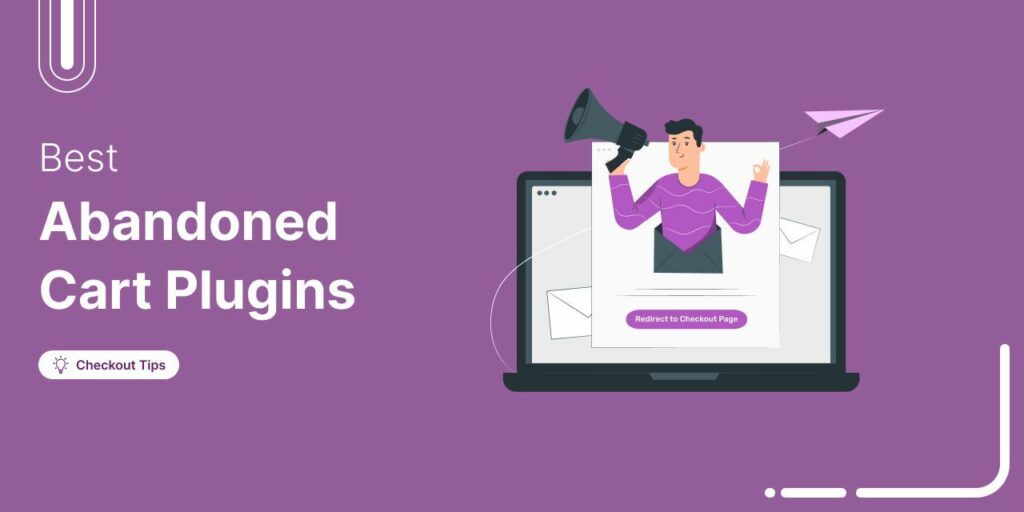
Editorial Team
July 10, 2025Discover the best WooCommerce plugins to recover abandoned carts and boost your sales. Losing sales to abandoned carts? It’s more common than you realize. Around 70% of shoppers leave without...
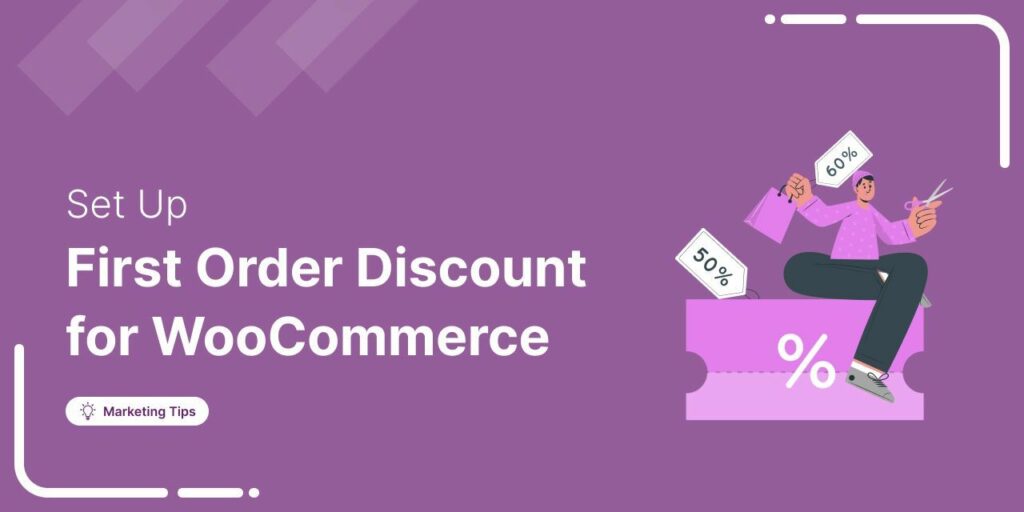
Editorial Team
June 27, 2025Discover how to set up WooCommerce first-order discounts to attract new customers and boost sales with proven best practices. Want to attract new customers to your WooCommerce store? Offering a...
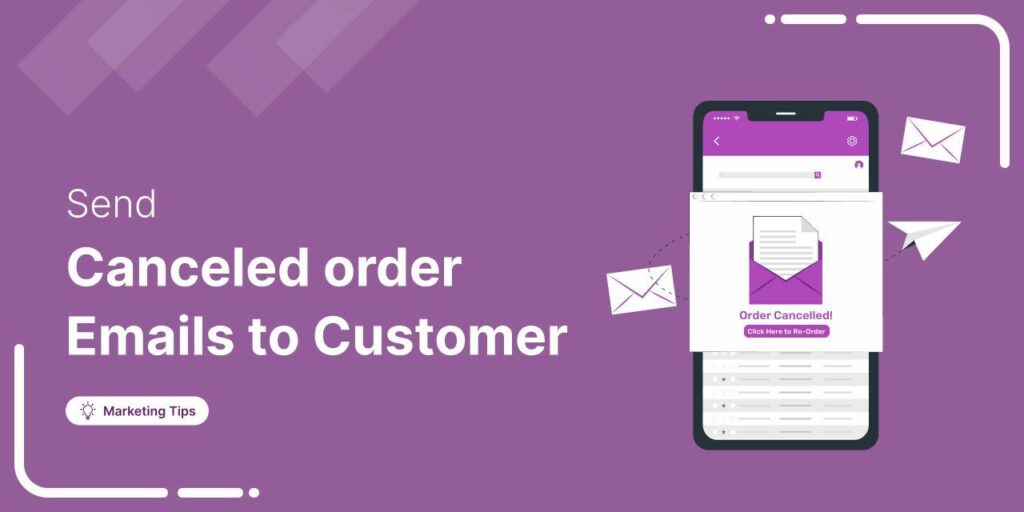
Editorial Team
June 26, 2025Discover how a canceled order doesn’t have to be a lost opportunity and how the right WooCommerce canceled order email can keep customers engaged. WooCommerce canceled order emails are a...




