Do you want to set up WooCommerce shipment tracking emails to send order updates to your customers?
Sending order shipping emails helps establish transparency and keep your customers informed about the status of their orders.
These emails include shipment tracking codes so customers can always know when they will receive their orders.
Most store owners don’t send shipping tracking emails, which creates anxiety and a bad customer experience. This is certainly a missed opportunity, and you can capitalize on it!
Providing shipment information keeps your customers informed, reduces post-shipping queries, and increases customer satisfaction.
Most importantly, communicating with your customers helps minimize refunds in your store, further enhancing the user experience and the reputation of your online business.
In this post, you’ll learn why shipment tracking is important, how to set up WooCommerce shipment tracking emails, and how to maximize their potential for your business.
Table of Contents
- 1 What is a WooCommerce Shipment Tracking Email?
- 2 Why Should You Send WooCommerce Shipment Tracking Emails?
- 3 Top 5 Best WooCommerce Shipment Tracking Plugins
- 4 Sending WooCommerce Shipment Tracking Emails isn’t Enough! Here’s What You Need to Do...
- 5 How to Send WooCommerce Shipment Tracking Emails?
- 6 6 Revenue-Generating Tips to Get the Most Out of Shipment Tracking Emails
- 7 Troubleshooting Common Issues with WooCommerce Shipment Tracking Emails
- 8 Some Frequently Asked Questions (FAQ)
- 9 Are You Ready to Send WooCommerce Shipment Tracking Emails?
What is a WooCommerce Shipment Tracking Email?
A WooCommerce shipment tracking email is a shipping confirmation email that informs customers that their order has been shipped and provides tracking information.
This allows customers to track their orders and know the estimated delivery date.
Core Components of a Shipment Tracking Email:
- Tracking URL: A direct link to the shipping carrier’s website where customers can track their orders.
- Tracking Number: A unique identifier assigned to the package by the shipping carrier.
- Order Details: Information about purchased items, order number, status, and order date.
- Shipping Information: Details about the shipping method, carrier, and any special instructions.
- Estimated Delivery Date: When the customer can expect their order.
Let’s look at Chewy’s WooCommerce shipping email example. It’s beautifully designed and conveys all the information clearly.
The email effortlessly reflects the brand’s cheerful and approachable personality, creating a tone that resonates with its audience. A visible timeline of the orders and a CTA button make it more elegant.
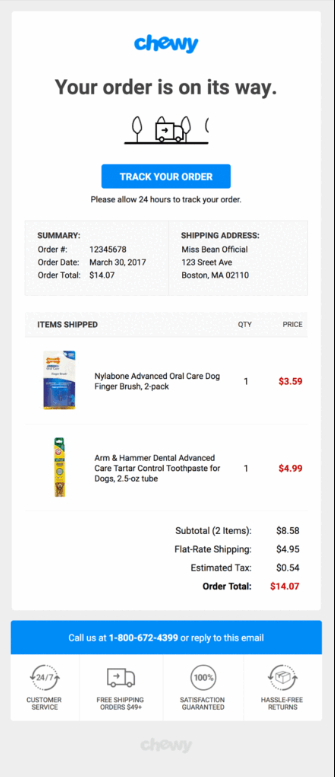
This consistent voice not only strengthens the brand’s identity but also leaves a lasting impression on the customer. Their vibrant and engaging visuals elevate the message further, creatively showcasing the product while adding an attention-grabbing touch.
Why Should You Send WooCommerce Shipment Tracking Emails?
Therefore, you can understand why sending WooCommerce shipping tracking emails is a game-changer for both customer satisfaction and operational efficiency.
A 2022 study shows that 73.6% of online shoppers believe on-time delivery messages or insights are the most important aspect of the overall customer experience.
Here’s why these emails are vital for your online store:
- Transparency and trust
Customers expect to stay informed about their purchases. WooCommerce shipping emails provide real-time updates on order status, building transparency and fostering trust.
Customers can monitor their deliveries with detailed tracking links, ensuring a reliable shopping experience.
- Fewer support inquiries
By proactively sharing tracking information, you significantly reduce the number of “Where is my order?” queries.
This allows your support team to focus on resolving more complex or urgent customer issues, improving overall efficiency.
- Enhanced user experience
Comprehensive tracking emails that include order details, delivery estimates, and carrier information make the process seamless for your customers.
This transparency leads to higher satisfaction and a smoother shopping journey.
- Boosted customer engagement
Shipment tracking emails offer more than just updates. They keep customers engaged with your brand throughout the delivery process.
Use these emails to highlight complementary products, showcase upcoming offers, or share loyalty program updates, encouraging repeat purchases.
- Reduced refunds and chargebacks
Refunds and chargebacks often stem from misunderstandings or a lack of communication.
Keeping customers informed with accurate tracking details minimizes these occurrences, saving your business money and enhancing customer trust.
Incorporating shipment tracking emails into your WooCommerce store is a vital step in providing a good customer experience.
These emails not only build trust and transparency but also serve as an opportunity to engage with your customers and encourage repeat business.
In the next section, we’ll look at the best plugins for generating shipment tracking details.
Top 5 Best WooCommerce Shipment Tracking Plugins
Find the top 3 WooCommerce shipment tracking plugins that help you generate shipping details. You can use this information to provide tracking information to your customers.
We reviewed all the shipment tracking plugins, and here are the top three we liked the most.
We reviewed all the factors, including the features it covers, how easy it is to use, and its value for money.
1. Advanced Shipment Tracking for WooCommerce
The WooCommerce Advanced Shipment Tracking plugin has all the tools you need to manage and automate your WooCommerce fulfilment process.
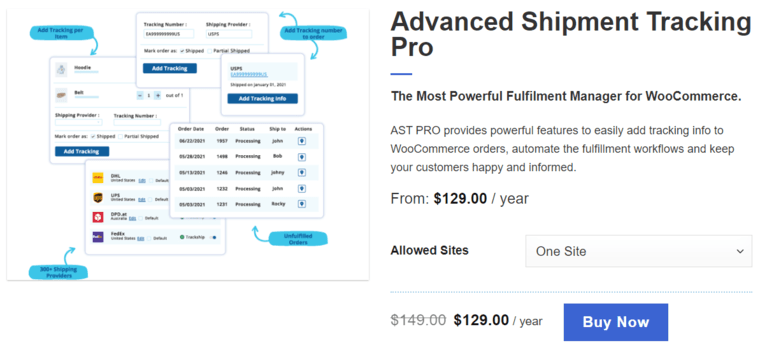
- Features of Advanced Shipment Tracking for WooCommerce:
It lets you add tracking information and fulfil orders on time. With this plugin, you can enable custom order status ‘shipped’ and ‘partially shipped’ for orders shipped in separate packages or at different times.
Furthermore, the Advanced Shipment Tracking plugin extends its support to over 300 shipping providers to track shipping.
Moreover, you can use the Shipment Tracking API endpoint to update tracking numbers generated by third-party services and fulfil orders from external systems.
- Pricing:
It’s available in a free version on the WordPress repository. To upgrade to its premium features, it’ll cost $129 a year to use on a single website.
- Reviews:
4.5 out of 5 stars with 305 reviews and 60,000+ active installations (WordPress.org).
2. Shipment Tracking by WooCommerce
This Shipment Tracking plugin by WooCommerce provides customers with an easy way to track their order shipments.
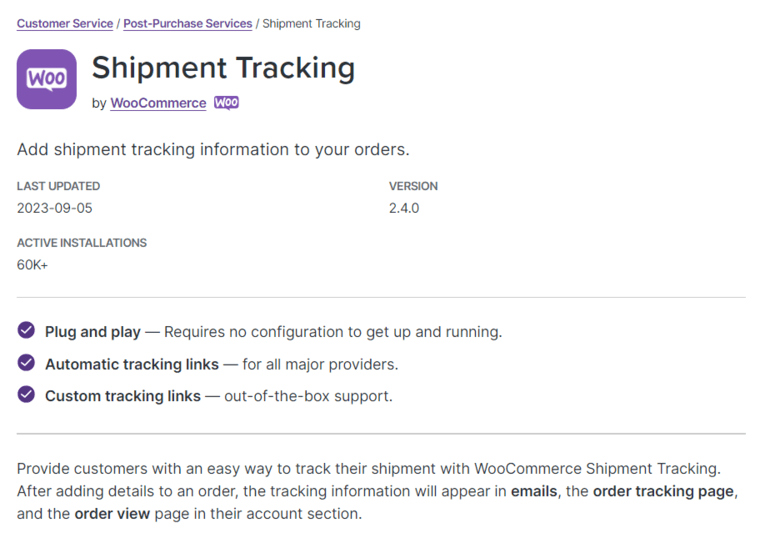
- Features of Advanced Shipment Tracking for WooCommerce:
Once the details are added to an order, the tracking information appears in emails, on the order tracking page, and on the order view page.
The best part about this WooCommerce extension is that it supports custom and automatic tracking links from major shipping providers, including FedEx, DHL, Australia Post, UPS, Parcelforce, Canada Post, USPS, and more.
- Pricing plan:
This WooCommerce shipment tracking plugin comes only in a premium version, costing $4.92 monthly or $59 yearly.
- Reviews:
3.4 out of 5 with 17 reviews and 50,000+ active installations (WooCommerce.com).
3. ParcelPanel
ParcelPanel gives you access to the order tracker, improves customer satisfaction, and drives sales by offering the best post-purchase experience.
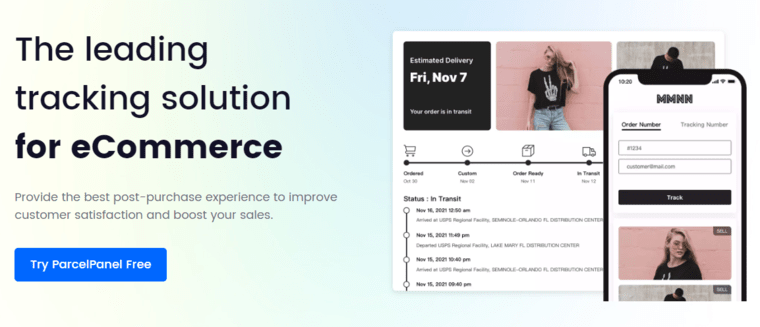
- Features of ParcelPanel:
It allows you to add a tracking number widget to add shipment tracking numbers and fetch details from the courier’s official website. This helps you send WooCommerce shipment tracking emails to your customers.
You can easily create a WooCommerce shipment tracking API to create, retrieve, and delete order shipment tracking information.
The best part about ParcelPanel is that it integrates with different plugins, such as Ali2Woo, WooCommerce Shipping, WPML, etc., to improve the user experience.
- Pricing structure:
A free version is available. For $11, you can upgrade to the premium version, unlocking extensive features for 200 monthly fixed orders. However, the cost varies depending on the features you want. You must upgrade to a higher plan for the number of orders placed in your store.
- Reviews:
4.9 out of 5 with 463 reviews and 7,000+ active installations (WordPress.org).
4. AfterShip Tracking – All-In-One WooCommerce Order Tracking
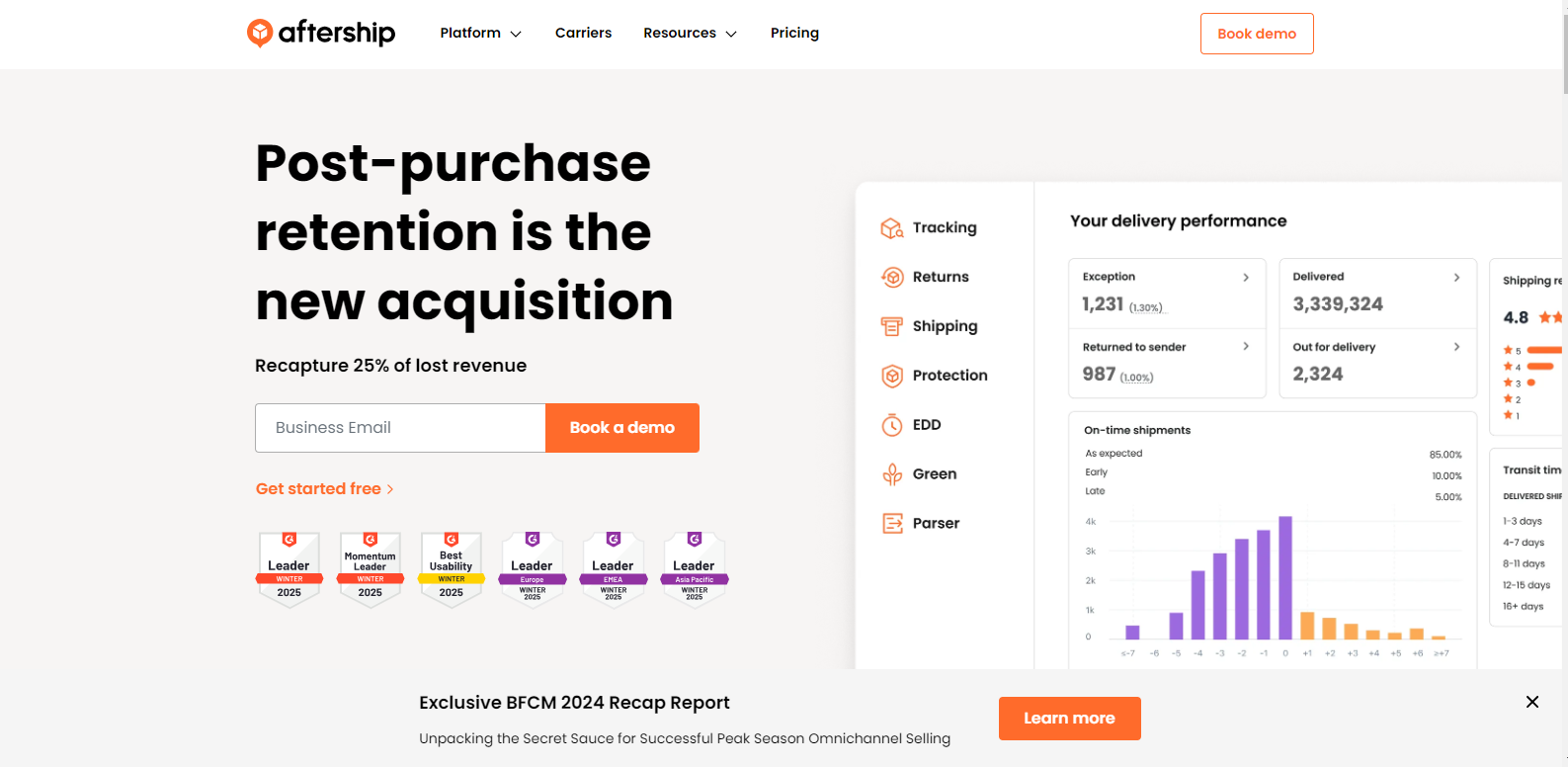
- Features of AfterShip:
AfterShip simplifies order tracking by automatically importing tracking numbers and providing real-time updates. It supports 900+ shipping carriers and integrates seamlessly with WooCommerce.
Customers can access their order tracking information through a branded tracking page, enhancing their post-purchase experience.
- Pricing plan
There is a free version available. Premium plans start at $11/month, depending on the number of shipments tracked.
- Reviews
4.8 out of 5 stars with 100,000+ active installations (WordPress.org).
5. Orders Tracking for WooCommerce
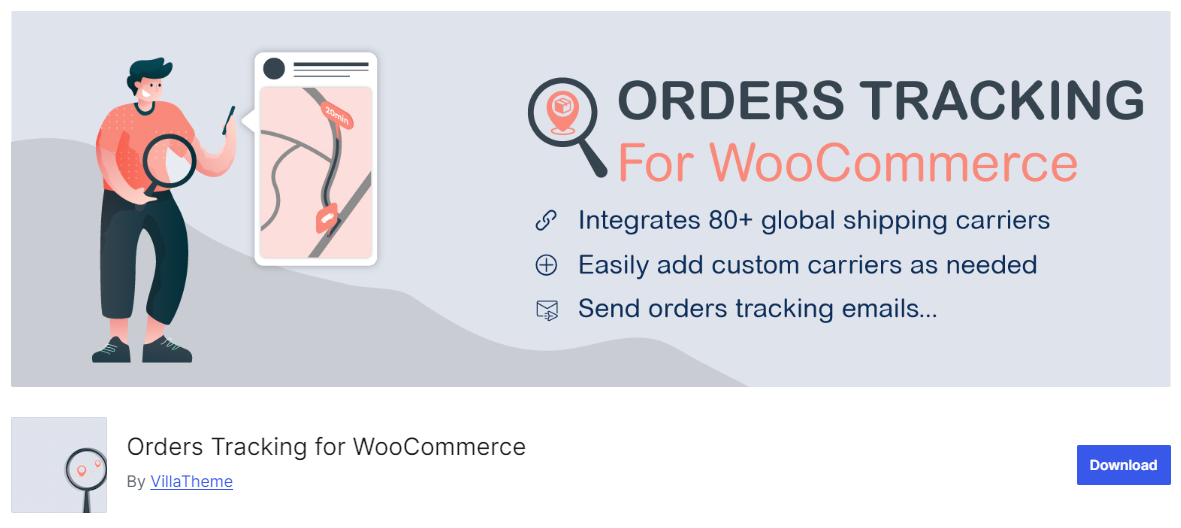
- Features of Order Tracking for WooCommerce
Orders Tracking for WooCommerce helps you send tracking information to customers via email and WooCommerce order pages.
It supports 85+ shipping carriers and allows you to upload tracking details in bulk, saving time for high-volume stores.
- Pricing plan
Starts at $89/year for a single site license.
- Reviews
4.5 out of 5 stars with 10,000+ active installations (PluginHive.com)
Sending WooCommerce Shipment Tracking Emails isn’t Enough! Here’s What You Need to Do...
Choosing a shipment tracking plugin is about generating order tracking information - which isn’t enough for a business!
There are other things a business does to make itself reputable.
You have to follow up for additional information, create a built-in upsell process to generate maximum revenue with each order, or do 2-3 follow-ups in case of a delay or ask for the product review after delivery.
Plus, you need beautiful emails to engage your customers effectively.
You can’t get a more powerful CRM than FunnelKit Automations, which can set up marketing automation, send email broadcasts or SMS texts, and much more.
It has the perfect ingredients to help you create automated emails with timed delays and smart conditions.
Not just this, it allows you to track your emails and see the revenues you made with your email campaigns.
FunnelKit Automations is the perfect tool to have in your hands!
To successfully send shipment tracking emails in WooCommerce, you must install these two plugins on your website:
- Advanced Shipment Tracking for WooCommerce - to generate order shipment tracking information.
- FunnelKit Automations - automate your emails for the entire business process.
FunnelKit Automations is available in free (lite) and premium versions. We’ll use the Pro version here to set up WooCommerce shipping emails.
Make sure to install and activate FunnelKit Automations on your WordPress website.
Now, without any delay, let’s set up WooCommerce order shipping emails.
How to Send WooCommerce Shipment Tracking Emails?
If sending shipment tracking is your most important criterion, you should first set the expectation in your order confirmation emails.
Thus, we’ll be setting up two emails to master the entire process:
- An order confirmation email confirming the order placement and asking customers to wait a few days for shipping details
- A WooCommerce shipment tracking email providing the tracking number, ID, URL, etc.
Let’s dive into setting up both of these order shipping emails in WooCommerce.
Part 1 - Order confirmation email with awaiting shipment
Let’s set up the order purchase email asking users to wait a few days for shipping information.
Follow the step-by-step instructions below:
Step 1: Add a new automation
Go to the Automations section under FunnelKit Automations from the admin dashboard.
Then, click on the ‘Create Automation’ button.
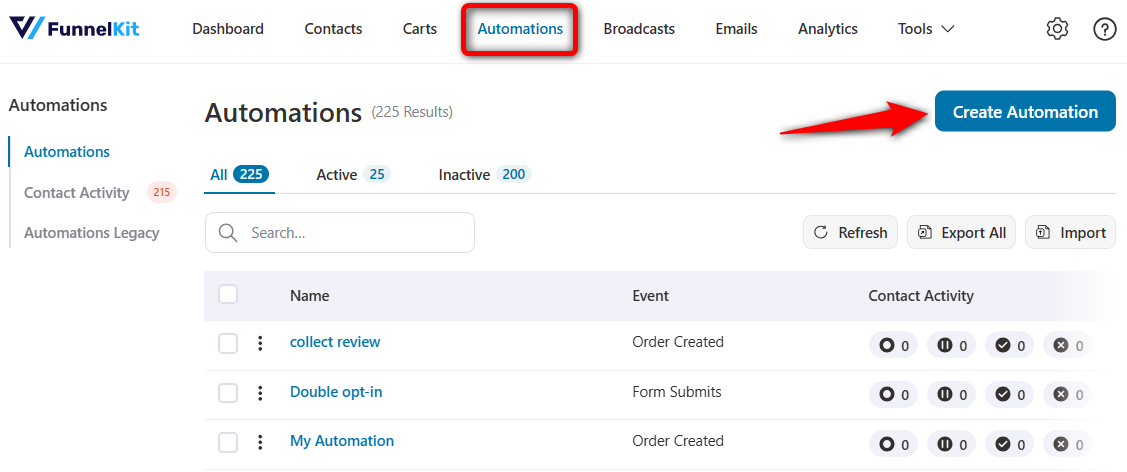
You’ll be directed to the section on pre-built automation recipes. You get all the popular automation recipes to set up impressive sequences, which saves you lots of time.
However, we will create an automation from scratch, so click on the ‘Start from scratch’ and name your automation.
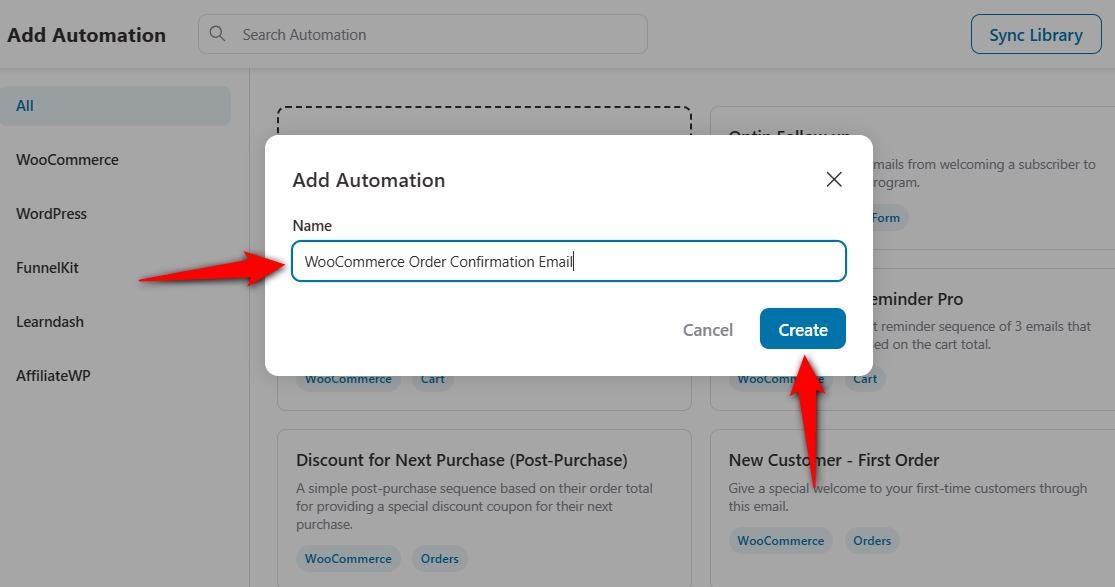
Clicking on ‘Create’ will add a new automation and direct you to the workflow screen.
Step 2: Select the ‘Order Created’ event trigger
To start the automation, select the event that triggers it. To do so, hit the ‘Select an Event’ button.
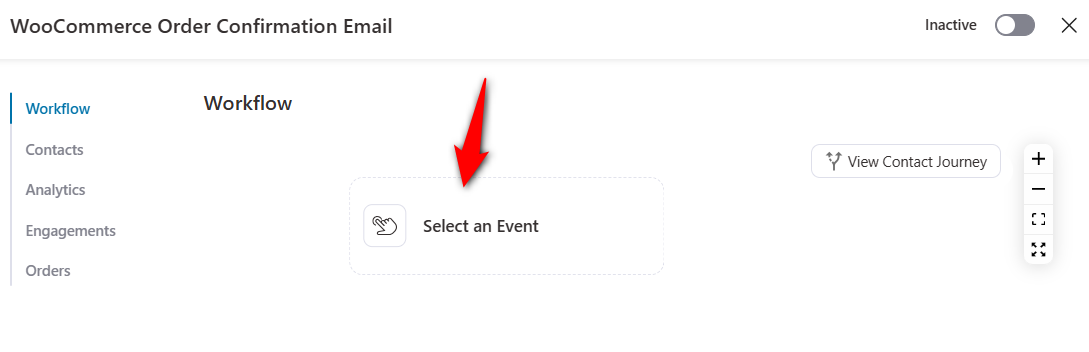
Choose the ‘Order Created’ event under WooCommerce and click on ‘Done’.
Configure this event by clicking on the event trigger.
Next, choose the order status as ‘Processing’, the order content as “any product,” and the automation run ‘multiple times’ on a contact.
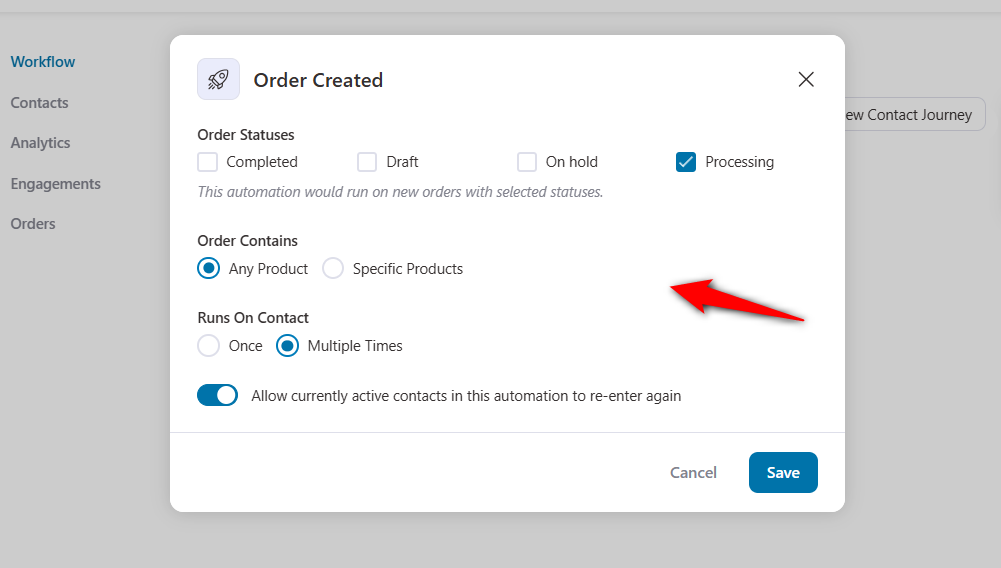
Make sure to hit the ‘Save’ button when done.
Step 3: Specify the ‘Send Email’ action
Click on the blue (+) icon and add ‘Action’ to your workflow.
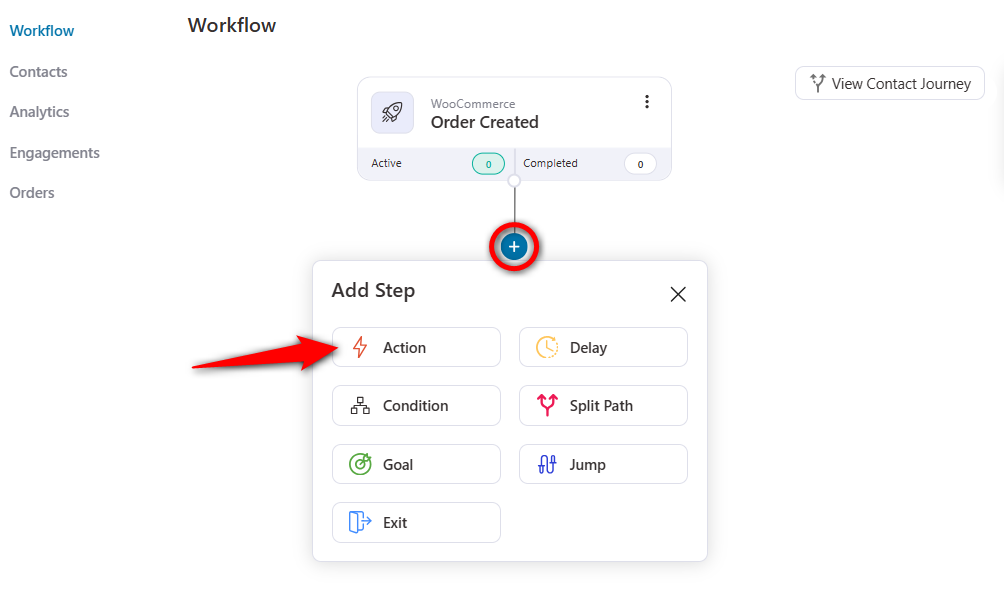
Select the ‘Send Email’ action under Messaging.
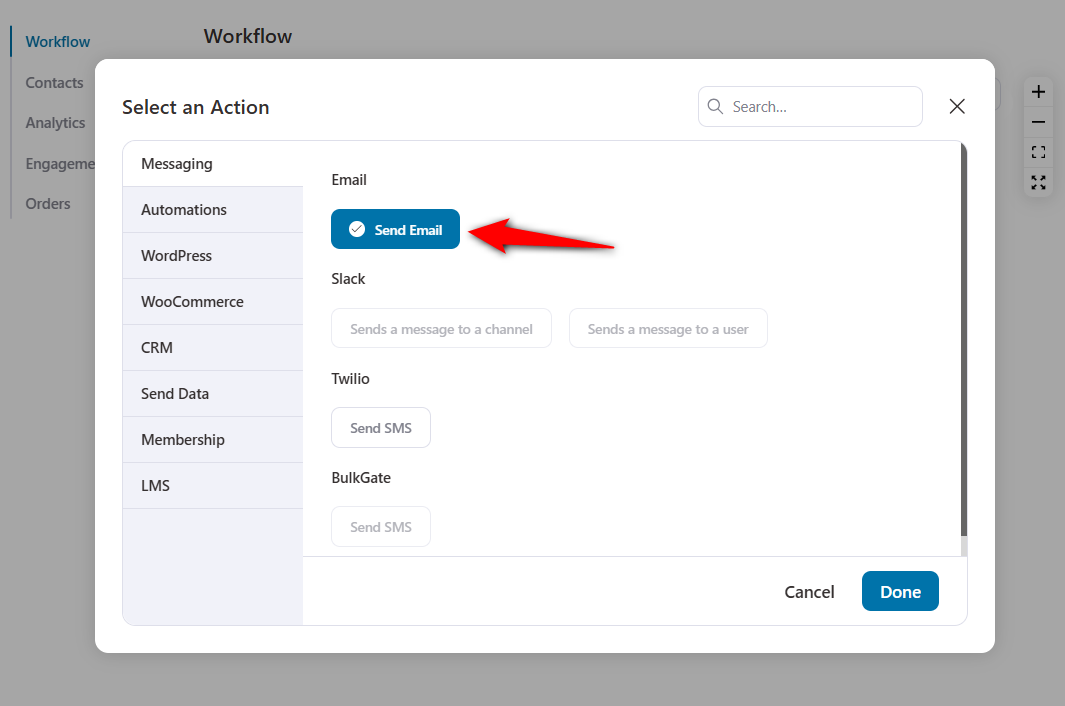
This email action will add to your workflow.
Step 4: Write your order confirmation email
Write the subject line and preview the text of your email.
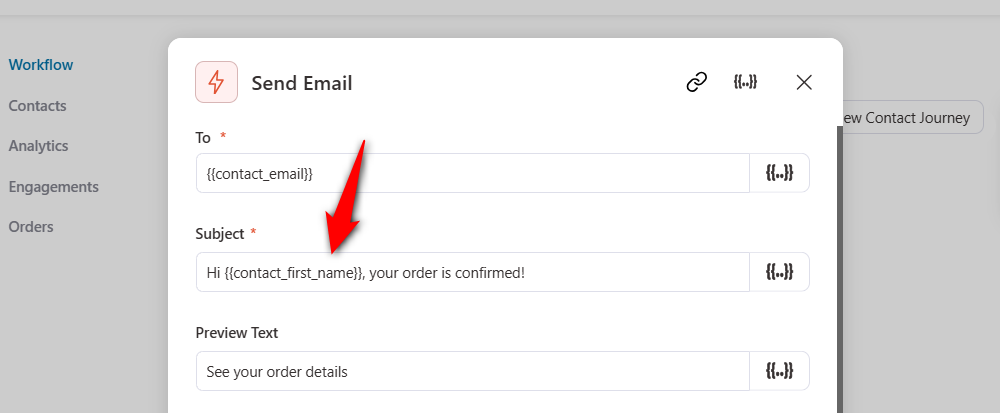
Now, write the simple content for your order confirmation email. FunnelKit Automations allows you to create three types of email content:
- Visual Builder (New) - Enhanced email builder that lets you create marketing and transactional emails to grow your WooCommerce business
- Rich Text - Simple text-based emails
- HTML - Custom HTML-based emails
- Visual Builder - This old-generation email builder lets you design simple, attractive emails
Let’s frame content to thank your customers for placing the order and tell them to wait for a couple of days for the shipping confirmation.
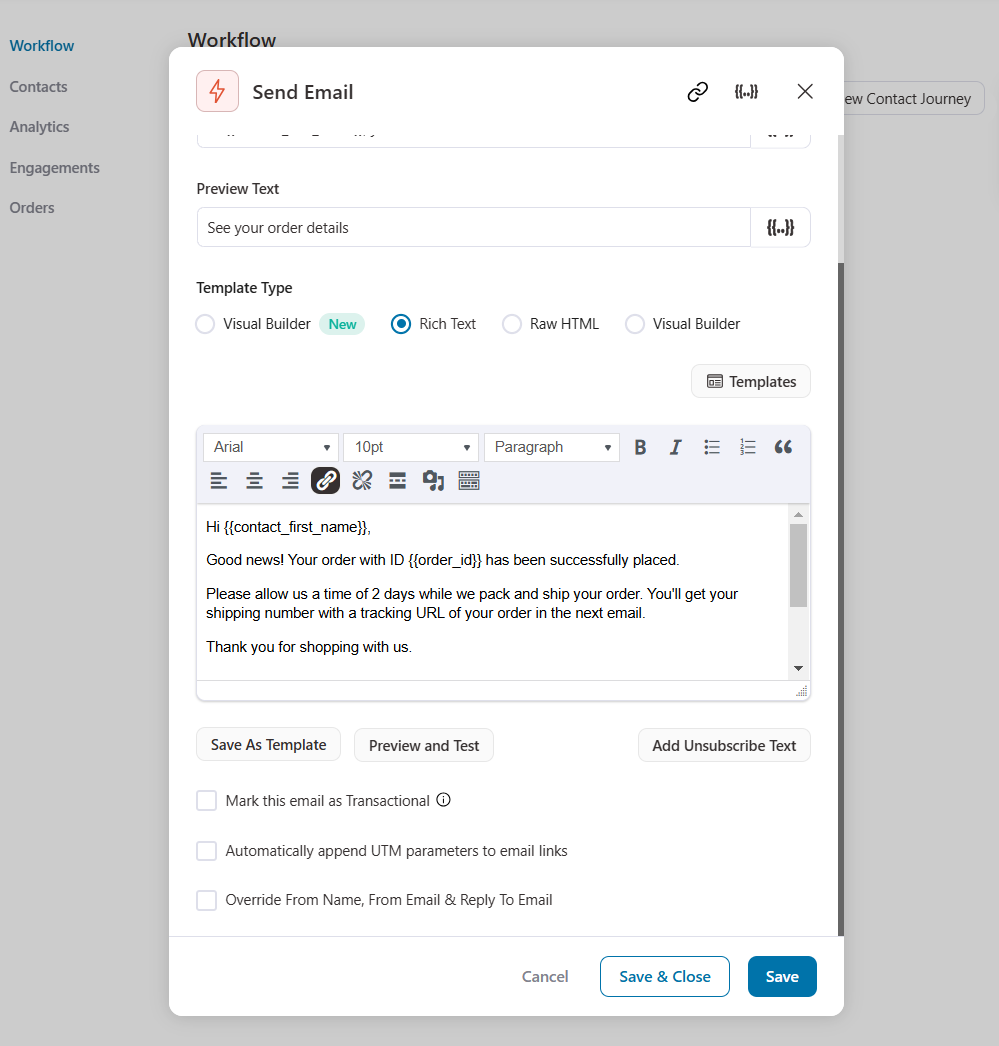
You can even design this email with its built-in visual drag-and-drop email builder. It creates attractive and highly engaging emails (we’ve showcased in the next section).
Once done, hit ‘Save & Close’ to return to your workflow screen.
That’s it! This is how you can send an order confirmation email to your customers.
Now that you’ve set the shipping expectation in your order confirmation email, it’s time to send the real details.
Part 2 - WooCommerce shipment tracking email
FunnelKit Automations is compatible with popular shipment tracking plugins, including Advanced Shipment Tracking for WooCommerce and WooCommerce Shipment Tracking.
Here, we’ll use the Advanced Shipment Tracking plugin.
Follow the instructions below to send WooCommerce shipment tracking emails to your customers. This will make the order fulfilment process more transparent.
Step 1: Configure your Advanced Shipment plugin
Go to WooCommerce ⇨ Shipment Tracking and configure the shipment tracking plugin on your store.
Enable the ‘Rename the “Completed” order status label to “Shipped” option under Settings.
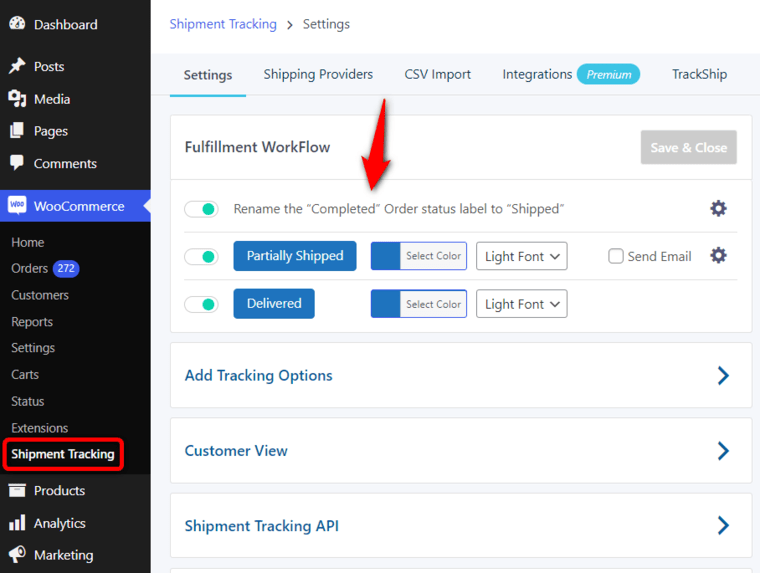
Make sure to configure your shipping providers and track order settings there.
Now, you’ll see the Shipment Tracking section in your WooCommerce Orders section.

We’ll test our shipment tracking email later in this section with the help of this option.
Step 2: Create a new automation and choose the ‘Order Status Changed’ event
Add a new automation for your WooCommerce shipment tracking email and set the event trigger - Order Status Changed.
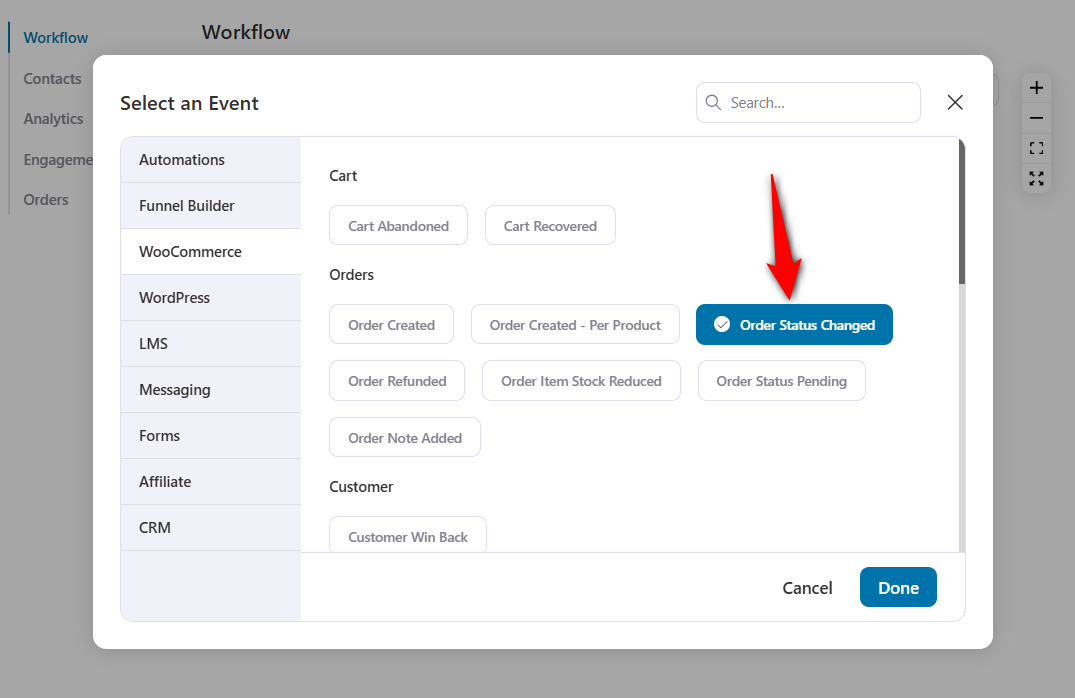
Click on the event to configure it.
Specify the ‘From status’ as ‘Processing’ and ‘To status’ to ‘Shipped’ to make it work out:
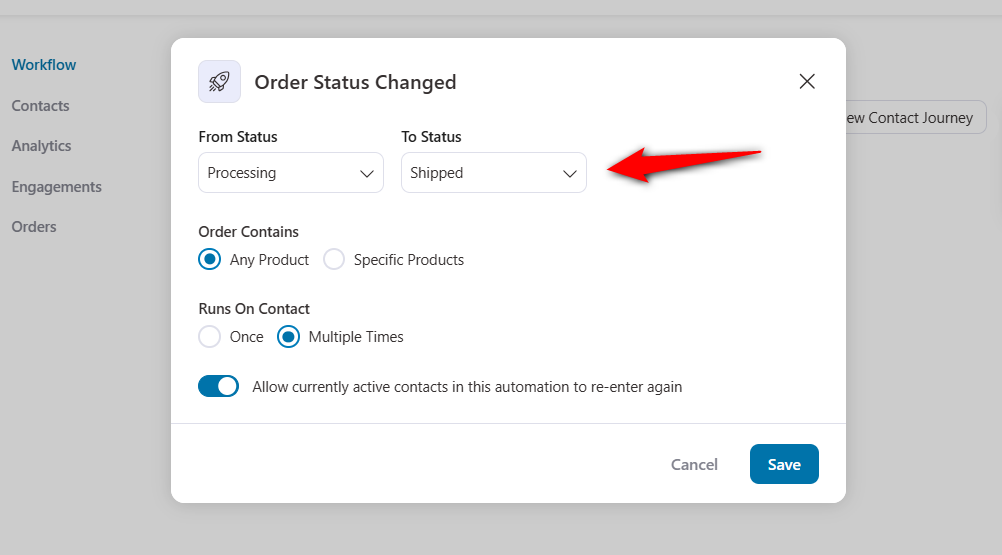
Click on ‘Save’ when done.
Alternatively, add a new order status condition below your order confirmation emails. Then, specify all your actions under the If-Yes statement.
FunnelKit Automations has all the capabilities you need for each use case.
Step 3: Write the WooCommerce shipment tracking email
Add a ‘Send Email’ action below your event trigger and start crafting your shipment tracking email.
To provide all the shipping information, click ‘Merge Tags’ and look for ‘WooCommerce Advanced Shipment Tracking Details’.
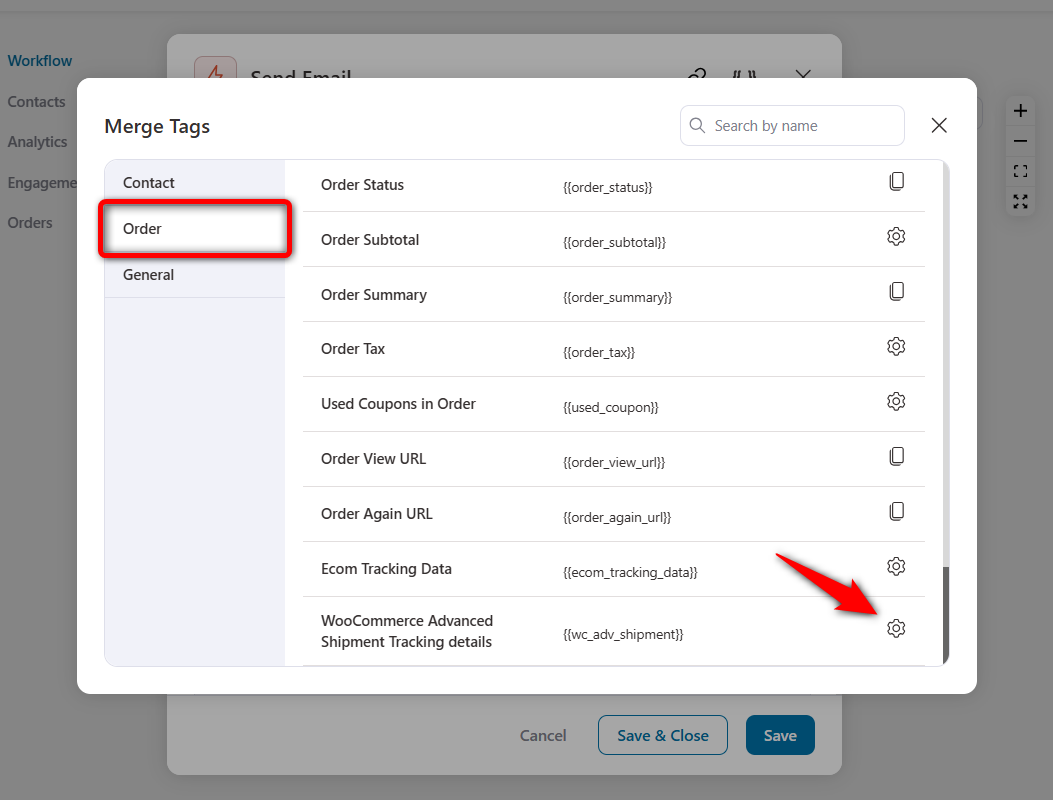
Here, you’ll get all the information of the shipment tracking fields as merge tags that you can copy and paste into your email.
It has a tracking number, tracking provider, tracking link and date shipped.
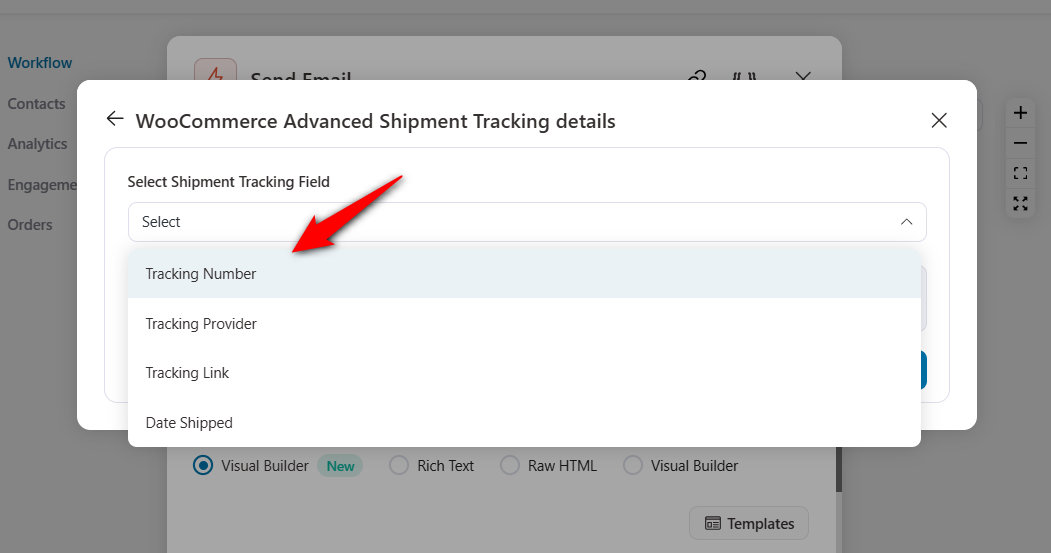
Let’s say you want to include the tracking number in your email.
For that, copy the tracking number merge tag.
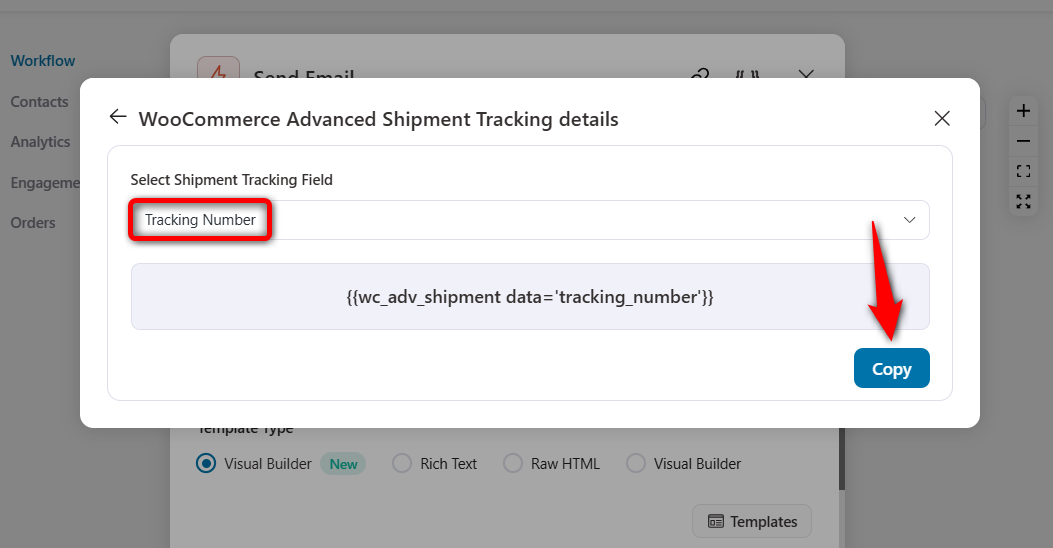
Paste this merge tag to your email body content.
Similarly, you can cover all these shipment tracking fields in your email.
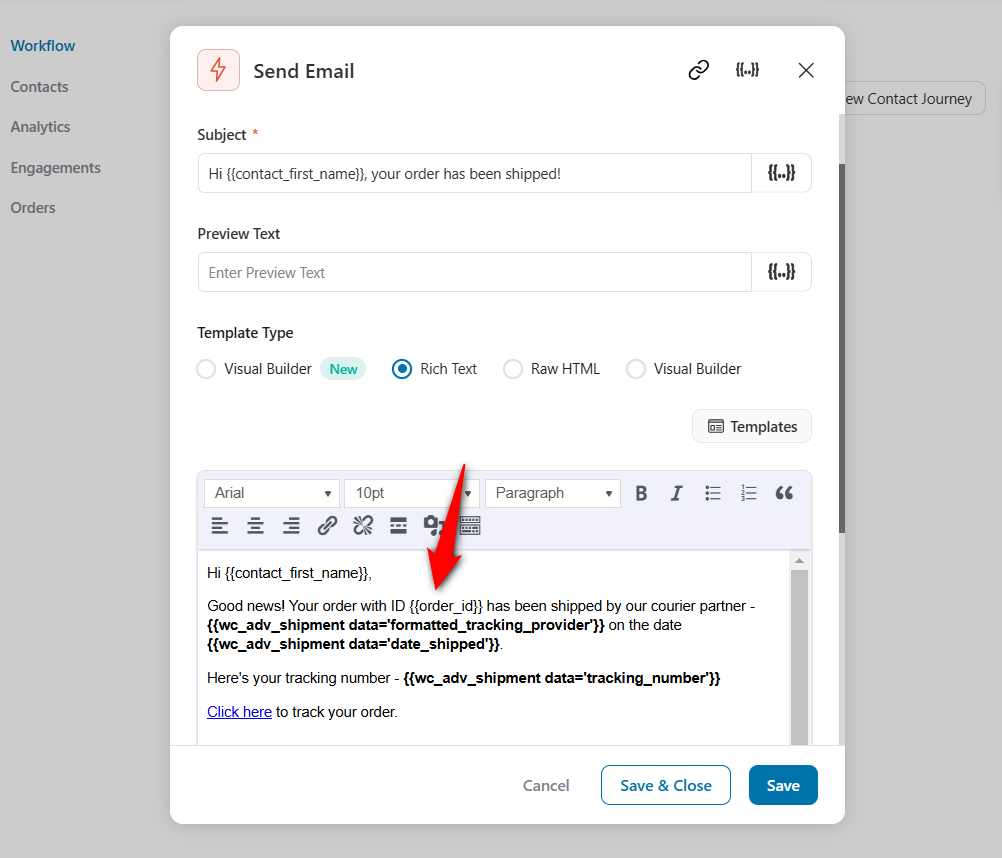
Once everything is done, hit the ‘Save & Close’ button.
You can also further design your email with the built-in visual email builder. Here’s a sneak peek of the email we created with FunnelKit Automations:
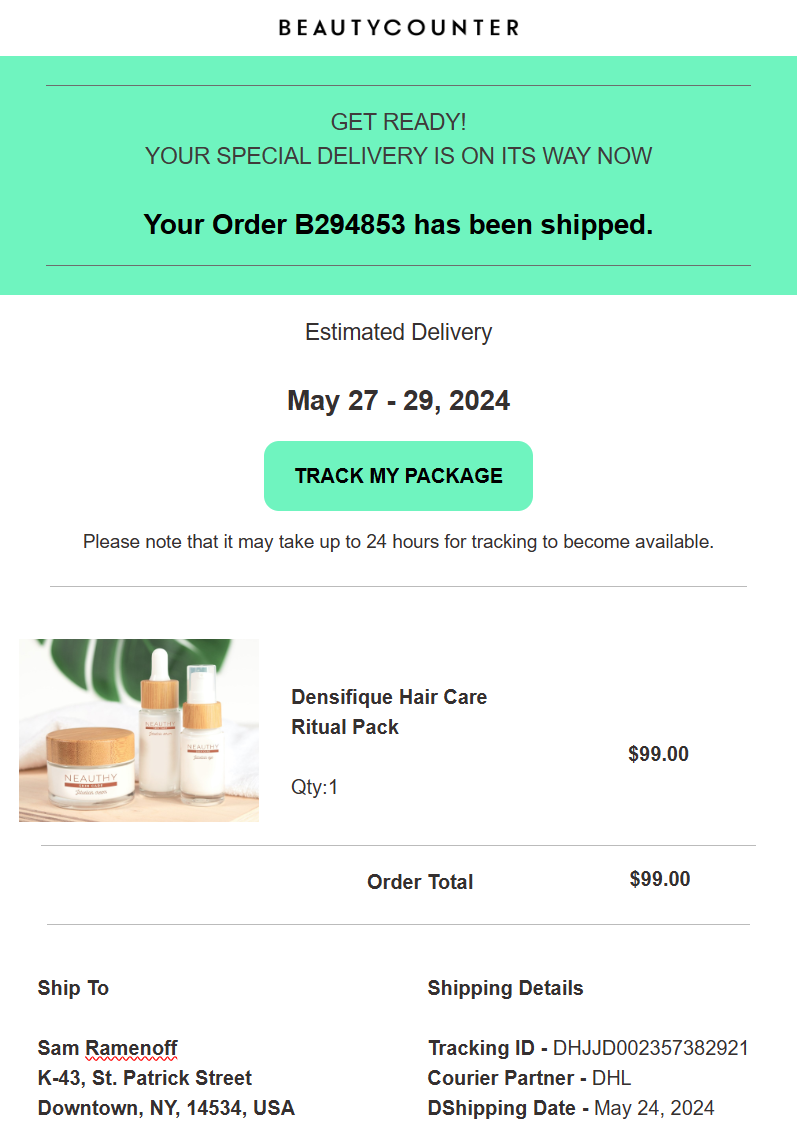
You can customize pre-designed email templates and use them in your different email campaigns.
These templates are optimized for different devices.
Step 4: Activate your shipment tracking automation
Turn the toggle of your automation to ‘Active’ to make it go live.
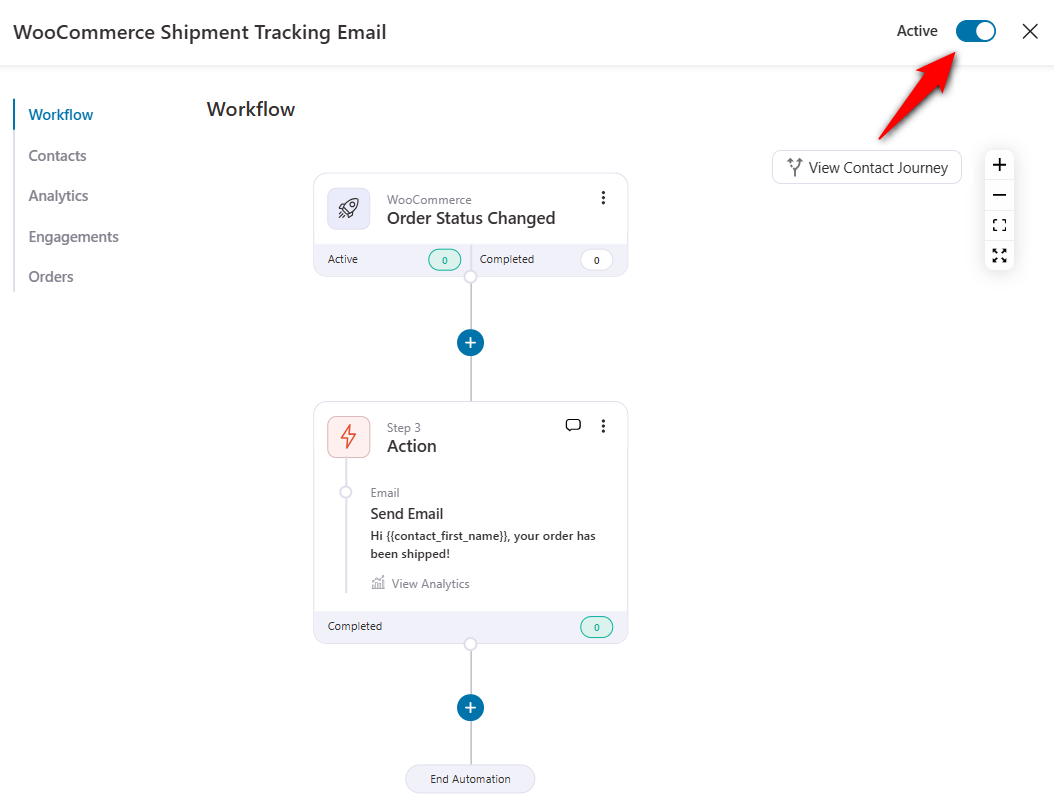
Well done! This is how you can send shipment tracking emails in WooCommerce.
6 Revenue-Generating Tips to Get the Most Out of Shipment Tracking Emails
Sending order shipment tracking emails is more than just a notification today. It’s an opportunity to engage with your customers and create a memorable brand experience.
Here are some great tips to craft a perfect WooCommerce shipment tracking email.
1. Concise email subject line
An email subject line is the first thing a person sees when they get an email. This is the text that helps a user decide whether they will open this email or not.
That’s why your email subject line should be concise and informative. Use words like “Track Your Order Here” to grab your customer’s attention.
2. Content personalization
Personalized emails are opened 82% more often than usual generic emails.
Include the customer’s name in your emails to make it more personal. This is a simple yet effective way to increase customer engagement significantly.
3. Clear tracking information
The main aim of sending shipping confirmation or tracking emails is to keep your customers informed about the status of their orders.
You should clearly display the tracking number and the shipping carrier’s name in your emails.
You can also include a tracking link for customers to get real-time order updates.
4. Delivery date estimation
Clearly communicate the estimated delivery date with your customers to manage their expectations effectively.
You can also include any relevant information about order delays, if any.
5. Honest feedback
Asking your customers for honest feedback about the shopping experience allows you to improve your processes.
This way, you can serve them and your future customers better, leading to big conversions in the long run.
You can also provide your customer support email or phone number if your customers have questions or concerns.
6. Upselling opportunities
Since transactional emails like these shipping emails have a higher chance of getting a high open rate, you can use this to your advantage.
You can use it to showcase related products, offer discount coupons, and encourage future purchases, which will help you increase your customers’ lifetime value.
Troubleshooting Common Issues with WooCommerce Shipment Tracking Emails
Let’s troubleshoot some common issues store owners face when sending shipment tracking emails from WooCommerce.
1. Not able to send emails
WordPress relies on the wp_mail() function to send emails. However, most WordPress hosting servers are not configured correctly to use PHP mail and cannot handle bulk emails.
That’s why our experts recommend you use an SMTP server, which uses proper authentication to ensure the reliability of emails.
You can integrate your website with an SMTP plugin like WP Mail SMTP.
👉 Learn how to fix WooCommerce not sending emails in this post here.
2. Tracking information not updating
Tracking information might not update due to delays from shipping carriers or synchronization between your WooCommerce store and the shipping service.
To resolve this issue, ensure that WooCommerce integration with your shipping carrier is functional. Communicate with the shipping carrier to confirm if systemic delays or issues are affecting tracking updates.
3. Emails getting marked as spam
Your WooCommerce shipment tracking emails might end up in spam folders, reducing the chances of customers seeing these critical messages.
Please review the content of your emails to ensure they don’t trigger spam filters. Make sure to set up SPF and DKIM records for your domain to improve email deliverability and reduce the likelihood of being marked as spam.
👉 Learn more about Google and Yahoo's New Deliverability Rules 2024 here.
Some Frequently Asked Questions (FAQ)
1. How to test WooCommerce order tracking email notifications?
Testing your WooCommerce order tracking emails ensures they are accurate and visually appealing before reaching customers.
If you're using FunnelKit Automations, you can easily send a test email to review the content and layout before enabling it for actual orders.
This feature allows you to:
- Here, you can enter your preferred email address and send a test email
- Also, you can check the responsiveness of your email
- You can audit your email, such as missing or broken URLs or email size.
By leveraging FunnelKit Automations' test email option, you can confidently send polished, professional notifications to your customers.
2. How to bulk import shipment tracking data into WooCommerce orders?
Bulk importing shipment tracking data into WooCommerce orders can save time and streamline order management.
Here is how you can do it:
1: Prepare your CSV file:
- Ensure your file includes key details like order ID, tracking number, shipping carrier, and delivery date.
- Follow the required format outlined by the tool or plugin.
2: Upload the file:
- Navigate to the bulk import option in your plugin.
- Map the CSV fields to the corresponding order fields in WooCommerce.
3: Review and confirm:
- Preview the data to ensure accuracy.
- Complete the import process.
3. What are the tips for optimizing WooCommerce pages to enhance user experience?
- Simplify navigation - Make it easy for customers to find what they need with clear menus and search functionality.
- Optimize loading speed - Reduce load times by compressing images and enabling caching.
- Mobile-friendly design - Ensure your site looks and works great on all screen sizes.
- Engaging product pages - Use high-quality visuals and concise descriptions to highlight products.
- Streamlined checkout - Minimize steps in your checkout page and enable guest checkout for a faster purchase process.
For a detailed experience, check out the guide to create a WooCommerce landing page for your dream store.
Are You Ready to Send WooCommerce Shipment Tracking Emails?
Sending WooCommerce shipment tracking emails is a fundamental aspect of any online business.
By choosing the right plugin, configuring it per your requirements, and crafting quality emails, you can enhance customer satisfaction, reduce support inquiries, and build customer trust.
FunnelKit Automations is one of the effective CRM plugins that help you automate your business process. You don’t have to worry about when to schedule an email - it takes care of everything once you’ve configured it.
Keep your customers informed about their orders; we’re sure they will return for more.
At present, FunnelKit Automations is used by 20,000+ WooCommerce stores, which have profited tremendously from this plugin’s wide array of functionalities.
So what are you waiting for?
Start with FunnelKit Automations and send WooCommerce shipment tracking emails to your customers.
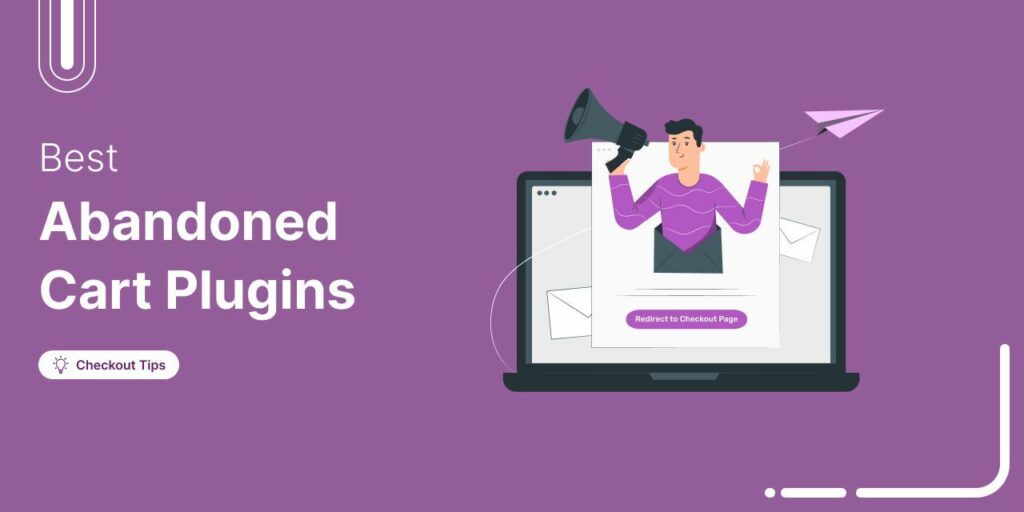
Editorial Team
July 10, 2025Discover the best WooCommerce plugins to recover abandoned carts and boost your sales. Losing sales to abandoned carts? It’s more common than you realize. Around 70% of shoppers leave without...
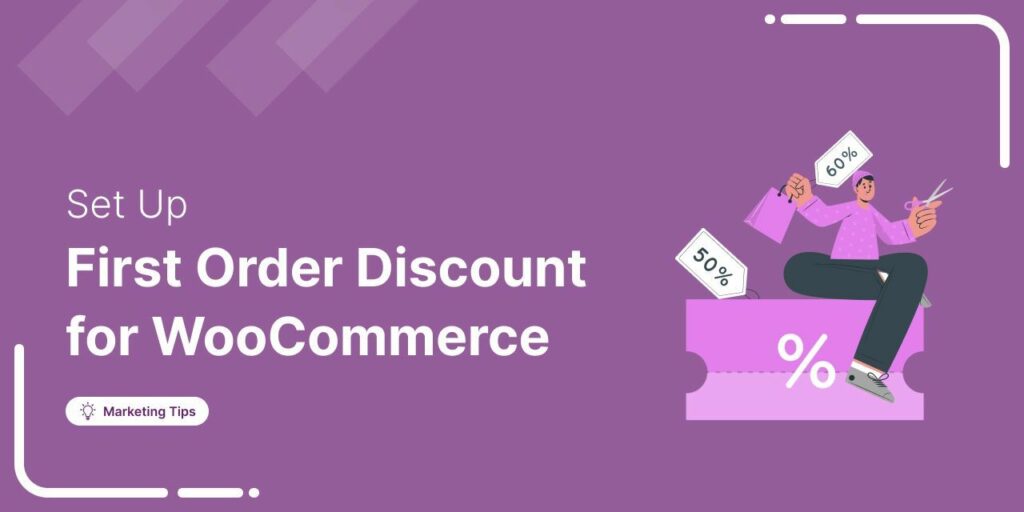
Editorial Team
June 27, 2025Discover how to set up WooCommerce first-order discounts to attract new customers and boost sales with proven best practices. Want to attract new customers to your WooCommerce store? Offering a...
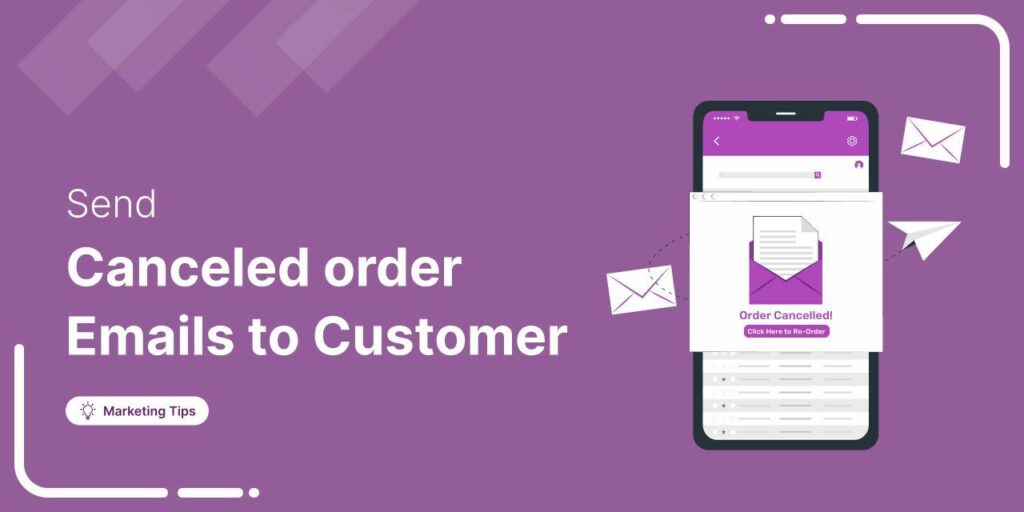
Editorial Team
June 26, 2025Discover how a canceled order doesn’t have to be a lost opportunity and how the right WooCommerce canceled order email can keep customers engaged. WooCommerce canceled order emails are a...




