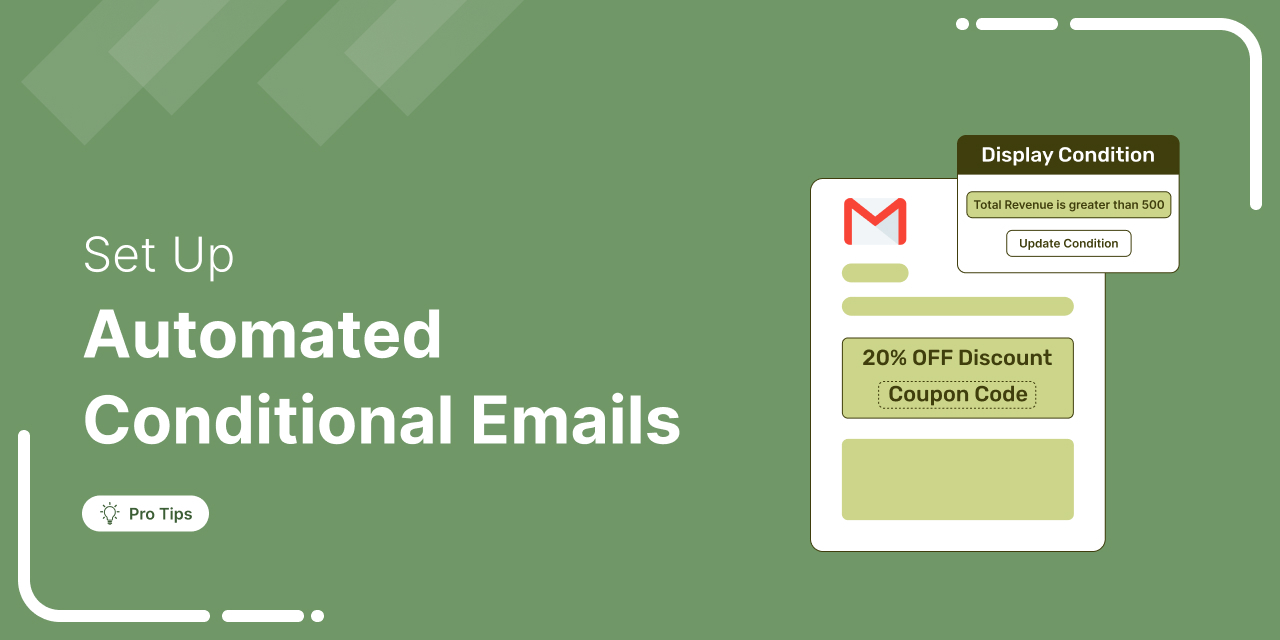
Discover why sending the same email to everyone can hurt engagement and how WooCommerce conditional emails help you deliver personalized messages for better results.
Generic emails often get ignored.
WooCommerce conditional emails let you boost open rates, increase engagement, and drive more conversions by sending tailored messages.
By customizing emails based on customer behavior, purchase history, and other factors, you make sure your messages connect better, leading to higher engagement and click-through rates.
In this blog, you’ll learn what conditional emails are, how to send them in WooCommerce, and much more.
Let’s get started!
Table of Contents
What are WooCommerce Conditional Emails?
WooCommerce conditional emails are emails that display content based on specific conditions. This allows you to share more targeted information with customers, rather than generic content.
Here are some examples of WooCommerce conditional email content:
- Purchase history: If a customer purchases from a particular category, you can recommend related products.
- Order information: If a previous order was worth more than a certain amount, you can offer a discount on the next purchase while ensuring a minimum profit.
- Geography: Depending on the customer’s location, you can offer different product recommendations. For instance, you can suggest winter clothing for customers in colder climates, etc.
- Engagement: Based on how a customer interacted with your previous emails, you can display specific content to them.
- VIP customers: Show a higher discount coupon to your VIP customers, which could be based on a list, the number of orders placed, or a high amount spent in your store.
These are just a few examples of WooCommerce conditional content. You can add many more conditions, which we will discuss later in this blog.
Key Parameters for Creating Conditional Emails in WooCommerce
Since WooCommerce doesn’t include built-in conditional email features, you’ll need a plugin to enable advanced personalization.
FunnelKit Automations offers all the key parameters required to create dynamic, behavior-based emails triggered by actions like purchases, cart abandonment, user roles, and more.
What sets FunnelKit Automations apart is its extensive range of conditional options, giving you full control over when emails are sent, who receives them, and what content is displayed.
Here’s an overview of the key condition types you can use to tailor your messaging:
- Order: You get 20+ order-related parameters to set conditions, which include order purchased, order total, billing address, shipping address, coupon used, etc.
- FunnelKit: If you use FunnelKit Funnel Builder to create your store checkout or sales funnel to promote products, then you can use that information to create conditional emails.
- Segment: You can add conditions based on tags, lists, audience, etc., you used to segment your audience in FunnelKit Automations.
- Contact details: You can use contact details like customer name, email, gender, date of birth, etc., to create conditions.
- Contact field: Under the contact field section, you can create conditions based on business type, total referrals, interests, etc.
- User: Show dynamic content based on whether a person is an existing user or their role.
- WooCommerce: For WooCommerce, you get 12+ options to create different conditions, including total revenue, total order counts, purchased products, average order value, etc.
- Geography: Geographical options include country, state, city, postcode, etc.
- Engagement: Email engagement conditional parameters include email opens, engagement, link trigger clicked, etc.
- Broadcast: You can also add conditions based on broadcast sent, opened, clicked, etc.
- Automation: You can also show dynamic content based on whether a user is active in any automation, completed automation, etc.
- Date time: Set conditions based on current time, date, day, week, month, year, etc.
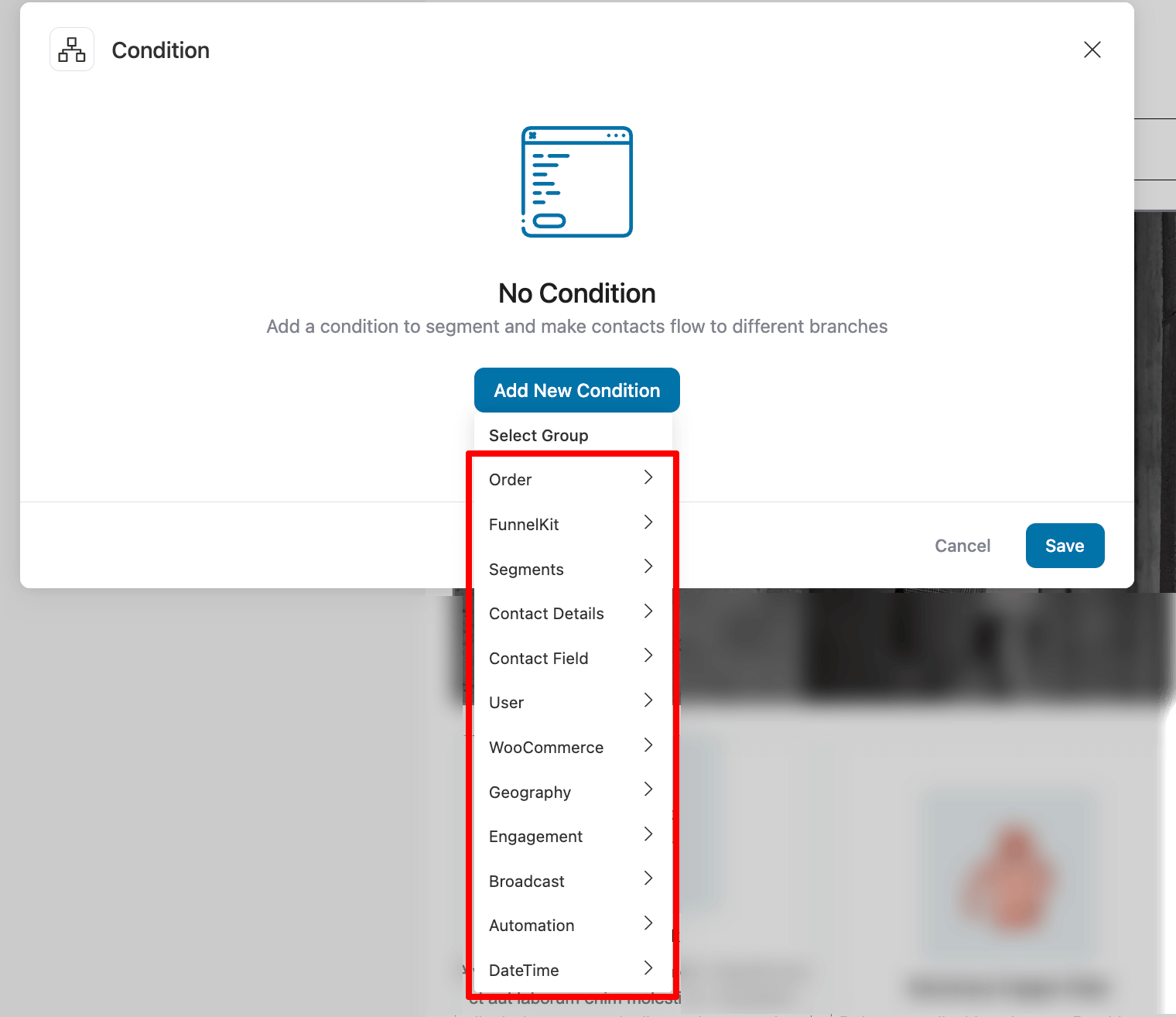
Using these powerful parameters, you can control exactly which emails are sent to which audience, ensuring your messages are always relevant.
And it's not just about sending, you can even apply conditions within the email body to show or hide specific content based on user attributes or behavior.
With this level of flexibility, you can craft emails that truly reflect your customers’ needs, driving higher engagement, stronger relationships, and better conversions.
How to Set Up Automated WooCommerce Conditional Emails?
In this section, we will show you how to send conditional emails by applying different conditions before sending the emails, and also display dynamic email content for more personalized messaging.
As an example, we will share how to design a conditional content for product recommendation emails, but you can use the same process to display conditional content in all your WooCommerce emails.
We’ll use FunnelKit Automations.
You need to install and activate both the free and pro versions of this plugin.
Step 1: Create an automation to send WooCommerce conditional emails
From the WordPress dashboard, navigate to FunnelKit Automations ⇒ Automations and hit “Create Automation”.
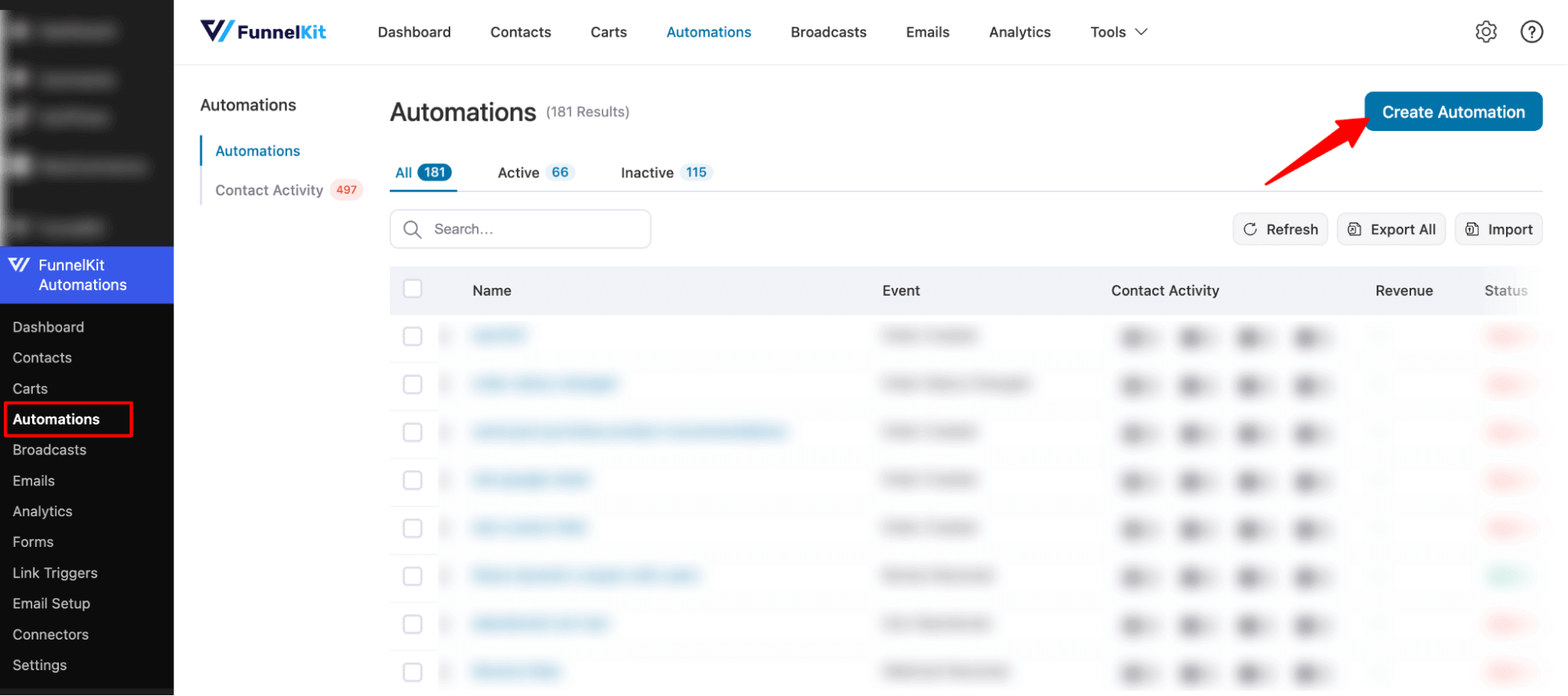
We will build automation from scratch. For this, click on “Start from scratch”, provide a name, and hit “create”.
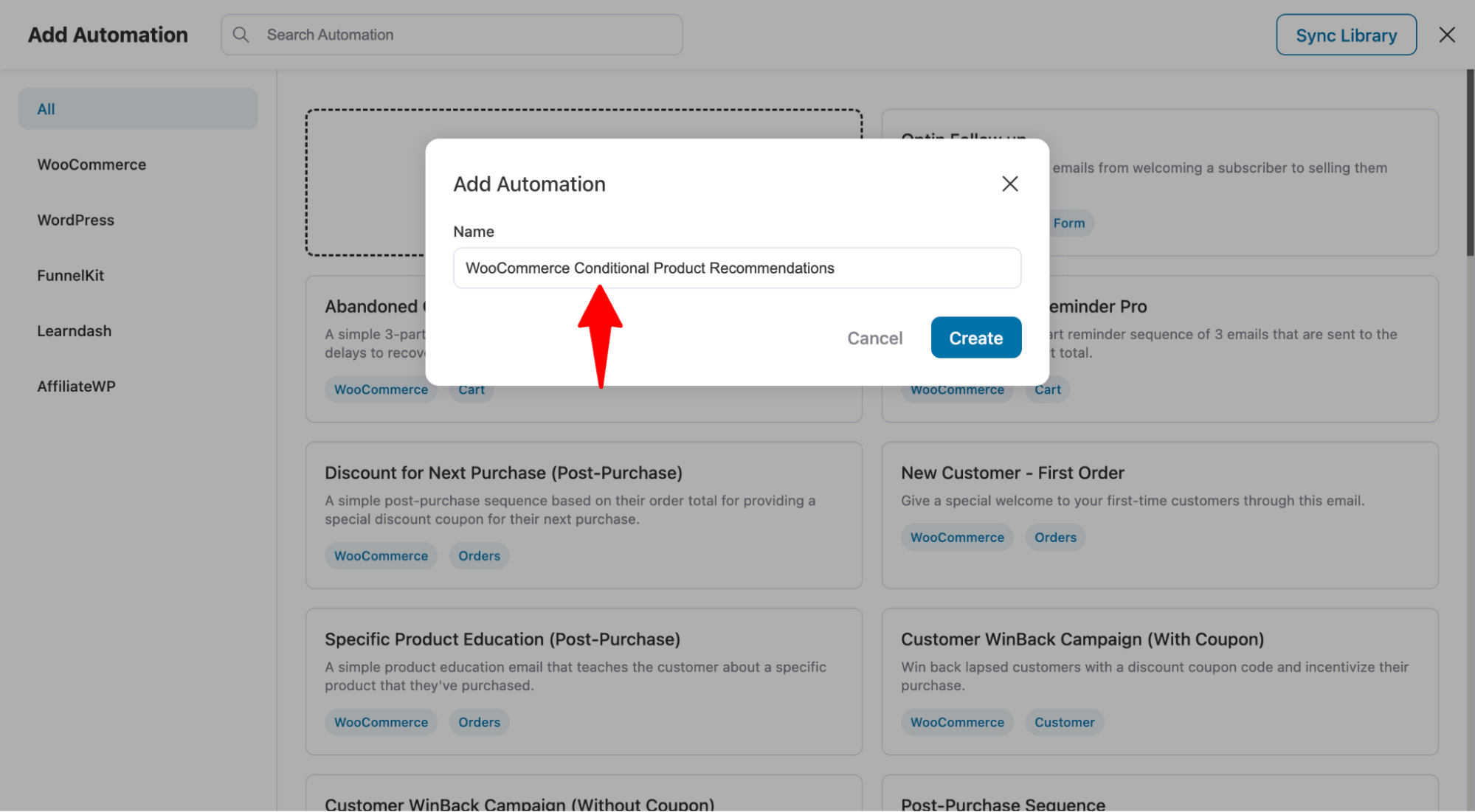
Now, it’s time to select a trigger. To do so, click on the “Select Trigger” option.
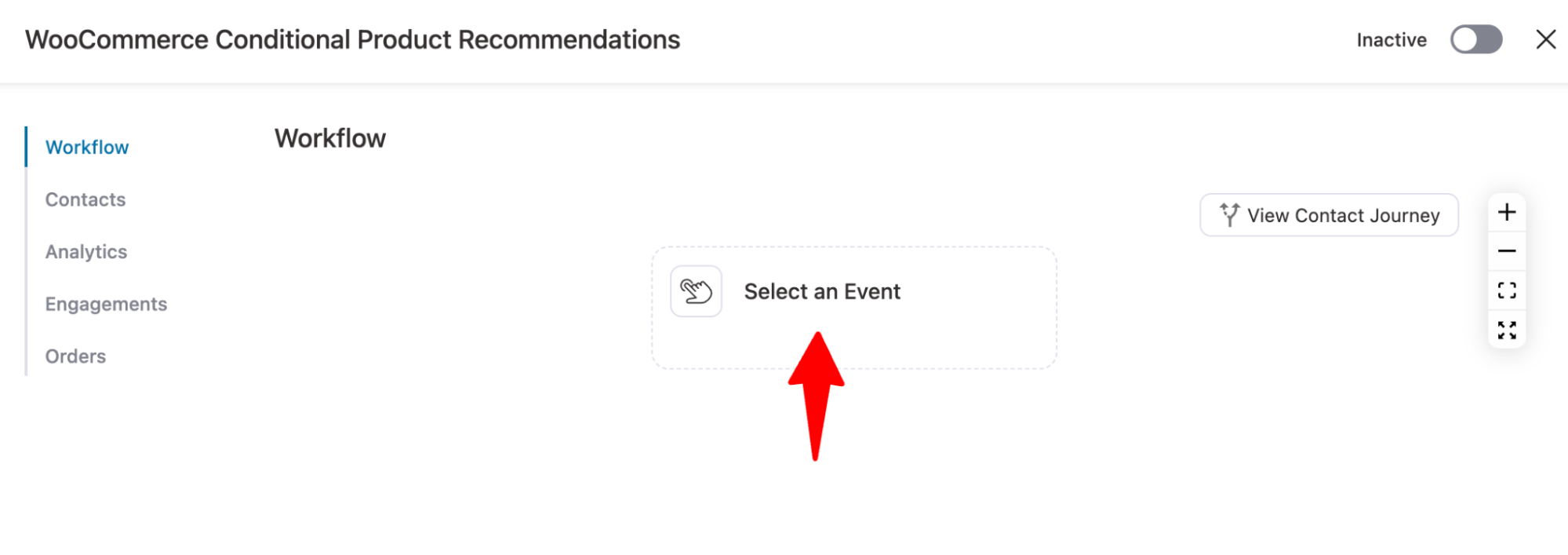
On the WooCommerce tab, select the “Order Created” event. This will trigger this automation once someone orders on your WooCommerce site.
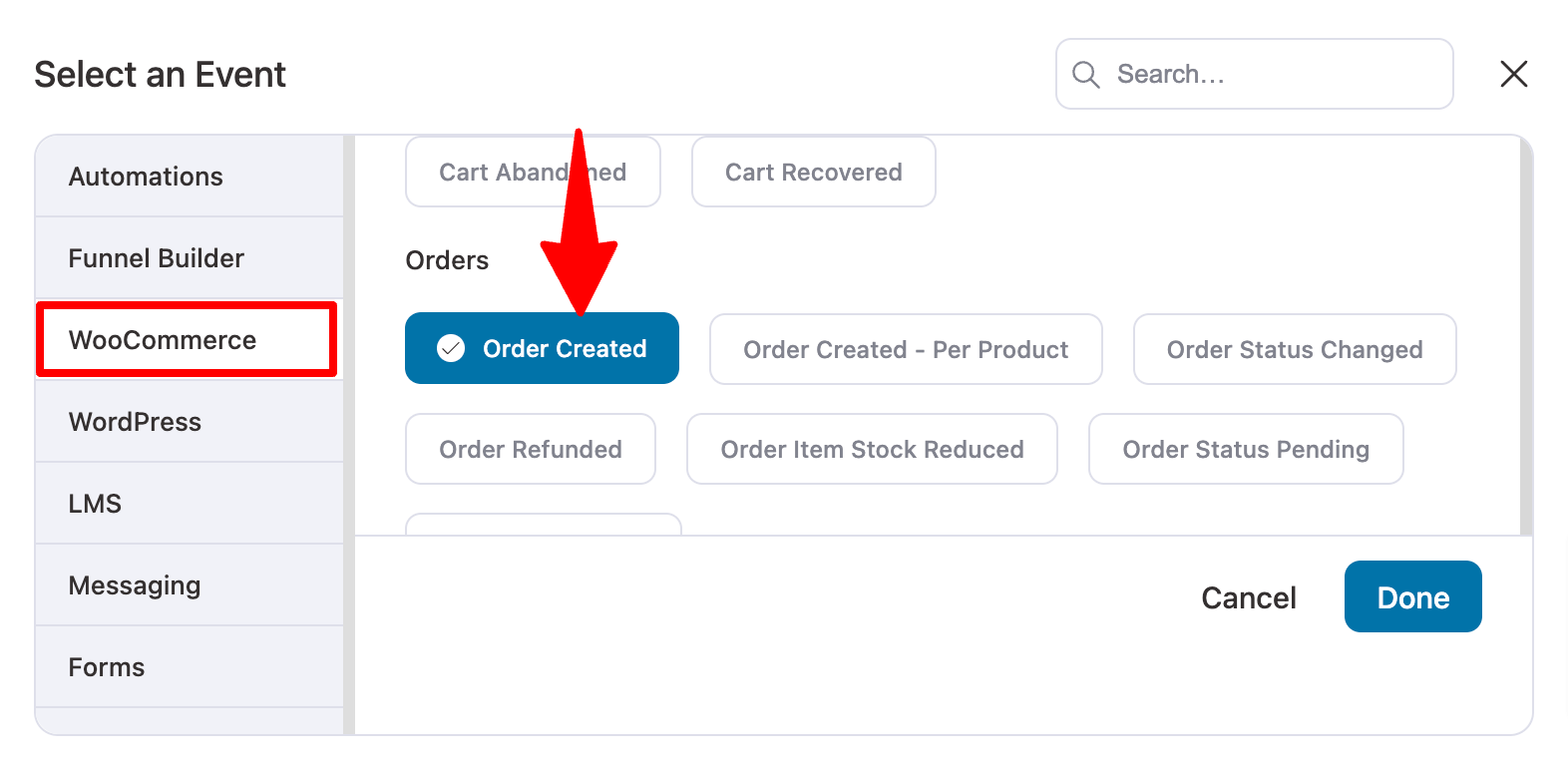
Choose the order statutes for which you want this automation to trigger. Here, we are going with the order completed as we want to send product recommendations after the previous order is delivered.
Choose "Multiple times" for runs on contact to send recommendations to customers every time they place an order.
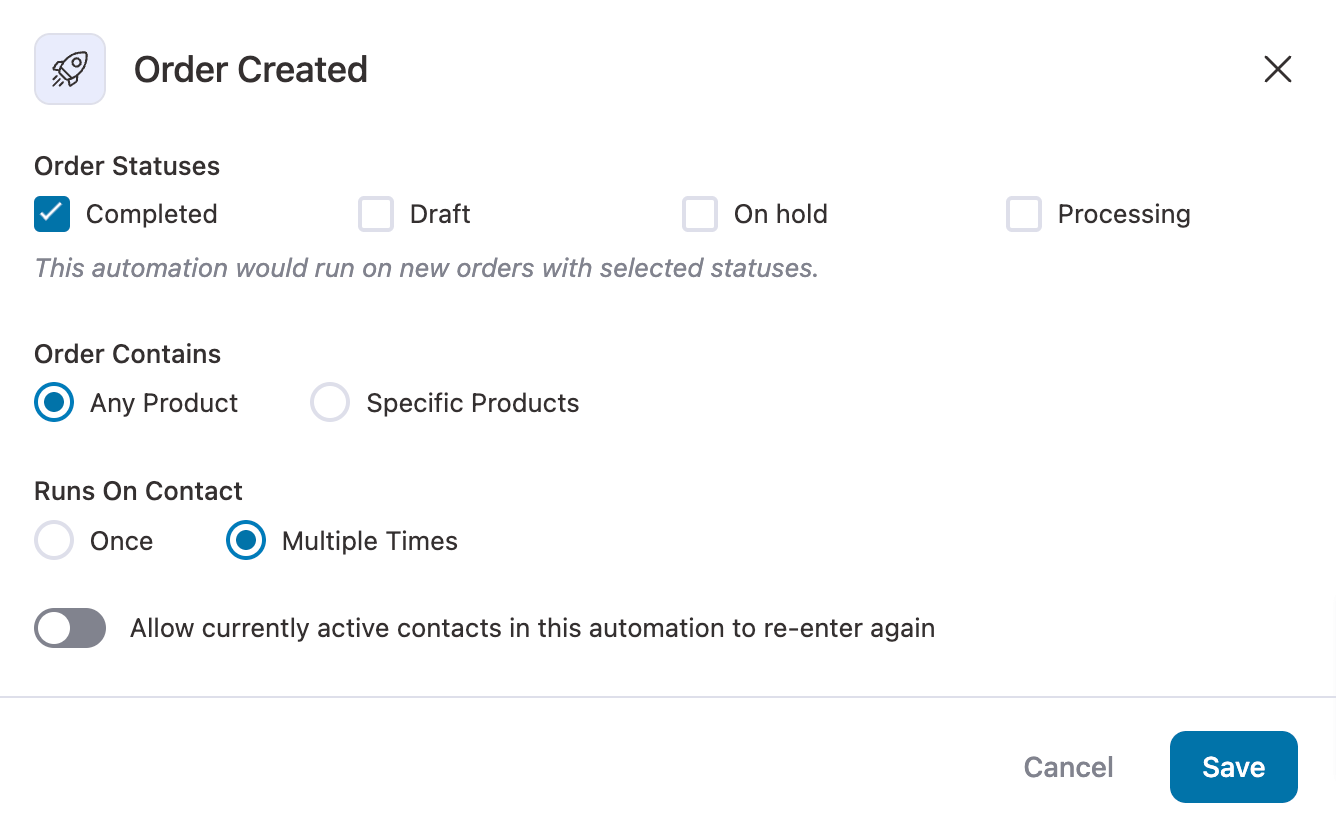
Step 2: Set conditions to target your emails
Now you can add conditions here. To add a condition, hit the + icon and choose Condition.
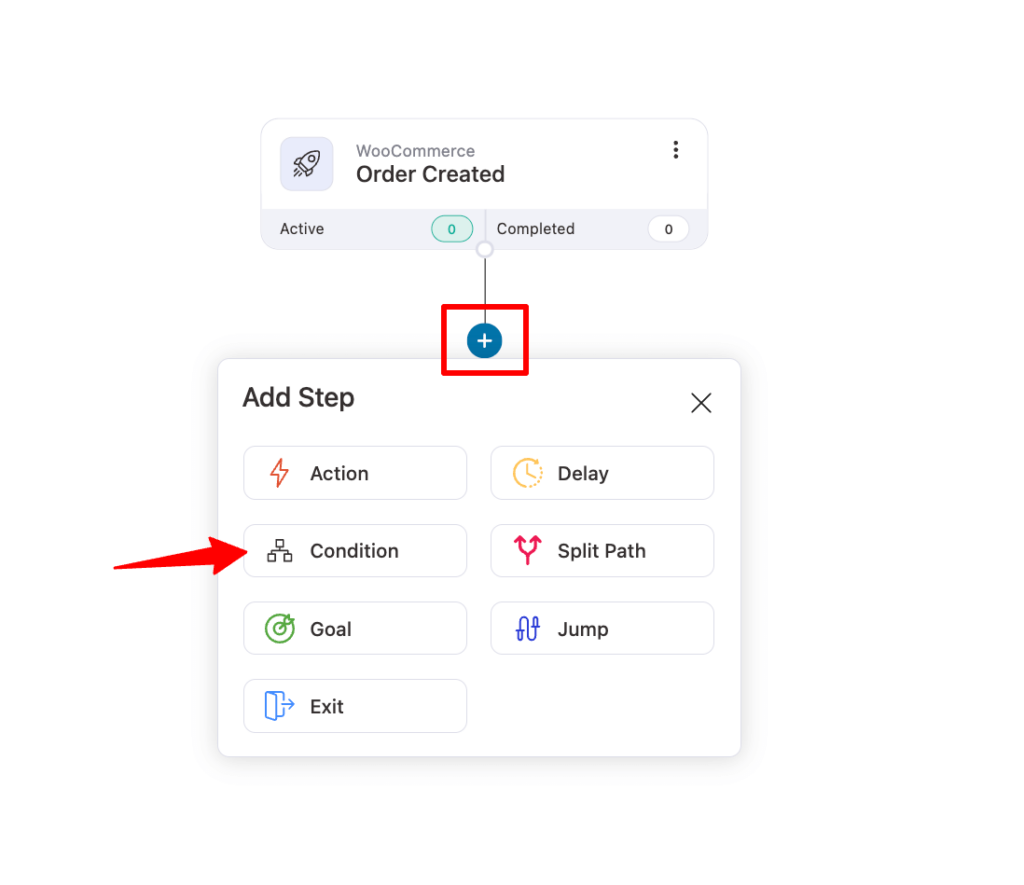
Now you can set different conditions using the parameters we discussed earlier. For example, here we’ll send the product recommendation email only to VIP users who have spent more than $200.
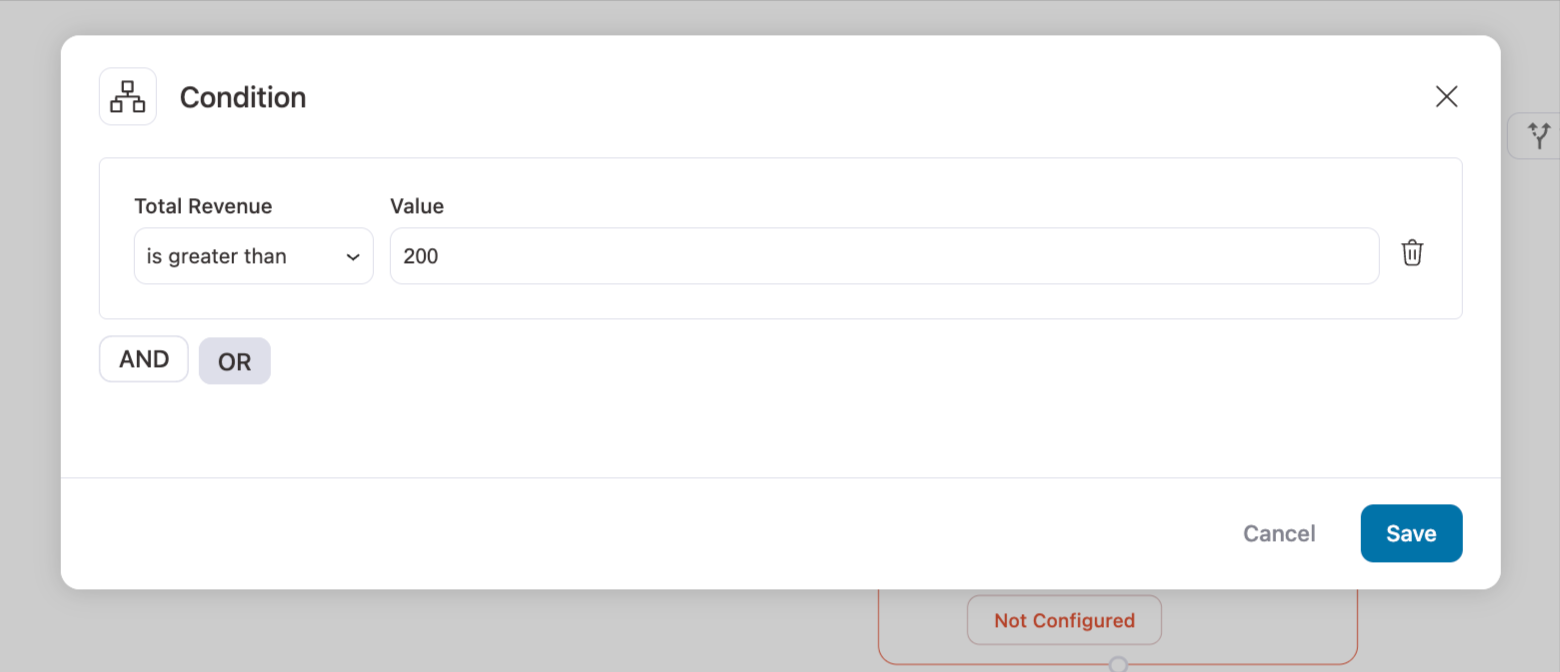
Step 3: Add delay
Now, we will add a delay because you don’t want to overwhelm the user immediately after they place an order. You should recommend their product after a gap of some time.
We will add the delay if the condition is met.
To do so, click on the "+" icon and click on Delay.
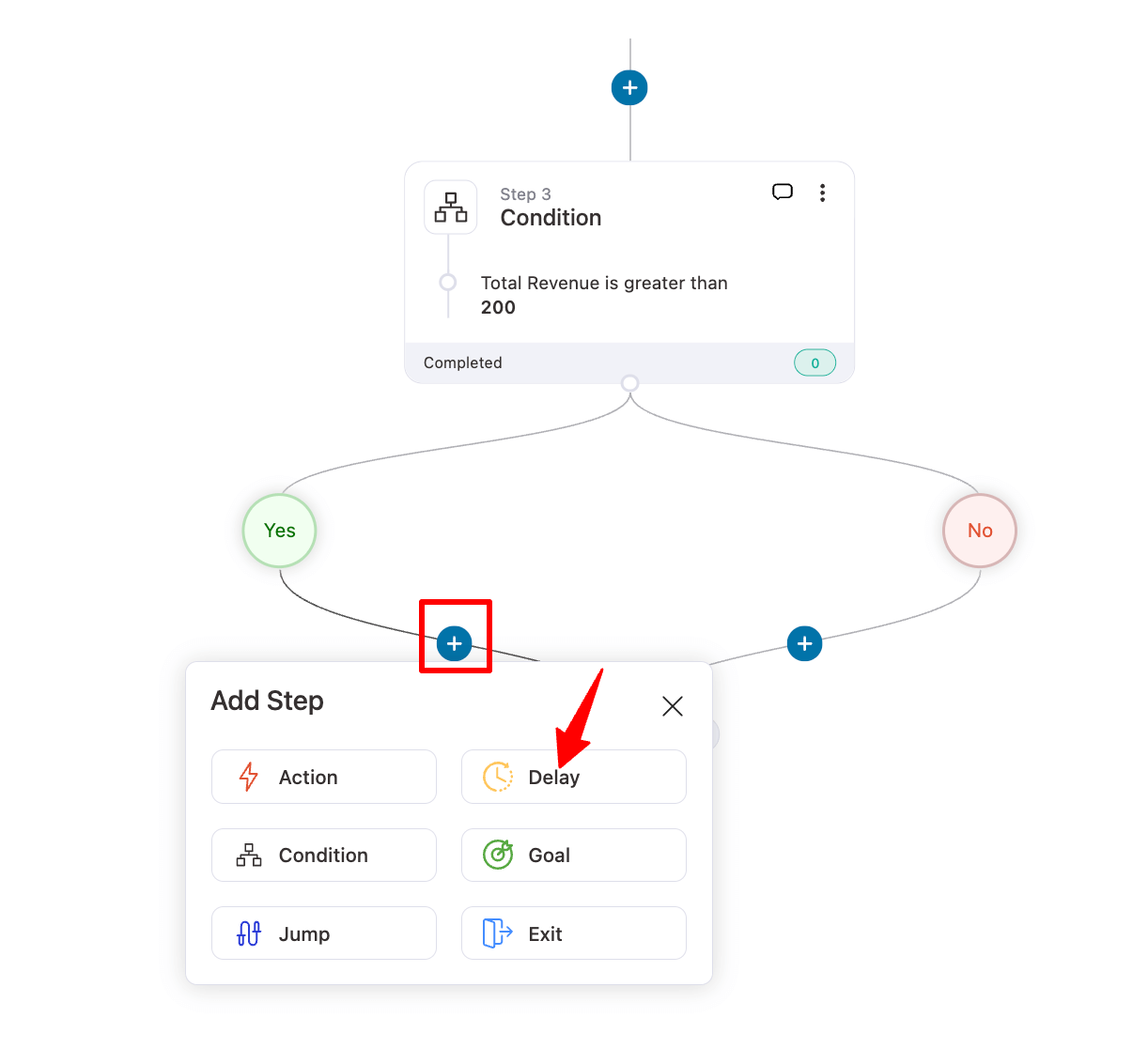
After that, add a delay and click on Save changes. We have added a 3-day delay.
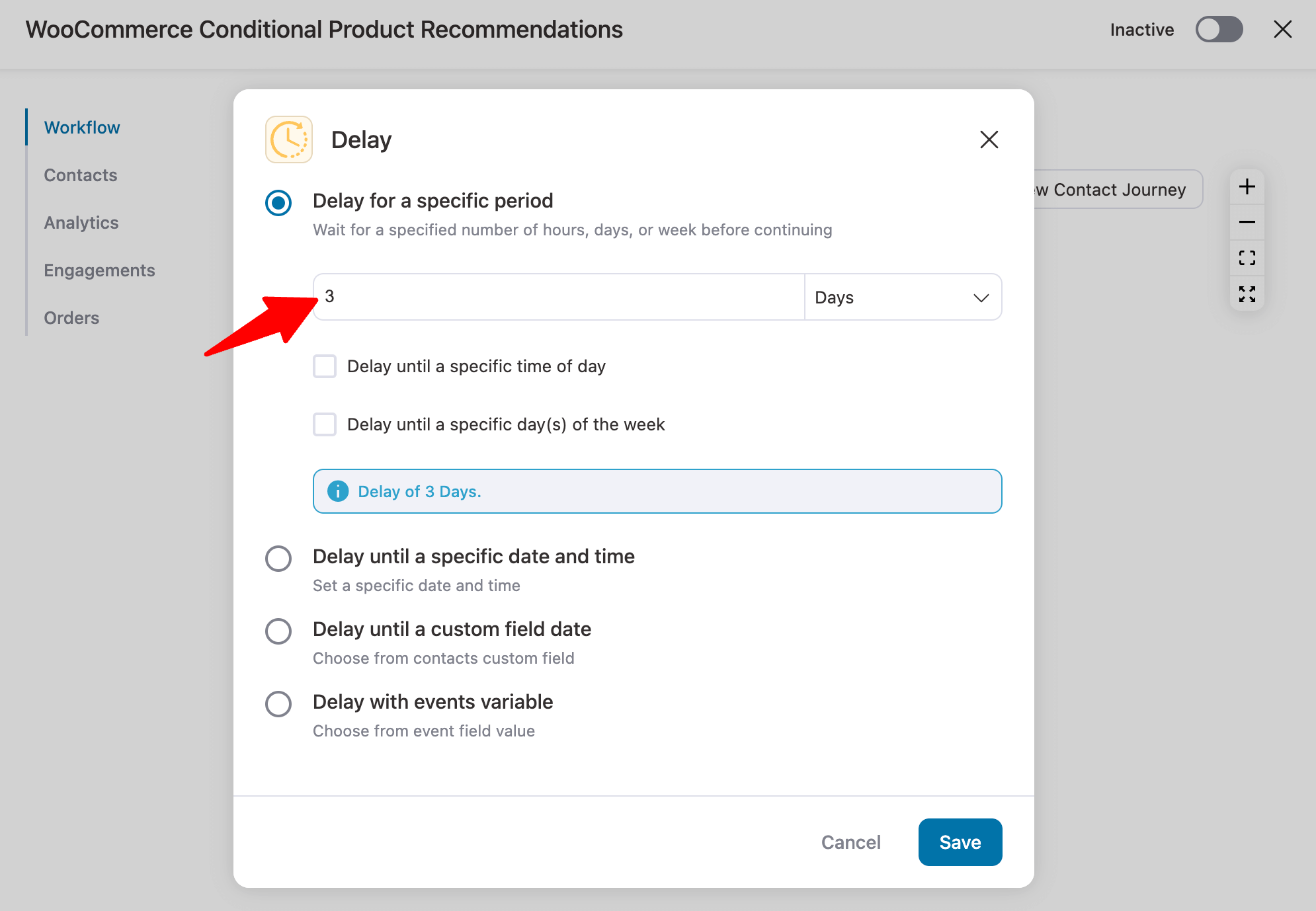
Step 4: Add send email action
Now, you need to add another action that will send the email. To do so, click on the "+" icon and then select Action.
After that, from the Messaging tab, choose the “Send Email” action and click on Done to add the action.
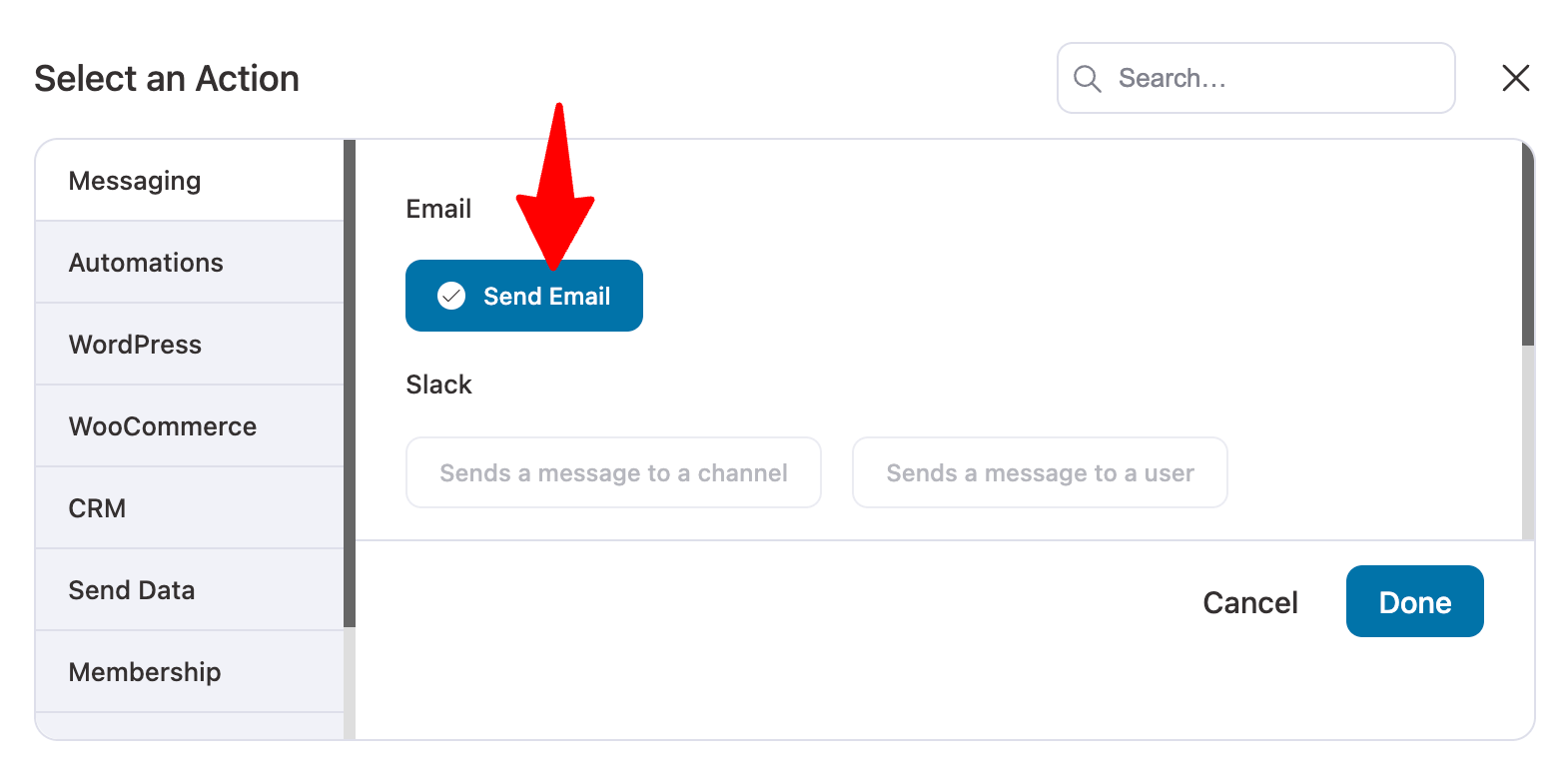
Step 5: Design a WooCommerce conditional email
First, set the email subject line and preview the text. Make sure to use the merge tag for personalization.
We are going with the visual builder because it comes with a feature to display conditional content.
Plus, with its wide range of prebuilt email templates, you can design a stunning device-responsive email in no time.
Then, choose the Visual Builder (New) and hit ‘Edit’.
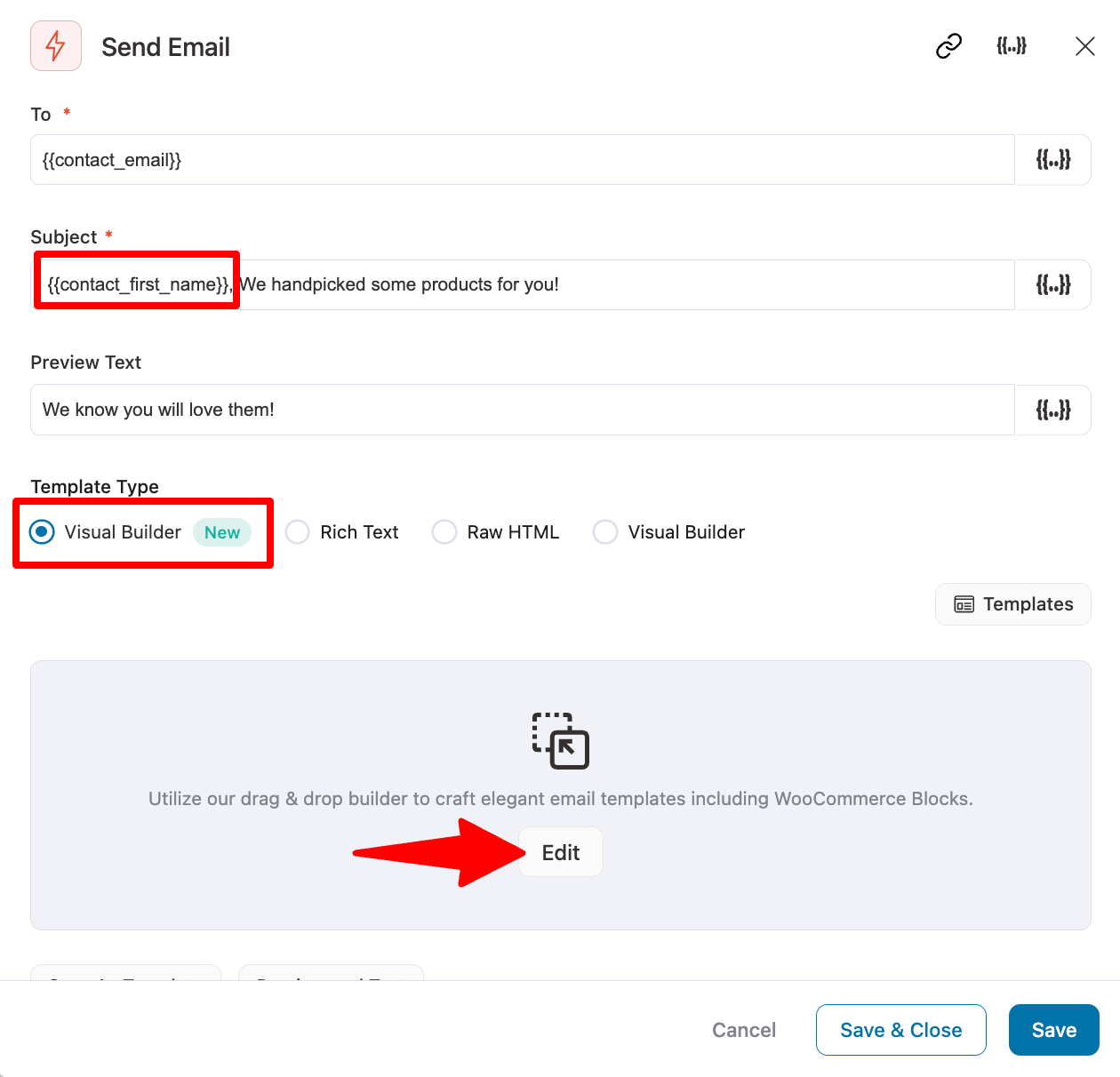
Now look for the cross-sell template, hover, and hit Preview.
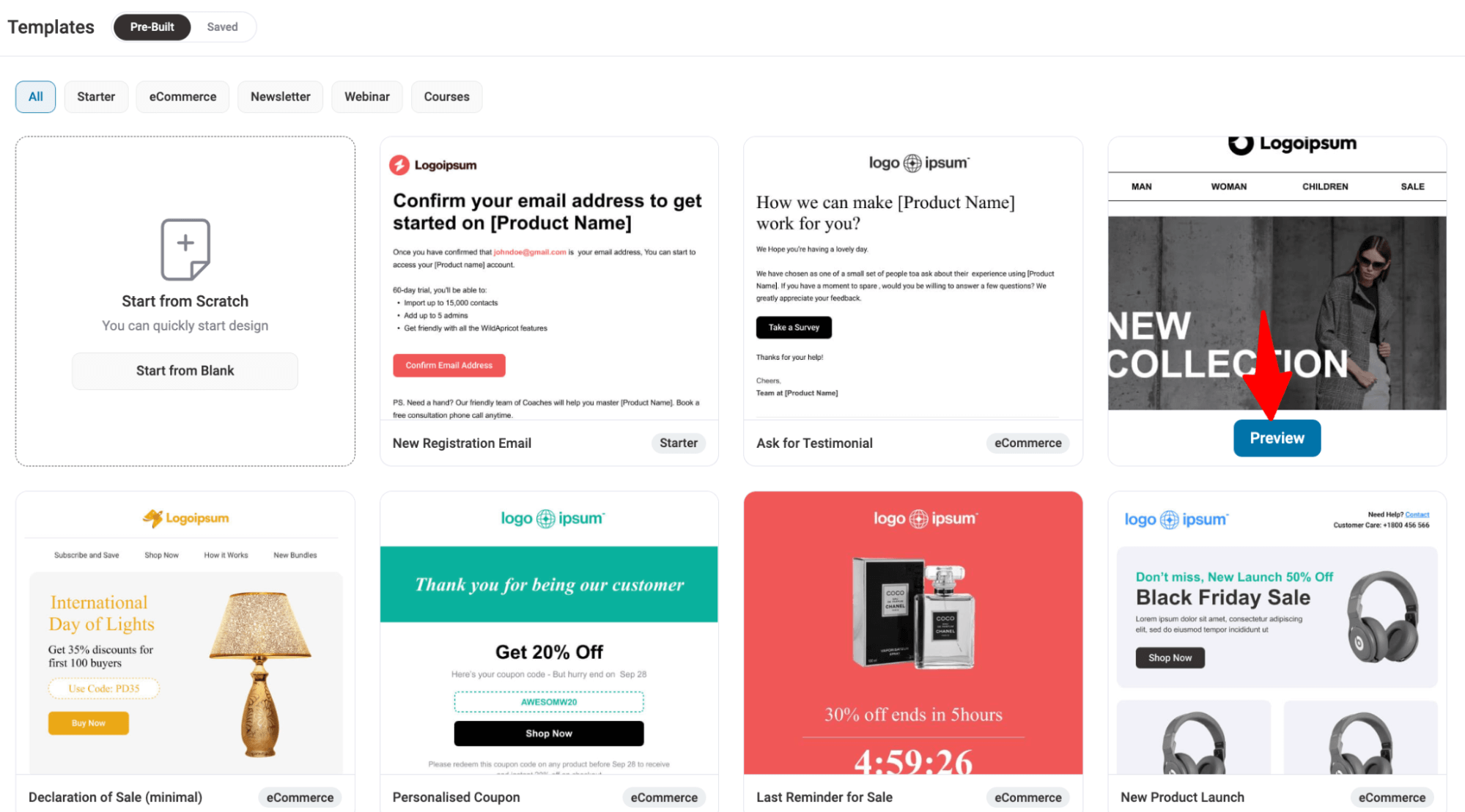
Hit “Import Template” to import the prebuilt cross-sell email template.
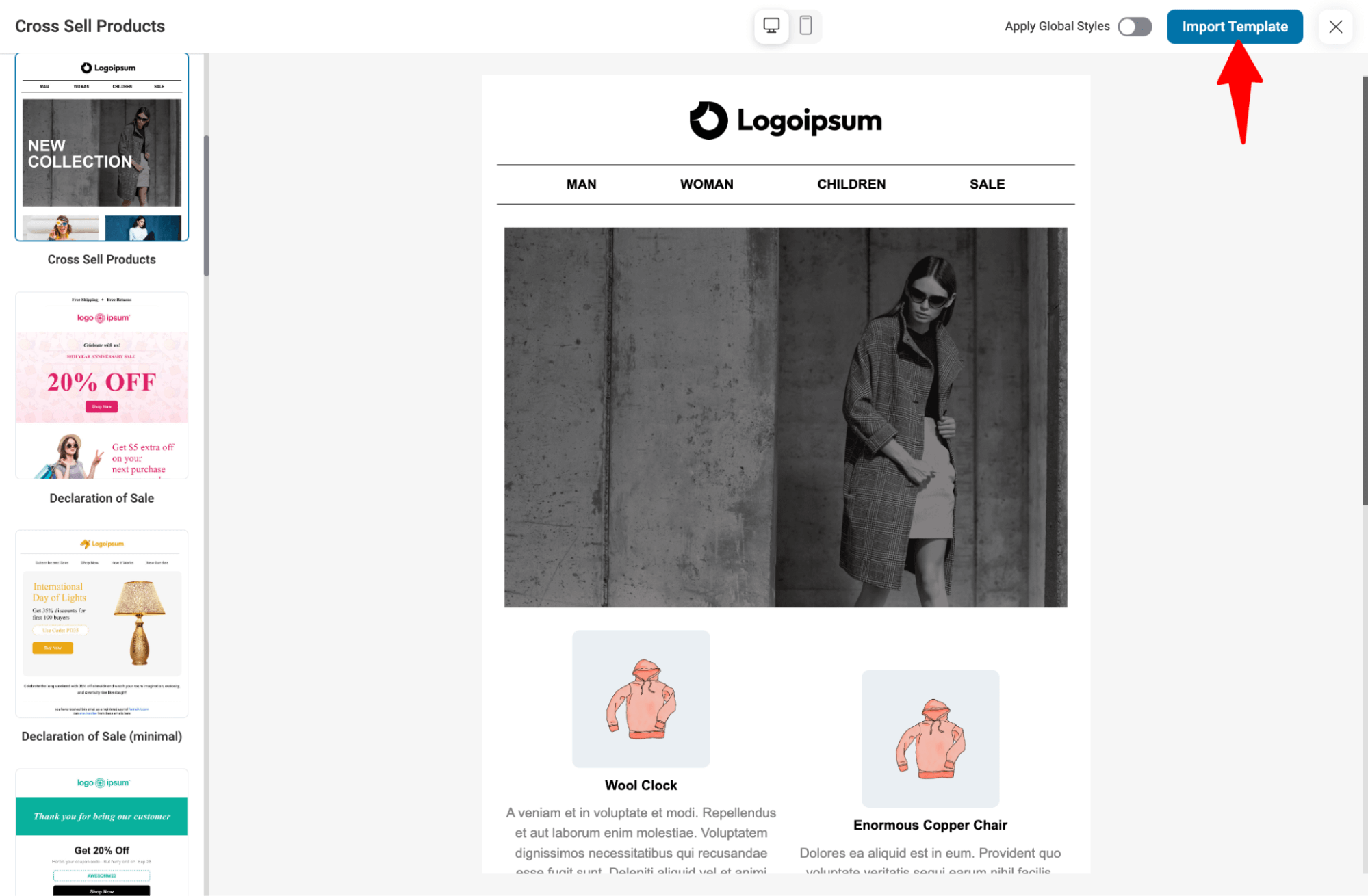
This is a basic product recommendation email template with a banner, product block, and a CTA.
Now, we will add more content and apply different conditions so that various audiences receive a more personalized email.
So, let’s begin.
Add conditions to the banner
You can display different banners based on the time of the year. For instance, you can show a summer banner during warm months or a winter banner during colder months.
Using Date time parameters, you can set up different banners to show up in different seasons.
For this, add and replace the default banner with a summer banner. Then click on “Add Condition”.
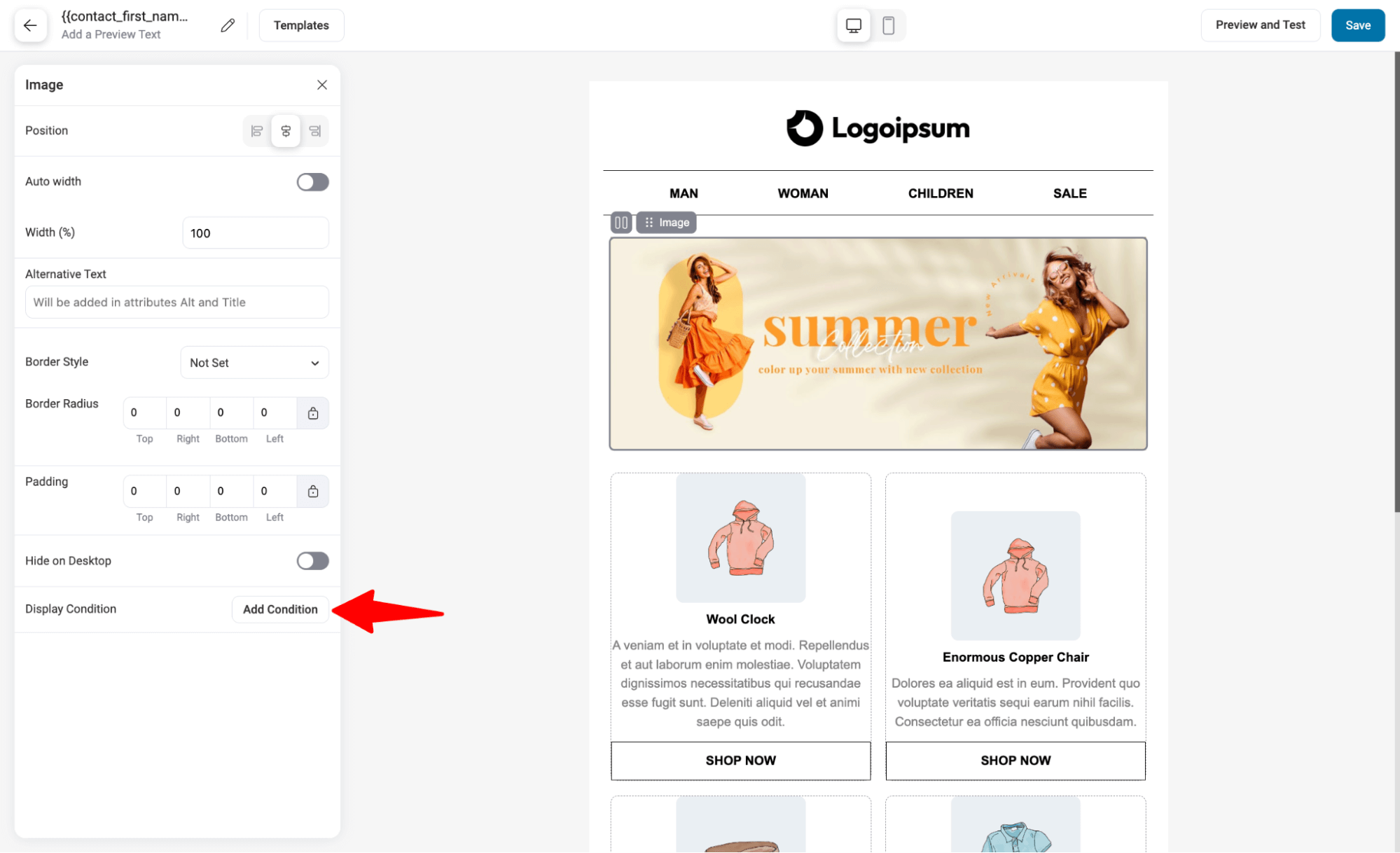
Suppose we are setting up a summer collection banner for a USA audience, and showing it only from June to August, with conditions, is probably a good idea.
For this, choose DateTime and then CurrentDateTime. Set the condition to “is on or after,” and then the starting date and time.
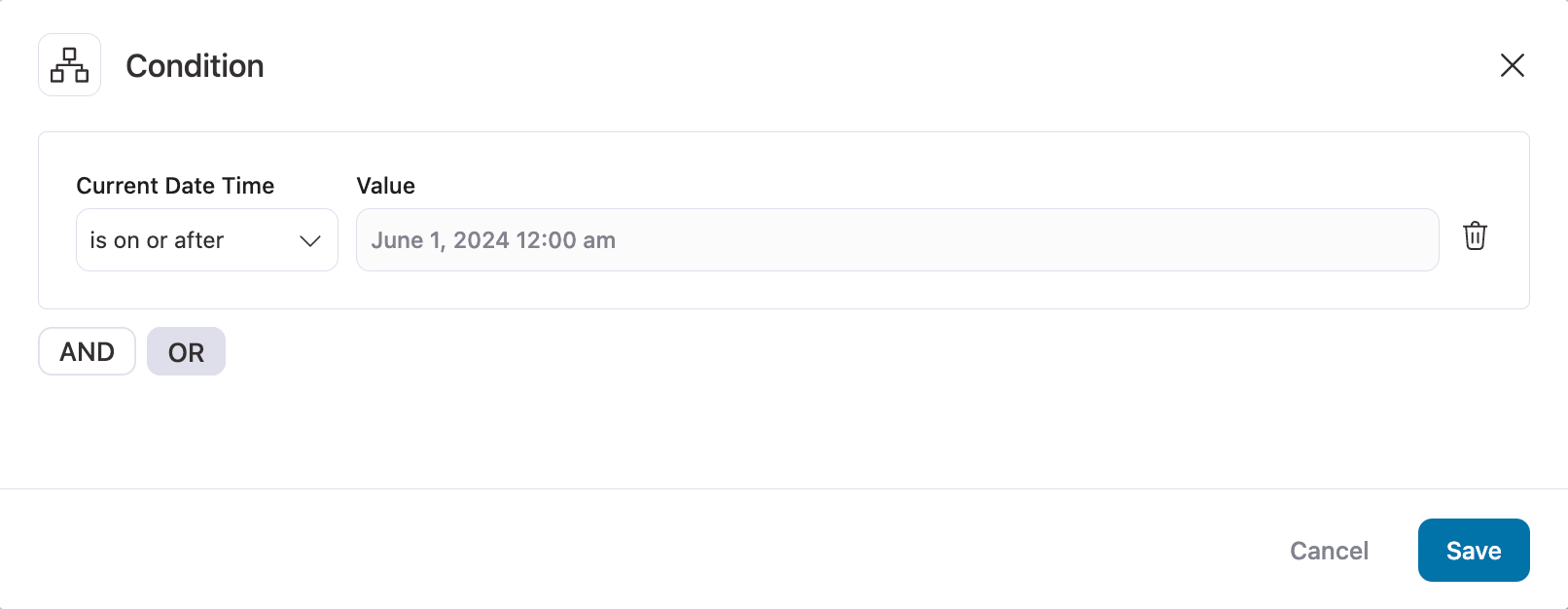
After that, use the “AND” operator and then add the last limit of the date you want with the option Current Time Date is on or before.
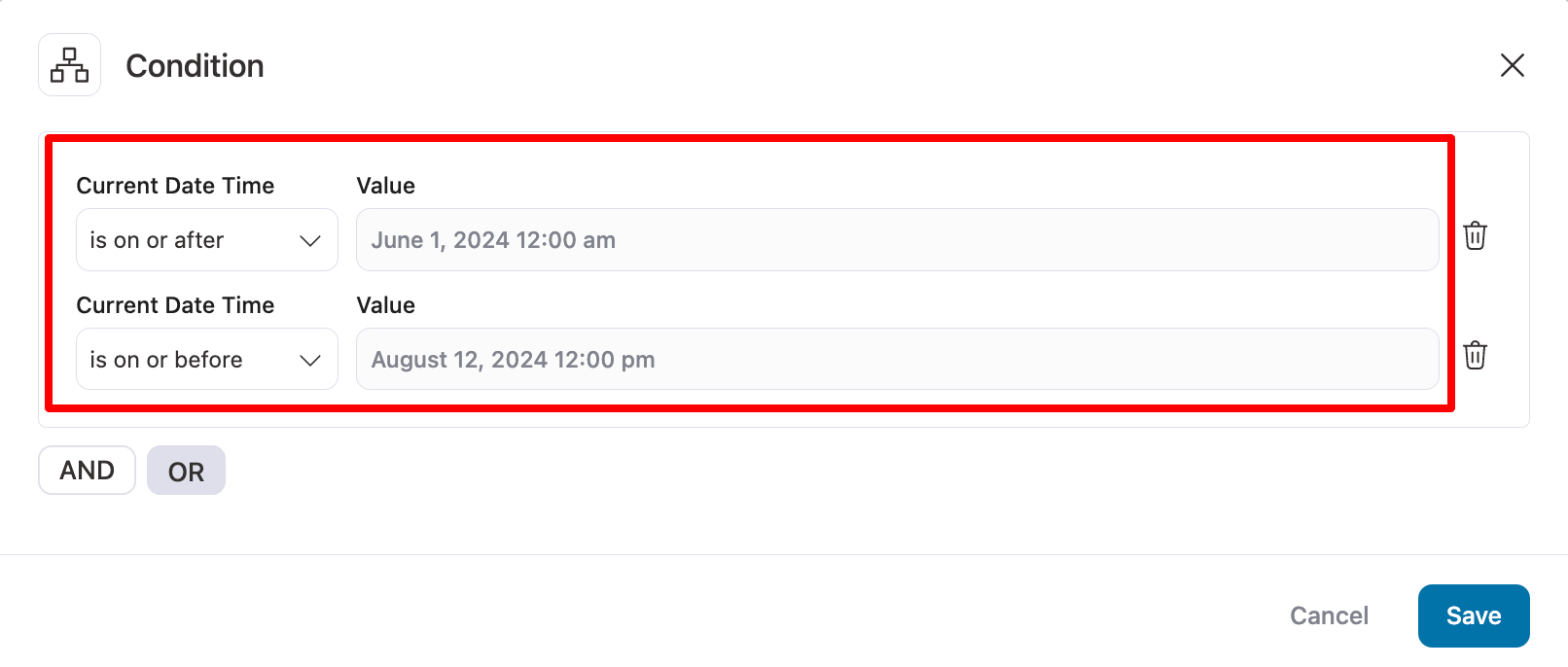
This summer banner will only be visible on the email when it meets the DateTime Condition.
Conditional product recommendations
You can apply conditions to product recommendations as well. For example, if a previously purchased product belongs to a certain category, you can recommend products exclusively from that category.
You can also recommend products based on the customer’s gender: female products for women and male products for men.
For this, click on the existing product block and add a condition:
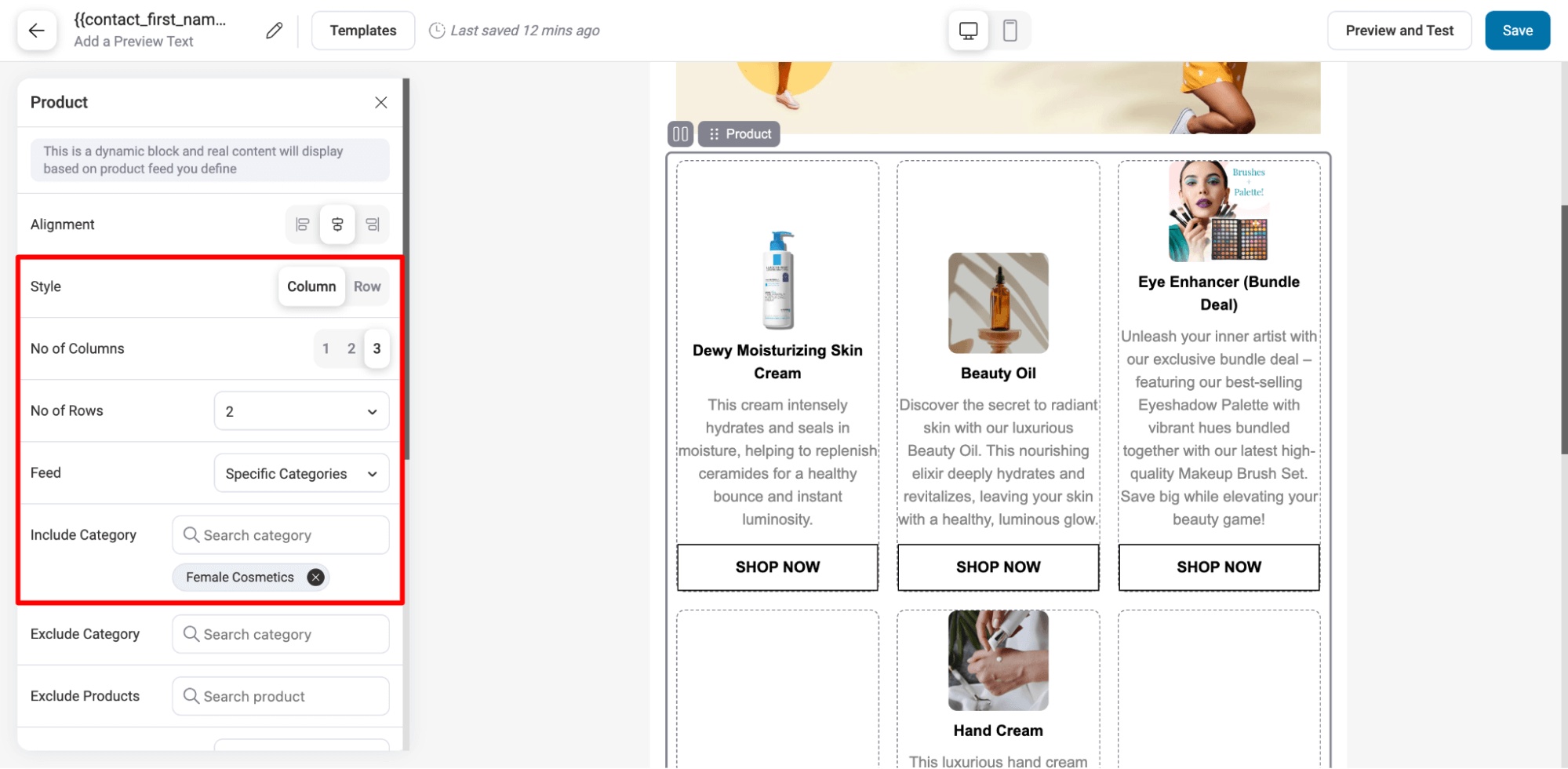
Then, set conditions that the customer's gender is female.
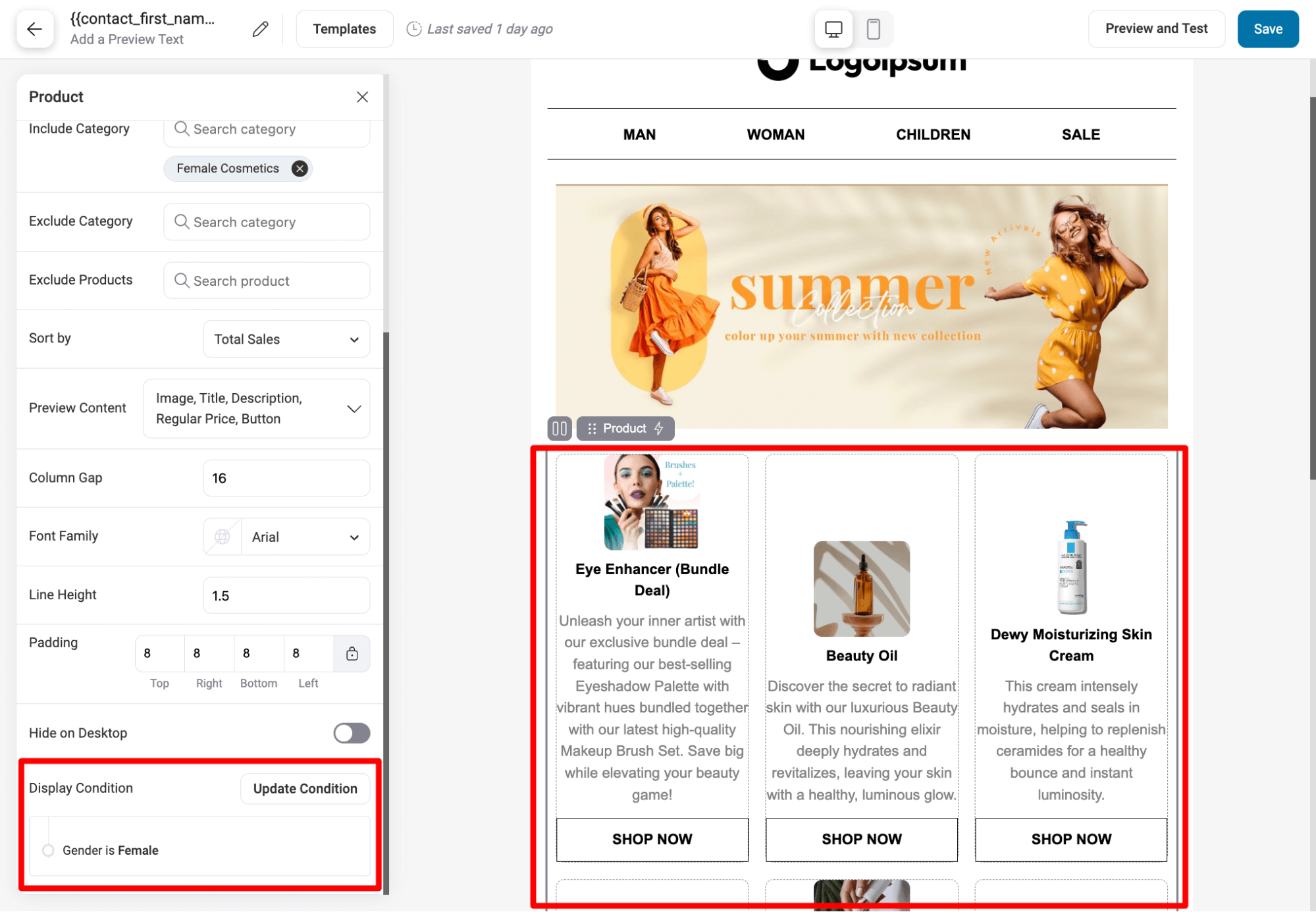
Similarly, you can set a different one for the male category or any other category.
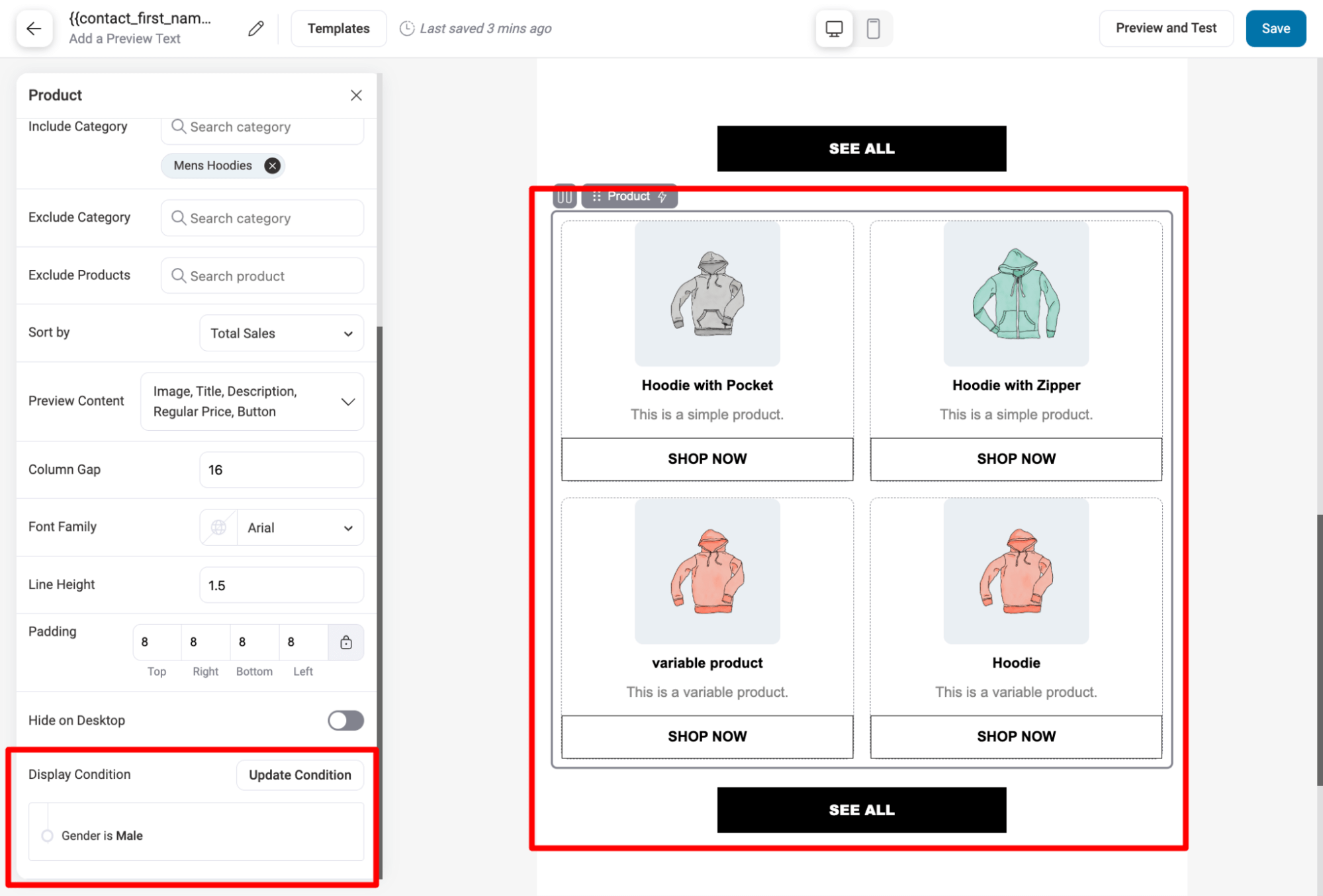
Note: With FunnelKit Automations, you can add product recommendations with other feeds as well, such as related products, best-selling products, the latest products, etc.
Different shipping policies based on location
Again, depending on the customer's location, you can show different shipping policies to different ones to make the email seem more clear and more concise.
For this, add a shipping address to your email with two text blocks: one for local and one for international users.

Now, for the local, apply a condition so it is only visible when the customer's shipping address is home country. In our case, we are setting it to the USA.
For this, click on Add condition, then choose order ⇒ order shipping country, then choose the value of your local country.
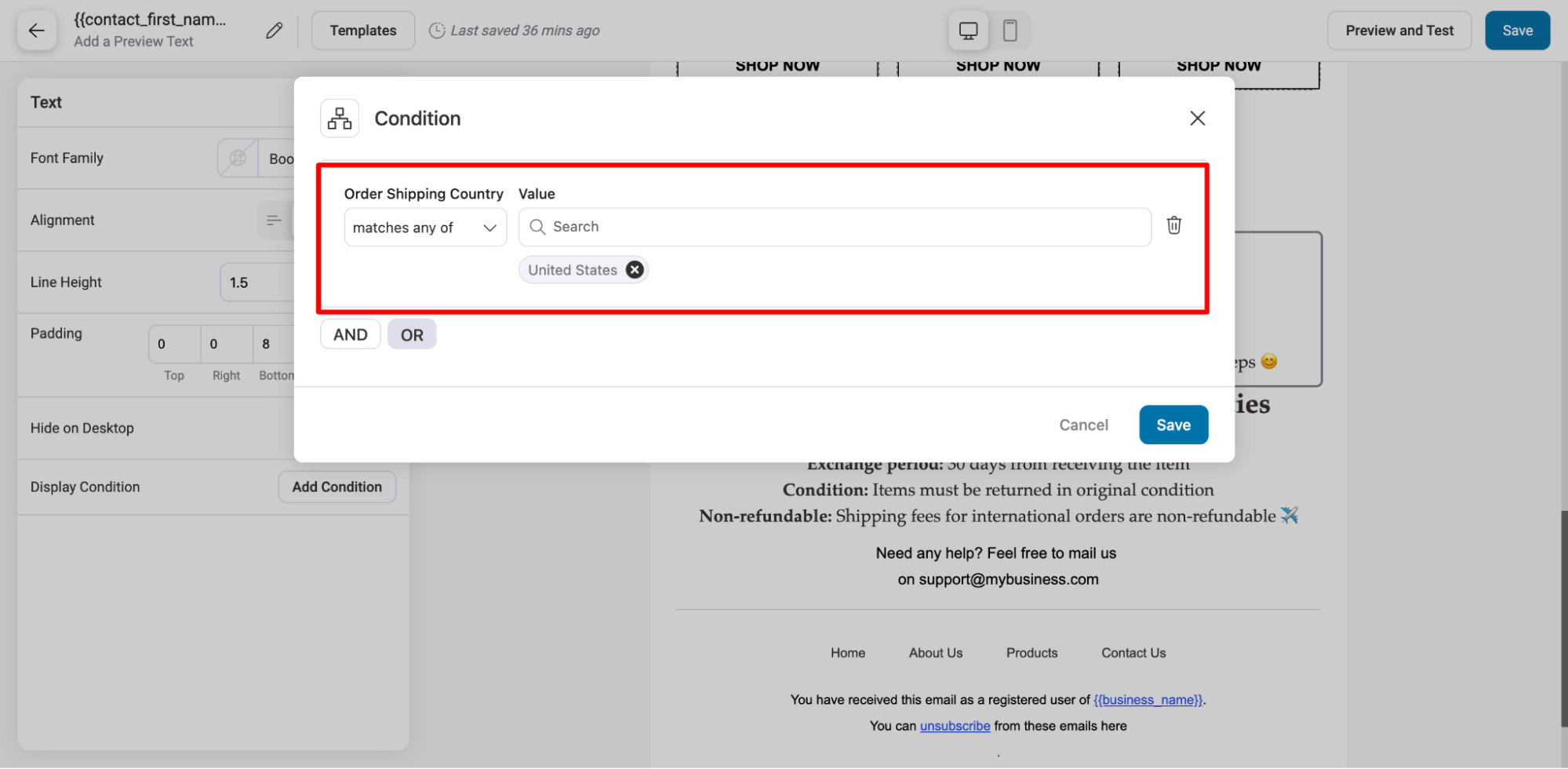
Again, for the international one, you can set the condition that the shipping country matches none of “Your choice of the country”. This way, customers with any international shipping address will see the shipping policies for international users.
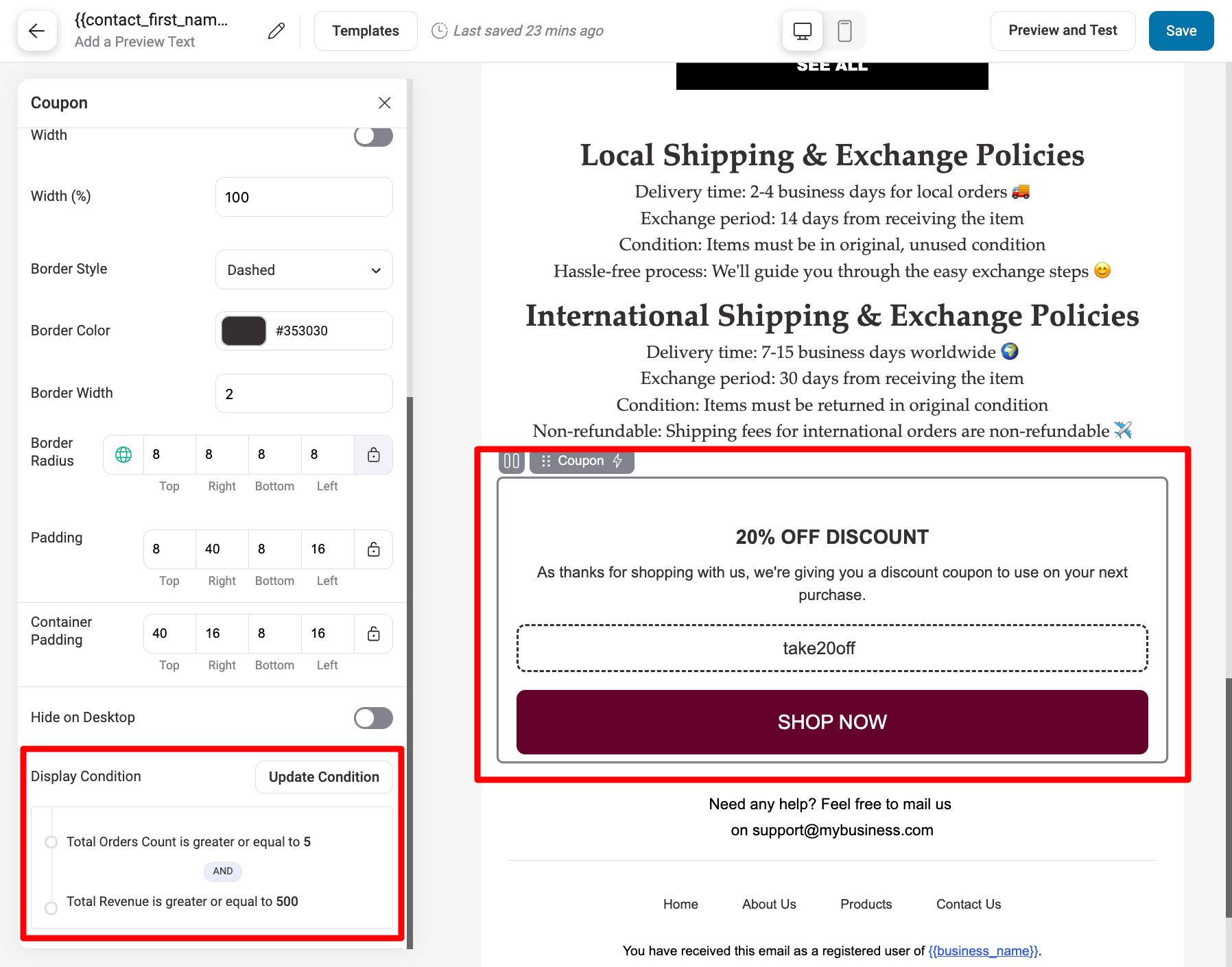
Conditional discount coupon
Another great example of conditional content is offering discounts under different conditions. This way, you can offer discounts to only the high-value customers with high order values.
This way, you can ensure that offering discounts will bring in more high-value orders.
First, drag and drop a discount coupon, and then add the coupon code. You can add an existing discount coupon or a dynamic discount coupon.
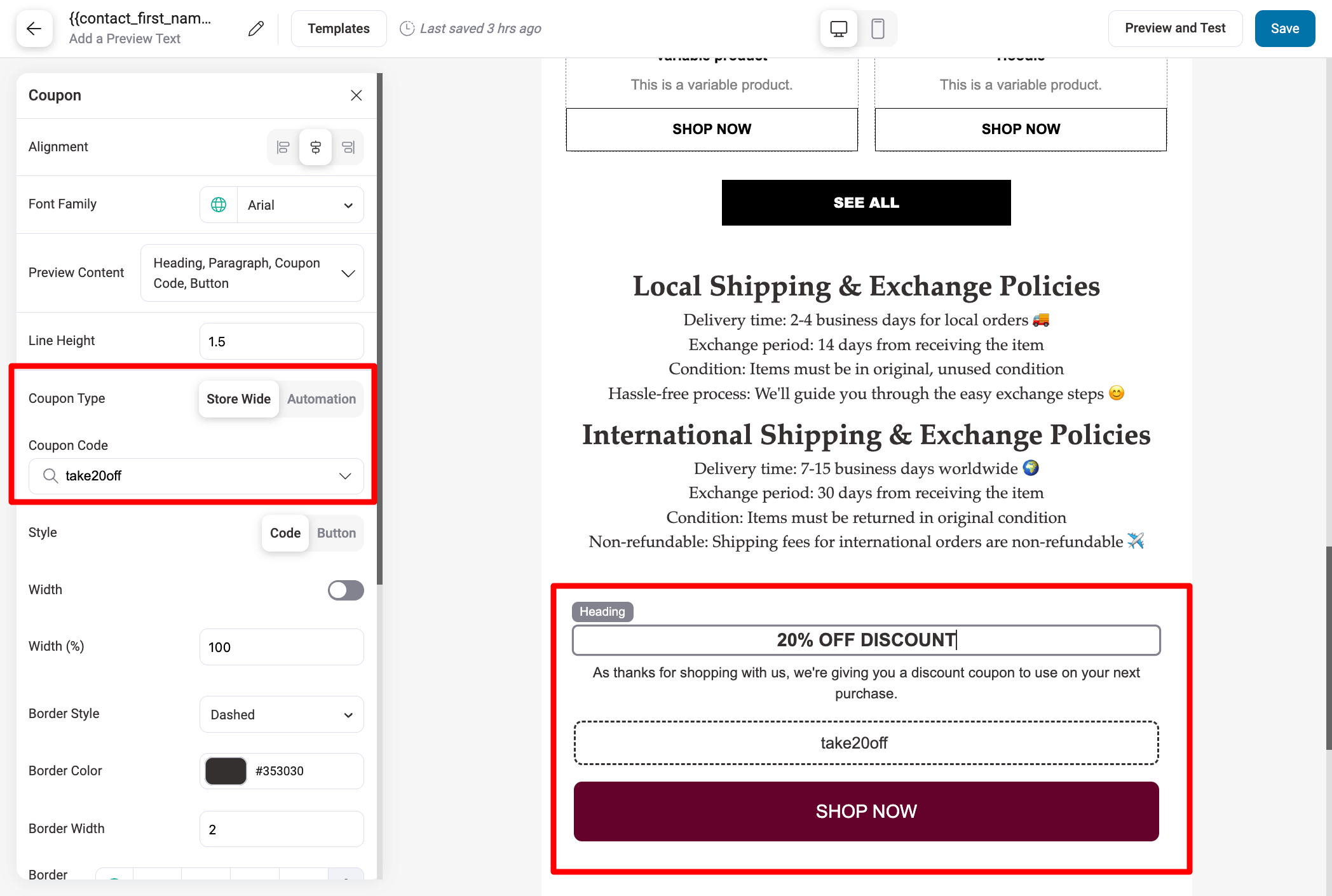
Then, add the conditions. For example, we will offer a 20% discount to our VIP customers who have placed at least five orders and have spent more than $700.
For this, click Add Condition, then select WooCommerce ⇒ Total Order Count is greater than or equal to 5. Using the AND operator, add another condition that WooCommerce Total Revenue is greater than or equal to $500.
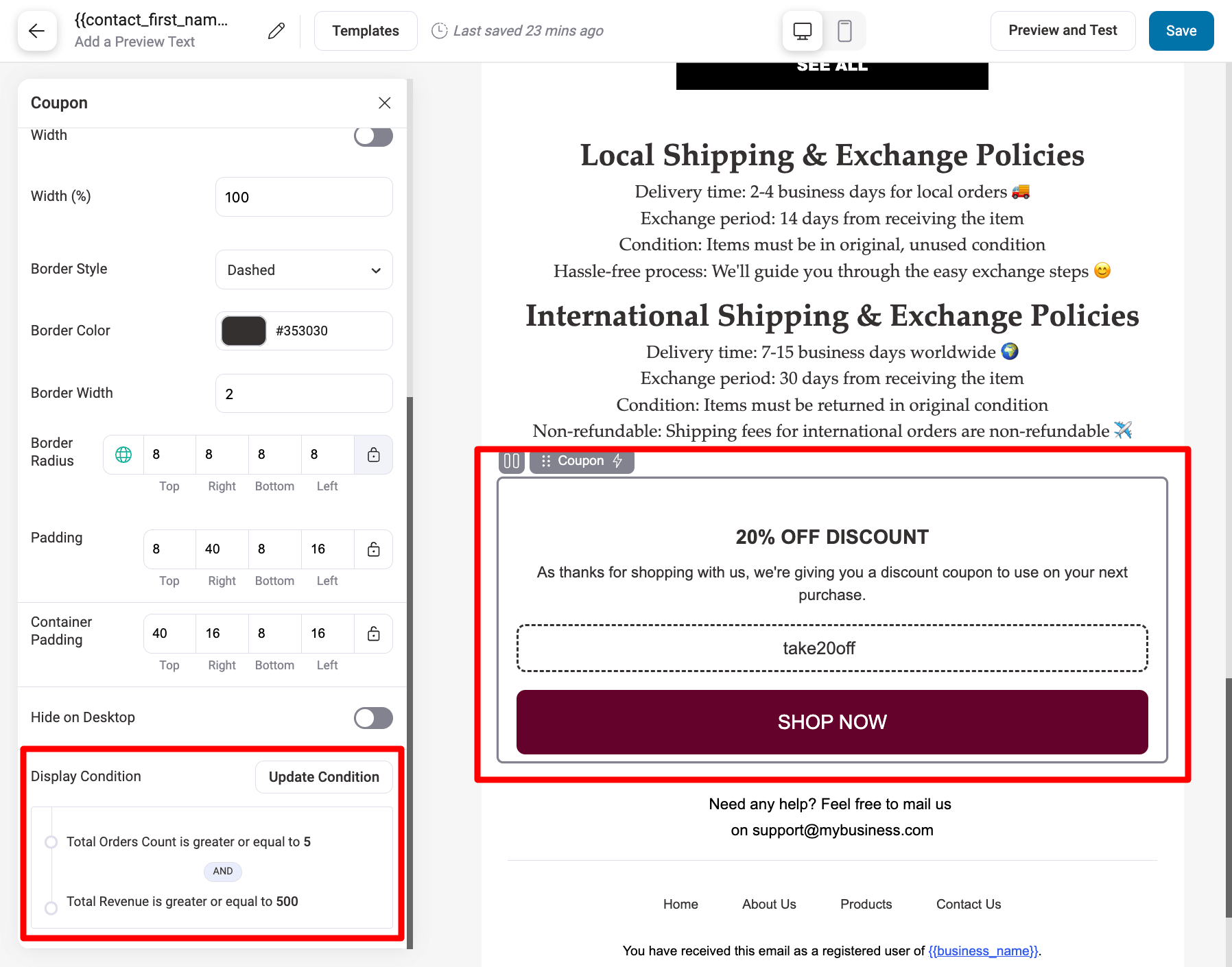
For all other users, we can offer a 10% discount and set the conditions so it's visible to everyone who doesn't fall within the VIP customer bracket. This includes anyone with fewer than five total orders or less than $500 in total revenue or both.
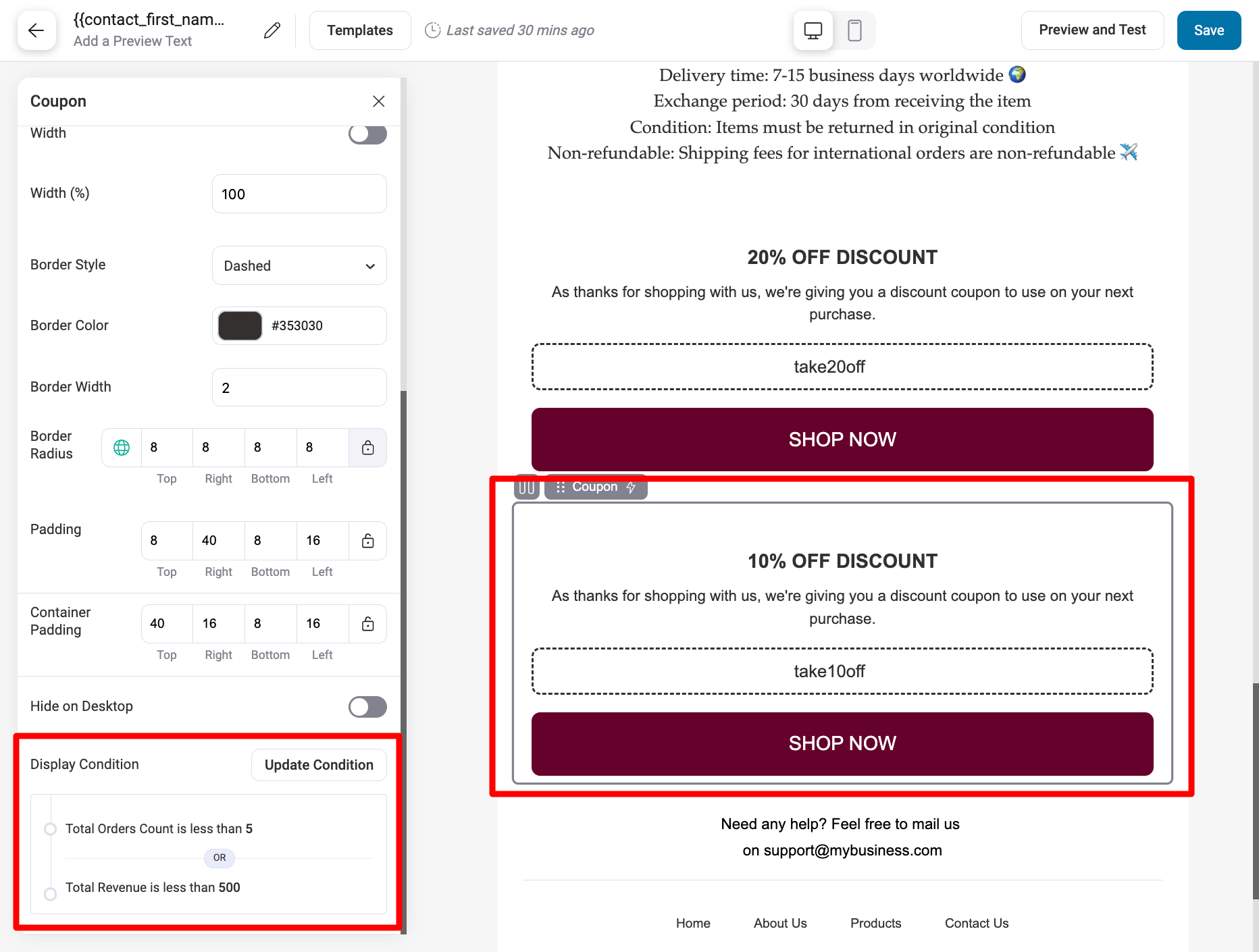
🔔 Note: We shared a few examples of how to utilize the different conditional parameters FunnelKit Automations provides. You can follow the same process to add many other conditions to create WooCommerce conditional content.
Step 6: Activate the automation with WooCommerce conditional content
Lastly, ensure that you activate the automation by toggling the button.
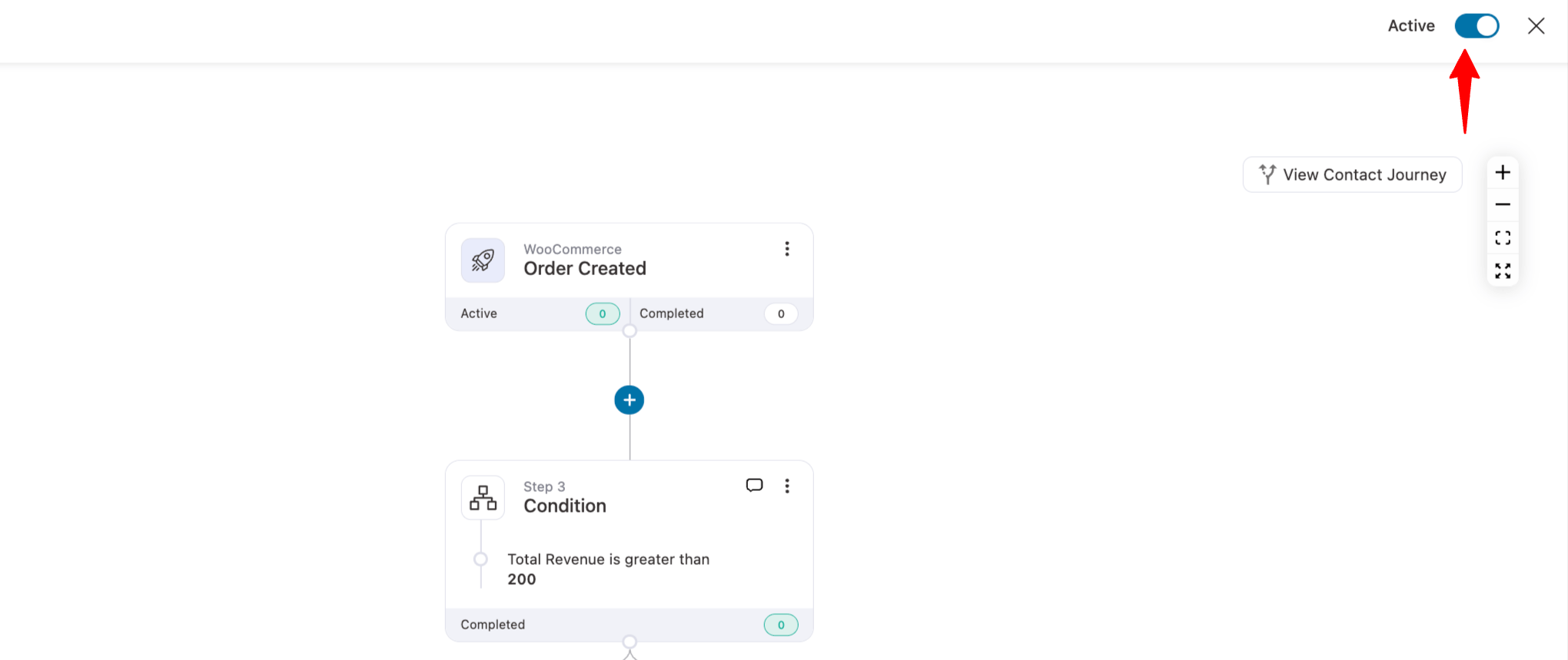
Here is an order we placed to test the WooCommerce conditional email. The order was placed by a VIP customer in September with a shipping location in the United States.
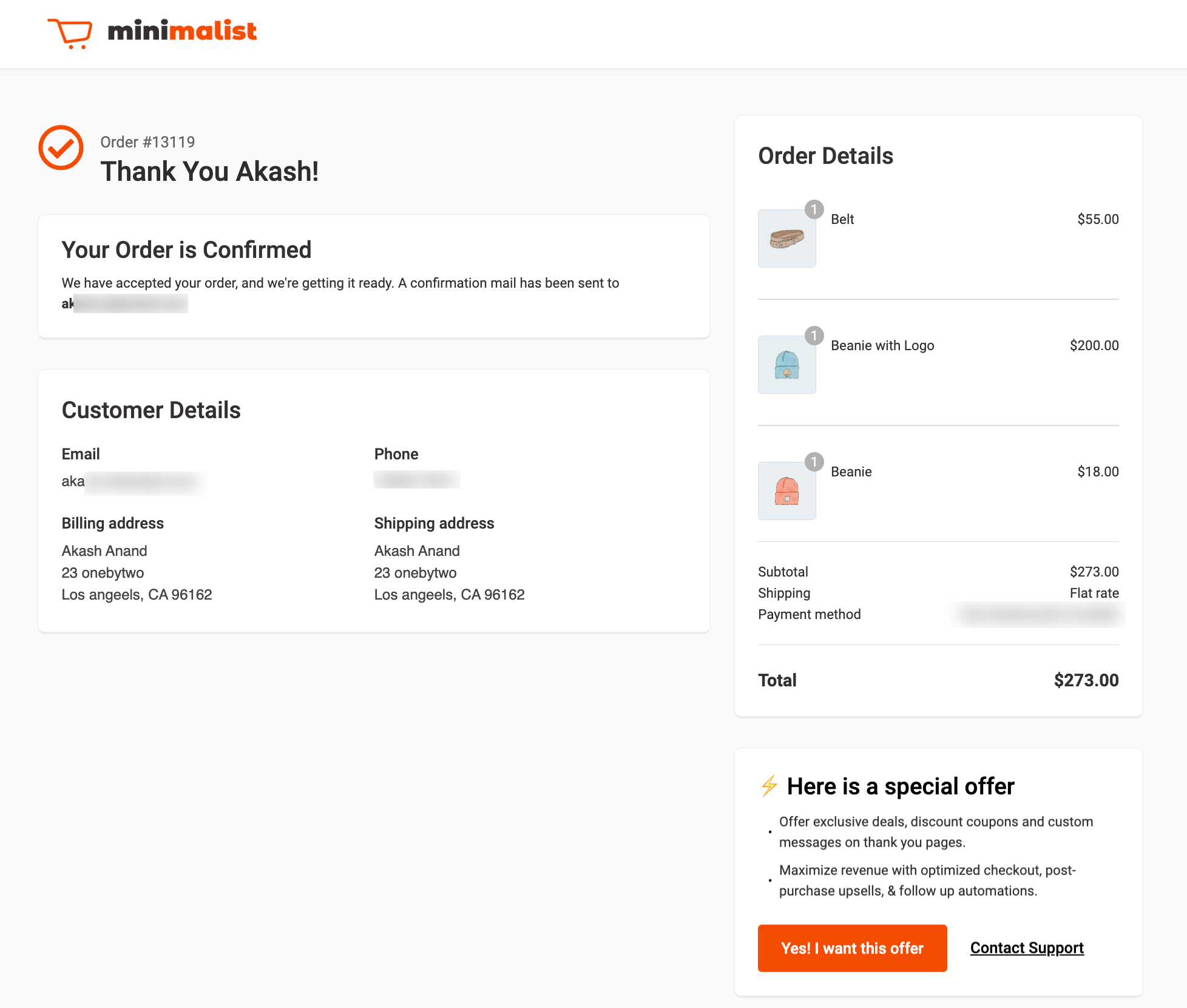
Here is the email we received:
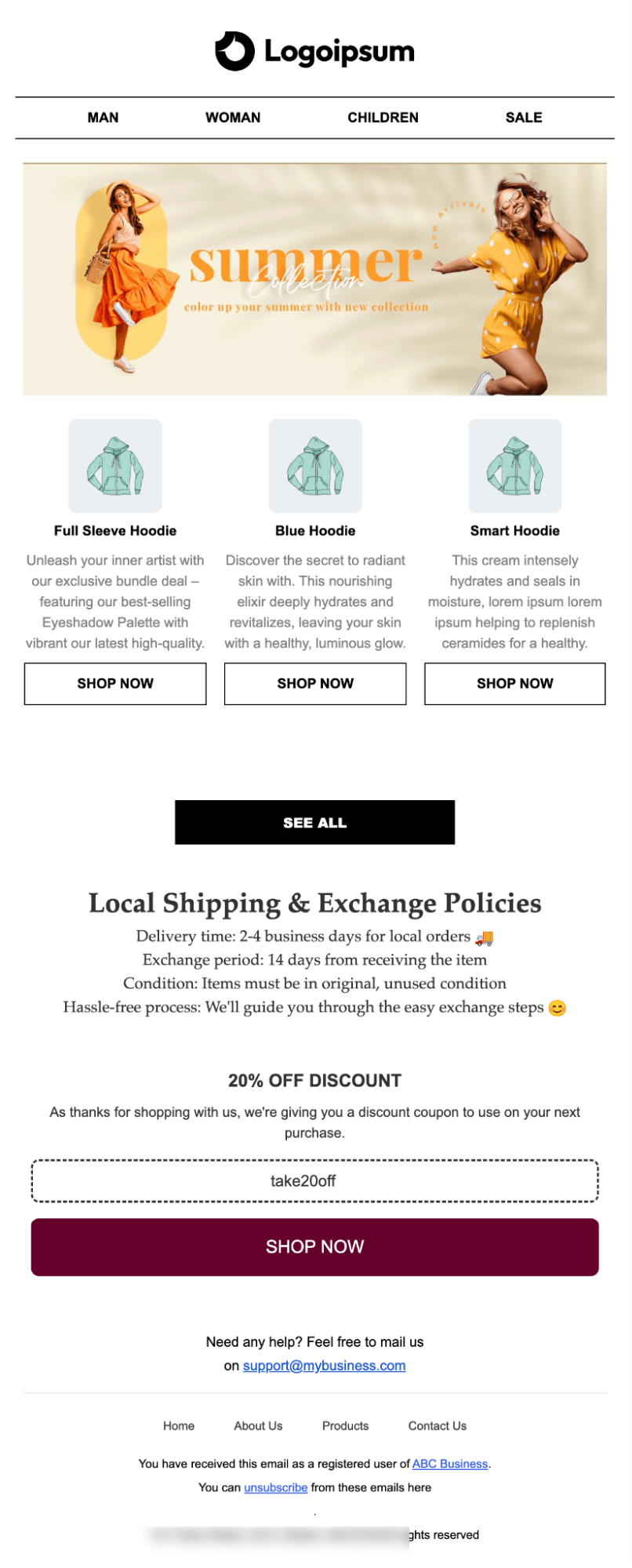
Benefits of WooCommerce Conditional Emails
- Boost personalization
Personalized emails resonate better with recipients. By setting conditions, you ensure that each email is relevant to the recipient’s recent actions or preferences.
For example, if a customer frequently purchases premium products, you can highlight high-end or exclusive items, offering personalized recommendations that align with their preferences.
- Increase engagement
Engagement rates soar when emails are targeted. Conditional emails, crafted based on customer interactions, are more likely to be opened and acted upon.
Whether it’s a follow-up after a purchase or a special offer for loyal customers, these emails keep your audience engaged and connected with your brand.
- Drive conversions
Sending the right message at the right time can significantly boost conversions. Conditional emails allow you to display tailored promotions, recommendations, and incentives that align with the customer’s preferences or past purchases.
If a customer lives in a specific region, you can tailor emails to feature products relevant to their local climate or preferences, like warm clothing for colder climates.
- Enhance customer relationships
Building strong relationships with your customers is key to long-term success. Conditional emails provide an opportunity to nurture these relationships by delivering content that aligns with the customer’s journey.
Personalized recommendations, special offers, and relevant messaging all contribute to a positive customer experience and foster loyalty.
- Optimize marketing efforts
With conditional emails, you can optimize your marketing efforts by focusing on specific customer segments.
By analyzing the performance of these emails, you gain insights into customer behavior and preferences, allowing you to refine your strategies and improve overall effectiveness.
Ready to Send WooCommerce Conditional Emails?
WooCommerce conditional emails make the messaging more targeted by allowing you to send personalized communications based on specific customer actions, purchase behaviors, order details, etc., ensuring that each email is relevant and timely.
With FunnelKit Automation, you can create conditional emails based on order-related and personal customer information, helping you maximize the effectiveness of your emails.
Plus, the conditional email builder is intuitive and makes designing conditional blocks a breeze.
So, are you ready to send more personalized emails using WooCommerce conditional emails?

Editorial Team
December 15, 2025Your WooCommerce order confirmation email isn’t just a simple receipt; it’s a powerful marketing opportunity! With an average open rate of 65%, a click rate of 17%, and an order...
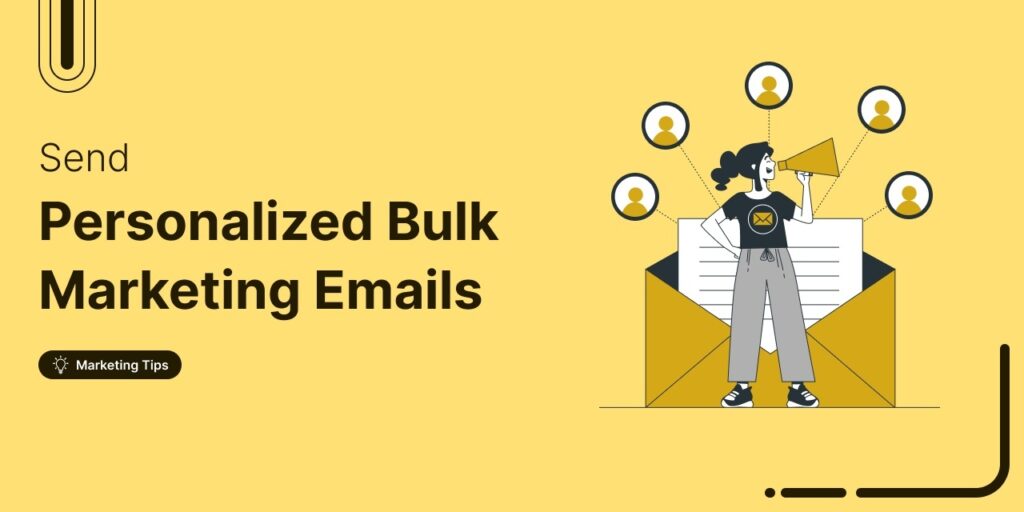
Editorial Team
September 15, 2025Sending individual marketing emails in bulk with WooCommerce can feel challenging. But with the right strategy, it can become one of the most effective ways to grow your store. When...
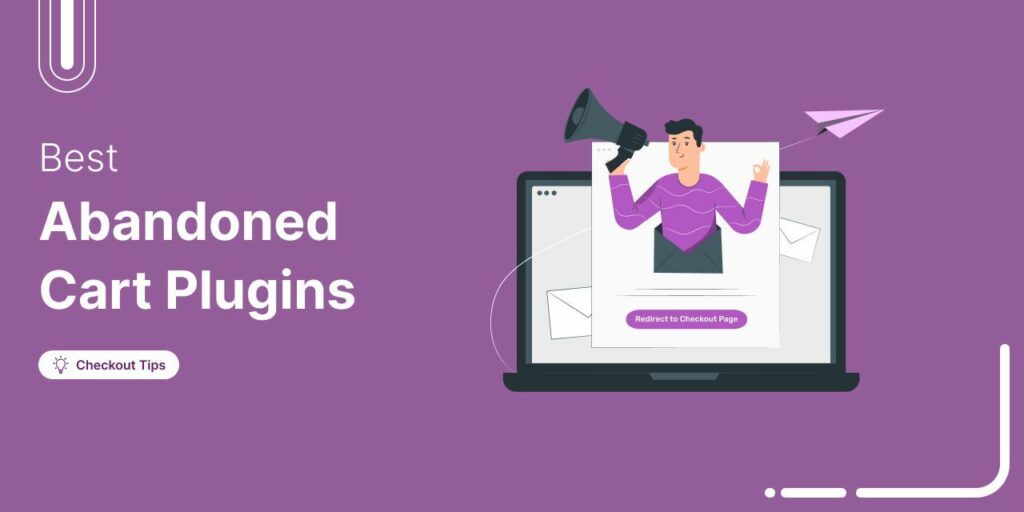
Editorial Team
July 10, 2025Discover the best WooCommerce plugins to recover abandoned carts and boost your sales. Losing sales to abandoned carts? It’s more common than you realize. Around 70% of shoppers leave without...






