Stripe Gateway for WooCommerce enables you to add local payment methods, providing multiple payment options to your customers based on their region.
These are the local payment methods supported by Stripe Gateway for WooCommerce:
- SEPA
- Bancontact
- P24
- iDEAL
Let’s look at how to configure the local payment options in Stripe Gateway for WooCommerce:
Step 1: Log in to your Stripe account
Log in to your Stripe account by entering the credentials:
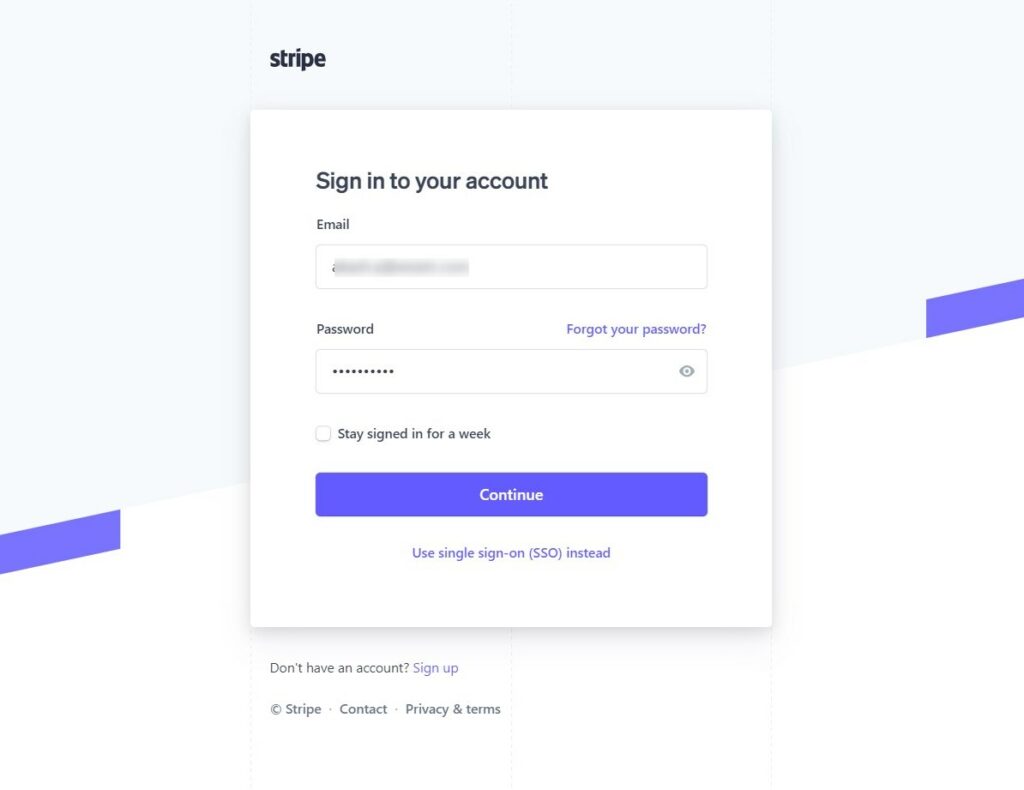
Step 2: Click on Settings
Click on Settings (gear icon) on the top right.
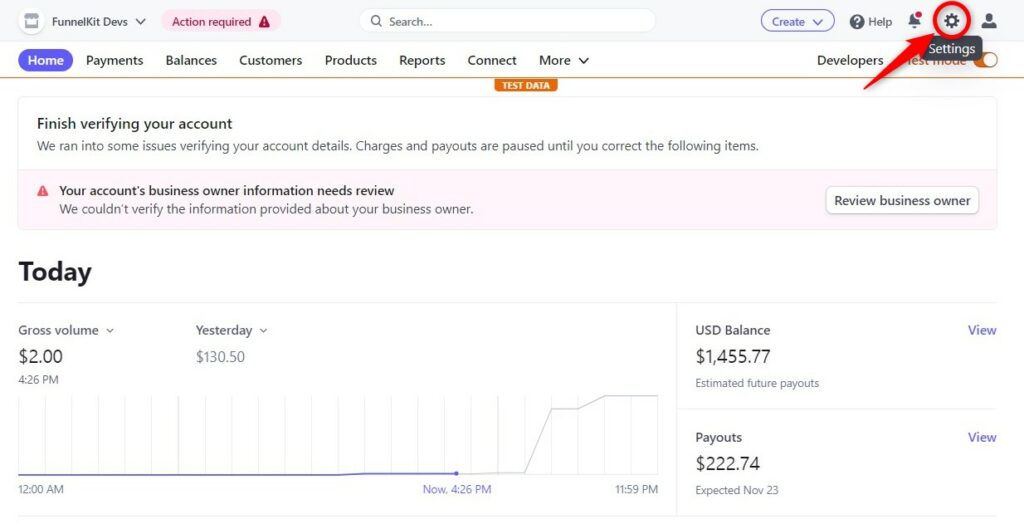
Next, click on the Payment methods link from here.
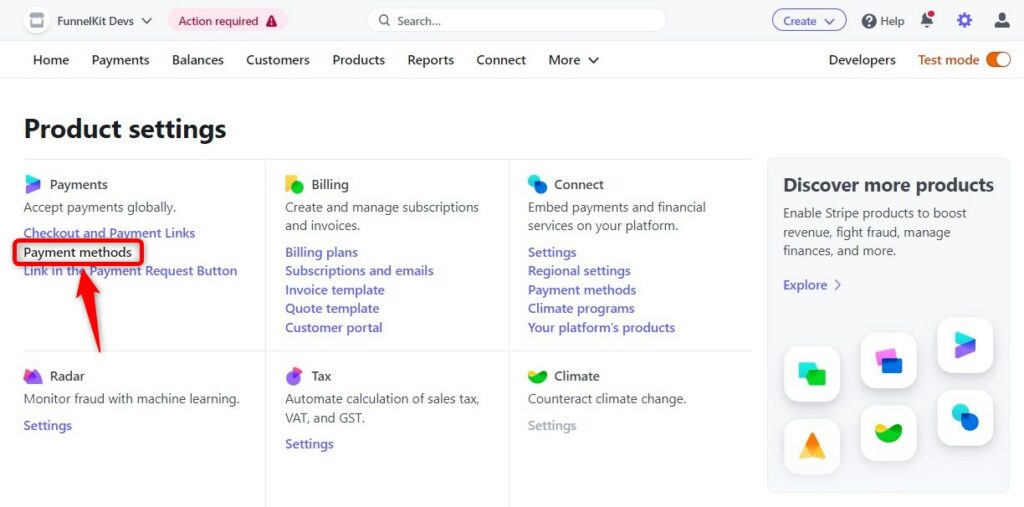
Here, hit the Edit Settings link.
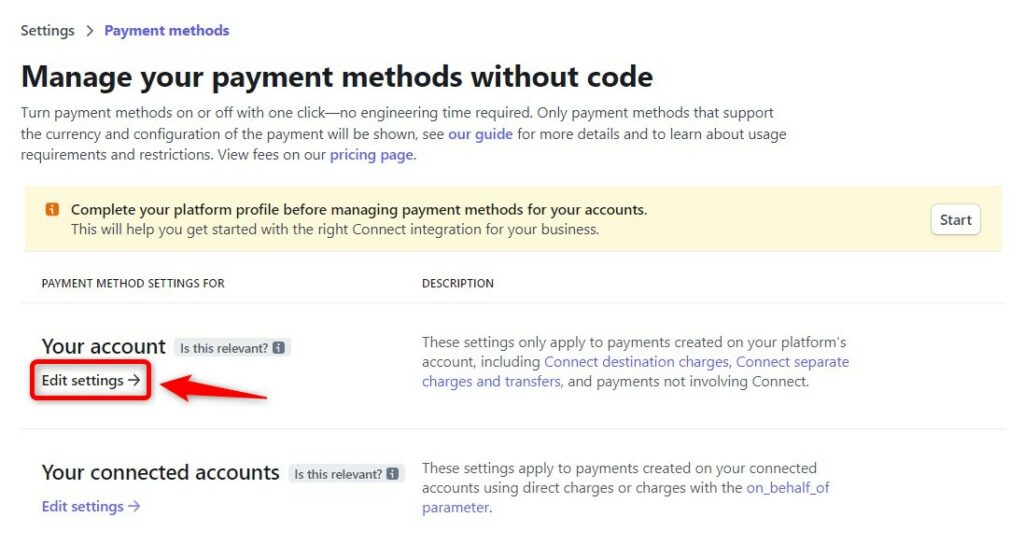
Step 3: Enable the Supported Local Payment options
Now, turn on the supported local payment options you want to enable in your WooCommerce store.
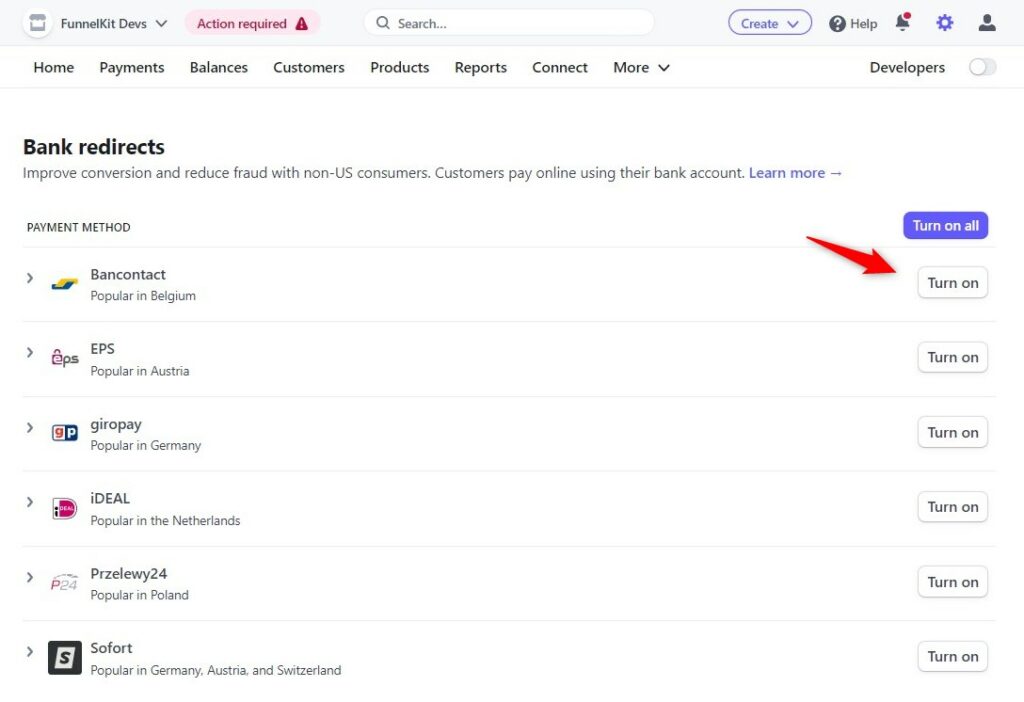
Step 4: Configure the Stripe Gateway for WooCommerce
Now, go to any of the local payments you have enabled within this payment gateway plugin.
Turn on the payment gateway there.
For example, we have enabled the iDeal payment gateway here:
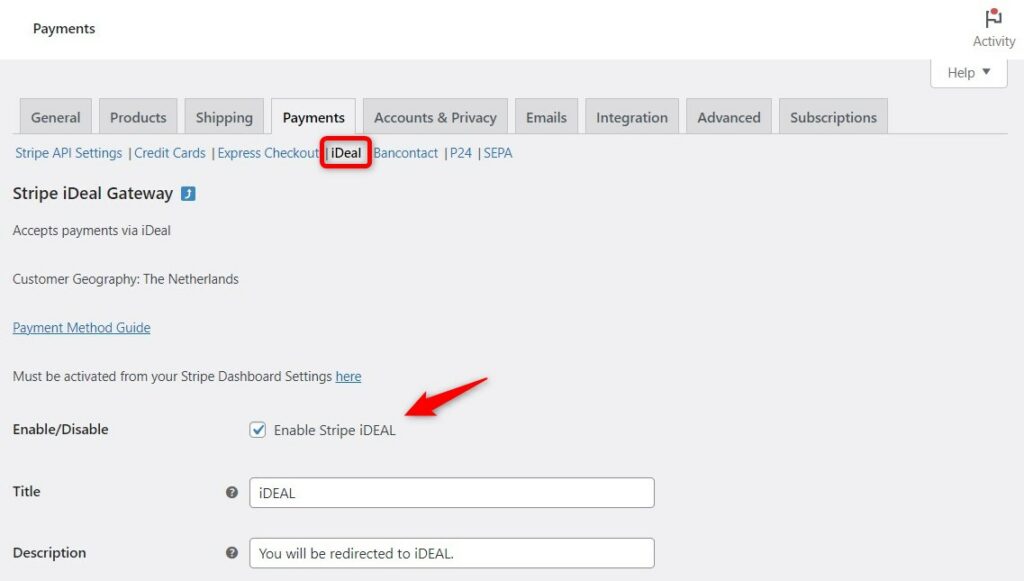
Choose the title, description and selling locations as per your requirement.
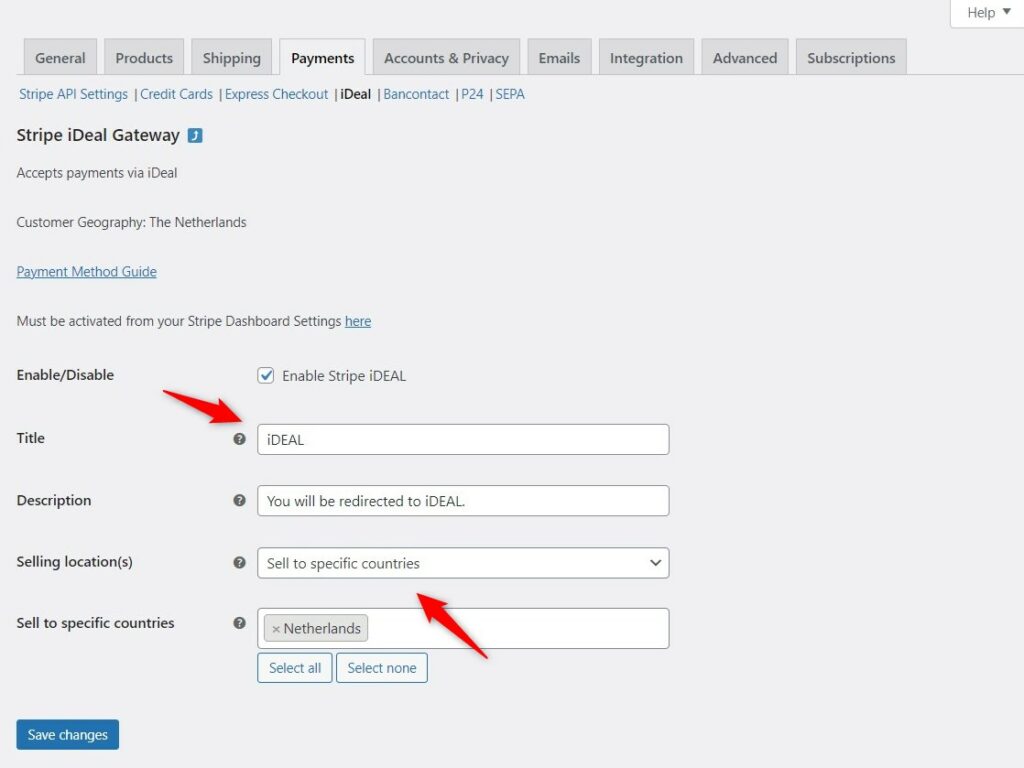
Clicking on Save changes will enable this payment gateway.
You can further follow the same process to activate other local payment gateways such as Bancontact, P24 and SEPA.
That’s it! This is how you can enable local payment methods in Stripe Gateway for WooCommerce.


