If the setup and onboarding process to connect your Stripe account with this plugin gets failed, you can manually configure it.
Go to Stripe and log in to your account by entering the credentials.
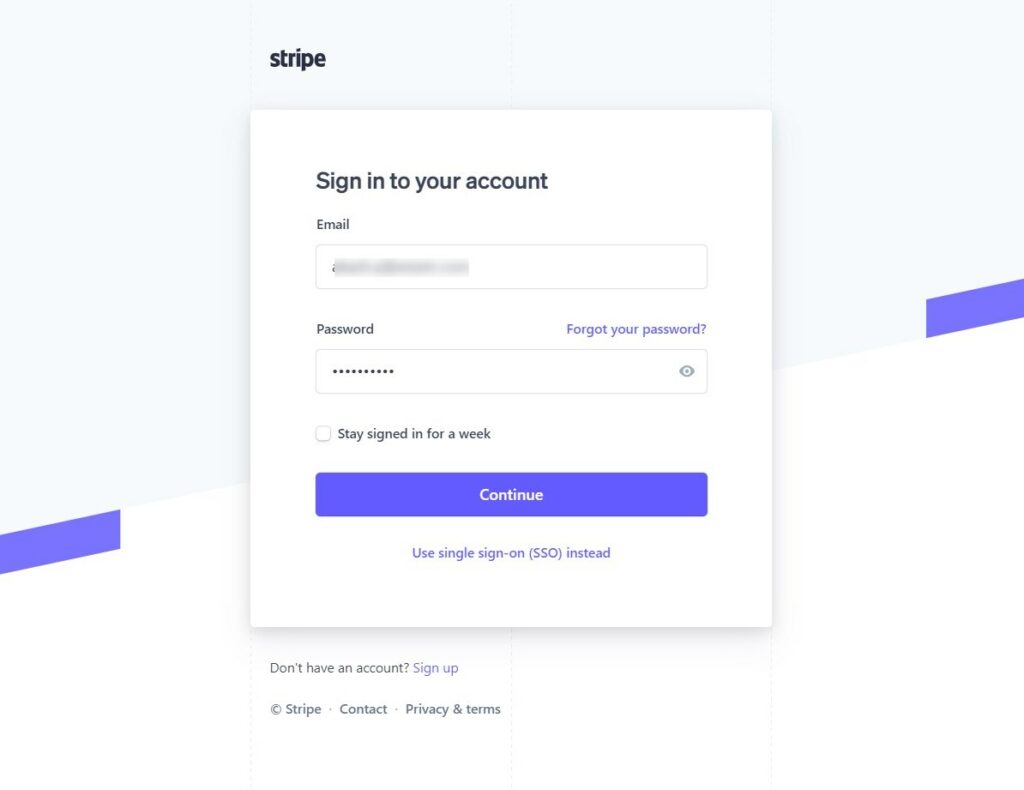
Click on the API keys under the Developers section.
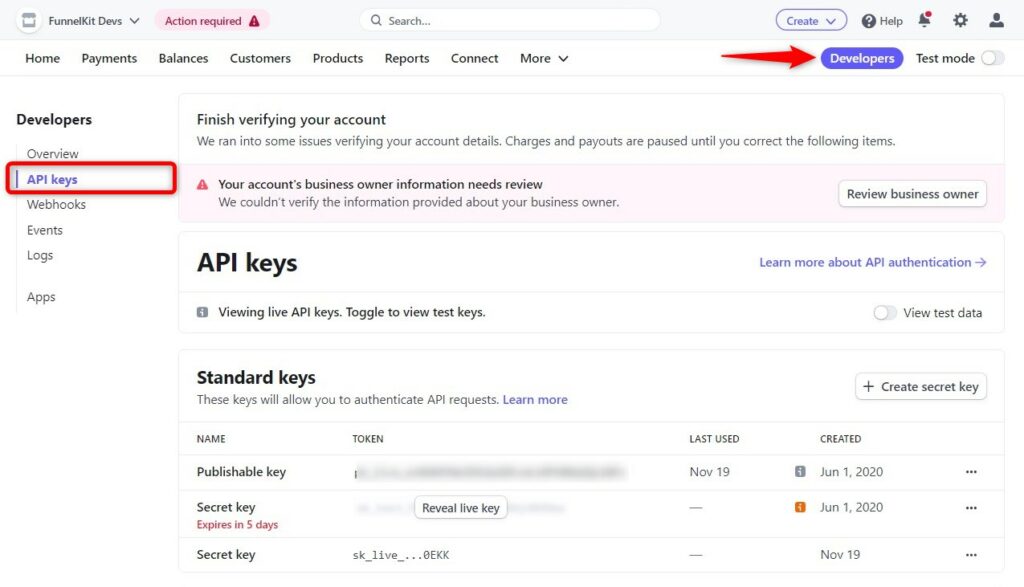
Here you can see your standard keys generated for your account.
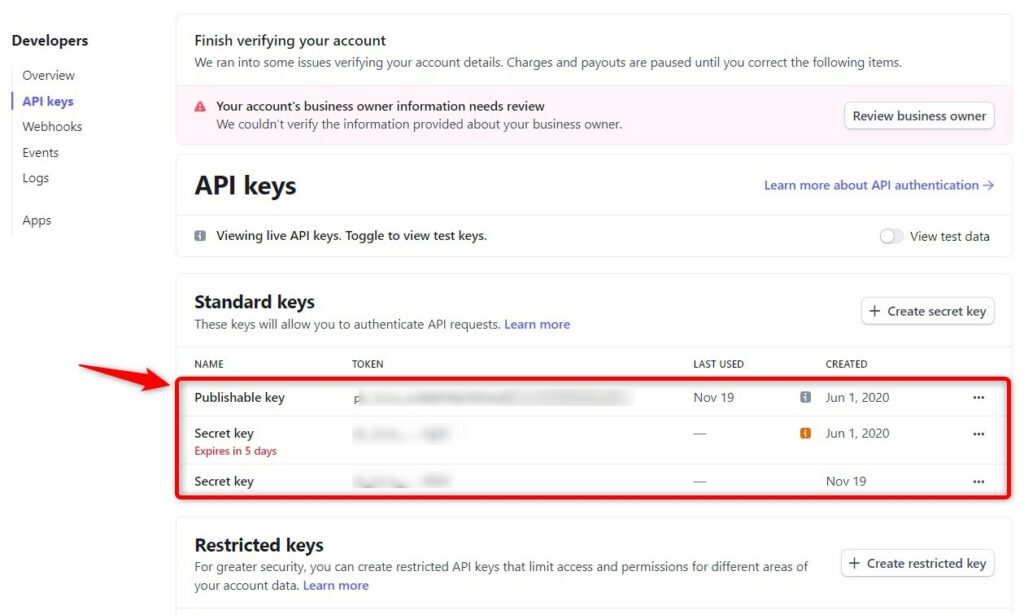
Here, you can find both the publishable and secret keys for both live and test modes (by turning the toggle).
- Publishable API Key - Stripe’s Publishable API keys are solely meant for the identification of your account with Stripe. These keys are responsible for creating payment tokens and authorizing the payment made by your customers.
- Secret API Key - Secret API keys authenticate API requests made to Stripe without any restriction. Therefore, it’s important that you keep your secret API key confidential and stored in your account. You should never share your secret key with anyone.
Make sure to copy both keys from here.
Next, paste the Live and publishable API Keys into the Stripe Gateway plugin.
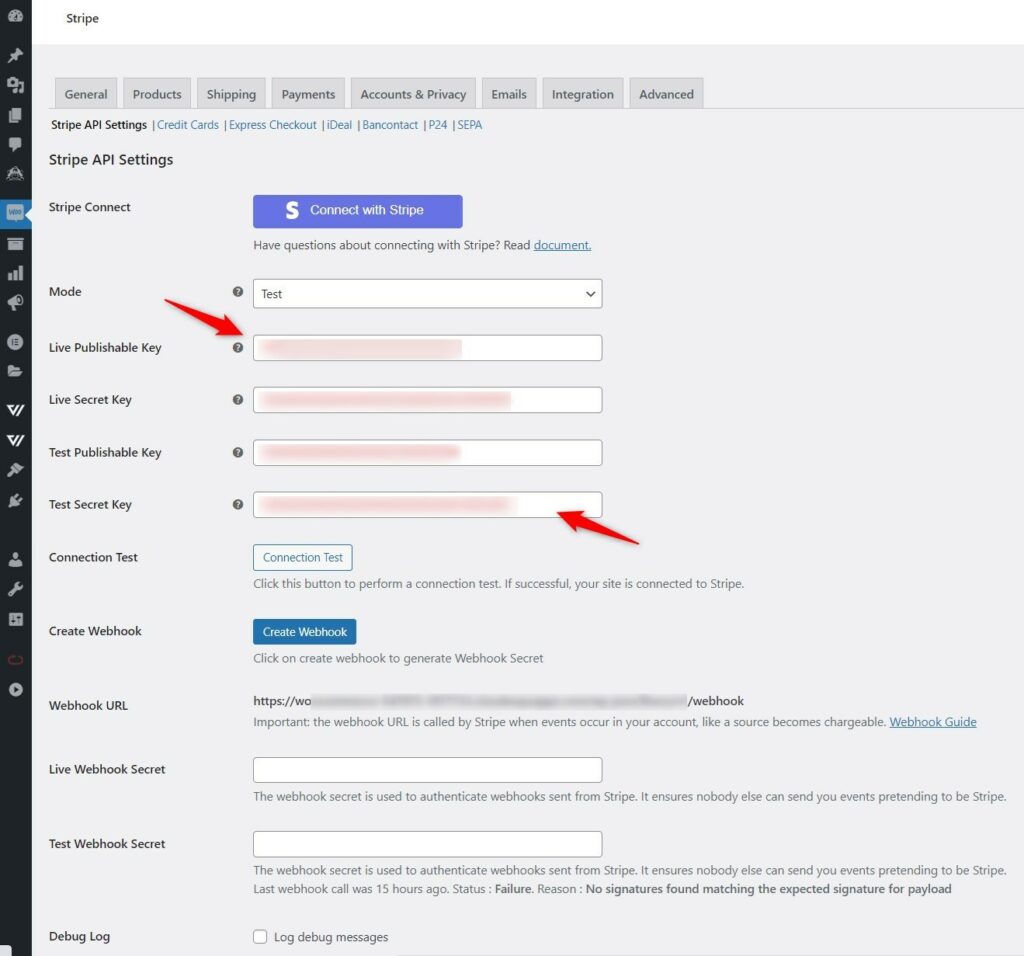
Perform the connection test once you have pasted all the API keys. Click on the Save Changes button when done.
That’s it! This is how you can locate your API keys in Stripe.



