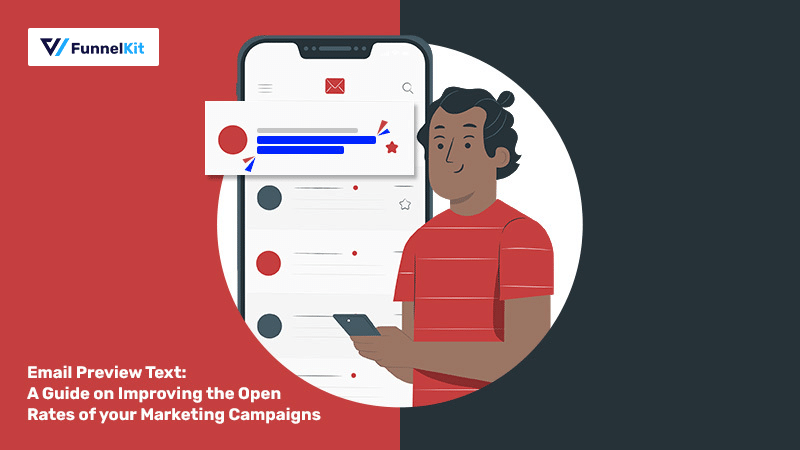
Want to create gripping email preview texts for your emails? Then this is exactly the post to learn from.
You perhaps already know the importance of writing compelling subject lines.
As per the research by Invespcro, around 47% of email recipients open their email based on the subject line.
But do you know that preview texts matter too?
An email comprises four main parts: the sender’s name, subject line, preheader text, and the message.
And all these components are equally important and should complement each other to create a successful campaign.
In this post, we’ll look at what an email preview text is, some incredible tips along with examples, and how to write it in emails that you’re sending out of WordPress.
Let’s begin.
Table of Contents
- 1 What is Preview Text in an Email?
- 2 5 Tips for Writing a Delightful Email Preview Text that Hooks
- 3 How to Add Preview Text to an Email?
- 4 Install and Activate FunnelKit Automations
- 5 Setting Up Preheader Text in Broadcasts
- 6 Split Testing your Preview Text
- 7 Add Email Preview Text and Subject Line When Setting Automated Campaigns
- 8 Conclusion
What is Preview Text in an Email?
An email preview text or a preheader text is a phrase or group of text combos that appear right after the subject line.
Most marketers use preheader text as an opportunity to add a secondary message to their attention-grabbing email subject line.
It’s a statement that reinforces the goal of your email and entices the readers to click it.
As more than 50% of people prefer reading their emails on the go; therefore, the preview text even becomes important in the case of mobile devices.
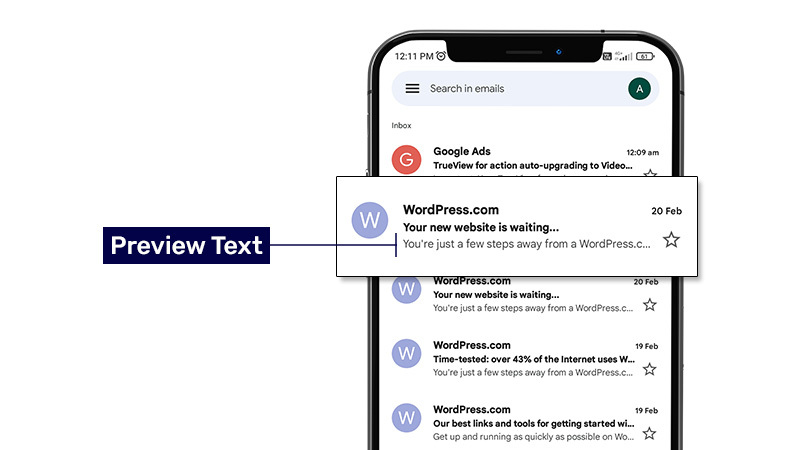
Its interface is compact which is why the importance of preview text increases exponentially.
5 Tips for Writing a Delightful Email Preview Text that Hooks
The battle of attention is real with roughly 306 billion+ emails sent every day.
And as we discussed, it’s not just about the subject line.
Your email preheader text must go hand in hand with the subject line that gets users to open your message.
Here are 5 tips to write a successful email preview text:
#1: Use the right character count
Typically, there is no rule that talks about the length of your preheader text.
However, Email Service Providers usually recommend maintaining a count of 50 to 90 characters in your email preview text.
For mobile devices, we recommend you keep your preheader text short and sweet - a count of 35 to 50 characters should be fine.
Here are some excellent examples to follow:

This preview text is short and uses specific numbers to draw people’s attention!
Take a look at another example of a short and to-the-point preview text:

This email preview text uses the 'even if' hook to persuade people.
They have smartly broken the whole statement into two parts (subject line and preview text) - both of them are complementing each other quite well.
#2: Connect the preview text with your email subject line
You can create an appealing message by considering the subject line and preview text as best friends.
Think of the preview text as an extension of the subject line. They must work in tandem with each other.
Let’s take an example from the following email:

The subject line and preview text do not just connect with one another but also, the preview text asks a rhetorical question to get people to care about their content.
#3: Use personalization in your preview texts
Personalized marketing has become the core of communication with customers.
More than 90% of consumers in the US find personalized marketing content quite appealing.
A lot of marketers actually follow this rule in their marketing campaigns.

When your contacts feel that a particular email is for them, they can’t help notice but open your email.
Place your contact’s name in the email preview text and we’re sure you’ll be impressed with the results!
#4: Evoke urgency in your email preview text
Most of the time all you need to do is arouse urgency to attract your prospects.
As per a report by Experian, the emails that convey a sense of urgency get at least 14% higher click-through rates.
It lets you encourage your prospects to open their emails and act instantly.
As long as the incentive you’re providing is worth it for them, you’ll get good results.
Here is an email example with an impressive call to action:

This email is successful in creating urgency through its subject line and email preview text.
It has terms like “4 Days Left”, “Class begins this Thursday, 2/24”, and “Join Ads Mentorship!”.
Implying urgency in your email preheaders entices your contacts and helps you stand out from the bunch of other emails lying around in the inbox.
#5: Split test to improve your preview text
If you’re not too sure about what content should go on your email preview text, then give A/B testing a try.
Split testing lets you test two variations of your email preheader to analyze their performance.
Not just the preview text, you can A/B test all the elements of your email including the subject line and message.
So, try to test different components of your email and see what works best for the audience you’re targeting.
A/B testing gives an opportunity to continuously improve the performance of your marketing campaigns.
How to Add Preview Text to an Email?
You can add preview text very easily. Any CRM that you're using should give you the ability to add preview text just like you can add subject lines.
For this blog post, we will be using FunnelKit Automations - the most powerful WordPress email marketing platform.
It lets you set up automated sequences as well as send marketing campaigns without leaving your WordPress dashboard.
For your broadcast campaigns, you can send out to well-defined audience segments, use drag & drop email builder, and even A/B test your emails!
Let's look at how you can add preview text to your emails.
Install and Activate FunnelKit Automations
To set up your email broadcasts, get a copy of FunnelKit Automations here.
Once you have the premium version, go to your FunnelKit (formerly WooFunnels) account and download the following files:
1. FunnelKit Automations Lite
2. FunnelKit Automations Pro
3. FunnelKit Automations Connectors
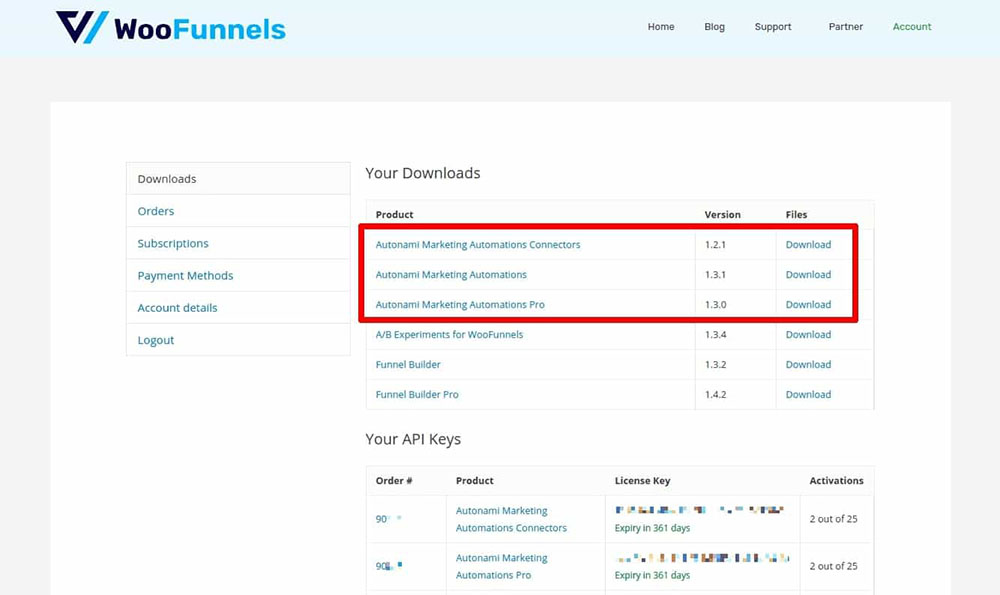
Now install and activate all three plugins by uploading them to your WordPress website.
Once you have all the plugins installed and activated, it'll show up here in your plugins section:
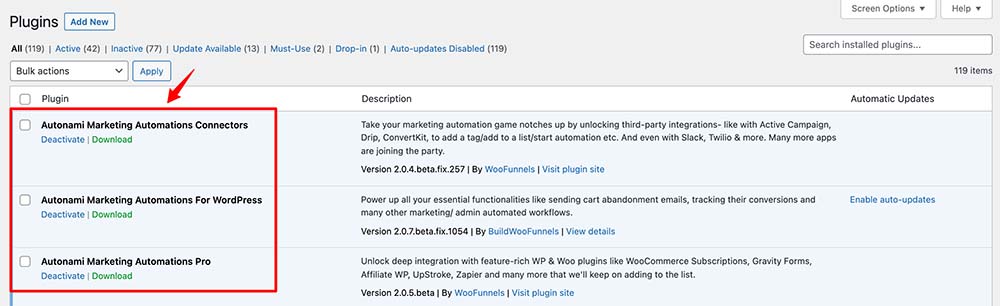
Now it's time to activate the license.
Go to your account and copy the activation code of FunnelKit Automations Pro and Connectors.
Paste it in the Settings section:
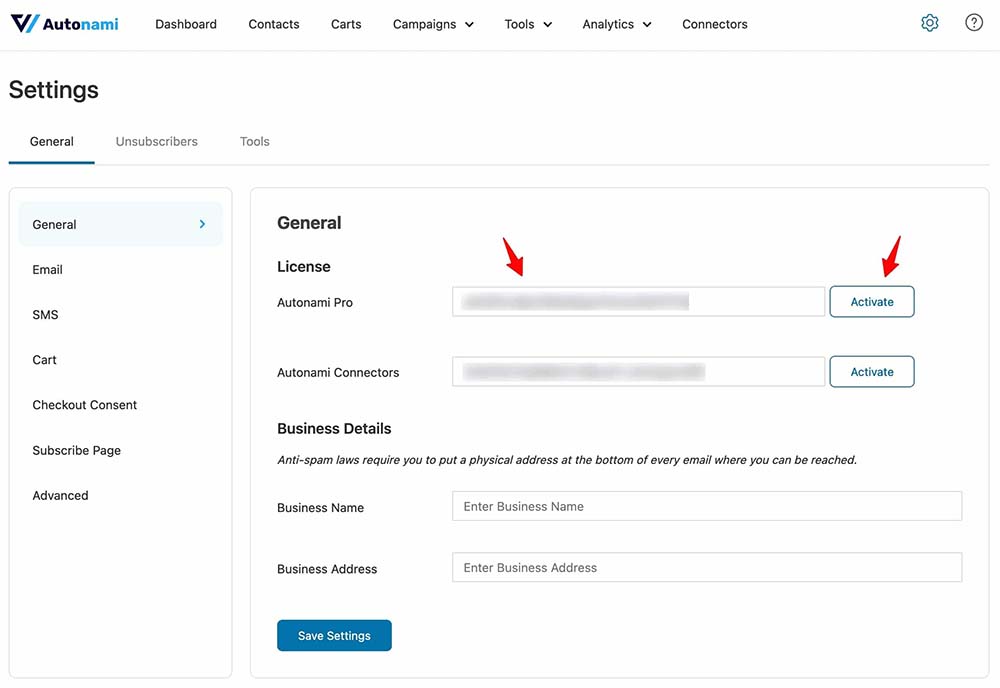
This is how you can activate FunnelKit Automations.
Setting Up Preheader Text in Broadcasts
Go to Broadcasts under Campaigns.
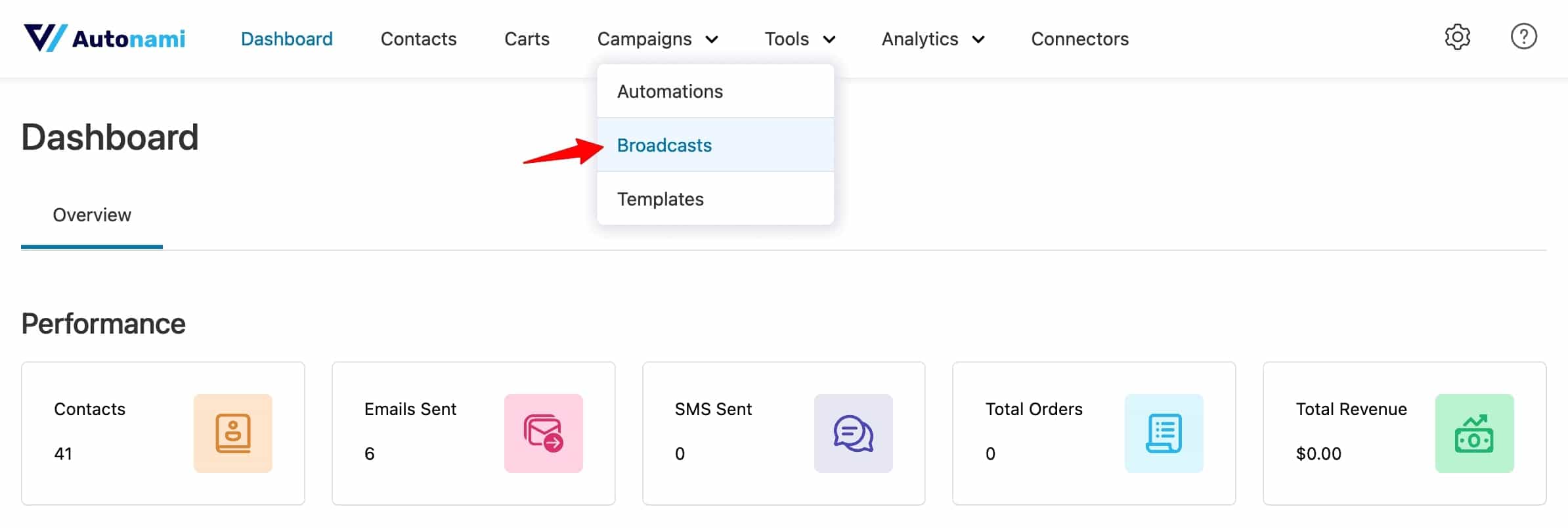
When you create your email broadcasts, you get options to set up your:
- Subject line
- Preview text
- Email body
Take a look:
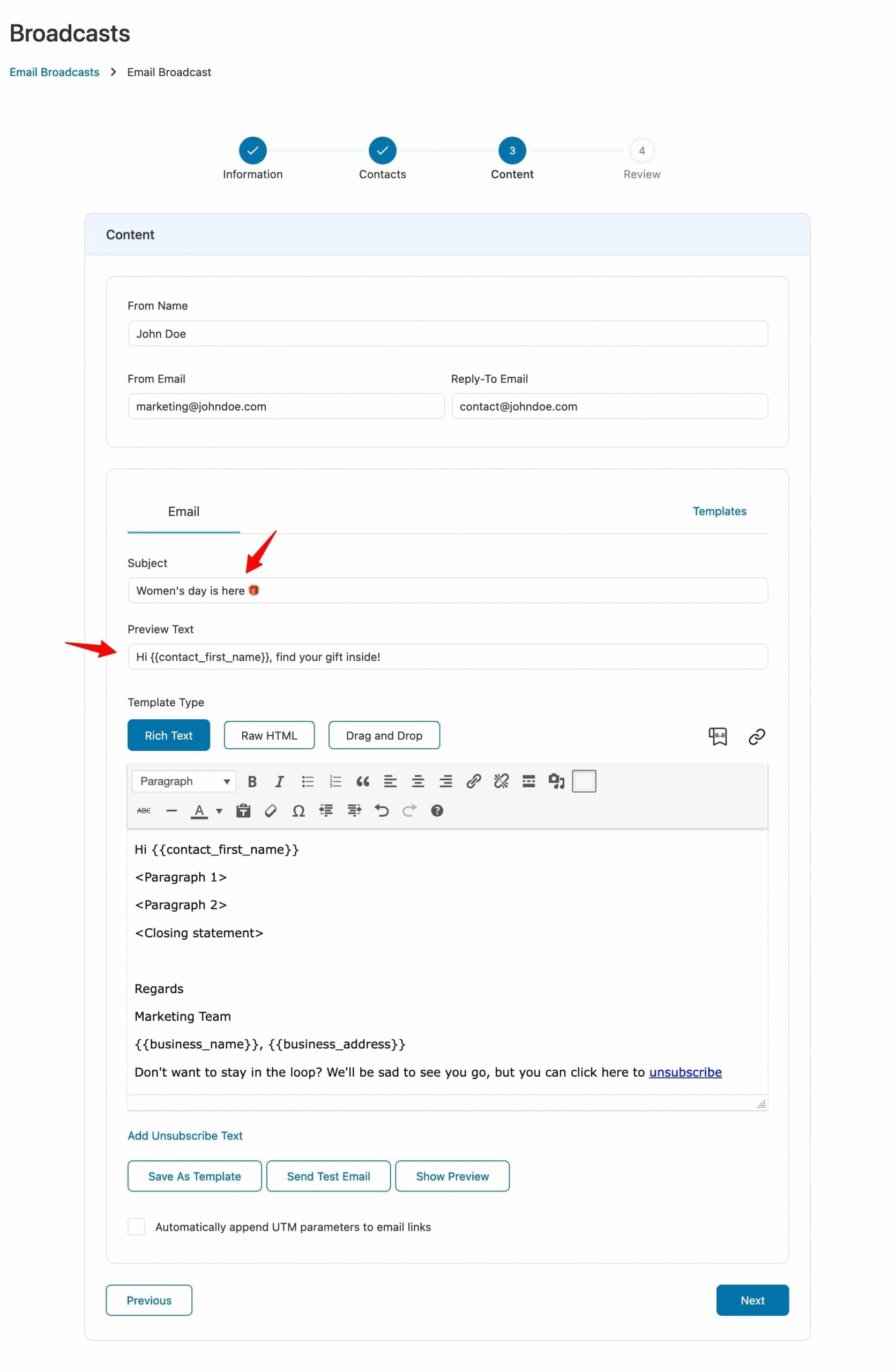
This is how you can create an email campaign with an attractive subject and preview text.
Split Testing your Preview Text
You can split-test all the elements of your email in FunnelKit Automations with its in-built A/B testing feature.
Just select the A/B Test on the information step.
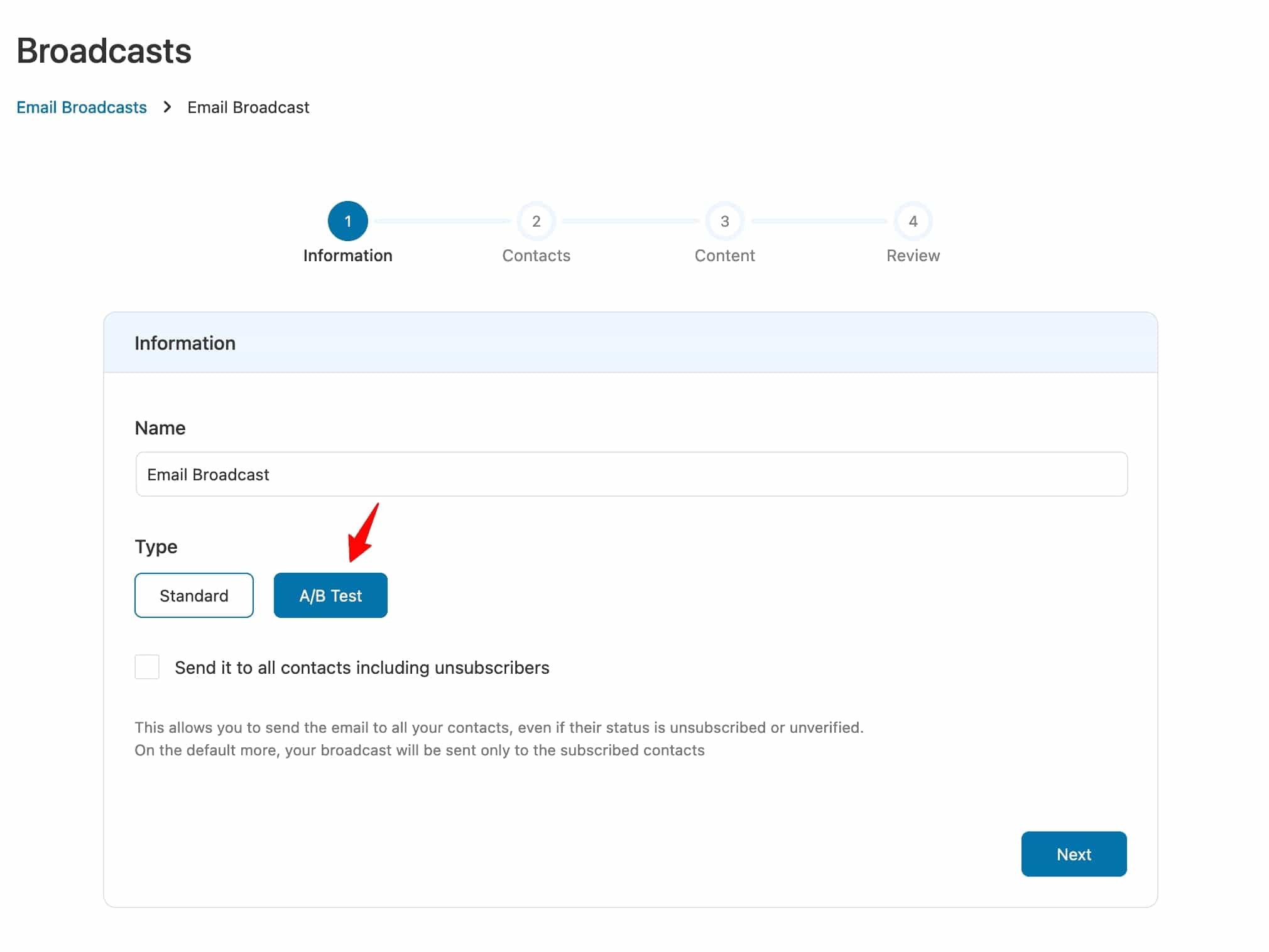
Then, create content for your variations in the Content step of your email campaign.
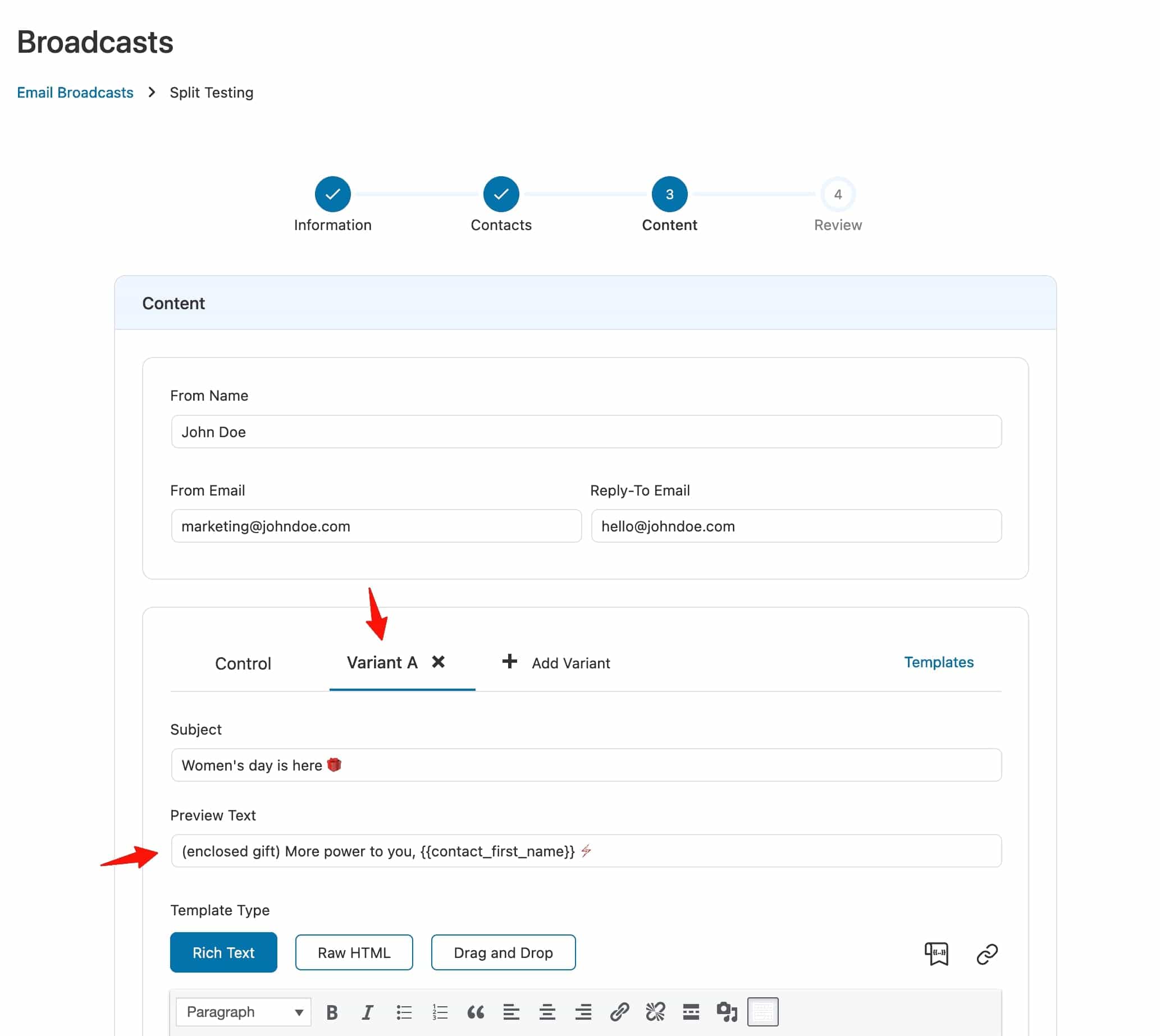
Look at how we modified the preview text in A/B tests to enhance the curiosity part.
For split testing your broadcast campaigns, we have the option of Smart Sending here.
Once you enable smart sending, FunnelKit Automations will send the variations of email broadcasts to the sample size you define.
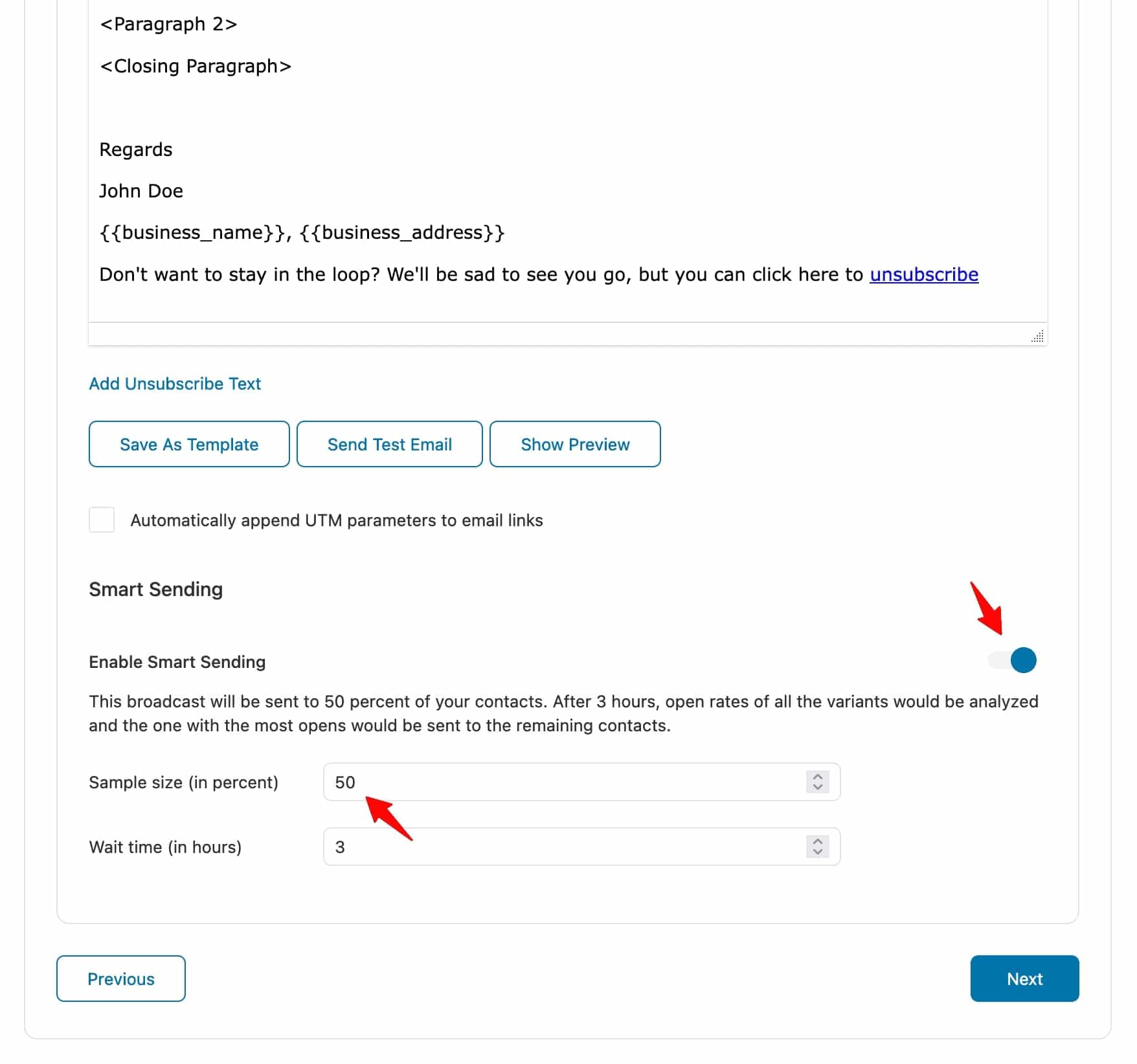
Once done, schedule or instantly send this broadcast to your segmented audience.
Add Email Preview Text and Subject Line When Setting Automated Campaigns
Not just email campaigns, FunnelKit Automations lets you set up email preview text and subject lines when setting up your automated sequences.
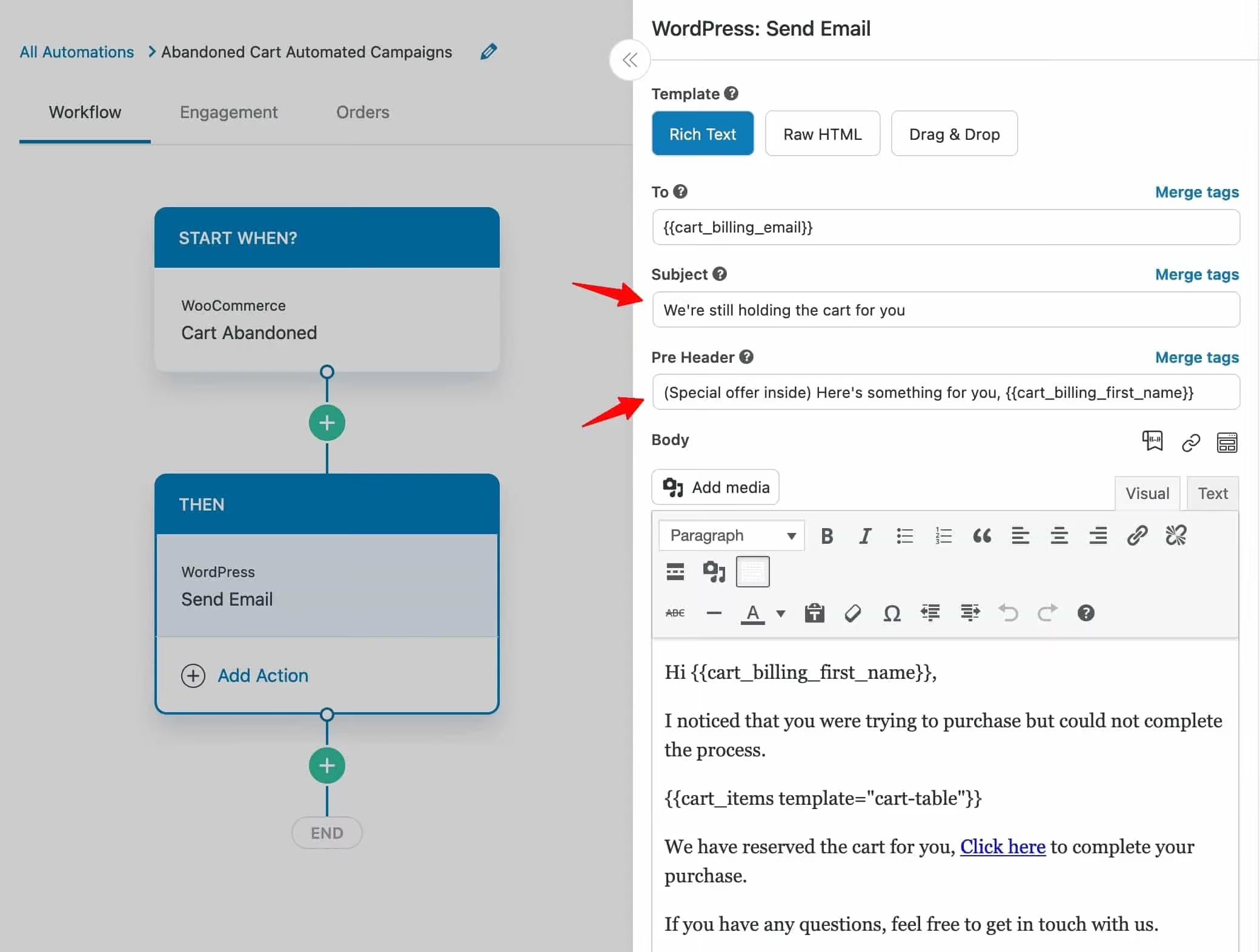
It lets you create your email with subject lines and preheaders allowing you to personalize them the way you want.
FunnelKit Automations gives you the control to set up enticing emails even when you’re creating your email automated sequences.
Conclusion
We looked at how an email preview text is one of the most underrated aspects of email marketing.
But with the right message and impressive connection to the subject line, you can create some compelling preheader text that everybody notices!
Incorporate these tips into your email preheader text and it'll help you maximize the open rates of your marketing campaigns.
So what are you waiting for?
Set up your email marketing campaigns in FunnelKit Automations >>

Editorial Team
December 26, 2025The average affiliate marketing conversion rate sits at just 1.20% across all industries, according to FirstPageSage’s 2024-2025 analysis of thousands of campaigns. That means that for every 100 visitors who...
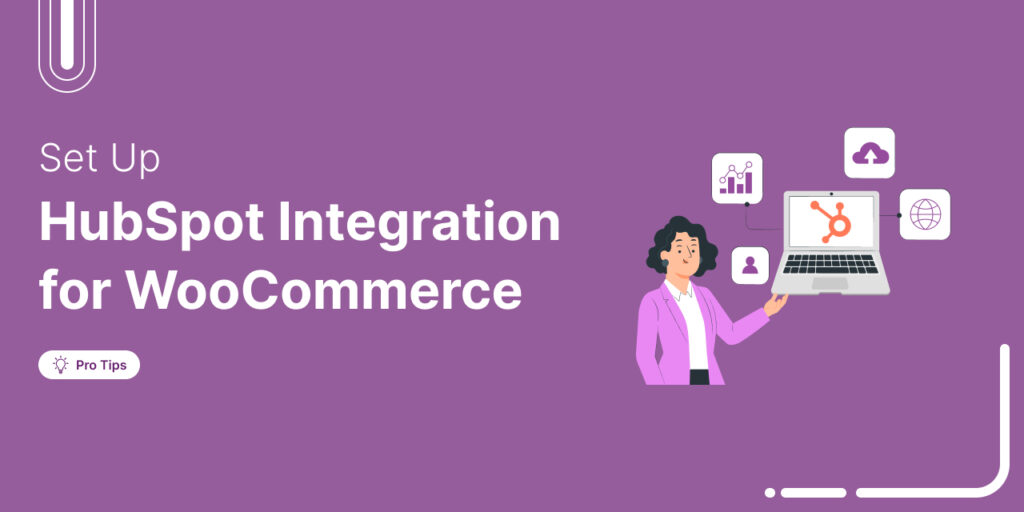
Editorial Team
December 17, 2025Data is the lifeblood of every eCommerce store. But if your WooCommerce data lives in one place and your HubSpot CRM in another, you're running your business on guesses, not...
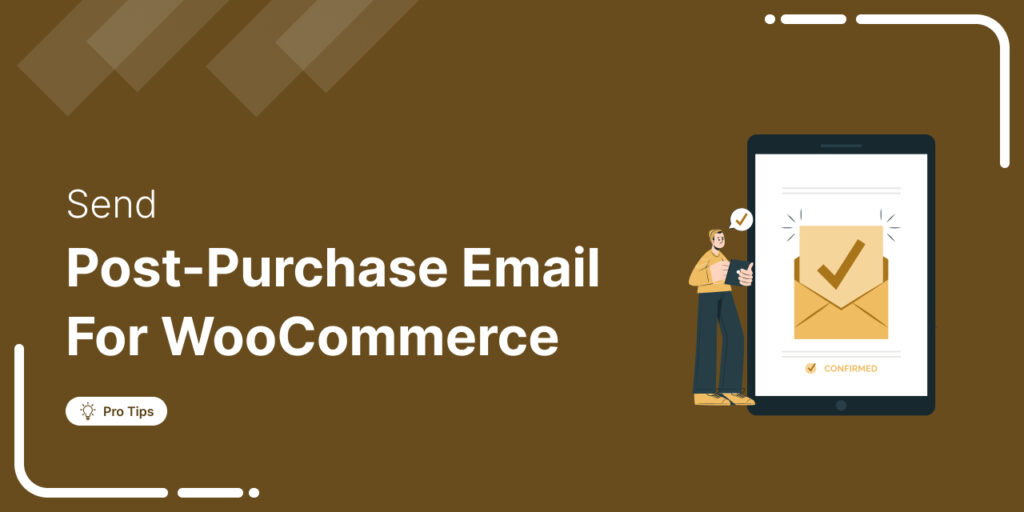
Editorial Team
December 16, 2025Do you want to set up WooCommerce post purchase emails that help boost your customers’ lifetime value? Most store owners obsess over the acquisition, i.e., getting the customer to the...






