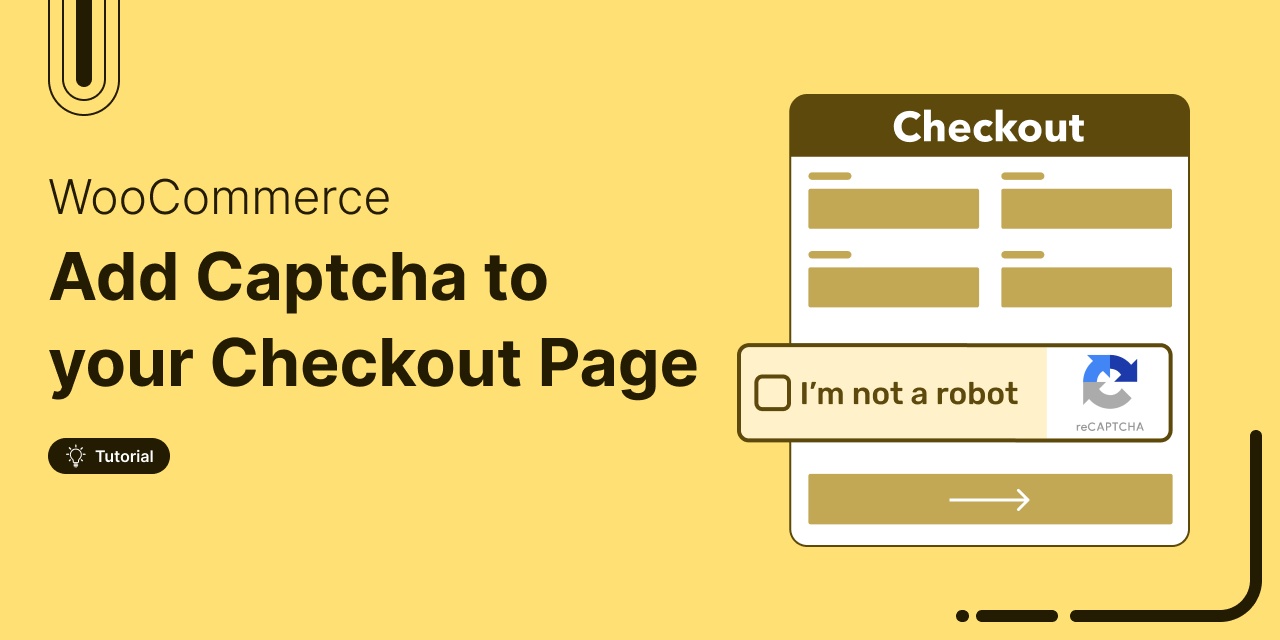
Adding CAPTCHA to your WooCommerce checkout is a simple yet powerful way to enhance your store’s security. It helps prevent spam, fraudulent orders, and unwanted bot activity.
From experience, I’ve seen that without CAPTCHA, many WooCommerce stores become vulnerable to bots that create fake accounts, place fraudulent orders, and ultimately damage your store’s reputation and revenue.
Implementing CAPTCHA can save you both money and frustration by preventing these issues before they escalate.
In this guide, I’ll walk you through how to add CAPTCHA to your WooCommerce checkout and share some reliable plugins you can use to strengthen your store’s security.
Short on time? Watch the video 👇
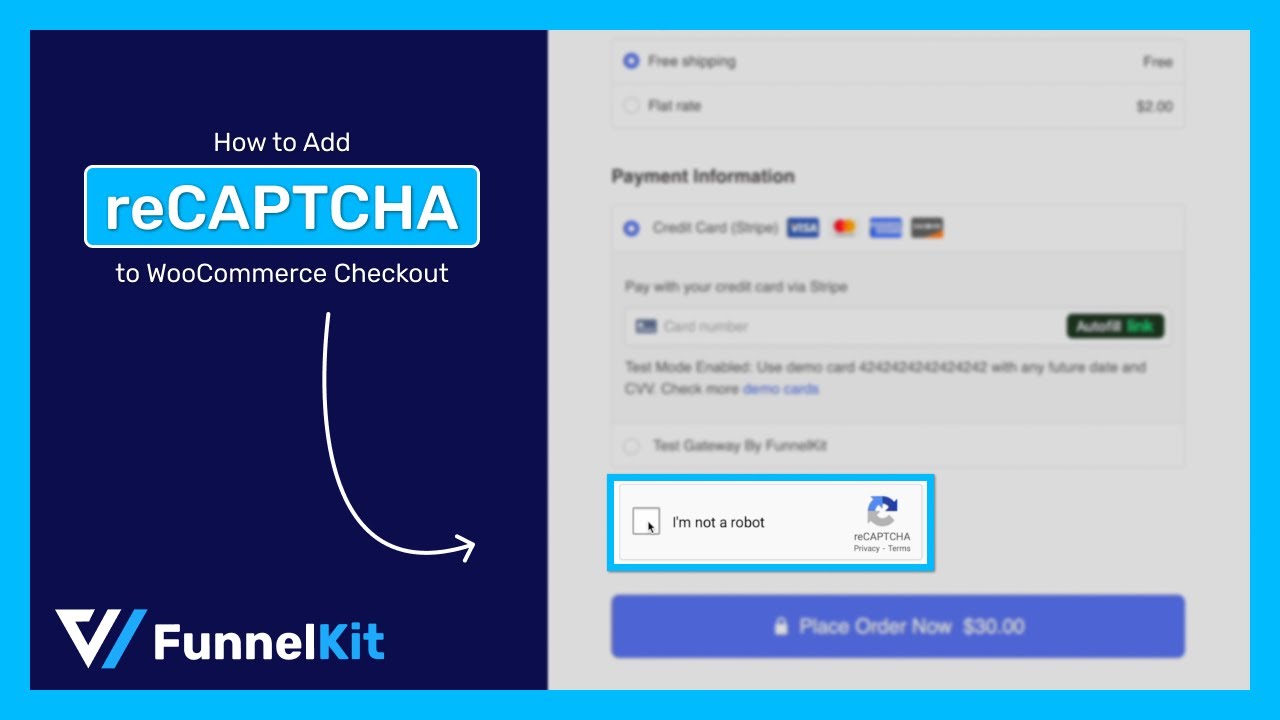
Table of Contents
- 1 What is CAPTCHA?
- 2 How CAPTCHA Works on a WooCommerce Store to Protect From Bots and Fraud
- 3 3 Best WooCommerce CAPTCHA plugins
- 4 How to Add CAPTCHA to WooCommerce Checkout to Enhance Security
- 5 What Are the Common Challenges Faced by CAPTCHA?
- 6 Is There an Alternative to Captcha?
- 7 5 Tips to Optimize CAPTCHA for a Better WooCommerce Checkout Experience
- 7.1 1. Ensure that the CAPTCHA has a visually appealing and trustworthy appearance
- 7.2 2. Opt for user-friendly CAPTCHA options
- 7.3 3. Ensure accessibility and smooth integration
- 7.4 4. Test CAPTCHA implementation across various scenarios
- 7.5 5. Monitor CAPTCHA performance and adjust settings as required
- 8 Frequently Asked Questions About WooCommerce CAPTCHA Checkout
- 9 Ready to Add CAPTCHA to Your WooCommerce Checkout Page?
What is CAPTCHA?
CAPTCHA stands for "Completely Automated Public Turing Test to Tell Computers and Humans Apart."
It is a popular website technology that helps distinguish between human users and automated spam bots. It presents challenges or puzzles. These challenges are difficult for computers to solve but easy for humans to complete.
Users must pass a CAPTCHA challenge before performing specific tasks like submitting a form or placing an order.
There are various types of CAPTCHA available. Let’s look at the most common ones:
- Text CAPTCHA: This is the most common type of CAPTCHA, in which the user needs to type in the displayed word (or words) to pass the test. The "word" is usually made up of jumbled, blurry, stretched, or twisted text. The text is sometimes hidden behind a blurry or twisted background to make it a bit harder.
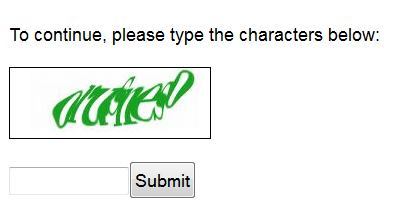
- Image CAPTCHA: Image CAPTCHA is another widely used form of CAPTCHA, where users are presented with a series of images and instructed to identify and select ones containing a specified object, such as a car, traffic light, fire hydrant, or storefront. This type of CAPTCHA leverages human ability for image recognition, which is typically easy for people but challenging for automated bots and computer algorithms.
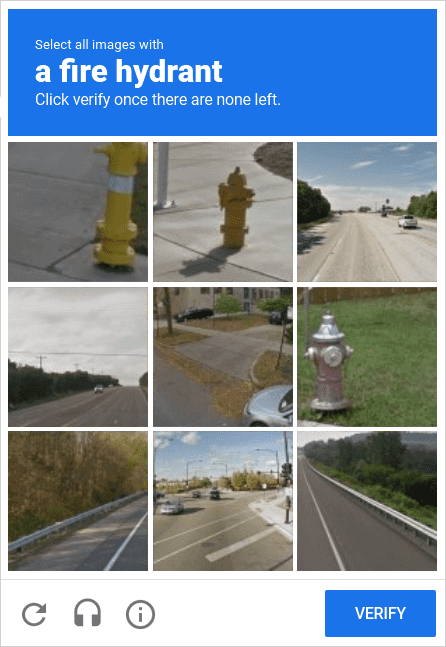
- Audio CAPTCHA: Audio CAPTCHA presents users with audio recordings instead of visuals, requiring them to complete tasks like identifying spoken numbers or letters. Bots struggle with understanding spoken language, making this form of CAPTCHA effective in preventing automated spam.
If a user clicks the headphones button on a visual CAPTCHA, they are given an audio challenge. The audio file includes several numbers that users must enter correctly to complete the challenge.
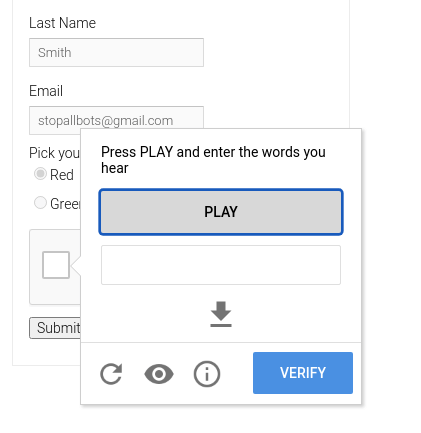
- Math Solution: In this type of CAPTCHA, users have to solve basic math problems such as simple addition, subtraction, multiplication, or division to complete the challenge.
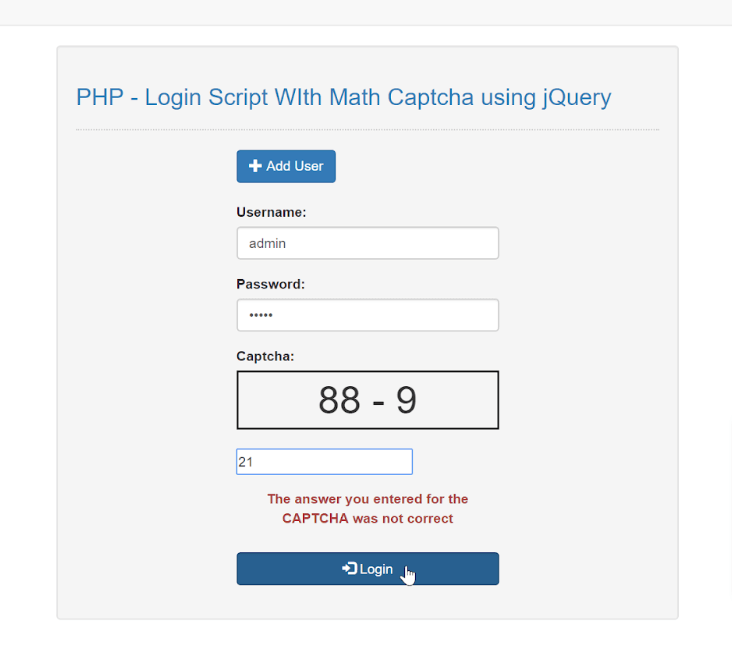
- Word Problem: In this type of CAPTCHA, users are often tasked with various cognitive challenges, such as rearranging letters to form a meaningful word, discerning the color of the text, or determining the last word in a given sentence.
- Social Media Sign-in: In this type of CAPTCHA, users can sign in simply by using their Google or Facebook accounts.
- Time-Based: Time-based captchas are based on the simple rule that humans will take longer to solve a problem than bots. If a form is filled too quickly, then this type of CAPTCHA might suspect it’s a bot.
Other CAPTCHA types include Honeypot, Biometric, Tic Tac Toe CAPTCHA, etc.
Now that you know what a CAPTCHA is, let’s learn about the popular CAPTCHA service and how to add it to your site.
How CAPTCHA Works on a WooCommerce Store to Protect From Bots and Fraud
CAPTCHA is a security feature that helps distinguish human users from bots, protecting your WooCommerce store from spam, fraud, and unauthorized access. Here’s how it works:
Step 1: User initiates an action
When a user attempts to log in, submit a form, or complete checkout, the website determines whether a CAPTCHA challenge is required.
Step 2: Website triggers CAPTCHA
If suspicious behavior or excessive requests are detected, the CAPTCHA mechanism is activated.
Step 3: CAPTCHA challenge is presented
The user sees a challenge to prove they are human. Common CAPTCHA types include:
- Typing distorted text
- Selecting specific images (e.g., “Select all crosswalks”)
- Solving a math problem
- Clicking a checkbox (“I’m not a robot”)
- Audio-based challenges for accessibility
Step 4: User completes the challenge
The user interacts with the CAPTCHA by entering text, clicking images, or solving a problem.
Step 5: CAPTCHA validates the response
The system verifies the response: If correct, the user proceeds with their action (e.g., checkout, login). On the other hand, If incorrect, they may need to try again.
By adding CAPTCHA to your WooCommerce store, you can block bots while maintaining a seamless experience for genuine customers.
Why Use CAPTCHA on Your WooCommerce Checkout Page?
Adding CAPTCHA to your WooCommerce checkout page offers several benefits:
- Spam prevention: CAPTCHA requires users to complete a verification task, such as identifying distorted text or images, adding an extra layer of security, and reducing spam submissions.
- Fraud prevention: This helps verify users' identities before checkout, safeguarding your store against fraudulent orders and unauthorized transactions.
- Enhanced security: Strengthens your WooCommerce store’s defenses, minimizing the risk of data breaches and unauthorized access. Adding a verification step helps protect sensitive customer information.
- Improved user experience: While it adds a step, CAPTCHA reassures customers that their transactions are secure, fostering trust and encouraging repeat purchases.
- Protection against brute-force attacks: Blocks bots from repeatedly guessing login or payment details, preventing unauthorized access attempts.
- Reduced chargebacks: Lowers the risk of fraudulent transactions that could lead to costly chargebacks, saving your business money and disputes.
- Enhanced data accuracy: Ensures only real users enter valid information, improving order quality and reducing incorrect or incomplete data.
Now, how can you add CAPTCHA to WooCommerce checkout?
You can easily achieve this by using a Captcha plugin. Refer to the next section to discover the best WooCommerce CAPTCHA plugins available
3 Best WooCommerce CAPTCHA plugins
Here are the top 3 WooCommerce CAPTCHA plugins with key features:
1. Advanced Google reCAPTCHA
Advanced Google reCAPTCHA is the best plugin for adding a CAPTCHA to your WooCommerce checkout. It uses the extremely reliable Google reCAPTCHA to add Captcha to your online store.
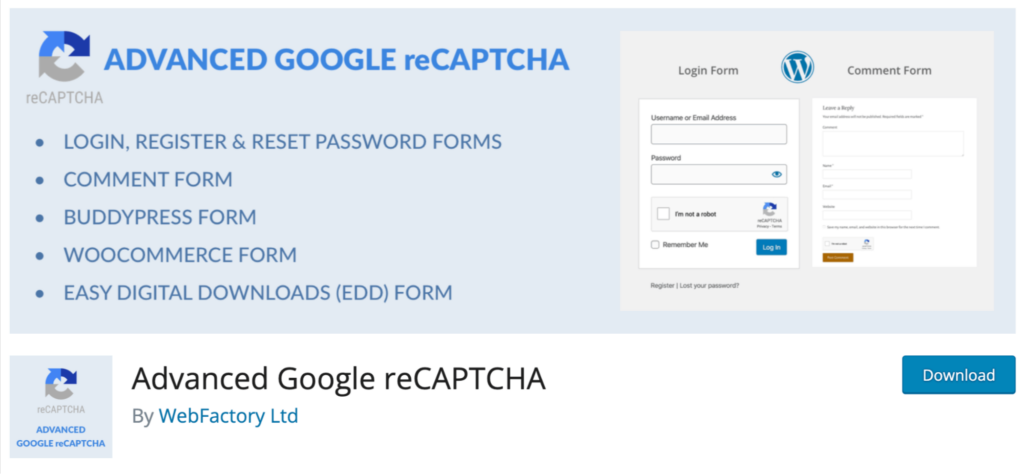
Here are the notable features of this plugin:
- Integrates with Google reCAPTCHA to add CAPTCHA to your WooCommerce store.
- Adds CAPTCHA to log in, register, reset the password, comment form, etc.
- Easily set up on different forms of a WordPress website.
- Compatible with the latest version of WordPress.
Price: The basic version is free and enough to add a CAPTCHA to the WooCommerce store. The premium version starts at $49/year.
2. Really Simple CAPTCHA
Really Simple CAPTCHA is a highly popular CAPTCHA plugin with 400,000+ active installations. As the name suggests, it’s straightforward and provides sufficient security. However, it may not be enough if you need high-level security.
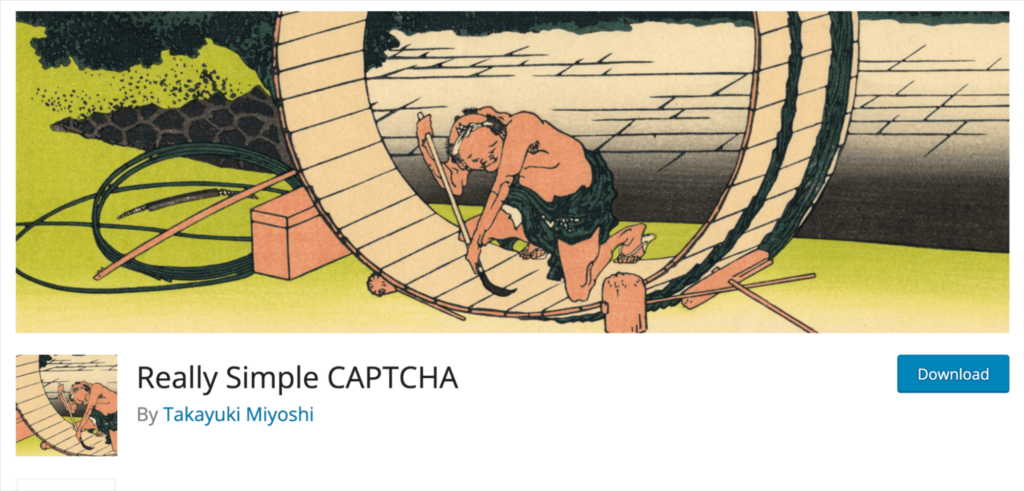
Here are some of the notable features:
- Doesn't rely on PHP Sessions, making it compatible with WordPress without conflicts.
- Totally compatible with Contact Form 7.
- Compatible with the latest version of WordPress and WooCommerce.
Price: Free
3. Friendly Captcha for WordPress
Friendly Captcha for WordPress is a good plugin for adding Captcha to your WooCommerce checkout page. In addition to WooCommerce, it’s compatible with many Contact Form plugins, such as Elementor Pro-Forms, FluentForm, and Gravity Forms.
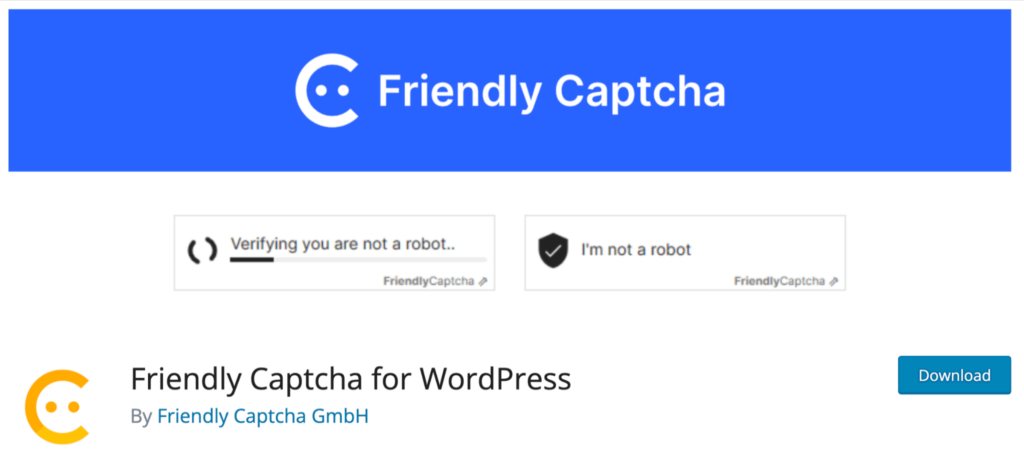
Here are some of the key features:
- Friendly Captcha stops spam with quick crypto puzzles, ensuring minimal user inconvenience.
- The end-user solution avoids cookies, protecting users from tracking.
- Unlike normal CAPTCHA, it is accessible to everyone as it works without labeling tasks, which can be challenging for some.
Price: Free.
My recommendation:
These are three plugins that enable you to integrate CAPTCHA into your WooCommerce store. Among these three, I recommend the Advanced Google reCAPTCHA plugin because it uses Google reCAPTCHA to integrate CAPTCHA into your WooCommerce store.
ReCAPTCHA is a Google service that protects websites from spam and abuse by adding a CAPTCHA that distinguishes between humans and bots. Adding reCAPTCHA to a site blocks automated software or bots while allowing real human users to enter easily.
🔔 Note: reCAPTCHA is a free service by Google.
Google’s reCAPTCHA offers four types of CAPTCHA to choose from when creating a new site.
There are basically two versions:
- reCAPTCHA V3
- And reCAPTCHA V2
Then reCAPTCHA V2 offers three different options:
- "I'm not a robot" Checkbox
- Invisible reCAPTCHA badge
- reCAPTCHA v2 (Android)
Move to the next section to learn more about adding CAPTCHA to your online store.
How to Add CAPTCHA to WooCommerce Checkout to Enhance Security
Follow the steps provided below to add CAPTCHA to your WooCommerce checkout page easily using Advanced Google reCAPTCHA:
Step 1: Get the Google reCAPTCHA site key and secret key
As Advanced Google reCAPTCHA utilizes the Google reCAPTCHA service, you first need to obtain the Google reCAPTCHA site key and secret key.
To do this, go to the Google reCAPTCHA site and click on the v3Admin Console.
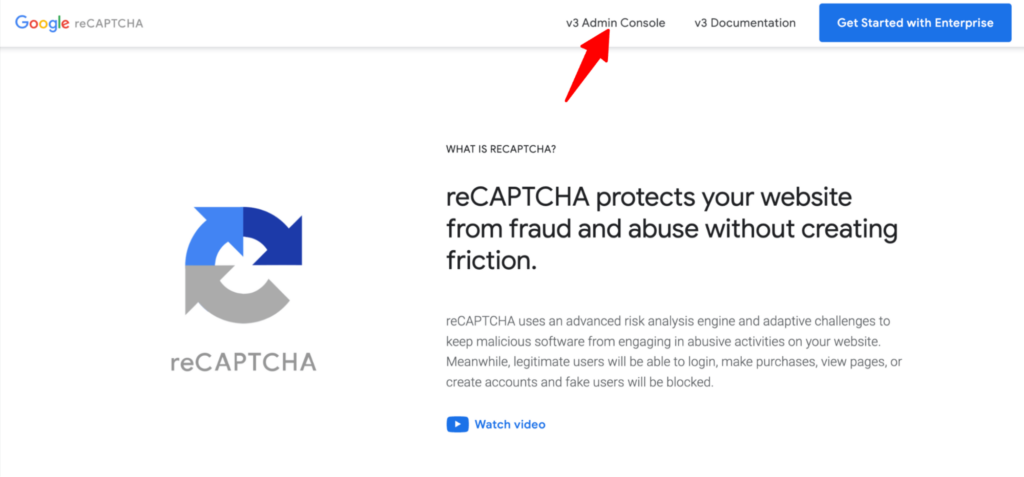
Then click on the “+” icon to register a new site for reCAPTCHA.
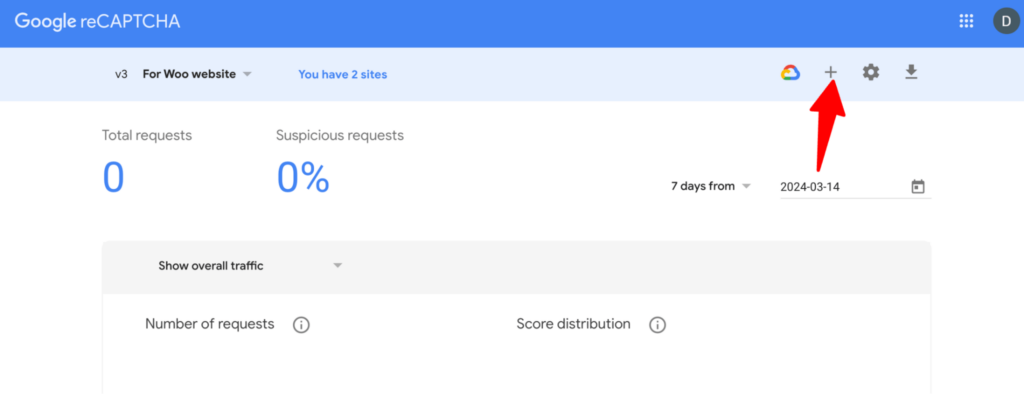
Now, provide the following information:
- Label: Enter a label for this registration.
- reCAPTCHA type: Choose the reCAPTCHA type. Here I am going with the "I'm not a robot" Checkbox.
- Domain: Enter the domain name without any prefix ( e.g., https://)
Finally, click on ‘SUBMIT’ to generate the keys.
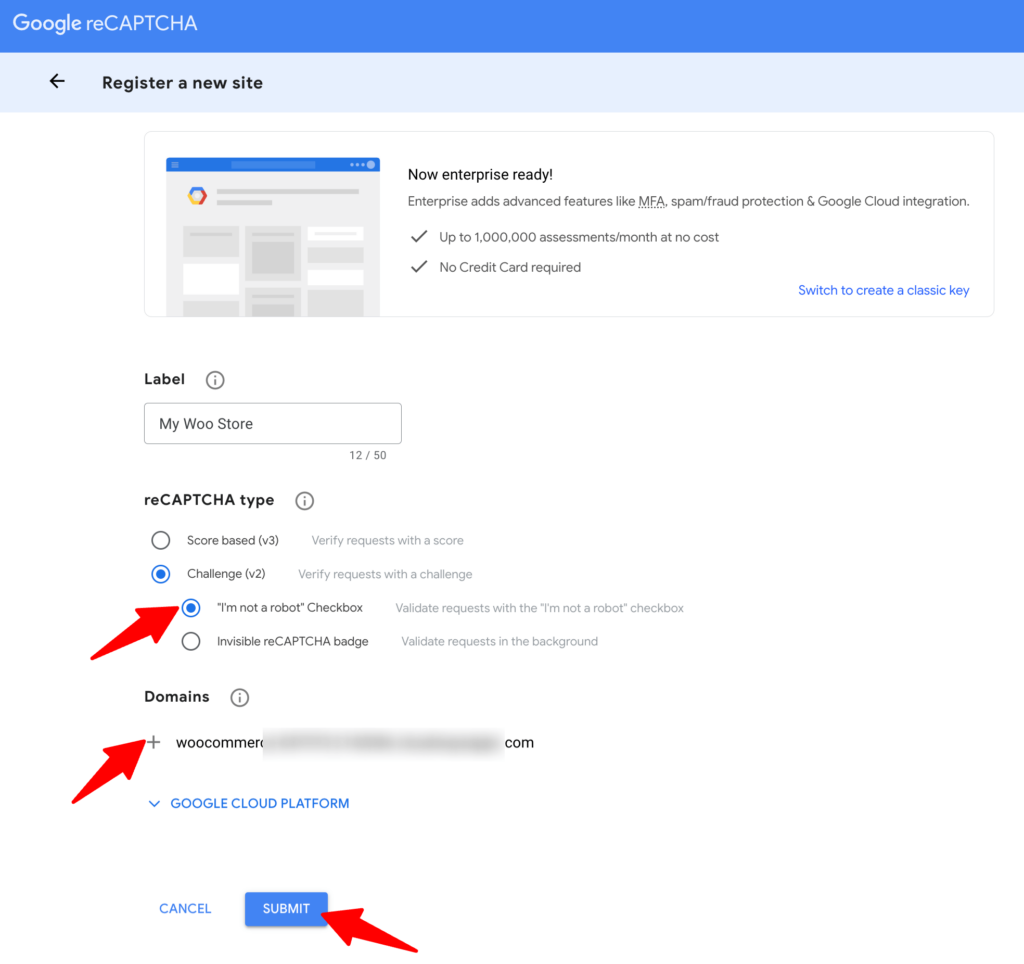
Now, you should see the newly generated site key and secret key for the given domain.
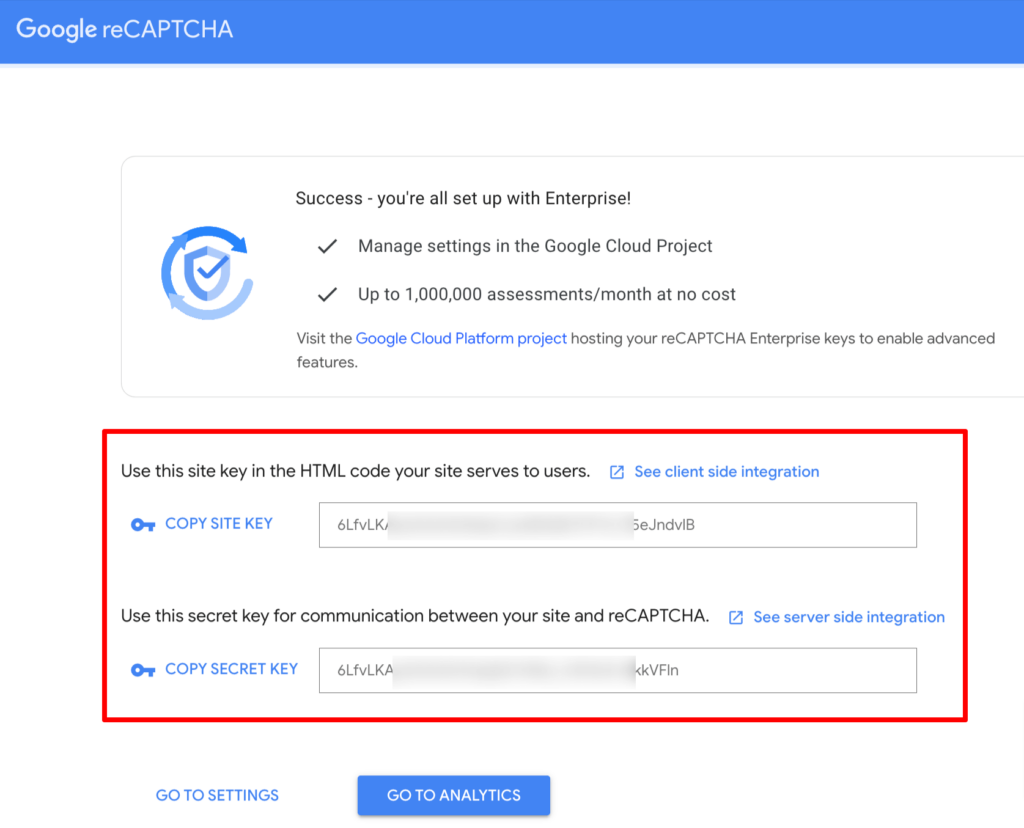
Step 2: Install a CAPTCHA WooCommerce plugin
Next, you need to install the Advanced Google reCAPTCHA plugin.
To do this, go to your WordPress dashboard and navigate to Plugins ⇒ Add New Plugin and search for “Advanced Google reCAPTCHA”.
Once you find the plugin by WebFactory Ltd, install and activate it.
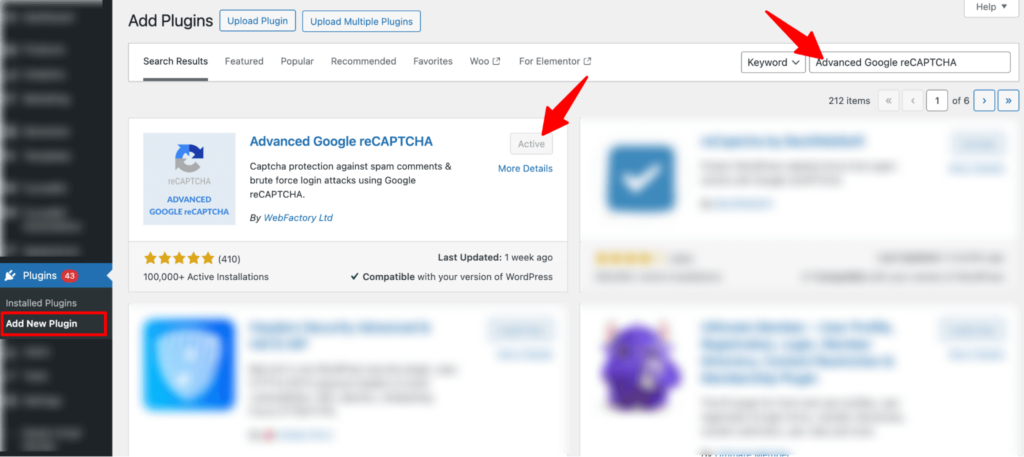
Step 3: Add site key and secret key
After successfully activating the plugin, go to Settings ⇒ Advanced Google reCAPTCHA and ensure you are on the CAPTCHA tab.
Now select the CAPTCHA type and paste the CAPTCHA Site Key and CAPTCHA Secret you generated in the first step.
Make sure to click on ‘Save Changes’ to update.
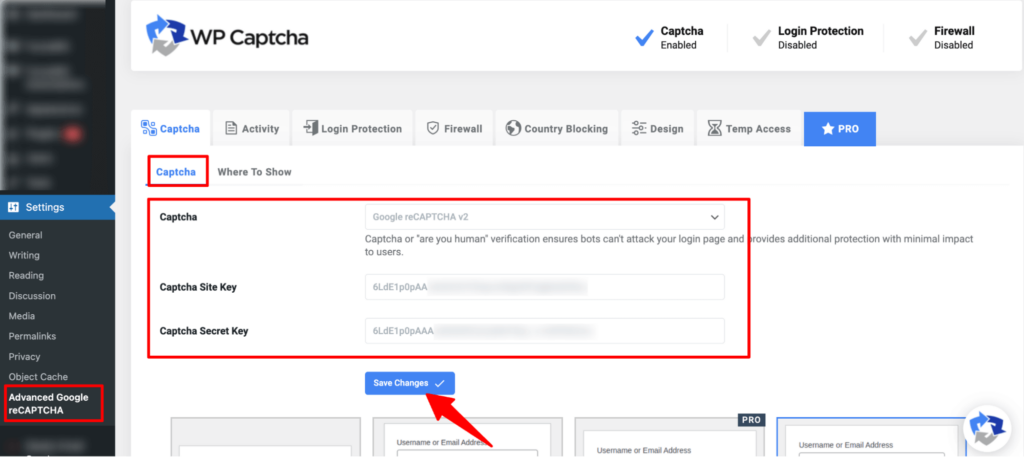
Step 4: Add CAPTCHA to WooCommerce checkout
Now move to the “Where to Show” tab and turn on the toggle for the location where you want to add a captcha.
I will enable the toggle option for the “WooCommerce checkout form” to add a CAPTCHA to our WooCommerce checkout page.
Make sure to click on ‘Save Changes’ to update.
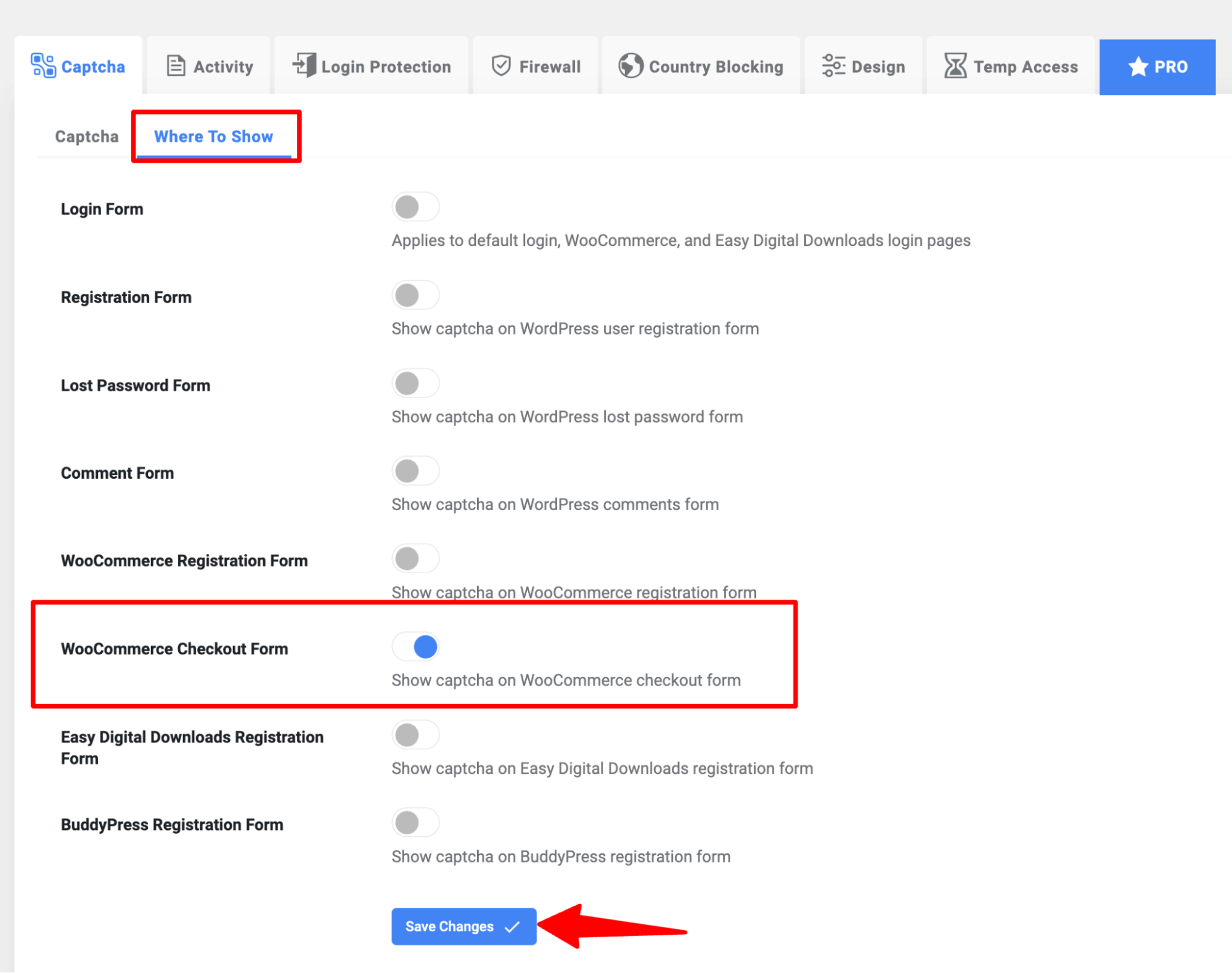
Now, you’ll see a captcha on your WooCommerce checkout page.
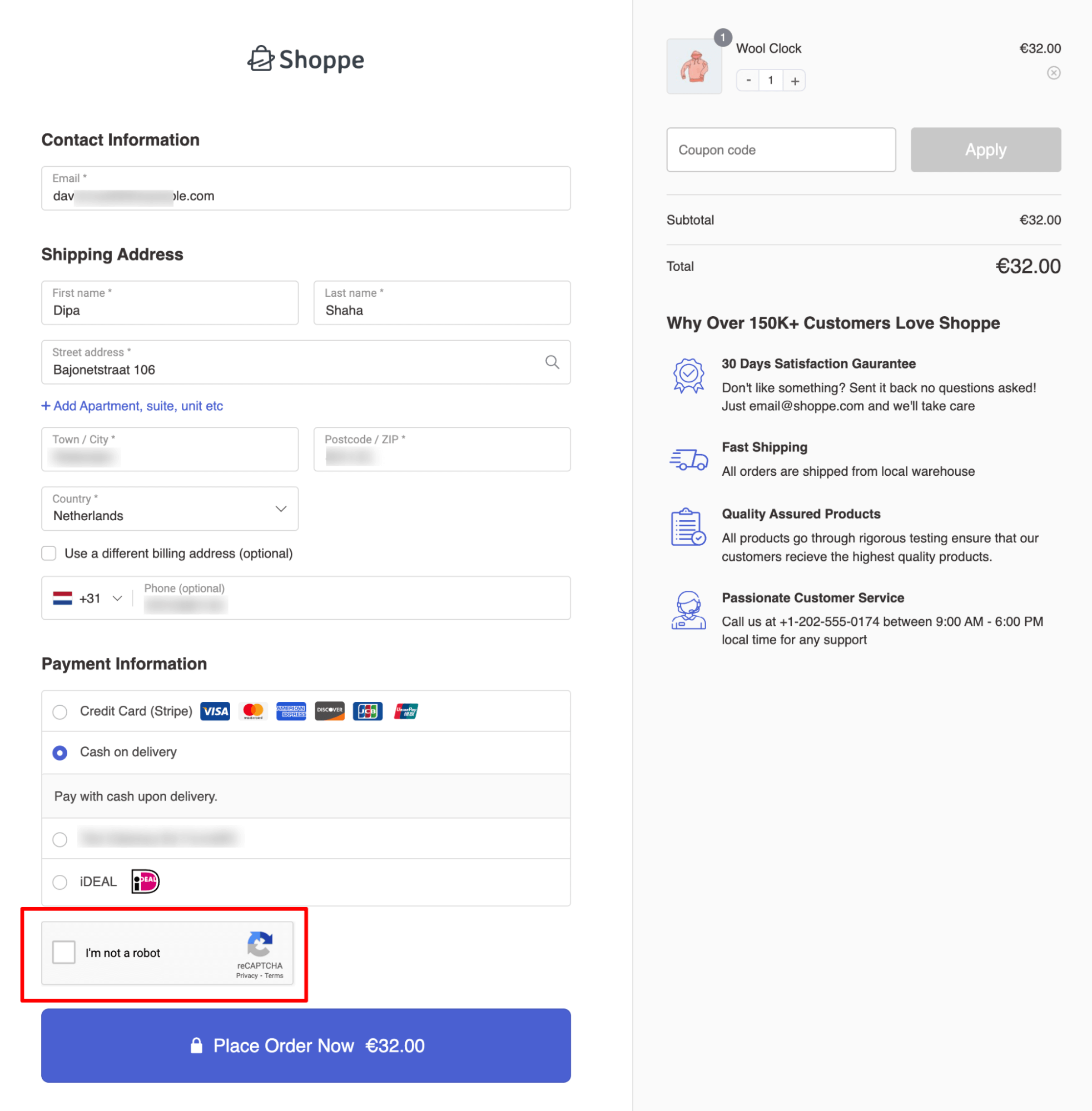
What Are the Common Challenges Faced by CAPTCHA?
While CAPTCHA systems are effective in safeguarding your WooCommerce store from spam and fraud, they can pose challenges for customers, potentially disrupting their shopping experience. Here are the common challenges faced by CAPTCHA:
- Usability: Certain CAPTCHAs can be challenging for some users to solve, leading to frustration and potential abandonment of the task. For instance, CAPTCHAs requiring users to decipher distorted text or solve complex puzzles can be particularly difficult.
- Accessibility: Some CAPTCHAs may not be accessible to users with disabilities, such as the visually impaired. For instance, CAPTCHAs that rely solely on visual cues may prove difficult for screen readers to interpret.
- Effectiveness: While CAPTCHAs are designed to distinguish between humans and bots, some advanced bots can bypass them, thereby diminishing their effectiveness in preventing spam or abuse.
- Privacy concerns: CAPTCHAs that require users to provide personal information or track their behavior may raise privacy concerns. For instance, CAPTCHAs requiring users to complete tasks involving sharing and tracking activities may dissuade users from engaging with the system.
Is There an Alternative to Captcha?
Yes, you can opt for Cloudflare Turnstile by Cloudflare instead of CAPTCHA. Cloudflare, renowned for its cutting-edge security solutions, offers an excellent alternative to CAPTCHA with Cloudflare Turnstile.
Cloudflare Turnstile is a superior alternative as it addresses several common issues encountered with CAPTCHA. For instance, CAPTCHA often requires users to continuously take action, presents overly difficult challenges, and raises privacy concerns.
Cloudflare Turnstile automatically detects and mitigates bot activity at the network level by analyzing various metrics, such as IP reputation, traffic patterns, behavioral analysis, and machine learning.
What sets Cloudflare Turnstile apart is that it usually doesn’t require users to take any action for verification. Users are prompted to solve a challenge only if Cloudflare Turnstile detects suspicious activity.
Moreover, Cloudflare prioritizes safeguarding the data and privacy of its customers, addressing significant concerns in this regard.
5 Tips to Optimize CAPTCHA for a Better WooCommerce Checkout Experience
Follow these tips to get the maximum benefit from CAPTCHA on the checkout page:
1. Ensure that the CAPTCHA has a visually appealing and trustworthy appearance
Make sure the CAPTCHA looks aesthetically pleasing and trustworthy, avoiding any elements that may appear suspicious or unprofessional.
You can use FunnelKit Funnel Builder to create user-friendly and beautiful checkout pages that present CAPTCHA in a trustworthy manner.
2. Opt for user-friendly CAPTCHA options
Choose CAPTCHA solutions that are easy for users to complete, such as Google reCAPTCHA, which offers a checkbox option or invisible CAPTCHA.
3. Ensure accessibility and smooth integration
Offer alternative verification methods, such as audio CAPTCHA or alternative text, to ensure that CAPTCHA solutions are accessible to all users, including those with disabilities.
4. Test CAPTCHA implementation across various scenarios
Test CAPTCHA implementation rigorously across different devices, web browsers, and internet connections to ensure seamless functionality under all circumstances. If you find any problems during testing, fix them right away to keep the online checkout process easy and hassle-free.
5. Monitor CAPTCHA performance and adjust settings as required
Engage in vigilant monitoring of CAPTCHA performance and make appropriate adjustments to settings when deemed necessary. Regularly evaluate user feedback to fine-tune CAPTCHA settings for optimal performance.
Frequently Asked Questions About WooCommerce CAPTCHA Checkout
Here are some frequently asked questions about WooCommerce CAPTCHA checkout with answers:
The best CAPTCHA for WooCommerce is Google reCAPTCHA. It offers robust protection against bots while maintaining a seamless user experience. With Google reCAPTCHA, you can easily integrate CAPTCHA into your checkout process and prevent spam and fraud.
To add CAPTCHA to your WooCommerce checkout, you can use a CAPTCHA plugin like Advanced Google reCAPTCHA. Install the plugin, get your site key and secret key from Google, and configure the plugin to add CAPTCHA to your checkout page.
To add reCAPTCHA to your WordPress site, sign up for Google reCAPTCHA, obtain the required site key and secret key, and then install a CAPTCHA plugin such as Advanced Google reCAPTCHA to integrate it with your site.
reCAPTCHA requires users to complete a challenge (e.g., clicking a checkbox or solving a puzzle) to verify they are human. Invisible CAPTCHA, on the other hand, works silently in the background, automatically verifying users without requiring any action unless suspicious activity is detected.
reCAPTCHA is a free service provided by Google to protect websites from spam and abuse. It distinguishes human users from bots by presenting challenges that are easy for humans to solve but difficult for automated systems.
CAPTCHAs can frustrate users, especially when challenges are difficult or time-consuming. Some advanced bots can bypass CAPTCHA systems, and complex CAPTCHA systems may lower conversion rates, as users may abandon the process.
Yes, attackers can sometimes bypass CAPTCHAs using advanced bots or machine learning techniques. However, Google reCAPTCHA is considered secure and regularly updates its technology to block new threats.
Yes, reCAPTCHA complies with the General Data Protection Regulation (GDPR) for EU users. Google reCAPTCHA ensures that data processing is transparent and protects user privacy.
CAPTCHA may not work on your WooCommerce checkout due to incorrect plugin configuration, conflicts with other plugins, JavaScript issues, or server-related problems. Ensure your plugin is up-to-date and configured correctly.
- reCAPTCHA v2 requires user interaction for example, clicking “I’m not a robot” or solving an image challenge.
- reCAPTCHA v3 works silently in the background, analyzing user behavior and assigning a “risk score” to determine if the visitor is human or a bot.
Yes. CAPTCHA works perfectly with WooCommerce guest checkout. The CAPTCHA challenge appears for all users on the checkout page. It does not matter whether the shopper is logged in or checking out as a guest. CAPTCHA only verifies that a real person is placing the order. It does not force customers to create an account.
Not necessarily. CAPTCHA is most useful on high-risk areas such as checkout, login, and registration forms. Adding it to low-risk forms like product search or newsletter signup may reduce conversions. A smart setup is to enable CAPTCHA only where bots cause real problems.
Ready to Add CAPTCHA to Your WooCommerce Checkout Page?
With the increasing threat of spammers and fraudsters, it’s crucial to fortify your checkout process with an additional layer of security through CAPTCHA.
Leveraging reCAPTCHA by Google guarantees optimal security for your website.
Moreover, I strongly advise incorporating all the optimization tips we’ve shared to improve conversion rates, which remains the paramount objective for all online store owners.
The best part is that you can implement all these optimization tips using a single plugin like Funnelkit Funnel Builder. Not only can you improve conversion rates, but with FunnelKit’s order bump and upsell features, you can also increase your store's average order value.
So, wait no longer. Add CAPTCHA to your WooCommerce checkout page today and optimize for maximum conversion!
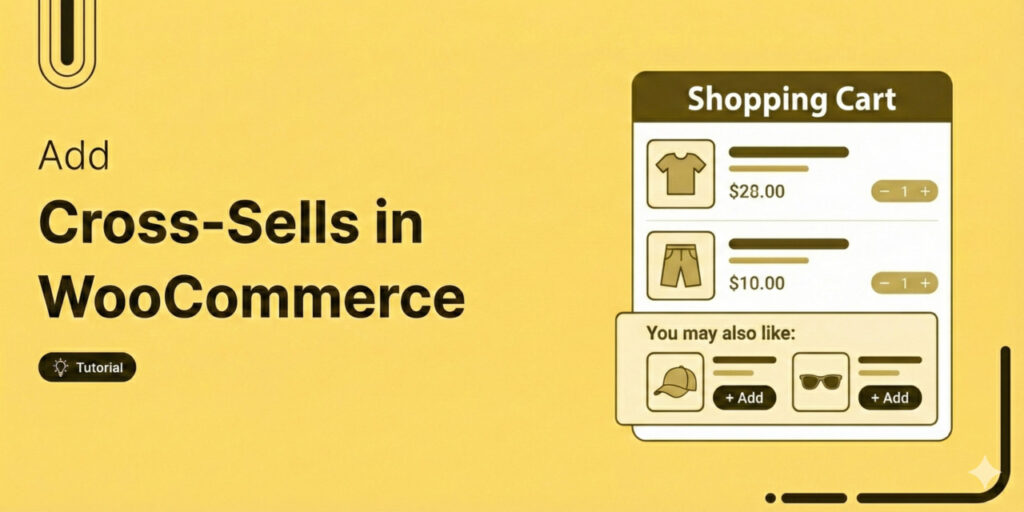
Editorial Team
January 13, 2026Increasing your average order value (AOV) is one of the fastest ways to grow your WooCommerce store’s revenue without spending more on ads or chasing new traffic. That’s exactly where...
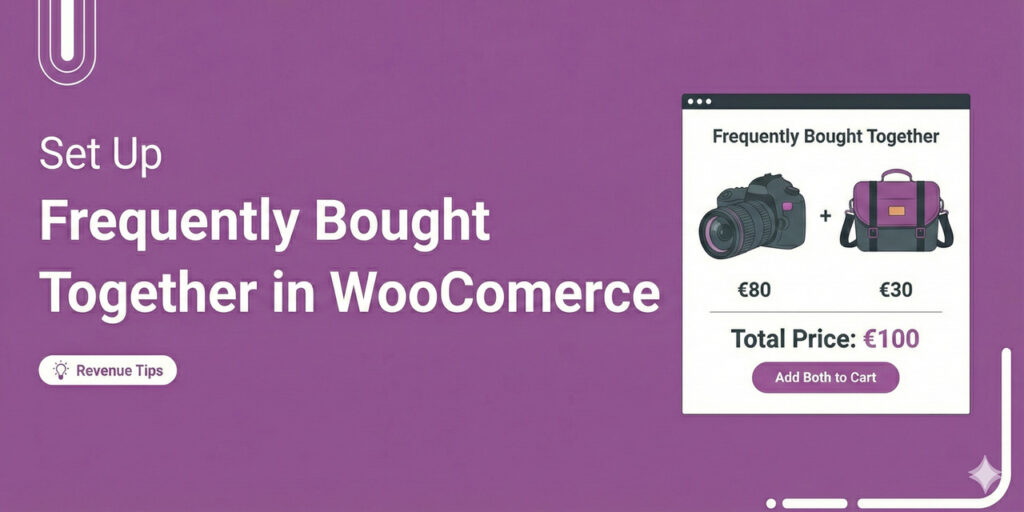
Editorial Team
January 5, 2026If you’ve ever bought a camera on Amazon and immediately added a memory card or lens case, you’ve experienced the power of “Frequently Bought Together” recommendations. They feel helpful, not...
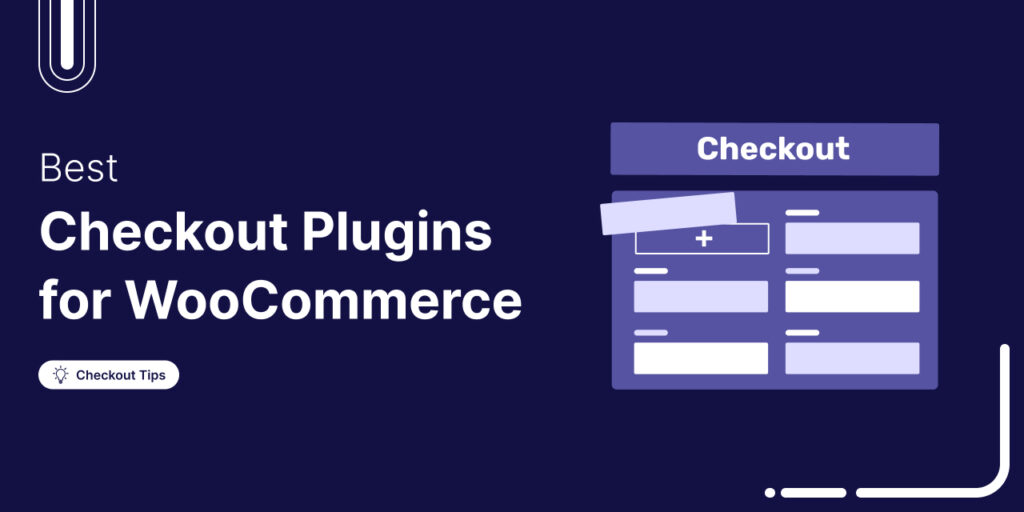
Damanjeet Singh
January 2, 2026Hi, I'm Damanjeet, the co-founder and CEO of FunnelKit. For the last 15 years, my primary focus has been helping WooCommerce stores solve one big, expensive problem: the default checkout....






