Let's take a look at some basic FAQs along with our expert answers to them.
1. Does Stripe Gateway for WooCommerce store any sensitive data?
No, we do not store any data. Information such as card details including CVV or CVC, any OTP or any personal details of the customer is stored on Stripe’s server.
2. How to find the reason for order failure?
If your order gets failed, you can always go to Orders under WooCommerce and see the order notes for the failed order. You will get the reason for the order failure there.
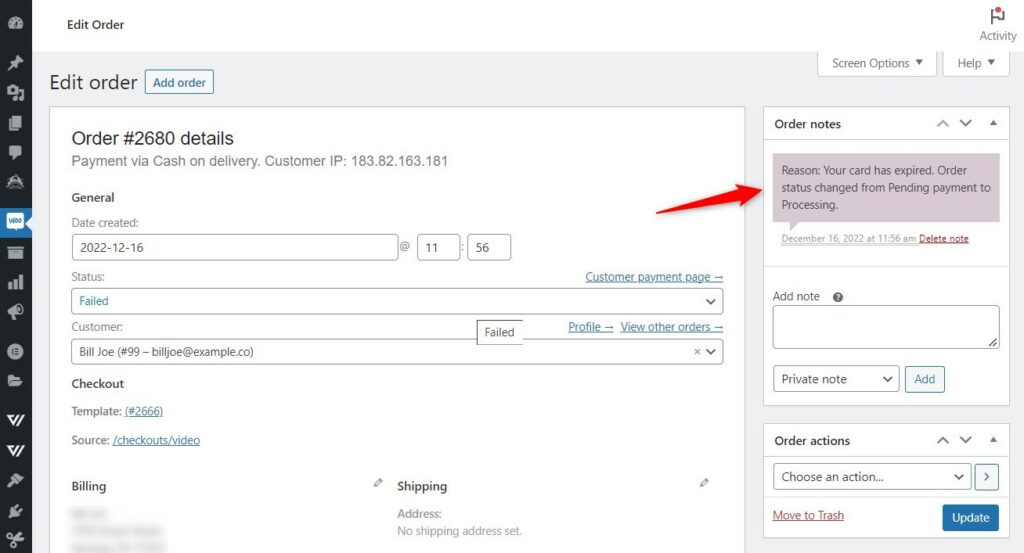
3. How do I add a Stripe payment gateway in WooCommerce?
To add a Stripe gateway to your WooCommerce website, you must first have a Stripe account. Then, install the Stripe Gateway for WooCommerce plugin to integrate with your Stripe account. Once done, all you have to do is to enable the Stripe payment gateway.
4. Does it work with recurring subscription payments?
Yes! Stripe Gateway supports official WooCommerce Subscriptions.
5. What happens if you switch from the existing Stripe gateway to this Stripe Gateway for WooCommerce plugin?
Switching from your existing Stripe gateway plugin to the Stripe Gateway for WooCommerce will make it your primary payment gateway plugin to collect payments on your WooCommerce website. Make sure to deactivate your existing plugin after you’ve made the switch.
6. Will my older subscriptions continue to work if I switch to this plugin?
Yes, your subscriptions will continue to work fine. This Stripe Gateway plugin will take complete responsibility for your subscription charging even if you make the switch.
7. Can I deactivate the existing Stripe plugin after switching to this plugin?
Yes! Once you’ve successfully moved on to this plugin, you can deactivate and uninstall your existing Stripe plugin.
8. How do I test the payments in my WooCommerce store?
You can test your payments by making a purchase in your WooCommerce store. Make sure to enable the TEST mode under API settings and make a demo purchase.
9. Can I add multiple express buttons on a single page?
Yes, Stripe Gateway for WooCommerce allows you to show multiple Express Pay options like Google Pay, Apple Pay, and even Payment Request Buttons.
10. My express buttons are not showing. What should I do?
If the express payment buttons are not showing up on your checkout page, please make sure to meet the guidelines of respective payment providers.
Follow this document to set up your payment providers.


