If the express payment buttons are not showing up on your checkout page, then please make sure to meet the guidelines of respective payment providers.
Here's a quick tutorial on enabling Apple Pay and Google Pay express checkout payment options in your WooCommerce store:
Apple Pay
You can enable the Apple Pay button on the Checkout page in your web browser. There is no additional configuration required to enable Apple Pay on the web.
- Your website must have a valid and active SSL certificate installed.
- Your device must be compatible with Apple Pay - see the complete list.
- Check the full list of countries and regions that support Apple Pay.
- Ensure that your domain should be verified.
- Ensure that your customer is using the Safari web browser.
Google Pay
There is no additional configuration required when enabling the Google Pay button via Stripe on your web browser.
- Ensure that your customers are using the Google Chrome web browser.
- Check the full list of countries that support Google Pay.
- Check the list of supported devices that are compatible with Google Pay.
If you don't see the express checkout button, this means it's not configured on your device.
This way, you can troubleshoot and fix the express checkout button visibility on your WooCommerce checkout page.
Make sure to go into test mode, add an item, and proceed to checkout.
Testing Express Checkout (Google Pay / Apple Pay)
To test your express checkout method, you must have a payment method added to your respective account.
Apple Pay
You should add a live card to your Apple Pay wallet.
Please note that when test mode is enabled, your funds will not be used when testing your payments.
Google Pay
Google Pay lets you add any Stripe Test card, which can be added by navigating to your Google Chrome browser settings and then to Payment methods.
In case there is no test card or live card listed, you won't be able to see the Google Pay button.
What if express checkout buttons do not appear?
If express checkout buttons do not appear, here is the Stripe document to test your browser.
You should be able to see the appropriate express checkout button appear at the top of the page:
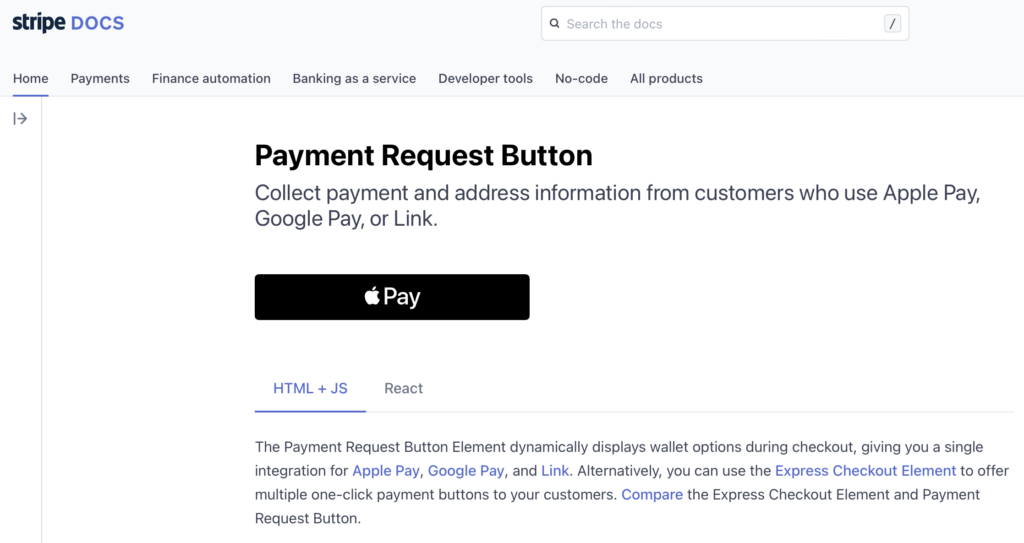
What if Apple Pay is available but fails to process payment?
In case the Apple Pay button is available but fails to process the payment, try re-registering your domain with Apple Pay by removing your website and registering it again.
These steps will surely help troubleshoot and fix the express payment button visibility issue on your checkout page.


