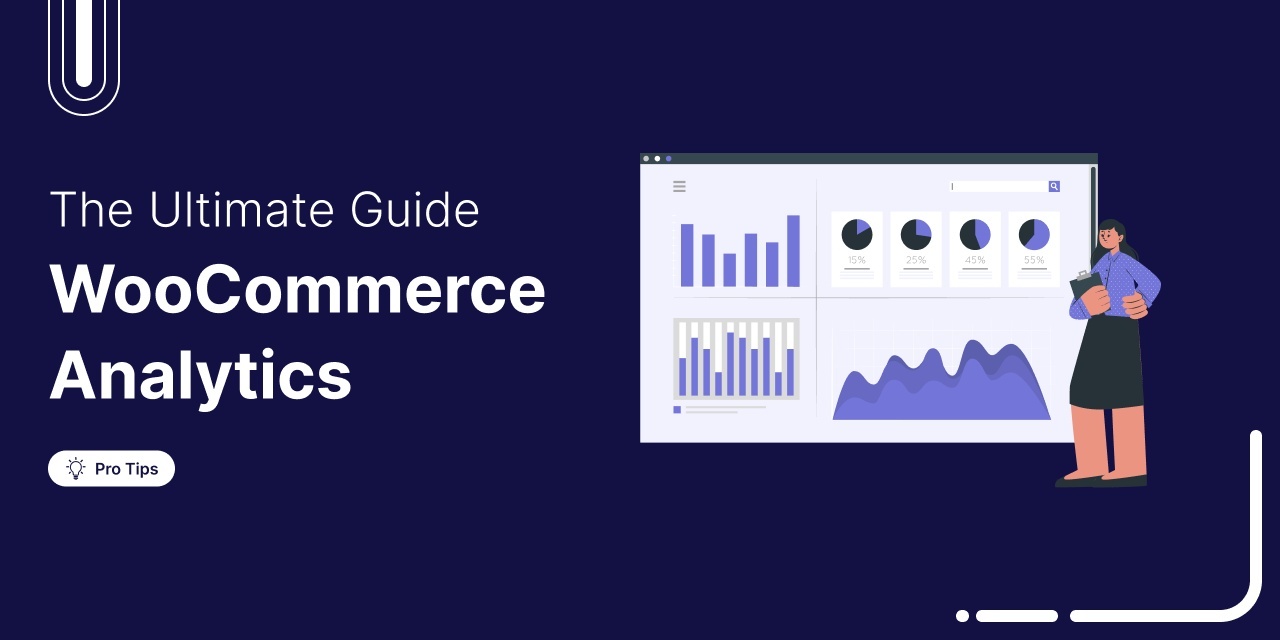
Discover how to track your WooCommerce analytics to understand what’s working and what needs improvement.
Successful WooCommerce stores have one thing in common: they track the right data.
Yet, most store owners ignore it completely. This leads to missed opportunities and lost revenues that they never realize.
By default, WooCommerce provides only basic analytics, such as order totals, sales data, and customer information. But these limited insights aren’t enough to make smart decisions.
In this post, we’ll introduce you to the best WooCommerce analytics plugins and show you how to set up smarter tracking. You’ll move beyond basic metrics, uncover valuable insights, and grow your store with confidence.
Table of Contents
7 Core Metrics Every WooCommerce Store Should Track
Knowing your sales is nice, but knowing what drives them is powerful. These seven key WooCommerce metrics offer absolute clarity on your store’s performance. Track them regularly to make smarter decisions and grow your business with confidence.
1. Conversion rate (CR)
This shows what percentage of visitors are buying.
Formula: (Total Orders ÷ Total Visitors) × 100
A low conversion rate could mean weak product pages, unclear pricing, or a lack of trust signals.
To boost conversions, you may need to streamline your checkout process, add customer reviews, and highlight trust badges.
2. Average order value (AOV)
A higher AOV means more revenue per customer.
Formula: Total Revenue ÷ Number of Orders
Boost AOV by offering upsells, product bundles, or free shipping thresholds. Suggest relevant add-ons or complementary products to encourage larger purchases.
3. Total spent/ customer lifetime Value (CLV)
CLV estimates the total revenue a customer generated for your store over time.
Formula: Average Order Value × Purchase Frequency × Retention Period
CLV helps you understand customer loyalty and plan your marketing budget.
A higher CLV indicates that your customers are returning and spending more. Focus on retention strategies to grow it.
4. Traffic sources
Understanding where your visitors come from.
Track SEO, ads, social media, email campaigns, and more using UTM parameters (Campaign, Source, Medium, etc.).
This tells you what’s working and where to invest more effort.
5. Time to convert
This metric shows how long it takes visitors from becoming aware of your brand to making their first purchase. Tracking it helps you understand your customers’ buying journey and identify if your sales process is too slow or too fast.
By analyzing the time it takes to convert, you can optimize your marketing and follow-up strategies to accelerate purchases and boost revenue.
6. Product recommendation engagement
Track how often customers accept product recommendations, like upsells, cross-sells, or personalized suggestions.
It helps refine your marketing strategies and improve the overall shopping experience. Relevant offers can boost revenue and customer satisfaction.
7. Cart abandonment rate
Tracking cart abandonment reveals how many shoppers add items to their cart but don’t complete the purchase.
Formula: (Carts Abandoned ÷ Carts Created) × 100.
This indicates friction in the buying process, caused by unexpected costs, confusing user experience, or lack of trust, helping you identify areas to improve sales and reduce lost revenue.
Best WooCommerce Analytics Plugins: Top 6 Picks
After comprehensive testing of over 13 WooCommerce plugins, we evaluated each based on key metrics such as:
- Reporting capabilities
- Real-time data tracking
- Seamless integration with tools like Google Analytics
- Additional essential features for store growth
Based on these criteria, we’ve put together the top 6 analytics plugins that deliver the most actionable insights and performance.
1. FunnelKit (Funnel Builder and Sliding Cart)
FunnelKit Funnel Builder provides you with in-depth, step-by-step analytics that track everything from views and conversions to order bumps, upsells, revenue per visit, and time to conversion for both store checkout and custom funnels.
Combined with FunnelKit Cart, you also gain insights on how customers are accepting different product recommendations and offers like discounts, free gifts, etc.
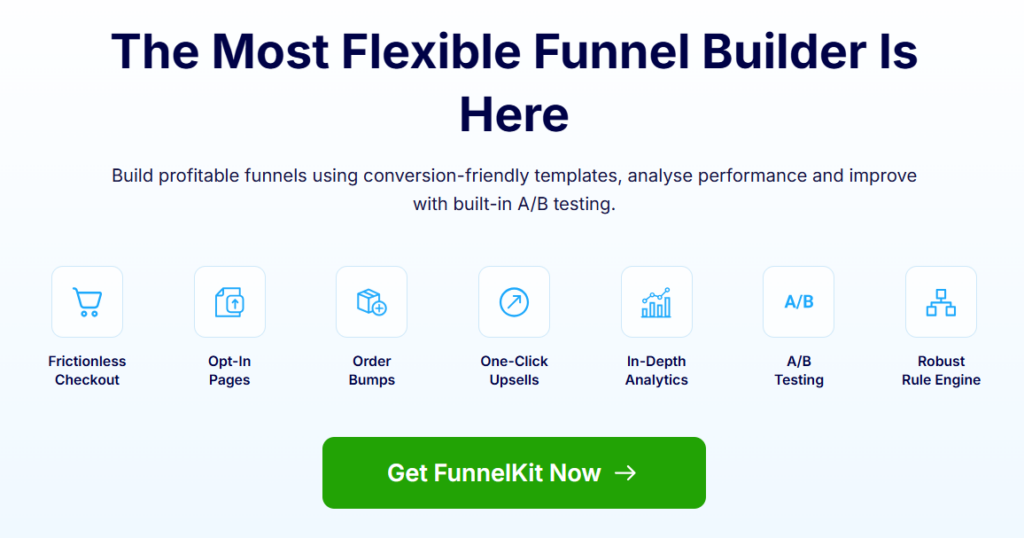
Key Analytics Features:
- Detailed conversion data: Get rich order-level insights including Order ID, Name, Email, Phone, Date, Total Spent, Referrers, Device, Time to Convert for better customer understanding and targeting
- UTM campaign tracking: Track conversions with full UTM data, Campaign Source, Medium, Term, and Content info to see which channels and traffic types work best.
- Analytics overview: You get an overview of the whole store’s performance in the form of Visitors, Contacts, Revenue, Order Bumps Revenue, One Click Upsells Revenue, Average Order Value, Revenue Per Visit
- Referrers: You get the distribution of traffic from different sources like Direct, Google, Instagram, Youtube, TikTok, Pinterest, SnapChat, Yahoo, Orders, X/Twitter, Others
- Performance filters: Filter data using Export, Date Created, Order Bump, Upsell Offer, Total Spend, UTM Campaign, Referrer, and Device.
- Custom date ranges: Analyze funnel and campaign performance over specific timeframes, such as promotional periods, holidays, or seasonal trends, for precise insights.
- Exportable reports: Export detailed reports including full conversion data, UTM tracking, funnel attribution, and upsell revenue for team sharing and offline analysis
- Contact tracking: From conversion data, go to any contact and see their whole journey on your store, including Total Spent, Checkout, Order Bump, Upsell, along with other order and optin details.
- Upsell and order bump performance: Measure revenue from order bumps, one-click upsells, and cart upsells to see which offers boost average order value and conversions
- Cart upsell analytics: Track cart upsells, including revenue conversions and top offers over time, to identify high performers and optimize weaker ones
- Reward-based offer tracking: Monitor free shipping free gift, discount, and special add-on rewards, including their conversion rates and revenue impact
- A/B testing support: Run tests on funnel, offers, and traffic sources using attribution and conversion data to improve performance and scale winners.
- Automatic report: Set up automatic performance summary reports either weekly or monthly.
- Easy pixel tracking: Easily integrate with Google Ads, Facebook (Meta), TikTok, etc., for pixel event tracking.
Why choose this plugin:
FunnelKit Funnel Builder and FunnelKit Cart provide the most comprehensive funnel and cart analytics solution for WooCommerce, built to maximize conversions, track user behavior, and optimize the entire sales journey in one place.
Price: Starts at $99.50/year (FunnelKit Plus plan includes both Funnel Builder and Funnel Cart, along with detailed analytics)
2. FunnelKit Automations
FunnelKit Automations provides powerful analytics for your email and SMS marketing workflows, enabling you to track opens, clicks, conversions, and revenue attribution across campaigns.
It gives you complete visibility into how automations perform, which contacts engage, and what actually drives sales over time.
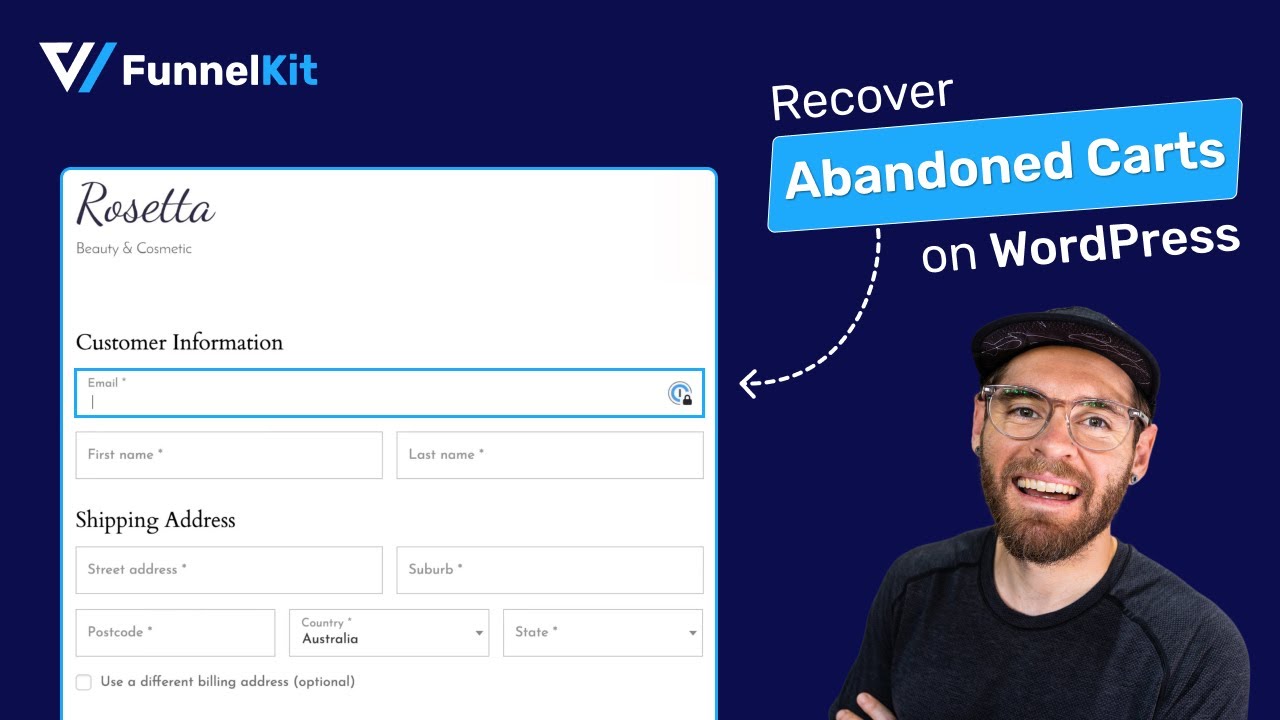
Key Analytics Features:
- Cart recovery tracking: Monitor recoverable, recovered, and lost carts along with potential and recovered revenue. Track recovery rate over time to optimize abandoned cart workflows and increase sales.
- Contact management: Track new contacts added, total contacts, total customers, and unsubscribers. Analyze contact growth trends to enhance your lead nurturing and retention strategies.
- Email automation performance: Measure emails sent, open rates, click rates, resulting orders, and revenue. Use these insights to refine your email sequences and improve customer engagement.
- SMS campaign analytics: Track SMS messages sent, clicks, orders, and revenue. Monitor SMS engagement to enhance your mobile marketing strategy.
- Engagement insights: Analyze email open rates by weekday and hour to identify the best times to send campaigns for maximum impact.
- Custom date filters: Apply date filters to analyze performance metrics during specific periods, like promotions or seasonal campaigns.
- Export data with a single click: You can download contacts, abandoned cart, and more data with a single click.
- Scheduled performance reports: Receive a performance summary automatically, delivered weekly or monthly.
Why choose this plugin:
It’s the best all-in-one automation suite for WooCommerce stores that want performance visibility across email, SMS, cart recovery, and engagement.
Price: Starts at $99.50/year for the Automations Starter plan
3. MonsterInsights
MonsterInsights integrates Google Analytics with your WooCommerce store, bringing advanced eCommerce tracking directly into your WordPress dashboard, with no coding needed.
It offers an intuitive, beginner-friendly interface that helps you track revenue, conversions, traffic sources, cart behavior, and product performance in real time.
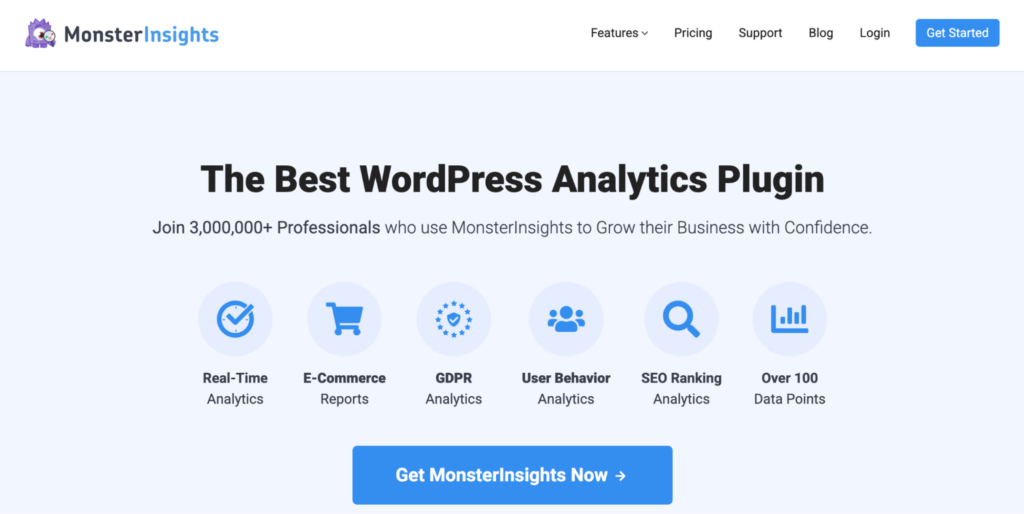
Key Analytics Features:
- Enhanced performance tracking: Monitor revenue, total transactions, average order value (AOV), and purchase behavior
- Product and category insights: See which products and categories perform best
- Real-time stats: View live sales, traffic, and user activity directly from the dashboard
- Referral and source tracking: Identify which channels and campaigns drive the most conversions
- Custom dimensions: Track deeper data like user roles, product types, or custom behaviors for better segmentation
Why choose this plugin:
Ideal for beginners who want powerful Google Analytics insights inside WordPress without the technical setup.
Price: Free basic version; Pro starts at $99.50/year (includes eCommerce tracking)
4. WooCommerce Analytics (by WooCommerce)
WooCommerce Analytics is a powerful early-access (beta) extension built by WooCommerce that focuses on advanced order attribution.
It gives you detailed insights into which channels, sources, devices, and campaigns drive your orders, perfect for stores looking to optimize marketing ROI and streamline sales performance.
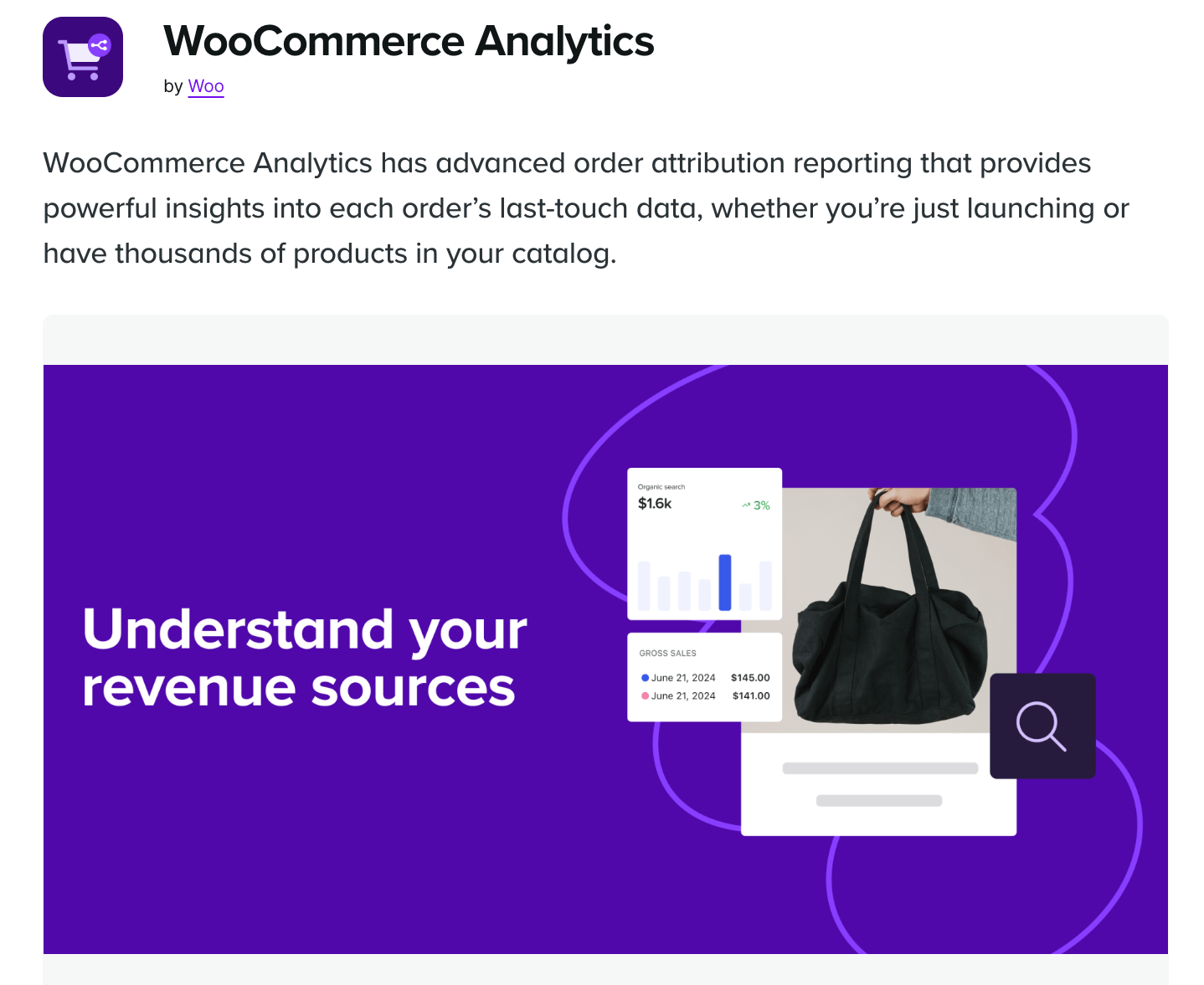
Key Analytics Features:
- Attribution reports: Track orders by channel, source, device, and campaign in one place, see which platforms (e.g., Google, Facebook, Instagram), devices (mobile, desktop), and marketing efforts drive the most sales, with combined views for deeper insights.
- Performance filters: Compare across gross sales, refunds, coupon usage, new vs. repeat customers, and AOV
- Custom date ranges: Analyze results during holidays, promos, or seasonal trends
- Optimization insights: Improve targeting, refine marketing spend, and optimize top-performing customer journeys
- A/B testing support: Use attribution insights to test and improve underperforming channels
Why choose this plugin:
Perfect for WooCommerce users who want native, real-time analytics and deep performance filters without third-party tools.
Price: Free
5. Google Analytics for WooCommerce (by WooCommerce)
This official plugin integrates your store with Google Analytics, helping you understand where your customers come from, how they interact with your site, and what drives conversions.
It provides a solid foundation for tracking user behavior across the entire purchase journey, from landing pages to checkout, enabling you to make more informed marketing and sales decisions.

Key Analytics Features:
- Traffic source analysis: Discover which channels (search, social, email, ads) drive the most visitors to focus your efforts.
- Funnel tracking: Identify drop-off points in the user journey from product page to checkout to reduce lost sales.
- Product performance insights: Compare traffic, transactions, and revenue to see which products generate the most interest.
- Search behavior tracking: Understand what customers are searching for by analyzing landing pages from search engines.
- Basic reporting: Access essential analytics like sessions, users, and events at no cost.
- Enhanced integration: Unlock deeper insights with cart actions, product views, and purchase behavior data.
- Admin exclusion filter: Exclude your own team’s visits to ensure cleaner, more accurate data.
Why choose this plugin:
Great for stores that rely on Google Analytics and want to track complete customer journeys from impression to purchase.
Price: Free (requires a free Google Analytics account).
6. StoreRadar
StoreRadar is a real-time WooCommerce analytics and reporting plugin that transforms your store data into actionable insights.
With unified dashboards for orders, customers, products, and subscriptions, it helps store owners make informed, data-driven decisions to grow revenue and optimize performance.
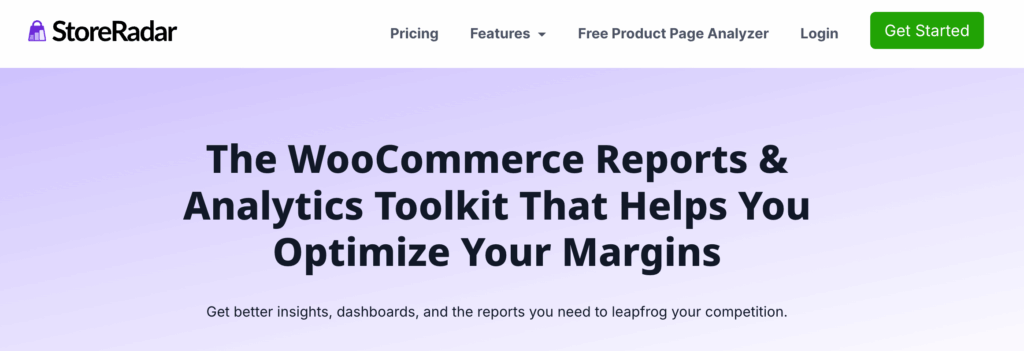
Key features:
- Custom dashboards: Drag-and-drop dashboards to track revenue, AOV, top products, customer behavior, and more.
- Revenue & product insights: Identify profit-driving products, monitor conversions, and uncover cross-selling opportunities.
- User journeys & funnel analysis: Track customer paths, drop-offs, and optimize the conversion funnel.
- Subscription analytics: For WooCommerce Subscriptions, track MRR, churn, and subscriber lifetime value.
- Geography reports: Analyze sales by region, city, or state to target markets and optimize operations.
- Cart & order tracking: Monitor cart events, order details, and subscriptions to improve checkout and retention.
Why choose this plugin:
Ideal for stores that want a data-driven approach to revenue optimization, customer insights, and product performance.
Price: A free plugin is available. You need to sign up for StoreRadar, which costs $149.99/yearly
How to Set up and Track Advanced WooCommerce Analytics Data
With FunnelKit Funnel Builder, you can easily set up and track advanced WooCommerce analytics data that goes beyond the default order details.
Make sure to install and activate the plugin:
Here are the steps you need to follow:
Step 1: Create a store checkout
First, create a custom store checkout to replace the default WooCommerce checkout page.
So, pick your favorite page builder, import any prebuilt template to create a custom store checkout.
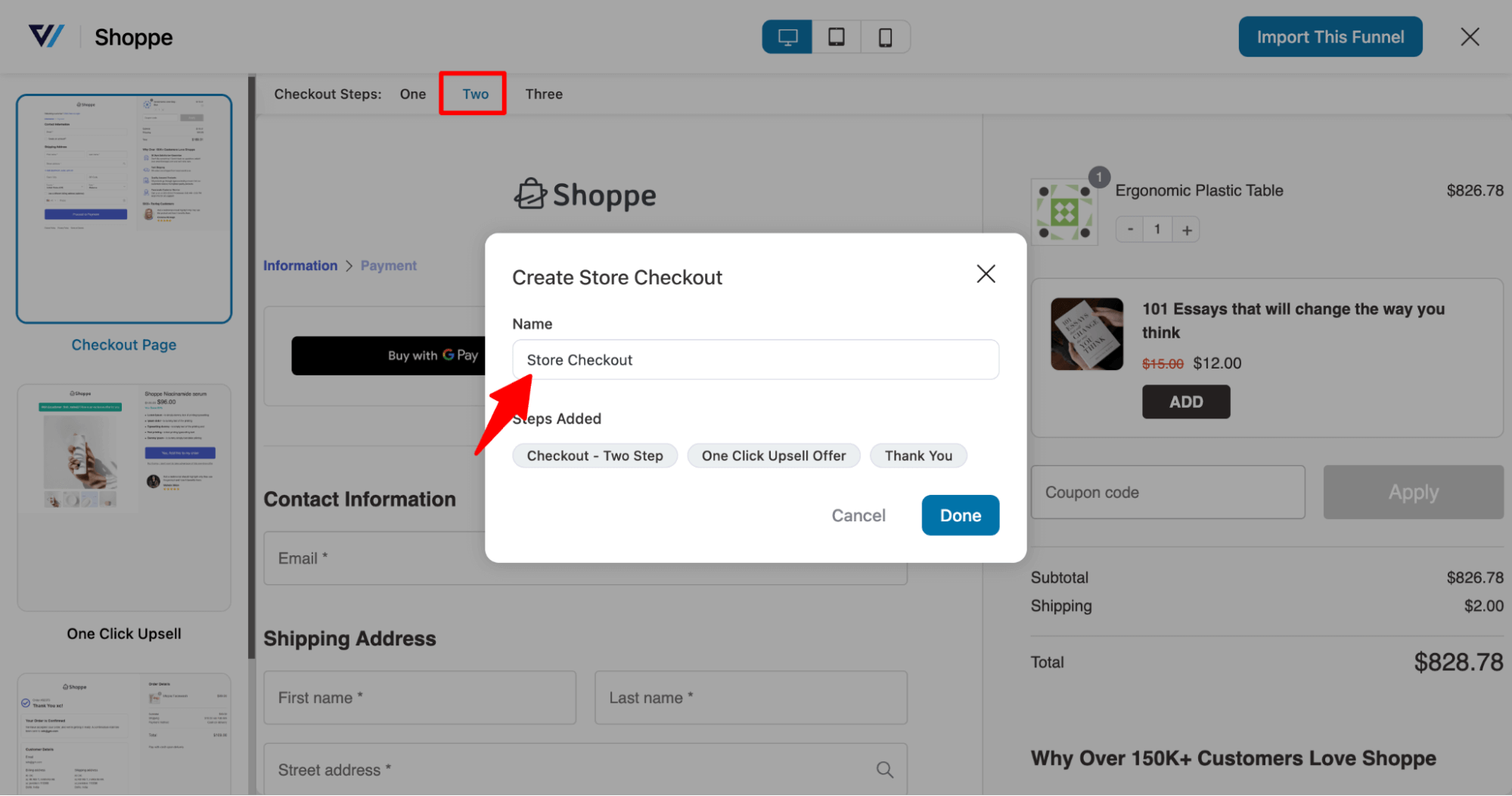
After importing, ensure that you activate the store checkout.

Step 2: Enable first-party UTM tracking
Next, navigate to Settings ⇒ First Party Tracking.
Make sure to check the field “Enable First Party Conversion Tracking” and hit save. This will help you track UTM and traffic sources that bring the traffic.
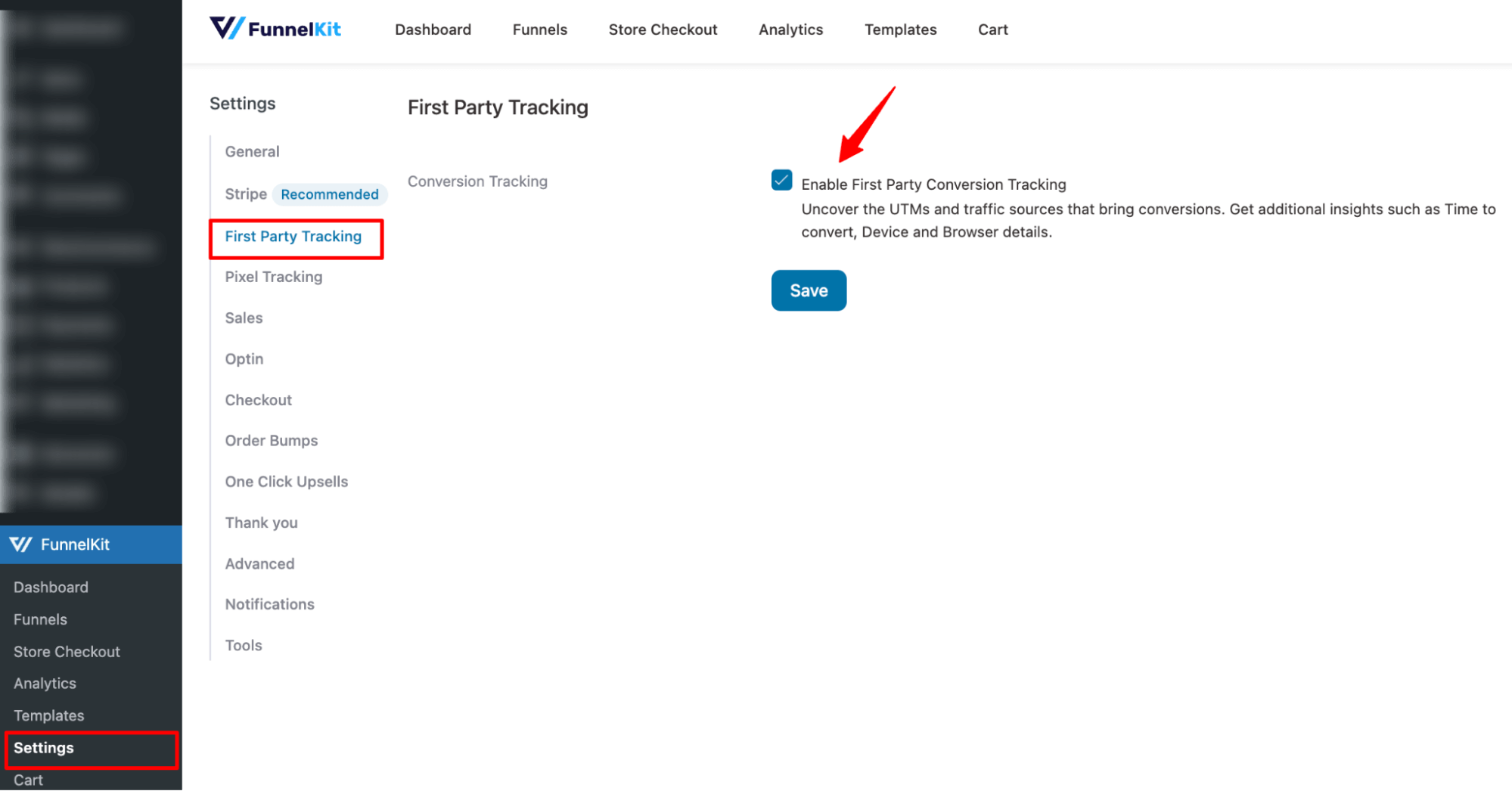
Step 3: Track funnels, referrers, and UTM campaigns
To track analytics, navigate to the Analytics tab of the Store checkout. Here, you can find an overview that includes total visits, contacts, orders, revenue, AOV, and more.
Choose the time period to compare analytics between the specified periods.
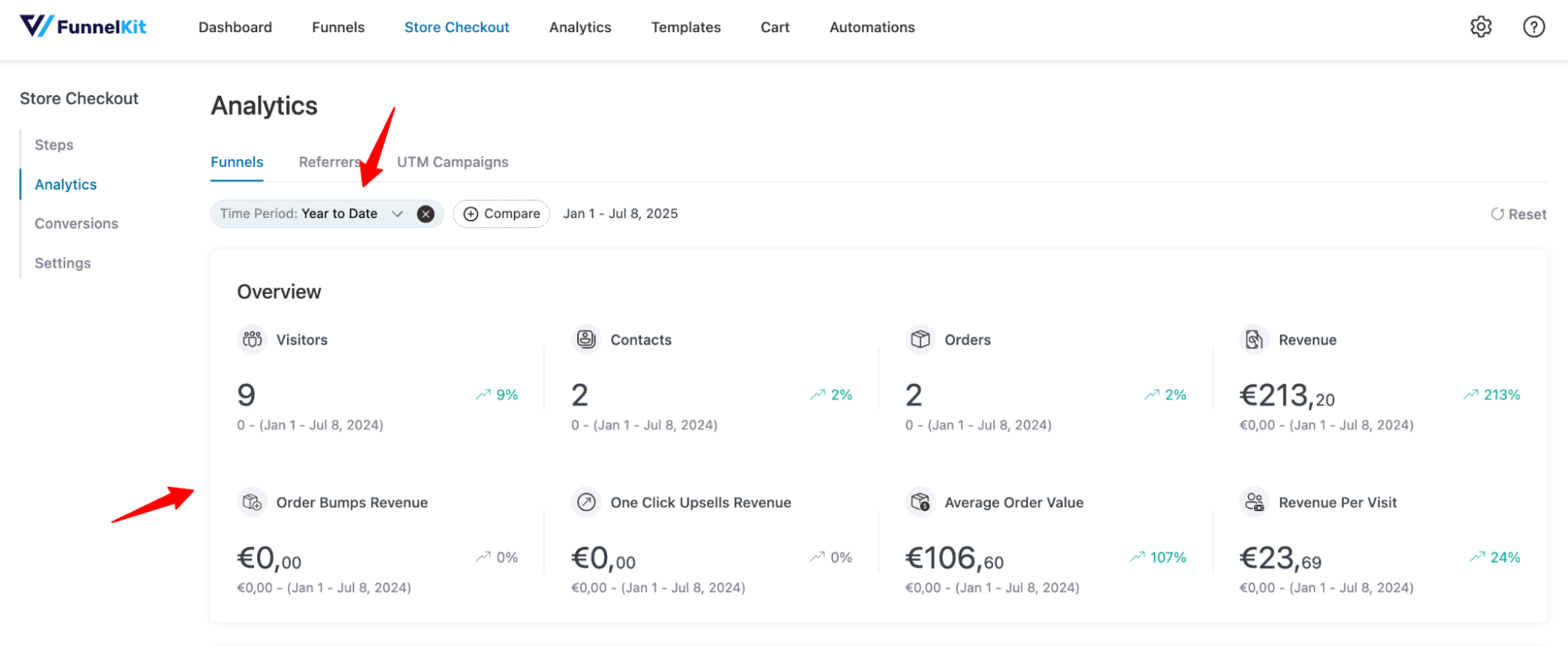
Next, move to the Referrers tab to find the traffic sources. Here you can pick a time period and also filter using traffic source, like direct, Google, YouTube, etc.
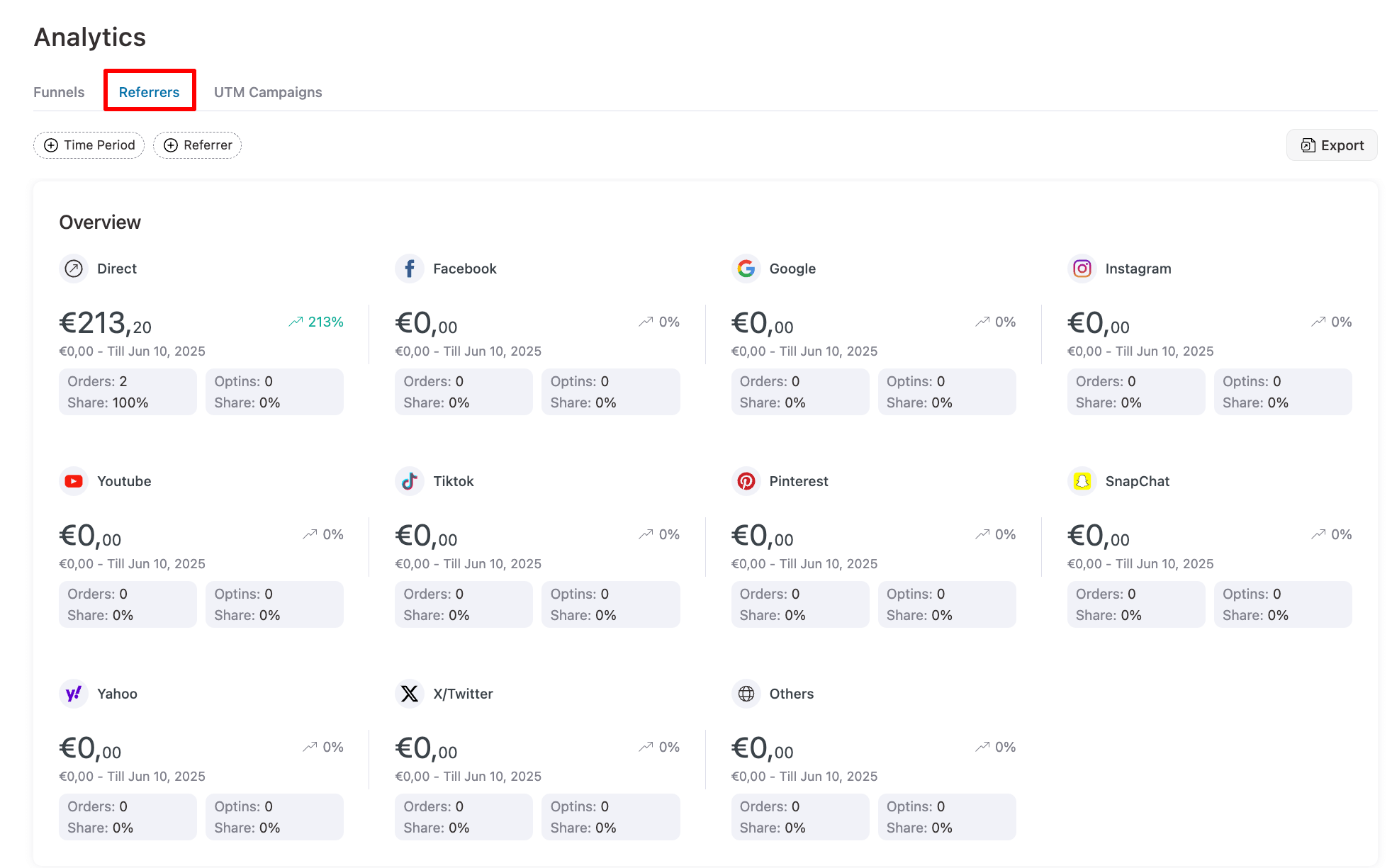
Next, move to the UTM campaigns to find UTM Campaign, Source, Mediums, Content, Term, Orders, Options, and Revenue.
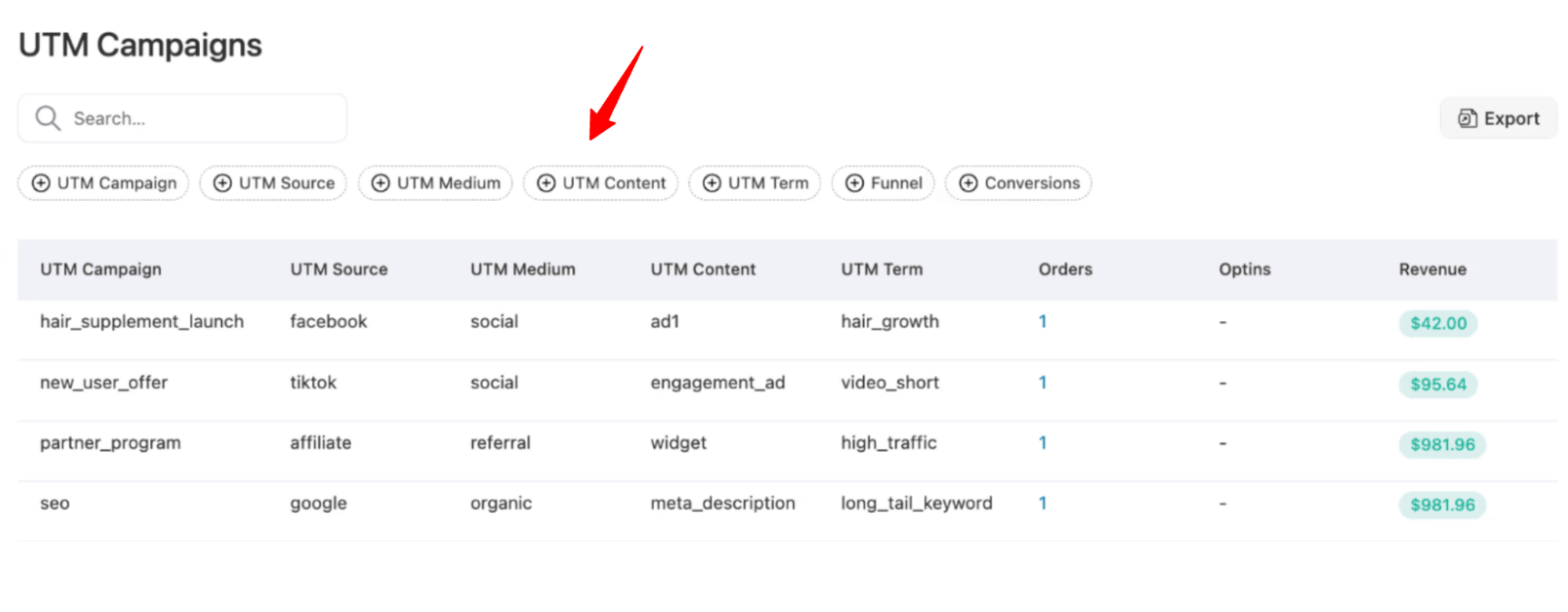
You can just click on the Export option in the top right corner to export the data in seconds.
Step 4: Track conversions
Next, to track conversion details along with contacts, move to the Conversion tab.
Here you can find all the conversions/orders along with ID, name, email, total spent, referrers, UTM data, and time to convert, etc.
Here you can filter the data using any of the values.

Additionally, you can click on any contact and navigate to their contact page to view all their contact details, including total spend, each order, and UTM data, among other information.

This is how you can track conversion with advanced data right from your WordPress dashboard.
Step 5: Track product recommendations and offers
If you are offering product recommendations and offers using the FunnelKit cart, you can easily track them as well.
For this, go to FunnelKit ⇒ Analytics ⇒ Cart Upsell to view key metrics like Upsell Revenue, Conversion Rate, Free Shipping, Gift, and Discount Rewards.
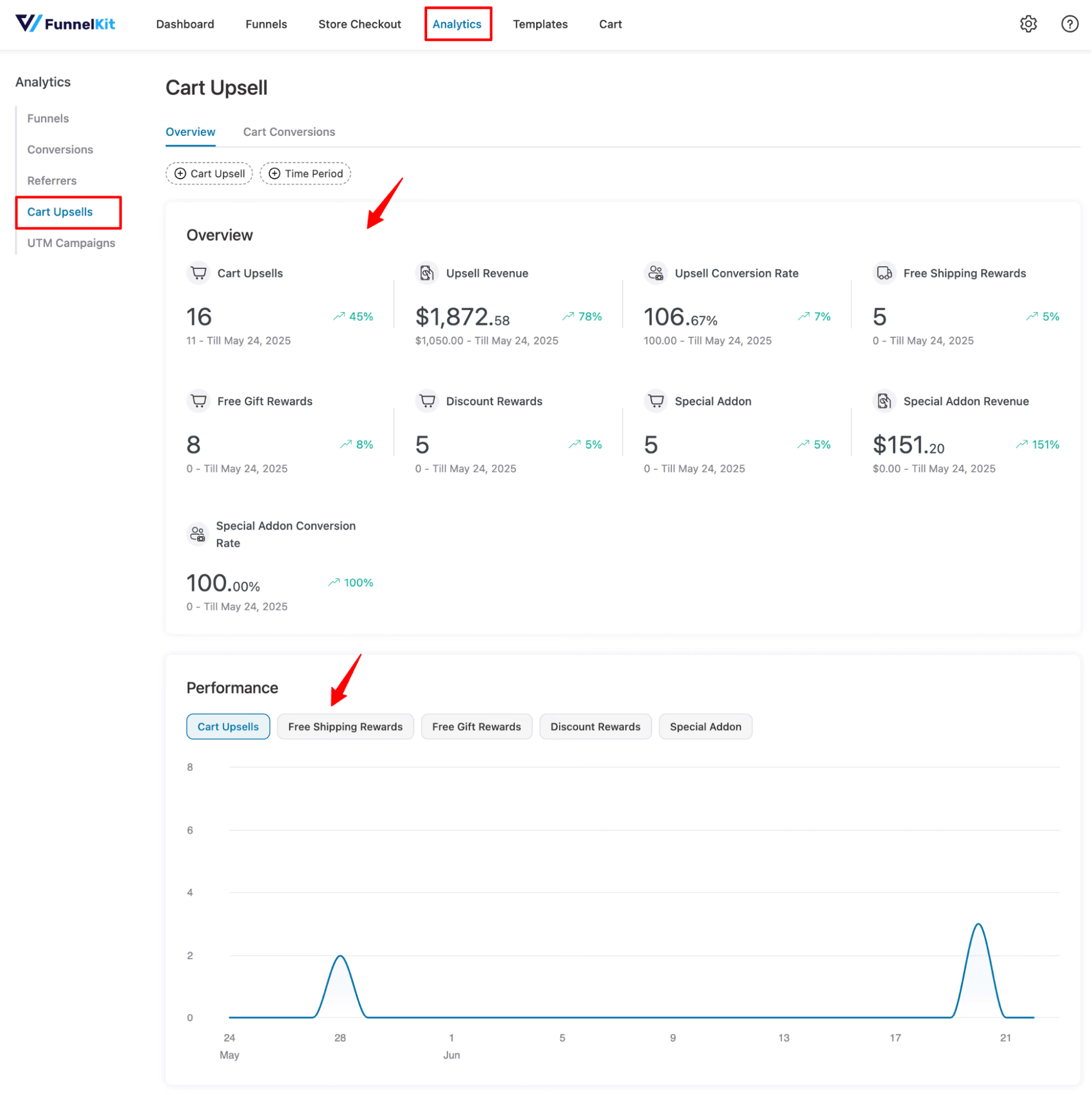
This is how you can track WooCommerce analytics with advanced details.
How to Track Cart Abandonment and Measure Your Marketing Impact
So far, we’ve talked about tracking visitors and conversions. But what about the people who visit your site, add items to their cart, and then leave without completing their purchase?
These are valuable opportunities. A timely reminder, a special offer, or a personalized message can prompt them to complete their order. This simple nudge can help recover lost sales and improve your overall conversion rate.
For this, you need to track cart abandonment. To do so, you need to install and activate FunnelKit Automations.
Now follow these steps :
Step 1: Set up cart abandonment
Navigate to FunnelKit Automations ⇒ Settings ⇒ Cart and enable the cart tracking. You can also set the wait period, cool-off period, lost cart days, etc. For more details, check our documentation.

Step 2: Track abandoned cart data
Once the setup is done, you can track easily. To do so, navigate to FunnelKit Automations ⇒ Carts. Here you can find contact, details, created on status, total, etc, for recoverable, recovered, and lost carts.

Step 3: Track marketing data
To recover abandoned carts, you need to run targeted marketing campaigns, such as email and SMS. And not just abandoned cart recovery, with FunnelKit Automations, you can run any type of marketing campaign along with triggered marketing to broadcasts.
To track, navigate to the automation and select the Analytics tab. Here, you can find the total number of contacts, orders, revenue, AOV, and more.

On the Emails tab, you can find information on sent emails, open rate, click rate, orders, revenue, and more.
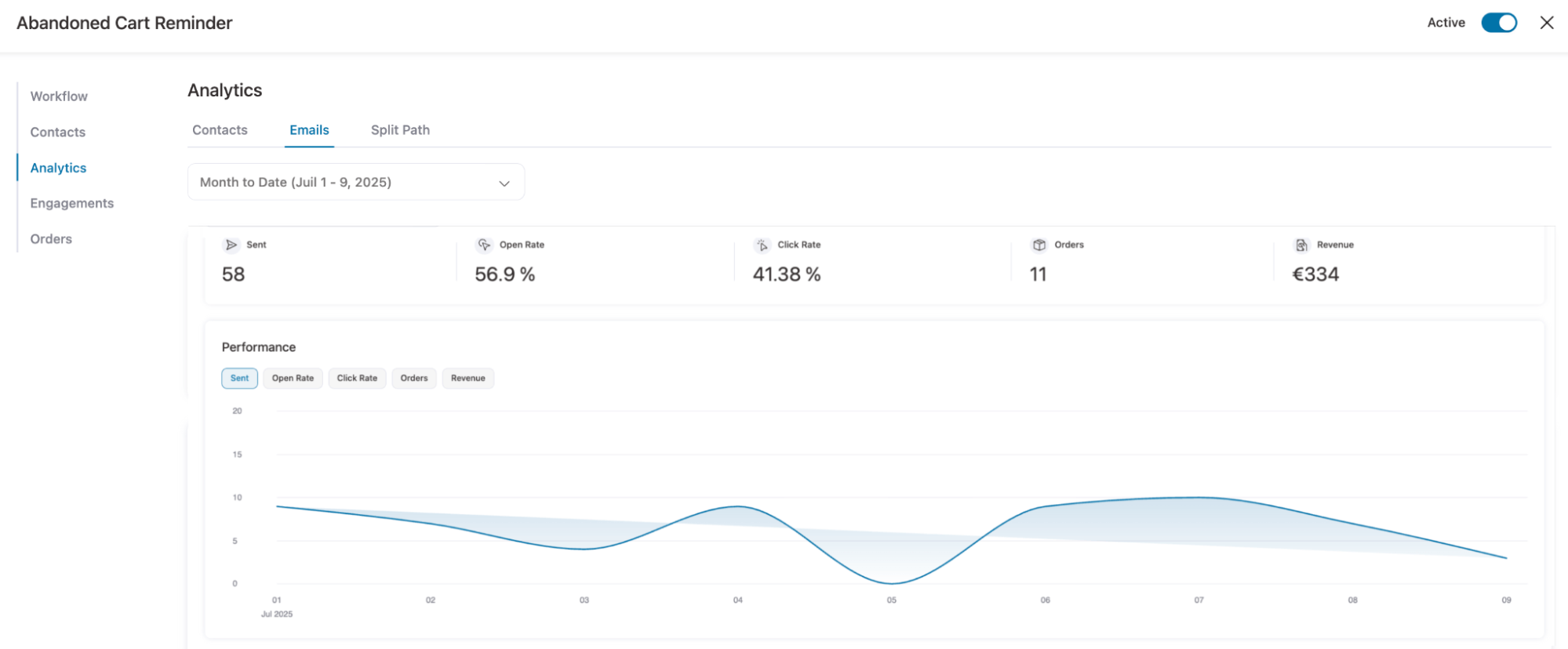
Similarly, if you have an SMS campaign, you will find an SMS tab.
To track engagements, navigate to the Engagements tab, where you can find each contact along with their details, including sent, open, click, converted, and revenue data.
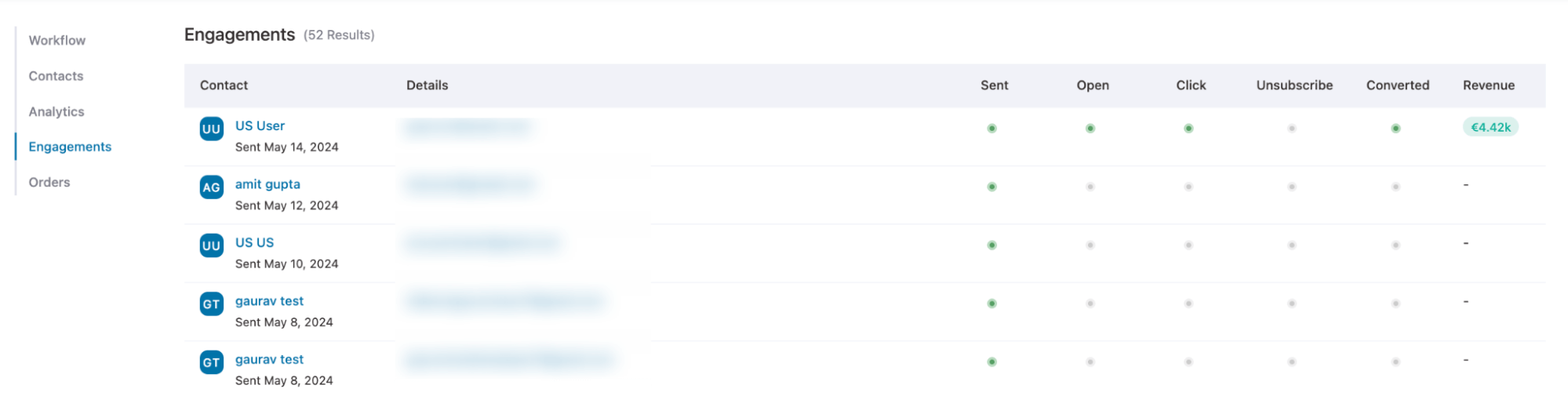
For more details, check our documentation on marketing analytics
Ready to Track WooCommerce Analytics And Turn Data into Sales?
Tracking analytics gives you insight into how your marketing efforts are performing and how customers are interacting with your store. For example, you can see how long they take to convert, how many abandon their carts, which devices they use, and more.
WooCommerce’s default setup doesn’t provide these advanced analytics. However, you can gain deeper insights by using the best plugins we’ve shared.
More than 30,000 store owners use FunnelKit to track their WooCommerce store performance and grow their business.
FunnelKit helps you track every important detail, from conversions and UTM parameters to referrers, cart abandonment, time to conversion, and device data.
So, get yourself equipped with the right tools and start turning data into growth.
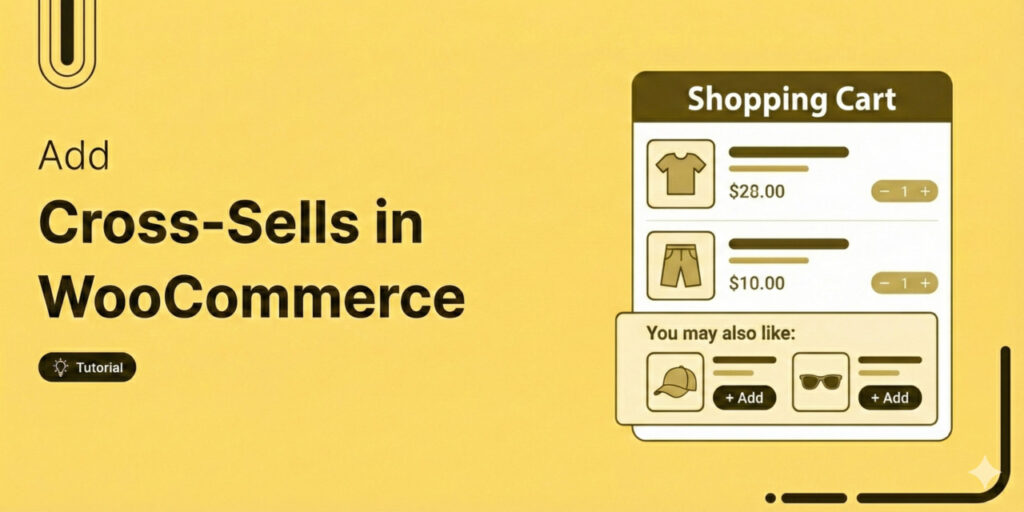
Editorial Team
January 13, 2026Increasing your average order value (AOV) is one of the fastest ways to grow your WooCommerce store’s revenue without spending more on ads or chasing new traffic. That’s exactly where...
Editorial Team
January 12, 2026Many eCommerce stores struggle to stay profitable when offering discount coupons. And honestly, it’s because they’re not being strategic about it. From what I’ve seen over the years, handing out...
Editorial Team
January 12, 2026Ever feel like shipping is the hardest part of running your WooCommerce store? You're not alone! Managing rates manually or dealing with glitchy plugins can be a real headache. The...






