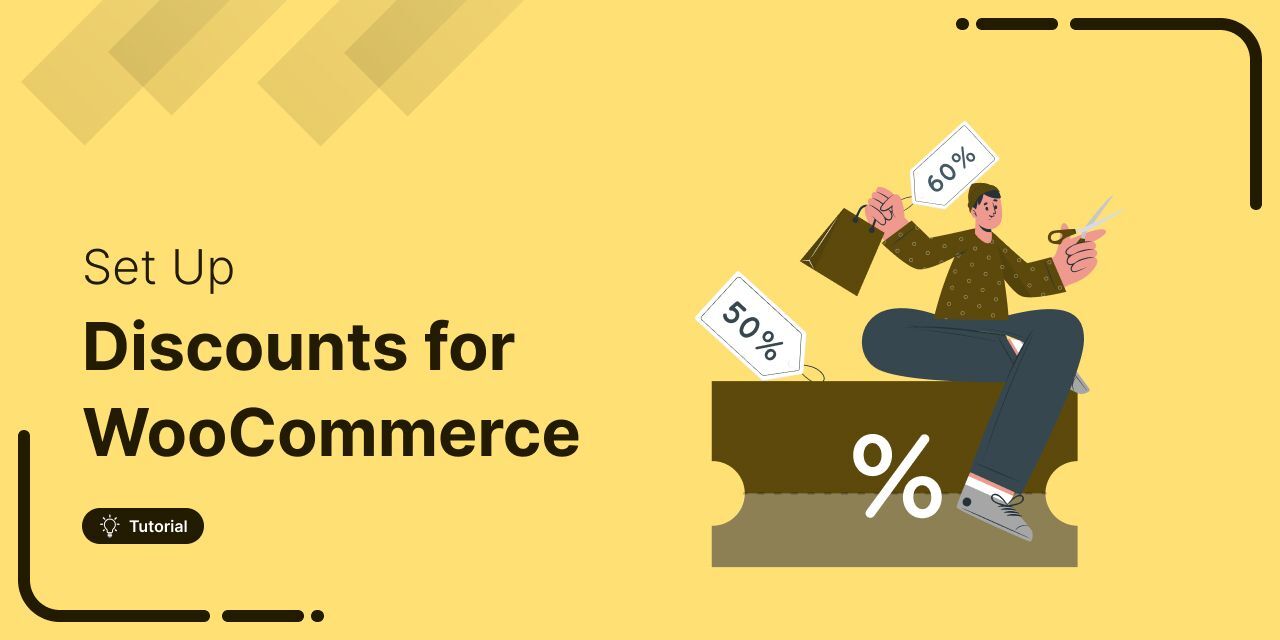
Learn all about WooCommerce discounts, including coupons, BOGO offers, bulk pricing, milestone-based discounts, and the top plugins that can help increase your sales.
Did you know that 90% of customers are more likely to try a new brand when offered a discount?
This highlights just how powerful discount strategies can be in boosting online sales, especially for WooCommerce stores.
You can offer discounts in many ways on WooCommerce, from coupons and quantity discounts to milestone-based rewards.
In this blog, we’ll show you how to offer different types of WooCommerce discounts to boost your store’s sales, along with the best plugins to help you do it.
Let’s dive in!
Table of Contents
- 1 What are WooCommerce Discounts, and What Are The Different Types of Discounts in WooCommerce?
- 2 WooCommerce Discount vs WooCommerce Coupons
- 3 How to Create a WooCommerce Discount Coupon Code in Your Store?
- 4 4 Best Woocommerce Discount Plugins
- 5 Offer Discounts, Free Shipping, And Free Gifts Based on Cart Total
- 6 Set Up Buy One Get One (BOGO) Deals in WooCommerce
- 7 Create Quantity-Based or Bulk Discounts To Boost Sales
- 8 Run Time-Sensitive Discount Coupon Promotions to Drive Urgency
- 9 Ready to Offer WooCommerce Discount to Boost Sales?
What are WooCommerce Discounts, and What Are The Different Types of Discounts in WooCommerce?
WooCommerce discounts refer to various promotional offers and price reductions that online store owners can implement within their online store to encourage purchases, increase customer satisfaction, and boost sales.
You can offer several types of discounts in WooCommerce to incentivize purchases and boost sales. Some common types include:
- Percentage Discounts: These discounts reduce the price of items in the cart by a certain percentage.
- Fixed Amount Discounts: This type of discount subtracts a specific amount from the total purchase price.
- Free Shipping: Offering free shipping can encourage customers to complete their purchases. You can offer free shipping with other discounts or on its own.
- Free gift: Offer gifts based on when the user's cart total reaches a certain amount.
- Buy One, Get One (BOGO) Deals: These promotions allow customers to receive an additional item for free or at a discounted price when they purchase one or more items at the total price.
- Volume Discounts: Offering discounts based on the quantity of items purchased can incentivize customers to buy more products.
- Cart Total Discounts: These discounts are applied based on the total value of the items in the cart, encouraging customers to spend more to qualify for the discount.
- Product-specific Discounts: Discounts can be applied to specific products or categories, allowing you to promote certain items or clear out excess inventory.
- Time-sensitive discounts: Creating limited-time offers or flash sales can create a sense of urgency and encourage customers to purchase before the discount expires.
These are just a few examples of discounts you can offer in WooCommerce. Depending on your store's goals and target audience, you may implement one or more of these strategies to drive sales and increase customer loyalty.
WooCommerce Discount vs WooCommerce Coupons
WooCommerce discounts and coupons are similar but different. Here is a breakdown of the differences between WooCommerce discounts and WooCommerce coupons:
| Topic | WooCommerce discount | WooCommerce coupon |
|---|---|---|
| Definition | Type of discount that gets automatically applied to the cart on the checkout page. | Users need to enter the coupon code to redeem the discount manually. |
| Use case | Used during sales events and for dynamic discounts such as bulk pricing, quantity discounts, BOGO (Buy One Get One), etc | Increase sales by improving customer engagement and ensuring users feel special with exclusive coupons. |
| Impact | Boosts sales of your store as discounts always attract customers. | Increase sales by improving customer engagement and ensuring users feel special with exclusive coupons |
| Set up | Can offer a discount on the product price. However, to offer quantity discounts, BOGO, etc, you will need the additional plugin. | Can create basic discount coupons with some limited conditions using WooCommerce. To create advanced-level coupons, you will need an additional plugin. |
How to Create a WooCommerce Discount Coupon Code in Your Store?
To offer a discount using a coupon code on your WooCommerce store, follow these steps:
Step 1: Navigate to Coupons
From the WordPress dashboard, navigate to Marketing ⇒ Coupons.
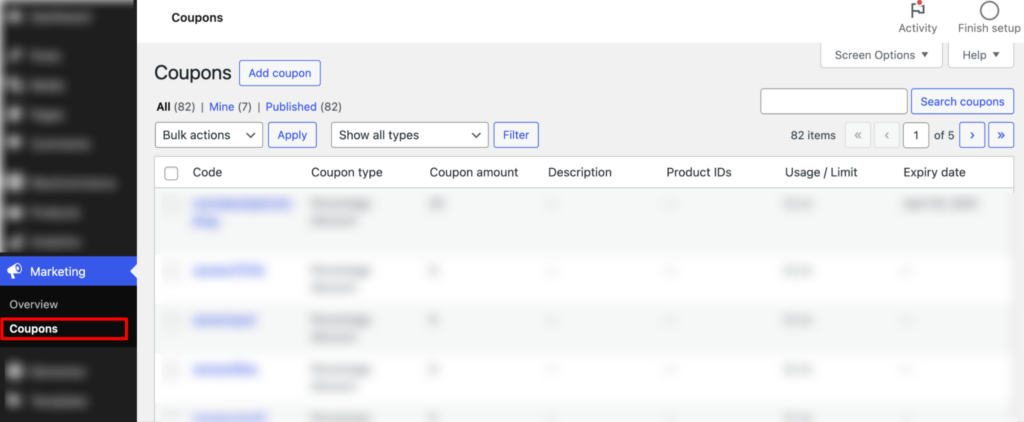
Step 2: Set up a coupon code
Next, click on “Add Coupon”.
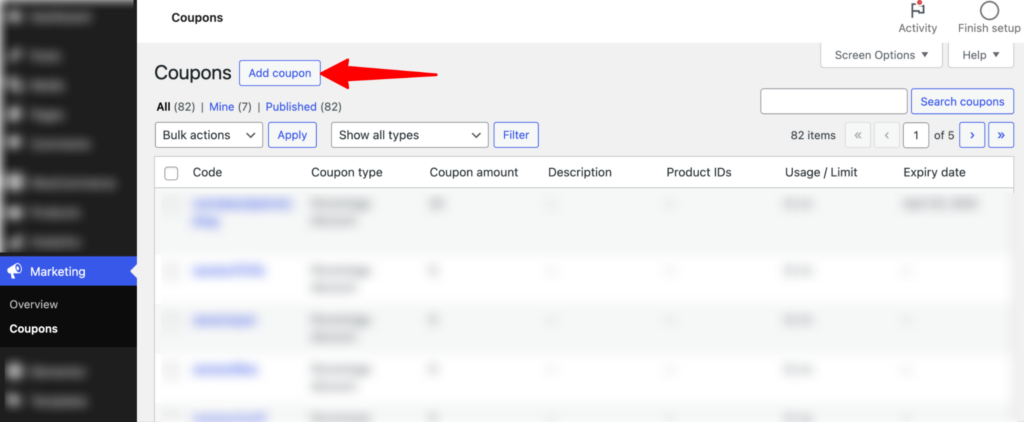
After that, you can set the coupon code or click the “Generate Coupon Code” button to generate a random coupon code. You can also add a description(optional).
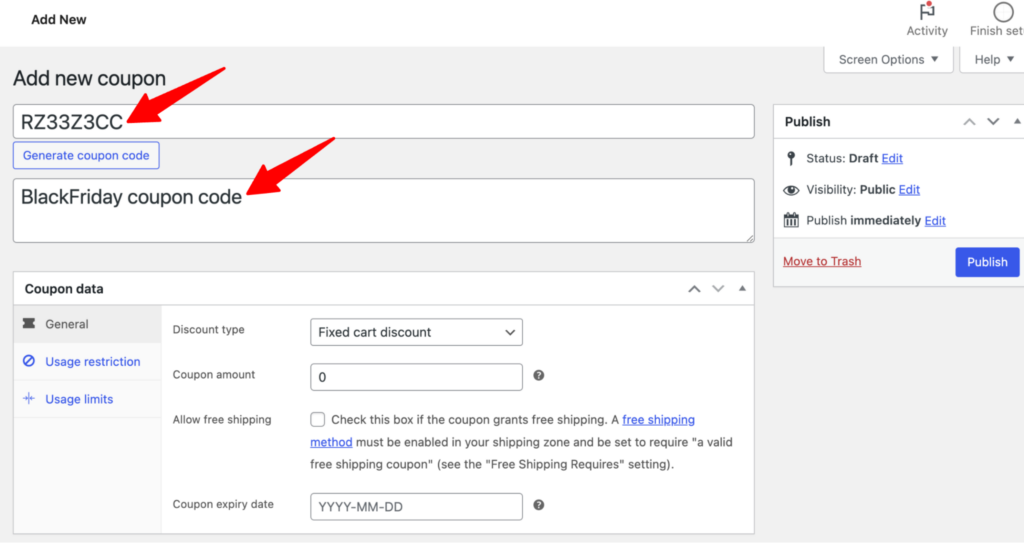
Step 3: Set up a coupon data
Set up the following coupon-related data:
- Discount type: You can choose from three types of discounts: percentage discount, fixed cart discount, and fixed product discount.
- Coupon amount: Enter the discount amount. Make sure to calculate the discount amount, keeping the discount type you choose in mind.
- Allow free shipping: Check this option to allow free shipping along with the discount.
- Coupon expiry date: You can set an expiry date for your coupon code.
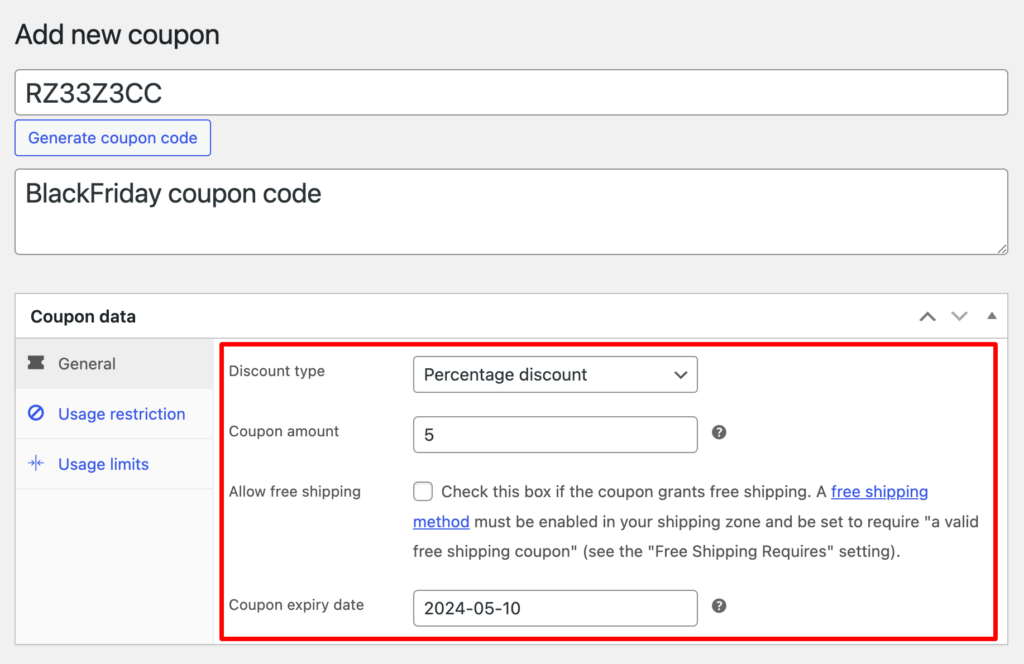
Next, move to the Usage restriction tab and set the following:
- Minimum spend: Set the minimum amount a customer needs to spend to avail of this WooCommerce discount code.
- Maximum spend: Here, you can set the maximum spend allowed when availing of the discount code.
- Individual use only: Check this box to set this coupon to individual use only so the coupon cannot be used in conjunction with other coupons.
- Exclude sale items: Check this option to exclude sale items from the WooCommerce discount. This is highly recommended, as sale items already offer a discount.
- Products: Search and add the products to which this coupon will be applied. This applies to the fixed cart discount type.
- Exclude products: Set the products to which the fixed cart discount will not be applied.
- Product categories: Choose the categories eligible for coupon application.
- Exclude categories: Set the categories excluded from the coupon application.
- Allowed emails: List of allowed billing emails to check against when an order is placed. You can separate email addresses with commas.
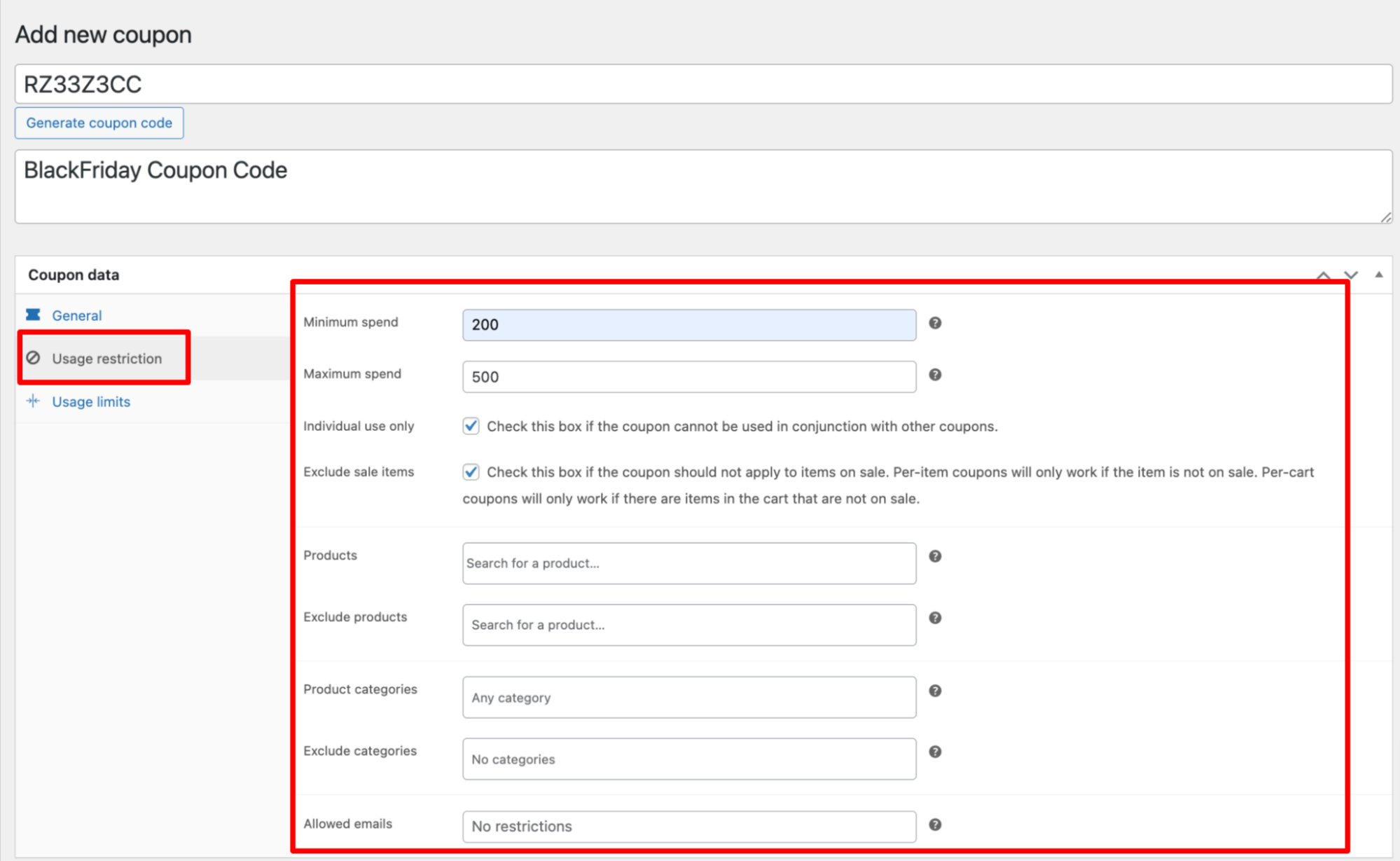
Move to the Usage Limits and set the following:
- Usage limit per coupon: Set how many times the coupon can be used before it is void.
- Limit usage to X items: The maximum number of individual items this coupon can apply to when using product discounts. Leave blank to apply to all qualifying items in the cart.
- Usage limit per user: Set the number of times an individual can use this coupon to avail of a WooCommerce discount.
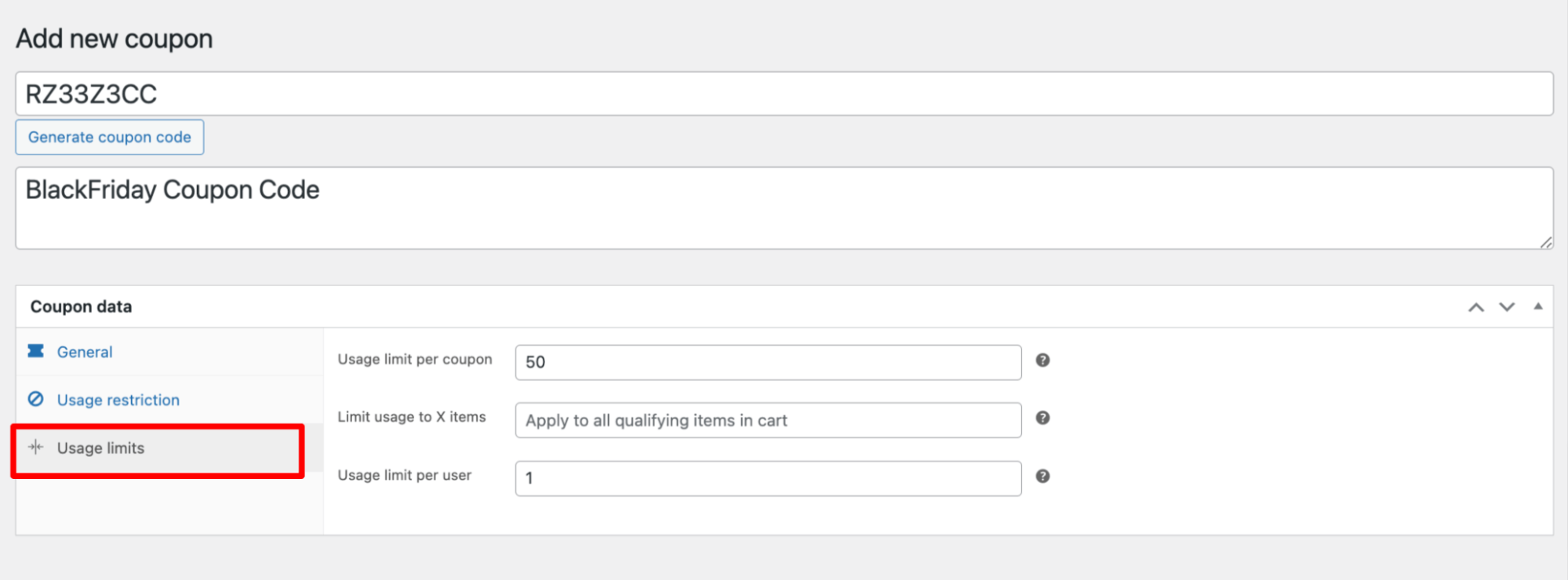
Step 4: Publish and test the WooCommerce discount coupon code
Finally, create the WooCommerce discount coupon code and click on Publish.
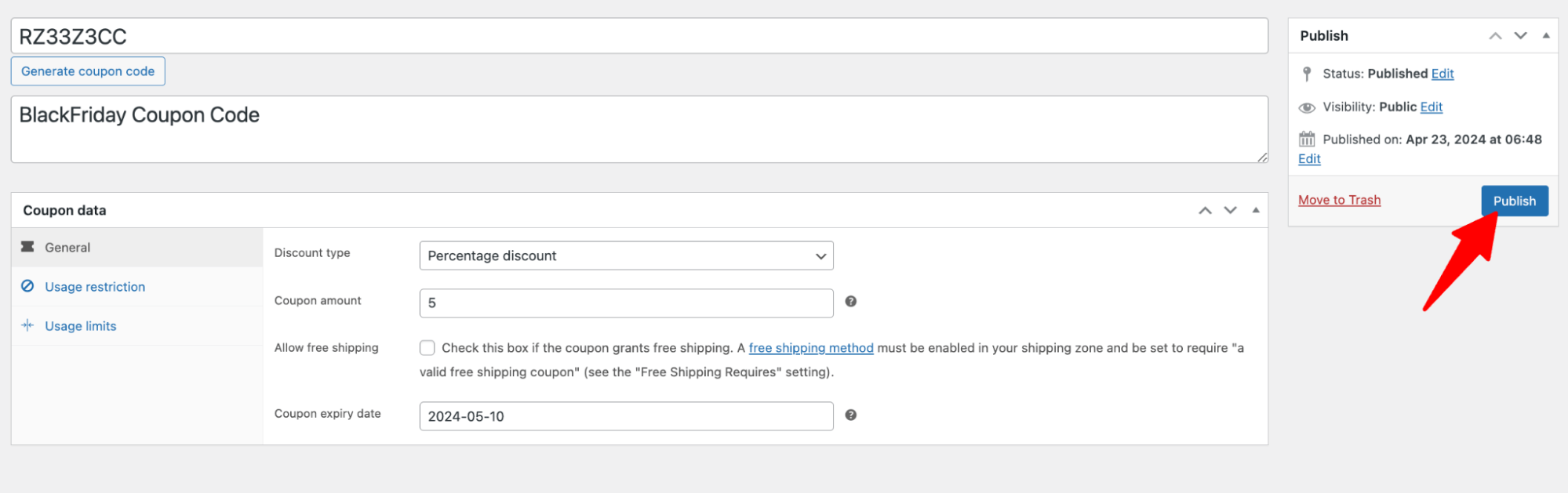
After publishing the coupon code, try placing the order and applying the coupon code on the checkout page to test it.
Make sure you add products worth the minimum amount you set to spend.
Here is a preview:
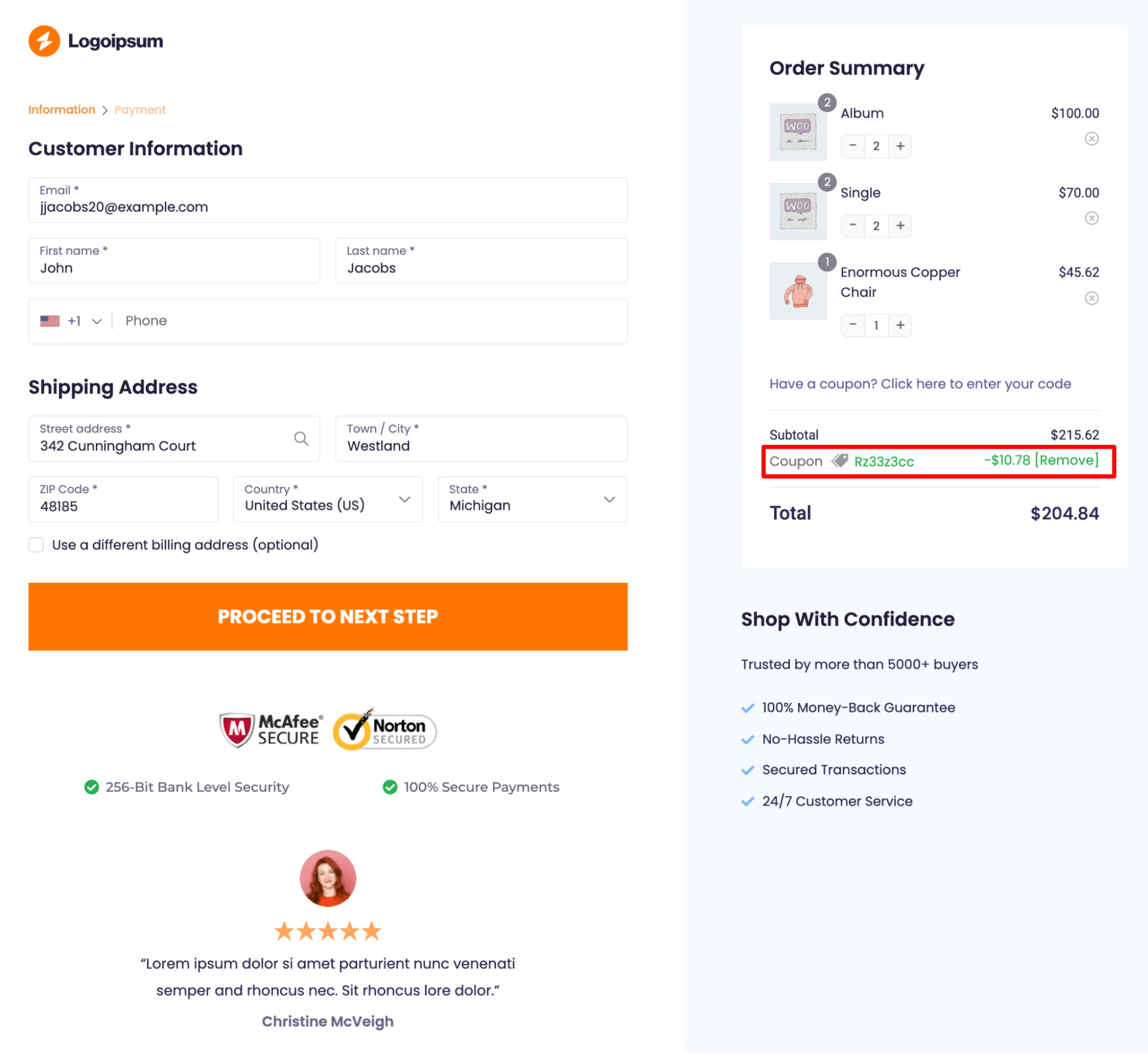
As you have seen with Default WooCommerce, you can offer discounts on your online store; however, it’s not enough to provide strategic discounts to ensure you make a profit.
4 Best Woocommerce Discount Plugins
While WooCommerce offers discount and coupon features, several third-party plugins can enhance and extend these capabilities. Here are four popular WooCommerce discount plugins:
1. FunnelKit Cart
FunnelKit Cart adds a sleek sliding cart to your store that lets customers easily view, update, and apply coupon codes directly within the cart sidebar.
This plugin excels at milestone-based discounts, allowing you to reward customers with discounts, free shipping, or free gifts once their cart reaches certain thresholds. It also supports in-cart upsells and cross-sells, encouraging customers to add more items with enticing offers.
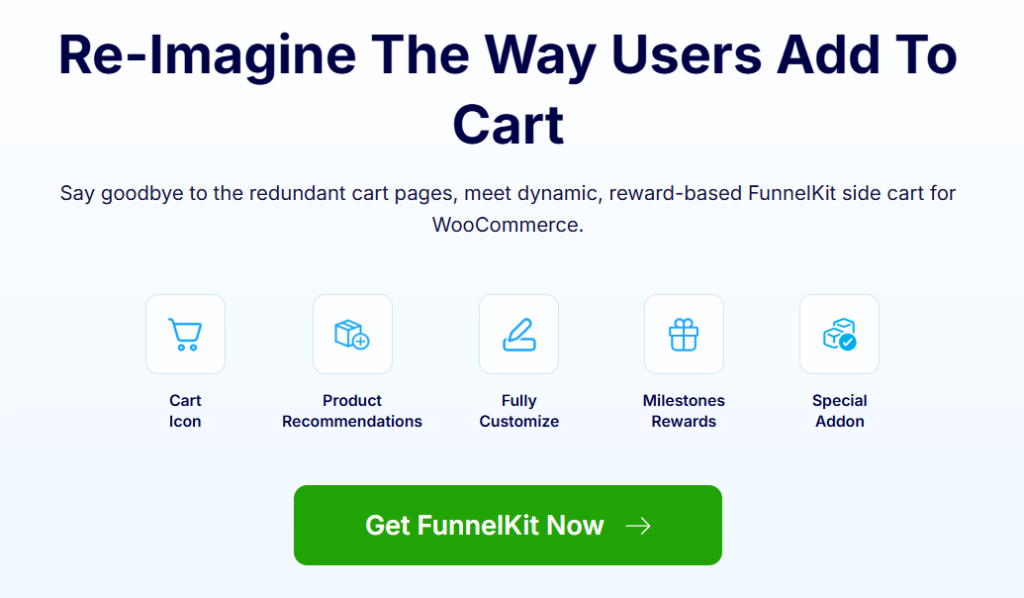
Key discount types enabled:
- Discount, free shipping, and free gifts based on cart total
- Instant coupon application inside the cart
Additional features:
- Upsell and cross-sell discounts are displayed within the cart interface
- Compatible with multilingual plugins like WPML and Polylang
- Works seamlessly alongside FunnelKit Funnel Builder for maximum sales impact
Price: The basic version of FunnelKit Cart is free to use. You can buy the pro version with the FunnelKit Funnel Builder Plus and the above package.
2. FunnelKit Funnel Builder
FunnelKit Funnel Builder is a powerful sales funnel plugin designed to help you create conditional discounts based on a variety of customer behaviors and cart conditions.
With this plugin, you can replace WooCommerce’s default checkout with a conversion-optimized, multi-step checkout and add order bumps and one-click upsells to increase average order value.
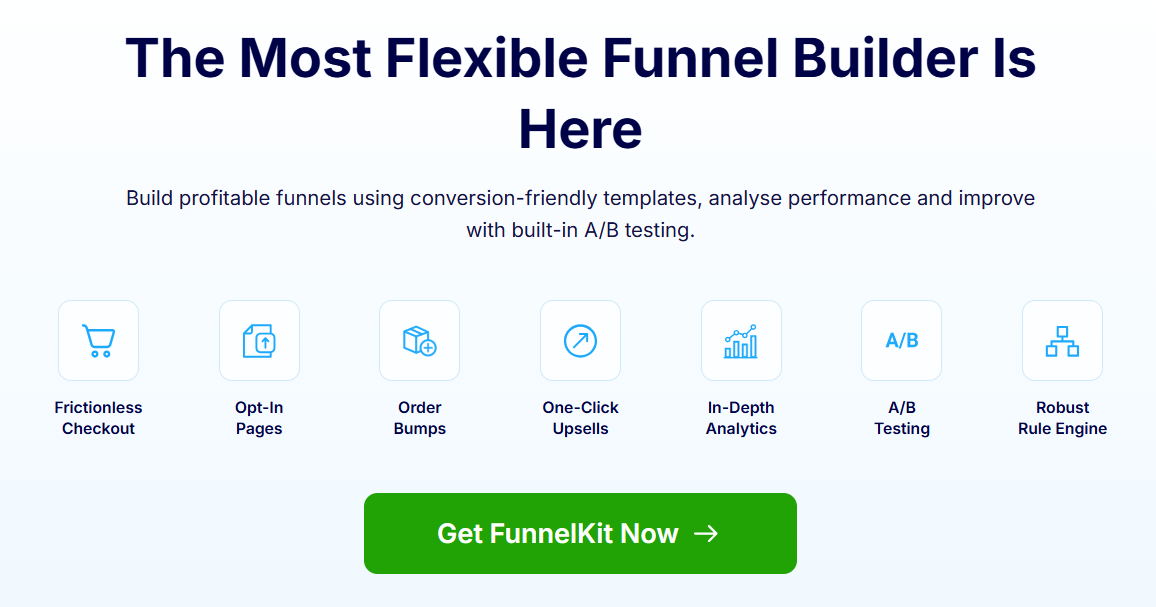
Discount types you can create with FunnelKit Funnel Builder:
- Rule-based discounts triggered by cart total, customer purchase history, product categories, user roles, and more
- Automatically applied coupons at checkout for a seamless shopping experience
- Targeted upsell discounts to encourage additional purchases
- Coupon links that instantly apply discounts when clicked by customers
Additional features:
- Prebuilt sales funnel templates for quick setup
- Express checkout options like Google Pay and Apple Pay
- Compatible with popular page builders such as Elementor, Divi, and Gutenberg
Price: You can use FunnelKit Funnel Builder for free with limited features. The pro version starts with $99/per year.
3. Advanced Coupon
Advanced Coupon is a feature-rich plugin ideal for stores looking to offer quantity-based and tiered discounts as well as buy-one-get-one (BOGO) deals.
Besides flexible discount types, it also includes loyalty program features like store credit, helping you reward repeat customers and improve retention.
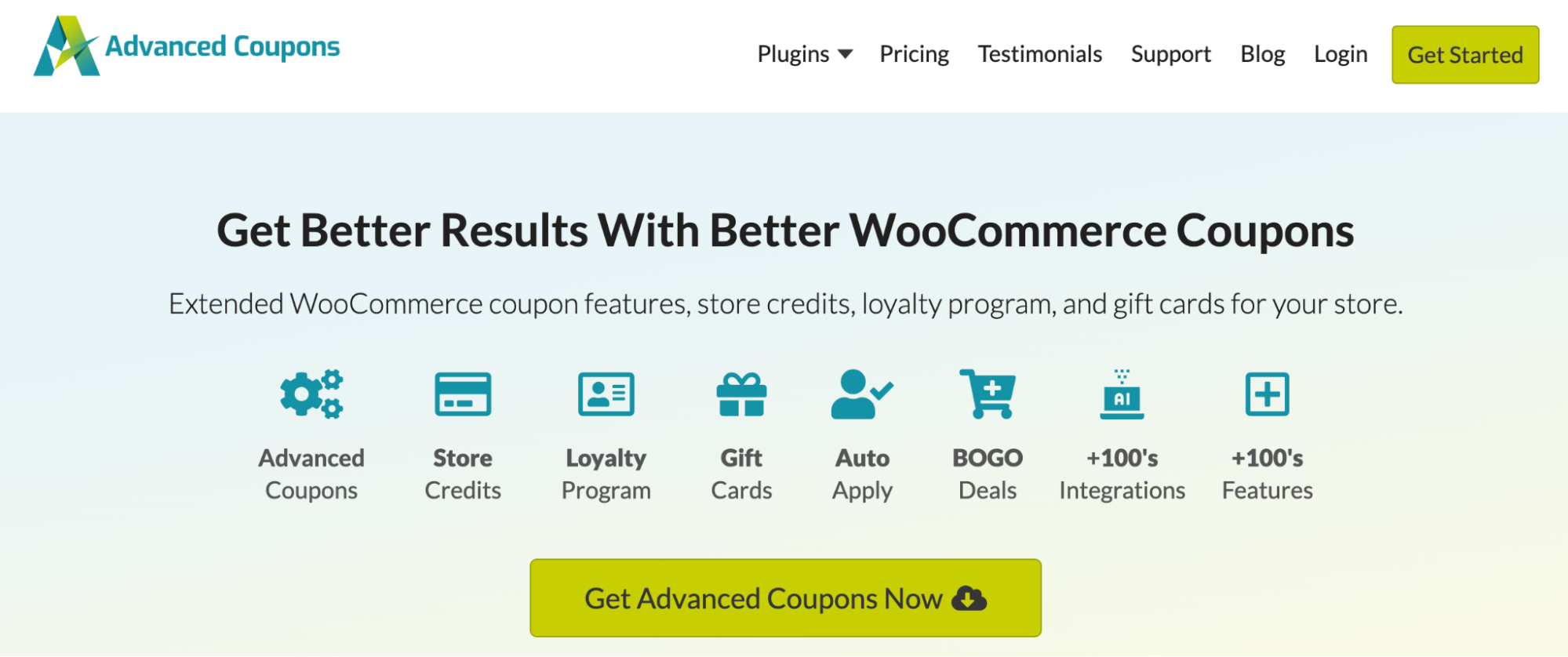
Discount types you can create:
- Tiered quantity discounts encouraging bulk purchases (e.g., buy 5+ get 15% off)
- BOGO promotions to incentivize additional purchases
- Store credit system for refunds and loyalty rewards
Additional perks:
- URL coupons that automatically apply discounts when customers click a special link
- Cart condition rules to apply discounts only when specific cart criteria are met
Price: Freemium plugin; premium starts at $119/year for one site.
4. FunnelKit Automations
FunnelKit Automations combines email and SMS marketing with discount promotions to help you recover lost sales and re-engage customers.
This tool lets you send time-sensitive discount offers triggered by user behavior, such as abandoned cart reminders or win-back campaigns for inactive shoppers.
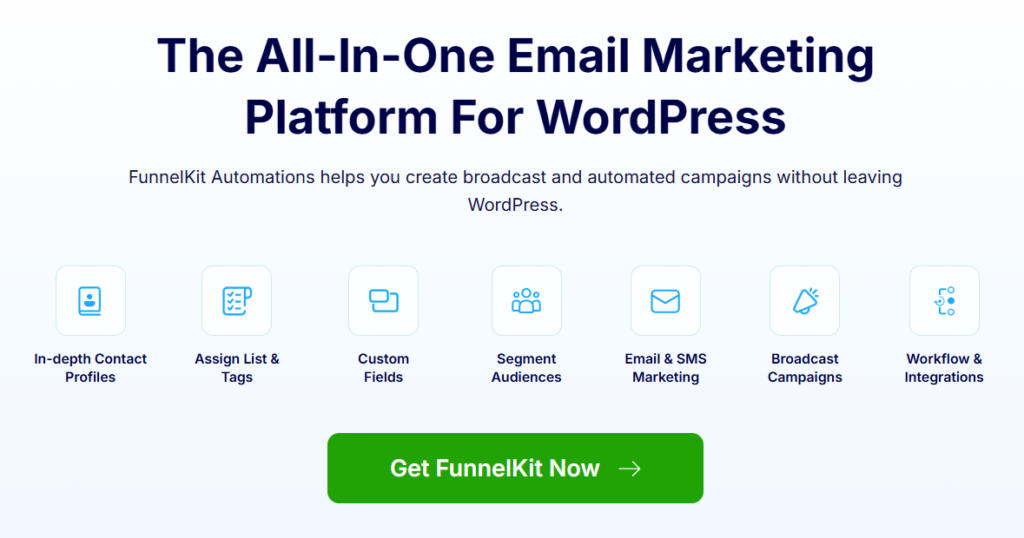
Discount-related capabilities:
- Send dynamic, personalized discount coupon codes via email or SMS
- Embed auto-apply coupon links that apply discounts with a single click
- Schedule broadcast campaigns to promote ongoing discount sales
Additional perks:
- Automated abandoned cart recovery sequences
- Multi-channel marketing from within your WordPress dashboard
Price: You can use the free version by downloading it from WordPress.org. The premium version starts at $99.50/year.
So, these were the plugins our experts recommended to utilize the power of WooCommerce discount fully.
In the following sections, we will share different ways of offering discounts in a WooCommerce.
Offer Discounts, Free Shipping, And Free Gifts Based on Cart Total
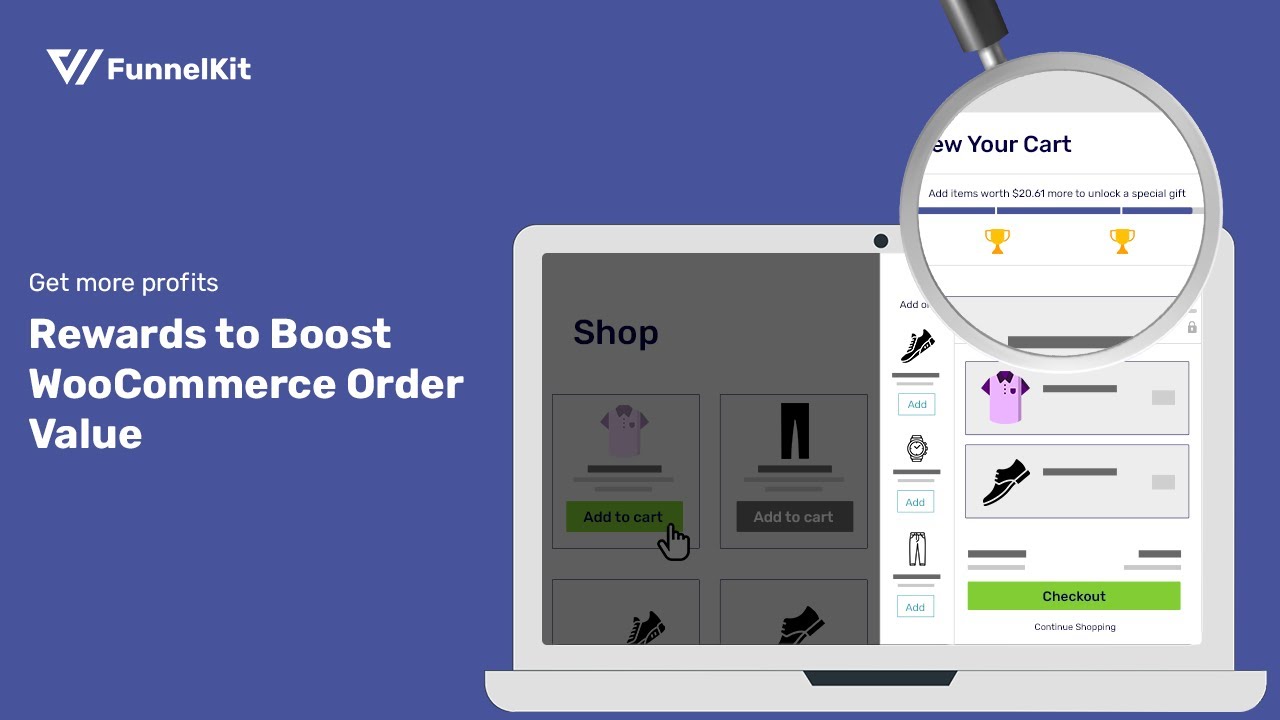
Here, we will use FunnelKit Cart to offer milestone-based discounts. This tool offers a reward system that allows you to provide three types of WooCommerce discounts: free shipping, discount, and gift.
To follow along with this section, you will need both the free and pro versions of FunnelKit Cart. Make sure you have installed and activated both plugins.
Now follow these steps:
Step 1: Enable modern slide cart
Navigate to FunnelKit ⇒ Cart and turn on the “Enable Cart” option. This will add a modern slide cart to your WooCommerce store.
For other general and styling-related options for the FunnelKit Cart, read our blog on the WooCommerce mini cart.
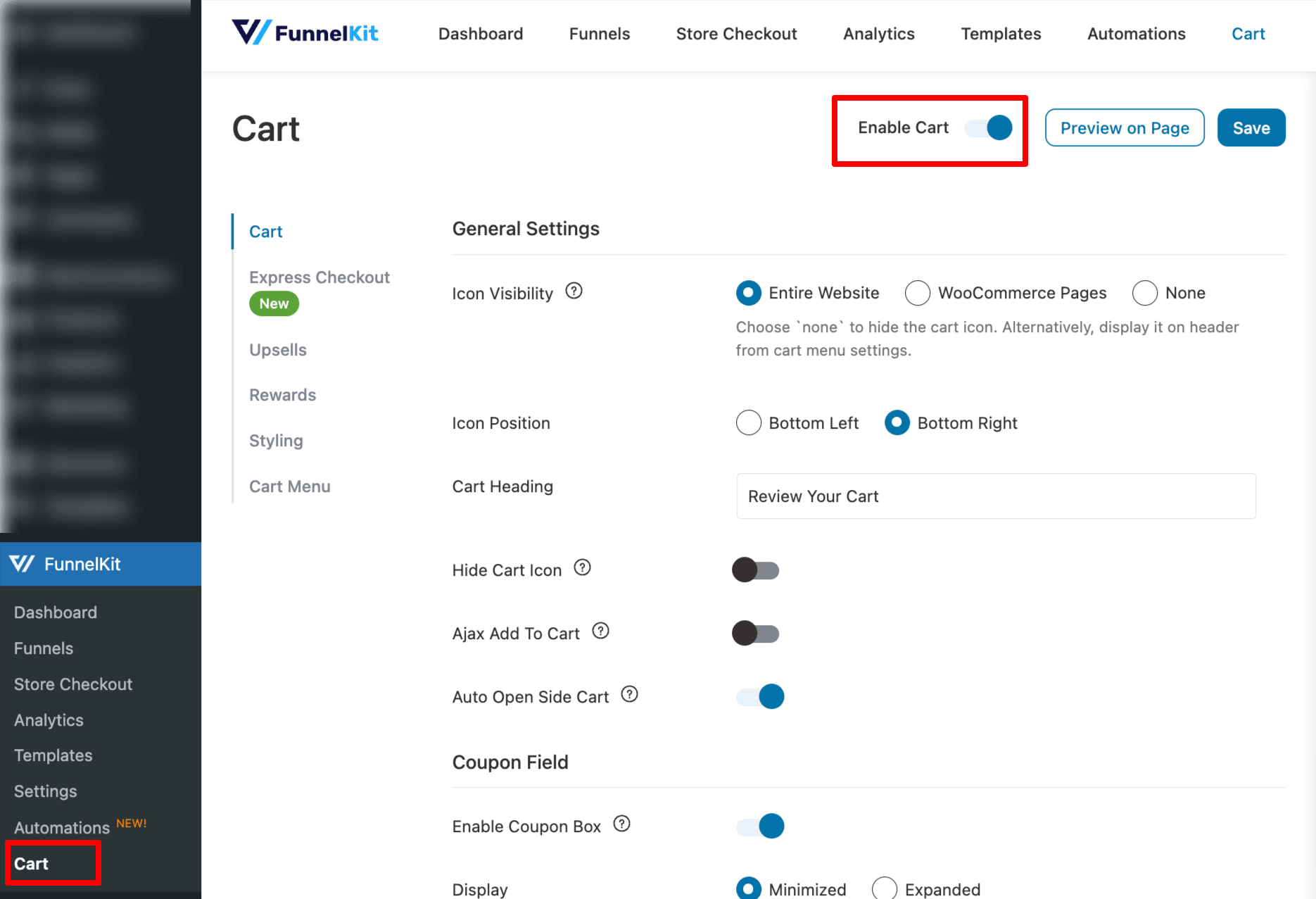
Step 2: Set the milestone-based rewards
Move to the style Rewards tab to set the milestone-based rewards.
For instance, you can offer free shipping for a certain amount as a reward.
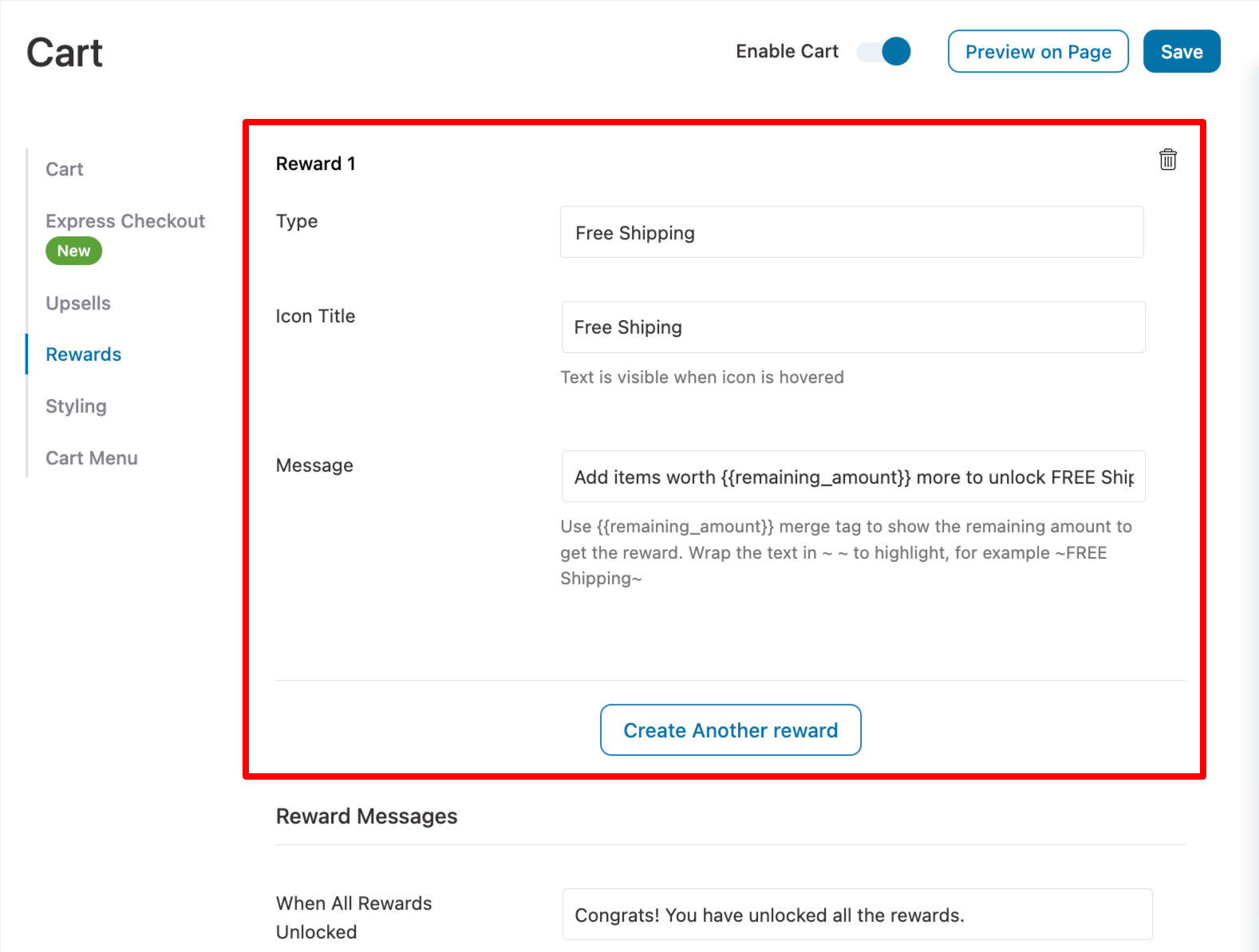
As a second reward, you can offer a discount coupon that will be applied automatically. You can set a certain amount that users must spend to avail themselves of this WooCommerce discount.
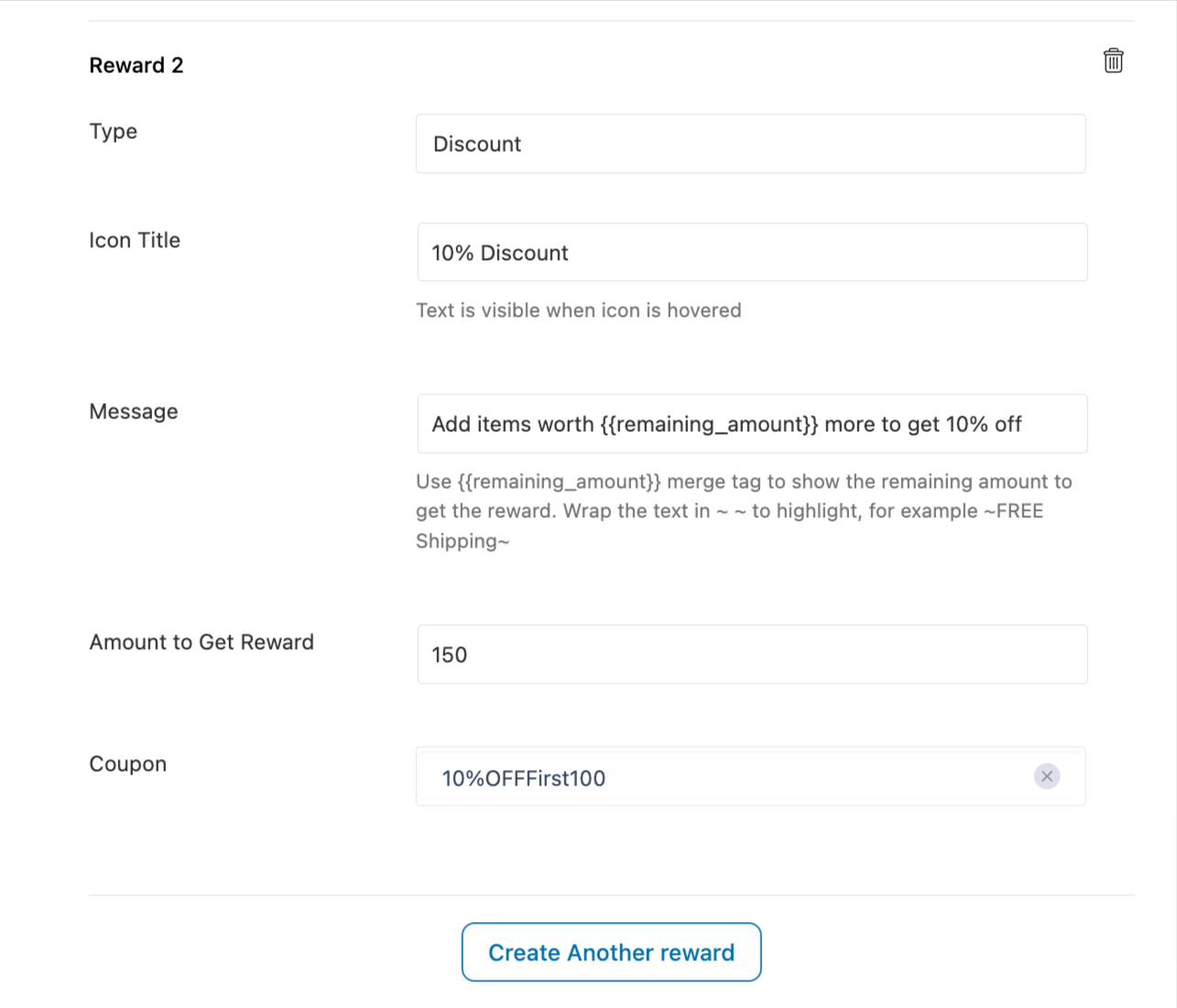
As the third gift, you can offer a free gift when users reach a certain amount of order total.

Here is a preview of how the milestone-based WooCommerce discount works on a sliding cart.
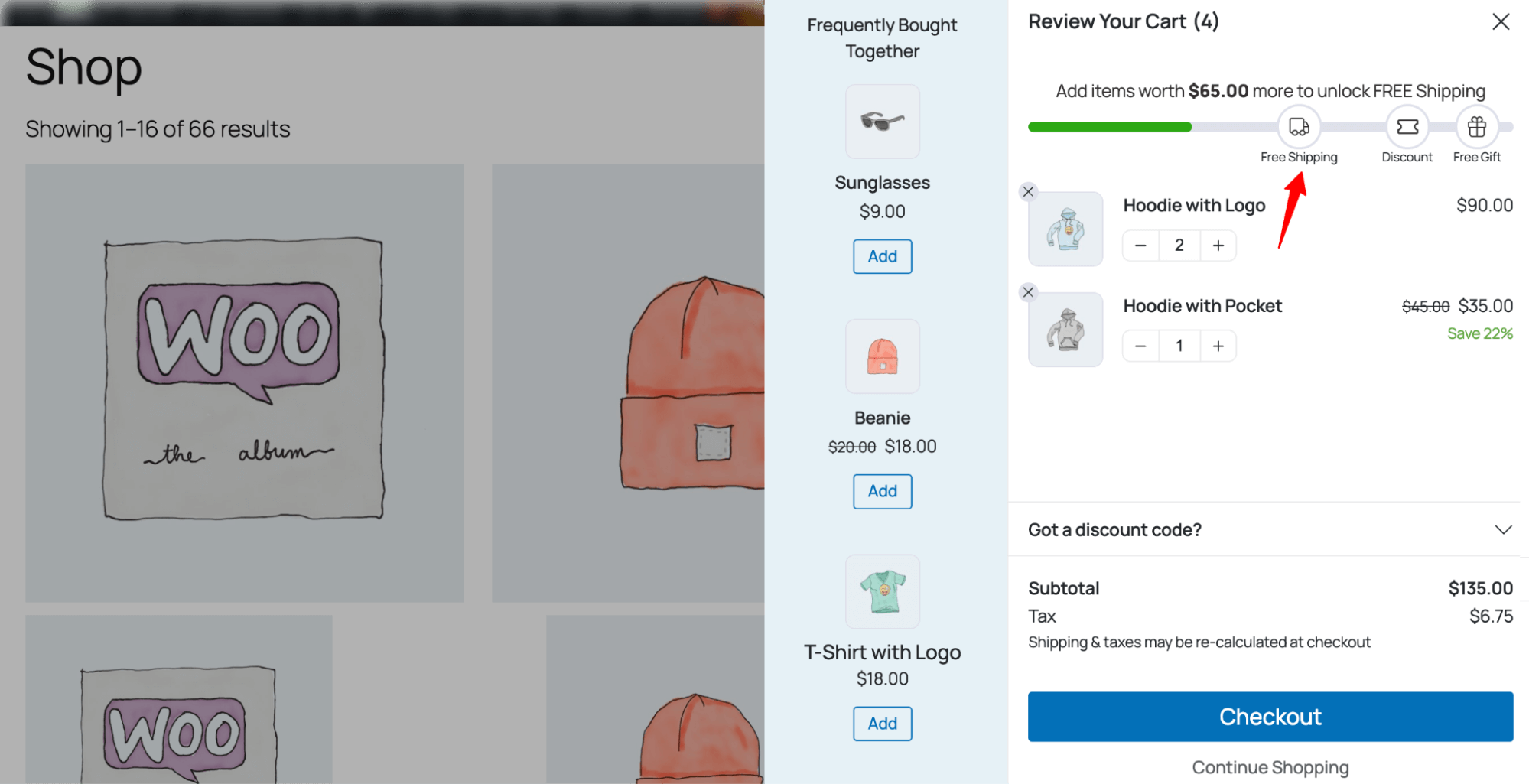
Set Up Buy One Get One (BOGO) Deals in WooCommerce
Buy One Get One is an excellent strategy to attract new customers and sell your excess stock quickly.
With the free version of Advanced Coupon, you can easily offer a BOGO WooCommerce discount. After activating the plugin, you should find a new discount type, “Buy X Get X,” in your default coupon creation option of WooCommerce.
You need to select the BOGO type discount, then set the product the customer needs to buy and the product they will get for free. You can offer the same product or a different product for free.
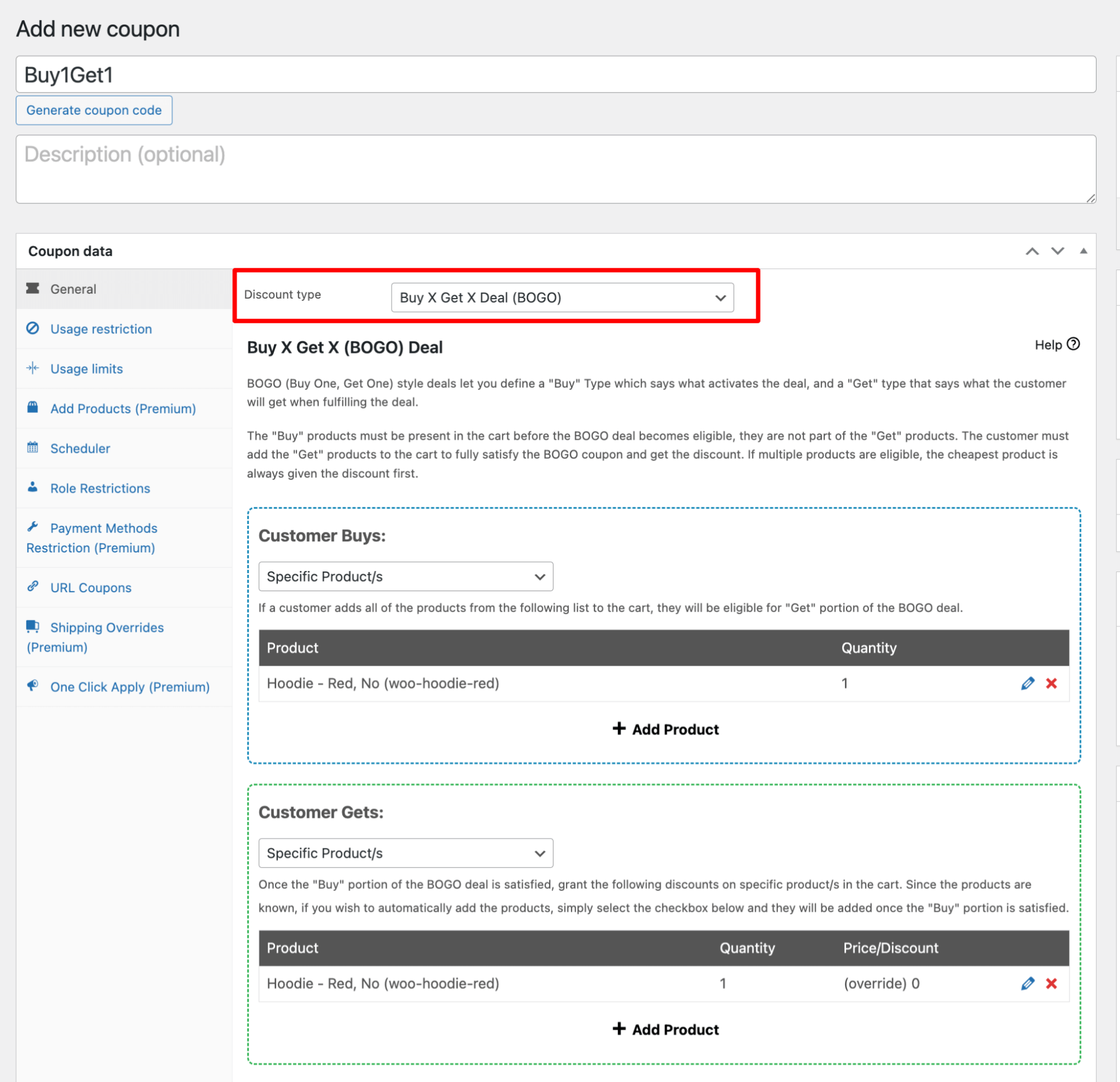
Create Quantity-Based or Bulk Discounts To Boost Sales
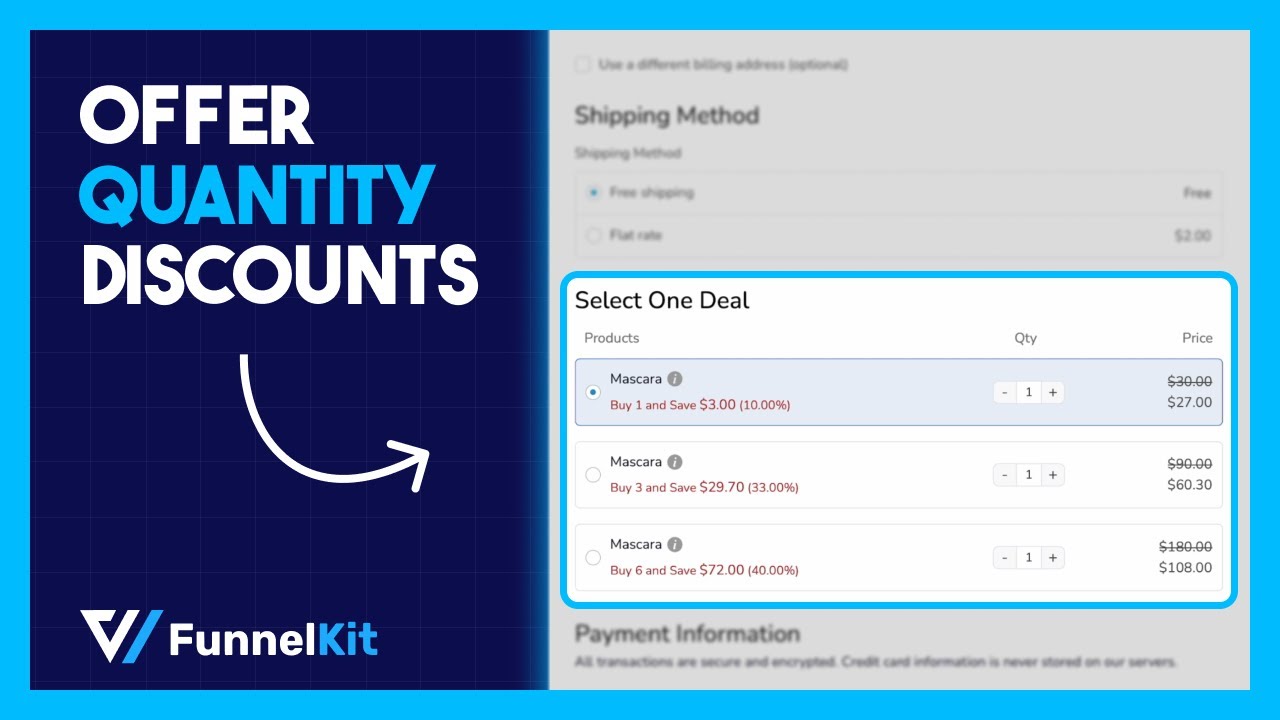
Bulk quantity discounts are discounts you offer based on the quantity of items a customer purchases from your online store.
Offering quantity discounts can be a valuable strategy for incentivizing customers to buy in larger quantities. This strategy can be applied to various types of products.
With FunnelKit Funnel Builder, you can offer quantity-based discounts such as
- 10% discount if a customer purchases two or more units of a particular product
- 30% discount if a user purchases four or more units of items
You must install both FunnelKit Funnel Builder free and pro versions to avail of this discount.
After that, follow the following steps:
Step 1: Create a sales funnel
The first thing you need to do is create a sales funnel. You can do this from FunnelKit⇒ Funnels.
FunnelKit Funnel Builder provides a lot of prebuilt templates you can use to easily create a sales funnel.
For more details, check our blog on WordPress sales funnel.
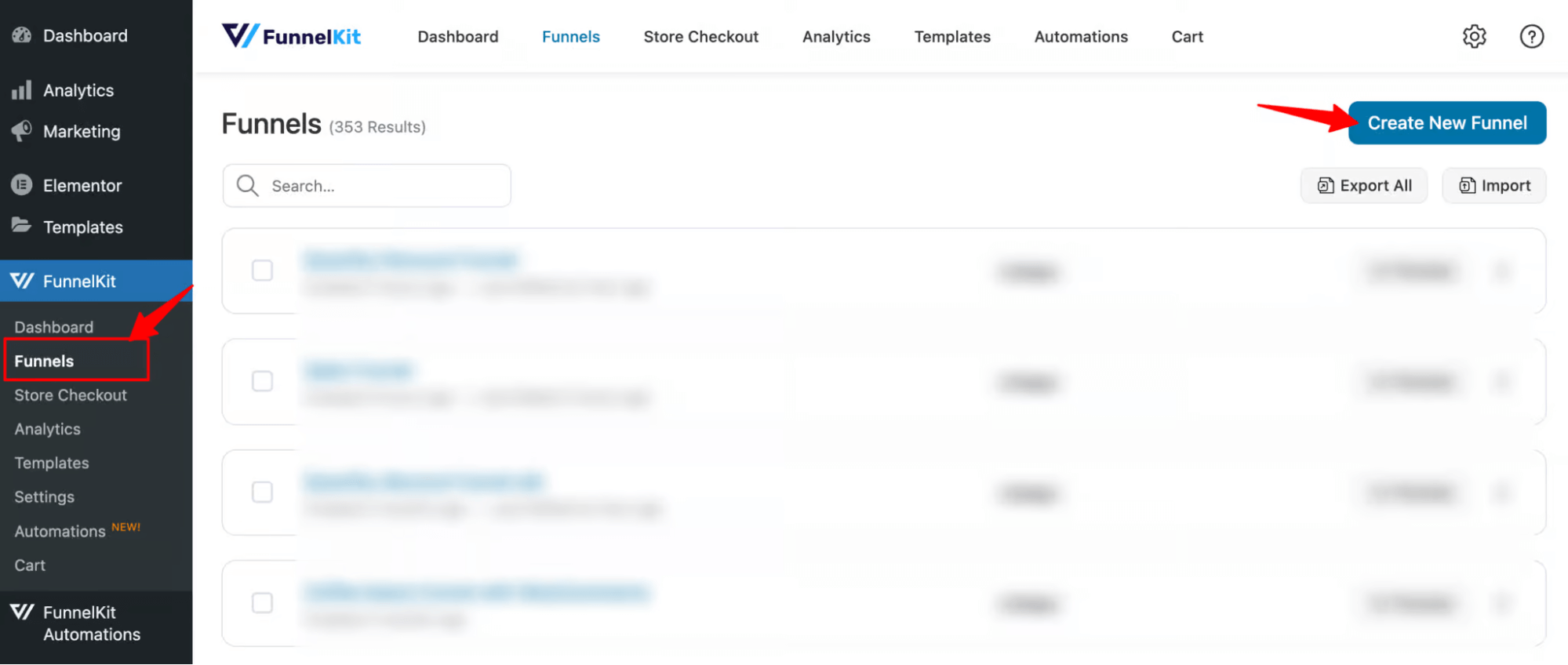
Step 2: Set up the quantity discount
Next, you need to add the product you want to sell using the sales funnel to the checkout page and then set the quantity discount. You can offer multiple discount plans.
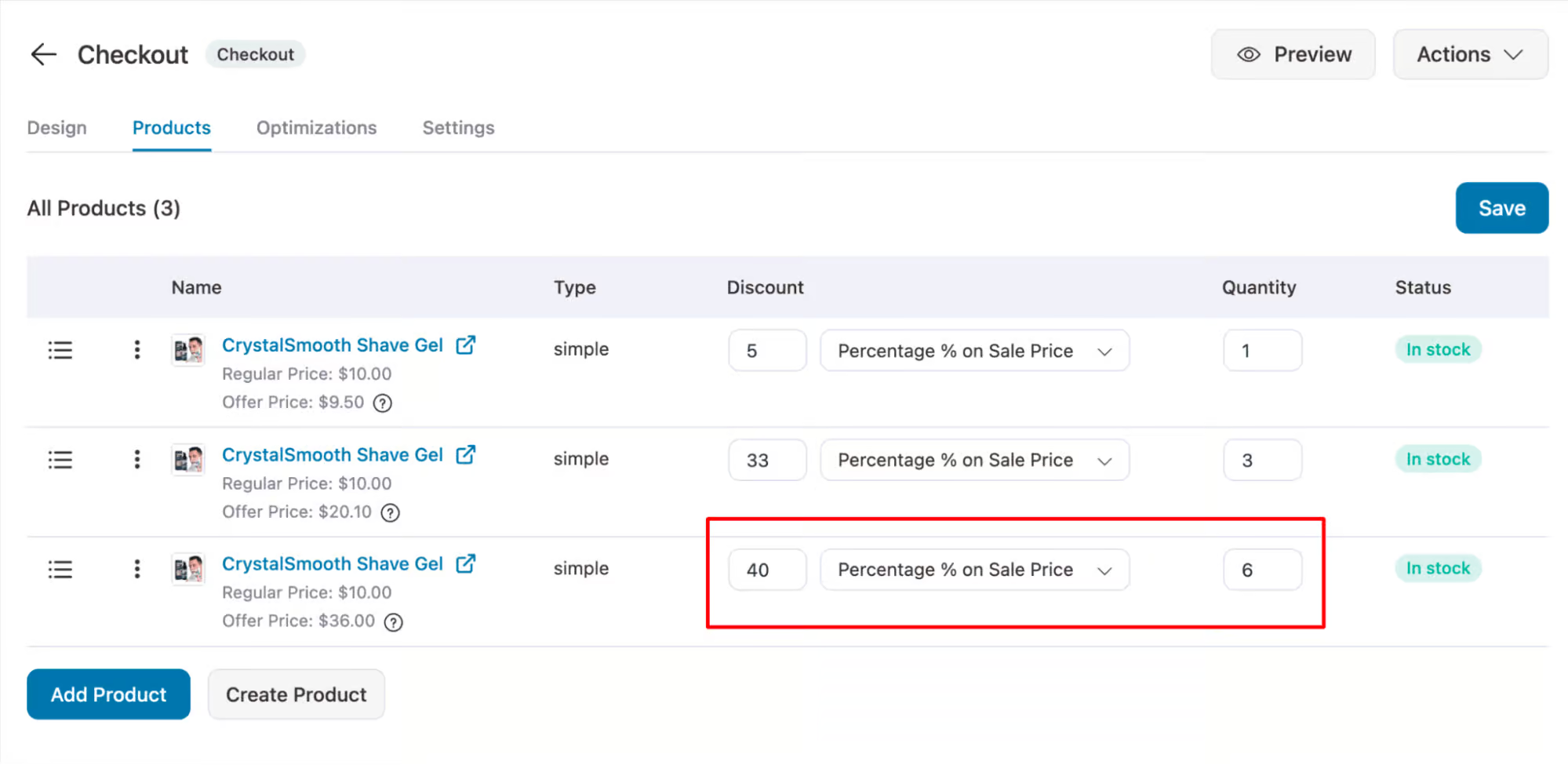
After setting the discount, you can promote this quantity-based WooCOmmerce discount by using this sales funnel.
Run Time-Sensitive Discount Coupon Promotions to Drive Urgency
A time-limited discount sparks FOMO among users, encouraging them to make a purchase rather than delaying it for later.
With FunnelKit Automations, you can create time-sensitive dynamic coupons and share them with customers via email and SMS to inform them about the WooCommerce discount offer.
You can dynamically create and share time-sensitive coupons with customers based on their interaction with your online store.
To create a time-restricted marketing automation campaign, you need to create a step and choose the action Create Coupon under WooCommerce.
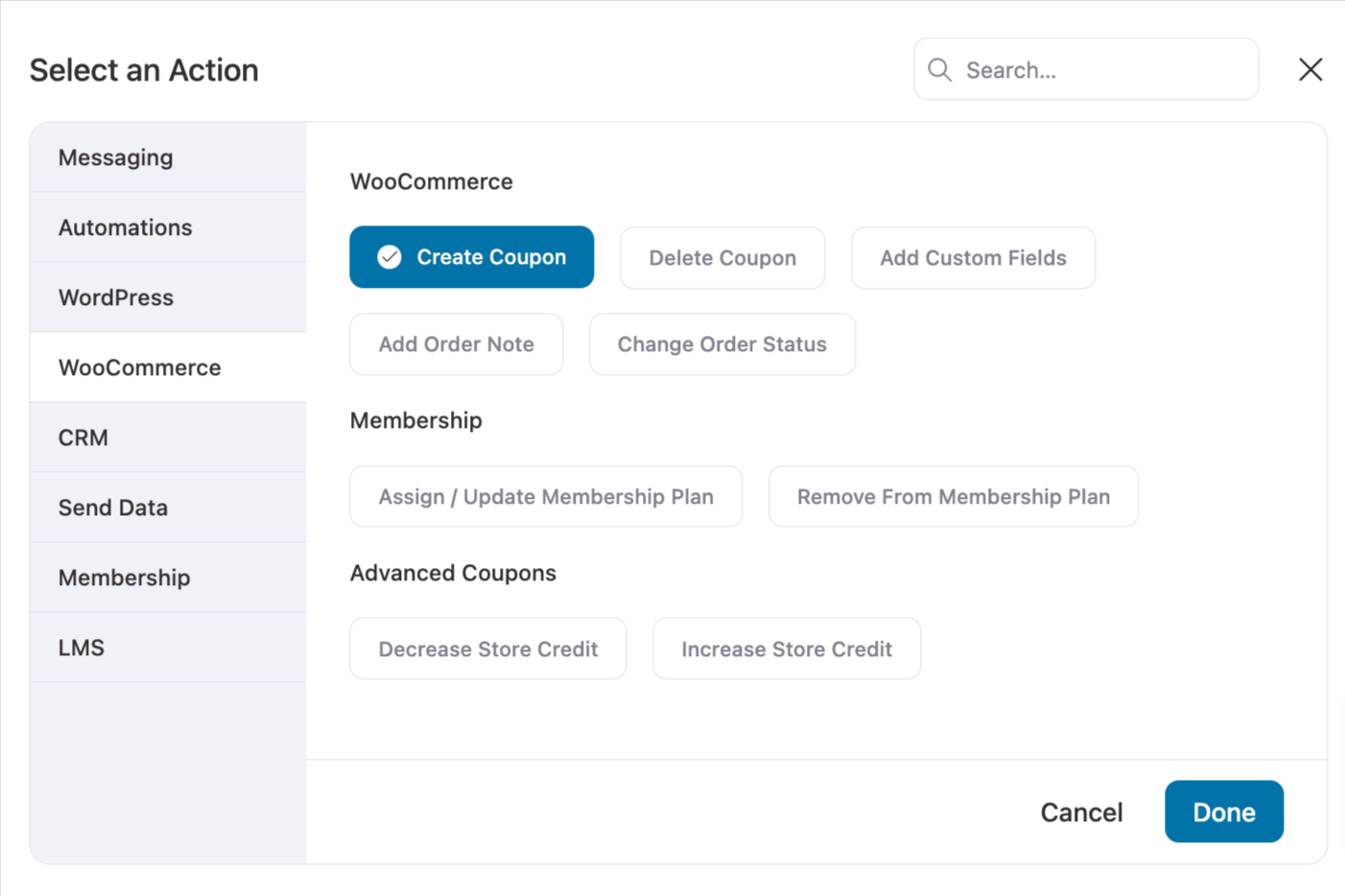
After that, you can create your discount coupon and set the time restrictions. With FunnelKit automations, you can make the discount coupon valid for specific days or until a specific date.
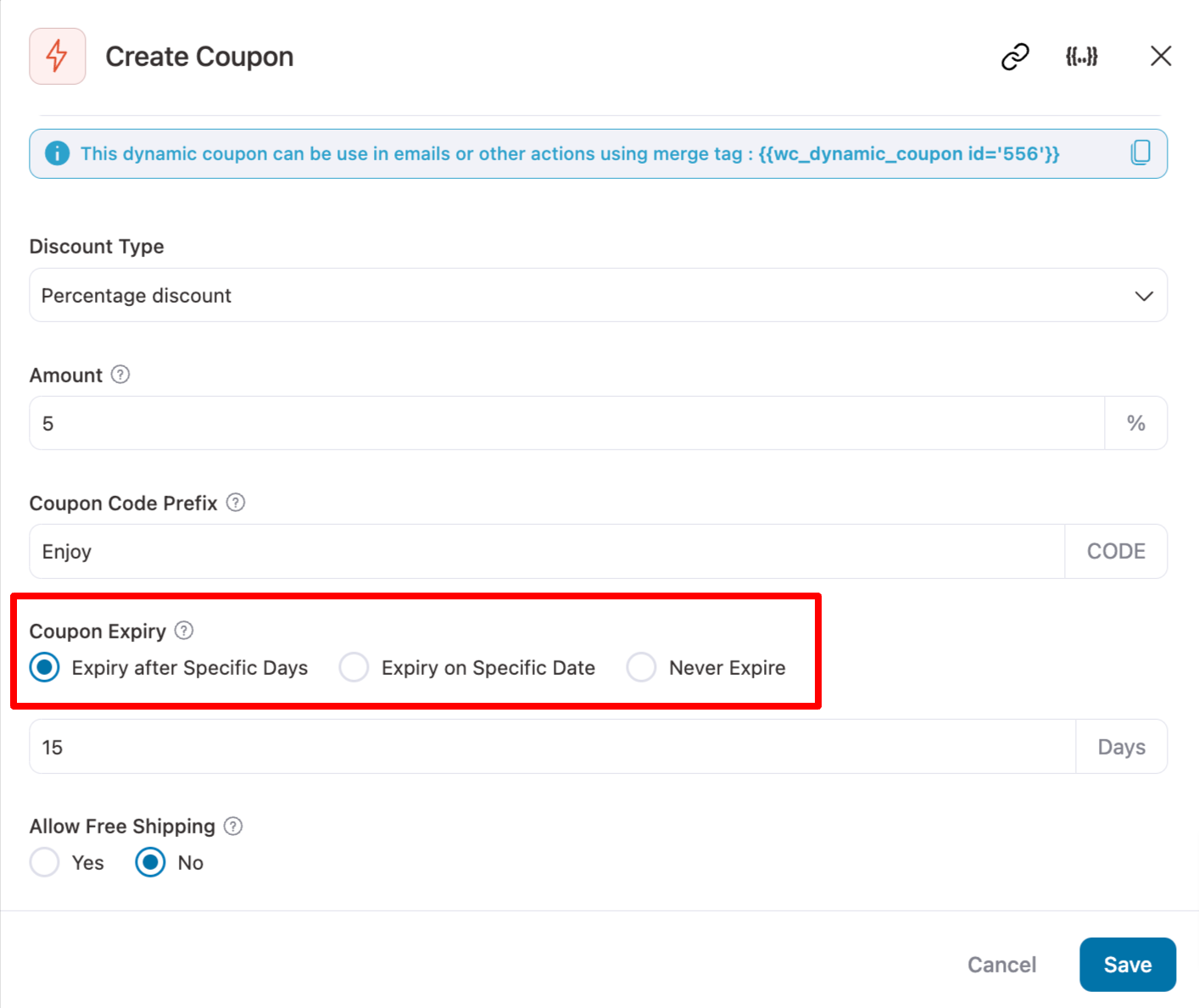
Ready to Offer WooCommerce Discount to Boost Sales?
Customers love discounts, and you can leverage their affection for discounts by offering different types of WooCommerce discounts on your store.
In this blog, we have shared multiple types of discounts and the plugins you can use to implement them.
We highly recommend FunnelKit plugins as they are focused on utilizing WooCommerce discounts to boost the average order value.
This way, you can profit even when you sell products for less than initially intended because of discounts.
So, are you ready to offer WooCommerce discounts on your store?

Editorial Team
December 24, 2025Your customer finds the perfect product. Adds it to the cart. Reaches checkout and sees a wall of form fields. Name. Email. Address. City. State. Zip. Card number. Expiry. CVV....
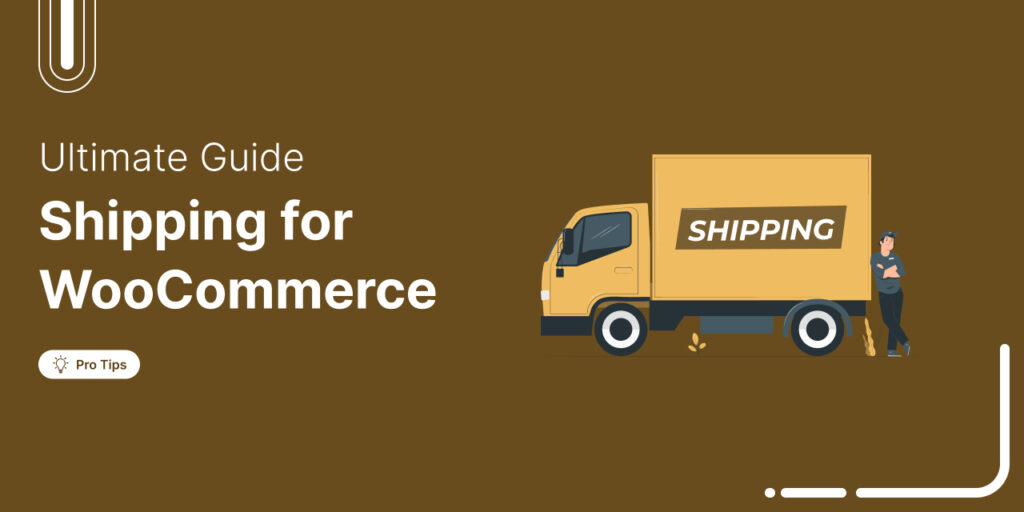
Editorial Team
December 22, 2025Shipping setup is where many WooCommerce store owners quietly lose money. Charge too much, and customers leave. Charge too little and profit margins suffer. Research from the Baymard Institute shows...

Editorial Team
December 15, 2025Your WooCommerce order confirmation email isn’t just a simple receipt; it’s a powerful marketing opportunity! With an average open rate of 65%, a click rate of 17%, and an order...






