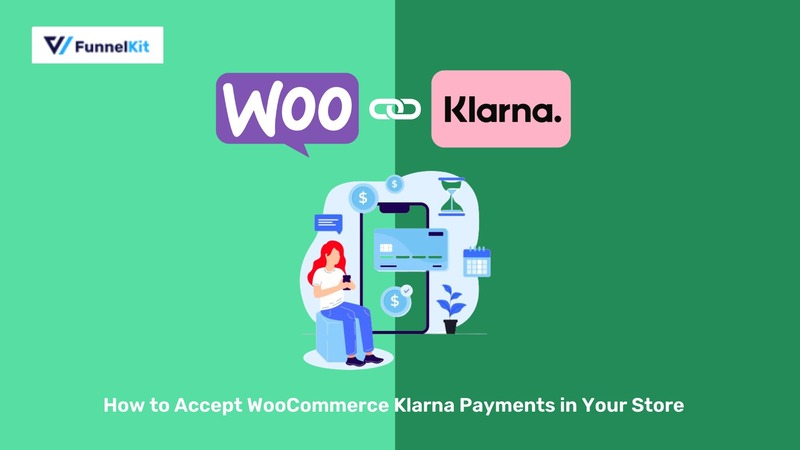
Providing a WooCommerce Klarna payment method is great for offering a Buy Now, Pay Later option in your online store.
According to a survey, almost 70% of consumers tend to splurge a bit more when using a BNPL (Buy Now, Pay Later) service than traditional payment methods.
In fact, according to Klarna's data, offering Klarna can boost conversion rates by up to 68%.
This is because it enables customers to purchase desired products immediately, even if they don’t have the funds upfront. The flexibility of not having to pay upfront makes it convenient for users to make purchases.
Offering Klarna helps increase sales and enhances customer loyalty, encouraging repeat purchases.
In this post, we’ll demonstrate the step-by-step process of how to integrate Klarna with WooCommerce.
Watch this video tutorial to set up Buy Now Pay Later payments like Klarna in your WooCommerce store:
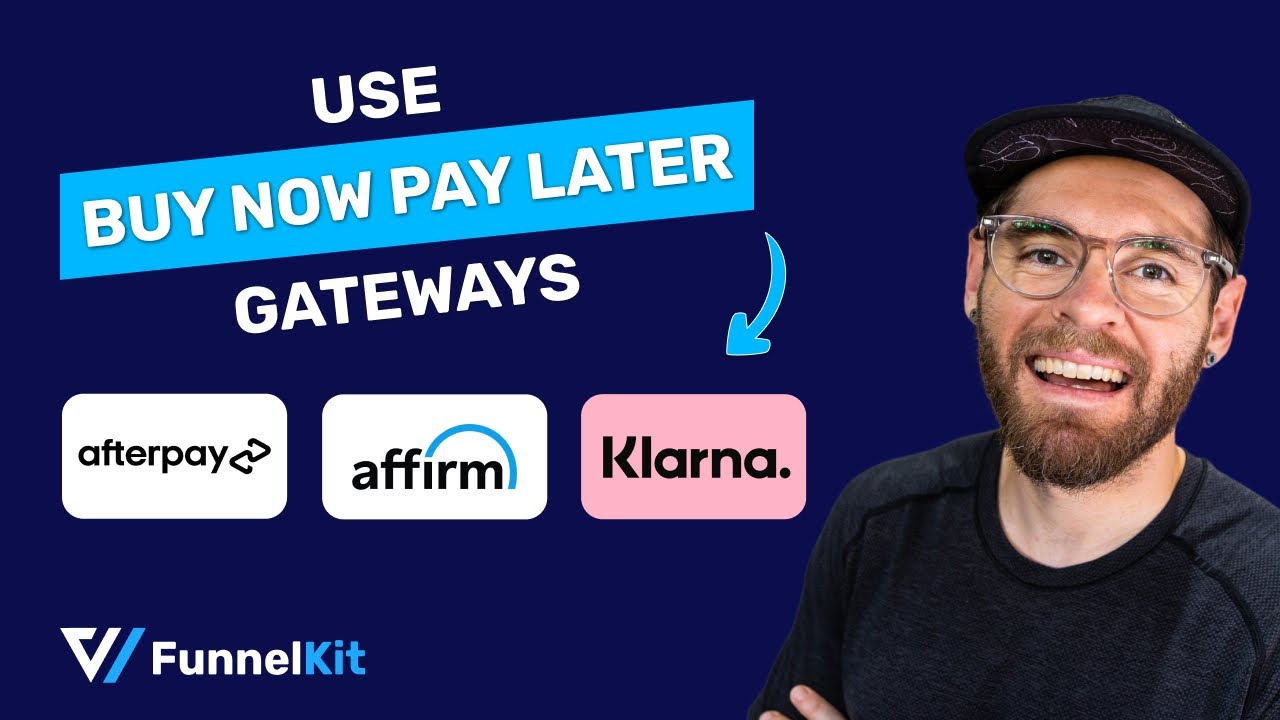
Contents
Klarna is a Swedish fintech company that provides a "Buy Now, Pay Later" (BNPL) payment service.
This global payment and shopping service offers smarter and more flexible shopping experiences to 150 million consumers across 45 countries, with over 500,000 merchants.
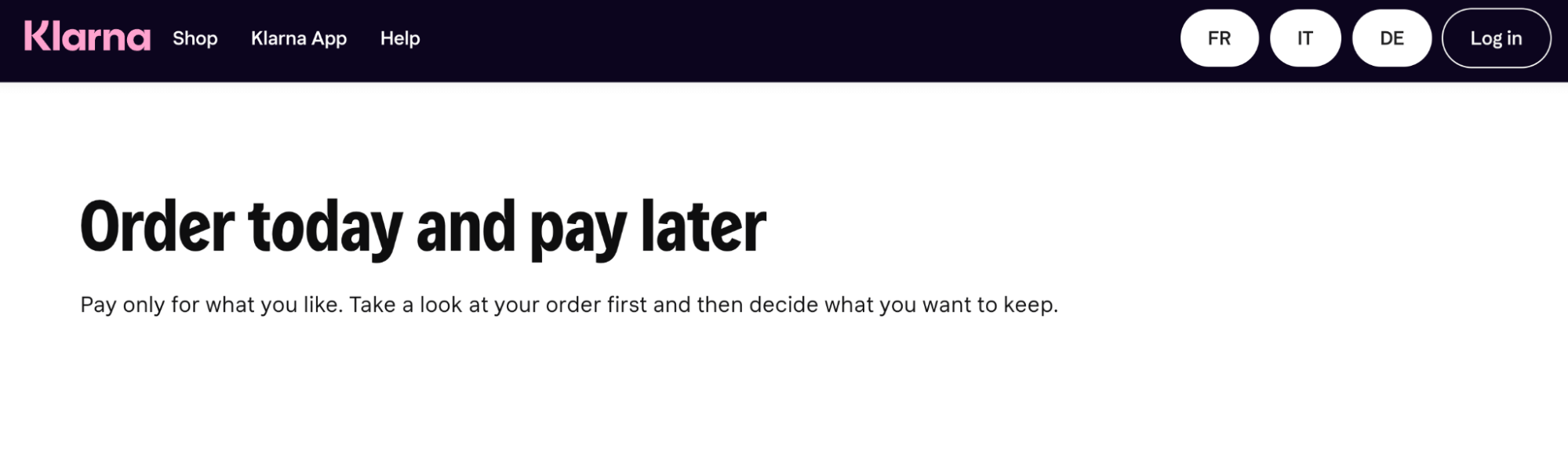
Their tagline is 'Order today and pay later'.
Klarna gives customers the flexibility to pay later. This process gives users enough time to pay for the product they want to buy but can’t pay for right now.
🔔Note: Klarna is available in limited countries and supports limited currencies.
In total, Klarna offers four ways customers can buy now and pay later for a product:
The availability of these payment options depends on the user’s location. Here is an overview of which payment is available in which locations:
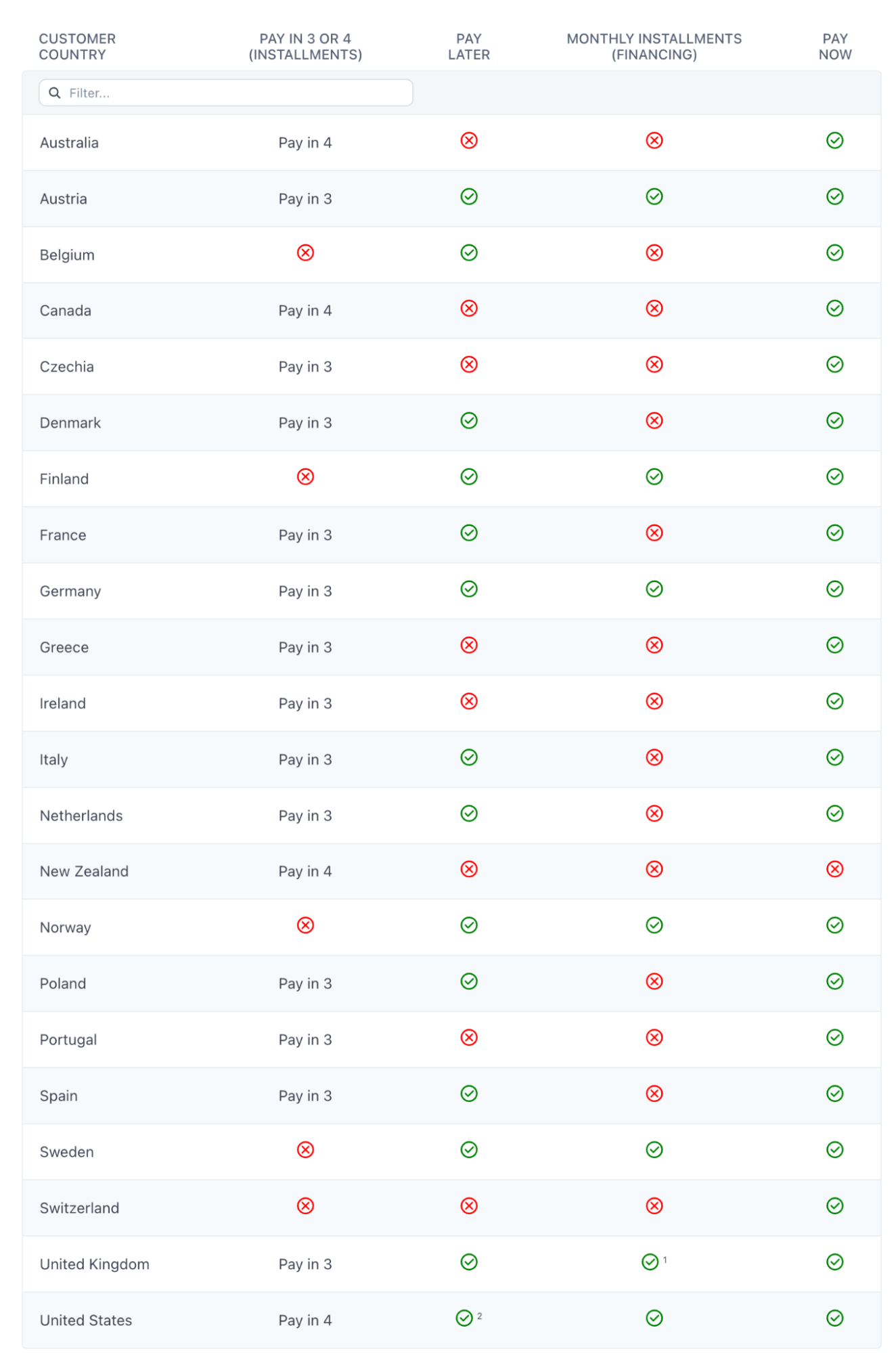
Source: Stripe
You must be intrigued by how this company manages its Buy Now Pay Later process, right? Let’s find out.
Well, paying with Klarna is super easy for shoppers. Let’s take a look at how the Klarna payment works:
When placing an order, users can select Klarna like any other payment option and place an order.
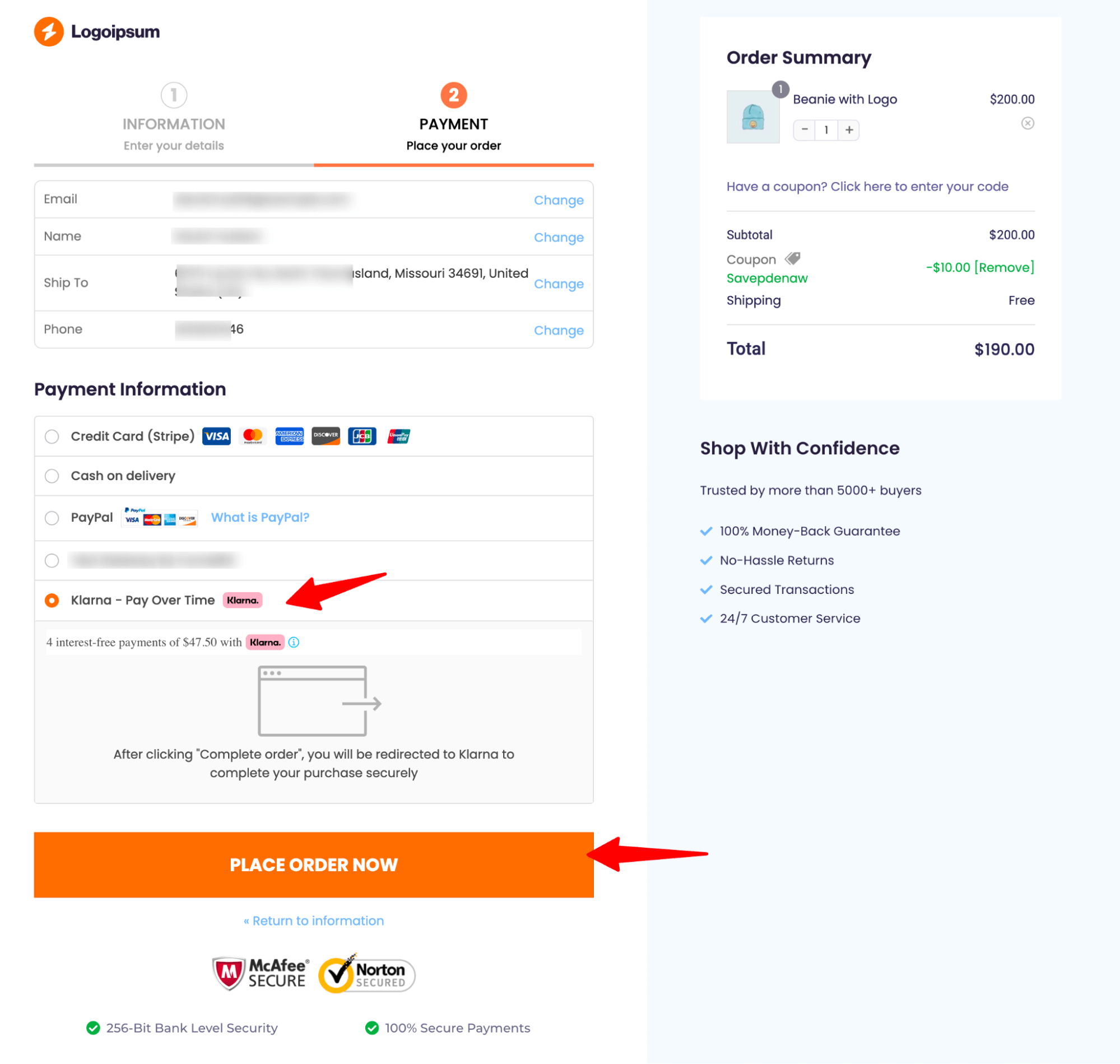
Upon selecting Klarna, the user undergoes a quick application process to determine their eligibility.
In the backend, Klarna verifies the user’s details and checks which payment options the customer is eligible for. Once approved, Klarna will provide the user with available payment options.
After that, the customer can choose the payment option from the available ones.
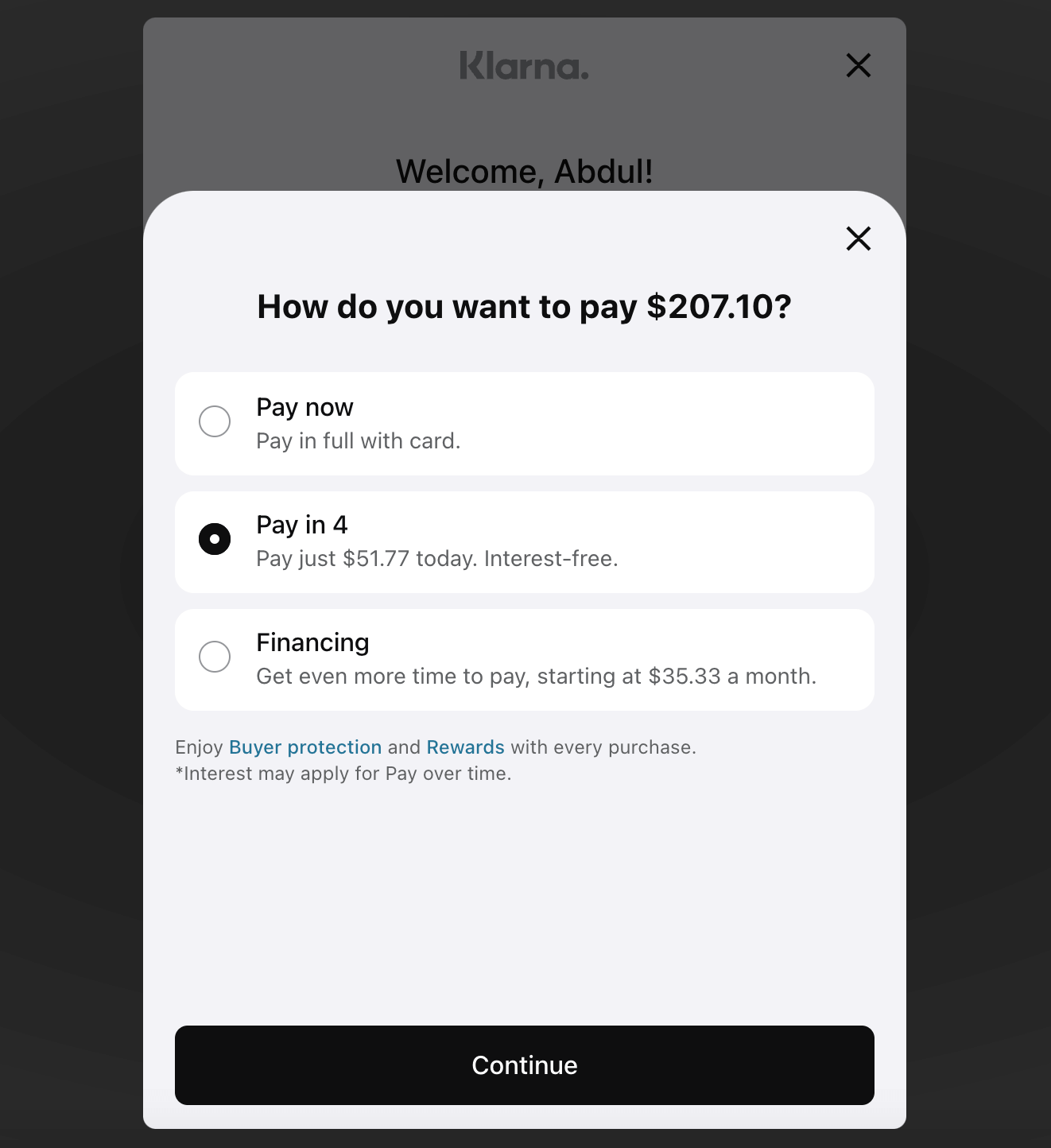
Afterward, users need to make the first payment and confirm to complete the order placement.
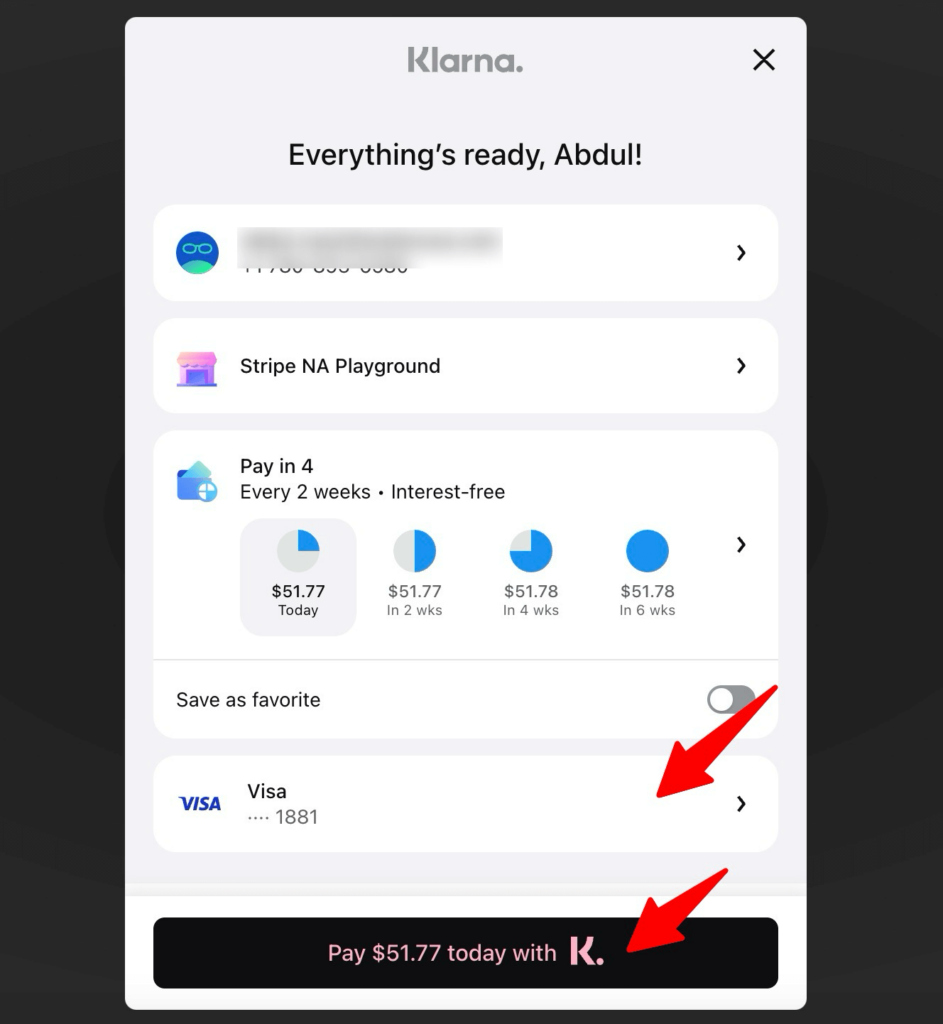
Store owners need not stress if customers choose to pay later, as Klarna pays the full amount to the merchants. Following that, Klarna manages customer transactions over time.
Incorporating the WooCommerce Klarna payment gateway into your WooCommerce store opens up a myriad of opportunities for you and your customers.
Let’s explore the pros of offering Klarna payments in your WooCommerce store.
Klarna provides a "Buy Now, Pay Later" (BNPL) option, allowing customers to make purchases and pay for them over time. This flexibility can enhance the overall shopping experience and attract customers who prefer installment plans.
Offering Klarna can potentially lead to higher conversion rates and increased sales. As mentioned earlier, you can achieve up to a 68% boost in sales by utilizing Klarna payment options.
About 9% of online shoppers abandon their carts because they can’t find their preferred payment method. Offering the option to pay later can help reduce this abandoned cart rate.
Analysts estimate that BNPL services will account for 12% of total global ecommerce spend on physical goods by 2025.
So, if you want to position your business for future success and stay ahead of your competitors, embracing payment flexibility could be a strategic move.
Before setting up Klarna in your WooCommerce store, ensure you have the following:
As you are looking for a solution to the question of how to integrate Klarna with WooCommerce, you must have WooCommerce installed and configured properly to integrate Klarna payments in your store.
🔔 You can get help from this Woo document guide to set up your WooCommerce store.
1. A Stripe account
Stripe is a popular payment processing platform that allows businesses to accept and manage payments online.
We will use Stripe to integrate Klarna with WooCommerce because Stripe is super secure. It's certified with PCI DSS Level 1, and it uses real-time machine learning to guard businesses against fraudsters. It's like having a top-notch security system in place.
You need to set up your Stripe account to start collecting payments in your store.
You can set up Stripe is free. They charge you a small amount for each transaction. Their pricing structure varies based on different countries.
2. Activate Klarna in your Stripe account
Please note that you should activate Klarna on your Stripe account. To do this, navigate to Settings ⇒ Payment Methods from the Stripe dashboard and edit the associated account.
3. Stripe Gateway for WooCommerce plugin
FunnelKit’s Stripe Gateway for WooCommerce offers you a powerful integration solution that lets you accept online payments in your store.
It’s one of the best WooCommerce Stripe gateway plugins that offers a simple, secure, and quick way to collect payments on the web and mobile.
Stripe Gateway for WooCommerce is compatible with credit and debit card payments through Stripe such as Visa, Mastercard, American Express, JCB, Diners Club, and more.
Plus, it further integrates with express payment options such as Google Pay and Apple Pay and BNPL gateways such as Klarna, Affirm, and Afterpay.
Furthermore, it also supports local payments like SEPA, P24, iDEAL, Bancontact, and more.
This Stripe Gateway plugin is compatible with WooCommerce checkout pages and one-click upsells for seamless order placement and processing.
4. A valid SSL certificate
An SSL certificate helps authenticate your website and encrypts the data transmitted between a user’s web browser and your website’s server.
Make sure the WooCommerce store has a valid and active SSL certificate. Because it plays a crucial role in verifying your website's identity and encrypting the data exchanged between a user's web browser and your website's server.
5. Ensure your store currency is compatible with Klarna's supported currencies
Klarna supports several currencies, including EUR, DKK, GBP, NOK, SEK, USD, CZK, AUD, NZD, CAD, PLN, and CHF. Make sure your WooCommerce Store currency is set to one of these.
6. Sign up for countries where you want to offer Klarna
Klarna will only be available to customers in countries in which you have signed up for Klarna. If you would like to sell using Klarna to customers in multiple countries, you will need to sign up for Klarna in each of those countries.
Note: Make sure you check if Klarna is available in the country where you want to sell using Klarna.
Now that you know about all the essentials, move to the next section to find out how to add Klarna to woocommerce.
The first step of integrating Klarna with WooCommerce is to connect the WooCommerce store with Stripe using the Stripe Payment Gateway plugin.
From the WordPress dashboard, navigate to Plugins ⇒ Add New Plugin and search for “FunnelKit Stripe Gateway”.
Once you’ve located the plugin, install and activate the plugin on your website.
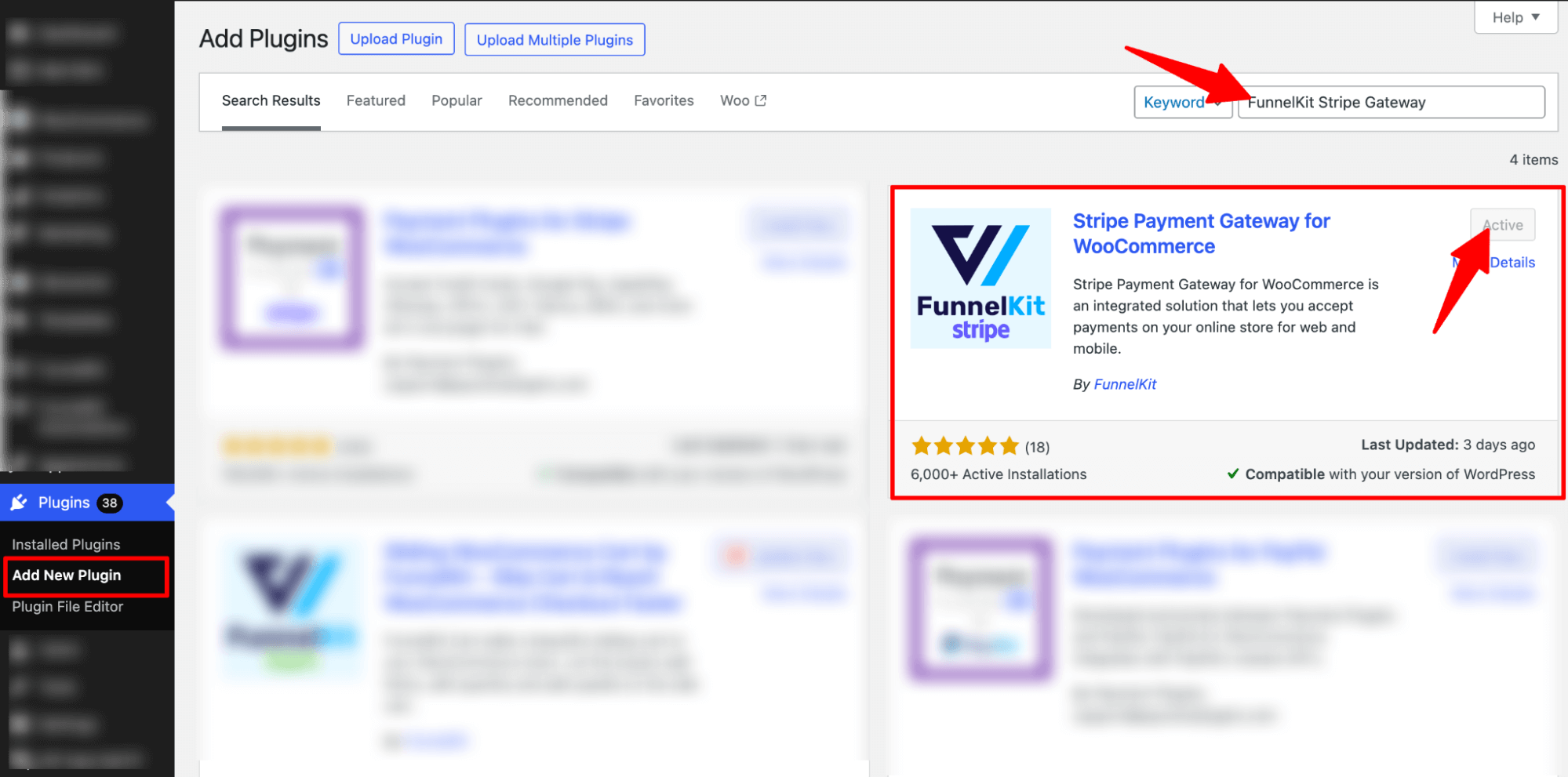
Now, connect your Stripe account to the WooCommerce store.
Once you’ve activated the plugin, you’ll see a notification to configure your Stripe account.
Click on the ‘Start Onboarding Wizard’ button to start the setup and configuration process.
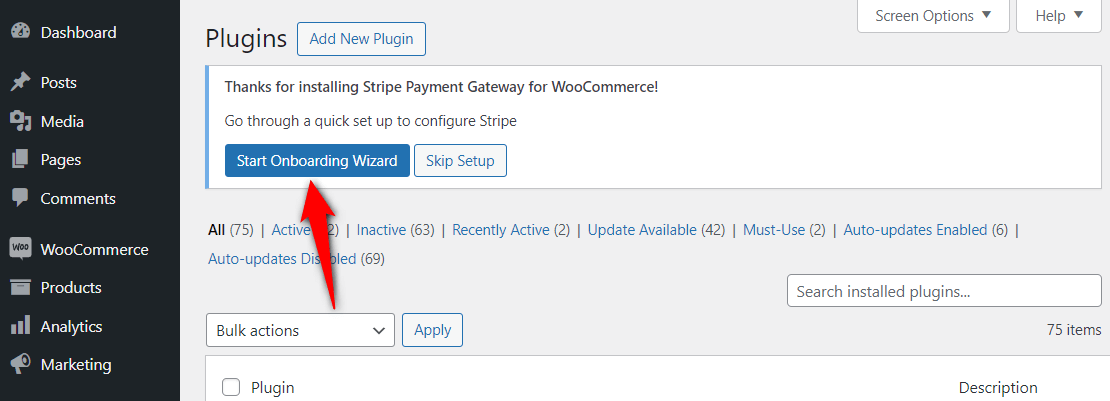
It’ll take you to a new window. Click the “Connect with Stripe’ button.
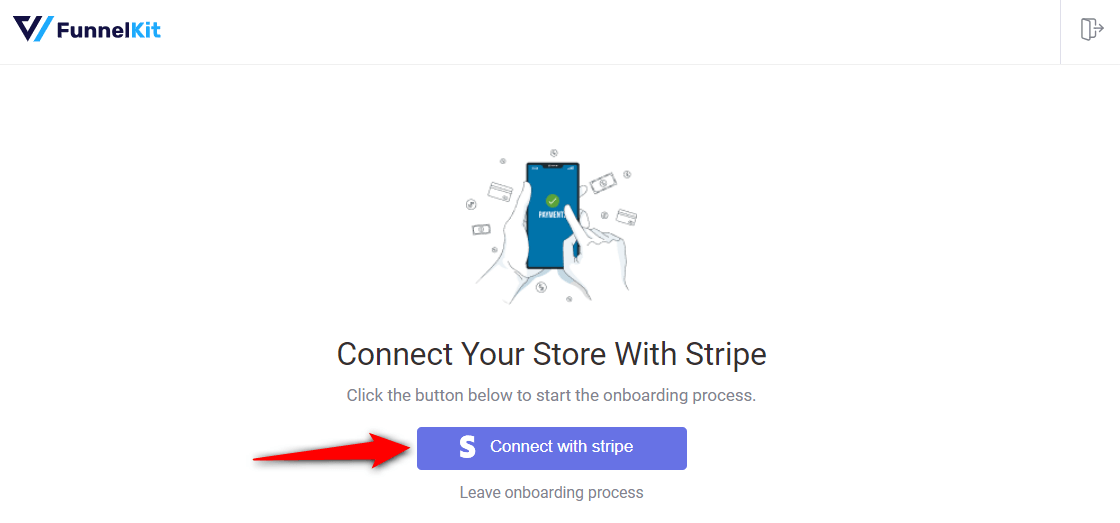
You’ll now see the Stripe account authorization page.
Log in to your Stripe account by entering your login credentials (your registered email address and password).
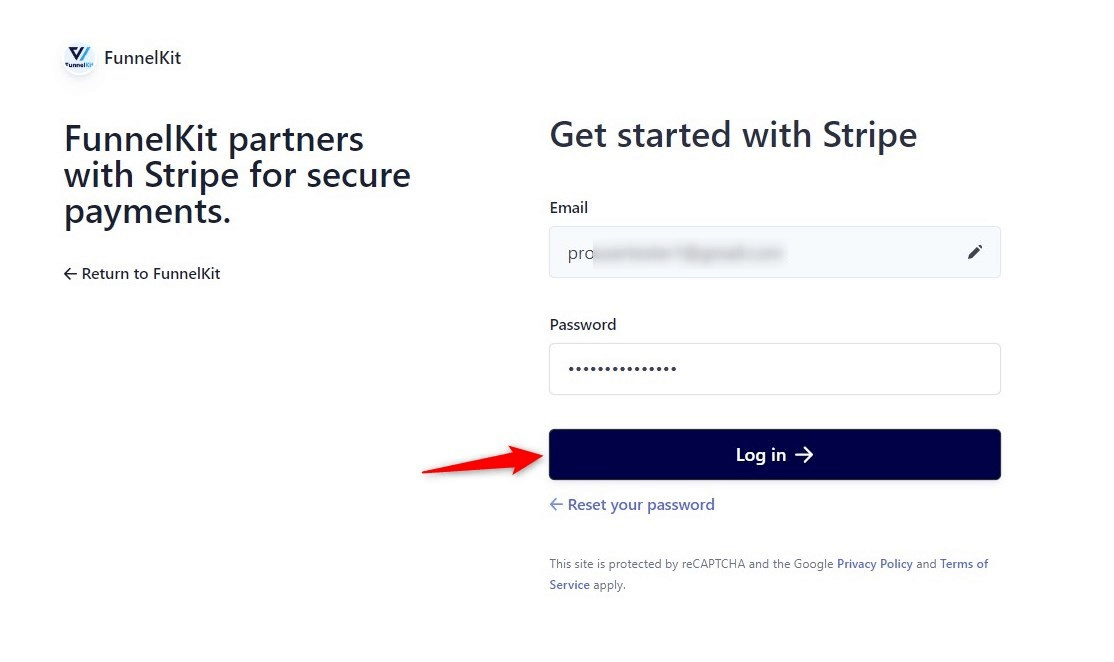
You’ll need to verify your Stripe account with a 6-digit verification code sent to your registered email or phone number.
Select the Stripe account you want to use for your WooCommerce Klarna integration.
Once done, click Connect.
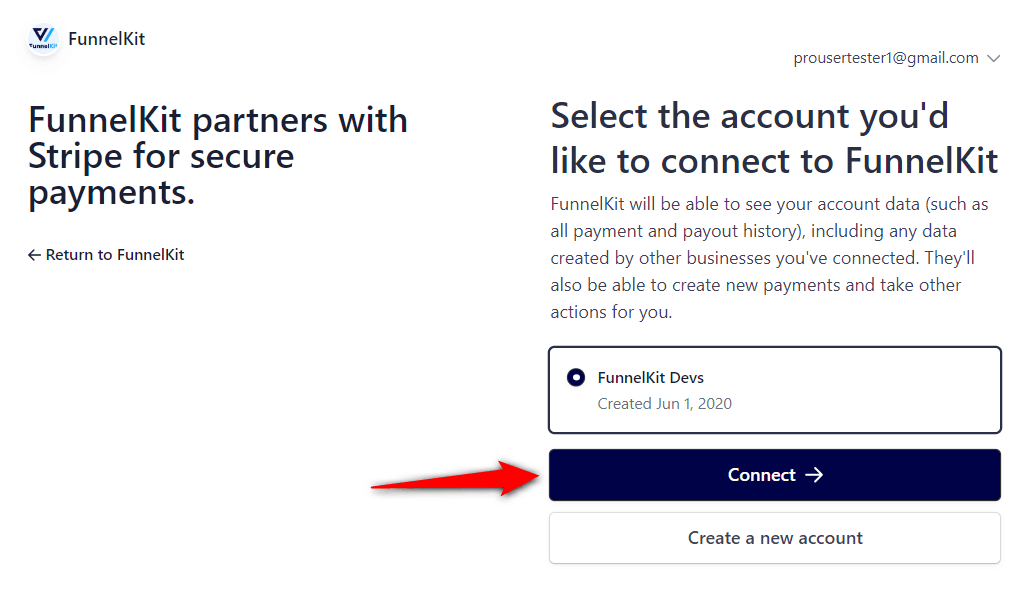
On the next screen, you will see all the available payment gateways. Make sure to hit the toggle to Klarna payment button.
Here, we’ll enable both the Credit Card (Stripe) and Klarna payment gateway. After that, click on Save and Continue.
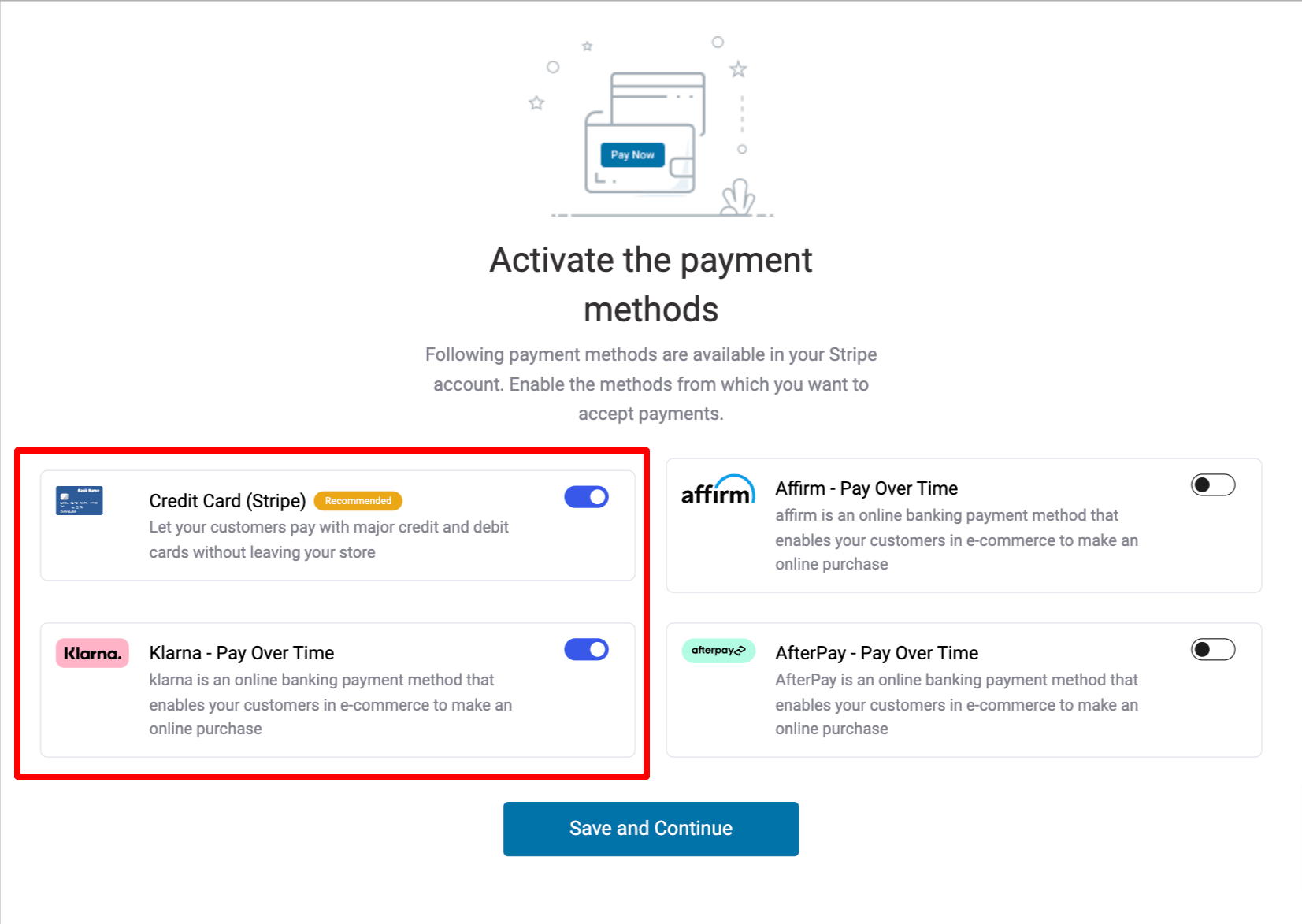
This Stripe payment gateway will automatically set up webhooks.
Click the ‘Setup Webhook Now’ button and move to the next screen.
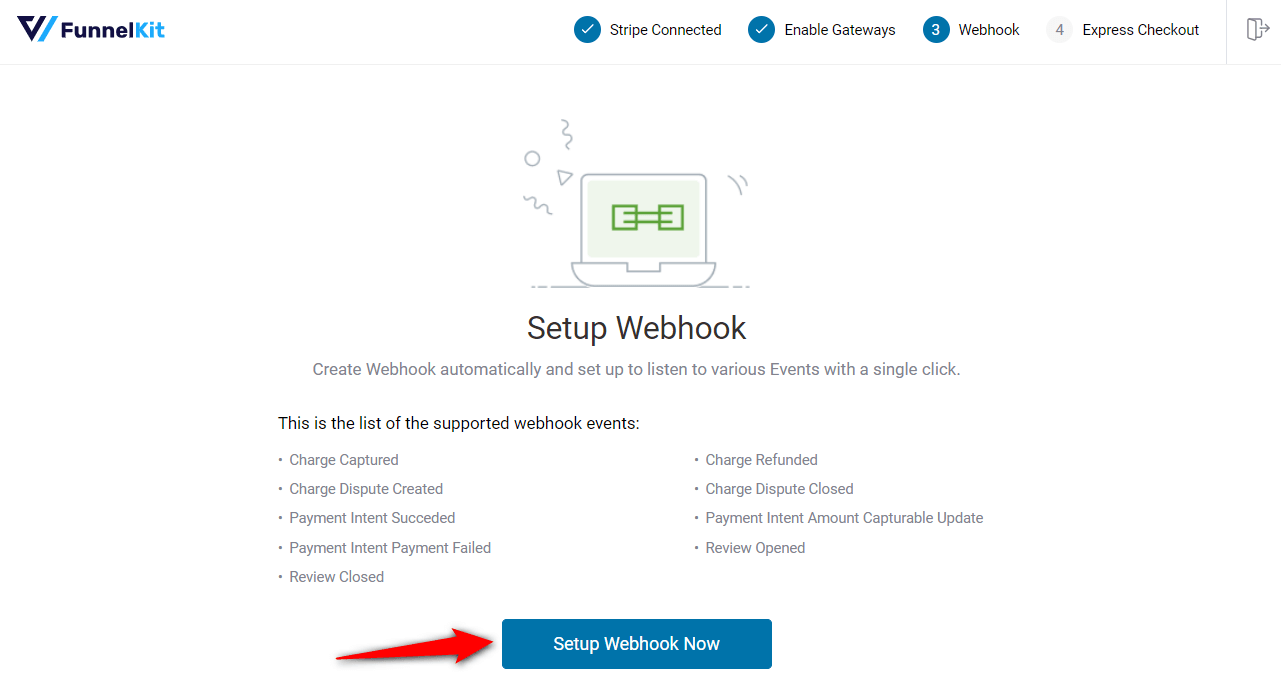
The plugin will prompt you to enable express checkout buttons such as Apple Pay and Google Pay.
This way, you can incorporate one-click checkouts in your WooCommerce store.
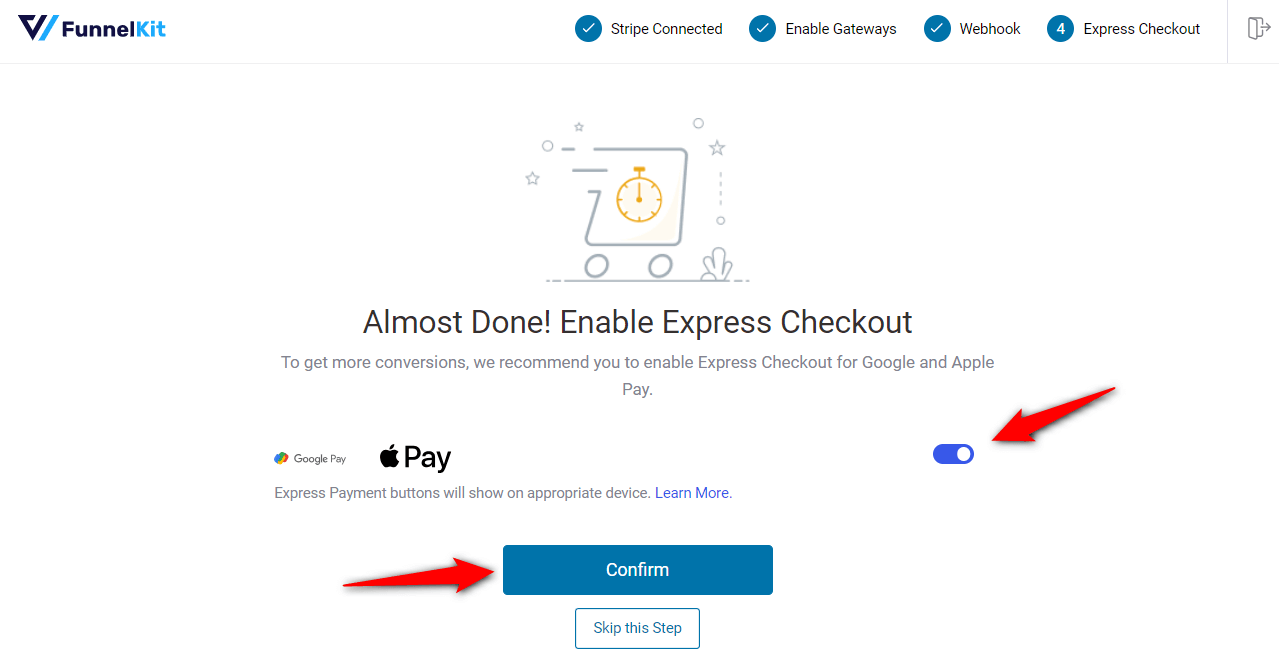
You’re all set! Make sure to activate the test mode and first configure the WooCommerce Stripe Klarna payment mode.
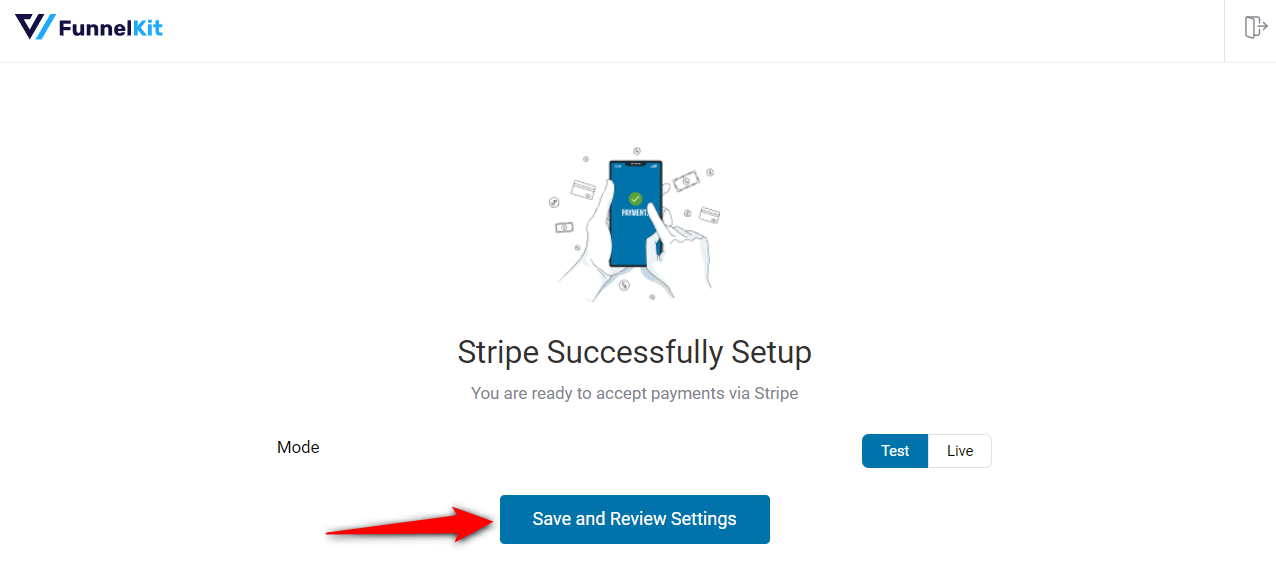
Clicking on ‘Save and Review Settings’ will automatically fetch all your Stripe account details into your WooCommerce store:
That’s it! Your Stripe account is now successfully connected and configured in your WooCommerce store.
Navigate to WooCommerce ⇒ Settings ⇒ Payments. Under the Payments tab, scroll down and click on ‘Manage’ next to Klarna – Klarna - Pay Over Time.
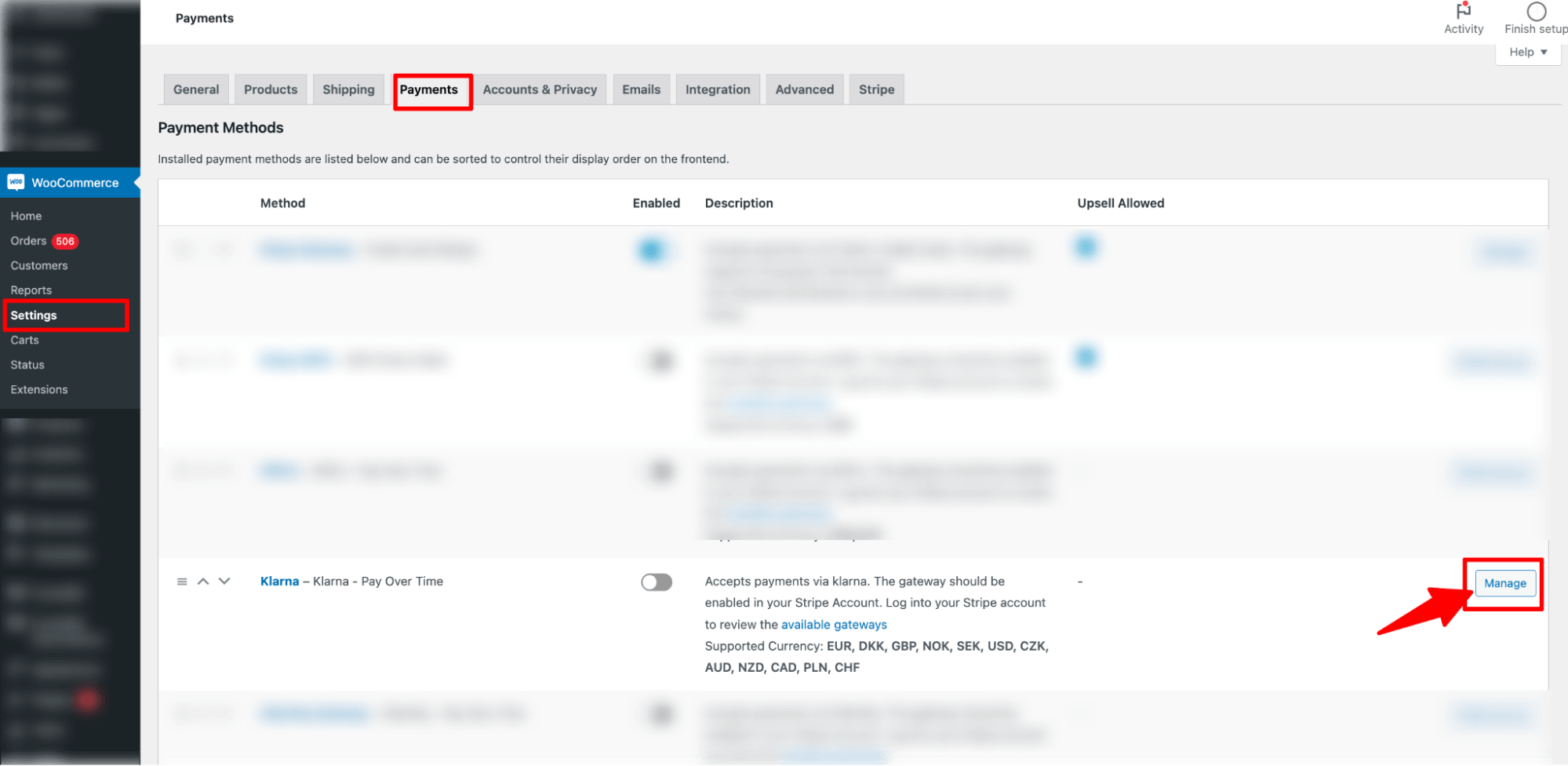
Now, check the option next to ‘Enable Klarna Payments’.
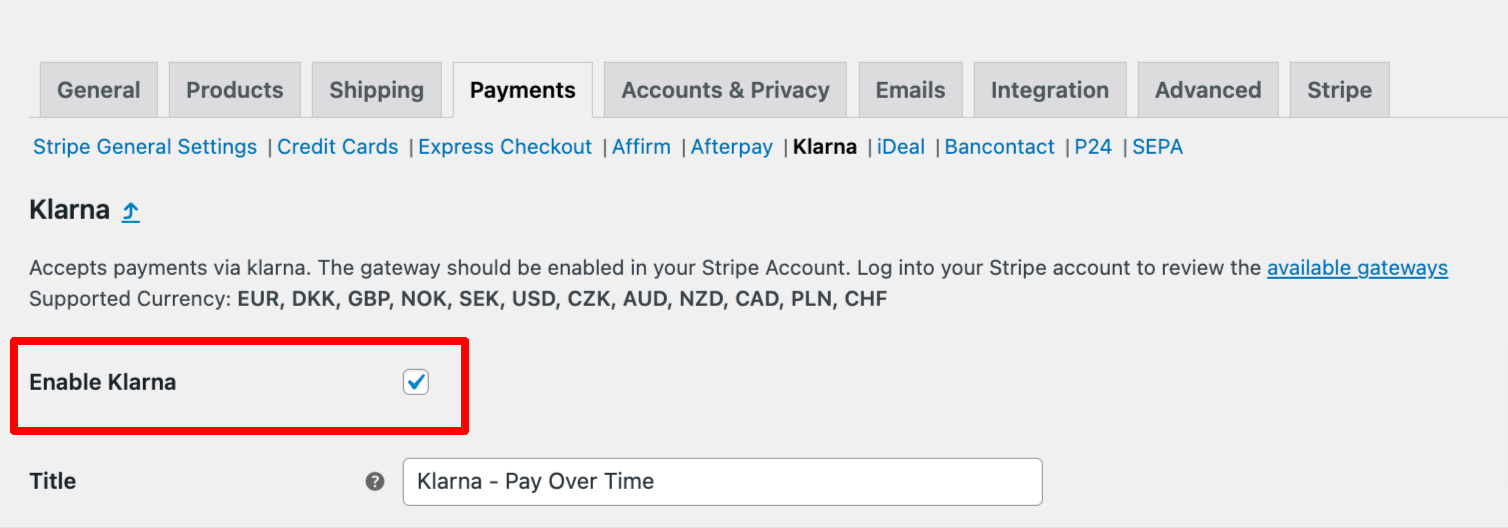
This will enable Klarna in your WooCommerce store.
Now configure the rest of the settings of Klarna payment, such as
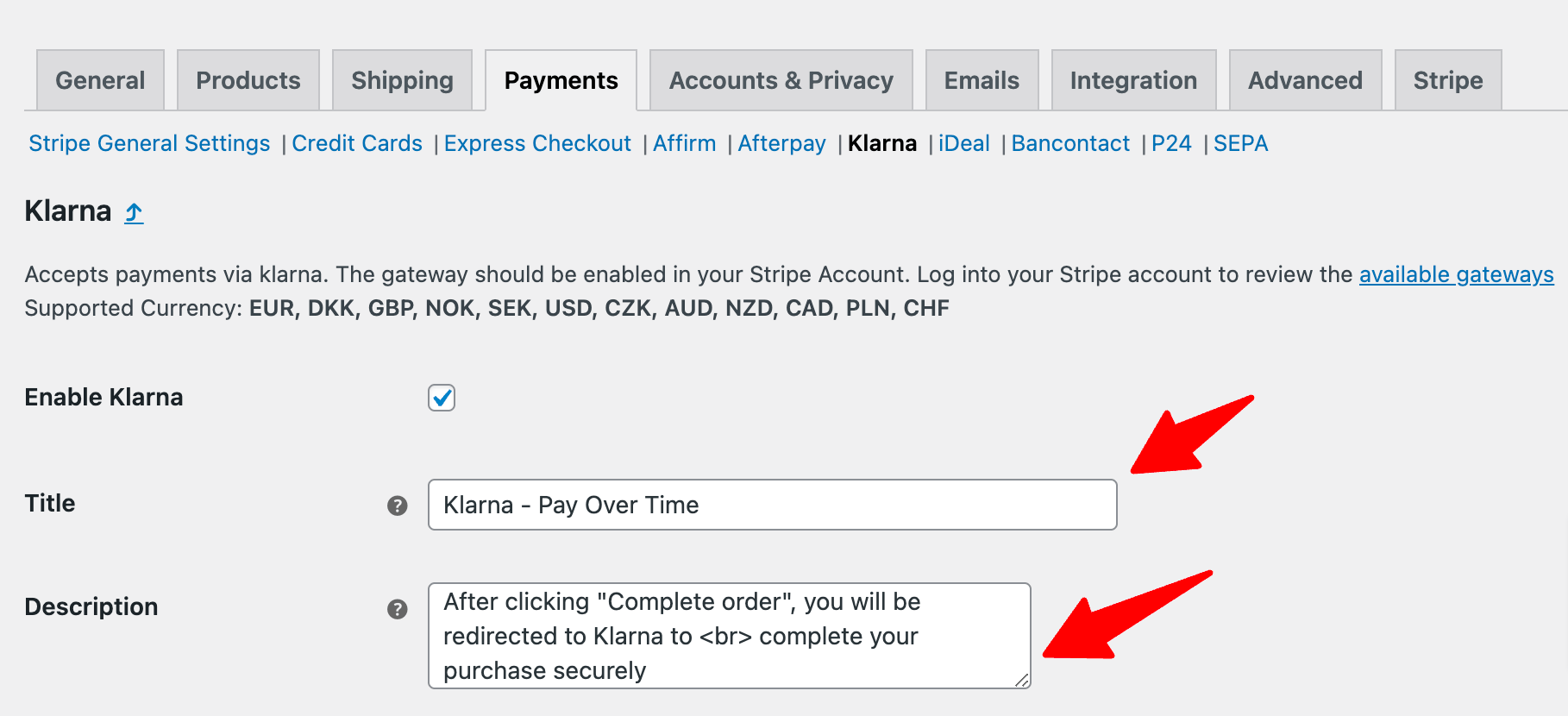
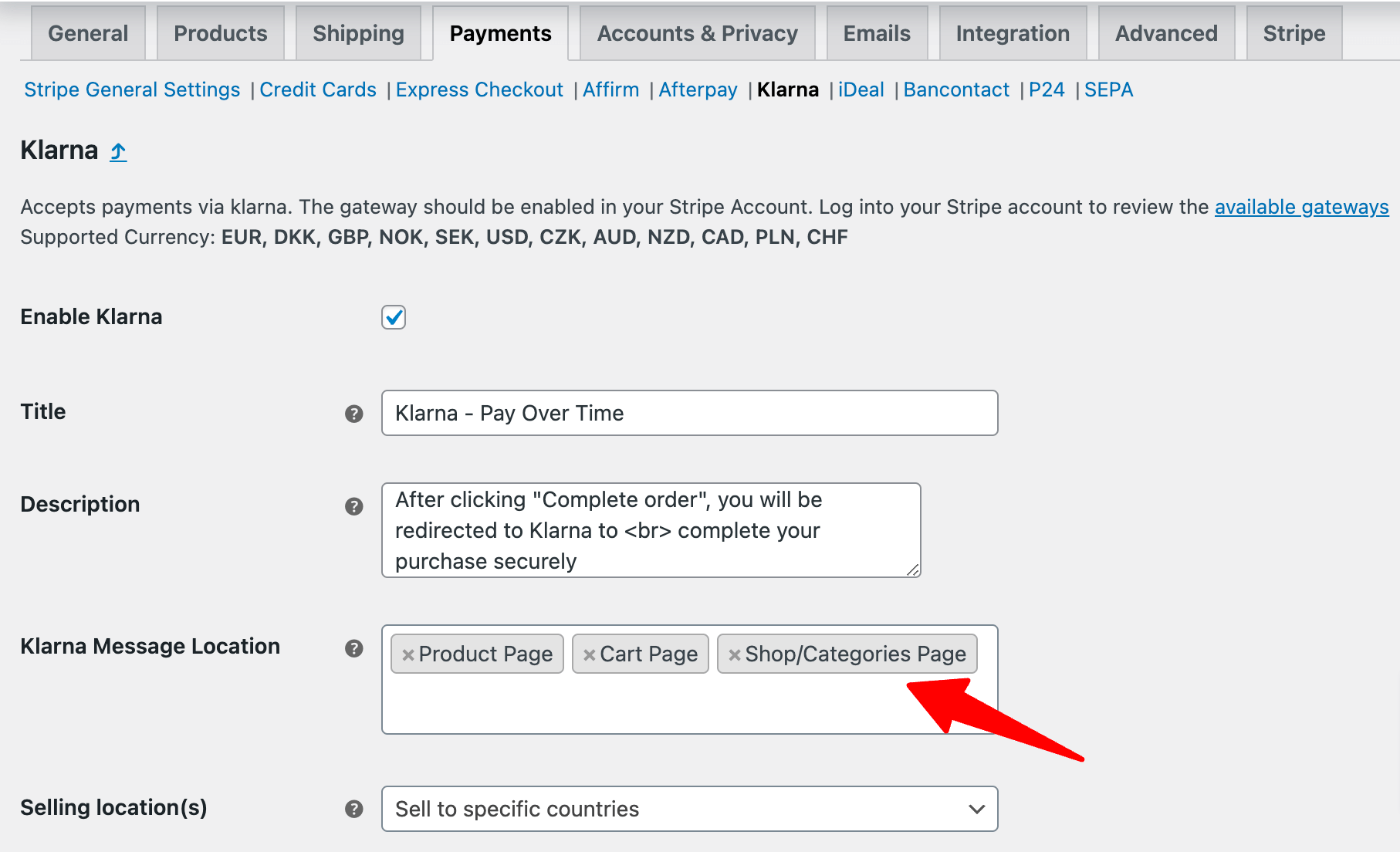
Note: In case of installments, Klarna calculates this amount dynamically and displays it on the product page, cart page, and category page.
Here is how it will show up on the product page:
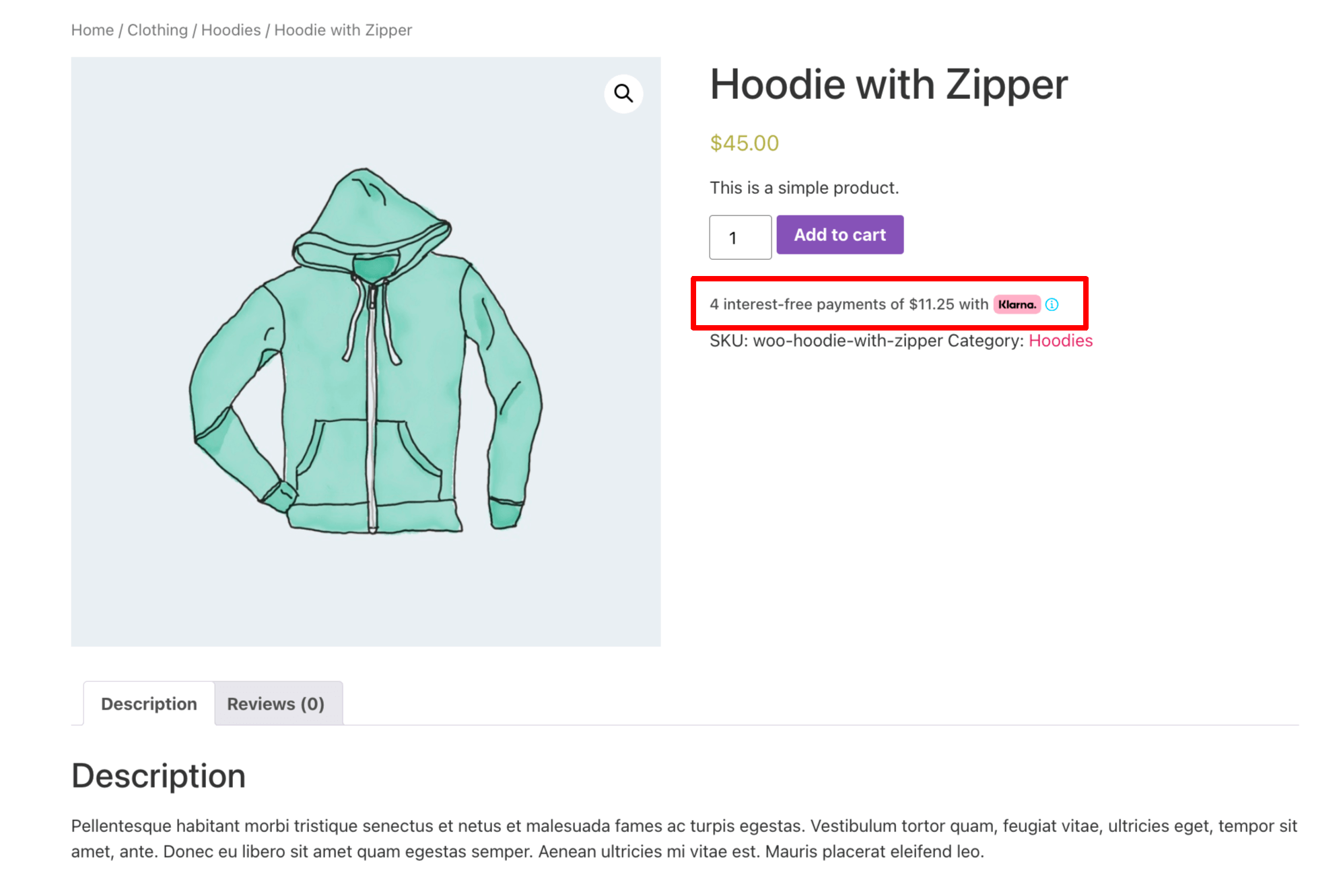
Have a look at how it will look on the shop/category page:
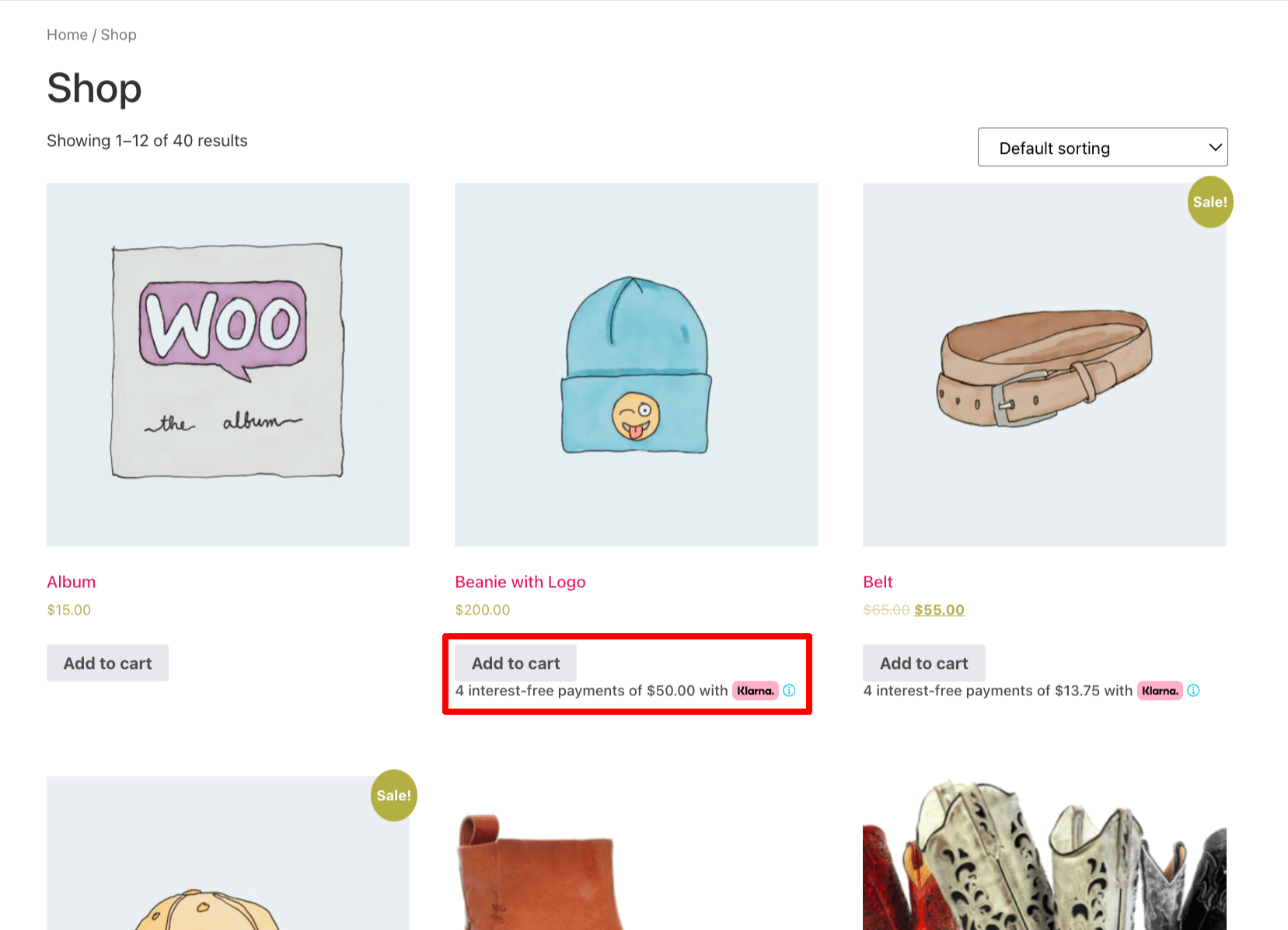
Here is what it will look like on the cart page:
🔔 Note: Skipping the cart page can make the shopping process faster and smoother. Learn how to offer direct checkout that skips the cart page.
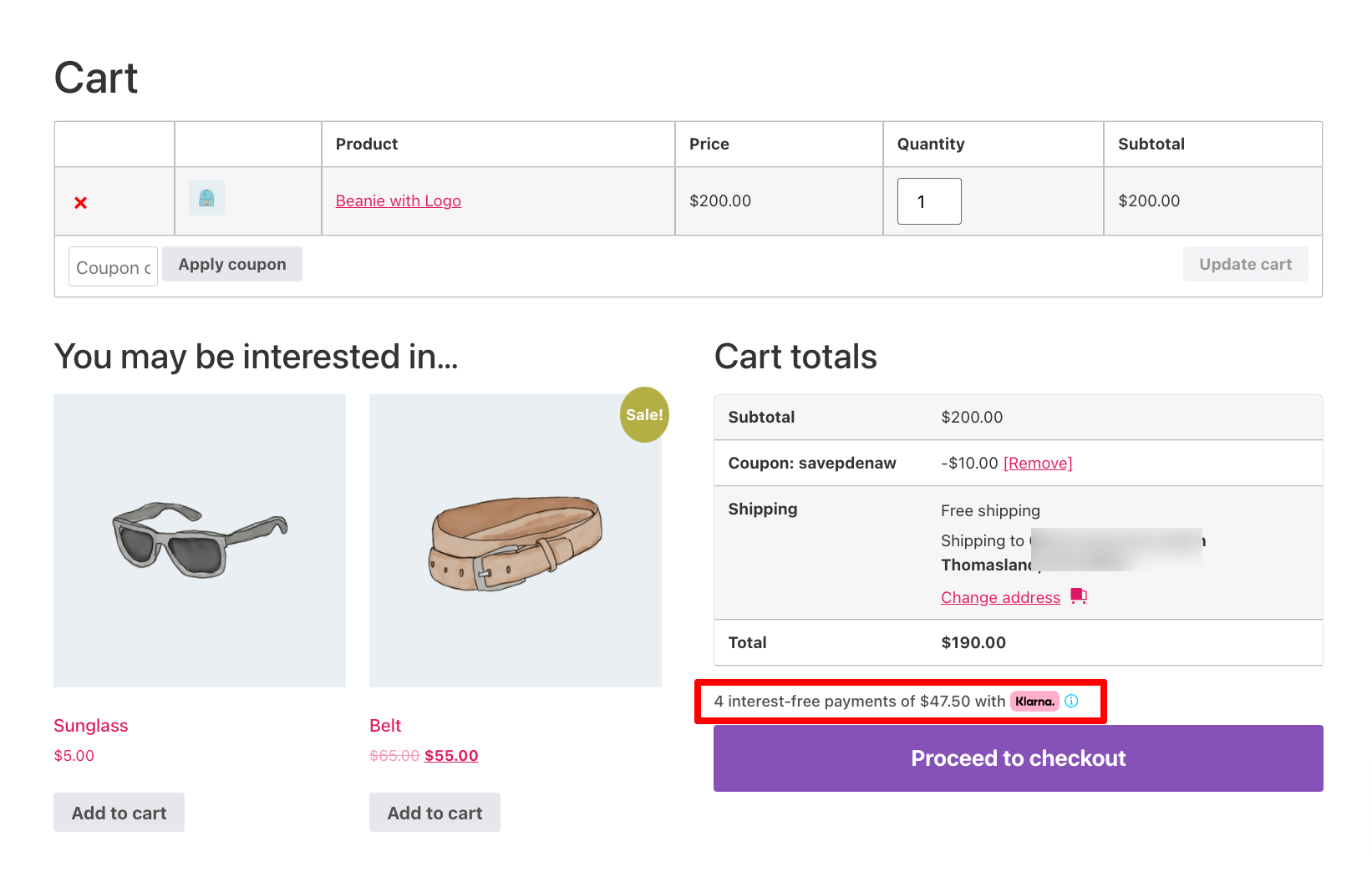
And finally, how will look on the checkout page with the custom description:
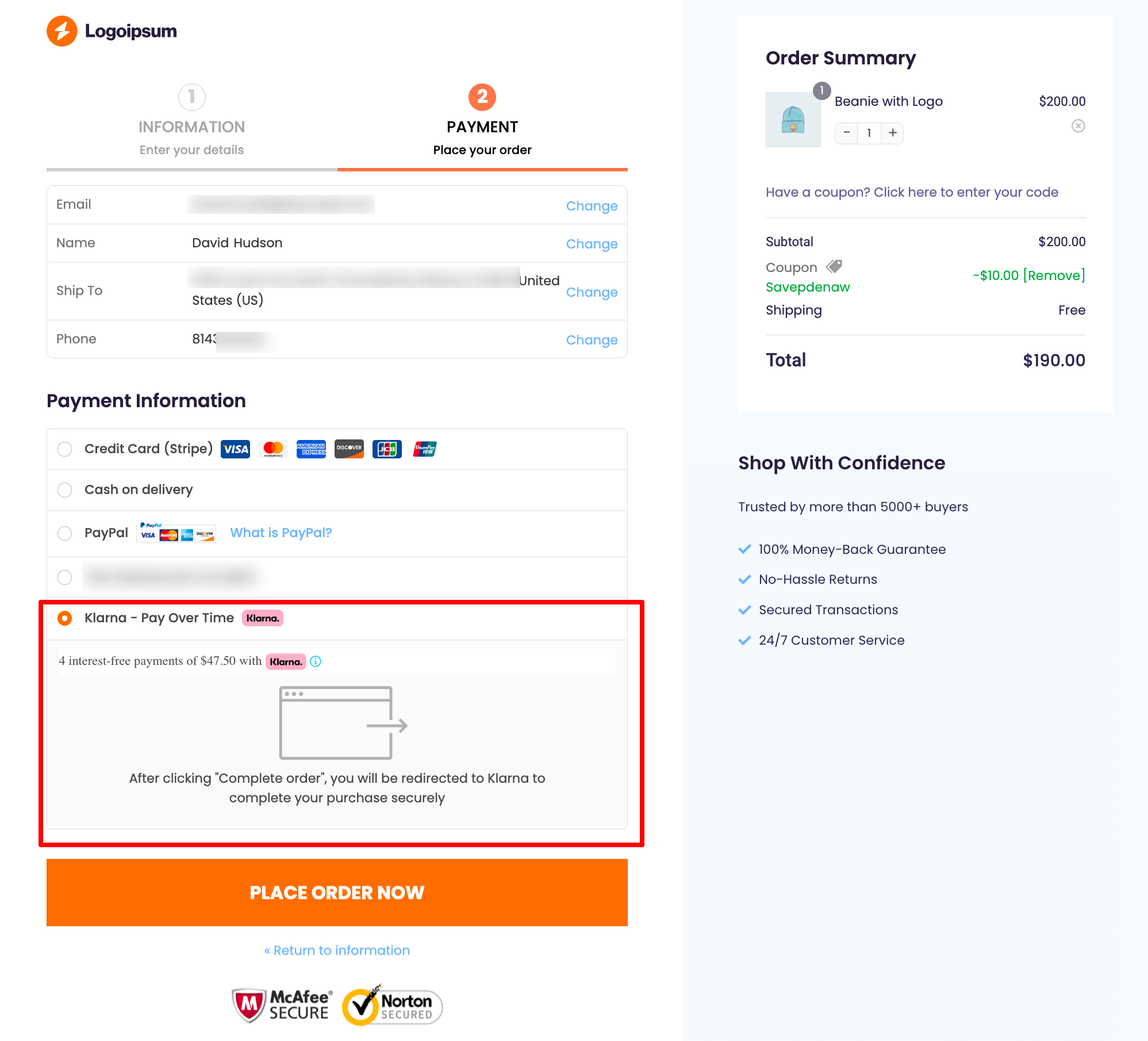
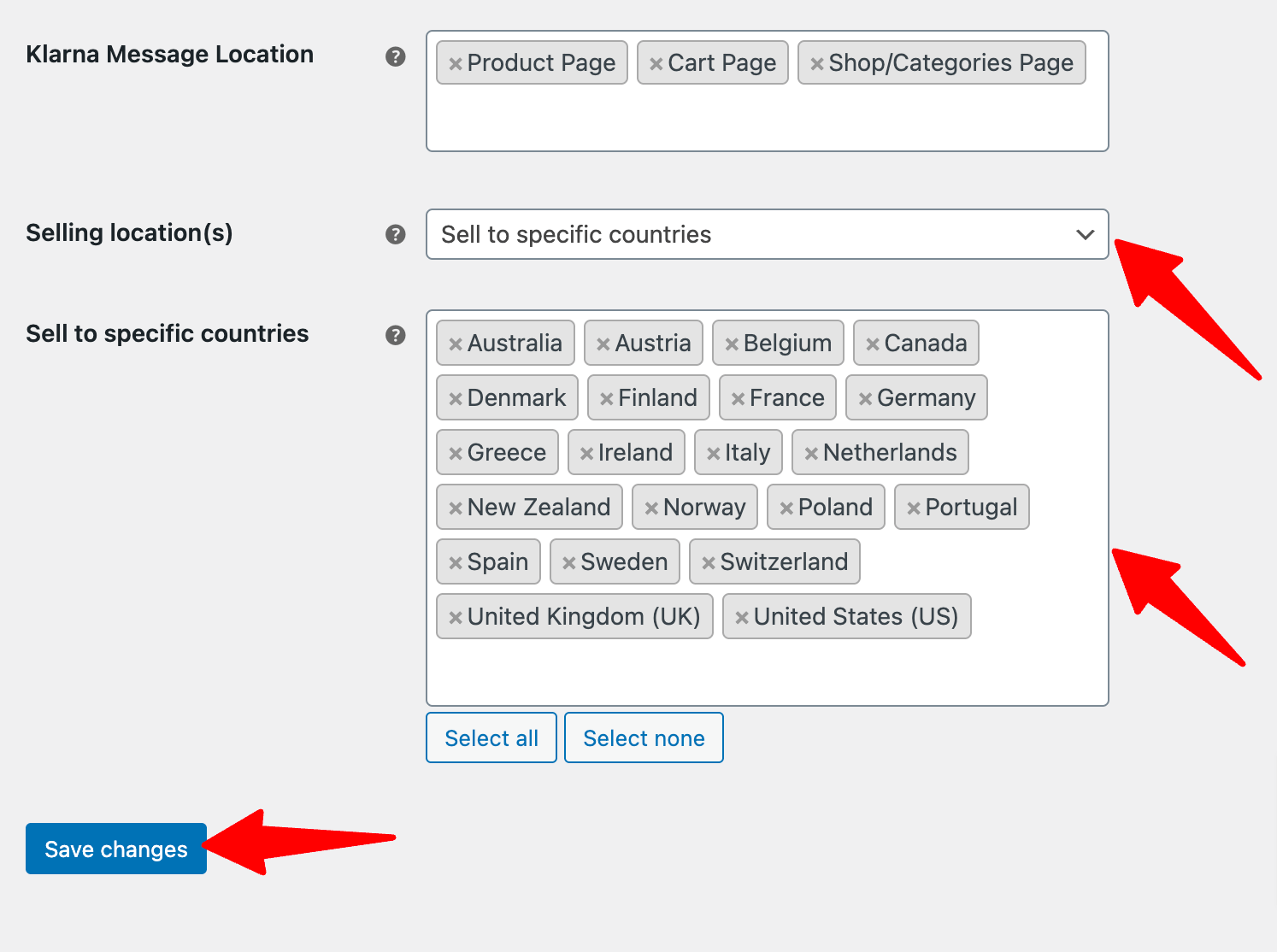
After that click on “Save changes” to update.
It’s always a good practice to test whether the WooCommerce Klarna payment option is working properly before making it available to customers. Read on to learn how to test WooCommerce Klarna payments.
To test the WooCommerce Klarna payment method, put your website in the ‘Test’ mode by going to WooCommerce payment settings.
For that, navigate to WooCommerce ⇒ Settings ⇒ Payment and click on “Manage” next to Klarna – Klarna - Pay Over Time.
On the “Stripe General Settings” tab set the Mode to test.
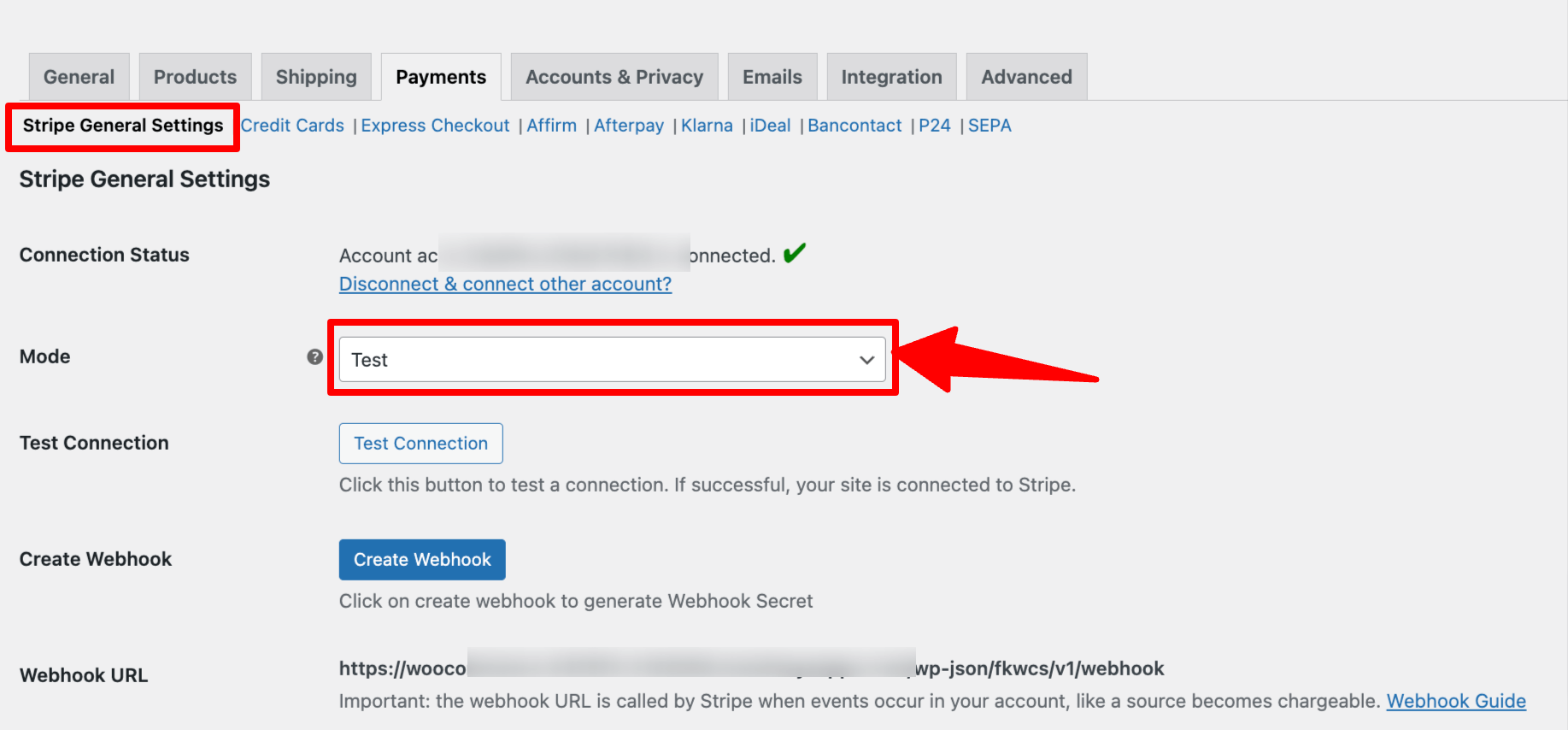
After that, add any product to your cart, and on the checkout page choose the option “Klarna - Pay Over Time Klarna” to checkout.
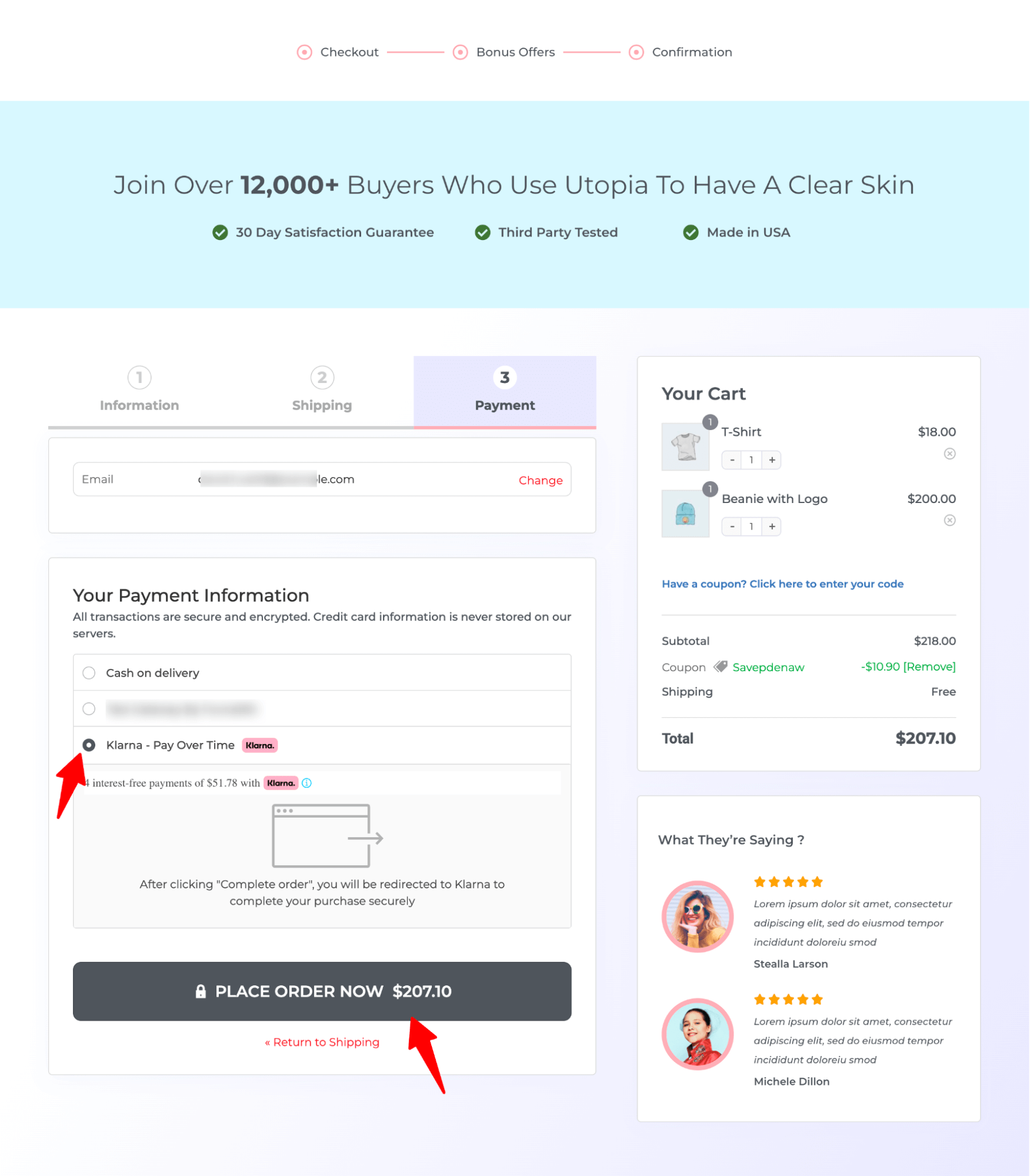
It’ll take you to a Klarna popup window.
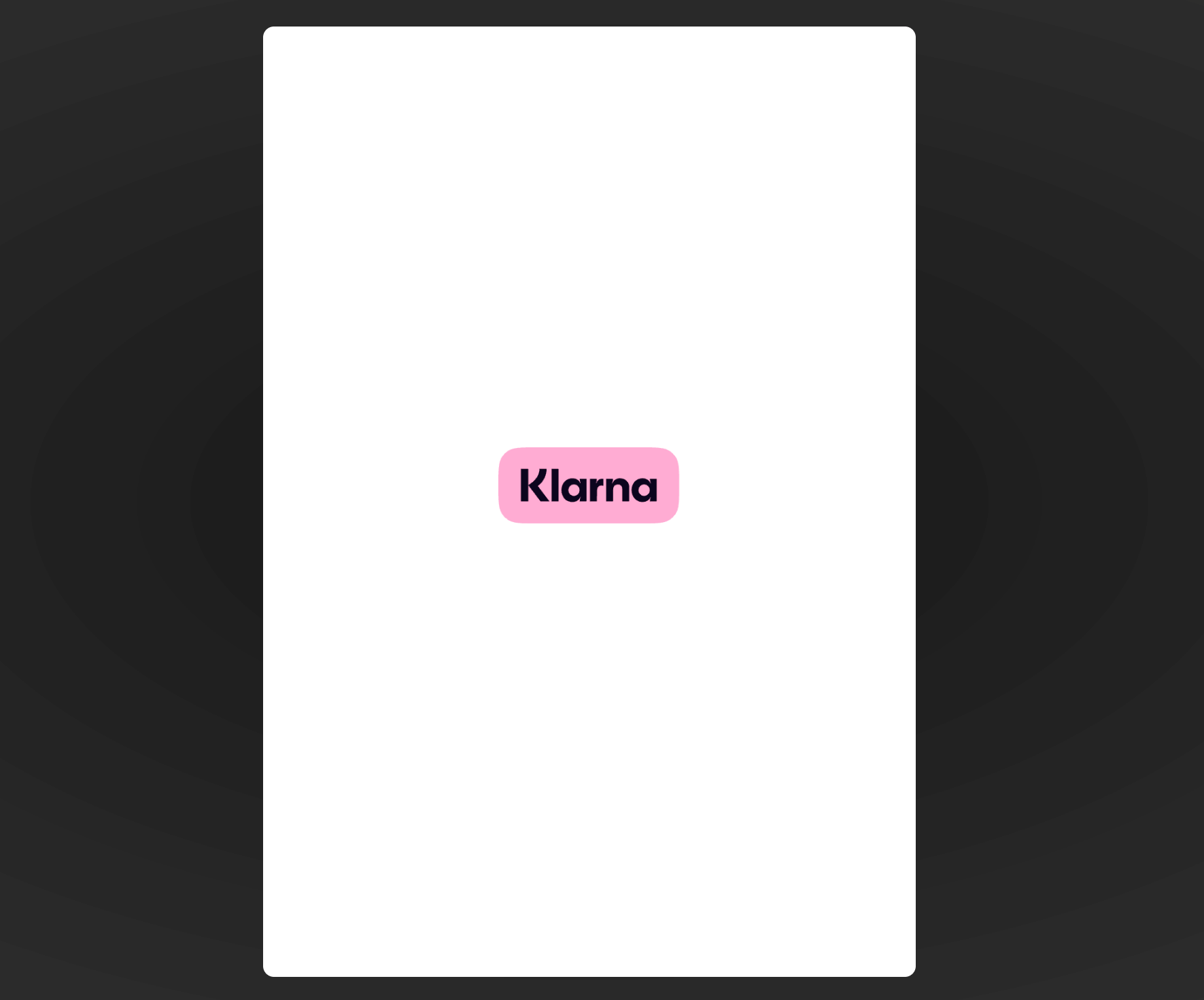
Then ask you to provide a number for verification for the first time.
🔔 Note: You can use Stripe's test data for testing Klarna payment. Stripe provides data for all the countries where Klarna is available. You can use the data for your preferred country.
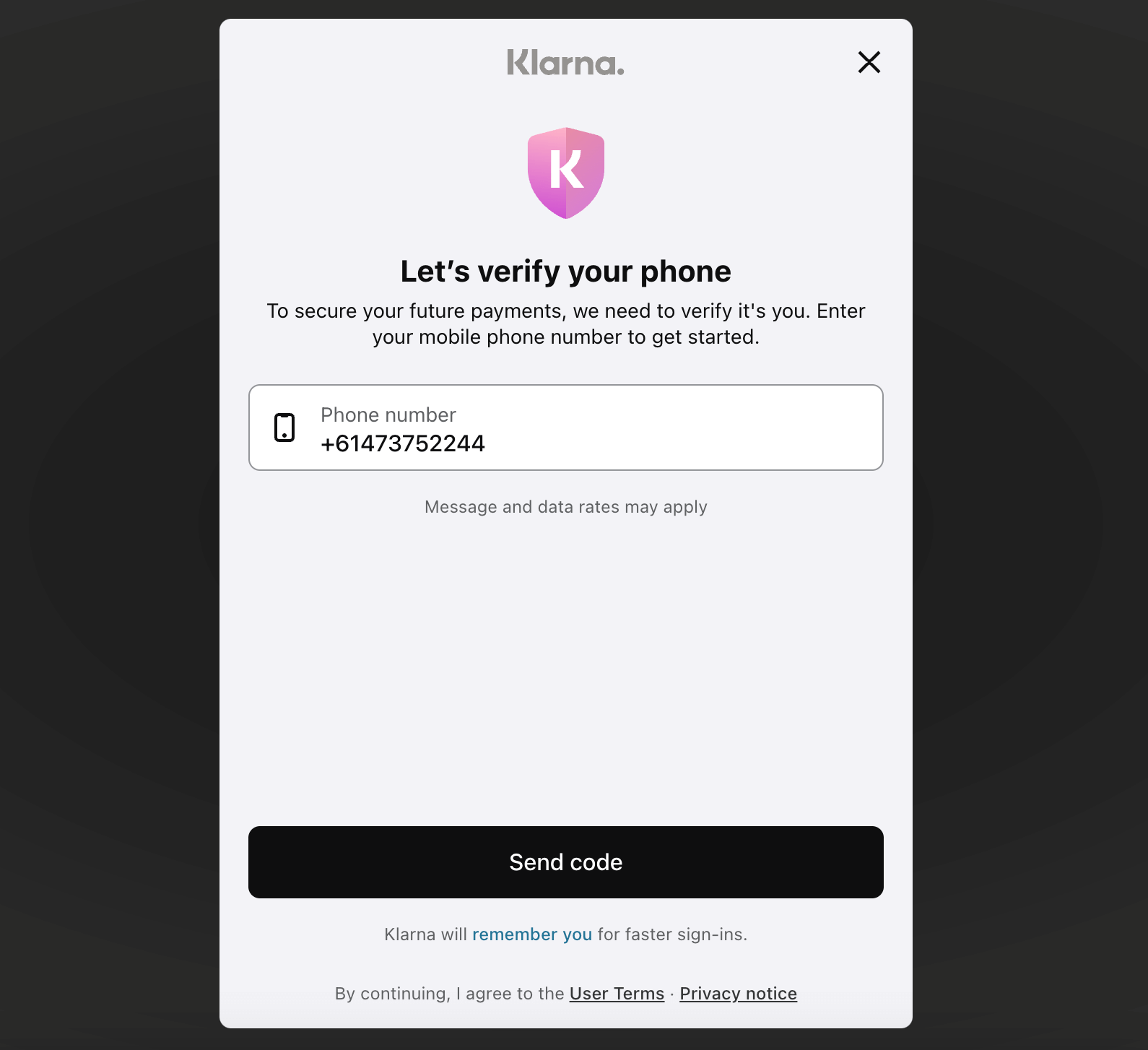
Now provide a 6-digit code(any six-digit).
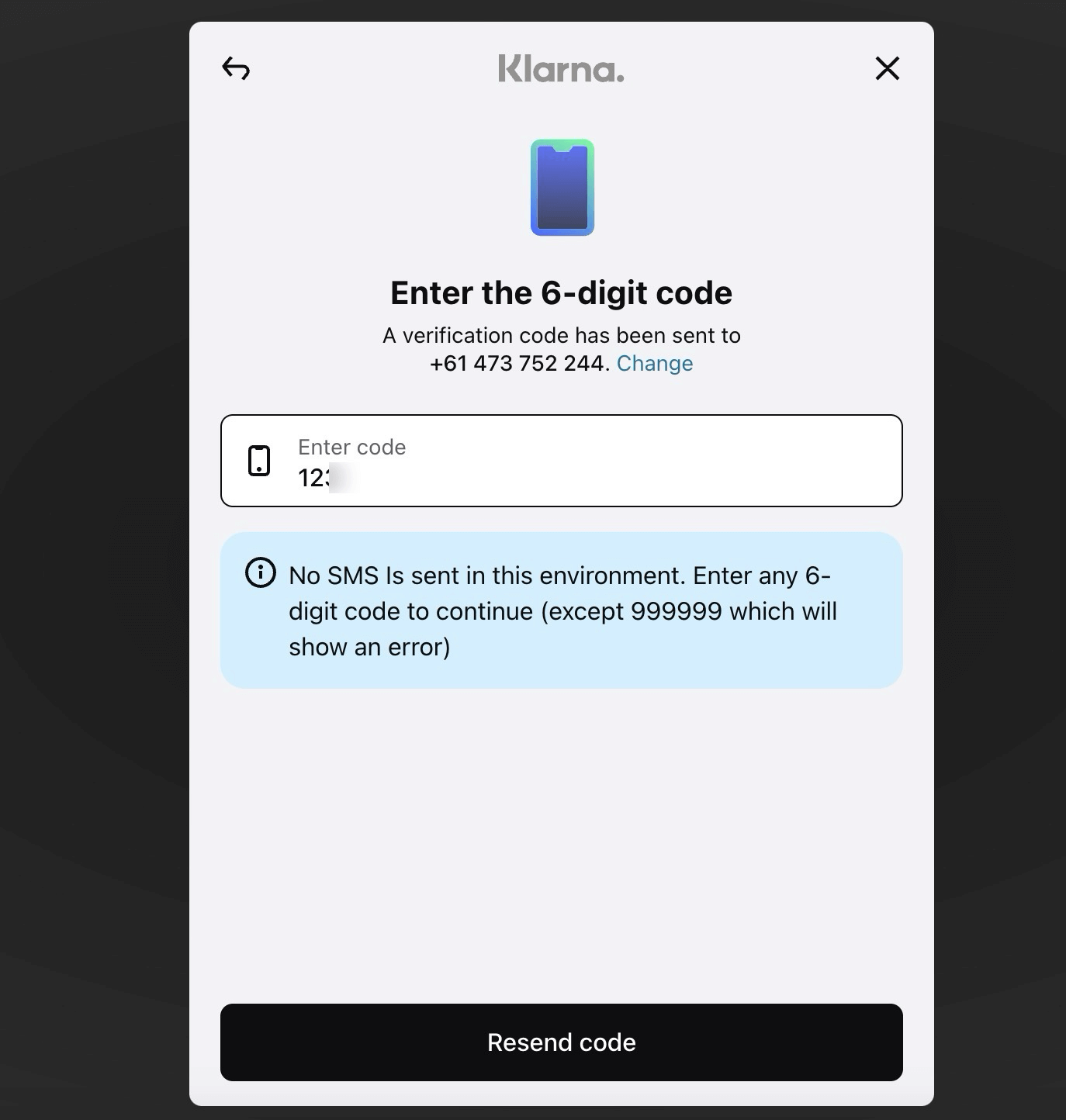
After the verification, choose a payment plan from the available options. These payment plans are approved based on your eligibility or purchasing power.
Here, you can choose any of the options. We are choosing the pay in four-part option. After choosing an option click on Continue.
You will now see a breakdown of how the payments need to be made. Click on Continue.
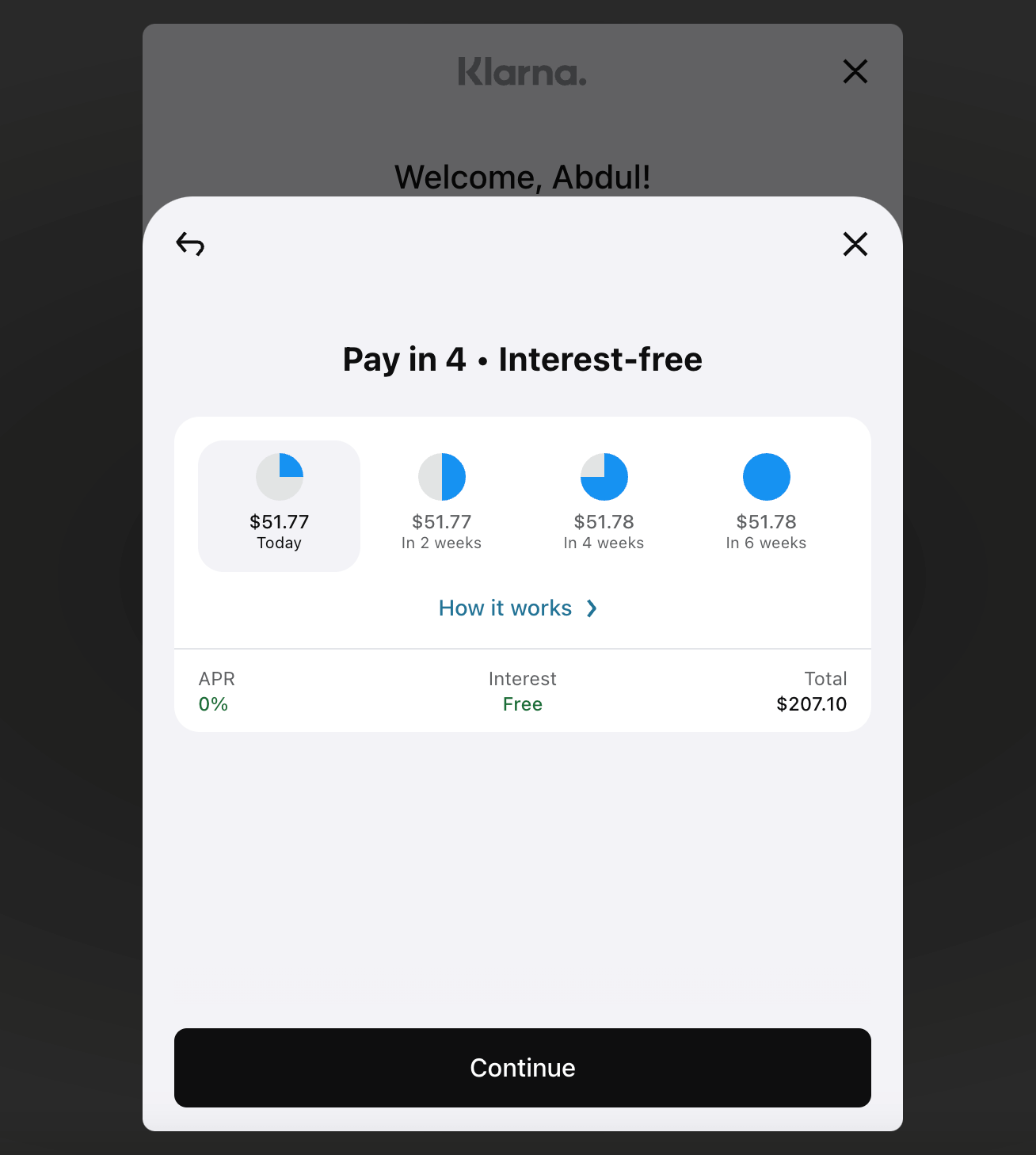
Now choose the payment option and click on Pay with Klarna.
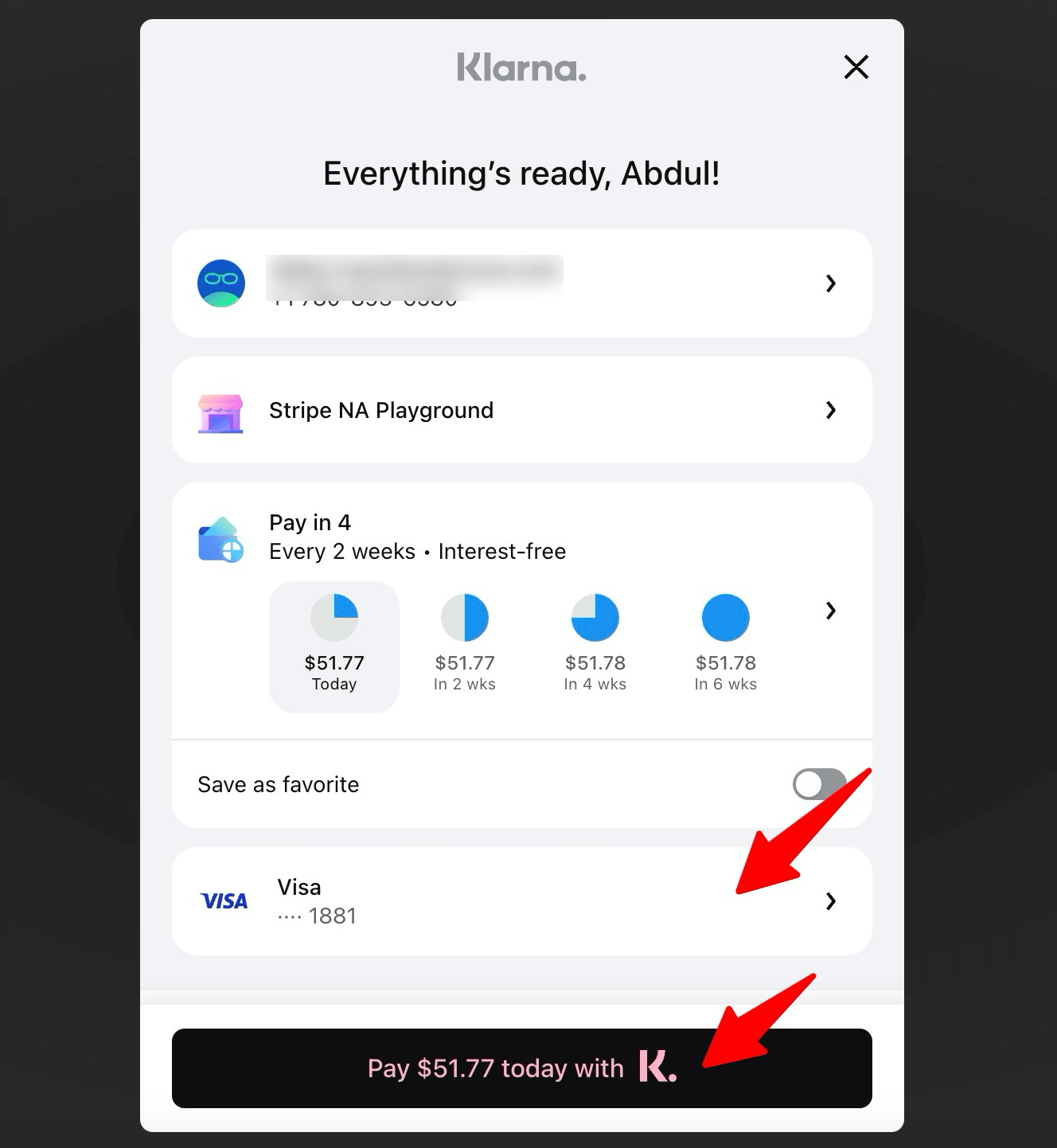
It will take some time for the process and after the completion, you will be redirected to the thank you page.
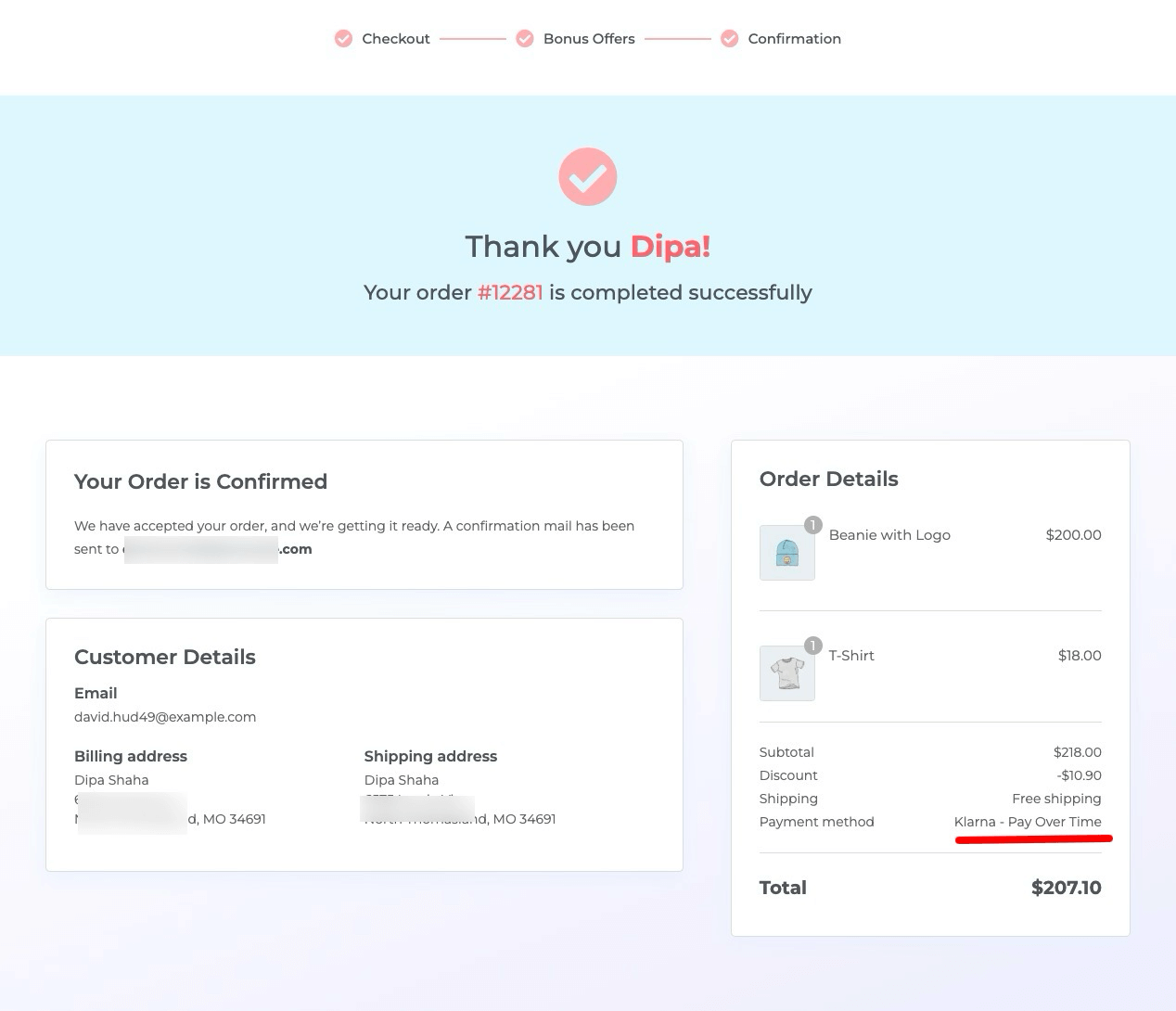
Offering multiple payment options can significantly enhance the likelihood of conversions by providing customers with the flexibility and convenience to pay for their favorite products.
Considering factors such as location, financial conditions, and personal preferences, different customers may feel more comfortable with different payment gateways.
You can offer:
If you use Stripe Payment Gateway for WooCommerce to offer Klarna payments, then you don’t need an additional plugin to offer other payment gateways. You can offer all the mentioned types of payment gateways with the same plugin.
Furthermore, you can enable other payment options such as:
Our experts recommend you look for popular payment methods in the country you serve and gather feedback from your customers.
Understanding user’s preferred payment options will help you tailor your payment gateways to their needs, ultimately boosting conversions in your WooCommerce store.
While Klarna for WooCommerce undoubtedly helps attract more customers with the Buy Now, Pay Later option, it's insufficient to ensure users complete their purchase if you can't provide a smooth, conversion-optimized checkout process.
According to the Baymard Institute, 28% of people abandon carts due to long and complicated checkout processes.
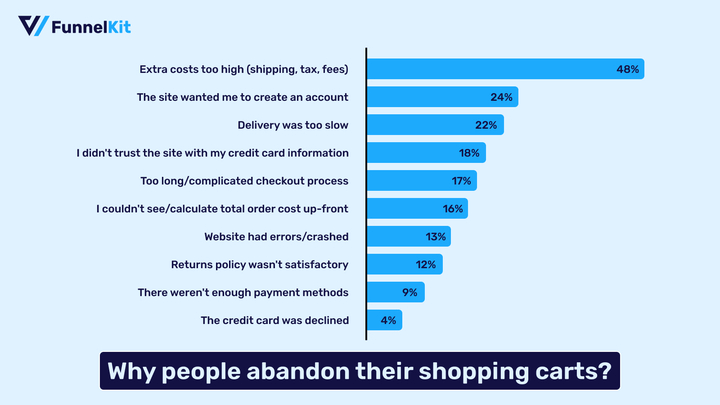
You can reduce this rate by using FunnelKit Funnel Builder and offering your customers an easy, simple mult-step checkout processes.
Currently aiding over 20,000 WooCommerce users, FunnelKit Funnel Builder helps upgrade checkout pages and boost sales by providing a frictionless shopping experience.
FunnelKit Funnel Builder offers various prebuilt checkout page templates that you can import and use with just a few clicks.
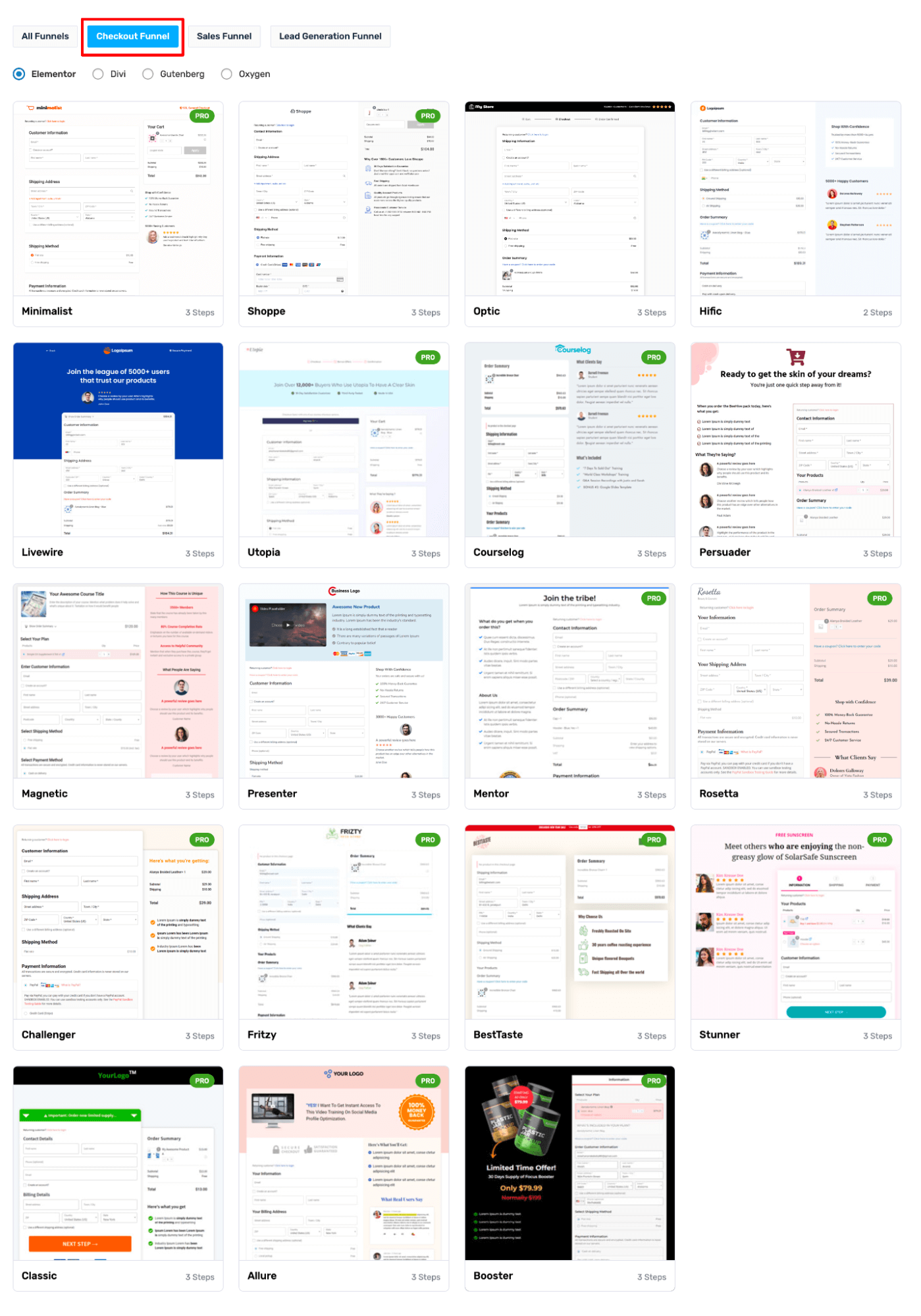
You can also choose the number of steps you want on your checkout page.
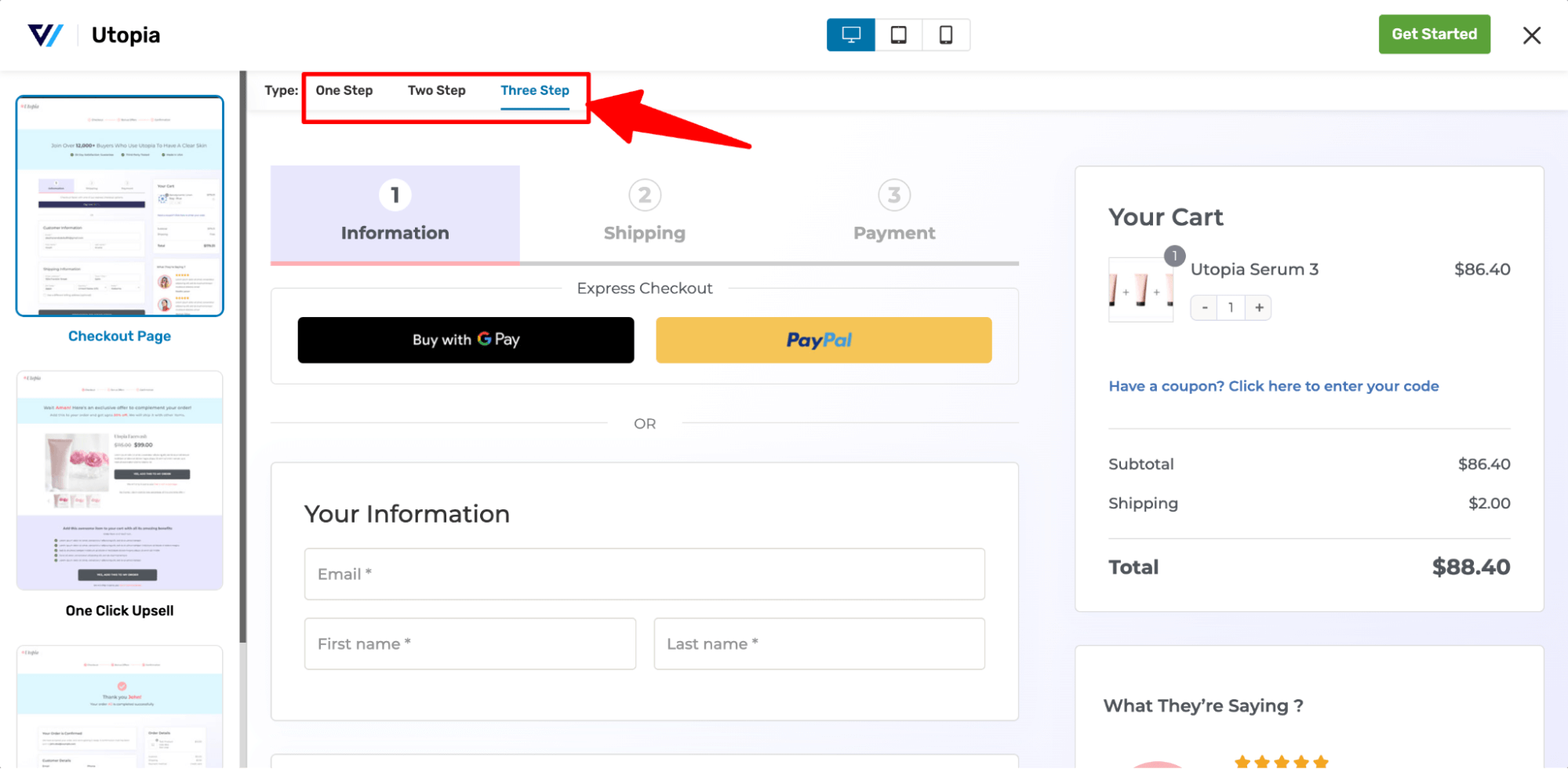
Note: Plus, you can style your pages like shopify checkout or order forms.
Not just a multi-step checkout, FunnelKit Funnel builder comes with multiple features to ensure a frictionless, conversion-friendly checkout:
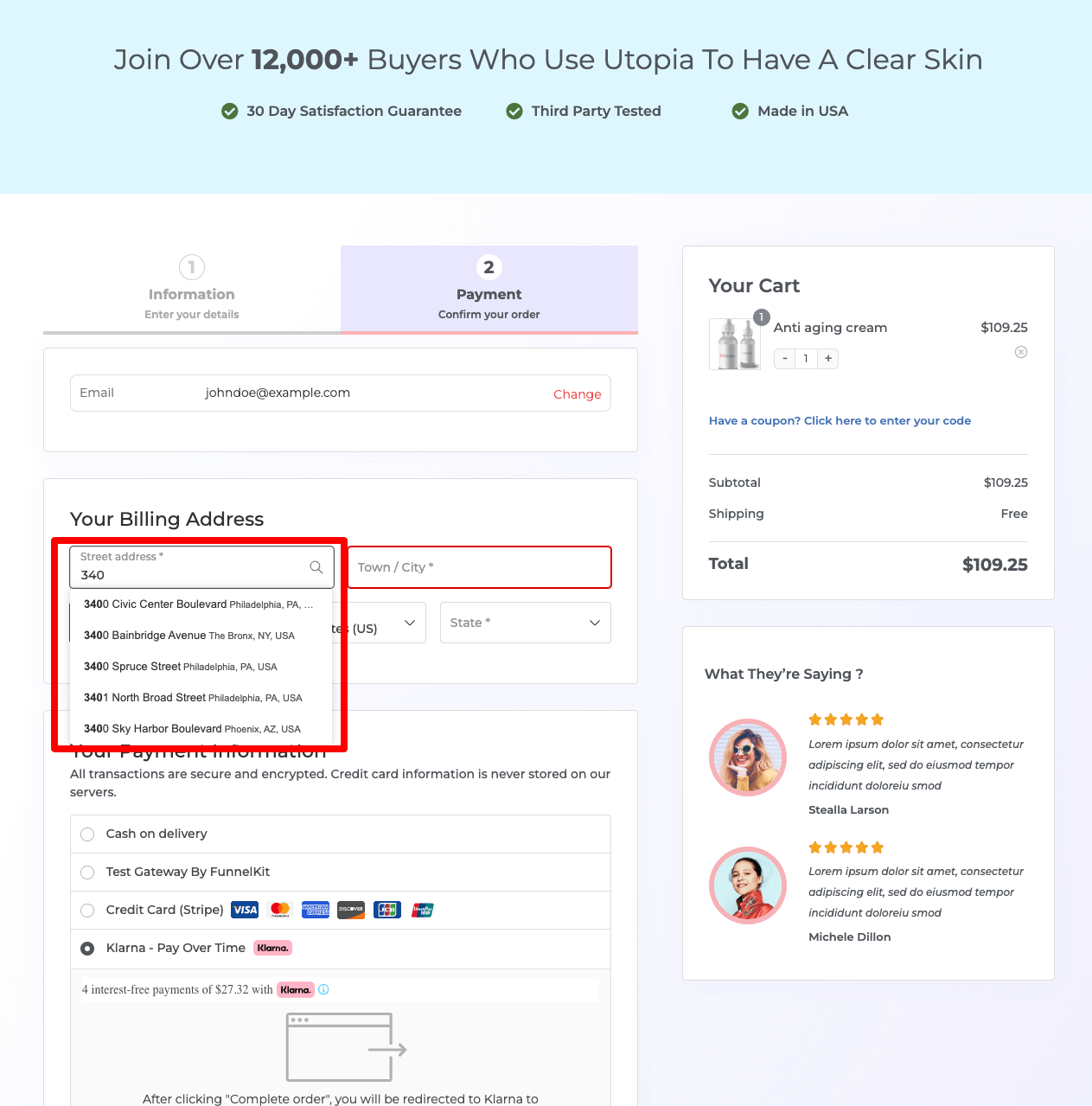
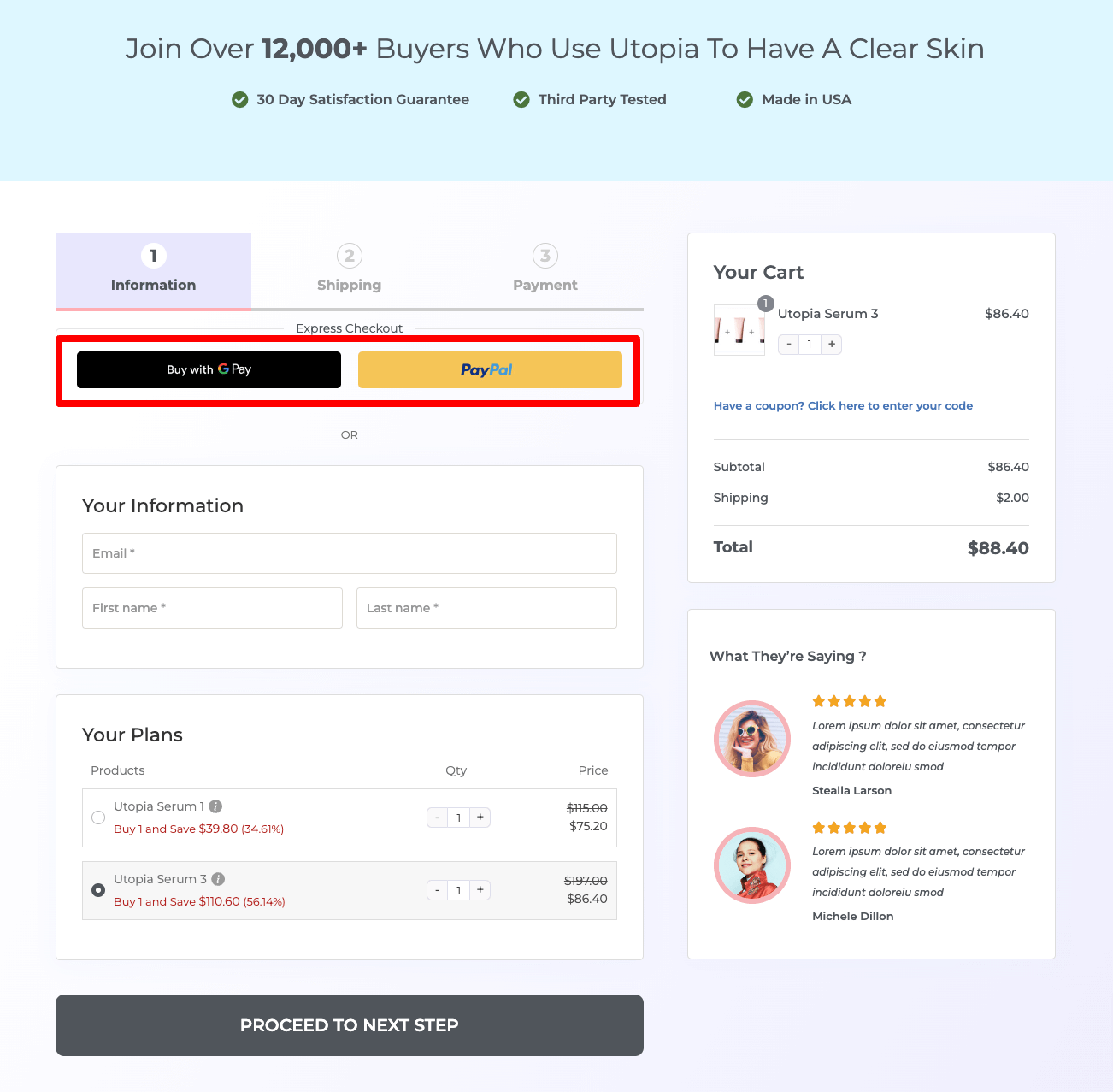
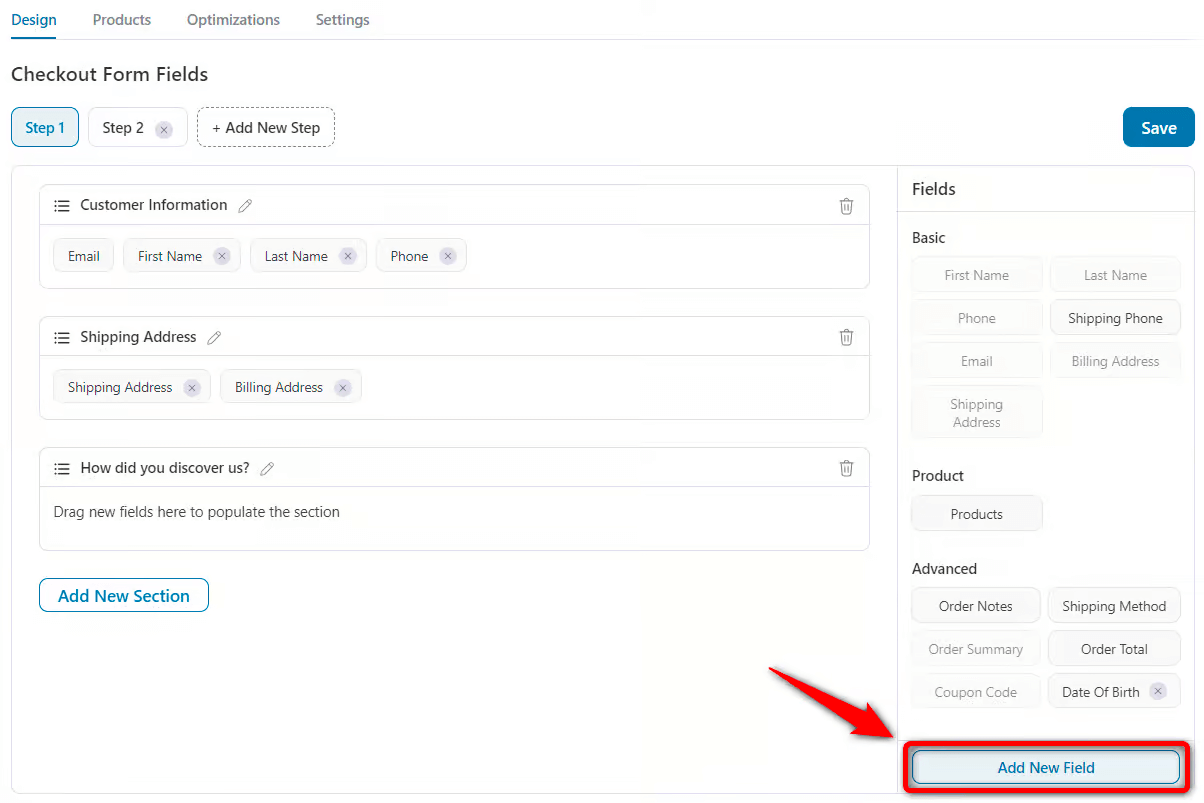
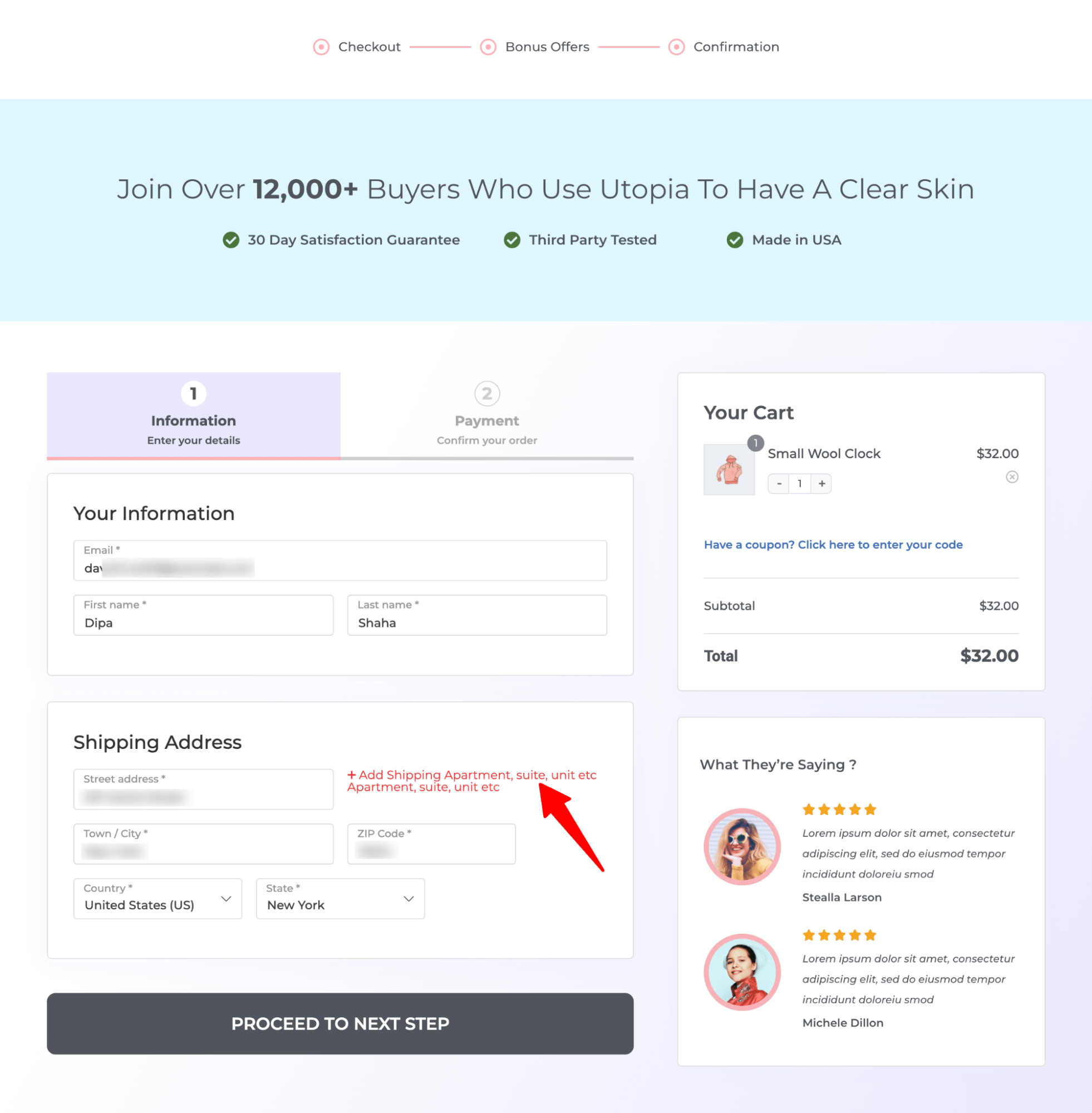
Template: Classic
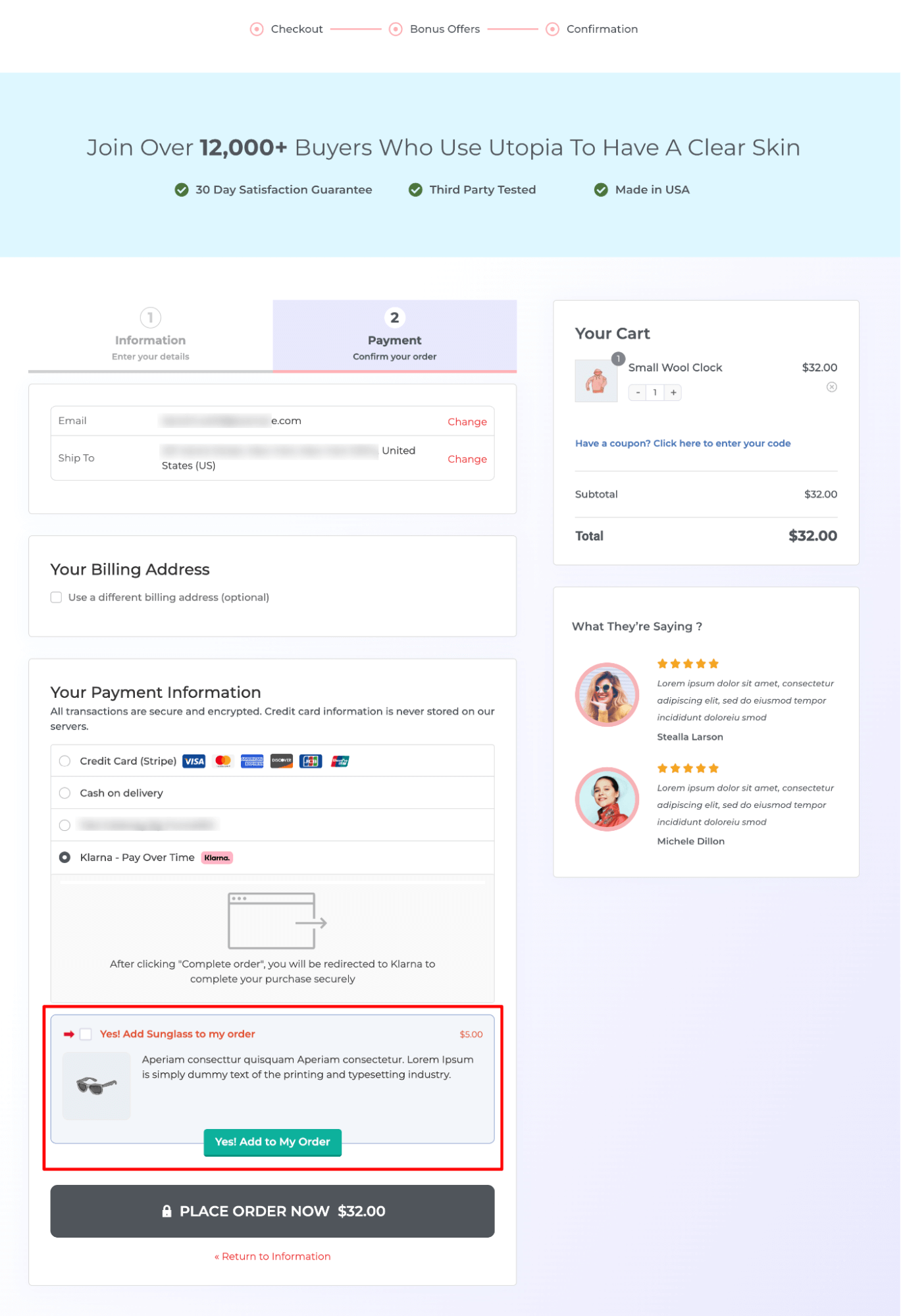
Note: Along with an order bump on the checkout page, you can also offer post-purchase one-click upsell to boost order value using FunnelKit.
FunnelKit Funnel Builder seamlessly integrates with the FunnelKit Stripe plugin, allowing you to easily pair beautiful checkout pages with Klarna WooCommerce payments. This provides users with the best shopping experience and boosts sales simultaneously.
Have a look at some of the popular questions regarding WooCommerce Klarna payments along with answers:
Yes, Klarna payment method is compatible with WooCommerce. You can easily integrate Klarna with WooCommerce with a plugin named Stripe Gateway for WooCommerce by FunnelKit, provided you have a Stripe account.
To activate Klarna in the Stripe account, from the Stripe dashboard, navigate to Settings ⇒ Payment Methods. After that edit, the associated account and under the Buy Now Pay Later payment options, activate the Klarna payment method.
With the help of Stripe Gateway for WooCommerce by FunnelKit, you can add Klarna to your WooCommerce website for free of cost.
Yes, Klarna works with WordPress. But you need to install an eCommerce platform like WooCommerce to make Klarna work with WordPress.
Once you integrate Klarna with WooCommerce using a plugin, such as the 'Stripe Gateway for WooCommerce' by FunnelKit, you can easily add Klarna to the product page through simple settings (mentioned in this post).
Klarna offers various payment options, including Pay Later, Pay Now, and Financing. It's important to note that the availability of these payment options may vary depending on location and the specific online store or merchant you are using.
You can use Klarna in several countries including Sweden, Norway, Finland, Denmark, Germany, Austria, the Netherlands, Belgium, Switzerland, France, Italy, Poland, Spain, Portugal, Great Britain, Hungary, Czech Republic, Slovakia, the USA, and Australia.
Klarna accepts major debit and credit cards such as Visa, Discover, Maestro, and Mastercard. Prepaid cards are not accepted.
Klarna supports many currencies, including EUR, DKK, GBP, NOK, SEK, USD, CZK, AUD, NZD, CAD, PLN, and CHF.
Store owners using Stripe to process Klarna transactions may encounter an additional transaction fee of 5.99% + 30¢ for each successful transaction, on top of Klarna’s own fees.
Klarna does not charge any joining, monthly, or annual fee for using its services. However, late payments and unpaid debts for Klarna's "Pay Later" products and services may incur fees.
The global Buy Now Pay Later (BNPL) market is projected to reach USD 115,413.91 million by 2028, indicating significant demand for this payment option.
Klarna enables you to effortlessly incorporate the buy now pay later feature into your WooCommerce store with just a few simple steps.
By following the process shared in this blog on how to add Klarna to WooCommerce, you can seamlessly integrate Klarna without any hassle.
We highly recommend pairing advanced payment options, such as Buy Now Pay Later, with a frictionless checkout experience provided by FunnelKit Funnel Builder. This combination ensures an optimal shopping experience.
Start accepting WooCommerce Klarna payments to offer users greater flexibility in purchasing your products and maximizing your sales.
Get FunnelKit Funnel Builder today!