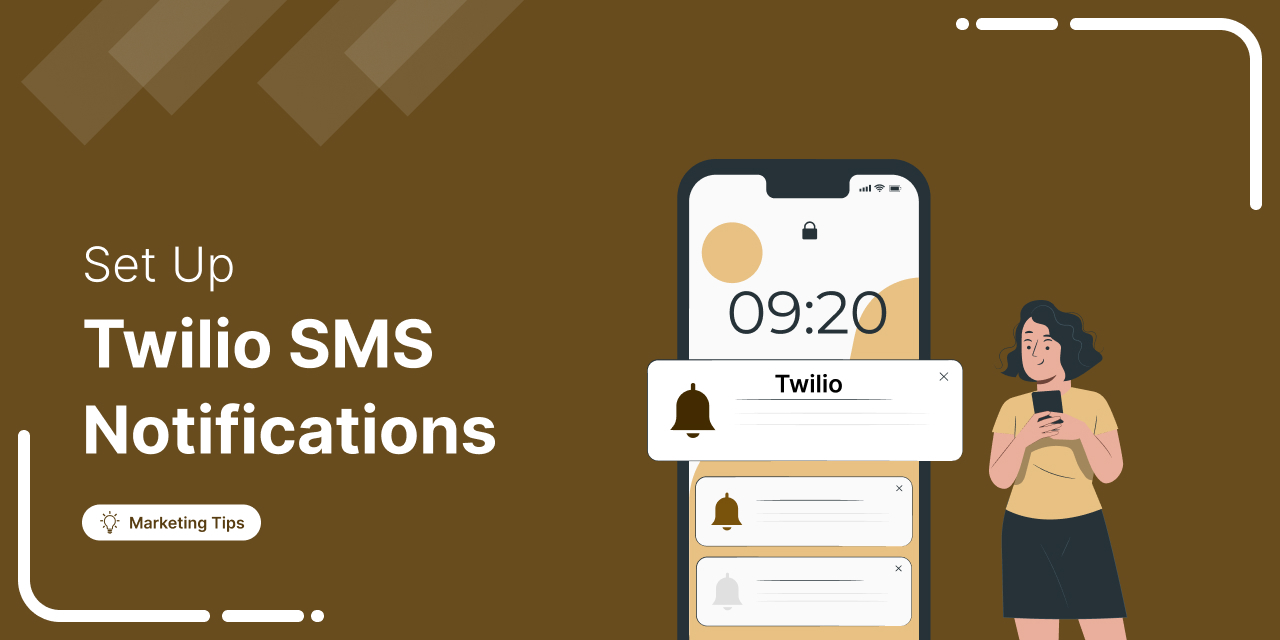
Did you know 90% of text messages are read within 3 minutes? Meanwhile, emails sit unopened for hours.
If you’re still relying only on emails to update your customers about their orders, you’re leaving money on the table.
Meanwhile, text messages have a 19%+ click-through rate, 98% open rate and offer a whopping 25x higher ROI as compared to emails.
With Twilio, you can send automated SMS updates directly from WooCommerce to keep customers informed and engaged without lifting a finger.
Whether it’s for order confirmations, shipment tracking, personalized deals, or even abandoned carts, real-time texts keep your business top of mind.
In this post, we’ll walk you through setting up Twilio SMS notifications in WooCommerce and include seven bonus must-have SMS campaigns to set up in your store.
Want to grow your WooCommerce business? Click on the link below to explore an exclusive offer!
Table of Contents
- 1 Why Send WooCommerce Twilio SMS Notifications?
- 2 How to Integrate Twilio with WooCommerce?
- 3 How to Send Twilio SMS Notifications from WooCommerce?
- 4 BONUS: 7 WooCommerce Twilio SMS Campaigns You Must Set Up
- 5 WooCommerce Twilio Campaigns: Frequently Asked Questions (FAQs)
- 6 Create a Perfect Automated WooCommerce Twilio SMS Sequence with FunnelKit Automations!
Why Send WooCommerce Twilio SMS Notifications?
Text messages have a better open and click-through rate than any other form of communication channel.
SMS is highly personal and gives you creative ways to interact with your customers and deliver value.
You can leverage Twilio’s SMS service to reach your customers directly on their mobile devices, ensuring timely and effective communication.
You can send WooCommerce Twilio SMS notifications to your buyers about their order updates. Or, give them discounts to encourage them to return to your store or engage them with all kinds of post-purchase campaigns.
Here’s what you can do by enabling the Twilio SMS service on your WooCommerce store:
- Send notifications about flash sales on your store
- Notify customers about their orders and refunds
- Get in touch with your customers for product reviews or recommendations
- Alert users with the product back in stock or subscription due notifications
- Remind abandoned shoppers to continue with their purchases
- Lure users in with exclusive discount coupon codes
WooCommerce Twilio SMS notifications can significantly improve customer engagement and satisfaction, generating high revenues.
How to Integrate Twilio with WooCommerce?
First things first. You’ll need a Twilio account to set up WooCommerce Twilio integration.
Twilio provides programmable communication tools and services, such as calling, voice messaging, SMS, etc., that you can use with different applications.
It offers a free trial of the premium services that you can set up and experiment with.
Follow the step-by-step instructions to integrate Twilio with your WooCommerce store.
Step 1: Set up your Twilio account
Go to the Twilio login and signup page. Then, enter your name, email, and password to create your Twilio account.
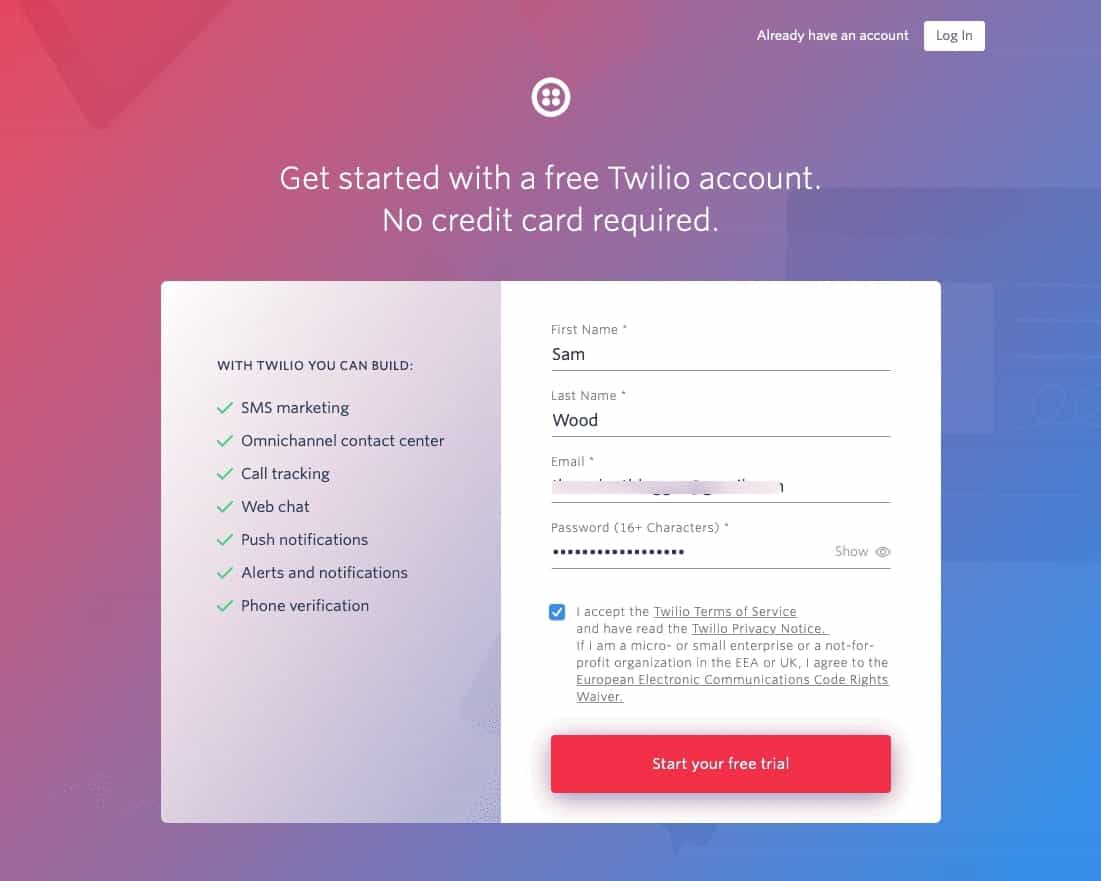
You’ll receive a verification email - confirm it to proceed.
The next step is to verify your phone number.
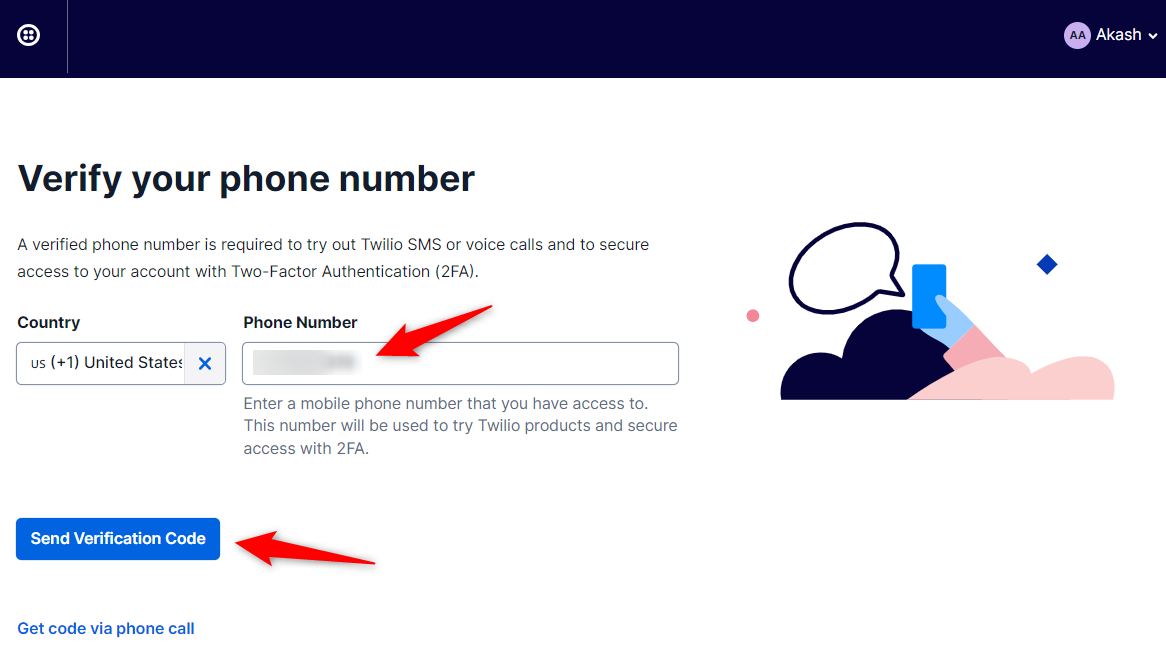
After that, select the products that you want to use.
Here, we’ll select the ‘SMS’ with ‘Alerts & Notifications’. Then choose ‘With no code at all’ and ‘3rd Party integrations’.
Click on Get Started with Twilio once done.
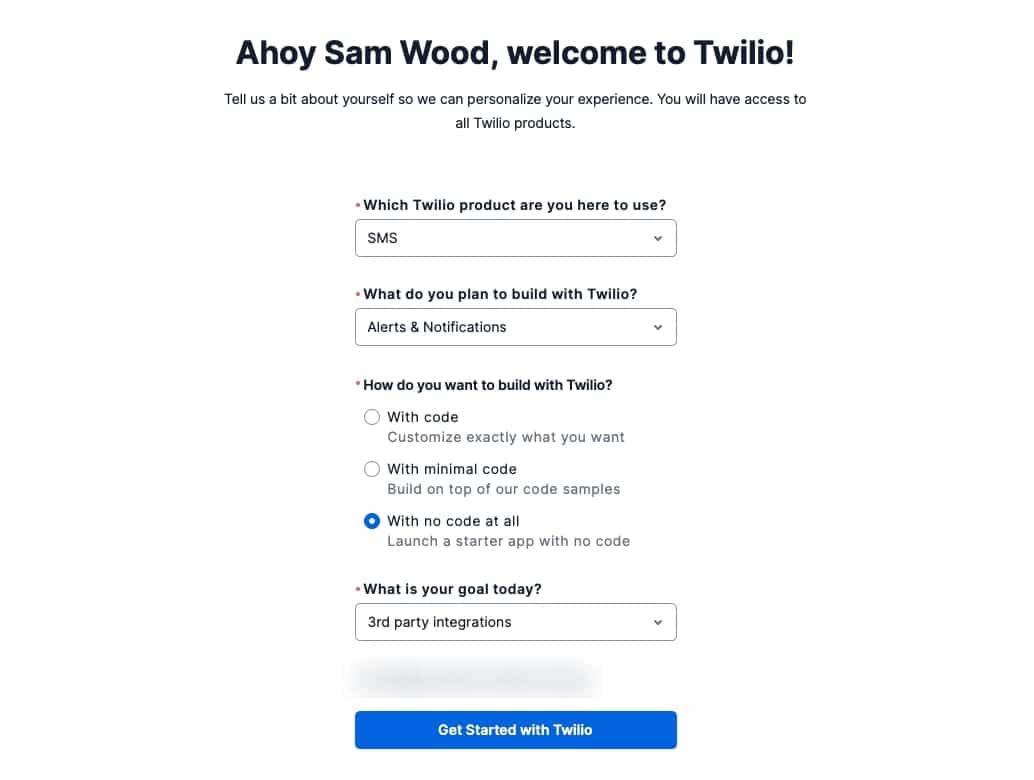
That’s it! Your Twilio account has successfully been set up.
You’ll get directed to your Twilio dashboard.
Step 2: Copy the Twilio account SID, auth token, and phone number
If you’ve purchased a phone number, you can continue with that. Here, we’ll show the complete process with a trial phone number.
On the Twilio dashboard, click on ‘Get a Trial Phone Number’ to link a phone number to your account.
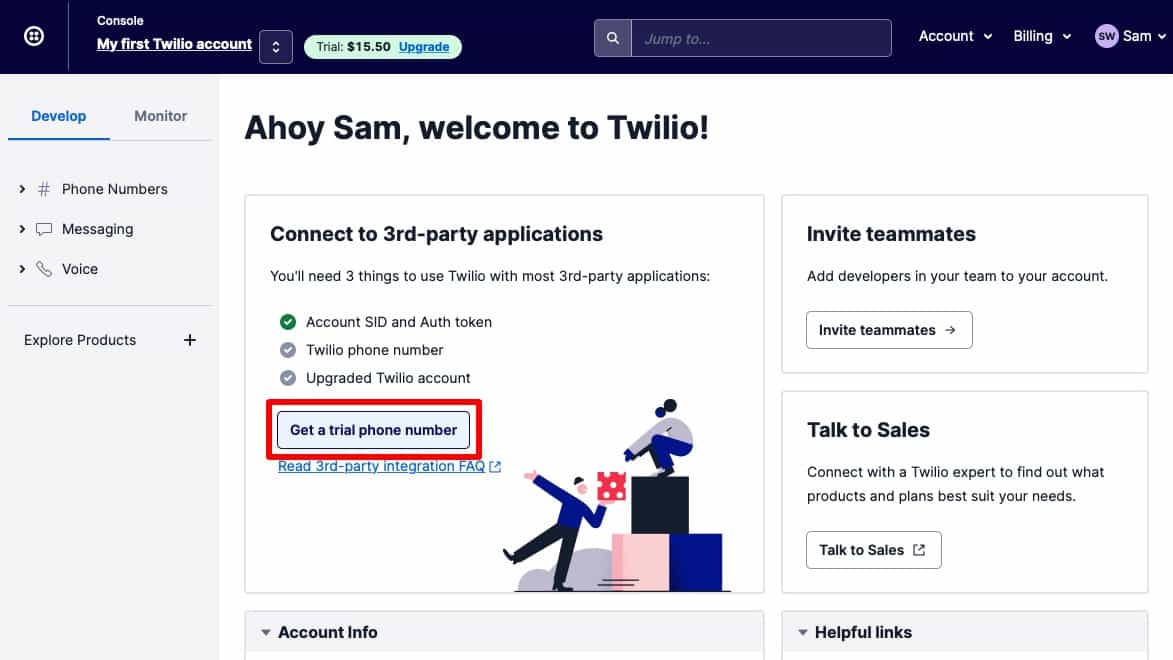
This will generate your trial phone number.
You can find your Account SID, Auth Token, and Twilio phone number here on this screen.
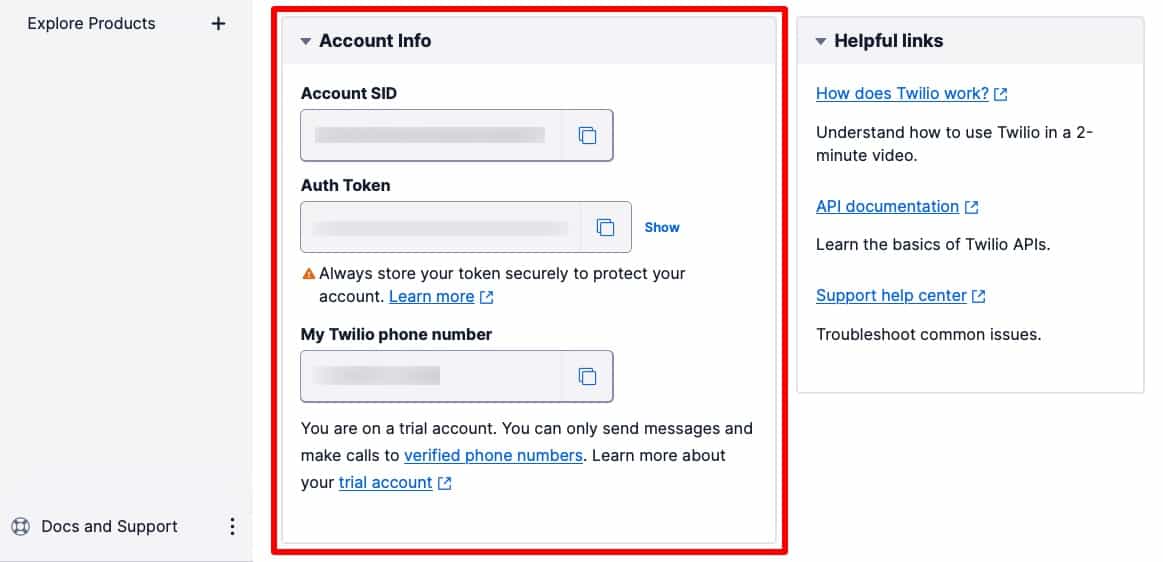
Copy all these details.
Step 3: Install and activate FunnelKit Automations
We will be using an automation plugin to send SMS from WooCommerce.
FunnelKit Automations is the best marketing broadcast and marketing broadcast plugin for WordPress.
It opens up infinite possibilities by integrating with different plugins and third-party applications to achieve your use cases.
Not just that, you can store unlimited contacts and send unlimited emails.
Get a copy of the FunnelKit Automations CRM from below.
Please note that FunnelKit Automations also has a Lite (free) version, but we will use the Pro version for advanced functionalities.
Step 4: Connect WooCommerce-Twilio with FunnelKit Automations
Twilio lets you send and receive messages with ease using messaging APIs.
You can create an SMS marketing campaign with Twilio using FunnelKit Automations.
FunnelKit Automations integrates well with Twilio to set up SMS automations and broadcasts the way you want.
But first, you need to connect the two.
Go to the Connectors tab under Tools in FunnelKit Automations and click on ‘Connect’ under Twilio.
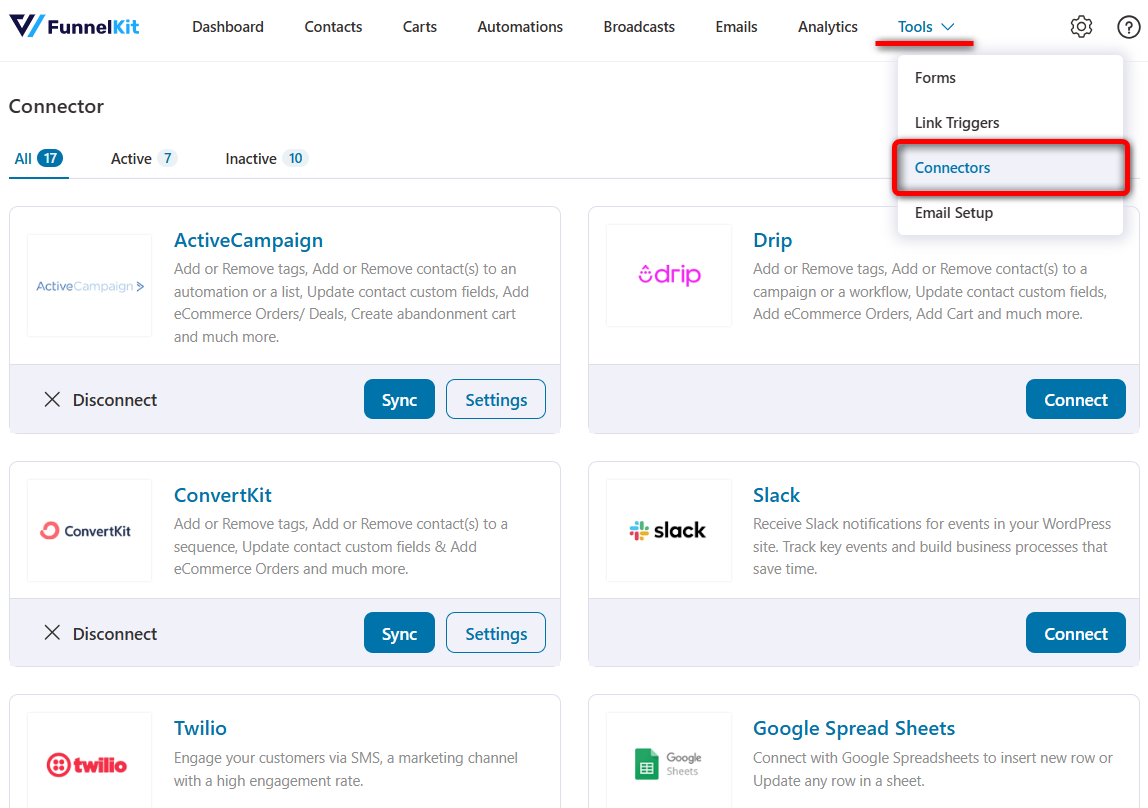
Paste your Twilio Account SID, Auth Token and Phone Number here.
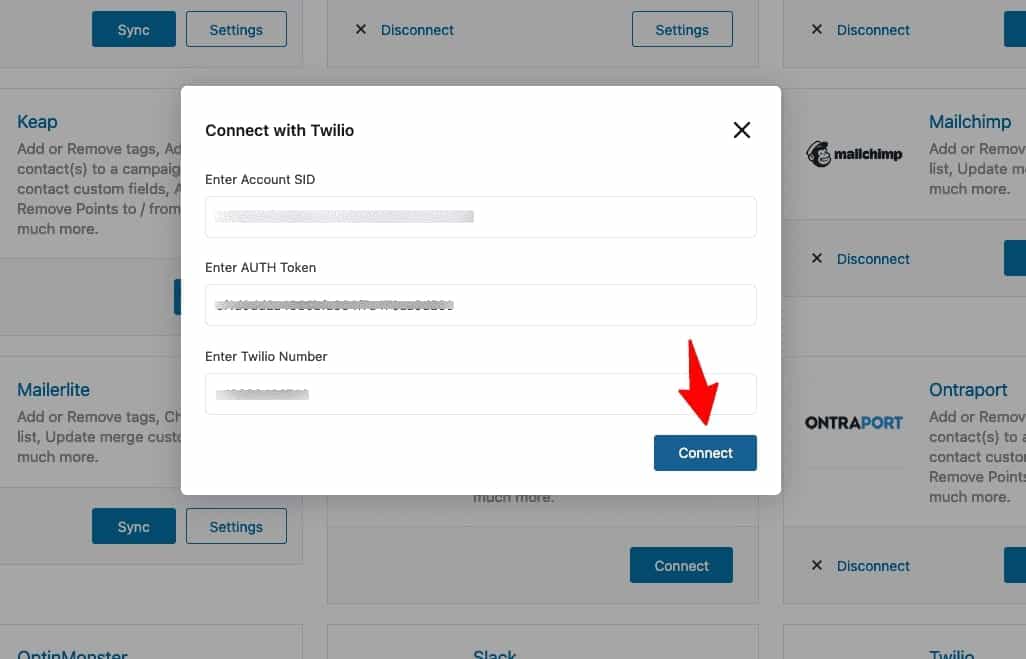
Once done, click on ‘Connect’.
You have successfully connected Twilio with FunnelKit Automations and completed the Twilio WooCommerce integration.
You can now start setting up SMS-based automations from your store.
How to Send Twilio SMS Notifications from WooCommerce?
Now that you’ve connected Twilio with FunnelKit Automations, you can set up a Twilio SMS notification.
Let’s try this use case - when a user places an order, it’ll automatically send them a message. So, we'll set up a simple WooCommerce order notification.
Follow the instructions below to send WooCommerce Twilio SMS notifications to your users:
Step 1: Add a new automation
Go to the Automations section in FunnelKit Automations and click on the ‘Add New Automation’ button.
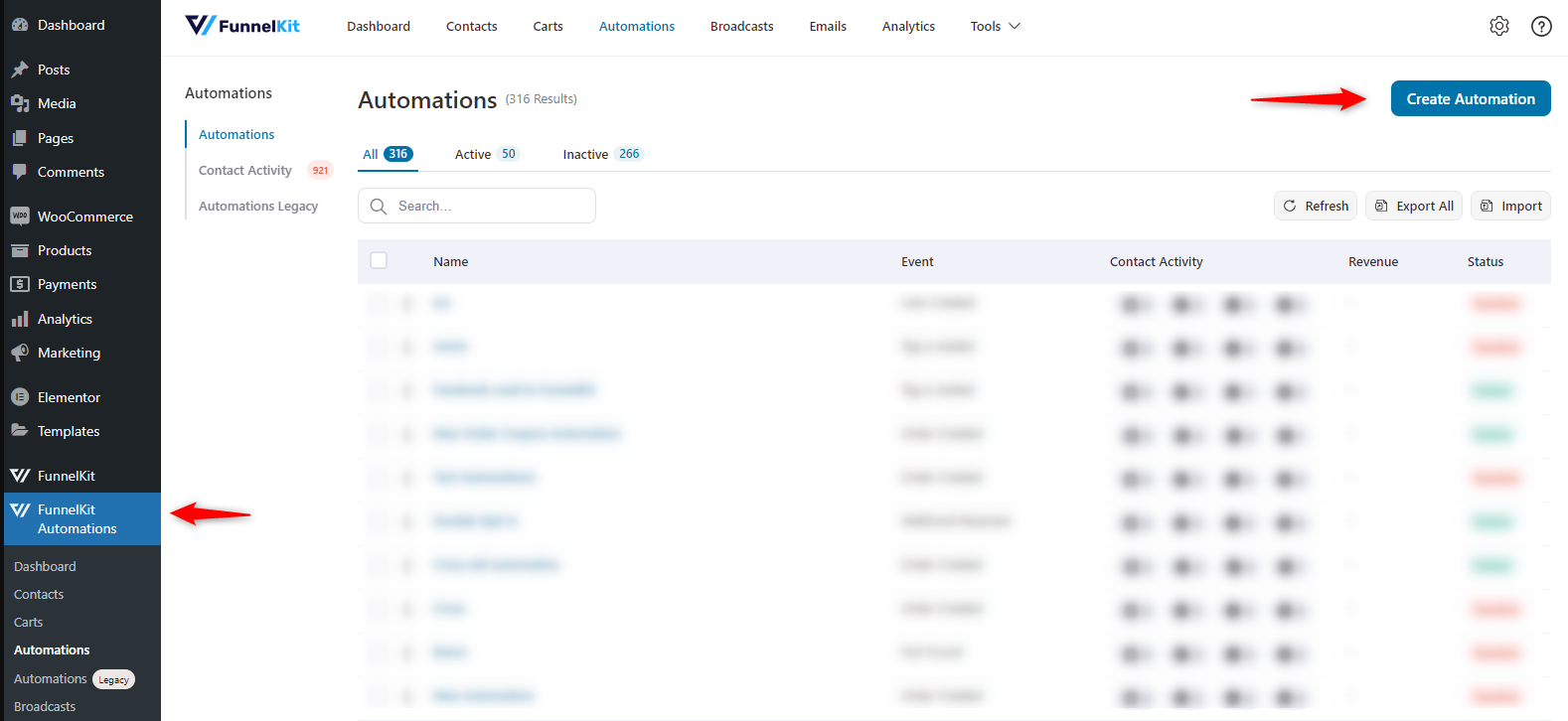
Here you can find various pre-built automation recipes. You can import and customize its events, actions, and more the way you want for faster setup.
But here, we will set up our automation from scratch.
So, click on ‘Start from Scratch’ and name your automation as ‘WooCommerce Twilio Order SMS’.
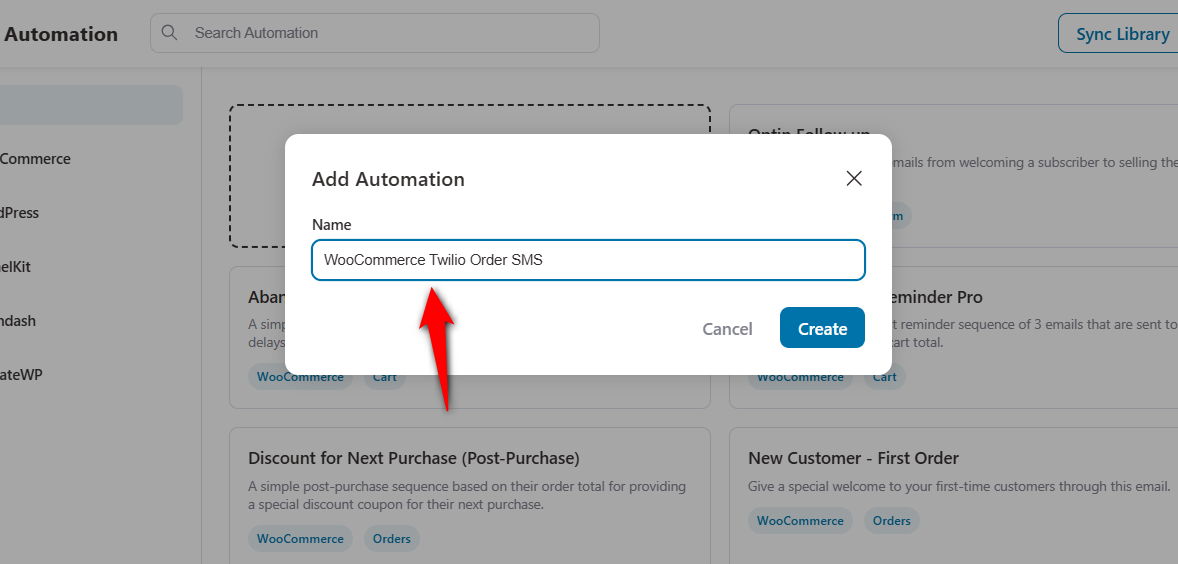
Clicking on ‘Create’ will add your newly created automation and you’ll be directed to the automation workspace area.
Step 2: Select the ‘Order Created’ event trigger
The first node is the automation trigger. Here you need to select the event you want to trigger this automation, like an order created for our use case.
Click the ‘Select Trigger’ button and select the event trigger - ‘Order Created’ under WooCommerce.
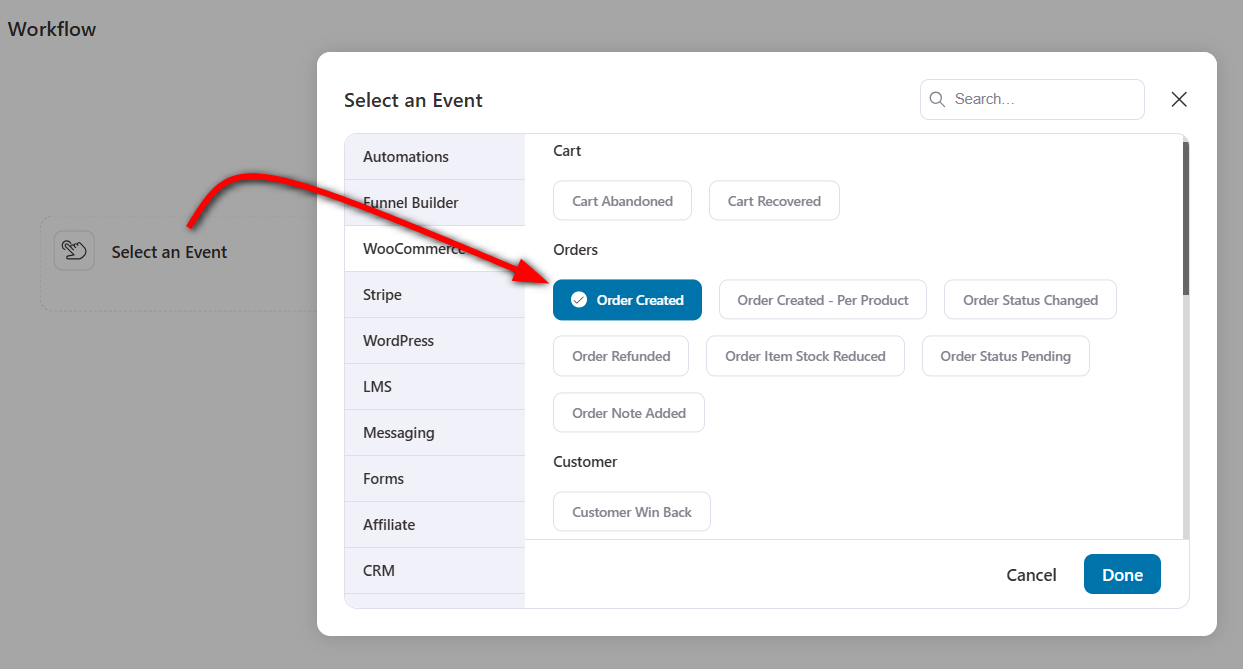
Configure this event node by clicking on the trigger.
Select the order status as ‘Processing’ and make the automation run ‘Multiple Times’.
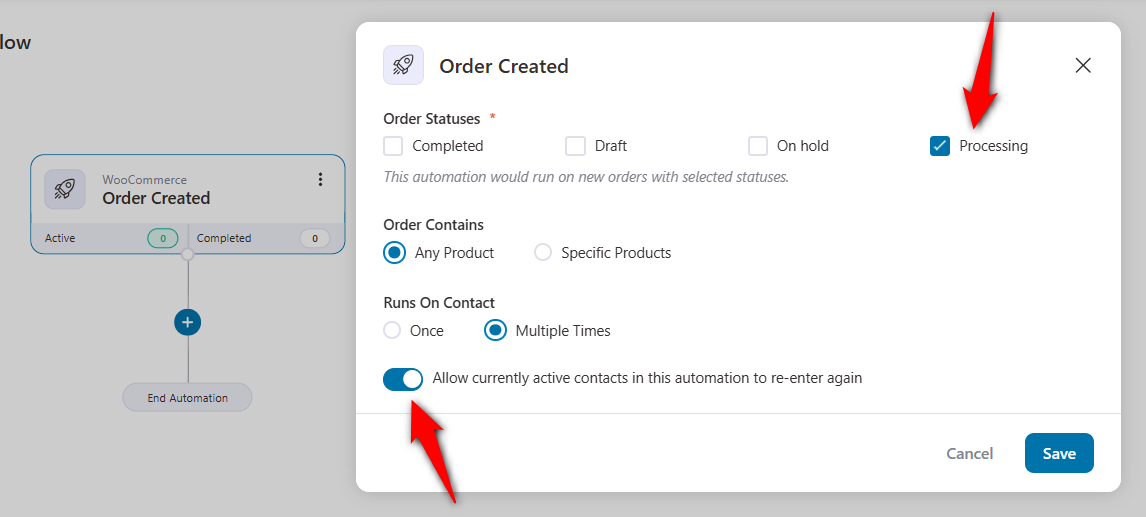
Click on 'Save' when done.
Step 3: Specify the ‘Send SMS’ action via Twilio
Next, click on the blue icon from where you can add actions, conditions, delays, exits and goals for your automation.
Select ‘Action’ from here.
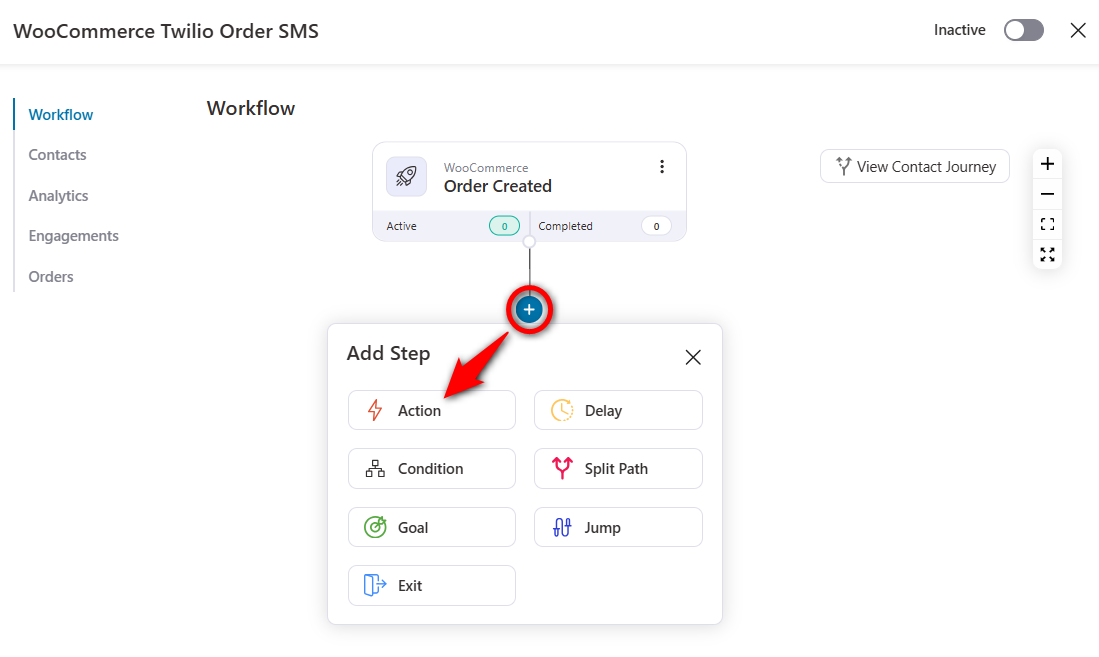
Click on the ‘Send SMS’ action under Messaging.
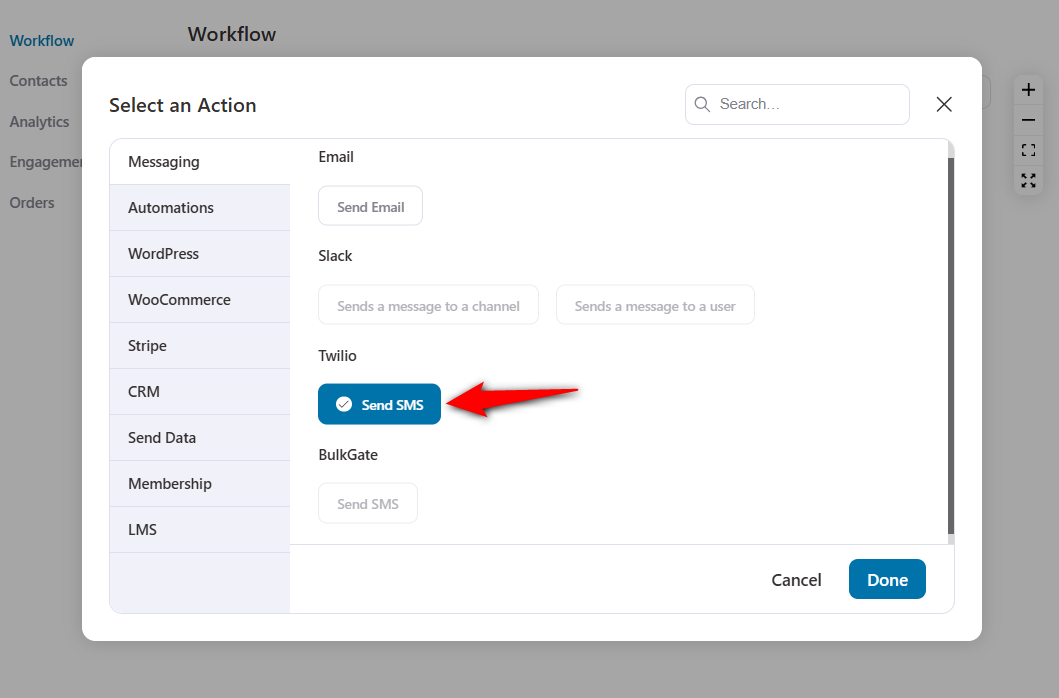
Click on ‘Done’ to insert this action into your workflow.
Step 4: Create the Twilio SMS content to be sent to your customer
Now you need to fetch the customer's phone number details in the ‘To’ field.
To do that, click on ‘Merge Tags’.
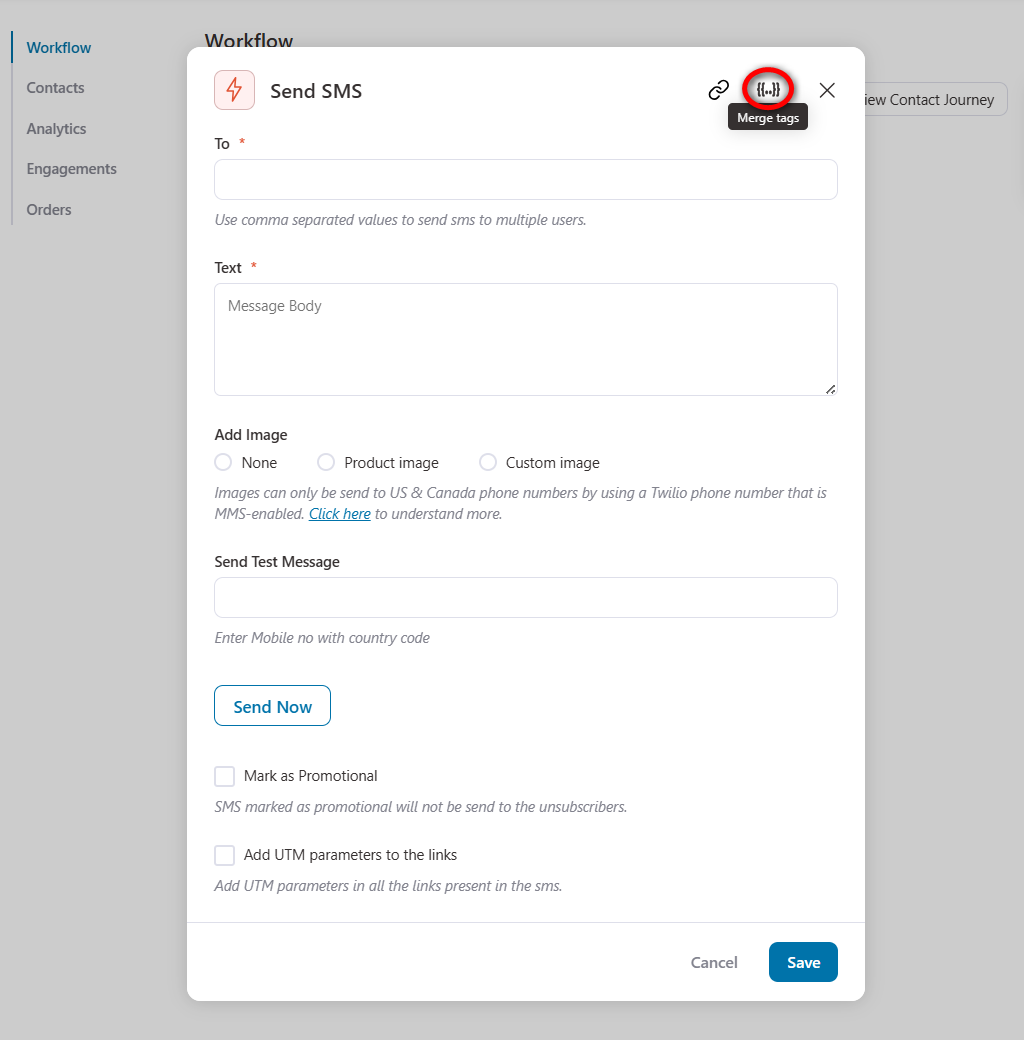
Copy the billing phone number merge tag.
This will fetch the phone number entered by the customer during the checkout process.
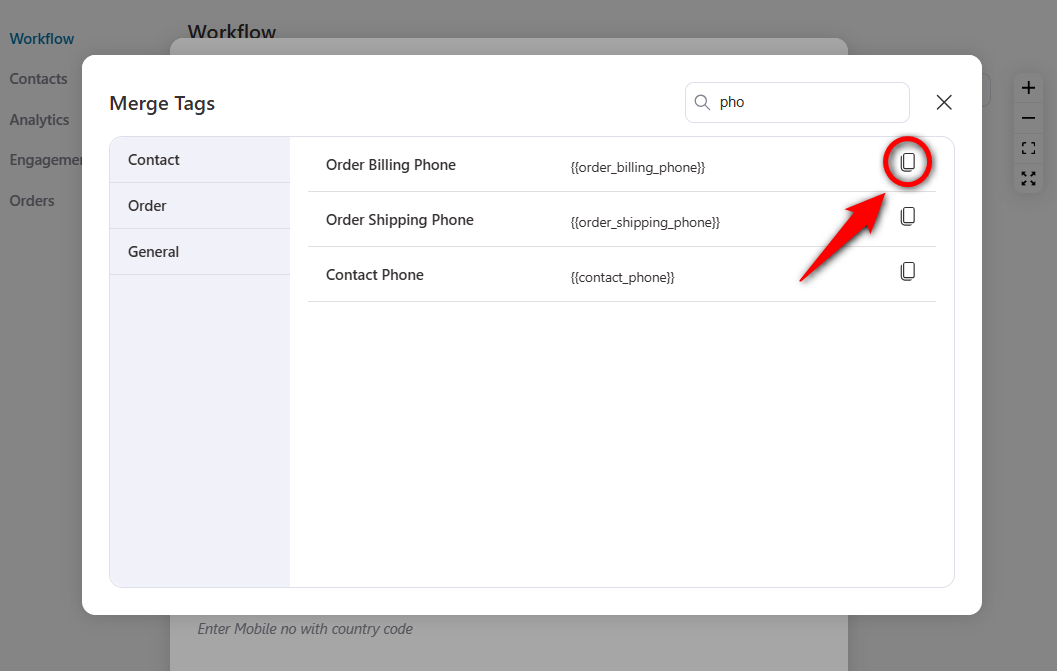
Now, paste the ‘Order Billing Phone Number’ merge tag here.
Write the Twilio SMS body you want to send when someone orders from your WooCommerce store.
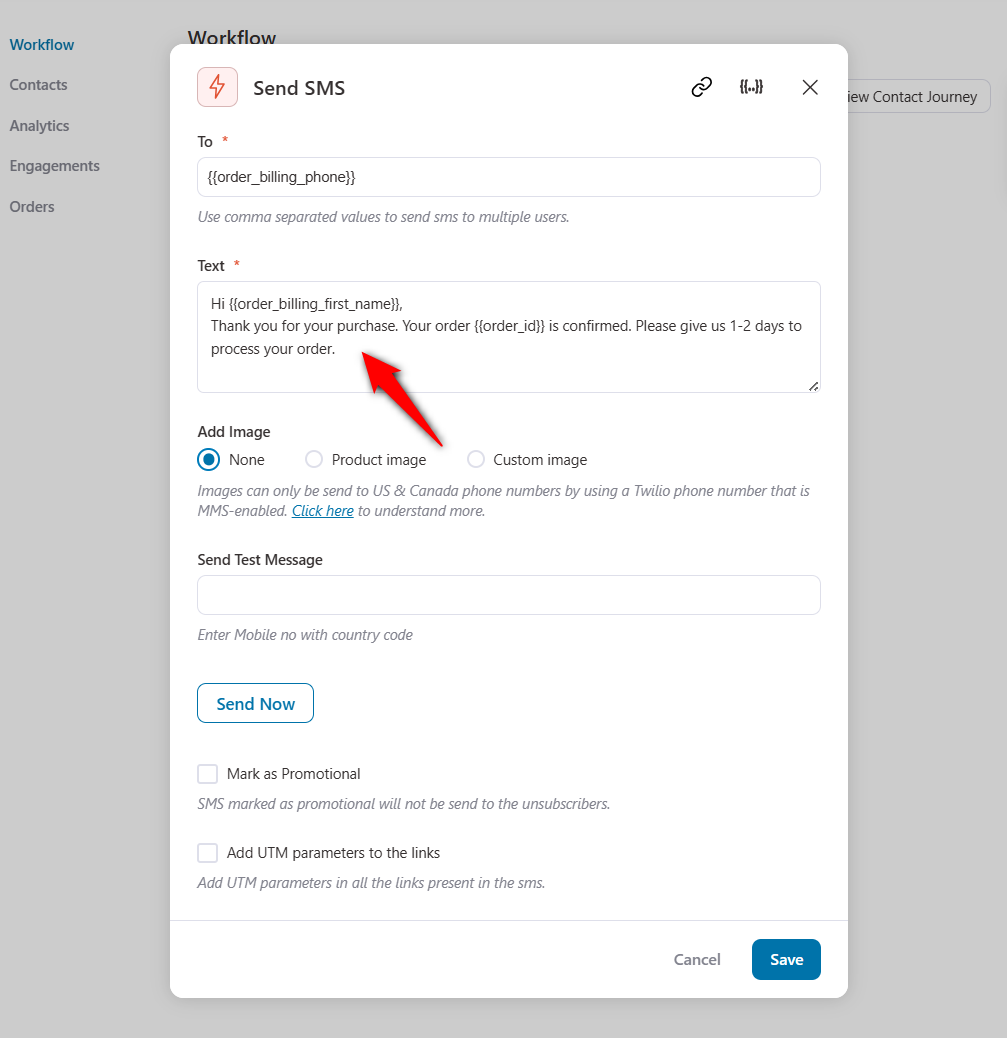
Since this is a transactional SMS, we will leave the promotional SMS box unchecked. Also, if you want to add any UTM parameters to the links in your SMS, you can do it from here.
Click on ‘Save’ to lock all your changes.
Step 4: Activate the WooCommerce Twilio SMS automation
Activate your Twilio SMS automation by clicking on the toggle button to ‘Active’.
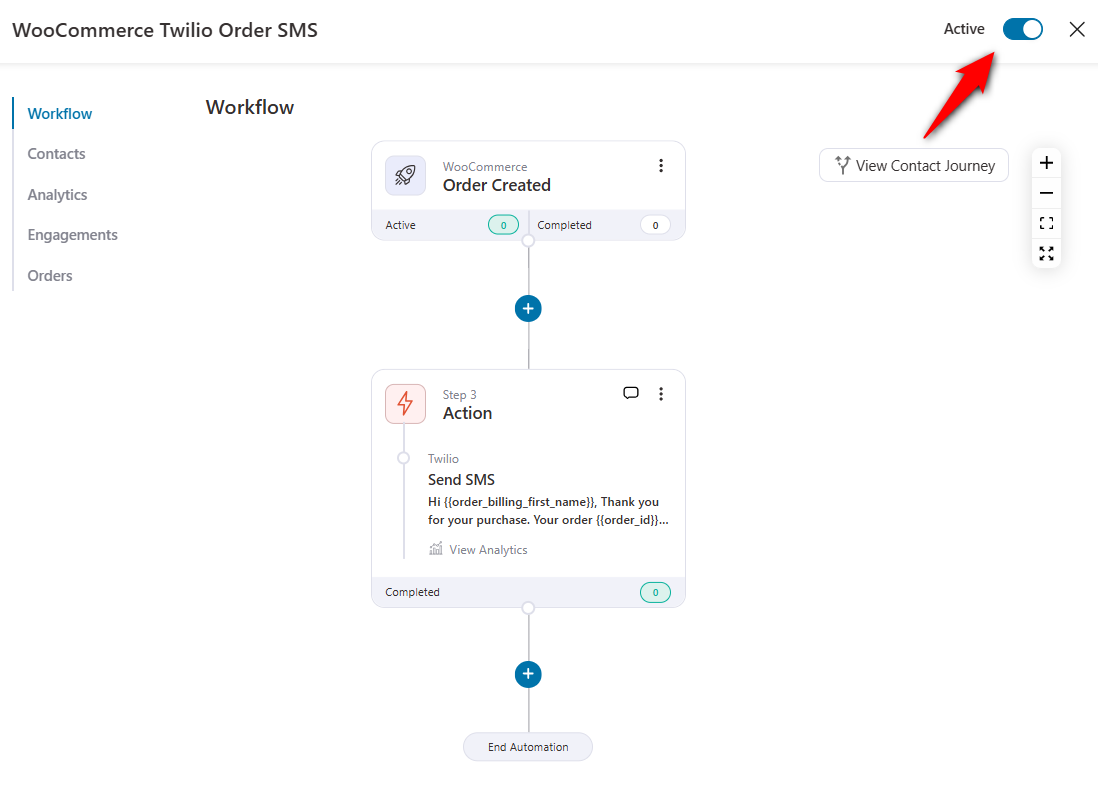
Well done! Your automation is now live and running.
Now your customers will receive an SMS notification once they make a purchase from your WooCommerce store.
You can also send SMS updates to customers when their order status is updated or even many other use cases.
This is how you can send Twilio SMS notifications to your contacts in WooCommerce with FunnelKit Automations.
BONUS: 7 WooCommerce Twilio SMS Campaigns You Must Set Up
We’re sure by now you're convinced about using SMSs to engage with your customers on autopilot.
It complements your email marketing strategy really well.
Please note that we have various campaigns as pre-built automation recipes already available for you to use in FunnelKit Automations.
All you need to do is import them with a single click and save your time brainstorming about your next WooCommerce Twilio SMS campaign.
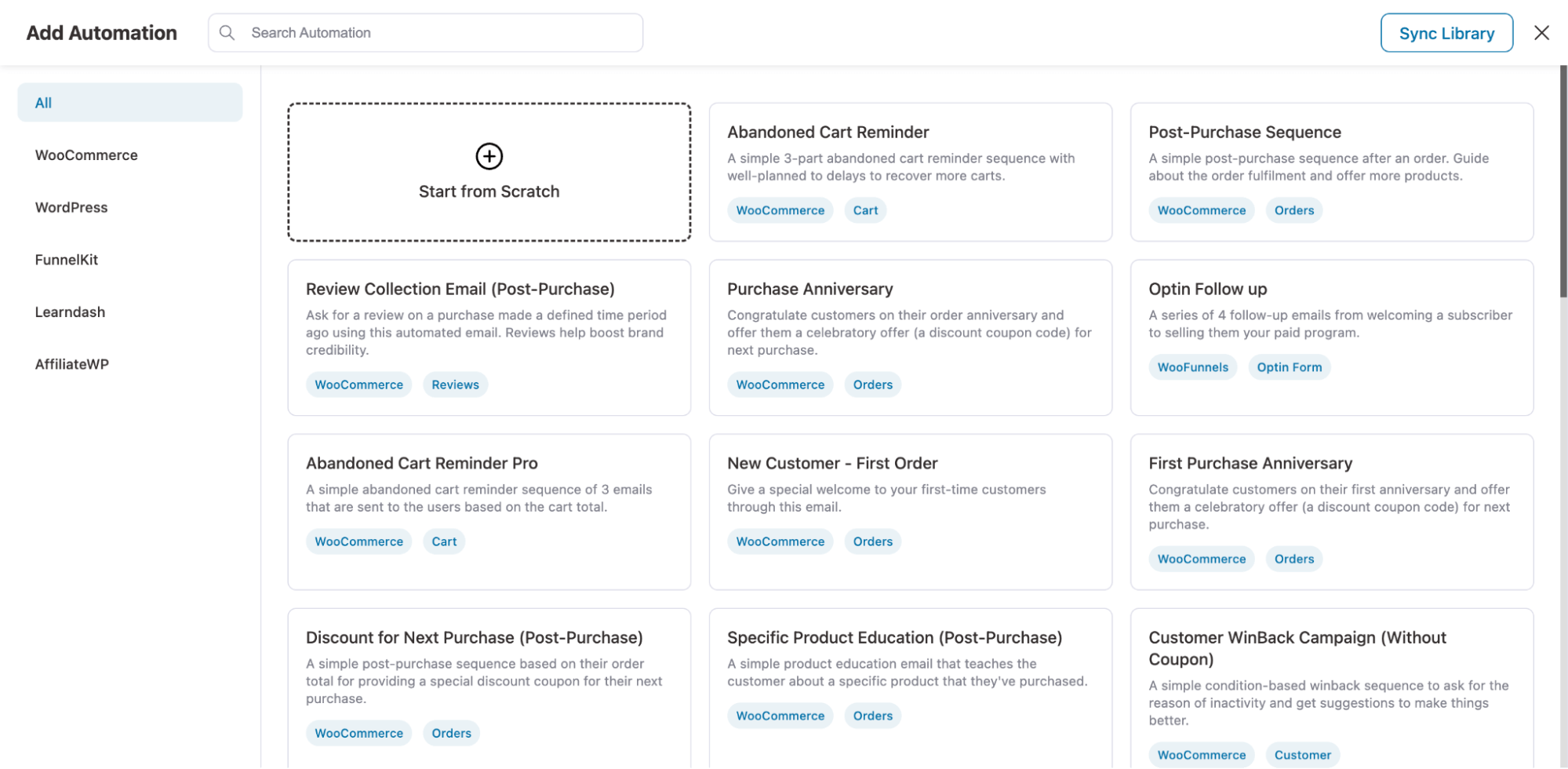
Let’s look at some effective Twilio SMS campaigns that you should automate on your WooCommerce store.
1. Abandoned cart reminders
8 out of 10 online shoppers tend to abandon their cart.
You can use the power of FunnelKit Automations to bridge the gap between WooCommerce-Twilio and reach out to cart abandoners via a series of SMSs with adequate delays.
2. Post-purchase conversations
It’s important to carry the conversation forward after the sale and not cut the cord abruptly.
So make sure you reach out to your customers after the purchase is complete just to check in with them, get a review, or inform them about the next sale.
3. Subscription-based campaigns
SMS offers a great way to engage subscribers and remind them when their subscription renewal is due.
Set up a simple WooCommerce-Twilio-based SMS automation to remind them about subscription expiry, auto-renewal, payment details updation, and more.
4. Purchase anniversary celebrations
Celebrating your customers’ 3 months or 6 month, or 1-year purchase anniversary is a great way to stay on top of their minds.
Therefore, FunnelKit Automations lets you easily set up an automated WooCommerce-Twilio SMS campaign for their purchase anniversary.
5. Customer winback sequences
FunnelKit Automations allows you to send WooCommerce Twilio SMS notifications to your customers who haven’t bought in a particular time period.
So let’s say a customer had bought from you around 3 months back but hasn’t bought anything since then, you can send an automated SMS to win them back.
6. Incentive-based campaigns
Loyal customers make frequent purchases from the store, which are great for every business.
You can increase their shopping frequency by offering them incentives and making them feel special.
7. Shopping experience or product review sequences
Your VIPs are more likely to respond to your request for review and shout-out on social media than one-off buyers.
So it’s a great idea to send a blast campaign to your segmented list of VIP customers, asking them for reviews.
-
In our further post, we will dive deeper into some more WooCommerce SMS campaign ideas and how you can set them up in your store.
WooCommerce Twilio Campaigns: Frequently Asked Questions (FAQs)
Here are the answers to some common questions asked regarding the Twilio WooCommerce SMS notifications:
1. How do I integrate Twilio in WordPress?
You can integrate Twilio in WordPress with the help of FunnelKit Automations as we’ve demonstrated in this post.
2. Can I send SMS notifications for different WooCommerce events?
Yes, you can send SMS notifications for different WooCommerce events. For that, you must select best SMS gateway for WooCommerce - it could be Twilio, then set a particular event under WooCommerce and specify the action in FunnelKit Automations.
3. Are there any additional costs for using Twilio’s SMS service?
Yes, Twilio has a per-messaging charge for sending SMS notifications. You can find detailed information on Twilio’s pricing page.
4. Does Twilio support multiple languages for SMS notifications?
Yes, Twilio supports multiple languages, allowing you to send SMS notifications in different languages per your WooCommerce business requirements.
5. Can I customize the name of the sender for Twilio SMS notifications?
Yes, you can customize the sender name when sending Twilio SMS notifications. Twilio supports alphanumeric sender IDs, which you can leverage to enhance your SMS open rates.
Please note that the alphanumeric sender ID only applies to supported countries and requires an upgraded Twilio account.
Create a Perfect Automated WooCommerce Twilio SMS Sequence with FunnelKit Automations!
We’re sure by now you are already excited about setting up your automated SMS services to boost engagements in your store.
While one can set up email campaigns using the free version for cart abandonment and post-purchase sequences, one needs the pro version for SMS-based campaigns.
FunnelKit Automations lets you automate SMSs and emails to help ease up the burden off your shoulder to be in constant contact with your customers.
It can be used in many more scenarios than the ones discussed above.
So go ahead and play around with the tool to understand its full potential.
Create an automated SMS sequence with WooCommerce-Twilio setup and retain more customers for your business.
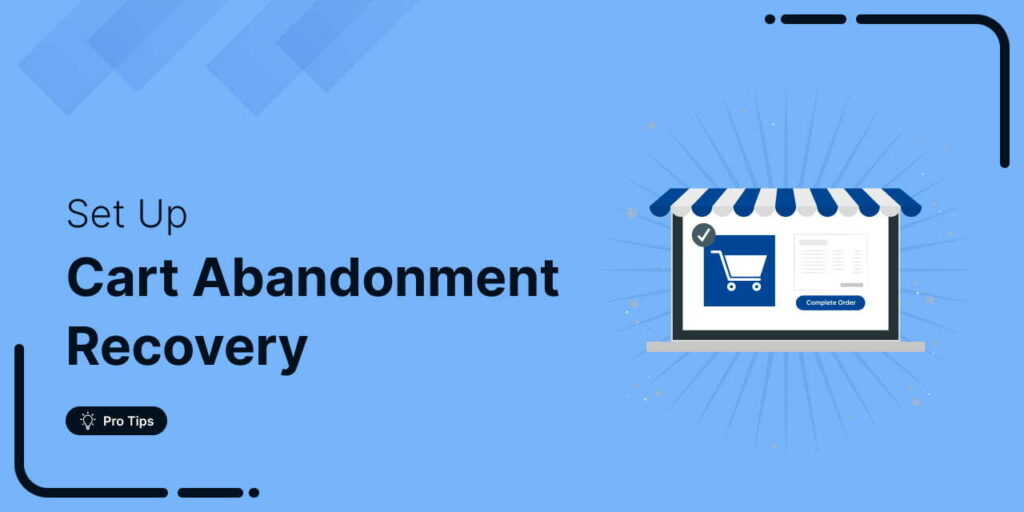
Editorial Team
November 27, 2025Every WooCommerce store faces it: shoppers add products to their cart, then vanish before completing checkout. In fact, studies show that nearly 70.22% (about 7 out of 10) of online...
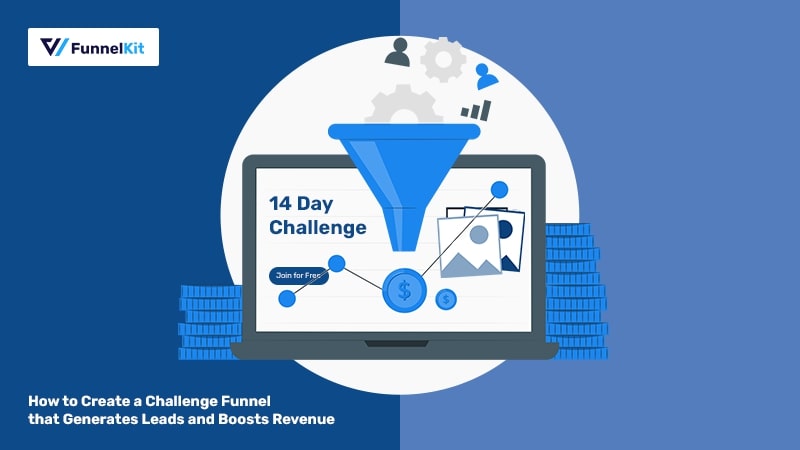
Editorial Team
November 19, 2025Among all the funnels a marketer can create, challenge funnels are fun and the fastest at converting visitors into buyers. Unlike a standard lead magnet that users download and forget,...
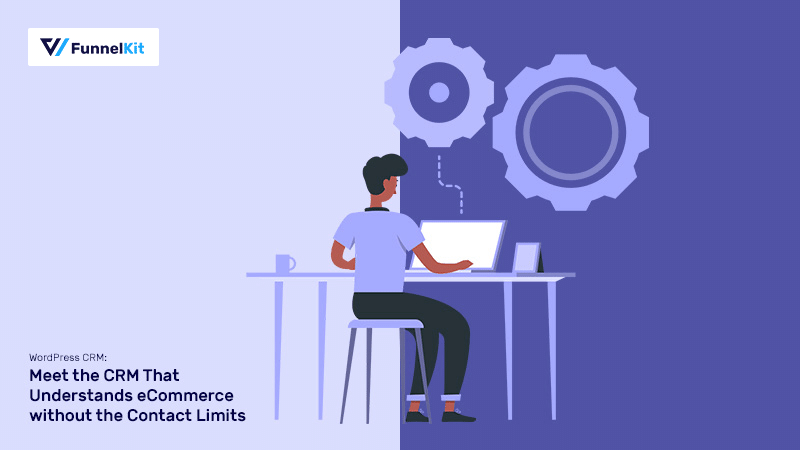
Editorial Team
November 13, 2025If you run a WordPress site, you know that your contacts are your most valuable asset. But managing them inside the default WordPress dashboard is nearly impossible. That’s where a...






