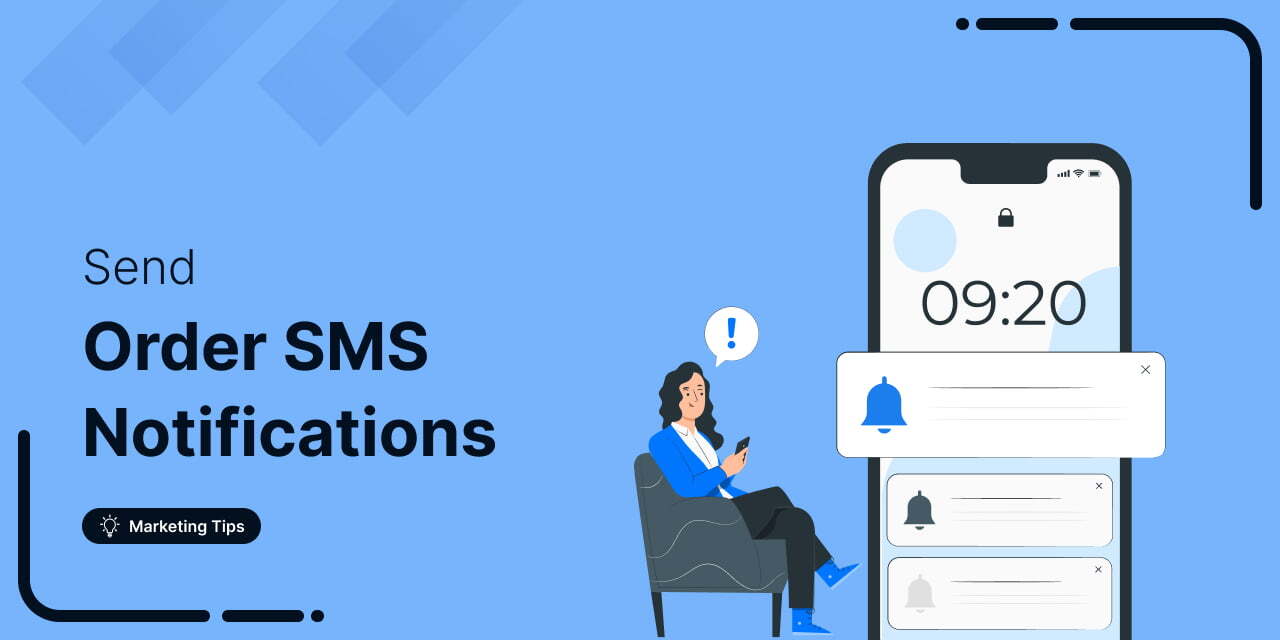
Ever had a customer ask, "Where's my order?" even after you sent an email update to them? The truth is, emails often go unread and ignored, but text messages? They get read within minutes.
Order SMS notifications have a 98% open rate and ensure customers know exactly when their order is confirmed, shipped, or delivered.
For WooCommerce stores, timely order updates are crucial. Customers expect real-time notifications, and if they don't get them, they might assume something went wrong, or worse, they might cancel their order.
Store owners also need instant alerts to ensure no order slips through the cracks.
SMS notifications solve this problem. They deliver instant, direct updates to you and your customers, improving communication and reducing complaints.
In this article, we’ll show you how to set up WooCommerce order SMS notifications for your store and optimize them for a seamless shopping experience, giving your customers extra peace of mind.
Table of Contents
- 1 What are WooCommerce Order SMS Notifications?
- 2 Why is Sending WooCommerce SMS Order Notifications Important?
- 3 How to Send WooCommerce Order SMS Notifications?
- 3.1 Step 1: Install and activate FunnelKit Automations
- 3.2 Step 2: Set up API integrations with the SMS service provider (Twilio)
- 3.3 Step 3: Create a new automation in FunnelKit Automations
- 3.4 Step 4: Select the WooCommerce order created event trigger
- 3.5 Step 5: Specify the Twilio send SMS action
- 3.6 Step 5: Test and activate the automation
- 4 5 Types of WooCommerce Order SMS Notifications You Can Run with FunnelKit Automations
- 5 6 Best Practices for Using WooCommerce Customer Order Alerts
- 6 Wrapping Up: Streamline Communication with WooCommerce Order SMS Alerts
What are WooCommerce Order SMS Notifications?
WooCommerce order SMS notifications are alerts that let online store owners send real-time text messages to their customers about their order status.
Think of it as an instant way to keep your customers in the loop, from when they place an order to when it gets shipped and delivered.
These notifications typically cover things like:
- Order Confirmation: A quick "thanks for your order" right after a purchase.
- Order Processing: Letting the customer know their order is being prepped.
- Shipping Updates: Notify them that their order is on its way with the expected delivery date.
- Delivery Confirmation: A message saying their order has arrived.
By sending these timely updates, you ensure your customers stay informed and happy. Plus, with tools like FunnelKit Automations, you can easily set this up and let the system handle it for you!
Why is Sending WooCommerce SMS Order Notifications Important?
Today’s customers expect instant responses, especially regarding their orders. SMS notifications keep them informed about the status of their purchase.
We all know how SMS notifications provide quick alerts and instant replies about orders.
Did you know that 87% of businesses using SMS report success in their digital marketing efforts?
That’s a huge number! With SMS, you can keep your customers in the loop, building trust and loyalty.
Here’s why sending WooCommerce SMS order updates is a game-changer for your store.
- Higher engagement rate
Text messages are hard to ignore and most people check them within minutes.
It takes about 90 seconds for someone to respond to a text, compared to 90 minutes for an email to be opened and understood. It can even take days for a reply.
Sending order updates through SMS keeps your customers engaged and reassured that everything is on track.
- Faster communication
Everyone loves quick and easy solutions, and SMS delivers just that. The moment an order is placed or shipped, your customers are notified instantly.
No waiting for emails or refreshing order statuses -instant updates give peace of mind and show that you’re handling their order efficiently.
It also helps prevent those “Where’s my order?” panic moments.
- Increases trust and customer satisfaction
Customers want to feel like they’re in good hands and regular updates build that trust.
89% of consumers want brands to keep them updated at every step of the fulfillment process.
This not only boosts satisfaction but also reassures your customers that their order is safe, improving their overall experience.
- Reduces customer support requests
SMS notifications are great for customers and a lifesaver for your support team.
By keeping customers updated through SMS, you’ll reduce the number of calls or emails asking for order status updates.
Fewer "Where’s my order?" questions mean your support team can focus on resolving more complex issues, improving overall efficiency.
- Enhances brand loyalty
Keeping customers in the loop with SMS not only improves their experience but also builds loyalty.
When people feel valued and well-informed, they will shop with you again.
You can also use SMS to keep the conversation going post-purchase by offering exclusive discounts or updates on new products. It’s a win-win for your business and your customers.
How to Send WooCommerce Order SMS Notifications?
Let’s dive into how you can easily set up and customize WooCommerce order SMS notifications directly from your WordPress site.
We’ll be using FunnelKit Automations for this tutorial. It’s a powerful tool that helps you automate tasks, save time, boost sales, and manage customers more efficiently.
With FunnelKit Automations, not only can you set up SMS alerts for order SMS notifications, but you can also customize a variety of WooCommerce emails, like order confirmations, post-purchase emails, and so on.
It ensures that each message matches your brand and delivers exactly what you want to say.
FunnelKit also integrates with popular CRMs and other marketing tools, giving you even more control over managing everything in one place.
Want to see it in action? Check out the video below to learn more about what FunnelKit Automations: the WooCommerce CRM can do 👇
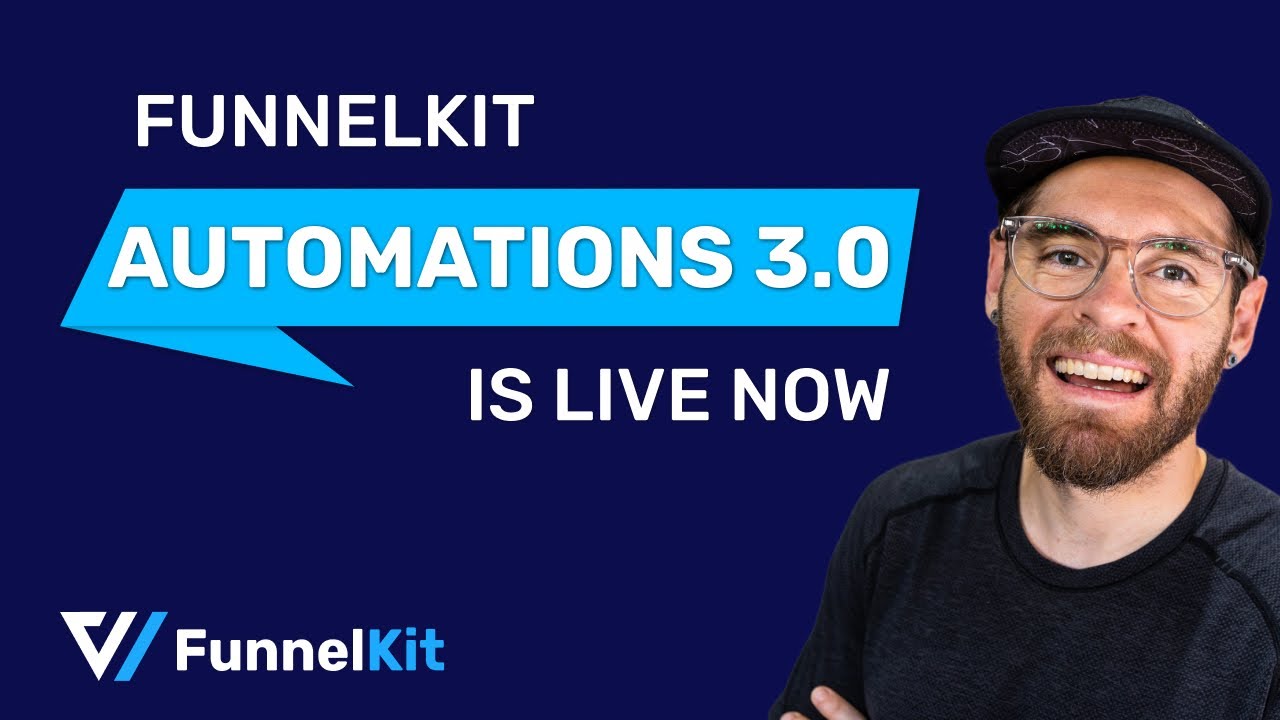
It comes in both free (lite) and premium versions. We’ll be using the premium version here to unlock some of its more advanced features.
Step 1: Install and activate FunnelKit Automations
Like any other plugins, install and activate FunnelKit Automations on your WordPress site.
Here’s a detailed guide to installing and activating FunnelKit Automations on your WordPress site.
Step 2: Set up API integrations with the SMS service provider (Twilio)
FunnelKit Automations integrates with different SMS providers: Twilio and Bulkgate.
To lead the tutorial, we’ll be using Twilio.
Navigate to the Tools ⇨ Connectors page of FunnelKit Automations. And find the Twilio.
Then click on the “Connect” button.
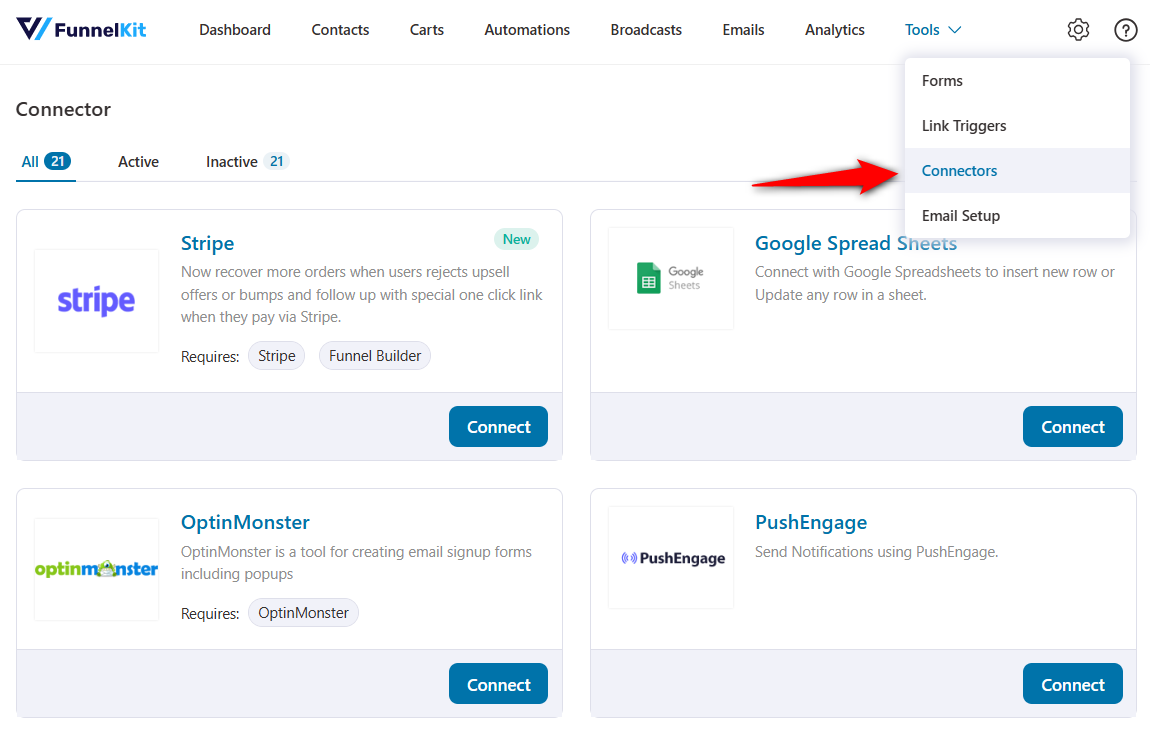
Next visit the Twilio console page to get the account SID, Auth Tokens, and phone number.
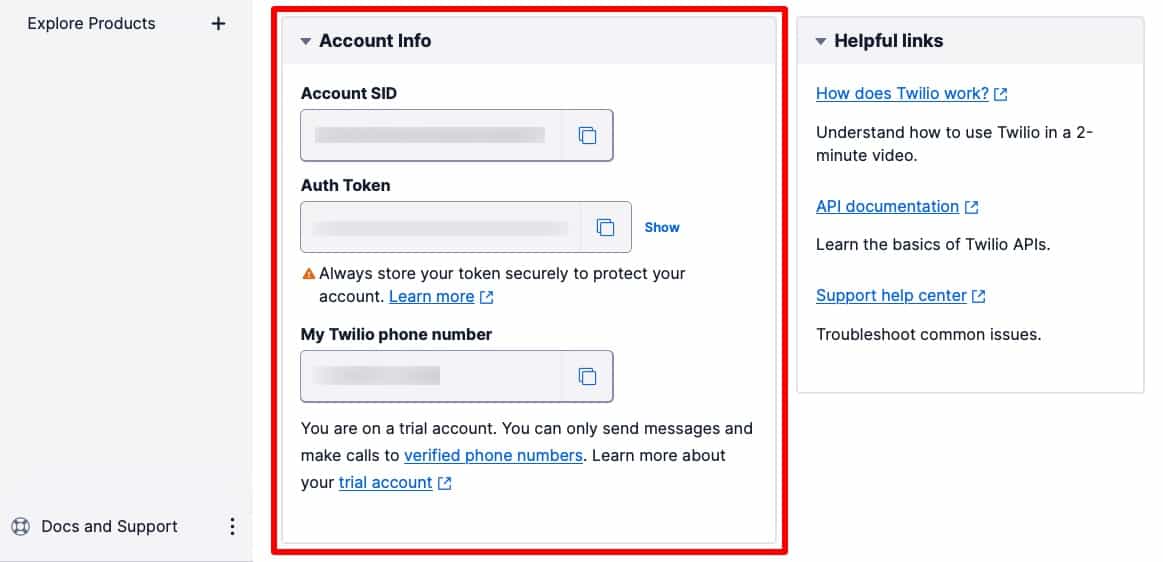
Then, paste them here and hit the “Connect” button.
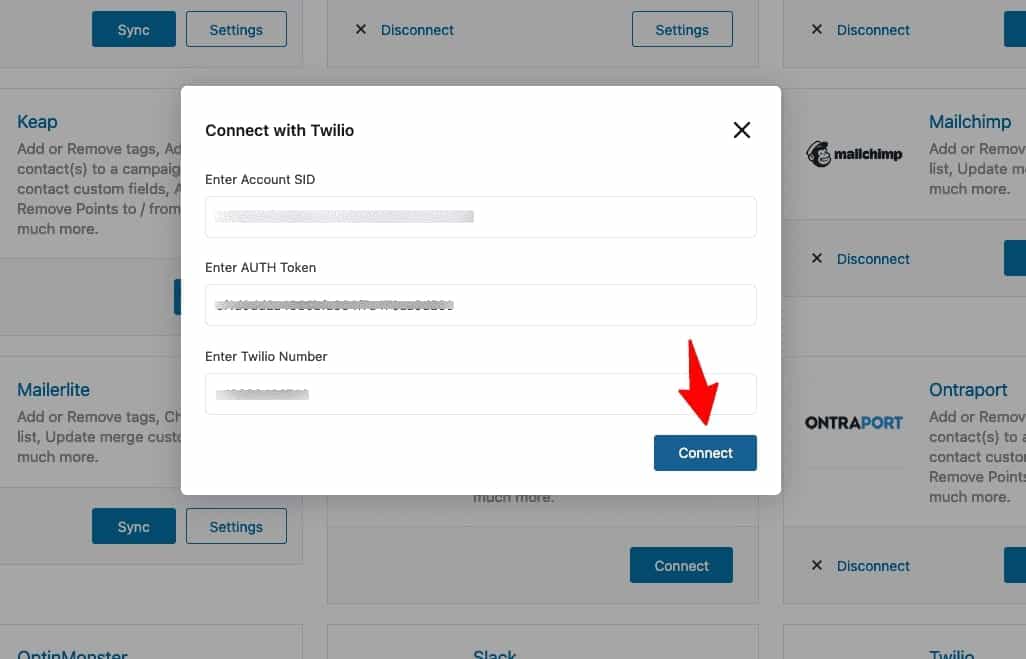
Congratulations! You have successfully connected to Twilio.
You can see “Twilio” is connected here.
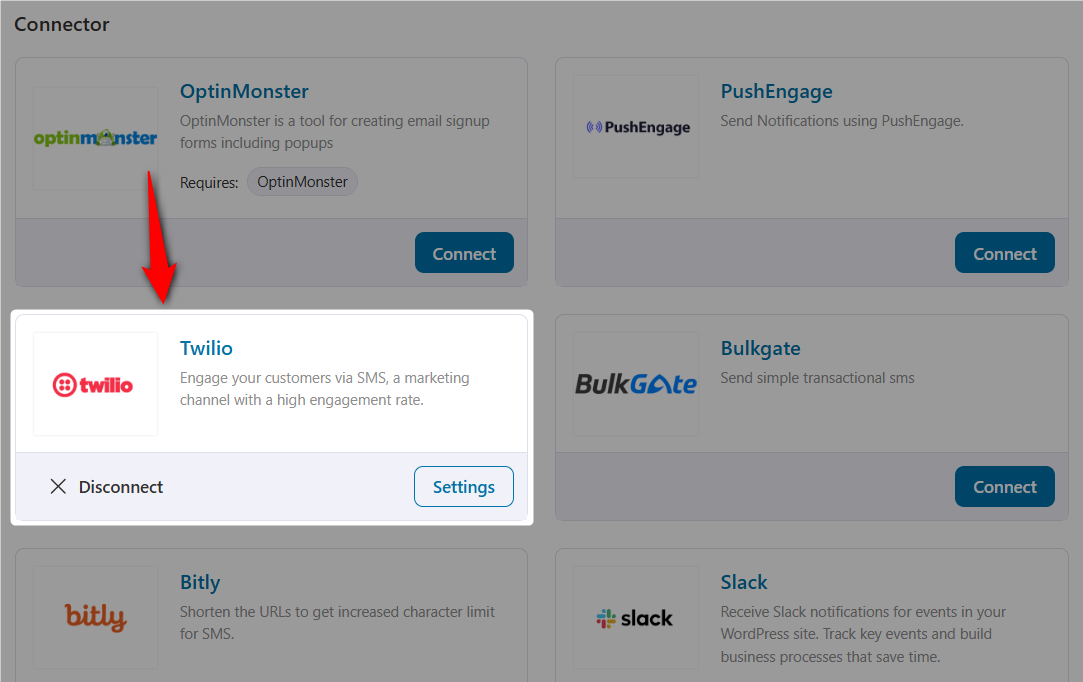
Step 3: Create a new automation in FunnelKit Automations
On the Automations page of the FunnelKit Automations, create an automation.
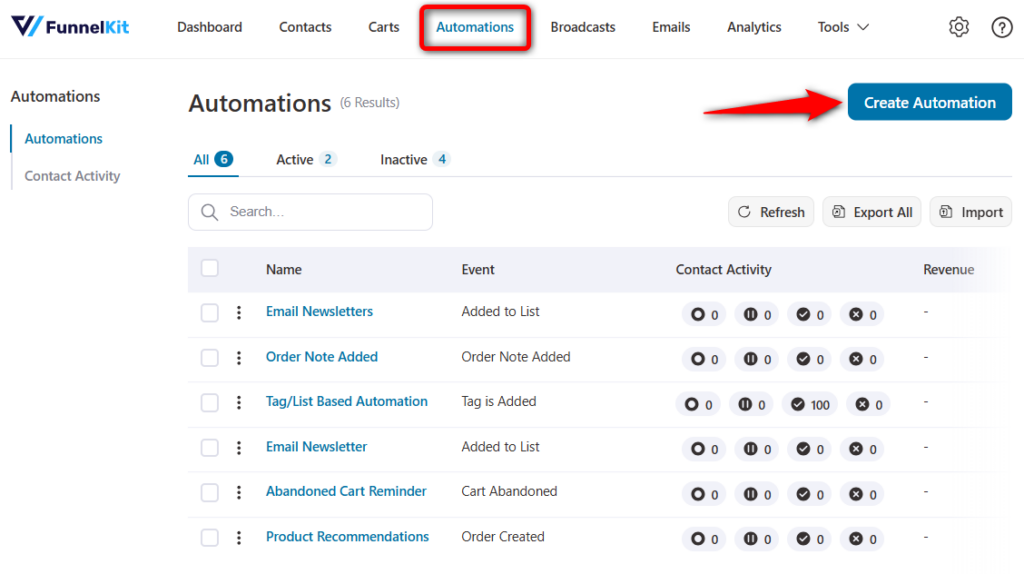
Create your automation from scratch and enter its name as you want.
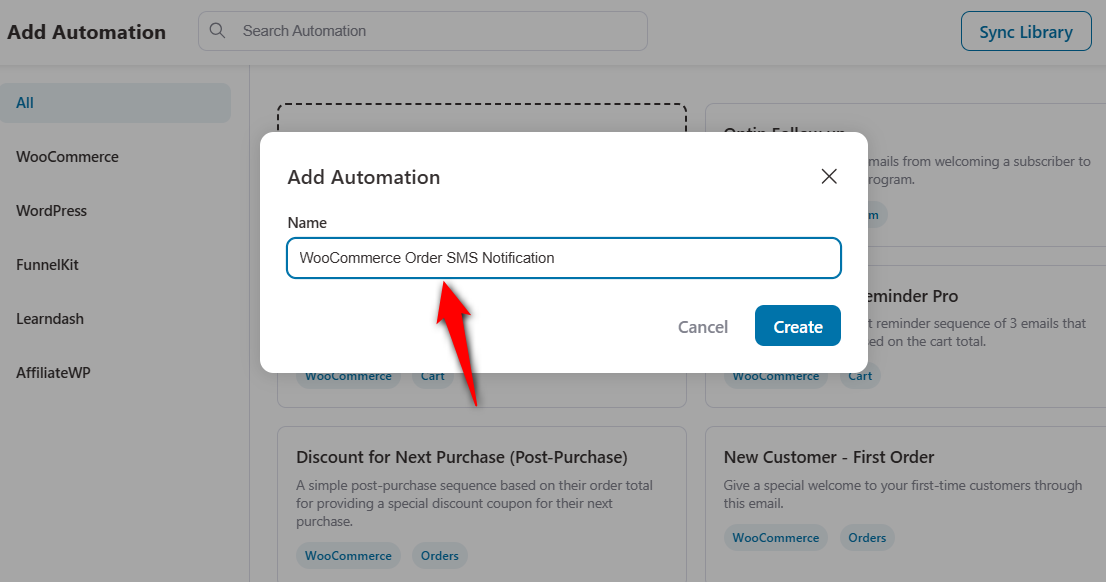
Clicking on Create will add a new automation.
Step 4: Select the WooCommerce order created event trigger
After you create the automation, the next task is to create an event. For that, click on the “Select an Event” button.
Then select the “Order Created” event under the WooCommerce section.
After that, click on the “Done” button.
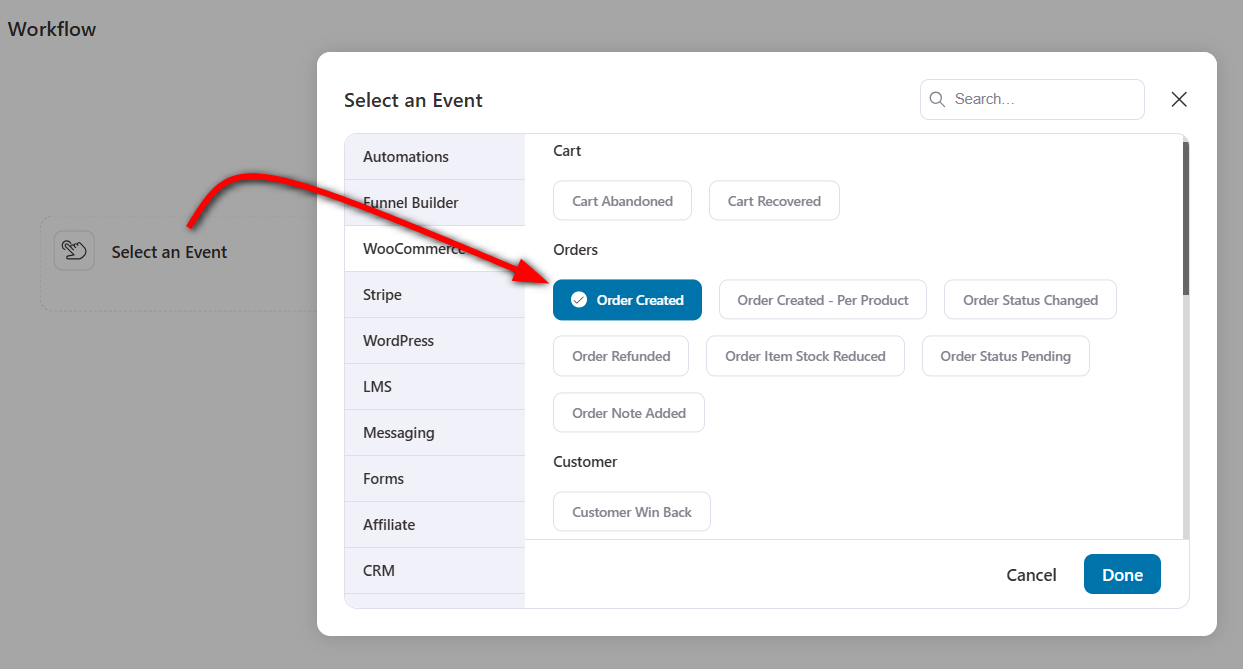
Next, determine how the trigger will work on your event.
Generally, any order goes into the “processing” stage after it’s created. So select it. Then choose any product and allow it to run multiple times on new active contacts.
After that, hit the “Save” button.
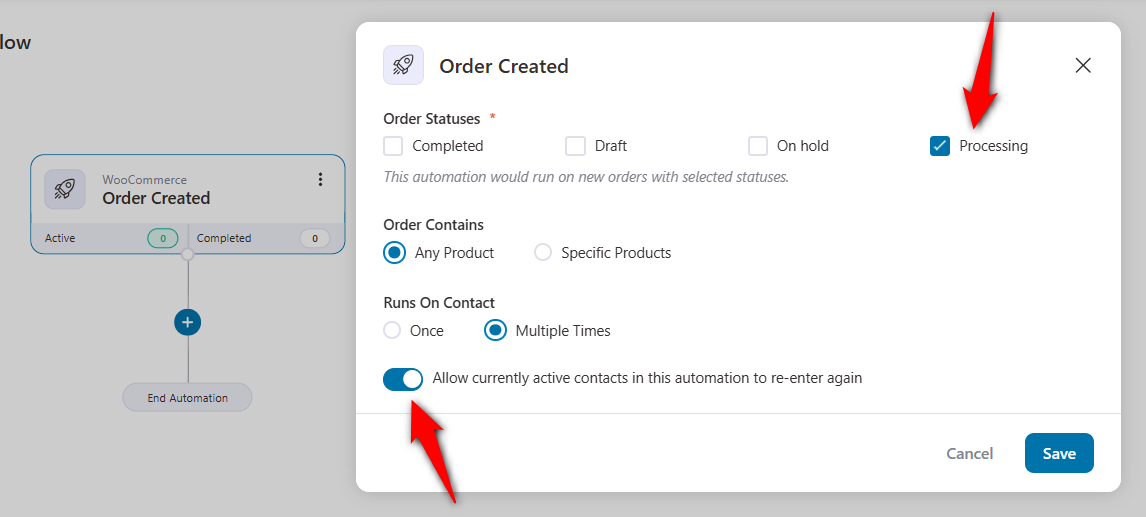
Click on Save when done.
Step 5: Specify the Twilio send SMS action
Click on the (+) button and then select “Action”.
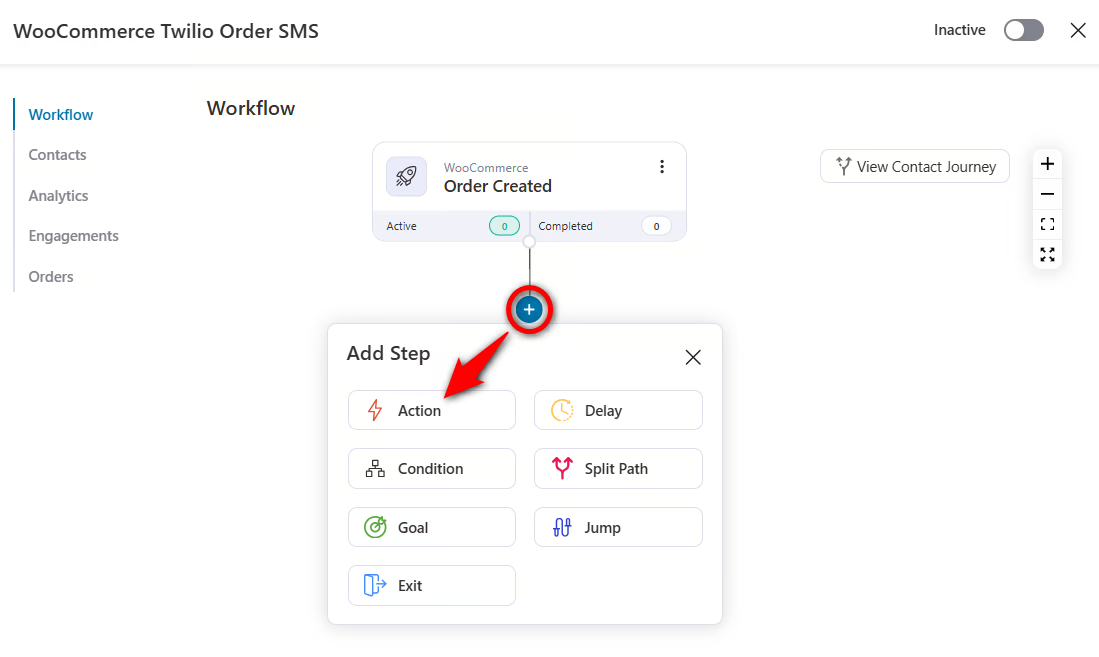
Under the “Messaging” tab, select the “Send SMS” option with Twilio. And then hit the “Done” button.
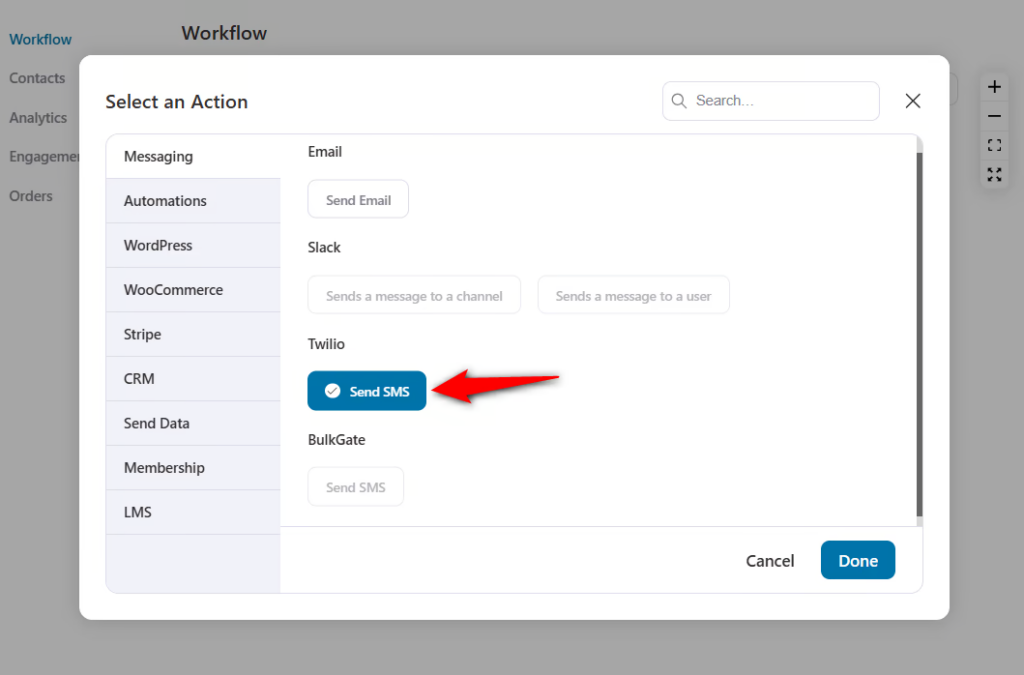
Now, you need to provide the recipient address where you want to send your SMS and the SMS body. Also, you can send a test message about whether the workflow is working or not.
You can choose the recipient details from the merge tag {{..}}.
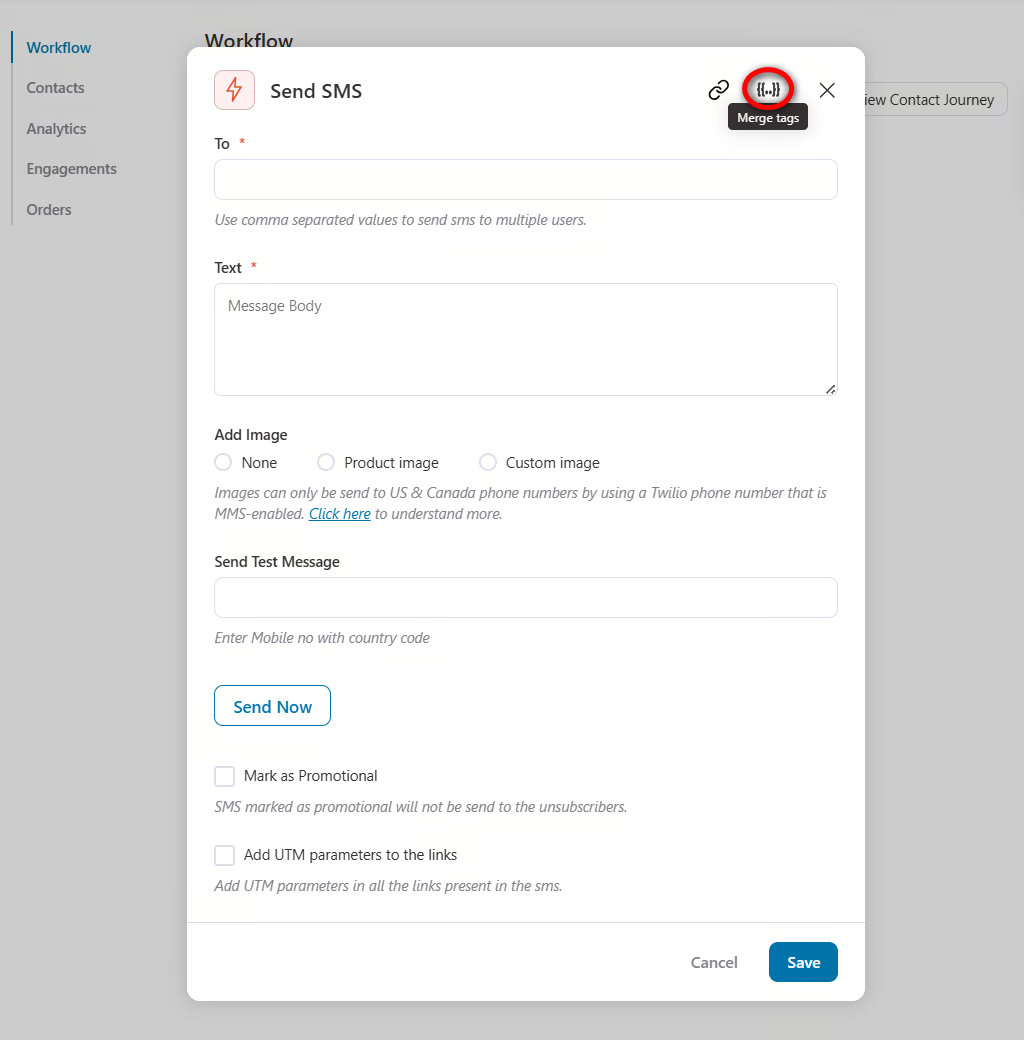
After clicking on the {{..}} icon, you can find the merge tags. Copy the Order Billing Phone merge tag.
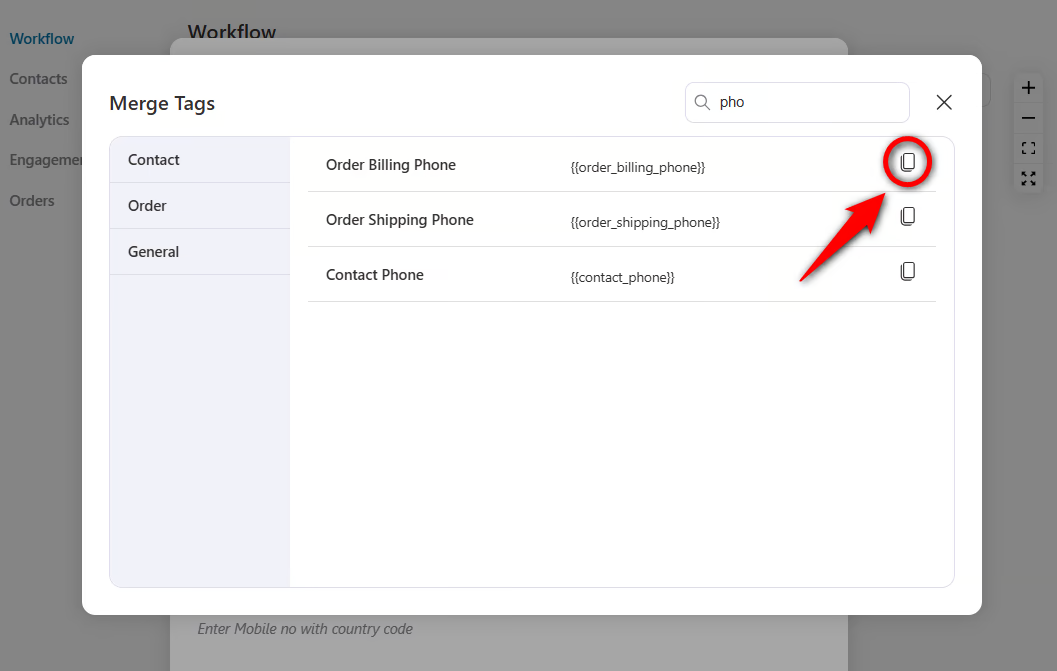
And similarly, craft the SMS body.
Also, you can add a product or customized image in the SMS body.
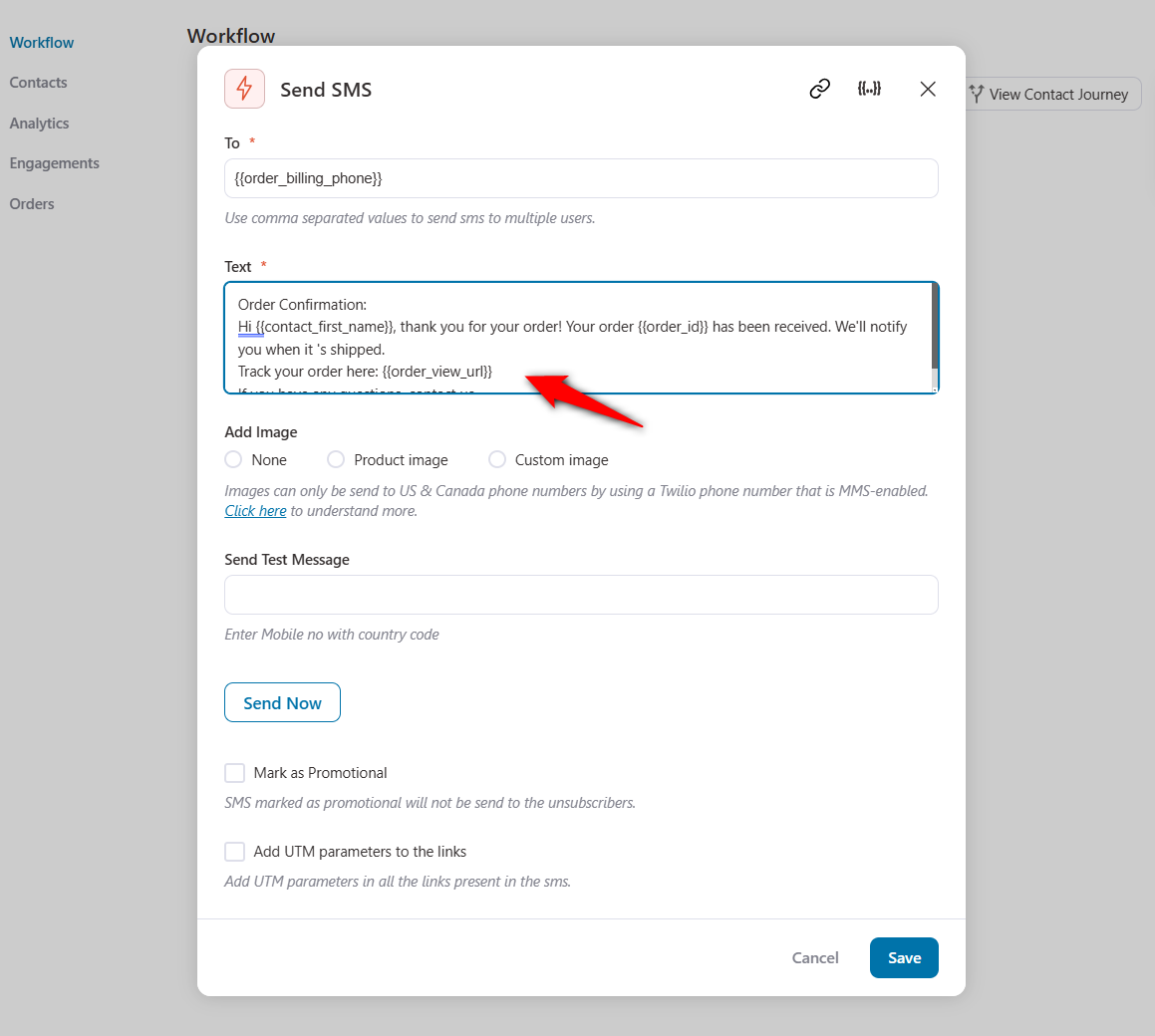
You can send a test message before sending the final SMS to your customers.
Plus, you can add UTM parameters to track the engagement of every link you use in the SMS body.
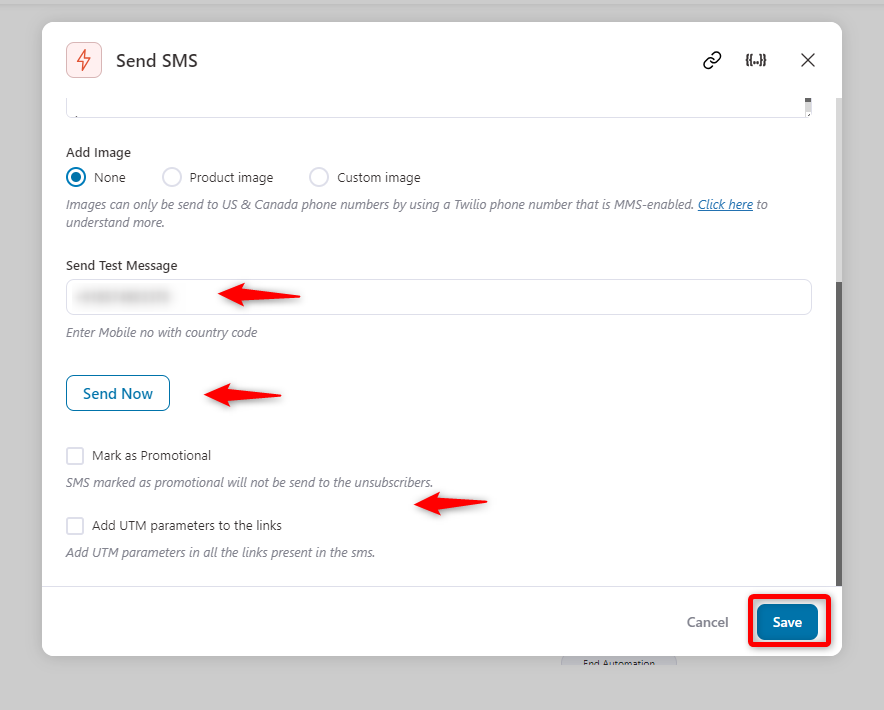
Once everything is done, click on the “Save” button.
Step 5: Test and activate the automation
Now enable the automation.
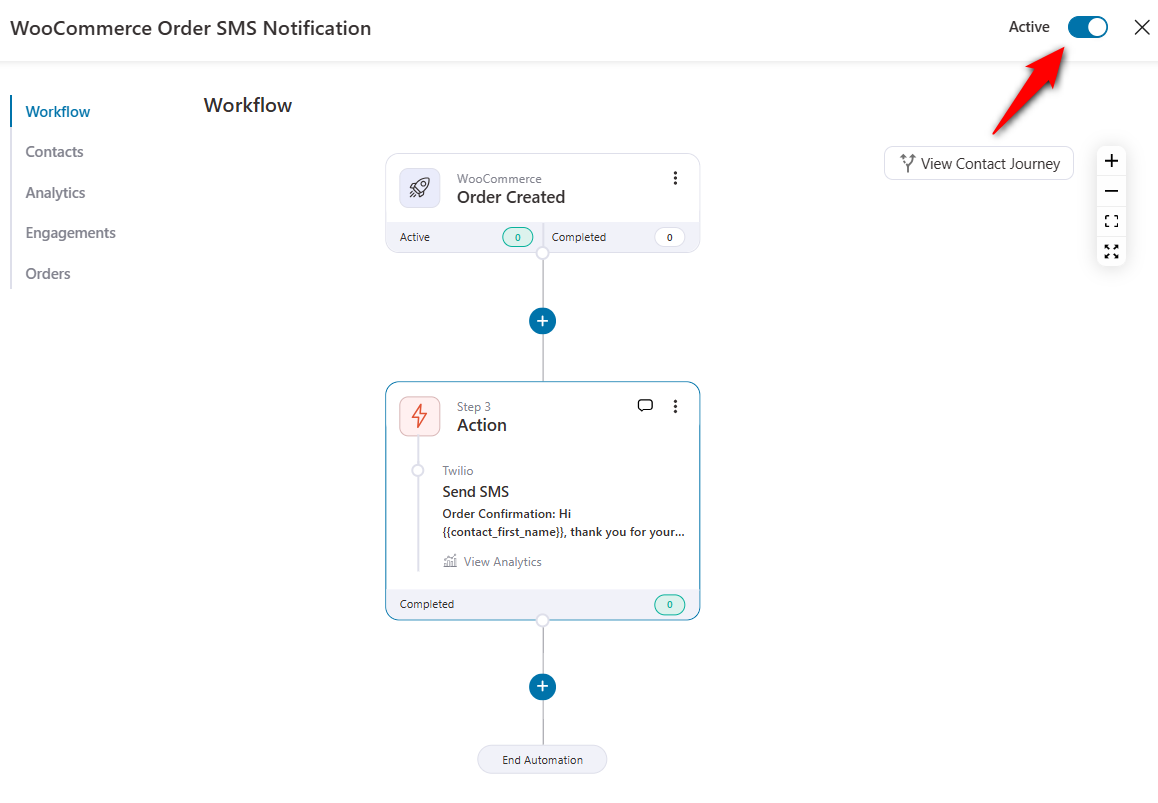
And depending on the criteria we set, if any user creates any order, it will trigger and they will get an instant SMS of their order.
Here’s the preview of the order-created SMS notification.
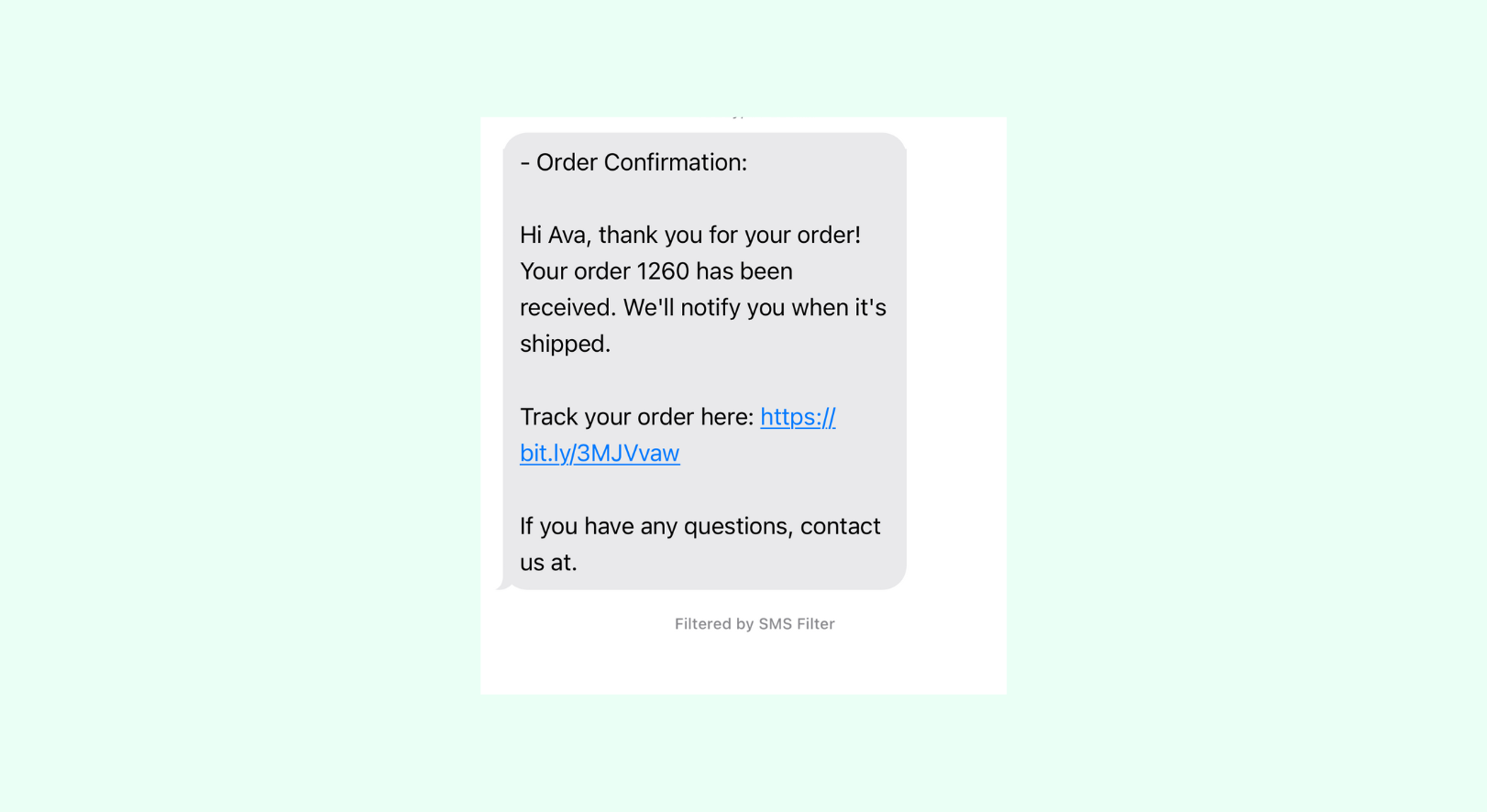
It seems the test SMS is also working fine. Now, let’s move on to the next step.
5 Types of WooCommerce Order SMS Notifications You Can Run with FunnelKit Automations
Keeping your customers in the loop is critical, and WooCommerce order SMS notifications make that easy.
With FunnelKit Automations, you can set up a variety of SMS alerts that go beyond just informing your customers that their order is on the way.
Whether it’s confirming their order, providing shipping updates, or letting them know it’s been delivered, these notifications help build trust and keep everything running smoothly.
Let’s dive into 5 types of WooCommerce order SMS notifications you can set up with FunnelKit Automations!
1. Order Confirmation SMS
When a customer places an order, FunnelKit Automations instantly processes the details and sends out a confirmation SMS.
To initiate that, choose the “Order created” event. And hit the “Save” button.
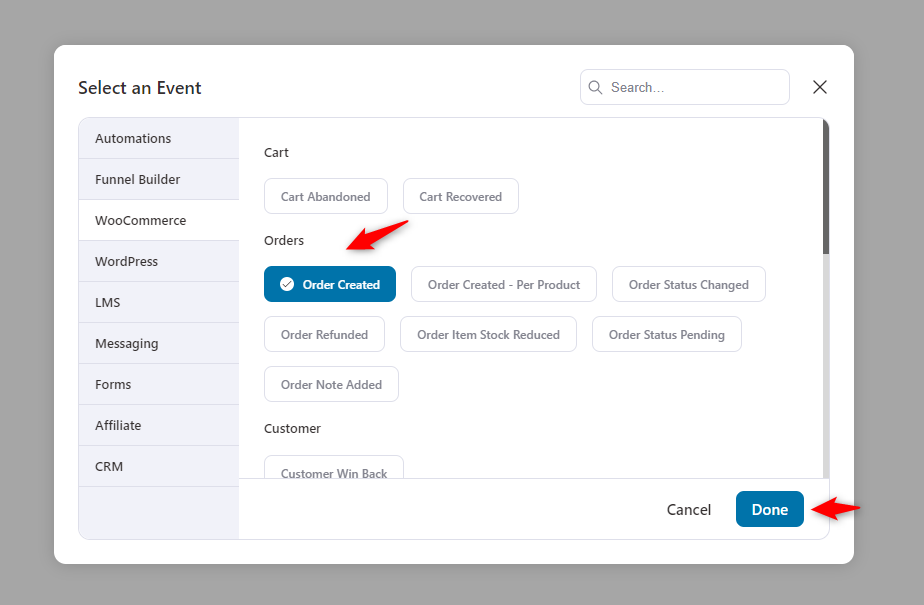
Then, just select the order status, the order contains, and the options as it is.
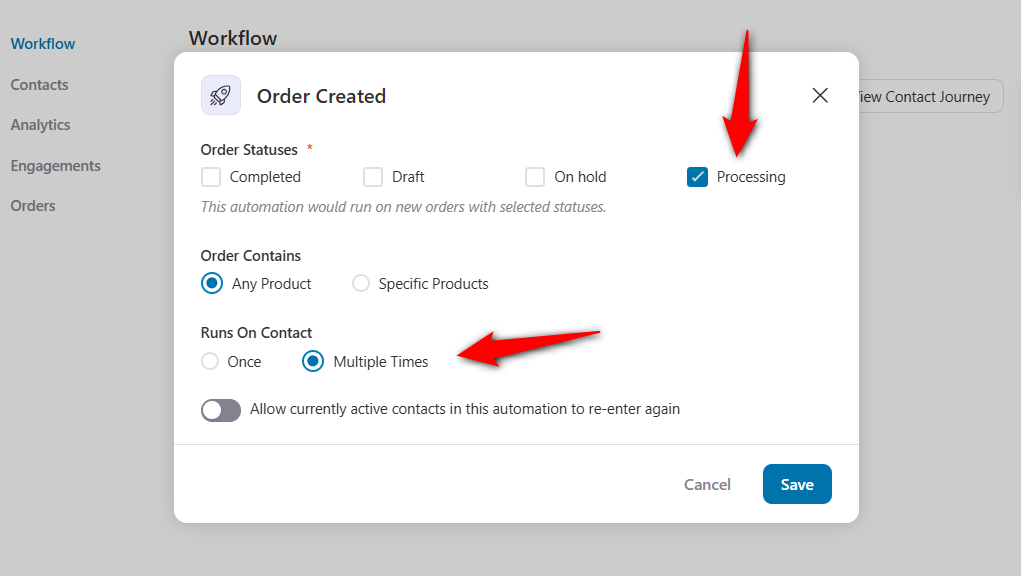
Next, determine to whom you want to send your SMS and craft the SMS. Also, use tags from the merge tag icon {{..}}.
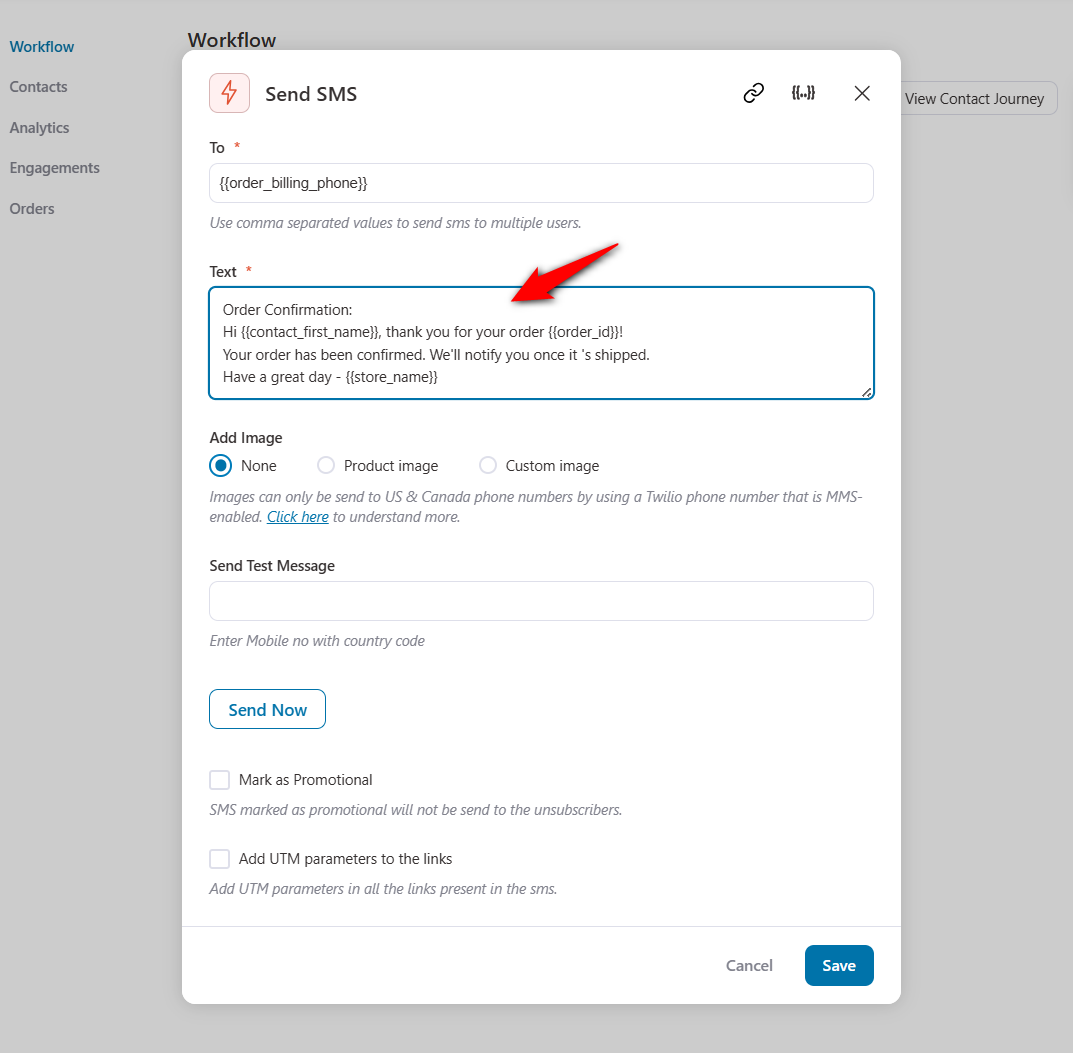
This quick update reassures the customer that their order has been successfully placed and is being processed.
2. Shipment tracking SMS
As soon as an order is shipped, FunnelKit Automations sends an SMS with tracking information. The good news is that FunnelKit Automations has integration with all the available shipment plugins in WordPress.
To do so, select the event “Order Status Changed”.
Configure the change status from “processing to shipped”. And hit save.
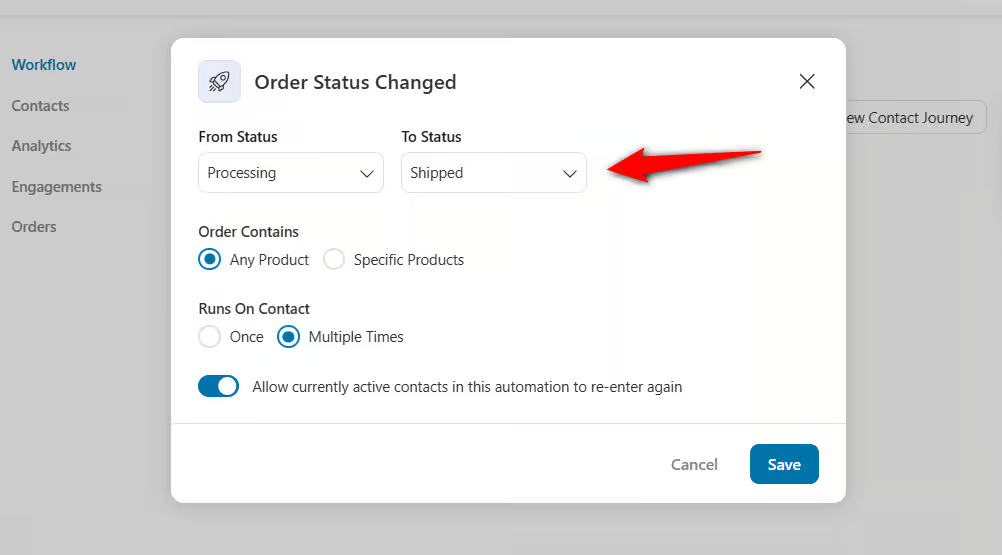
So whenever the order status changes from processing to shipped, the user will get an SMS about it.
Before that, craft the SMS and add the tracking number from the merge tag. For that, click on the {{..}} icon and choose the preferred merge tag from the list.
In the merge tag window, search for “Shipment Tracking”. Then choose the “WooCommerce Advanced Shipment Tracking Details” tag. Click on the settings-like icon.
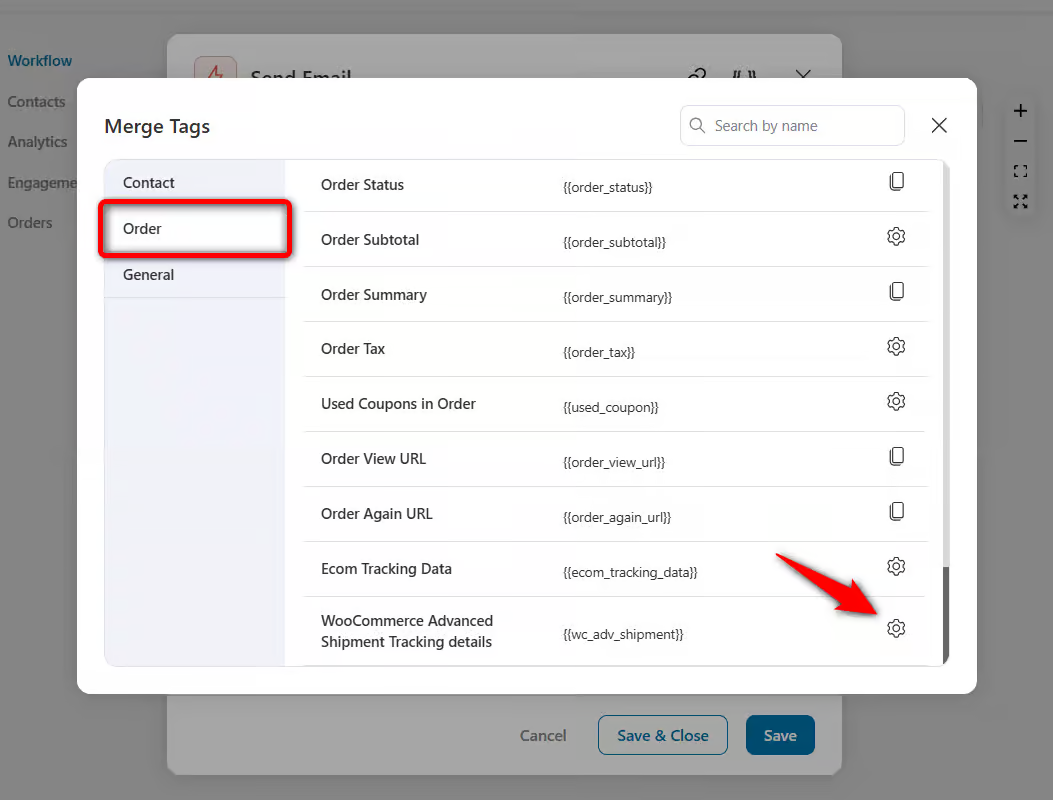
From the dropdown menu, choose the tracking number and hit copy.
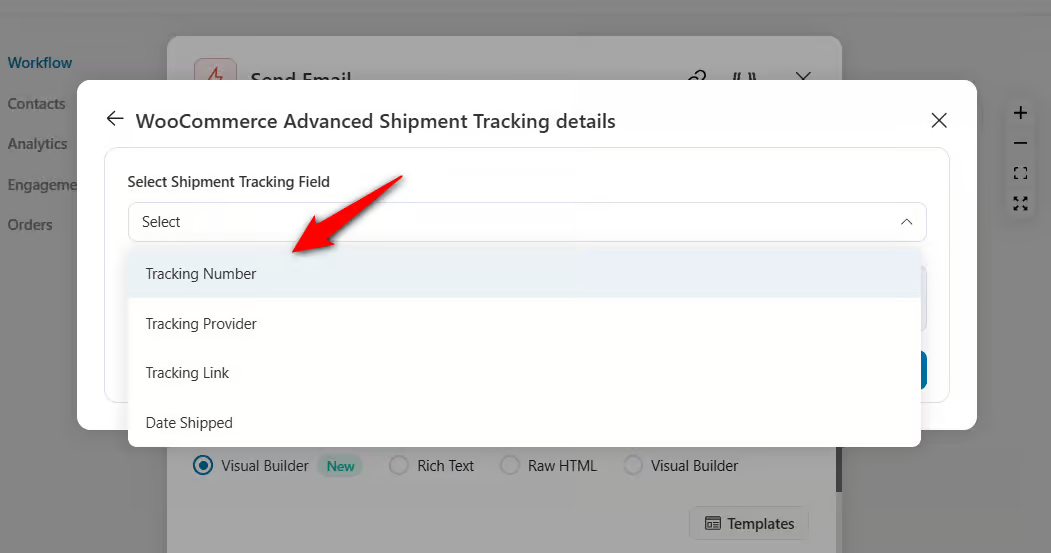
Paste the code here. And then hit the save button.
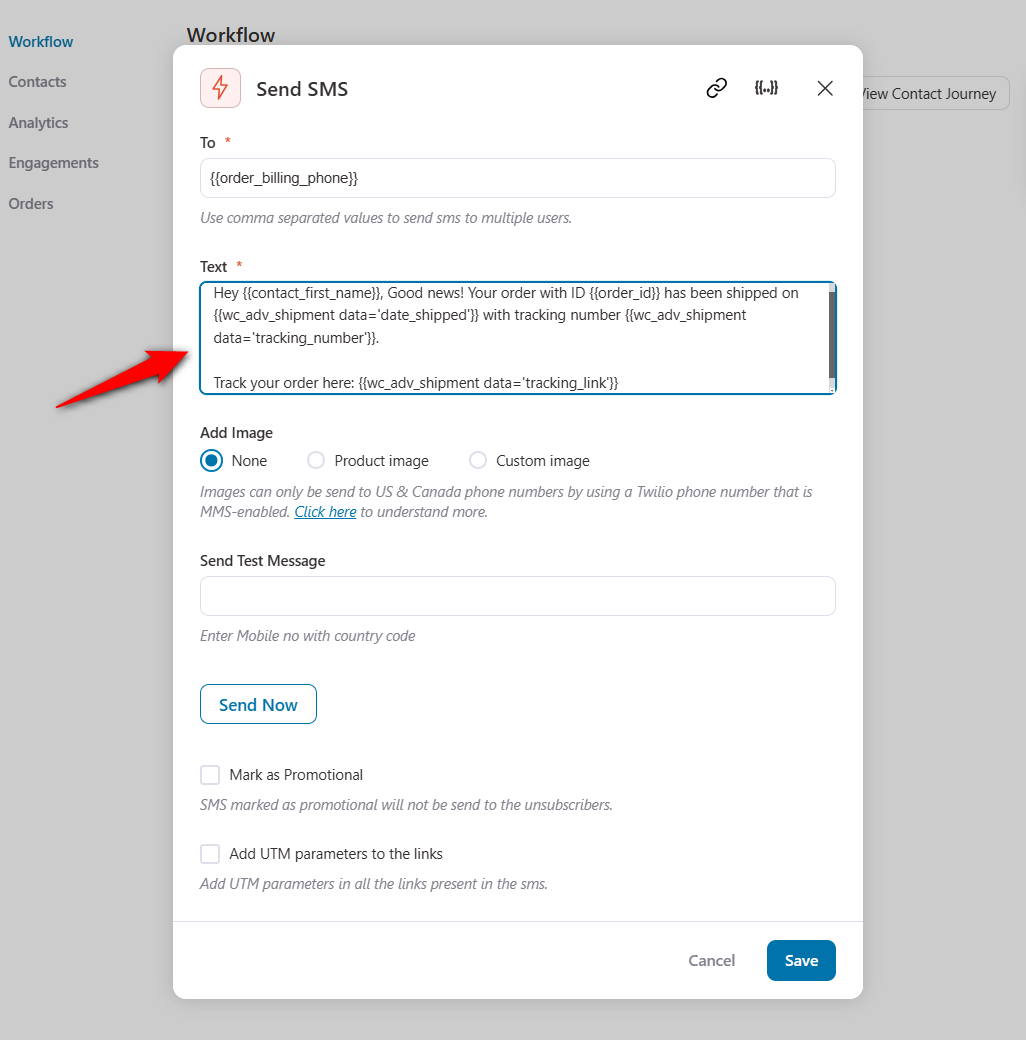
It gives your customers real-time updates on where their package is, helping them follow the delivery journey from the warehouse to their doorstep.
3. Order delivered SMS
Once the order reaches the customer, a delivery confirmation SMS is sent, notifying them that their package has arrived.
Let’s see how to do it!
Change the event to “order status changed” and hit the done button.
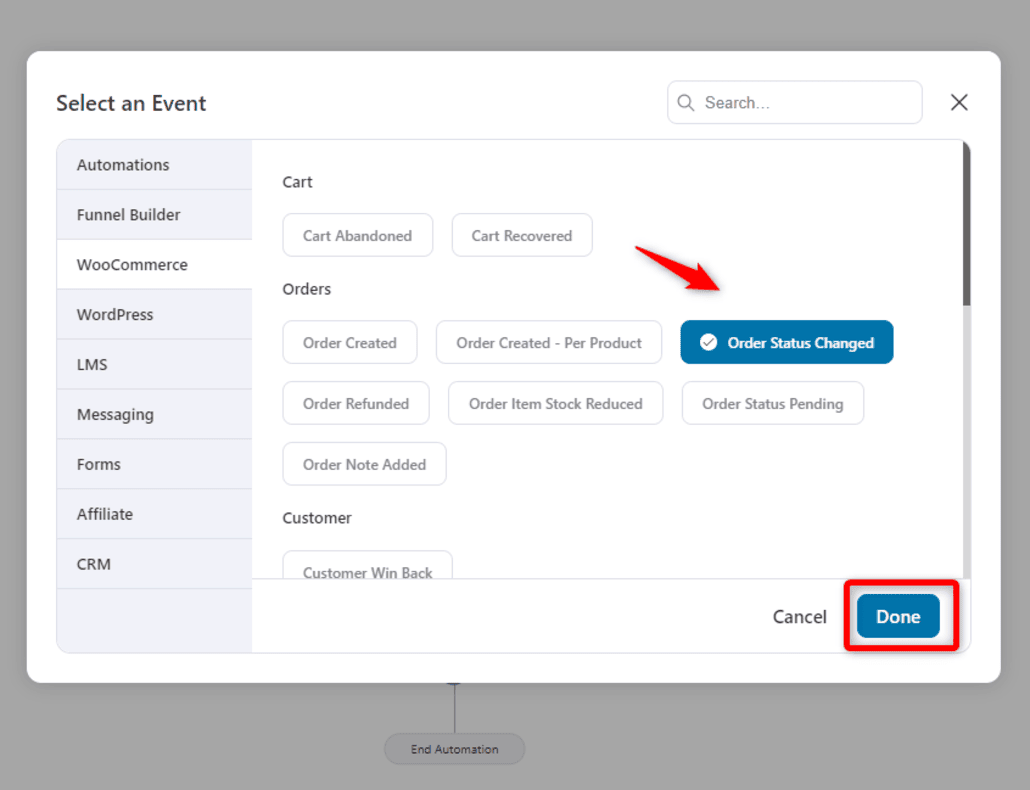
Next, customize the status from “Shipped” to “Delivered”. Then hit save.
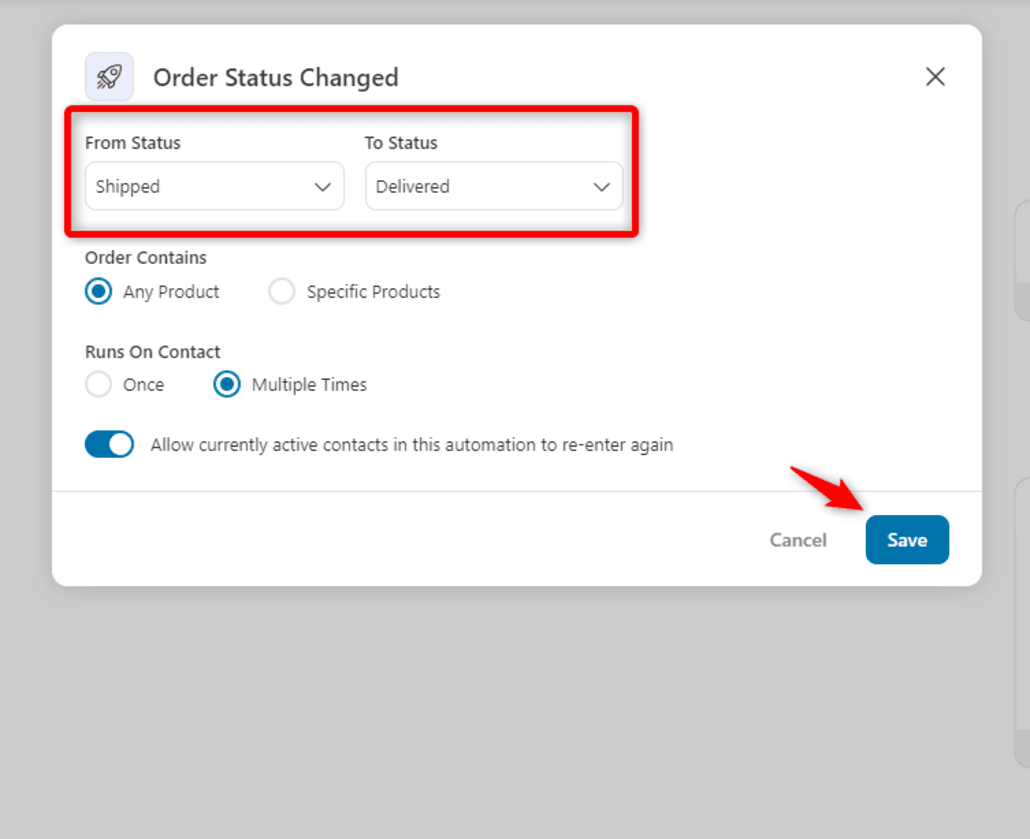
Now craft your WooCommerce order SMS and configure the settings. Then, hit the save button.
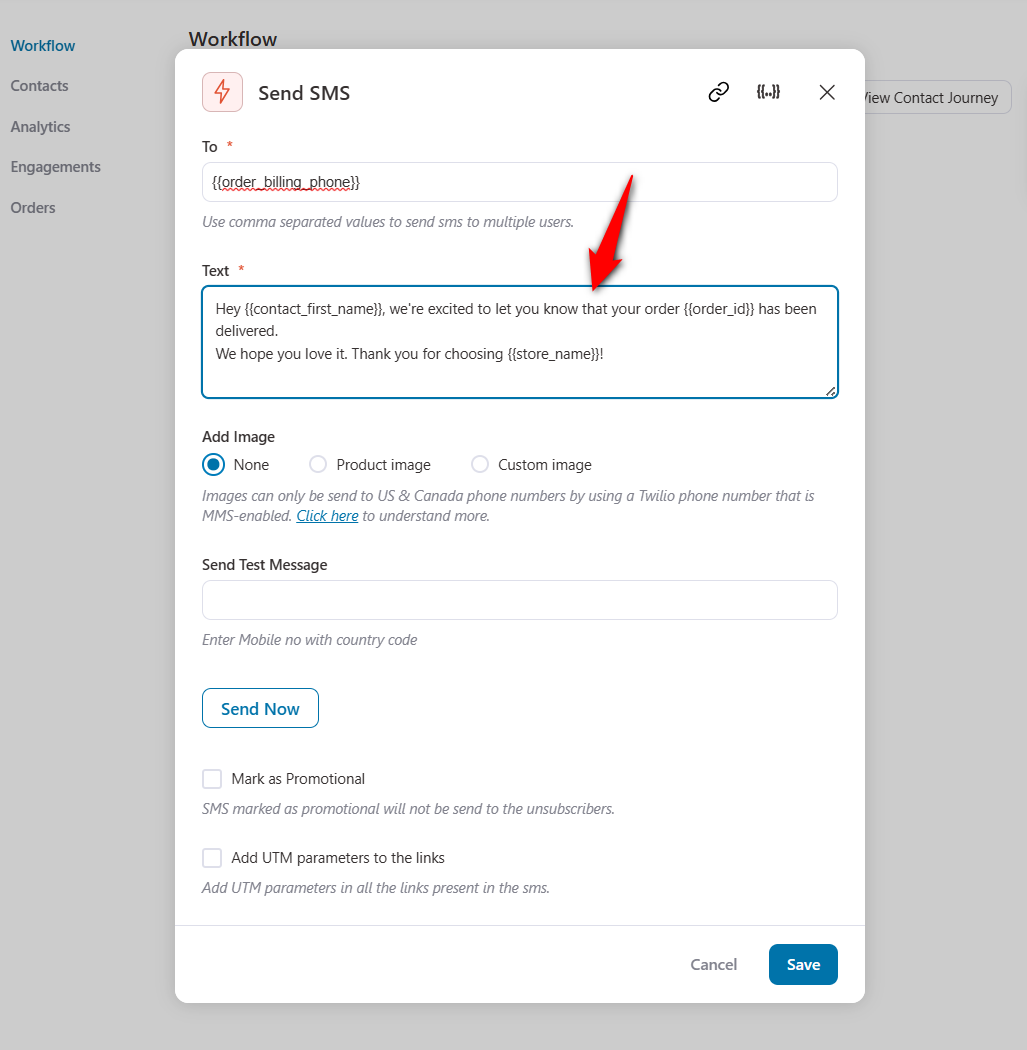
This final update closes the loop and ensures a seamless shopping experience.
4. Pending order
For orders that are pending payment or action, FunnelKit Automations can send a gentle reminder via SMS.
To do that, select the event “Order Status Pending”. And hit the done button.
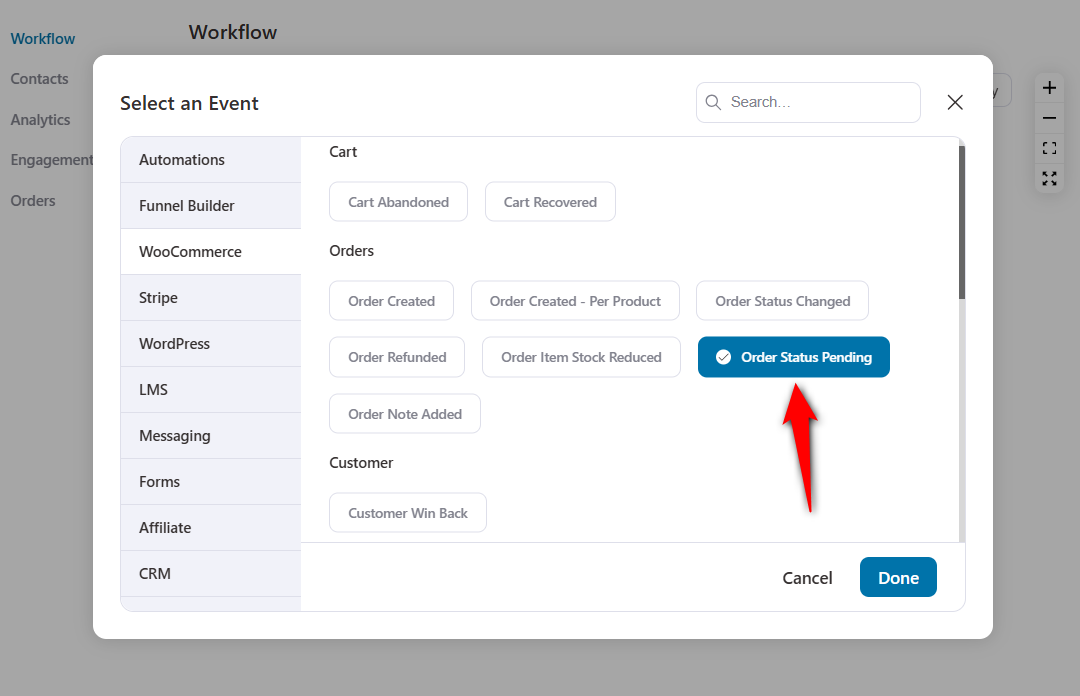
Next, keep the settings as they are. And then save it.
Configure the settings and craft your SMS. Use the merge tag {{..}} icon to find your relevant tags from the list and use them in the SMS body.
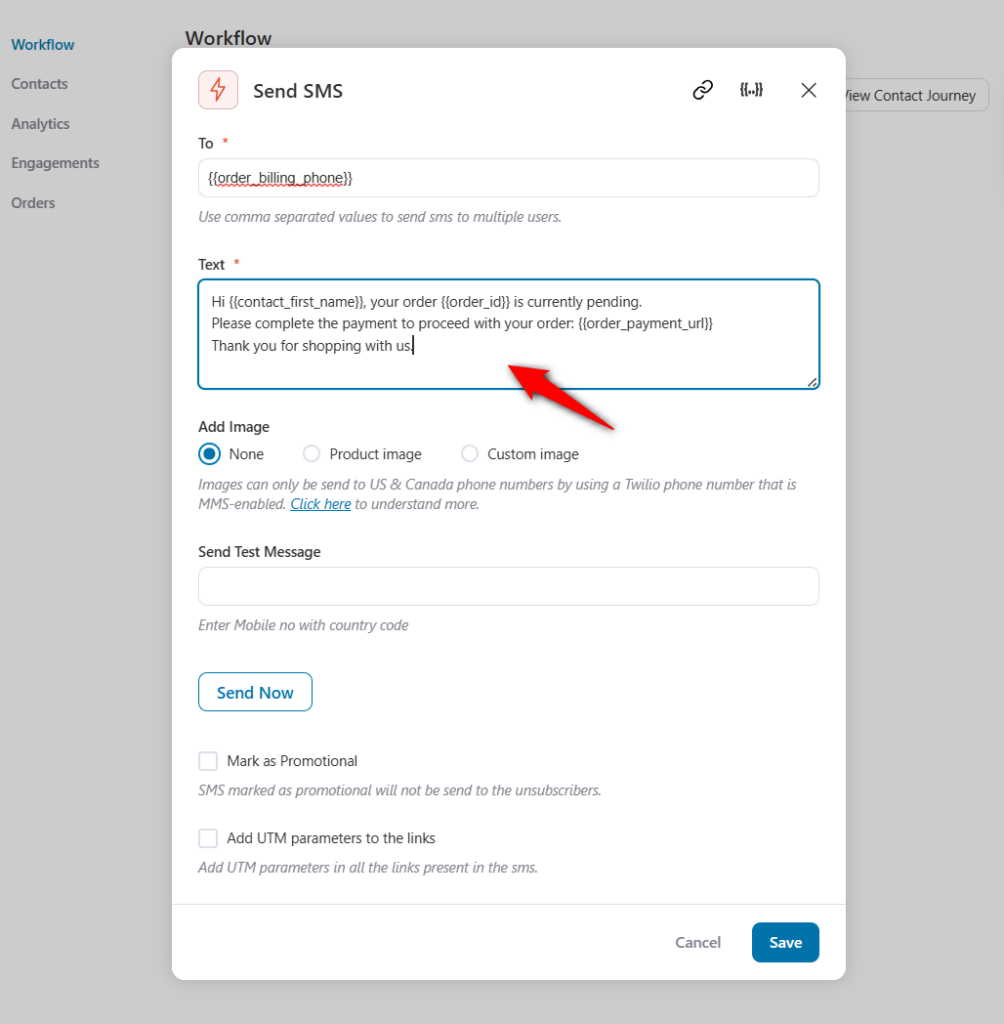
It keeps the customer aware of the status and encourages them to complete any steps required to finalize their order.
5. Refunded order
If an order has been refunded, FunnelKit Automations will trigger an SMS alert, informing the customer that their refund has been processed.
Let’s see how to do it!
Select the event “Order Refunded” and hit the “Done” button.
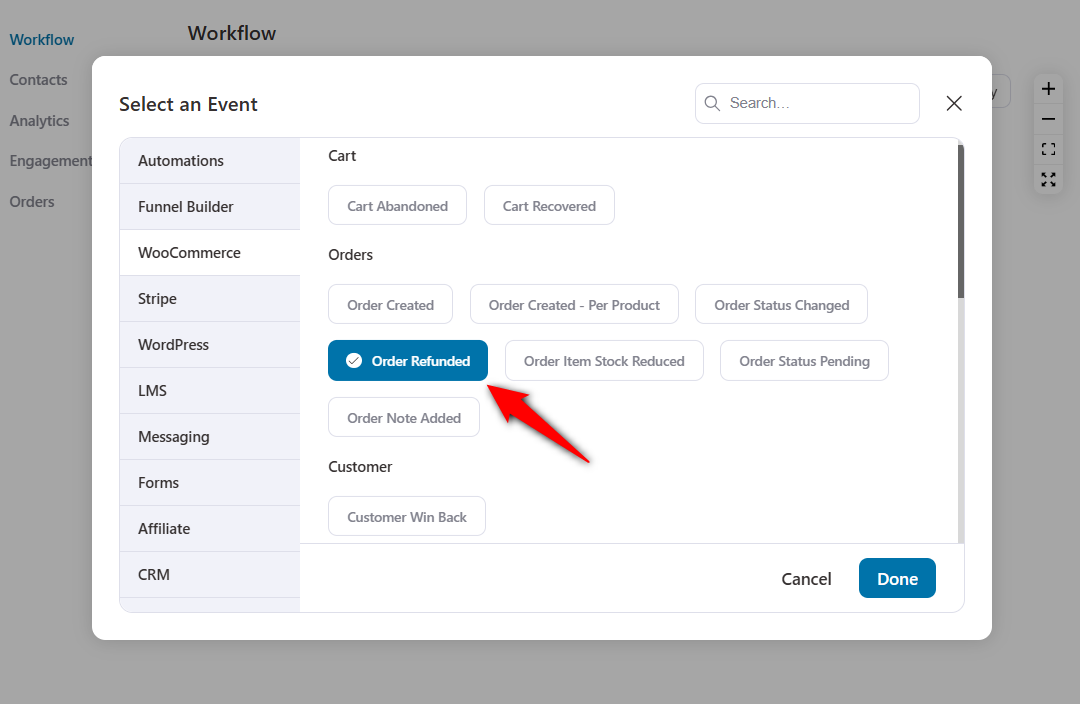
After that, open the SMS configuration page and craft your SMS.
Once happy with the settings, hit the “Save” button.
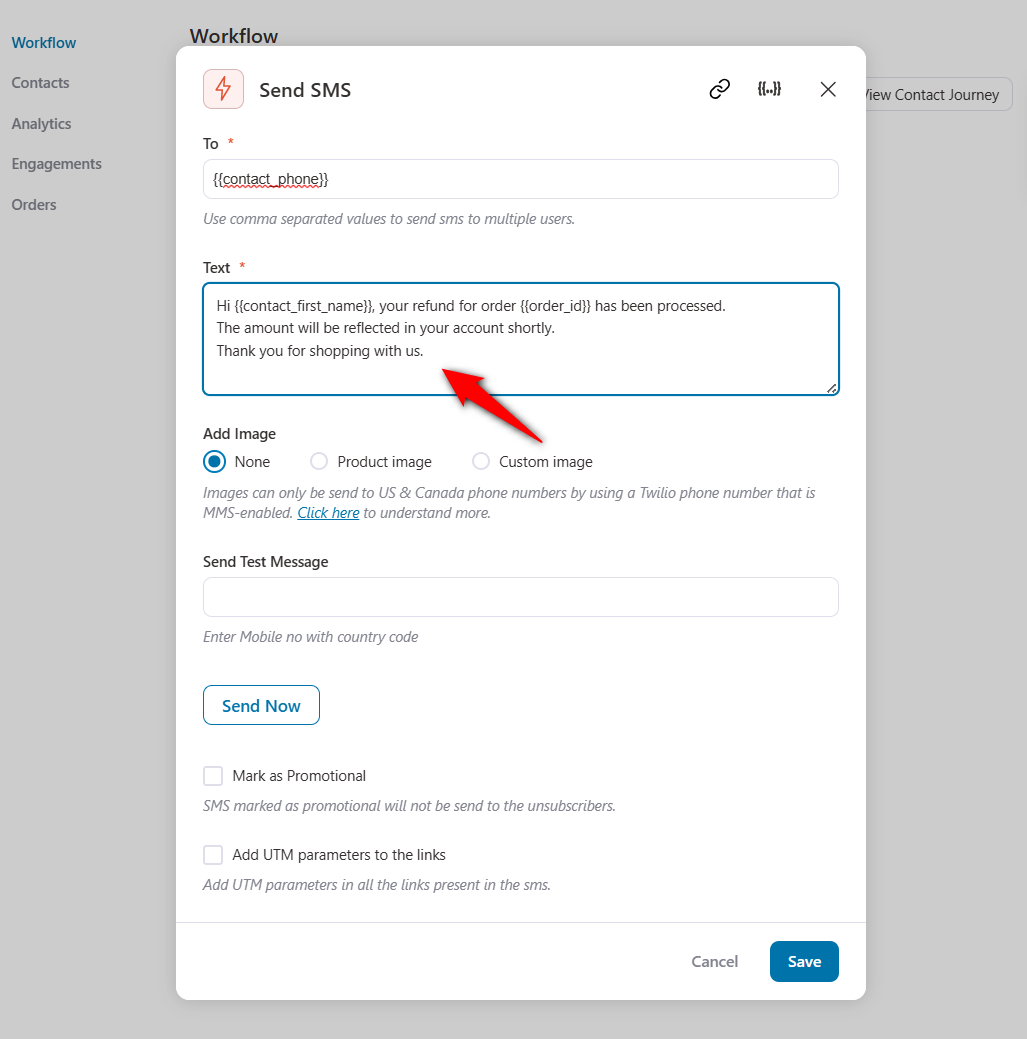
It instantly helps build trust and ensures transparency in financial transactions.
6 Best Practices for Using WooCommerce Customer Order Alerts
SMS notifications are a great way to keep your customers informed, but to make the most impact, there’s a right way to do it.
Here are 6 best practices to follow when using WooCommerce customer order alerts:
1. Keep it concise
SMS messages are meant to be quick and to the point. You have limited space to convey important information, so keep your updates clear and brief. Focus on what the customer really needs to know.
For example: “Your order has been shipped. Track it here: [link]” gives them exactly what they need without extra words. Clarity ensures they understand the message at a glance.
2. Personalize your SMS notifications
Personalization makes a huge difference. Customers are far more likely to engage with a message that feels tailored to them.
Instead of sending a generic “Your order has shipped,” try: “Hi [Customer Name], your order #[Order Number] is on its way!”
Using their name and order number makes the message feel personal and builds a stronger connection between your brand and the customer.
3. Choose a perfect time
Timing is important in SMS marketing. Send your messages when customers are most likely to check their phones.
Send an order confirmation right after a purchase, and notify them promptly when the package ships.
Avoid sending messages at odd hours, like early morning or late at night, as this could annoy your customers. Well-timed messages keep customers informed without disrupting their day.
4. Provide an opt-out option
It’s important to give customers control over their communication preferences. Always include an easy opt-out option like “Reply STOP to unsubscribe” at the end of your messages.
This not only respects their choice but also keeps you compliant with SMS marketing regulations. Providing this option shows you value their privacy and ensures only interested customers continue receiving updates.
5. Ensure compliance with SMS regulations
SMS marketing comes with regulations, and it’s crucial to stay compliant. Different regions have specific laws about sending SMS notifications, like obtaining customer consent before messaging them.
Make sure customers have opted in to receive notifications, and always follow local laws like GDPR or TCPA. Compliance keeps your business legal and helps build trust with your customers.
6. Test and optimize your SMS templates
Don’t just set up your SMS alerts and forget them. Continuously test different aspects of your messages like tone, length, or timing to see what resonates best with your audience.
Pay attention to metrics like delivery and engagement rates, and tweak your templates for better results. Ongoing optimization helps ensure your messages stay effective and relevant.
Wrapping Up: Streamline Communication with WooCommerce Order SMS Alerts
Setting up WooCommerce order SMS notifications is a simple yet effective way to enhance your customer communication.
By delivering timely, personalized updates, you can keep your customers informed, reduce support inquiries, and strengthen customer relationships.
With the right setup, FunnelKit Automations makes it easy to streamline your order SMS alerts, ensuring a smooth and seamless shopping experience for your customers.
Now that you know how to set it up, along with proven strategies and practical use cases, it’s time to elevate your store’s communication.
Ready to take your WooCommerce store to the next level with FunnelKit Automations? Download it now!

Editorial Team
December 26, 2025The average affiliate marketing conversion rate sits at just 1.20% across all industries, according to FirstPageSage’s 2024-2025 analysis of thousands of campaigns. That means that for every 100 visitors who...
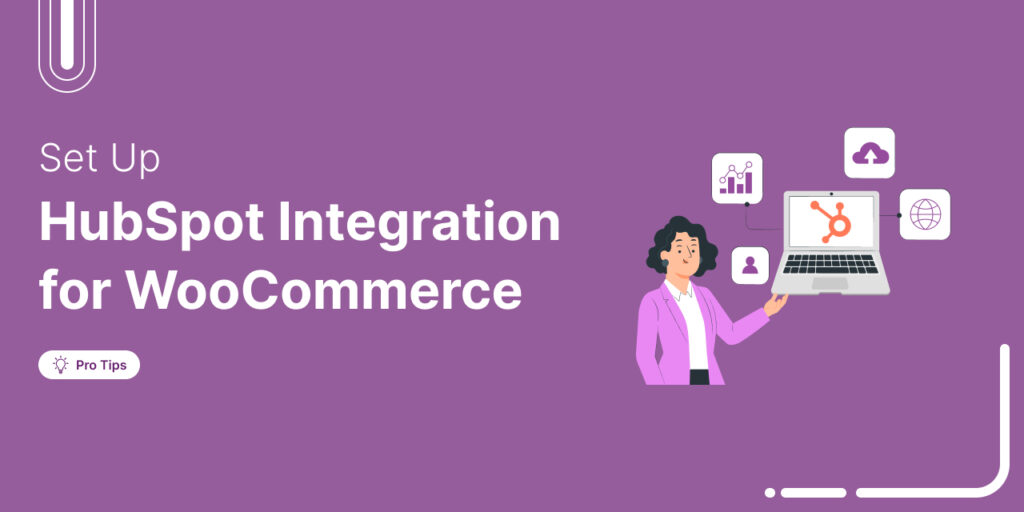
Editorial Team
December 17, 2025Data is the lifeblood of every eCommerce store. But if your WooCommerce data lives in one place and your HubSpot CRM in another, you're running your business on guesses, not...
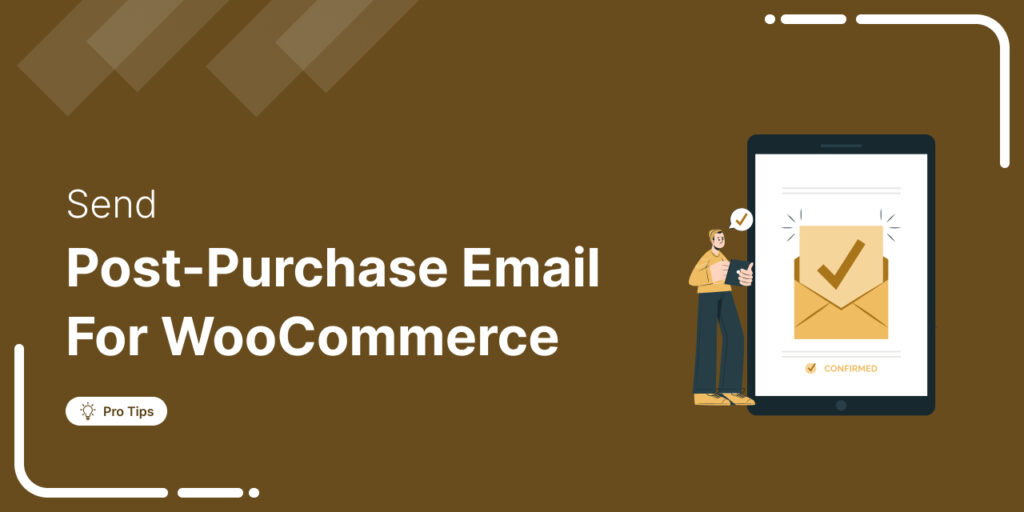
Editorial Team
December 16, 2025Do you want to set up WooCommerce post purchase emails that help boost your customers’ lifetime value? Most store owners obsess over the acquisition, i.e., getting the customer to the...






