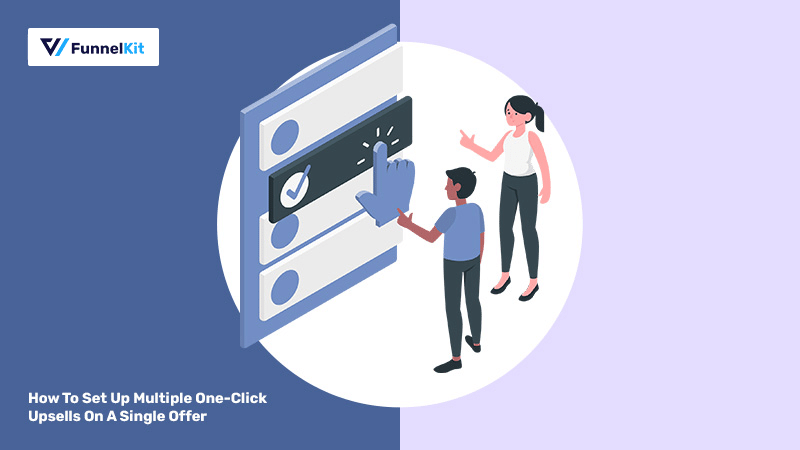
What if we tell you that you can increase your conversion rate by offering buyers a choice between 2 or 3 upsell offers?
Yes, that's true.
People are wired to like choice, it makes them feel empowered. And they're more likely to pick one of the options if multiple options are laid out on the table for them.
It also invariably reduces the probability of declining your offer.
In this post, we're going to show how to create a conversion-boosting upsell page with multiple upsells on a single offer.
All set? Let's go!
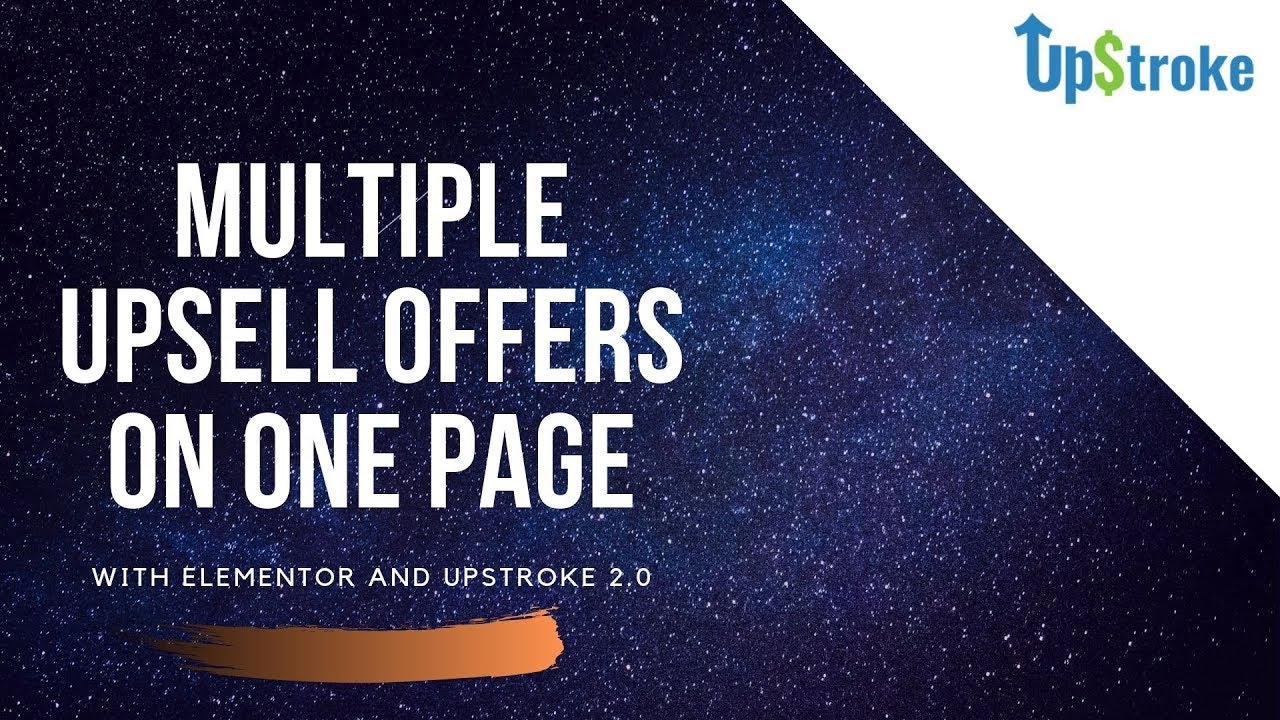
Table of Contents
- 1 Numbers Don't Lie
- 2 How To Create a Persuasive Upsell Page in Elementor With Multiple Offers?
- 3 Step #1: Install and activate the Funnel Builder
- 4 Step #2: Add a new funnel
- 5 Step #3: Add the upsell offer
- 6 Step #4: Customize the design of your upsell offer
- 7 Step #5: Set up rules to trigger the upsell funnel
- 8 Ready to Boost Your AOV with Multiple One-Click Upsells?
Numbers Don't Lie
One of the FunnelKit (formerly WooFunnels) users has just one upsell offer and 25% of their overall revenue is coming from FunnelKit (formerly WooFunnels)!
Notably, the site has an upsell conversion rate of 31.5% which is quite impressive.
So how are they doing it?
On the upsell page, they've got three distinct offers - 'buy 1 and save 10%', 'buy 3 at the cost of 2', and 'buy 5 at the cost of 3'.
People are more likely to make a decision and buy one of the offers when they have options. Also, more quantities of the same item are easiest to upsell and have proven to have a high conversion rate too.
It allows buyers to stock up on the item at a handsome discount so that it's not out of stock at a critical time of need.
How To Create a Persuasive Upsell Page in Elementor With Multiple Offers?
Here's the page that we've created inspired by their page (since we can't show you their page with the specific products).
Take a look at what we've got:
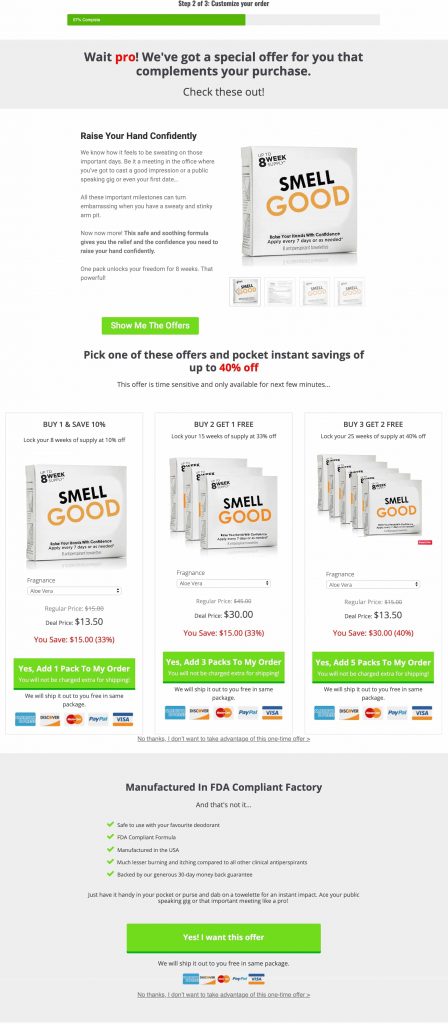
To create your upsell offer like this one, you need to install the Funnel Builder plugin.
FunnelKit (formerly WooFunnels) Funnel Builder lets you set up high-converting pages such as opt-in, opt-in confirmation, sales/landing, checkouts, one-click upsells, and thank you pages on your sales funnels.
It integrates with your favorite page builders to help you design a gorgeous page the way you want.
Let's take you through a step-by-step process to create a gorgeous upsell page like this one.
Step #1: Install and activate the Funnel Builder
Get a copy of the FunnelKit (formerly WooFunnels) Funnel Builder plugin.
Please note that the Funnel Builder also has a Lite (free) version but we'll be using the Pro version to take advantage of the premium features.
Once you have purchased its license, go to your FunnelKit (formerly WooFunnels) account and download the plugin files:
1. Funnel Builder Lite
2. Funnel Builder Pro
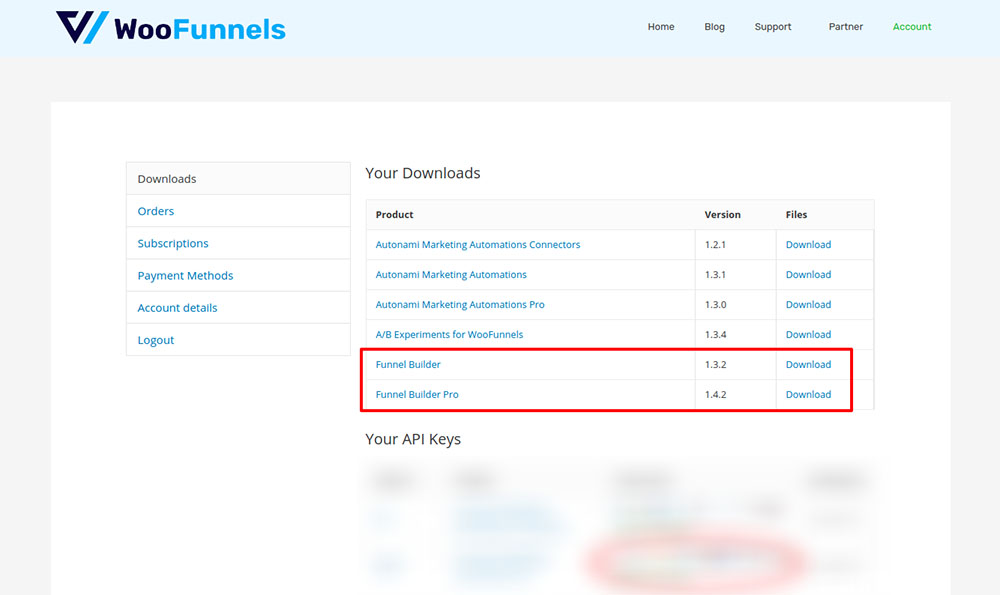
Install and activate both of these plugins on your WordPress website.
Next, go to your account and copy the activation code.
Paste the license in the settings section here and activate it.
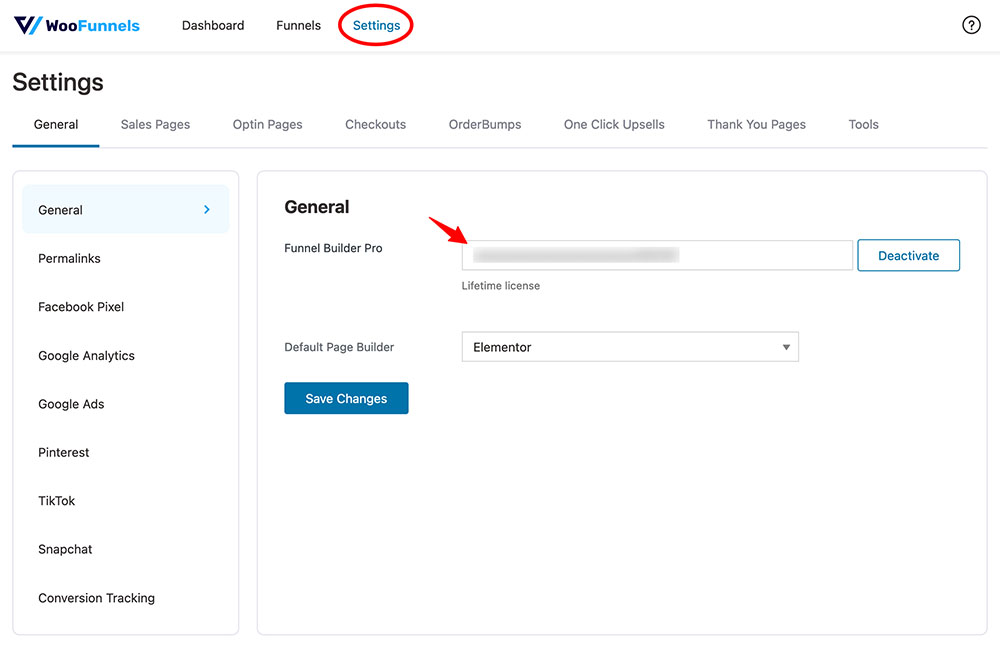
You can now start using the Funnel Builder.
Step #2: Add a new funnel
Go to Funnels and click on 'Add New' there.
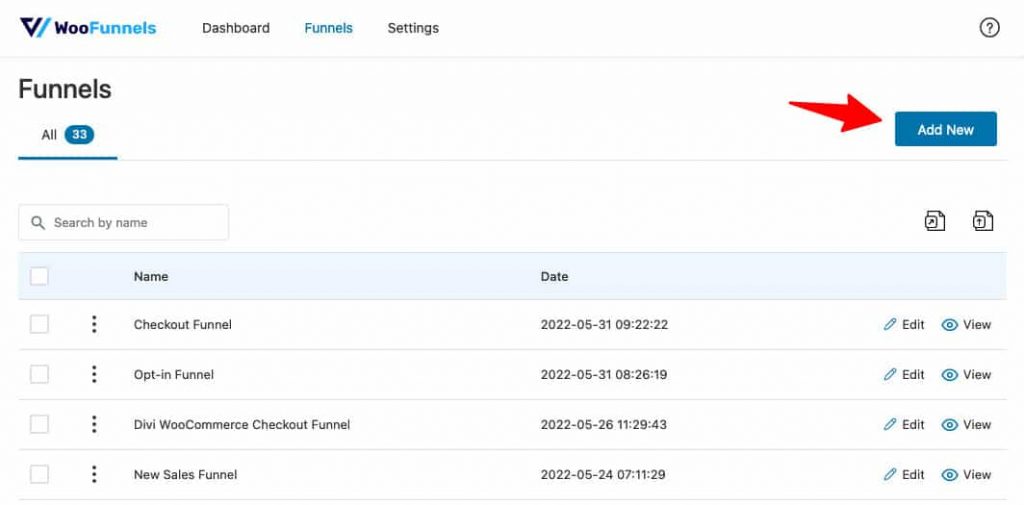
Name your funnel - 'Multiple One-Click Upsells Funnel'.
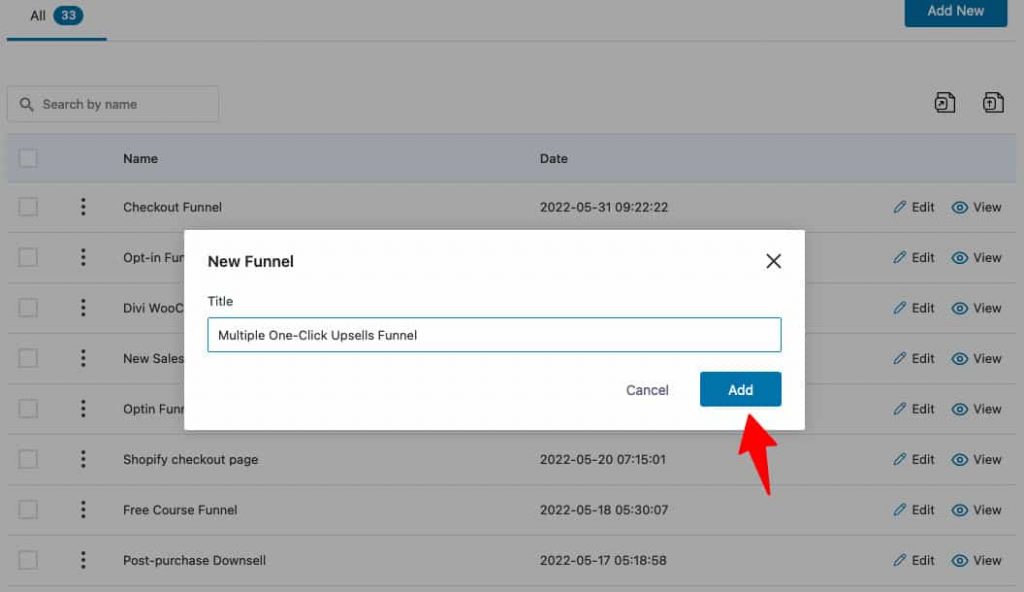
Now choose the One Click Upsells tab and you'll be able to see all the available templates here.
Select the page builder such as Elementor, Divi, Oxygen, Gutenberg, and others (using shortcodes) and import the multi-product template.
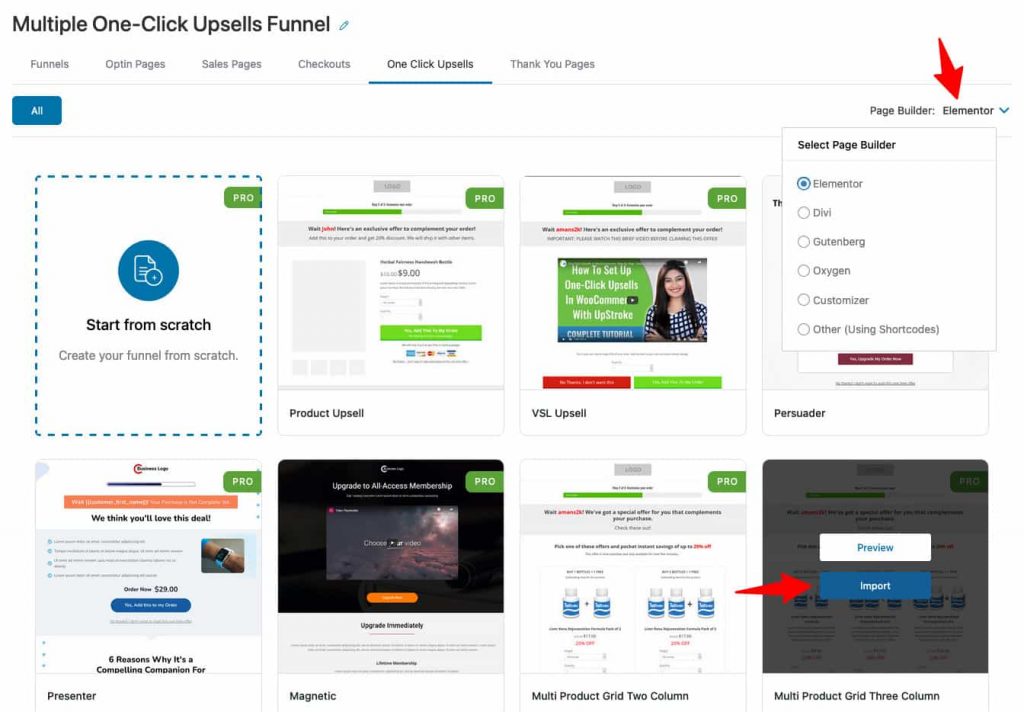
Your upsell page will get created in the sales funnel.
Please note that you need to create a checkout page first to set up your one-click upsell offers.
You can refer to our Shopify-style checkout or one-page checkout post to set up high-converting checkout pages.
Step #3: Add the upsell offer
Click on your upsell name to start customizing your offer.
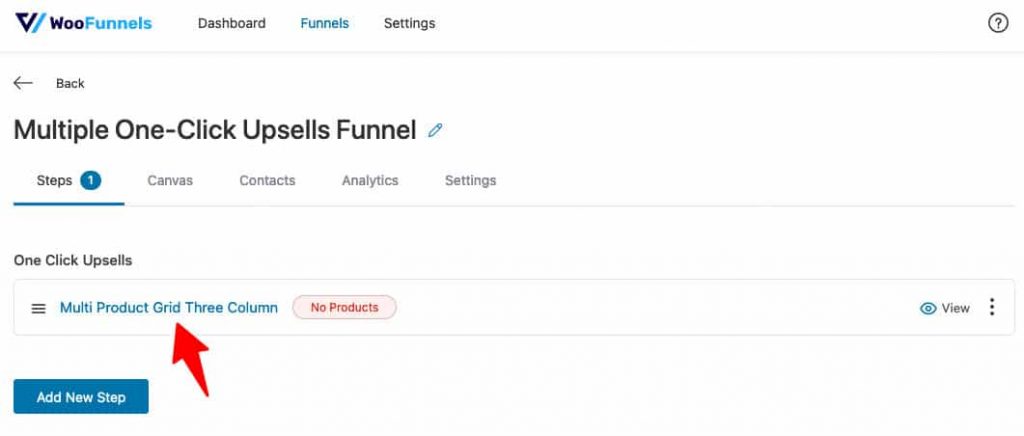
Now, add products to offer them as upsells.
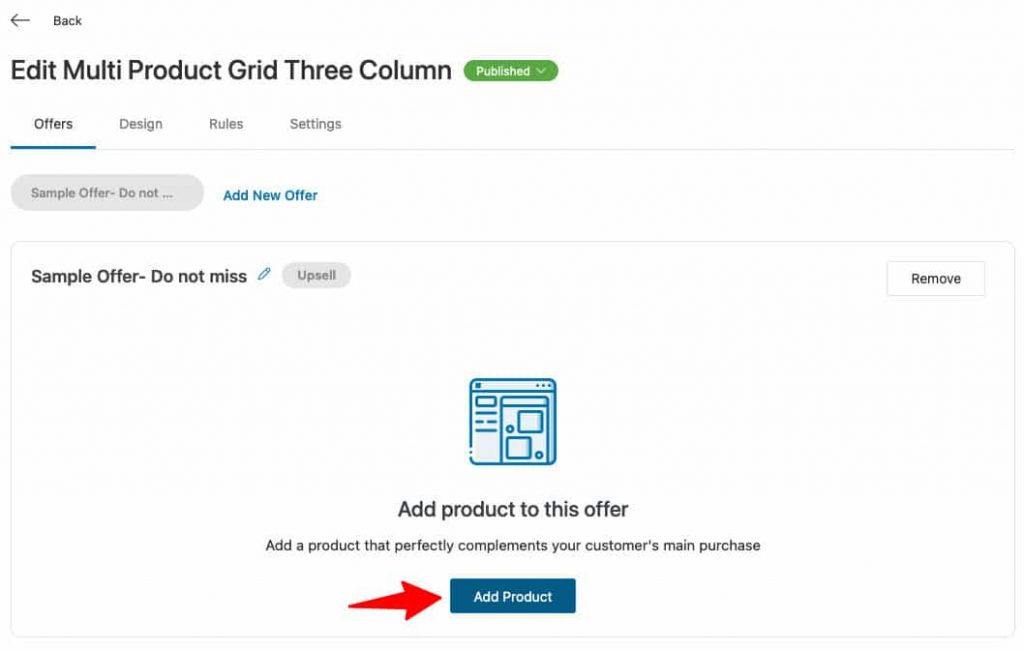
Add multiple one-click upsells to this offer.
Here, we have added three offers:
- Save 10% on a single item
- Buy 2 get 1 free
- Buy 3 get 2 free
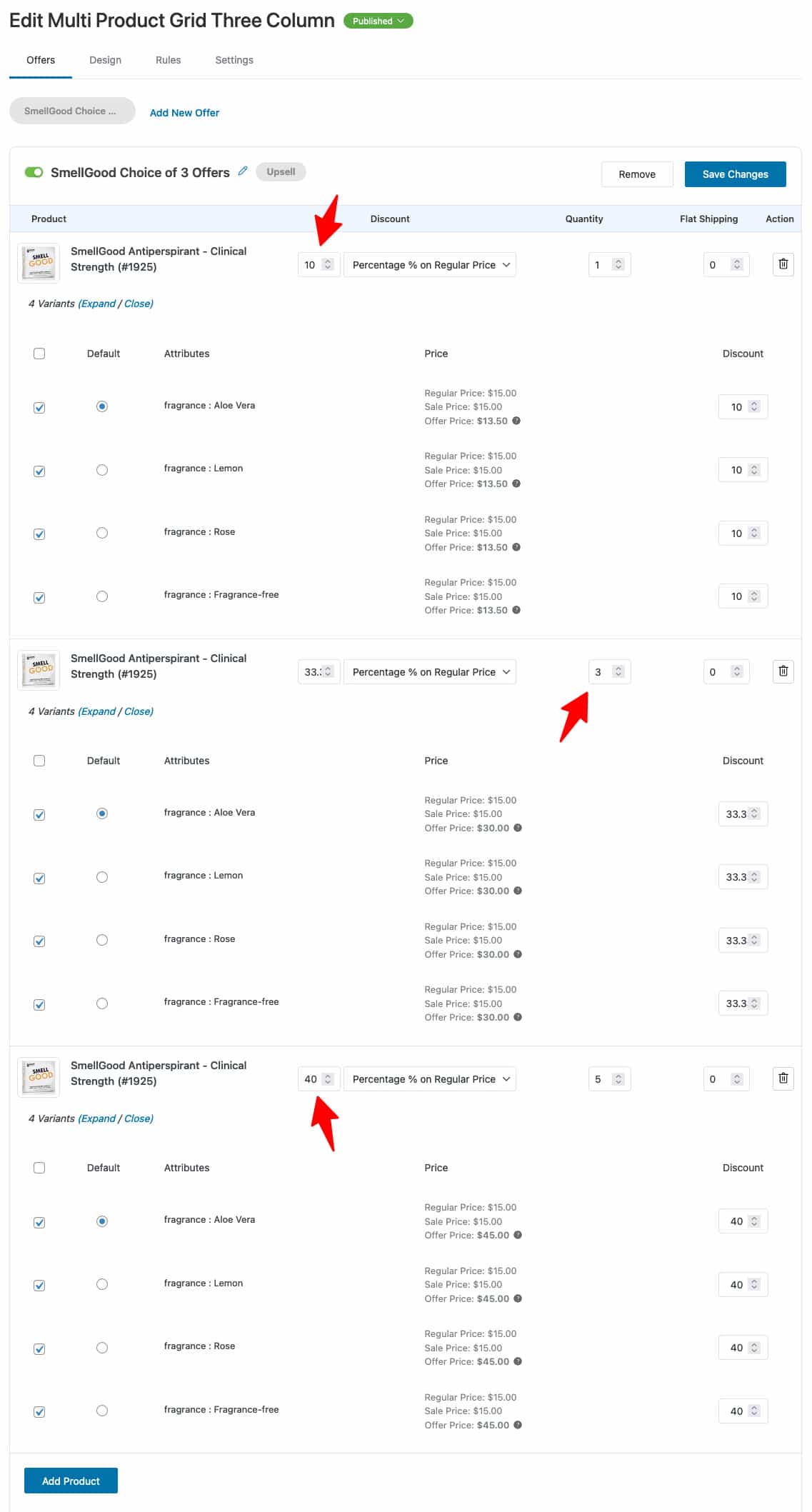
Click on 'Save Changes' when done.
Step #4: Customize the design of your upsell offer
Go to the Design tab and click on 'Edit Templates' to customize your upsell offer.
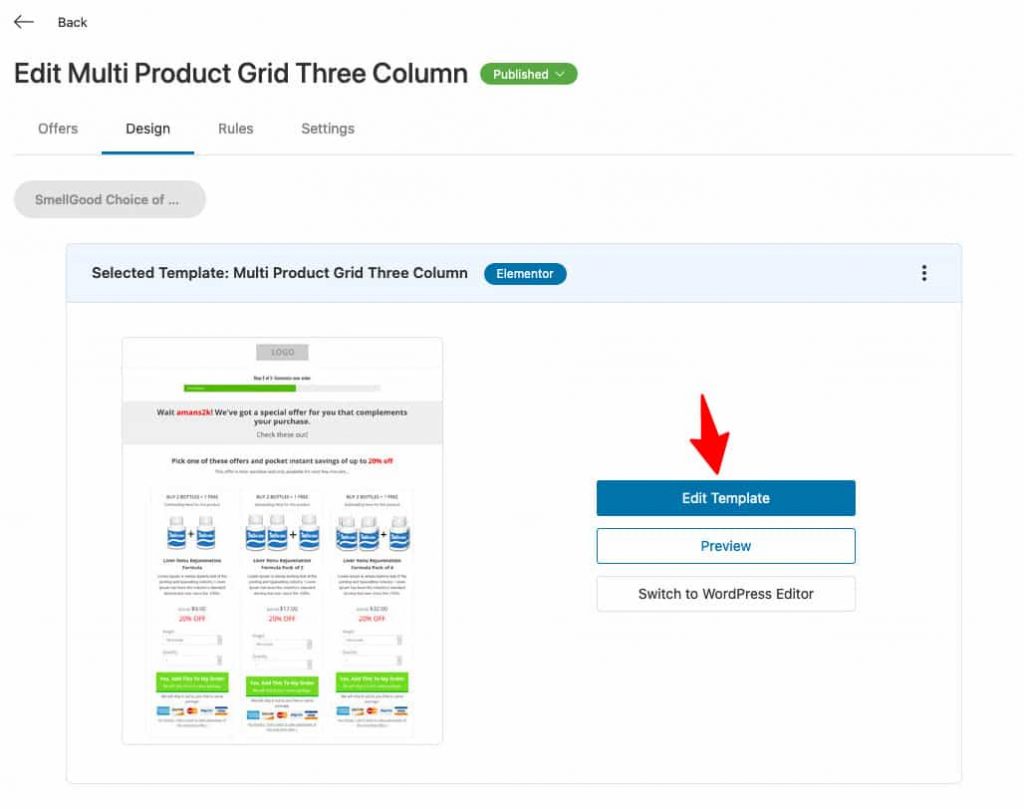
Your page will load in Elementor.
Edit the page content and design sections the way you want.
FunnelKit (formerly WooFunnels) has created 10 Elementor widgets for your upsell offers:
- Accept Button
- Offer Price
- Accept Link
- Offer Price
- Product Images
- Short Description
- Product Title
- Quantity Selector
- Reject Button
- Reject Link
- Variation Selector
Let's look at some of the interesting One-Click Upsell powered widgets in use:
1. The Variation Selector
Since it is a variable product, the variation selector or drop-down will show up in the table and it will be configured correctly.
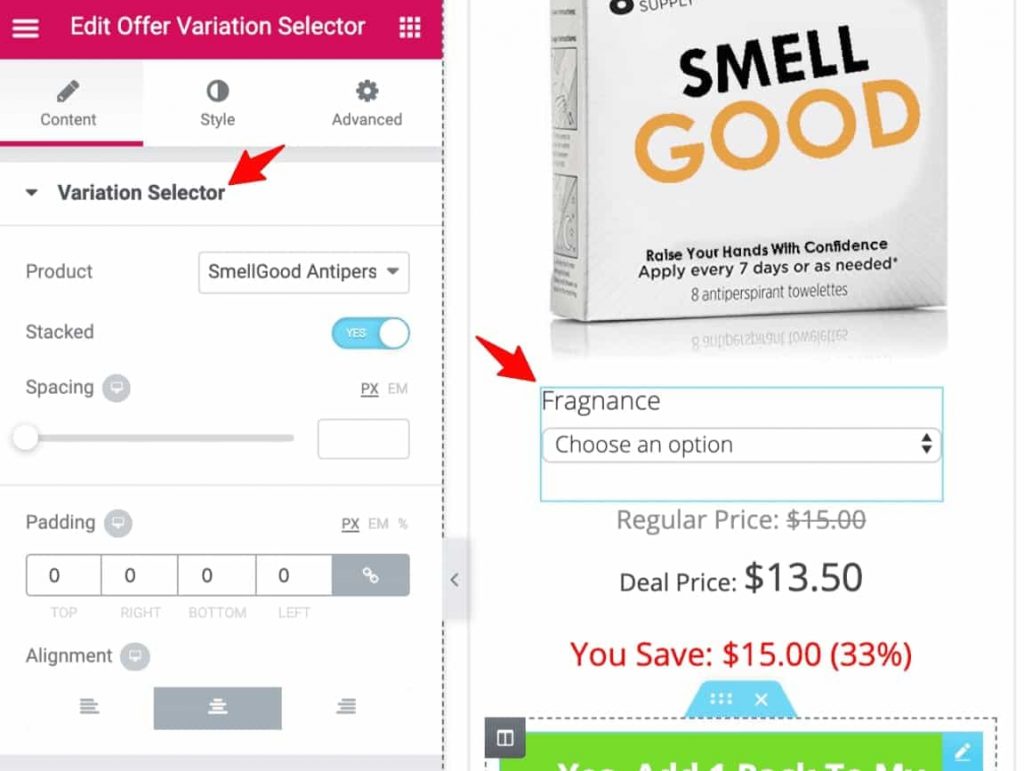
You can edit the spacing, padding, typography, margins, etc. You can also make it stacked so that the drop-down appears below the title.
2. The Offer Price Widget
When you'll first load the template, the regular price will be slashed to show the deal price.
In addition, you can add label text, and edit the typography of the price and the label. Also make the prices stacked to appear one below the other.
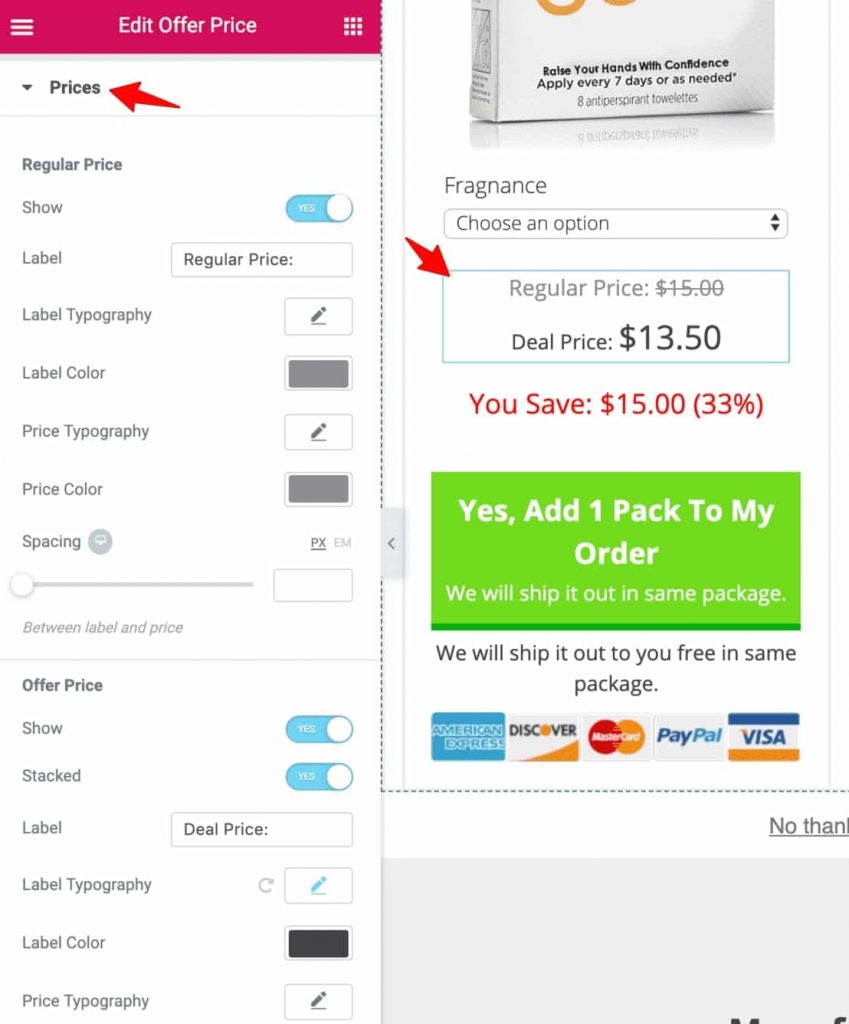
3. Accept Button
The Accept button allows users to add the offer to their order with a single click.
You can edit the button to change the content, style, margin, padding, and more. In addition to the button title, you also have the option to edit the subtitle- this option is not available in the native Elementor button settings.
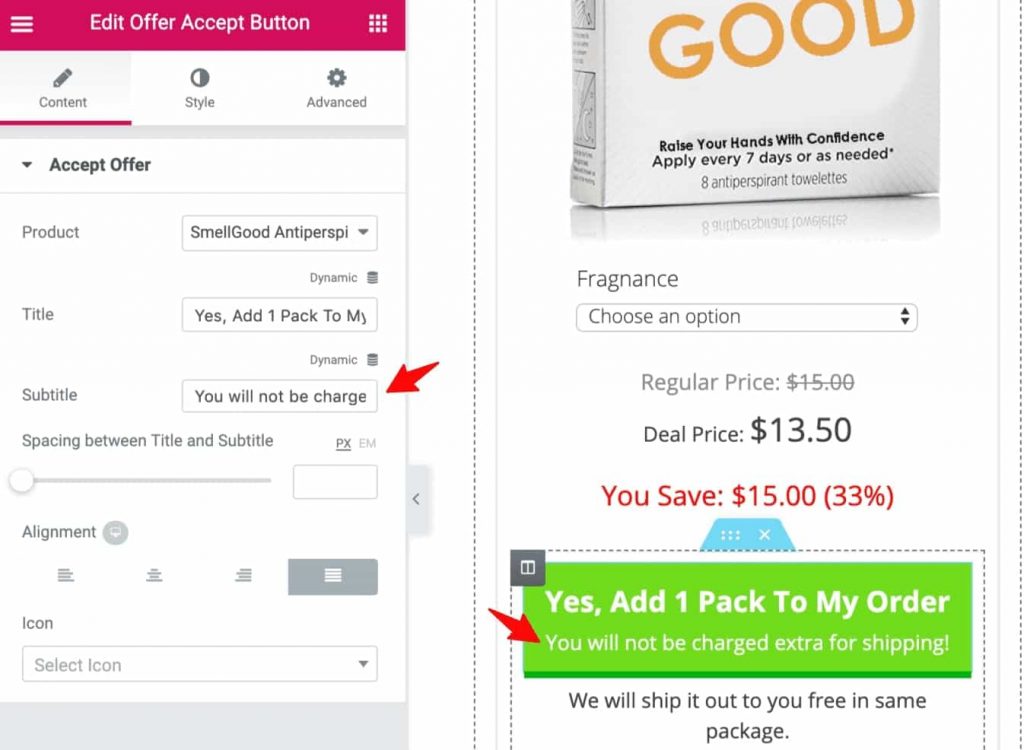
Use the subtitle area to write a one-line answer to their major objection. So in this case, their major objection is say, if they'll have to bear additional shipping charges and it has been addressed with a simple one-line answer.
4. Offer Images
The offer images widget is another FunnelKit (formerly WooFunnels) One-Click Upsell powered widget and you can customize it greatly.
For example, you can enable or disable the slider, adjust the alignment, and more.
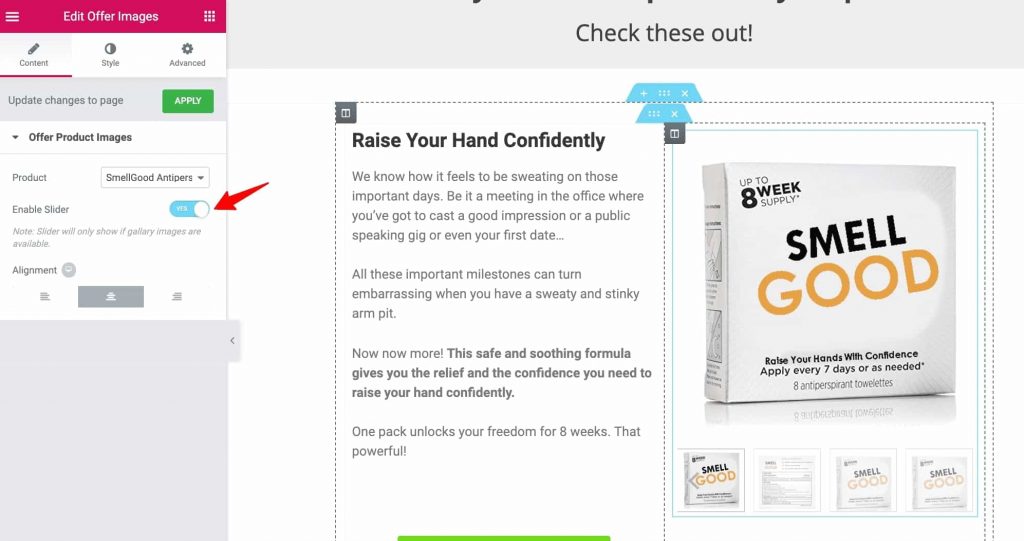
5. The Shortcodes
FunnelKit (formerly WooFunnels) gives you the option to personalize the upsell page with shortcodes. You can use these shortcodes to display the buyer's name, email, phone number, and more.
You can even show the savings in percentage and absolute numbers using the shortcodes. Here's how you can access the shortcodes:
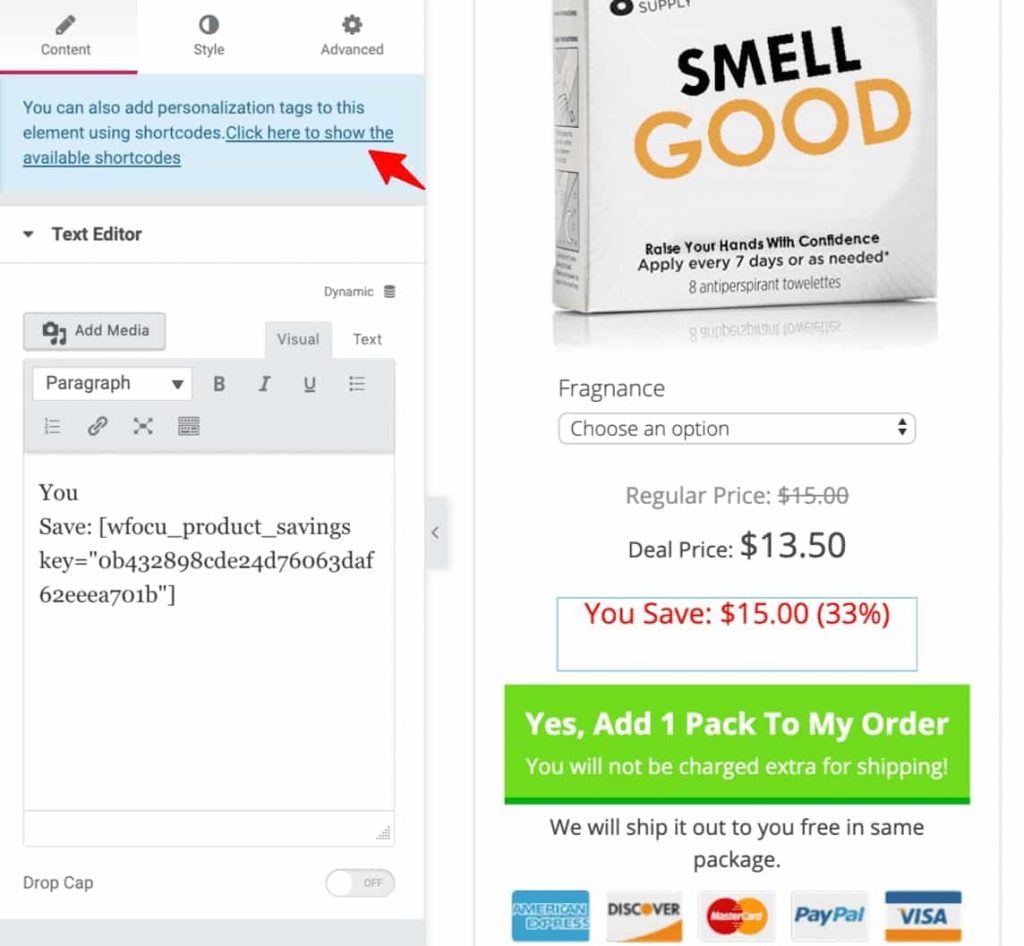
When you'll click on the link, a pop-up will appear and you'll find all the shortcodes for all three offers right there. So you can scroll below to get the shortcodes for all three offers.
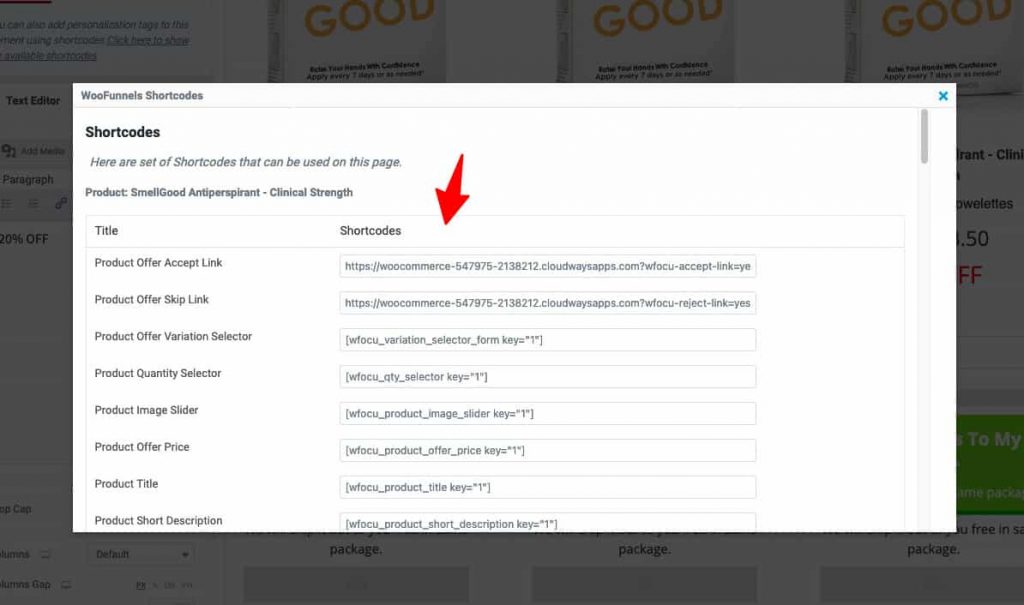
Step #5: Set up rules to trigger the upsell funnel
You can define rules that will trigger whether the upsell offer will be shown to your customers or not.
Go to the Rules tab and set up them.
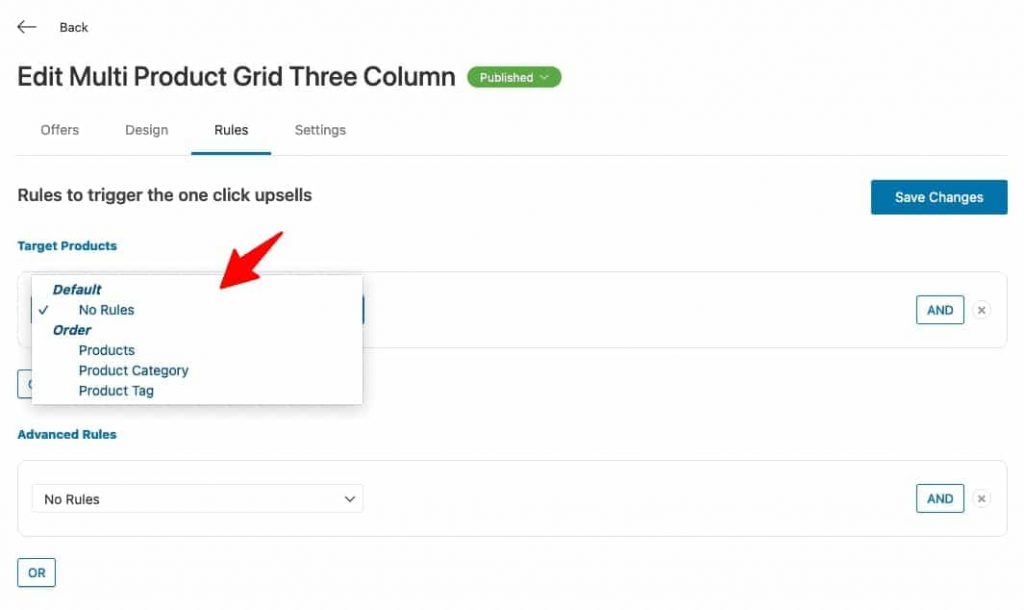
You can add conditional operators (AND, OR) in your rules to trigger specific offers.
These settings are thoughtfully designed by FunnelKit (formerly WooFunnels) to get the most out of your business.
Click on 'Save Changes' when done.
That's it! This is how you can set up multiple one-click upsells on a single offer with the help of the Funnel Builder.
🔔 Want to learn different ways of using upsell on your WooCommerce store?
Then read our blog "How to Offer WooCommerce Upsells to Boost AOV: 5 Easy Methods"
Ready to Boost Your AOV with Multiple One-Click Upsells?
With access to various multi-product One-Click upsell templates at your disposal and customizable widgets, you can't get a better tool than the FunnelKit (formerly WooFunnels) Funnel Builder.
It helps you set up gorgeous upsell pages that are optimized for all the devices.
Having multiple one-click upsells on your website gives your users the authority of buying them, thereby boosting your sales.
You now already have an example, so why not give it a try?
Get the FunnelKit (formerly WooFunnels) Funnel Builder and take your store's revenues to the moon!!
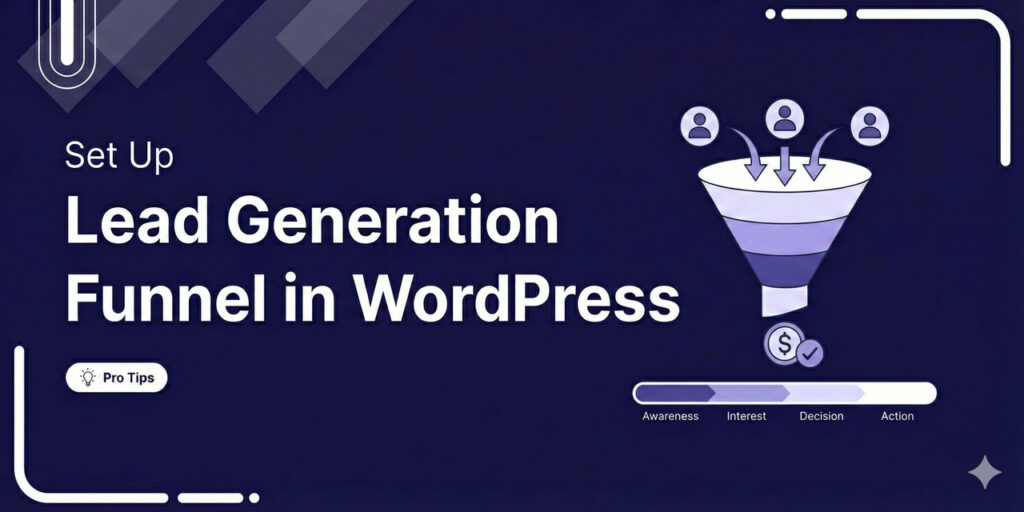
Editorial Team
December 29, 2025Most marketers treat lead generation as a vanity metric by chasing email addresses that never convert. At FunnelKit, we see things differently. After helping store owners build over 100,000 funnels,...

Editorial Team
December 26, 2025The average affiliate marketing conversion rate sits at just 1.20% across all industries, according to FirstPageSage’s 2024-2025 analysis of thousands of campaigns. That means that for every 100 visitors who...
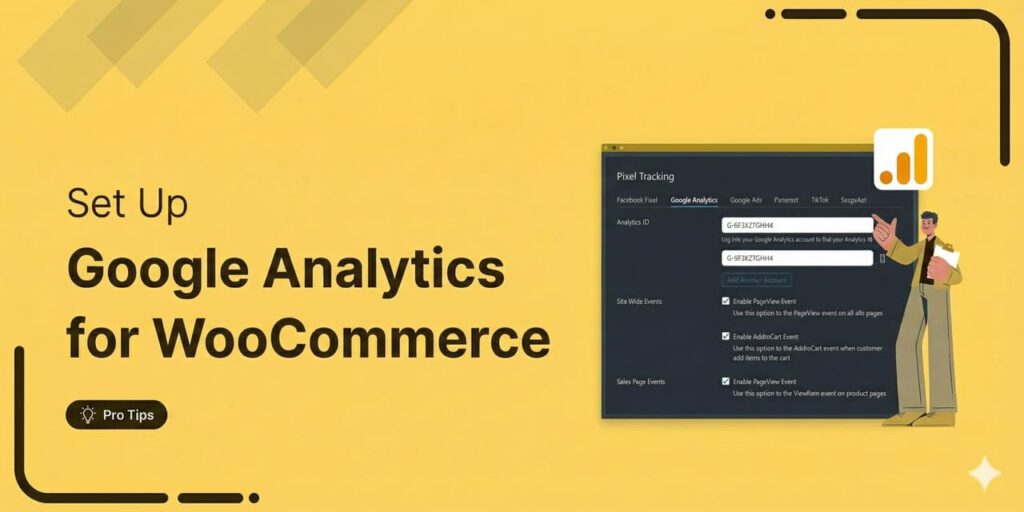
Editorial Team
December 22, 2025Do you want a reliable WooCommerce Google Analytics integration that tracks real customer behavior (not just page views)? Many WooCommerce stores install Google Analytics but never configure it correctly for...






