Ever had a customer claim they never got their order confirmation or shipping email?
Ideally, you would double-check, but there’s no way to know if it was sent or why it didn’t reach the customer’s inbox.
Without a proper WooCommerce email log, troubleshooting delivery issues is a guessing game. Plus, tracking email opens and clicks gives you valuable insights into your audience’s behavior.
In this post, we’ll walk you through setting up WooCommerce email logs step by step so you can ensure your emails are delivered and have the data to back it up.
Table of Contents
- 1 Understanding WooCommerce Email Log Data
- 2 Why Set Up Email Logs in WordPress or WooCommerce?
- 3 Does WooCommerce Offer Email Logs by Default?
- 4 Method 1: Set Up Email Log Tracking and Track WooCommerce Email Log (Limited Data)
- 5 Method 2: Track Detailed WooCommerce Logs For All Emails (Comprehensive Data Plus Contact Management)
- 6 3 Best Practices to Follow When Setting Up WooCommerce Email Logging in Your Store
- 7 Frequently Asked Questions (FAQs) About WooCommerce Email Log
- 8 Keep Track of WooCommerce Email to Ensure Smooth Customer Communication!
Understanding WooCommerce Email Log Data
WooCommerce email logs give you valuable insights into the email activity happening on your store. Here's how to make sense of the data:
- Email Status: This shows whether the email was successfully sent, failed, or is still pending.
- Recipient Information: Displays the recipient's email address so you can confirm who received the notification.
- Subject Line: This lets you quickly identify the purpose of the email with the subject line.
- Date: Tells you exactly when the email was sent, helping you track the communication timeline.
- Email type/Trigger: Indicates what triggered the email, such as a new order, order completion, or customer registration.
- Delivery Status: If integrated with SMTP, some logs may show if the email was opened, clicked, or bounced.
- Revenue: This shows revenue generated from any email. This is not available in all email log plugins.
- Resend option: Allows you to resend emails that weren’t delivered or opened; email logs usually provide the option to resend the email.
Having access to this log data ensures reliable email delivery and helps you troubleshoot issues in your WooCommerce store.
Why Set Up Email Logs in WordPress or WooCommerce?
Implementing email logging on your WordPress or WooCommerce site offers several key advantages:
- Ensure email deliverability: By tracking outgoing emails, you can verify that notifications like order confirmations and password resets reach users' inboxes, enhancing the user experience.
- Monitor communication: Email logs record all emails sent, allowing you to monitor whether customers receive essential updates and communications.
- Troubleshoot issues: If users report missing emails, logs enable you to investigate and identify potential problems in the delivery process.
- Analyze performance: Reviewing email logs helps assess the effectiveness of your email campaigns and transactional emails, offering insights into open rates and user engagement.
- Maintain compliance: Keeping detailed email records supports compliance with legal requirements and internal policies regarding communication practices.
Incorporating email logging ensures reliable communication, aids in troubleshooting, and provides valuable data for optimizing your email strategies.
Does WooCommerce Offer Email Logs by Default?
No, WooCommerce does not offer email logs by default. You would need a plugin like WordPress SMTP or a powerful CRM like FunnelKit Automations to check email logs in WooCommerce.
- Using WP SMTP: With WP SMTP, you can ensure email delivery and also check email logs with information such as Subject, From, To, Source, Opened, clicked, and Date Sent.
- Using FunelKit Automations: FunnelKit Automations comes with the utmost flexibility regarding email logs and automations. You can customize all the transactional emails as well as send event-based automations and broadcasts and find detailed logs for all the emails sent.
In the following sections, we will share how you can use these two methods to track WooCommerce email logs to stay updated on how your store’s emails are performing.
Method 1: Set Up Email Log Tracking and Track WooCommerce Email Log (Limited Data)
WP SMTP is used to configure and manage the email delivery settings for your WordPress site, ensuring reliable email delivery.
The free version of WP SMTP is enough to configure email and ensure deliverability. However, to access the email log feature and track email performance, you’ll need the pro version.
Make sure to install the WP SMTP pro version for full functionality.
Now follow these steps to enable and check the email log in WooCommerce using WP SMTP:
Step 1: Navigate to email log settings
Go to WP Mail SMTP ⇒ Settings ⇒ Email Log.
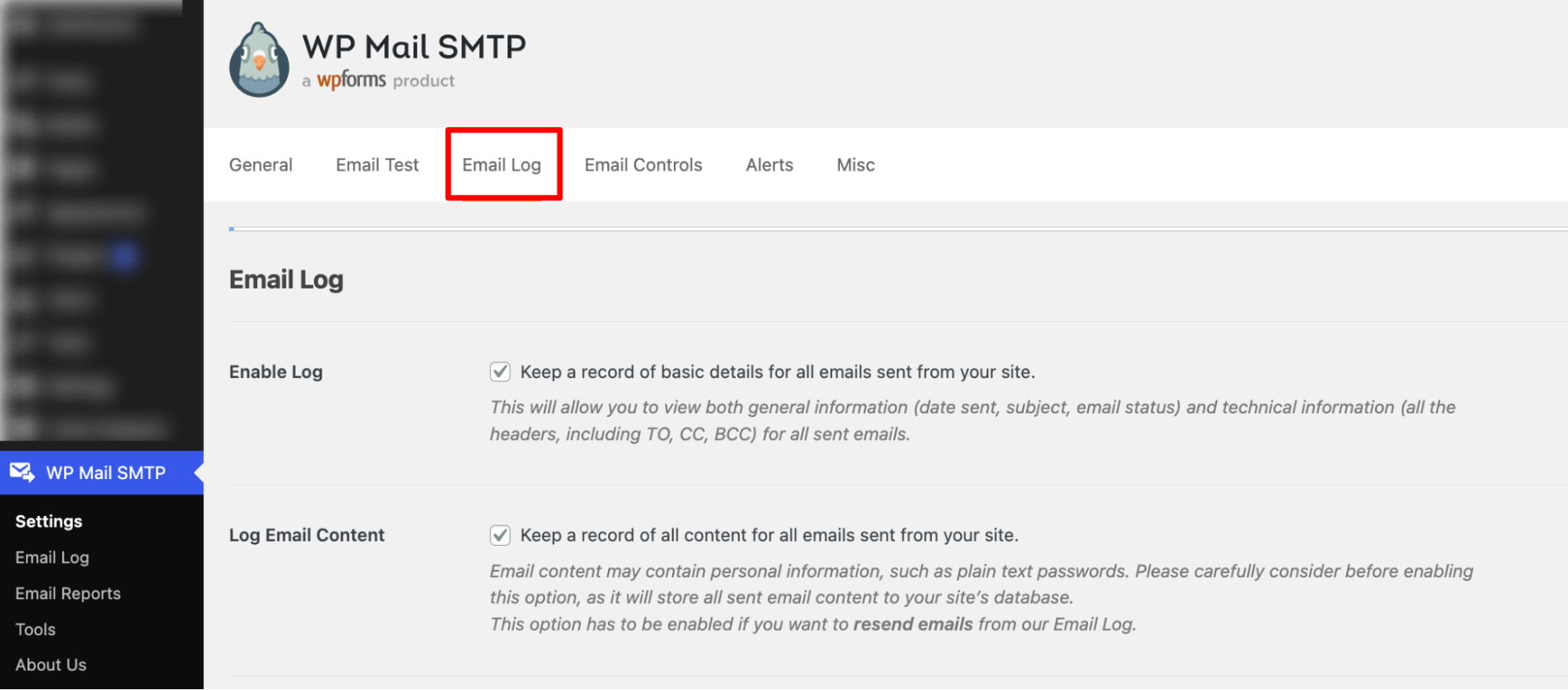
Step 2: Enable email log
Check the option Enable Log to enable logging in to WooCommerce.
Next, enable the following options as per your needs:
- Log email content: Enable this to store the full content of all emails sent from your site, allowing you to resend emails when needed.
- Save Attachments: Enable this to save all sent email attachments in your WordPress uploads folder for future reference.
- Open Email Tracking: Enable this to track when recipients open your emails and check engagement.
- Click Link Tracking: Enable this to monitor which links recipients click inside your emails.
- Log Retention Period: Set how long email logs will be kept before automatic deletion.
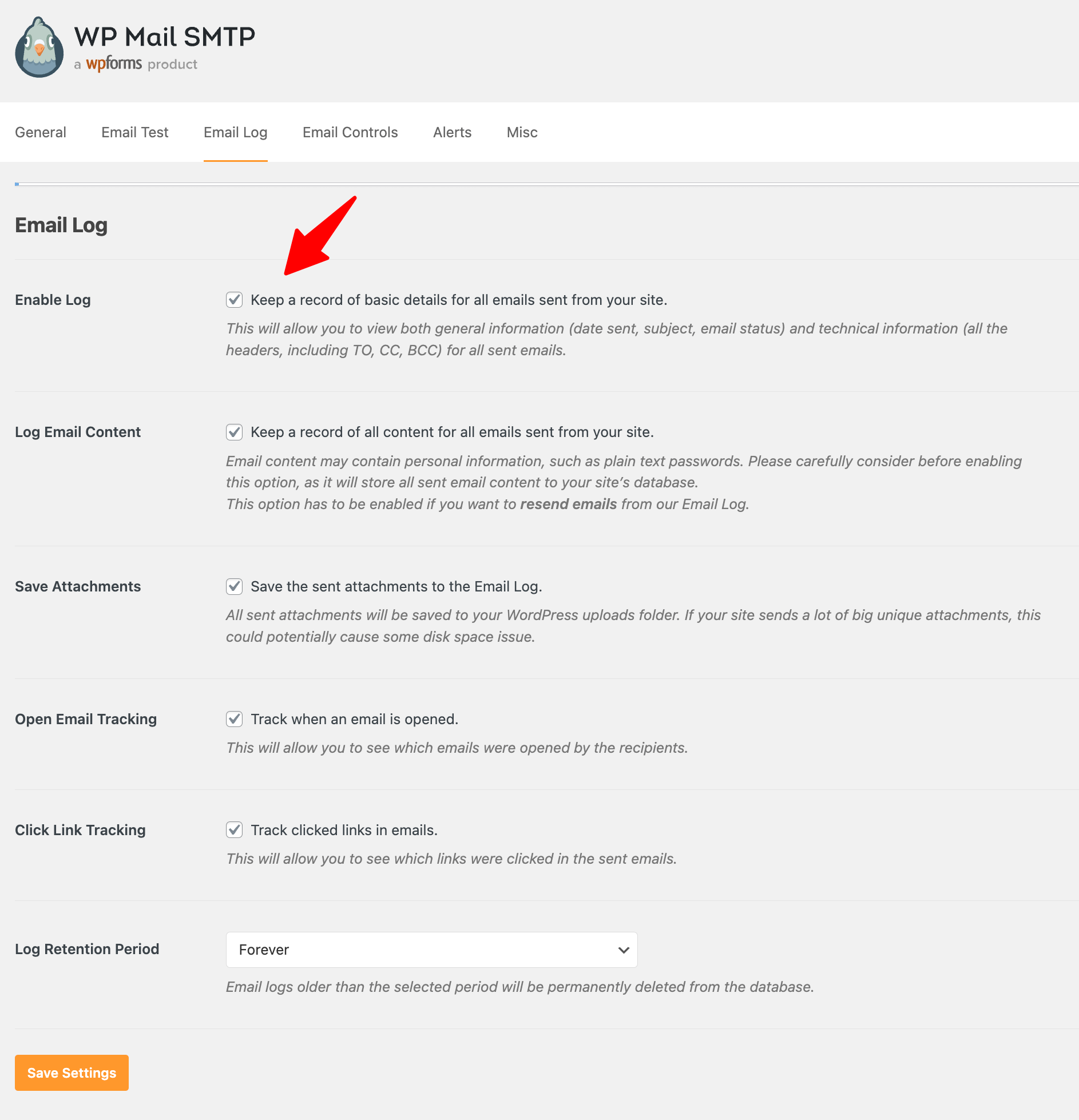
Make sure to click on ‘Save Settings’ to lock all your changes.
This should enable email logging in your store.
Step 3: Track email log in WooCommerce
Now navigate to WP Mail SMTP ⇒ Email log, and here you will find details like
Subject, from, to, source, opened, clicked, and sent.
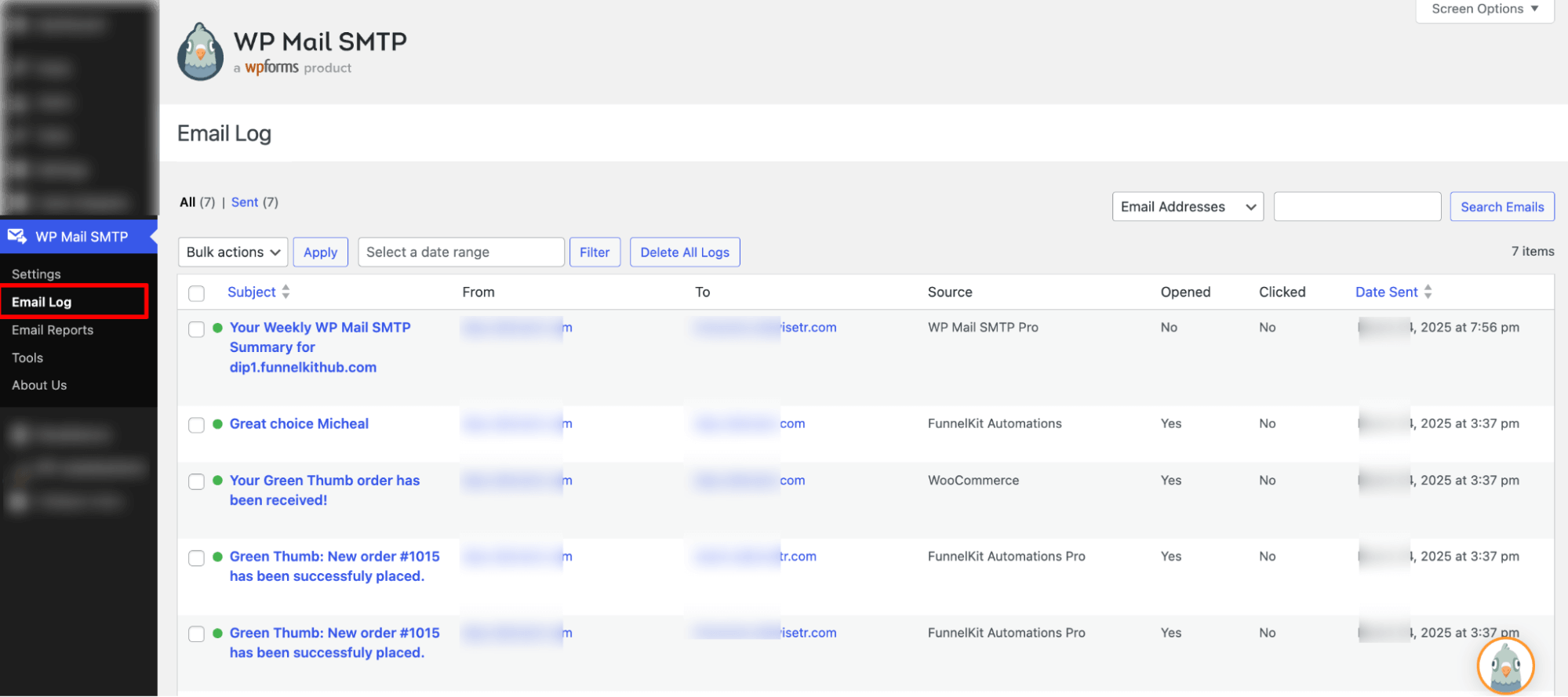
To find more details, you can hit on any of the emails and check the details.
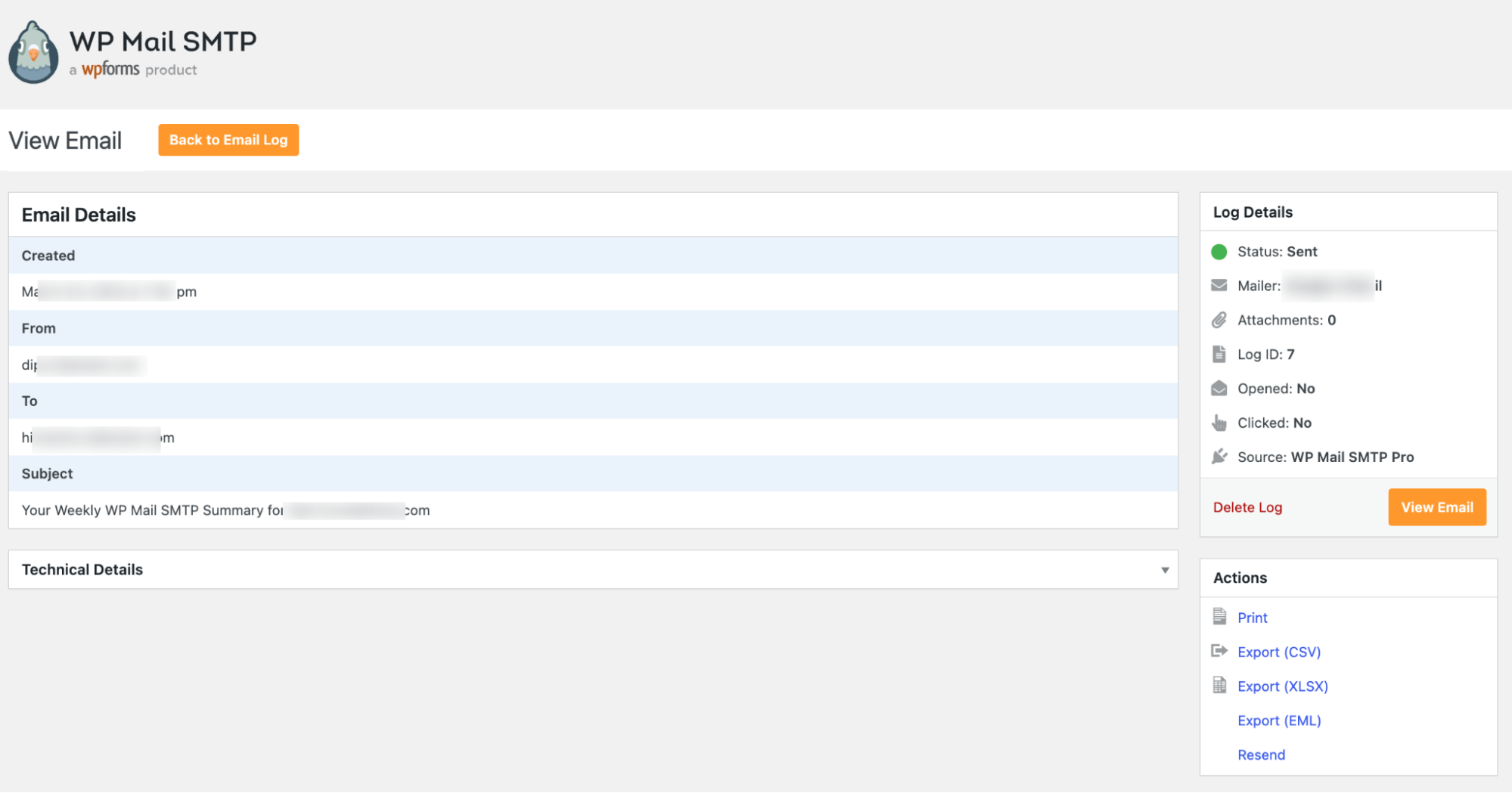
If you want, you can resend it as well.
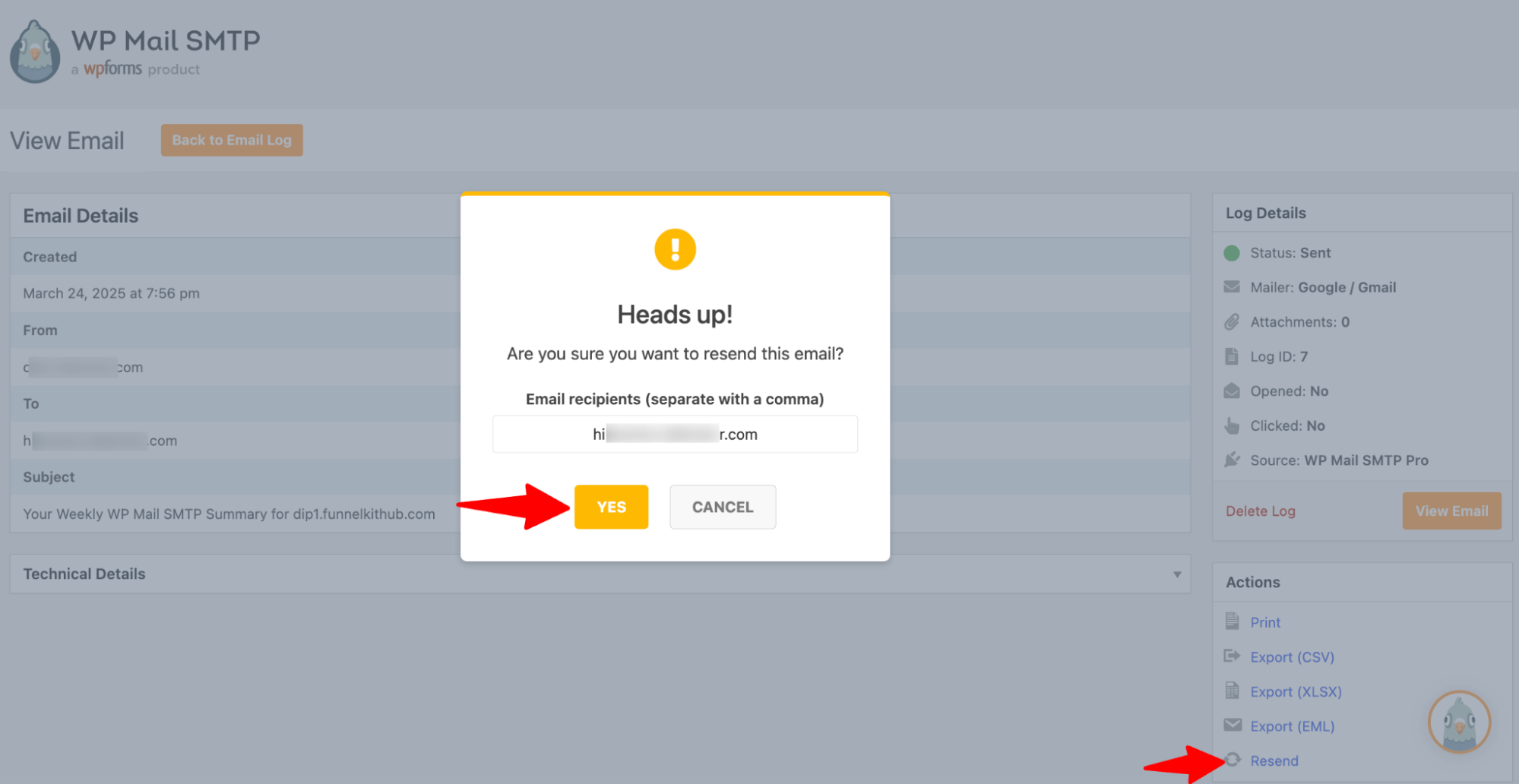
You can click on any email to see the email log for that specific email.
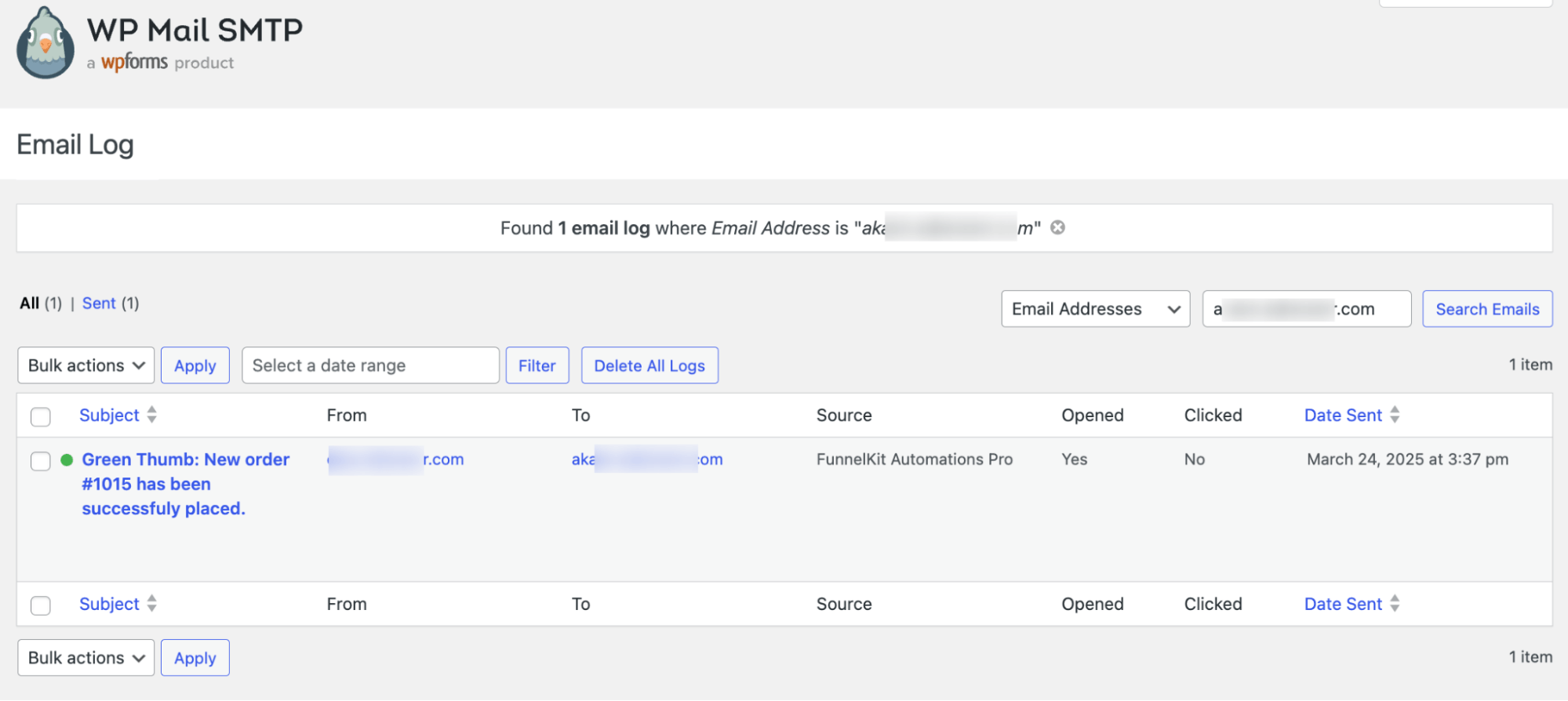
Limitations of Mail SMTP log data
WP SMTP logs help track basic email activity, but they stop there. They don’t connect emails to actual sales, conversions, or customer behavior, which can leave you guessing how your emails impact revenue.
Move to the next section to find out how you can track WooCommerce email logs using FunnelKit Automations.
Method 2: Track Detailed WooCommerce Logs For All Emails (Comprehensive Data Plus Contact Management)
FunnelKit Automations gives you a detailed log of all your emails, including transactional, automation, and broadcast emails.
Let’s check each option one by one.
Track transactional email logs
To ensure you get data in the email log section for transactional emails, you need to enable them first. For more details, refer to our guide on transactional emails.
To track your email log, navigate to FunnelKit Automations ⇒ Emails ⇒ Transactional Emails and move to the ‘Contact Activity’.
Here, you can check all the transactional emails that have been sent, open, click, etc. You can view the email and resend it with one click if needed.
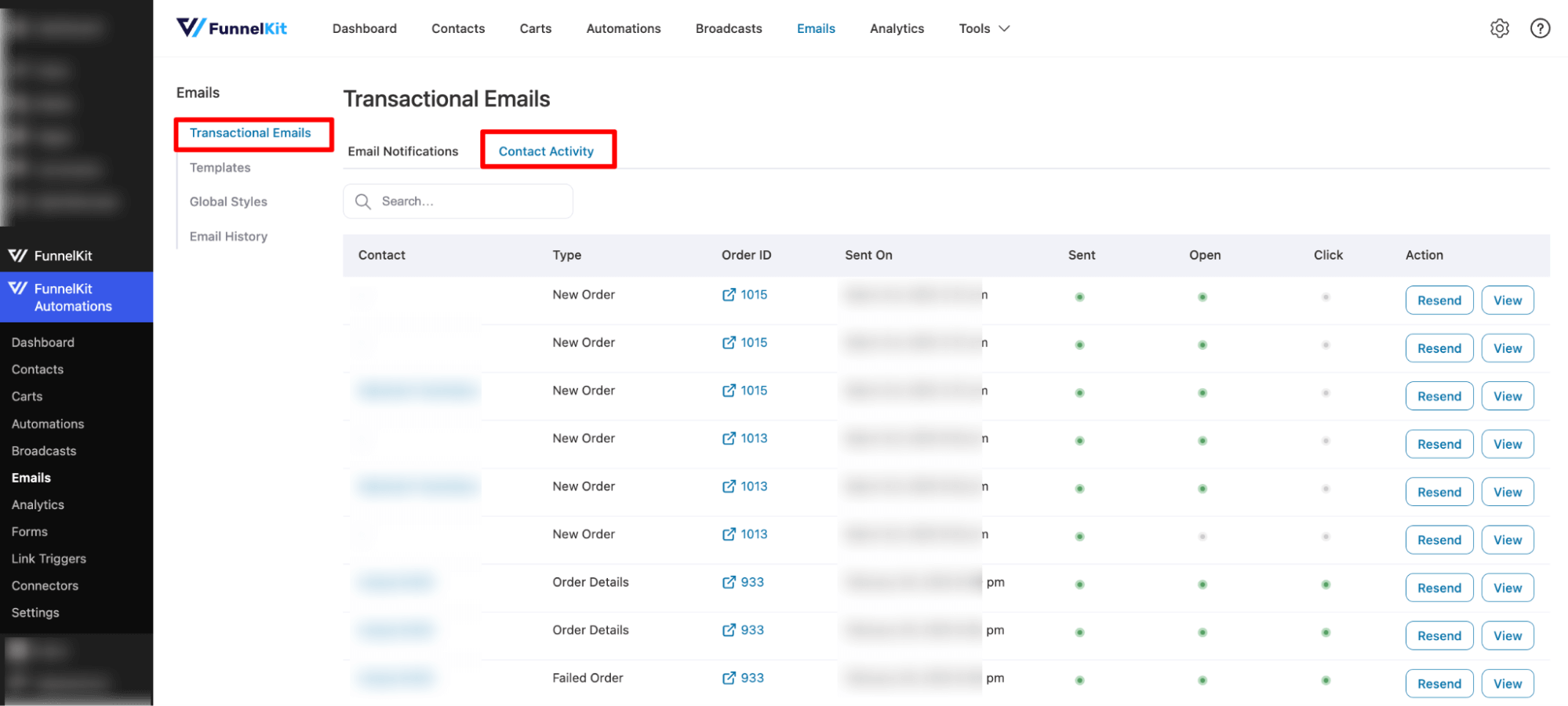
Track the automation email log
Automation needs to be enabled for this. Go to an automation and move to the Engagement tab. Here, you can find Contact, Details, Sent, Open, Click, Unsubscribe, Converted, and Revenue.
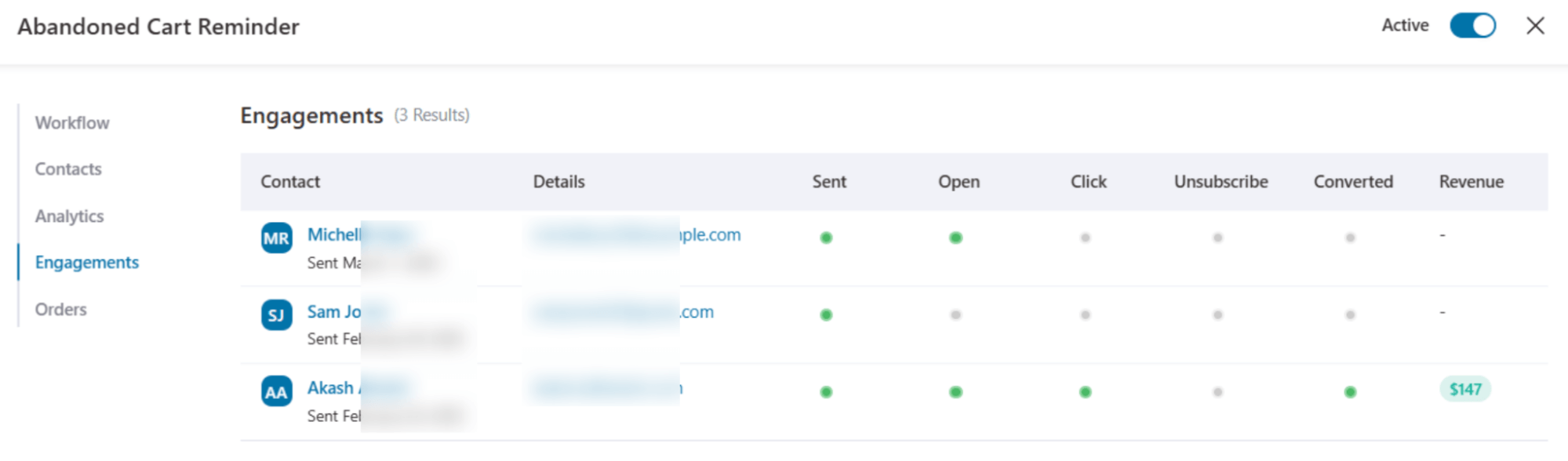
Track the broadcast email log
To check the email log for broadcast, go to the broadcast and switch to the Engagements tab. Here, you can find Contact, Details, Sent, Open, Click Unsubscribe, Converted, and Revenue.
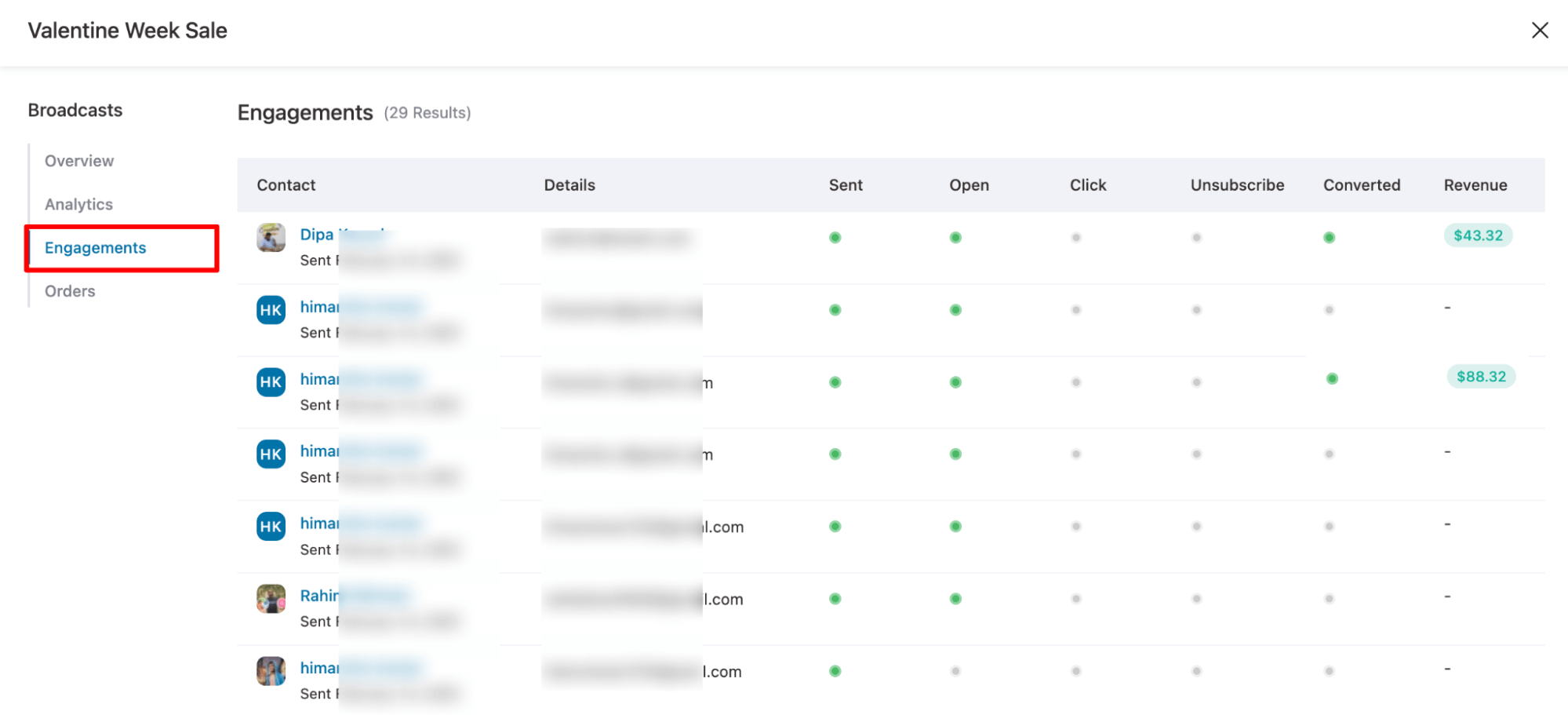
Track Global WooCommerce email log
Move to the Email History tab to check all the WooCommerce email logs from one place. Here, you can find Name, Source, Type, Subject, Sent On, Status, Sent, Open, Click, and Details.
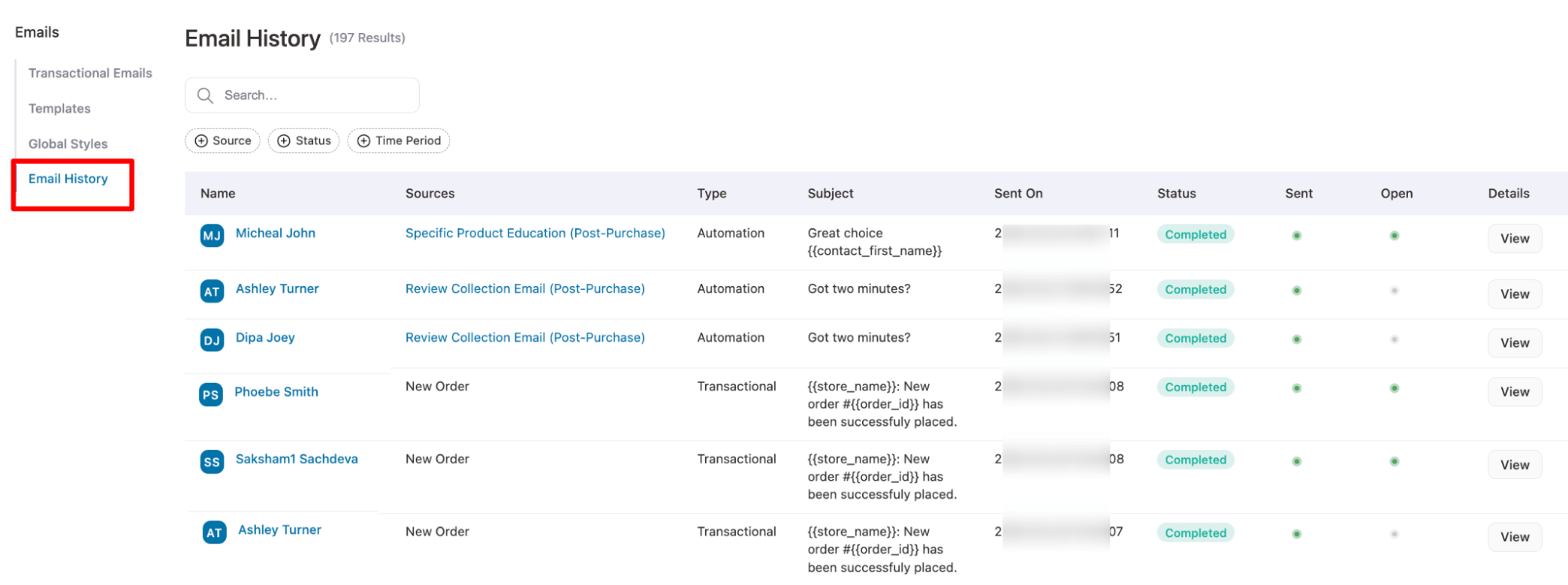
You can filter the email log based on different
- Source: Transactional, broadcast, and automation,
- Status: Email status such as draft, completed, failed, and bounced.
- Time period: Filter email logs based on the time they were sent like last week, month, date, year, or any custom date.
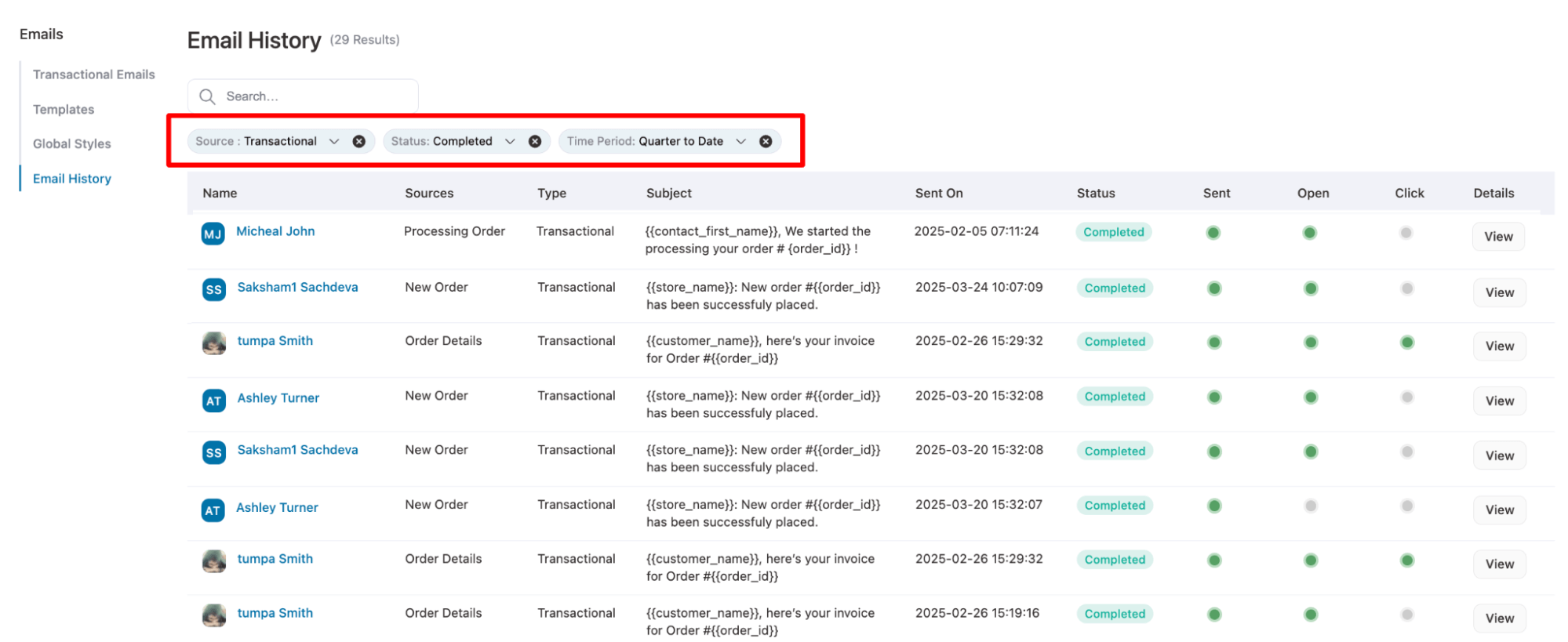
From here, you can go to the automation directly by clicking on the automation under source.
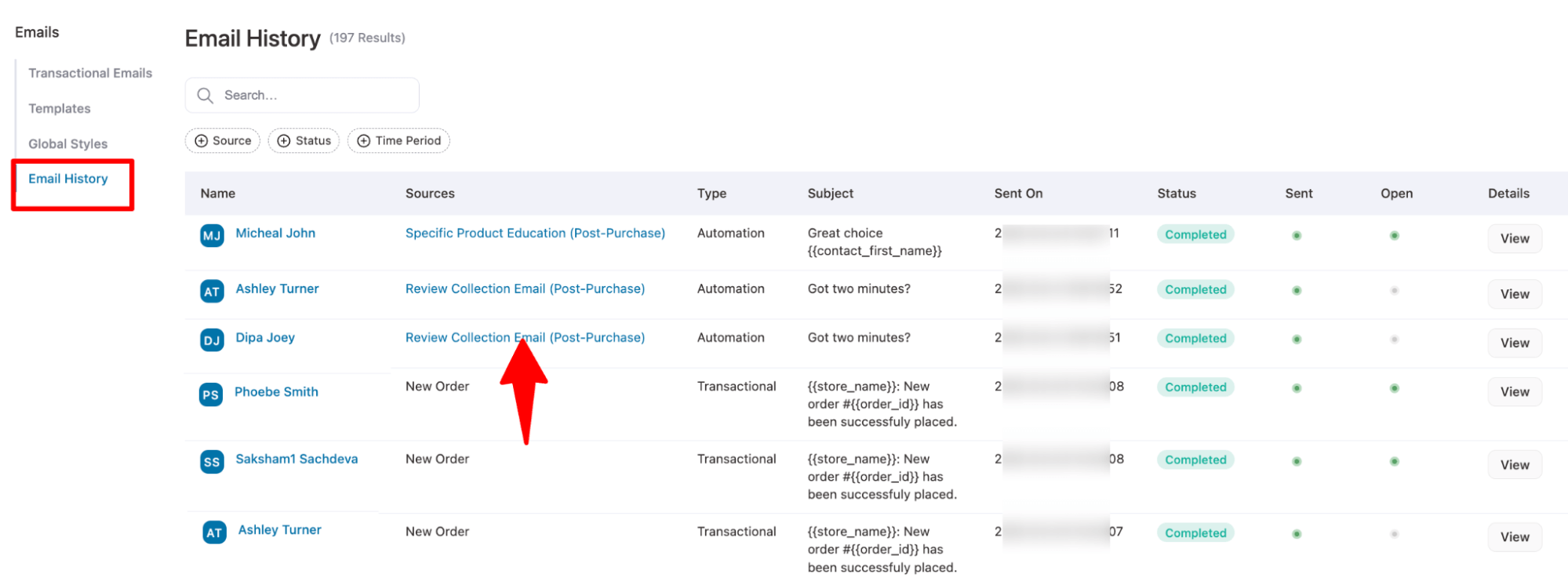
Next, under engagement, you can find the email log specific to that automation.
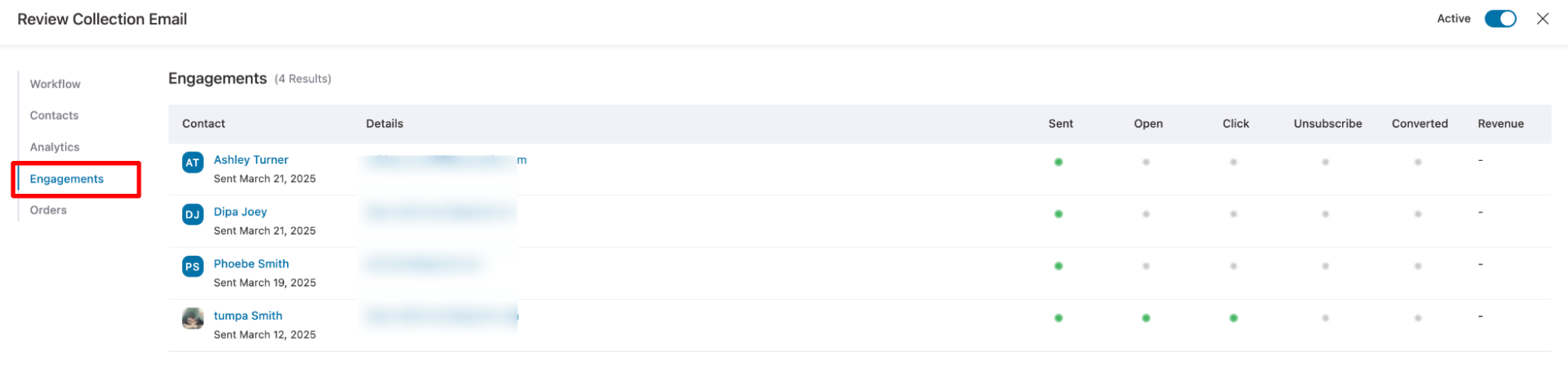
You can click on any contact and go directly to the contact detail page, where you can find the email log for that specific user.
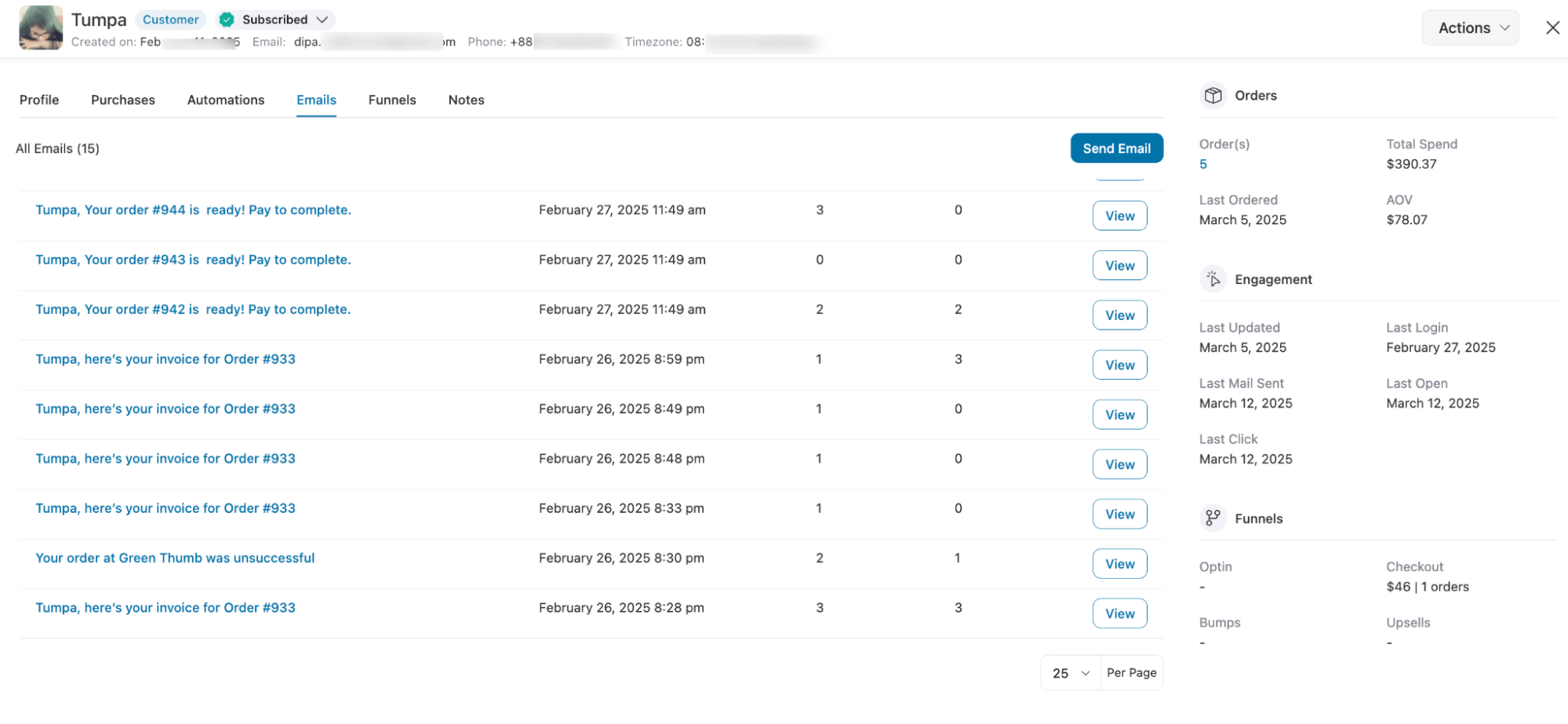
Here, you can hit View to see details of each email sent. Plus, if you want, you can send any custom email using the Send Email option as well.
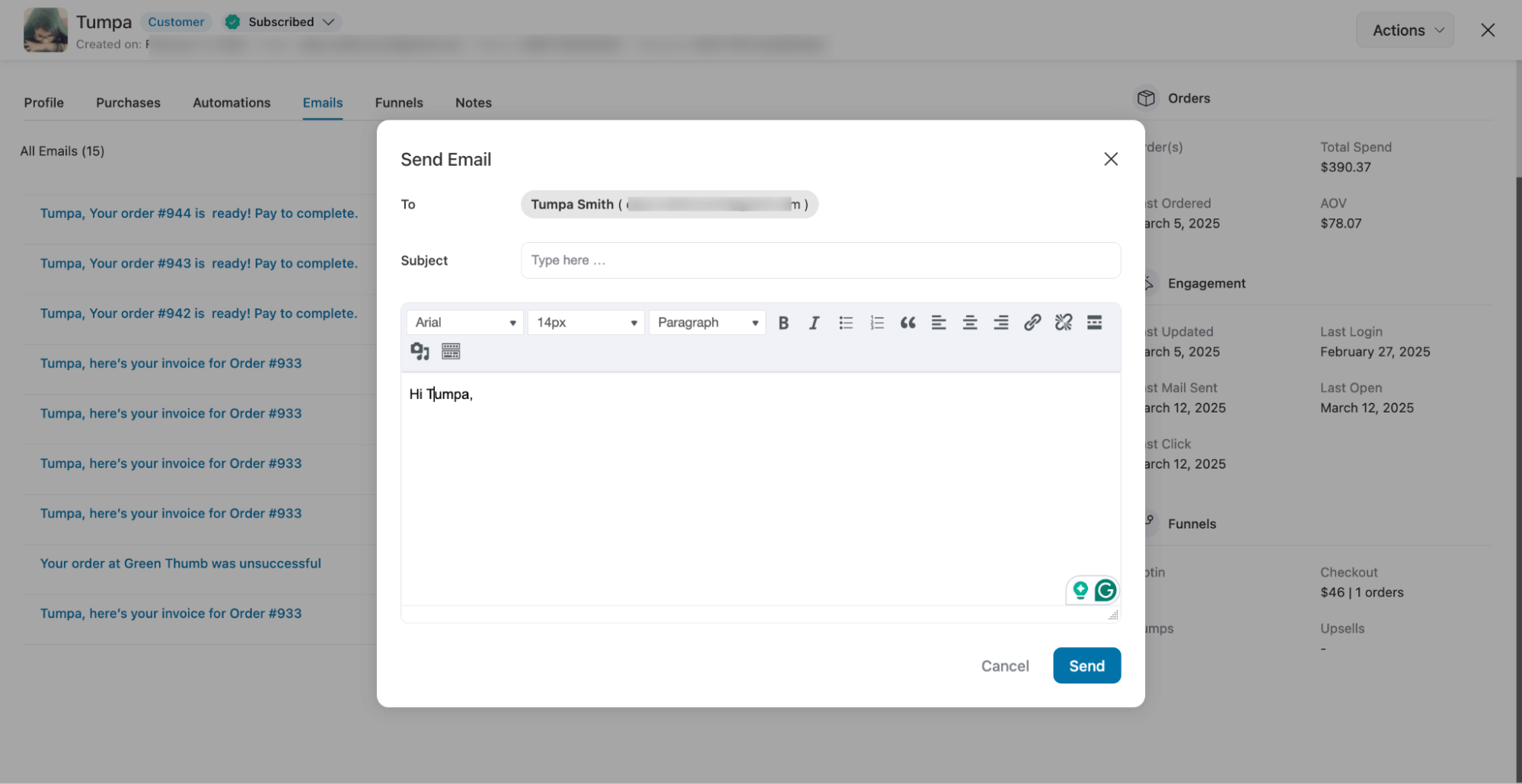
This is how you can keep a comprehensive track of your WooCommerce email logs using FunnelKit Automations.
3 Best Practices to Follow When Setting Up WooCommerce Email Logging in Your Store
- Use a reliable email logging plugin
Install plugins like WP Mail or FunnelKit Automations to track sent emails.
- Use an SMTP service to ensure deliverubilty
Improve deliverability by configuring WordPress SMTP like SendGrid, Postmark, Mailgun, etc., instead of PHP mail.
- Regularly monitor and analyze logs
Check logs for failed or pending emails to troubleshoot issues. Review logs frequently to identify patterns of failures and ensure your emails are reaching customers.
Frequently Asked Questions (FAQs) About WooCommerce Email Log
- Can I find out why an email failed to send?
Yes, you can easily find out why an email failed with FunnelKit Automations. Specifically for email automation, you can check the user's journey for that specific automation to understand why the email failed to send.
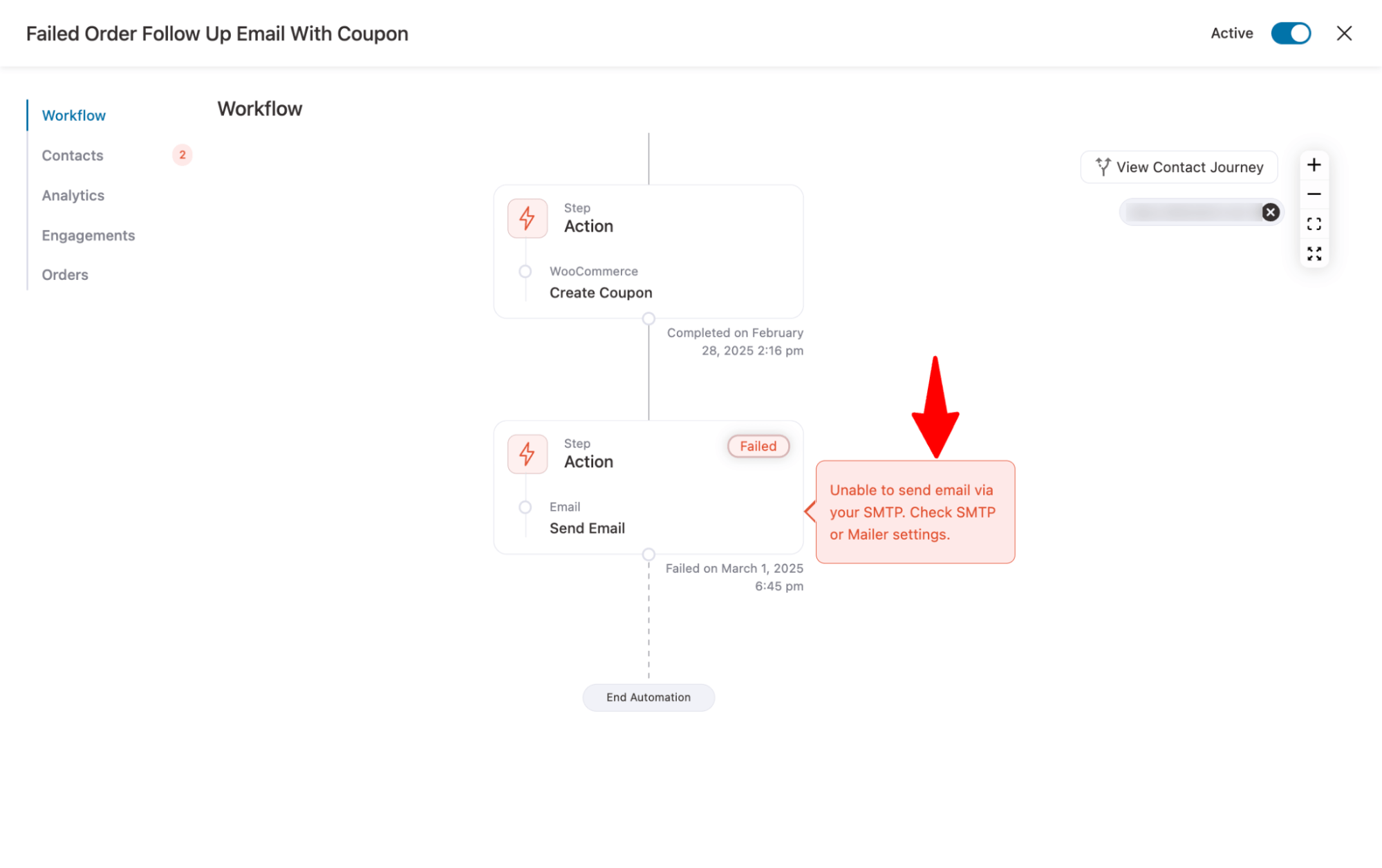
- Can I resend an email if the email failed to send?
Yes. With both WordPress SMTP Mail and FunnelKit Automations, you can resend emails. However, you need to manually resend the email.
Keep Track of WooCommerce Email to Ensure Smooth Customer Communication!
Tracking your WooCommerce email logs is crucial for maintaining smooth customer communication. Keeping a comprehensive log of all sent emails allows you to identify delivery issues easily, troubleshoot failures, and improve the customer experience.
To ensure optimal email deliverability and effectiveness, optimizing both your WP SMTP Mail and FunnelKit Automations setup is essential.
While the free WP SMTP Mail plugin is sufficient to ensure reliable email delivery, it focuses on technical aspects like SMTP configuration to prevent email failures.
On the other hand, FunnelKit Automations handles all your email marketing needs with features such as detailed email logs, automated email sequences, and contact management for a more comprehensive approach.
So, configure your email settings with SMTP and start using FunnelKit Automations to utilize the power of email communication to the fullest.

Editorial Team
December 15, 2025Your WooCommerce order confirmation email isn’t just a simple receipt; it’s a powerful marketing opportunity! With an average open rate of 65%, a click rate of 17%, and an order...
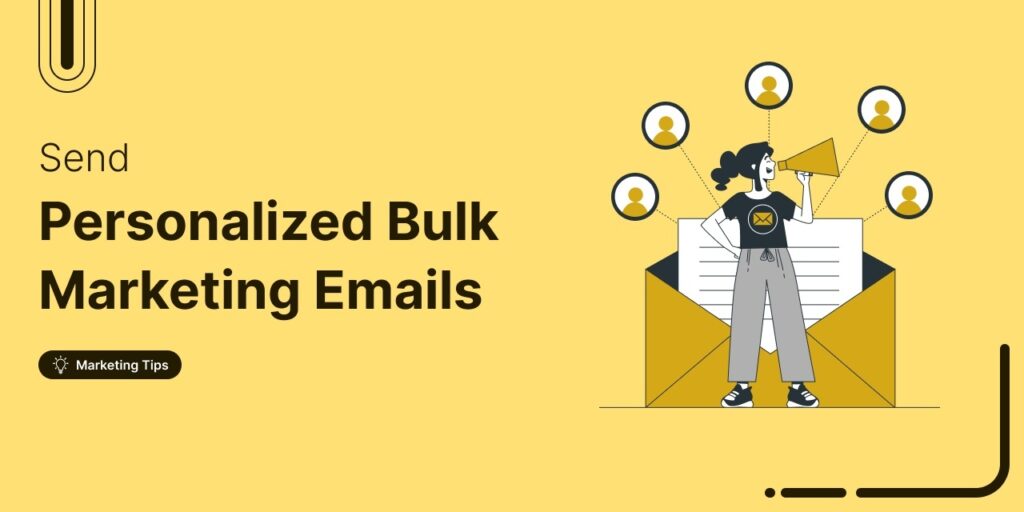
Editorial Team
September 15, 2025Sending individual marketing emails in bulk with WooCommerce can feel challenging. But with the right strategy, it can become one of the most effective ways to grow your store. When...
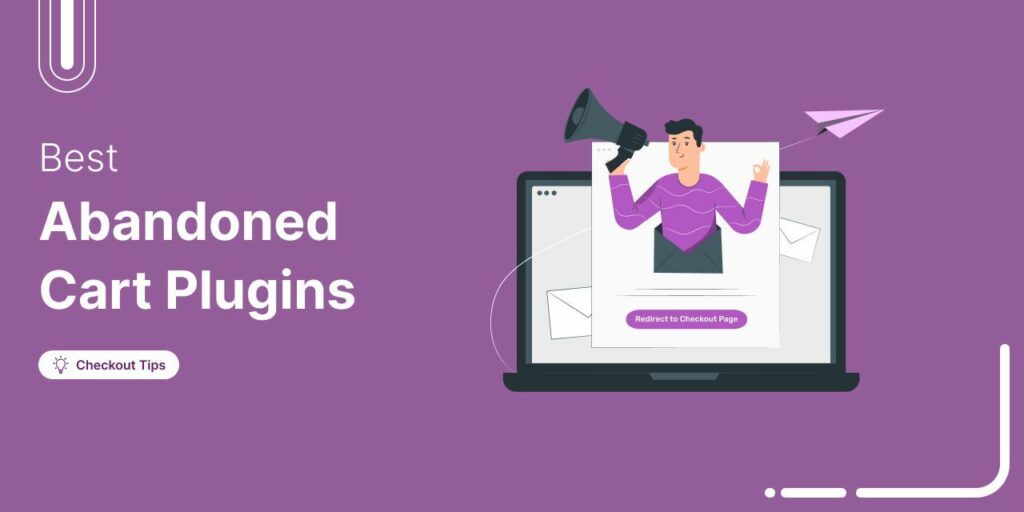
Editorial Team
July 10, 2025Discover the best WooCommerce plugins to recover abandoned carts and boost your sales. Losing sales to abandoned carts? It’s more common than you realize. Around 70% of shoppers leave without...






