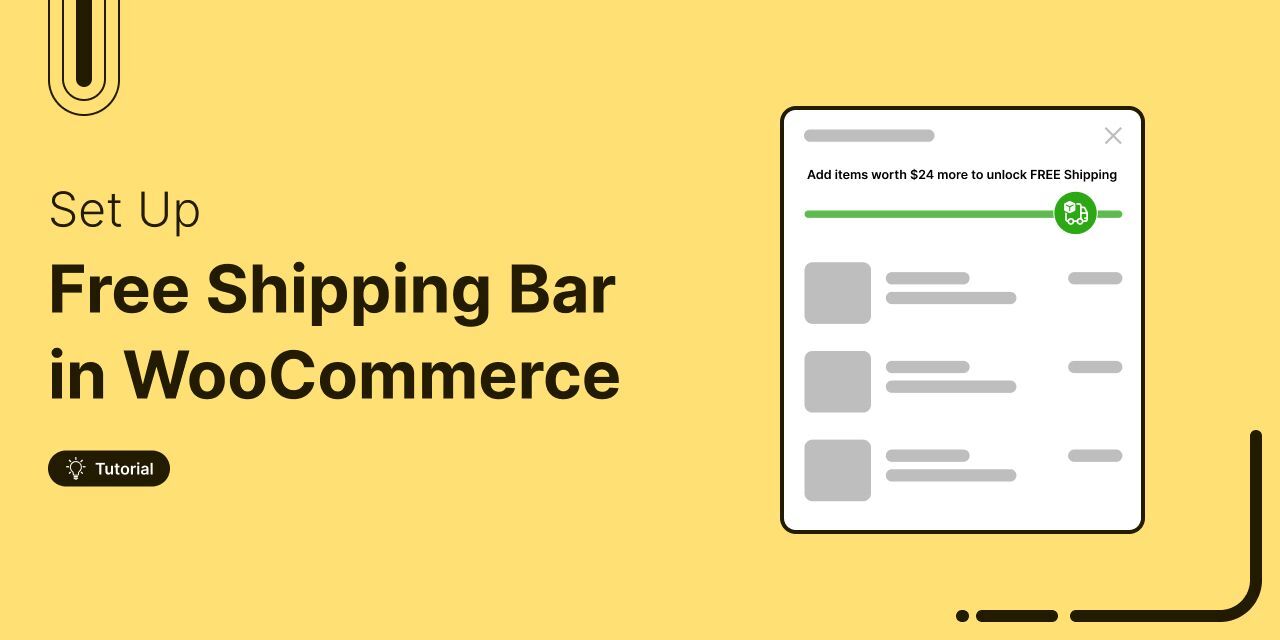
Discover why free shipping is a powerful driver of sales and how a WooCommerce free shipping bar can help boost your store’s revenue.
Free shipping works because shoppers love it.
But without a clear indicator, many customers don’t realize how close they are to qualifying for it.
That’s why a free shipping bar is so effective.
A WooCommerce free shipping bar is a dynamic message that updates in real-time as shoppers add items to their cart, showing exactly how much more they need to spend to qualify for free shipping.
For example, if free shipping starts at $100 and the cart total is $65, the bar will display, “Add $35 more to get FREE shipping!” This encourages customers to increase their order value to reach the threshold.
In this blog, we’ll cover the benefits of a free shipping bar, how to set it up, track its performance, and the best tips for profitability.
Let’s dive in!
Table of Contents
- 1 Benefits of Free Shipping Bar in WooCommerce
- 2 How to Set Up a Free Shipping Bar in WooCommerce?
- 3 Track The Performance Of The Free Shipping Bar In WooCommerce
- 4 Types of Free Shipping Bar In WooCommerce
- 5 5 Tips to Ensure Your WooCommerce Free Shipping Bar is Profitable
- 6 Advanced Use Cases Of Offering Free Shipping
- 7 Ready To Use Free Shipping Progress Bar To Seal More Profitable Deals?
Benefits of Free Shipping Bar in WooCommerce
Free shipping is one of the biggest motivators for online shoppers. In fact, 93% of users are willing to add more items to their cart just to qualify for it, according to Statista.
When you pair this with a dynamic progress bar, it becomes even more effective at nudging customers to increase their order value.
Here are the benefits of using a progress bar to promote free shipping:
- Increases average order value
When people know how close they are to unlocking free shipping, they are more motivated to add more items to their cart to unlock free shipping. As a result, the average order value of your store increases.
- Improves customer experience with real-time updates
A free shipping progress bar shows real-time updates on how close they are to qualifying for free shipping. This way, customers don’t have to do the math themselves, which improves the shipping experience.
- Boosts conversions
As mentioned above, 9 out of 10 users love free shipping, so when you highlight that with a visually appealing progress bar, you are likely to turn more visitors into paying customers.
- Reduces cart abandonment
When customers know they are just a little away from availing free shipping, they’re more likely to complete the purchase. This will help you reduce the cart abandonment rate.
- Creates a sense of urgency
If you add a time limit to your free shipping bar, it creates a sense of urgency for customers. Knowing the offer won’t last forever encourages them to act quickly and take advantage of the free shipping before it expires.
- Enhances customer loyalty
A free shipping progress bar ensures a good shopping experience for your customers. As a result, they are likely to develop a loyalty towards your brand and come back.
Now that you know the benefits of offering a free shipping bar in WooCommerce, let’s check how to add one.
How to Set Up a Free Shipping Bar in WooCommerce?
By default, WooCommerce doesn’t provide any option to set up a free shipping progress bar.
To do so, you need an extra plugin.
Additionally, experts recommend FunnelKit Cart, as it is the best WooCommerce free shipping bar plugin, trusted by over 30,000 users.
This is a side cart plugin that allows customers to view their cart details anytime with a single click from anywhere on the store.
Whenever users add an item to their cart, the side cart displays a dynamic progress bar showing their progress and how much more they need to spend to qualify for free shipping, both as an animated bar and as text.
FunnelKit Cart doesn’t stop at just showing the progress bar. It also helps customers add more items to reach the free shipping threshold.
It includes in-cart recommendations, allowing you to offer cross-sell and upsell items right inside the cart, so users can add more products with a single click to increase their order value.
In addition to free shipping, you can also offer other types of rewards, like discounts and free gifts, to effectively boost the order value even further.
For this, you need to install both the free and premium versions of FunnelKit Cart.
Once you activate the necessary plugins, follow these steps:
Step 1: Set up a free shipping threshold
The first step is to make sure free shipping is set up in your store with the right minimum amount.
Go to WooCommerce ⇒ Settings ⇒ Shipping, then create a shipping zone by setting a name and region.
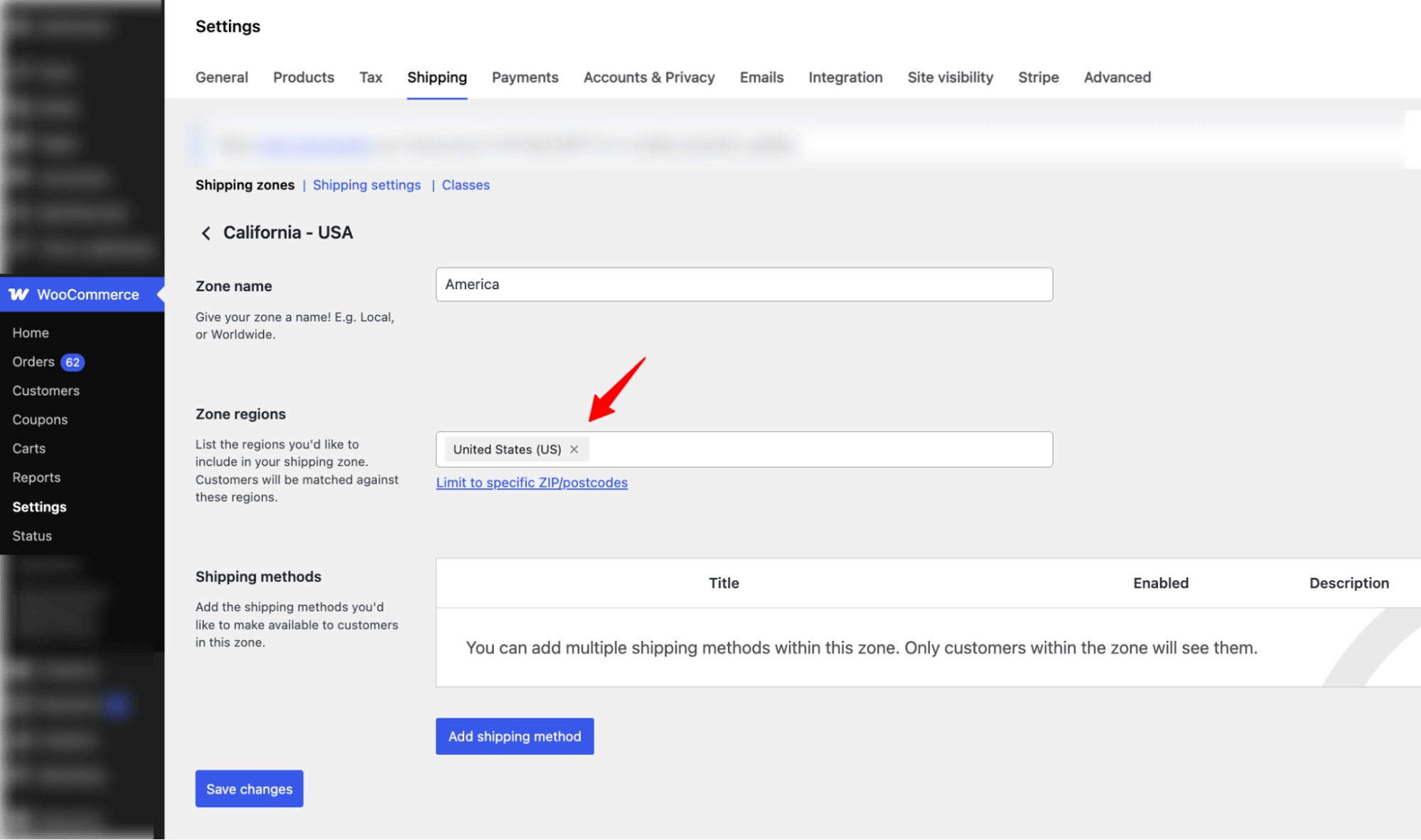
Next, hit Add Shipping Method, and add the shipping type as Free Shipping. Hit Continue.
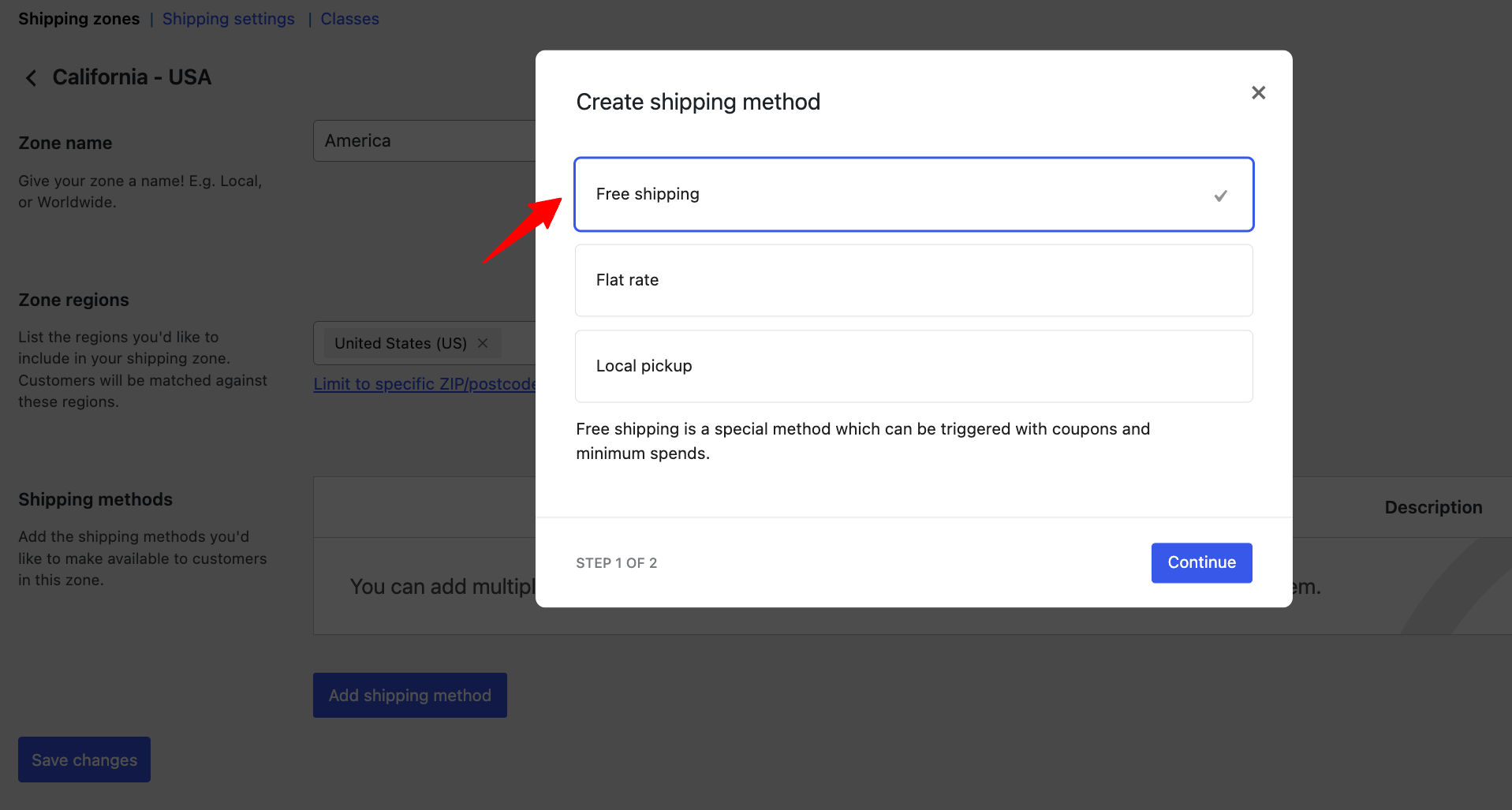
Then, set the name, choose free shipping “that requires a minimum order amount, and set the free shipping threshold amount. Then hit “Create and Save” to complete.
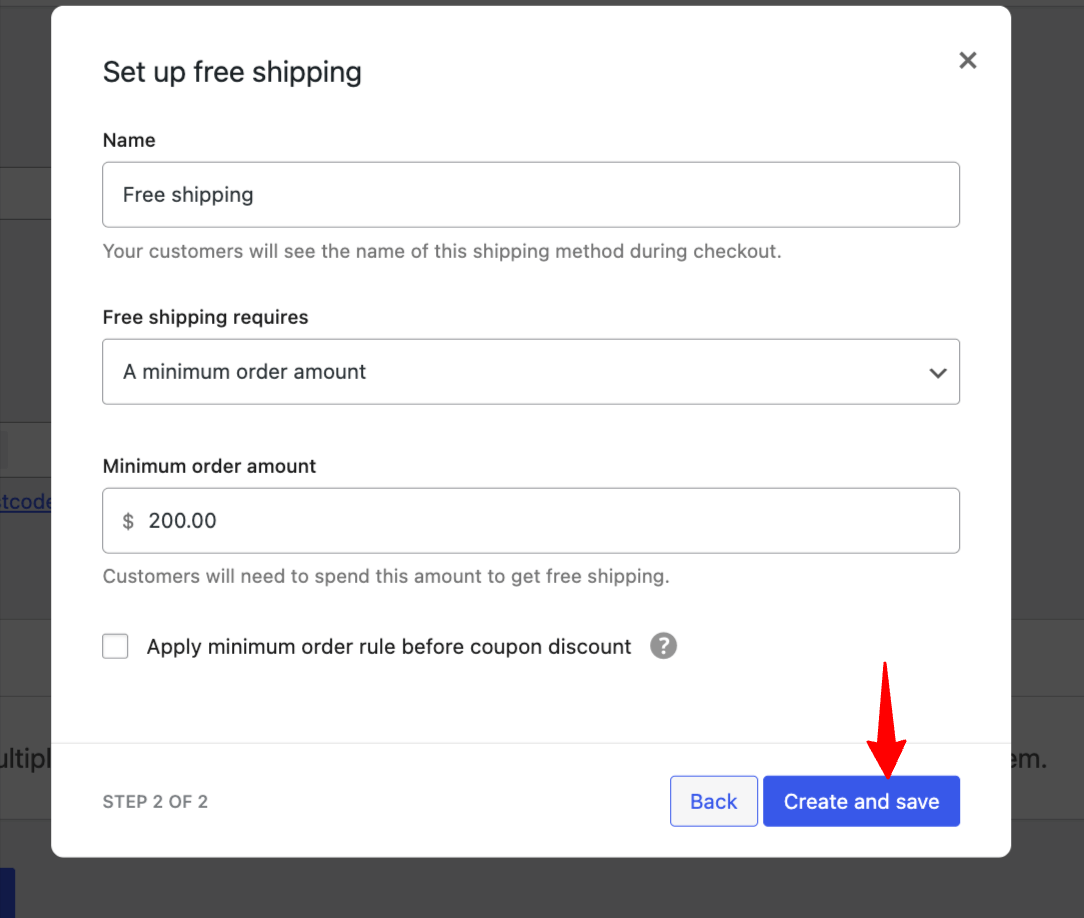
If you're not using the default WooCommerce shipping option, you'll see a notification prompting you to configure shipping.
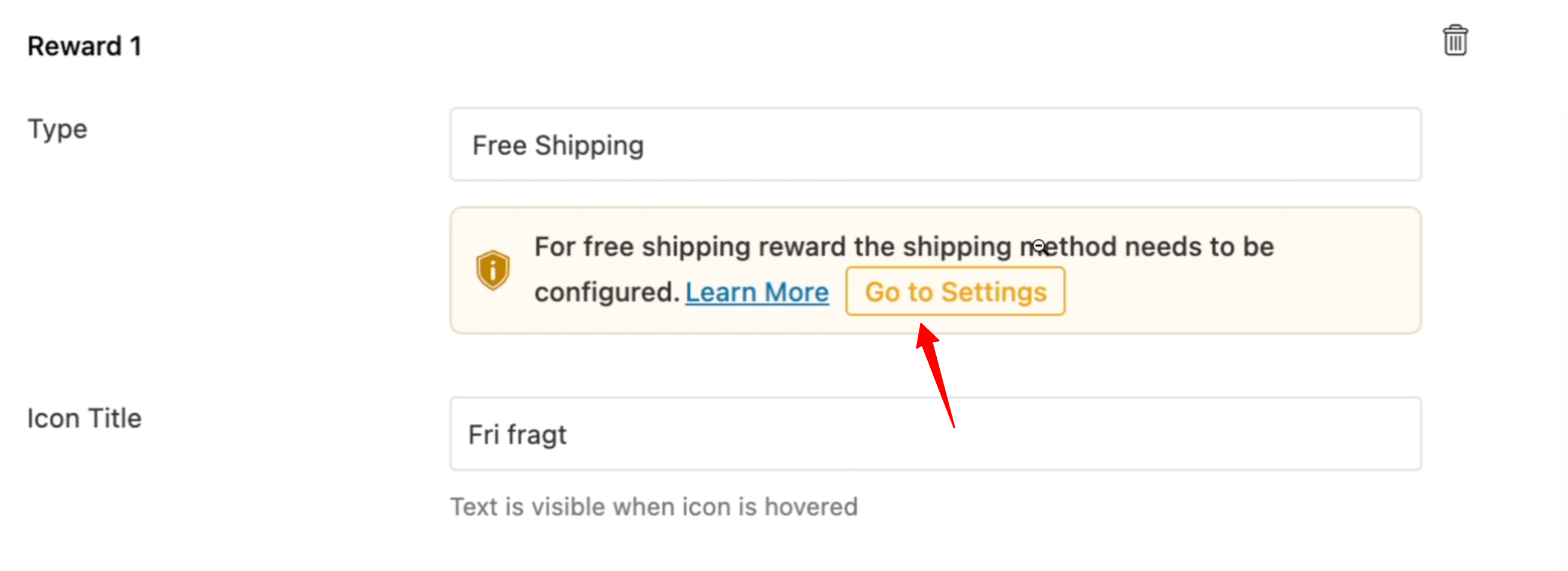
To resolve this, add the following code snippet to your store. Be sure to set the minimum order amount for free shipping using the $options['min_amount'] value.
add_filter( 'fkcart_free_shipping', function ( $options ) {
if ( false === $options ) {
$options = [];
}
$options['method_id'] = '';
$options['min_amount'] = 249;
return $options;
} );Now, free shipping is available above a certain amount, and all we need to do is set up a progress bar.
Step 2: Set up a free shipping reward with a progress bar
Before setting a free shipping progress bar, navigate to FunnelKit ⇒ Cart and make sure to enable the slide cart. For other setup options, you can check our blog on the slide cart.
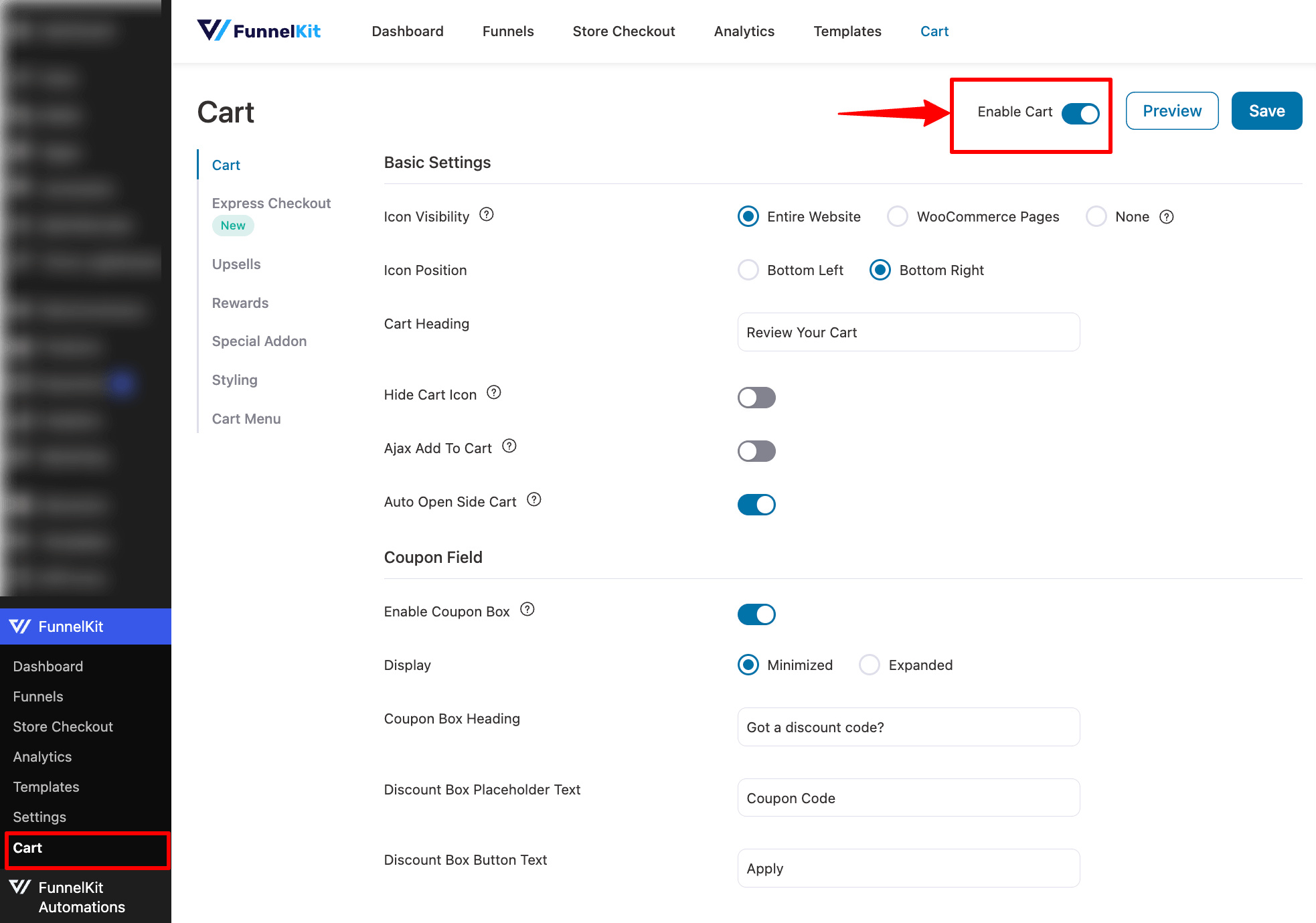
Now move to the Rewards tab, where you can set three types of rewards. To add a free shipping bar, hit the “Create Reward” button.
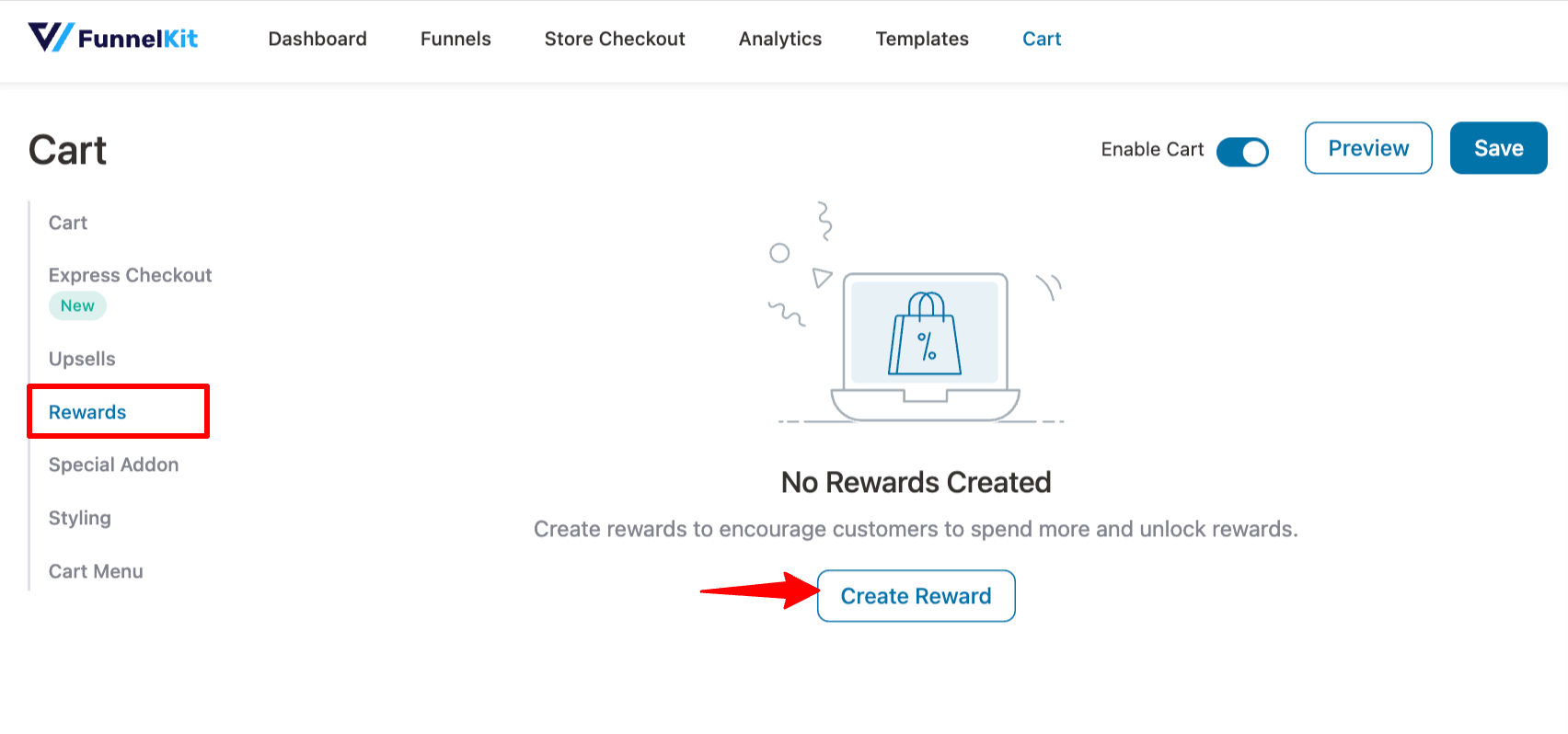
Now set the following:
- Type: Choose the type as free shipping.
- Icon Title: Set the title, e.g, Free shipping.
- Message: Now set the message. You can use the {{remaining_amount}} merge tag to show the remaining amount to get the reward.
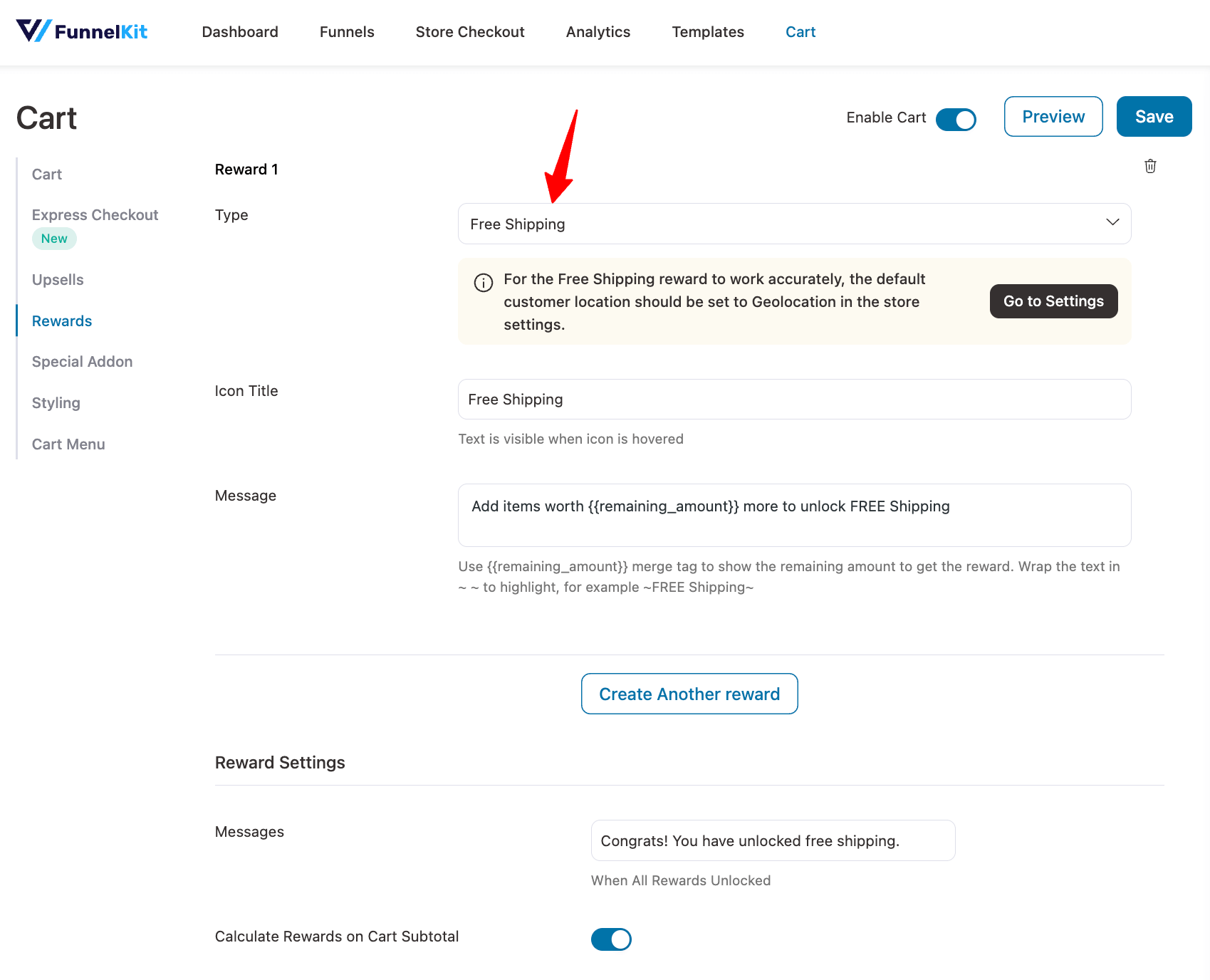
You can also set a custom Congratulation message.
Step 3: Customize the style of the free shipping progress bar
Now, scroll down to the Reward Style section and choose the progress bar style. You get two options: Modern and Classic.
You can go for the Modern layout and customize the Icon Default Color.
Icon Active Color, Icon Background Active Color, Progress Bar Active Color, etc. You can also enable Animation.
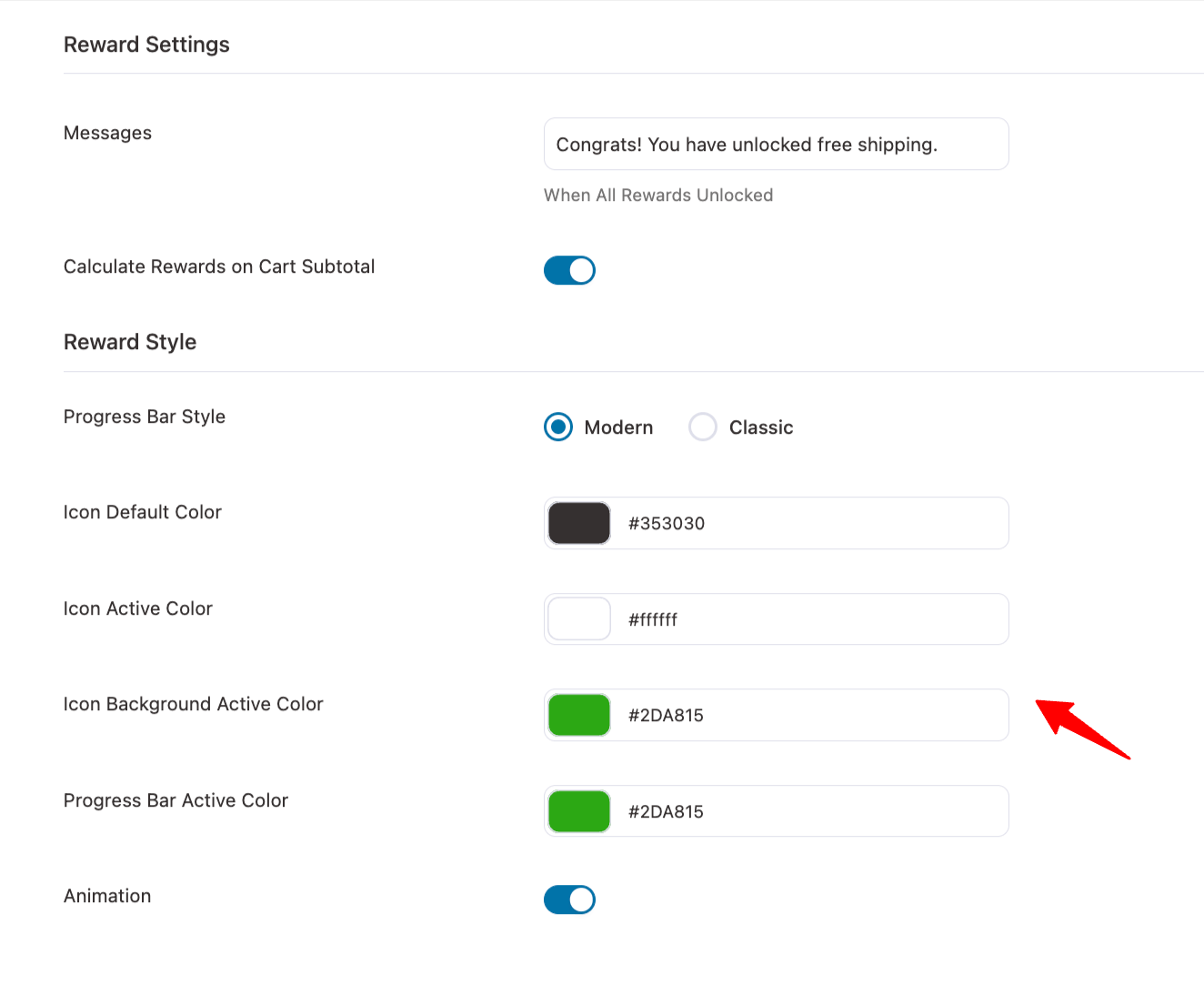
Make sure to save changes.
Step 4: Add cart upsells so users can add products to qualify for free shipping (recommended)
Offering in-cart recommendations makes it easier for user to add more products to their cart to increase the order total to qualify for the free shipping offer.
With FunnelKit Cart, you can easily offer in-cart recommendations. Just navigate to the Upsells tab and make sure the “Enable Cart Upsells” option is activated.
Next, you can select the display type, product recommendation type, and set some default upsells in case some products don’t have any upsell assigned to them. Then add upsells and cross-sells to each item from the same page without having to navigate to each product page individually.
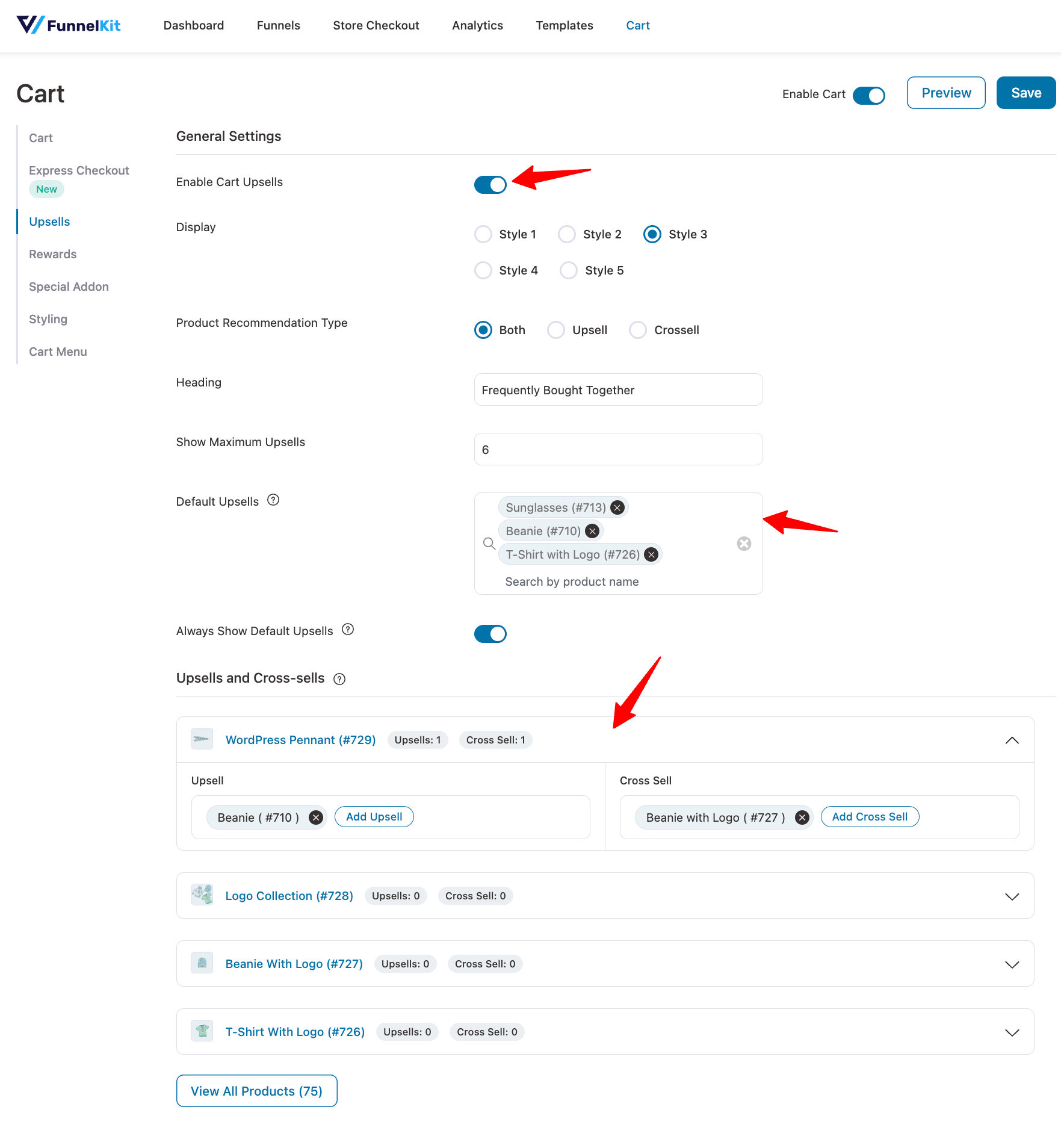
Make sure to save everything.
And that’s it.
Now, every time your customers add an item to their cart, the slide cart will open, and the progress bar will show how much more they need to add to their cart to qualify for free shipping.
Plus, with in-cart recommendation, they can add more items to their cart with a single click.
Here is how the free shipping progress bar will look:
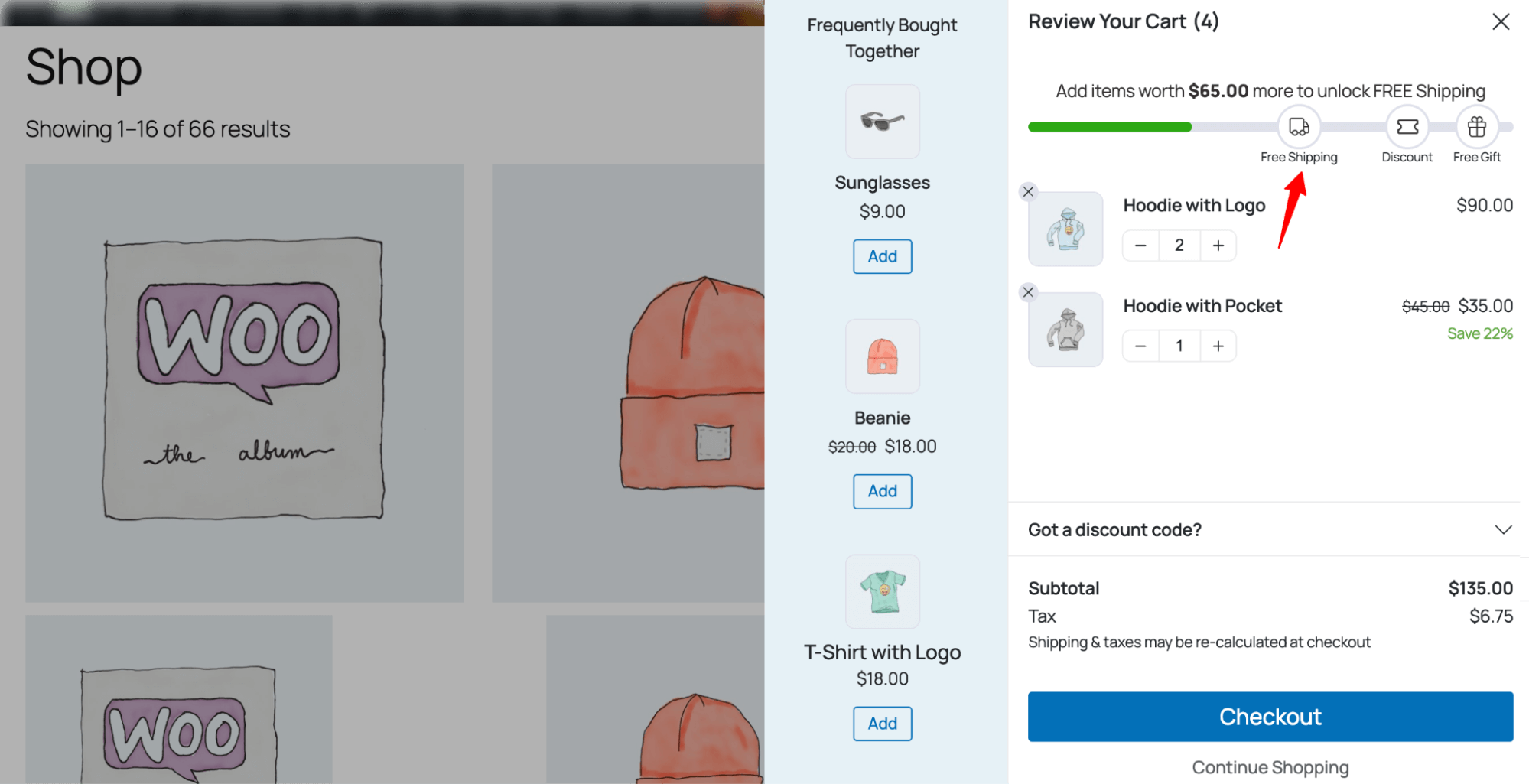
Did you notice?
The free shipping progress bar is just one of the rewards. You can also offer free gifts and discounts to boost your order value even more.
Combining multiple milestone-based offers creates a powerful incentive for customers. It gamifies the whole process, making it more exciting and encouraging them to buy even more than with just a free shipping offer.
Track The Performance Of The Free Shipping Bar In WooCommerce
FunnelKit offers detailed analytics on how the free shipping offers are performing in your store. To check the performance, navigate to FunnelKit ⇒ Analytics ⇒ Cart Upsell.
This section shows how the cart upsell offers and rewards (free shipping, discount, and free gift) are performing on your store.
So, here you can find the number of free shipping orders your store received during a selected time period, along with the growth compared to the previous period.
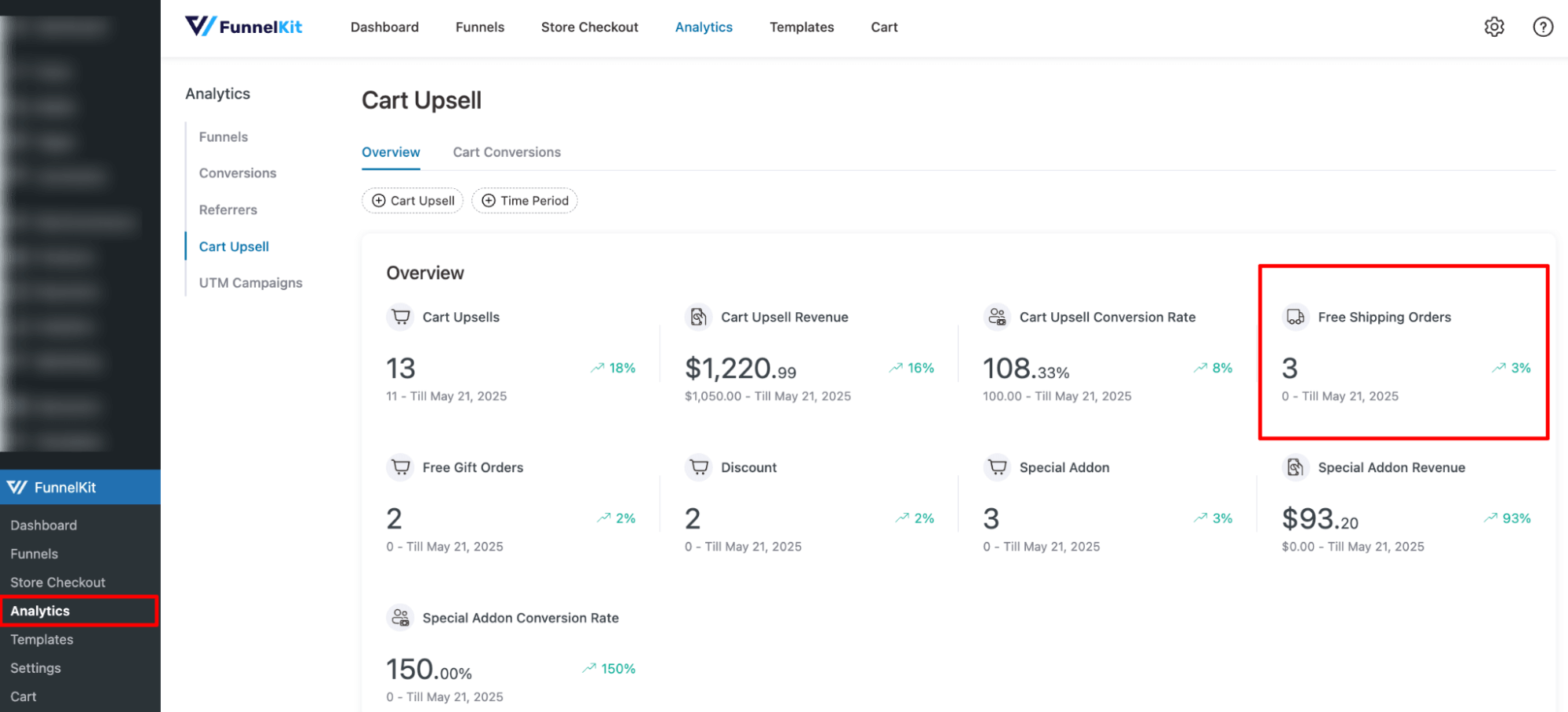
In addition, on the Cart Conversions tab, you can find all the conversions and search by free shipping to filter the orders where users availed the free shipping.
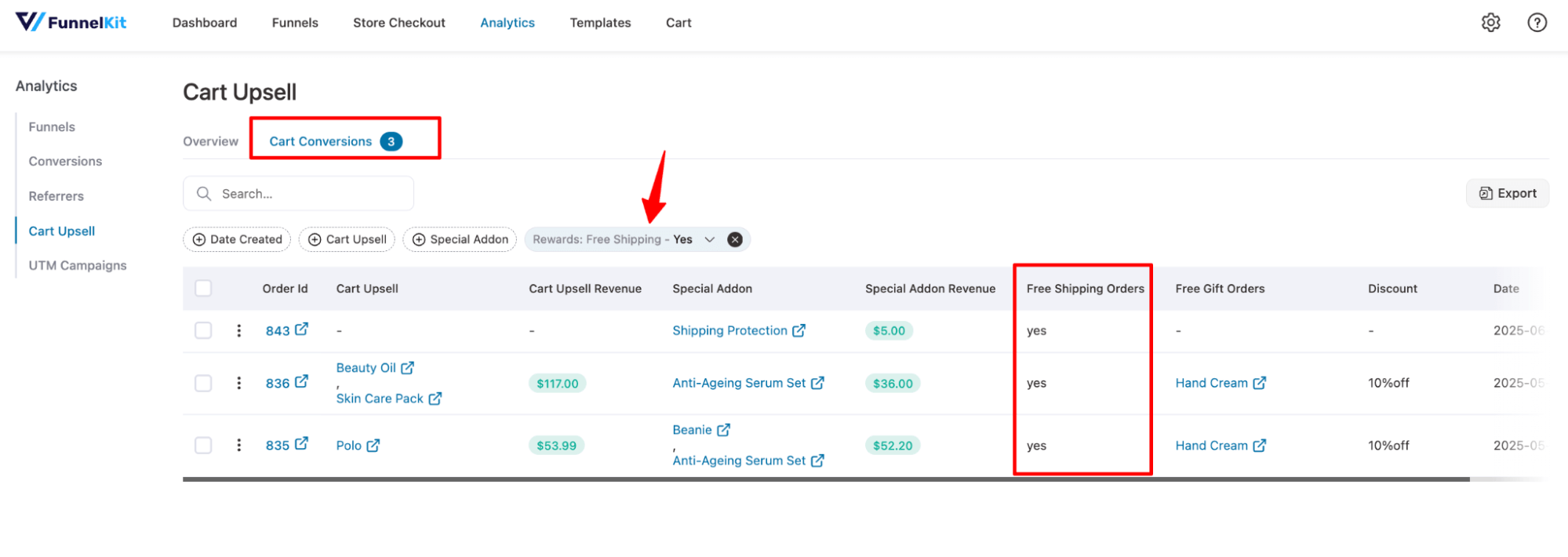
Types of Free Shipping Bar In WooCommerce
Free shipping is an effective tool to get users to buy more items, which you can easily do by adding a minimum requirement for customers. For this, it’s essential to notify customers about the free shipping.
In WooCommerce, you can notify customers about the free shipping offer and threshold with two types of notices.
- Static message
This is a static message that highlights the free shipping threshold. For instance, Free Shipping is only available for orders over $250.
A static free shipping message is usually shown on the home page to grab the attention of users right when they land on your site. And once they see the offer, they are likely to get excited because of the offer.
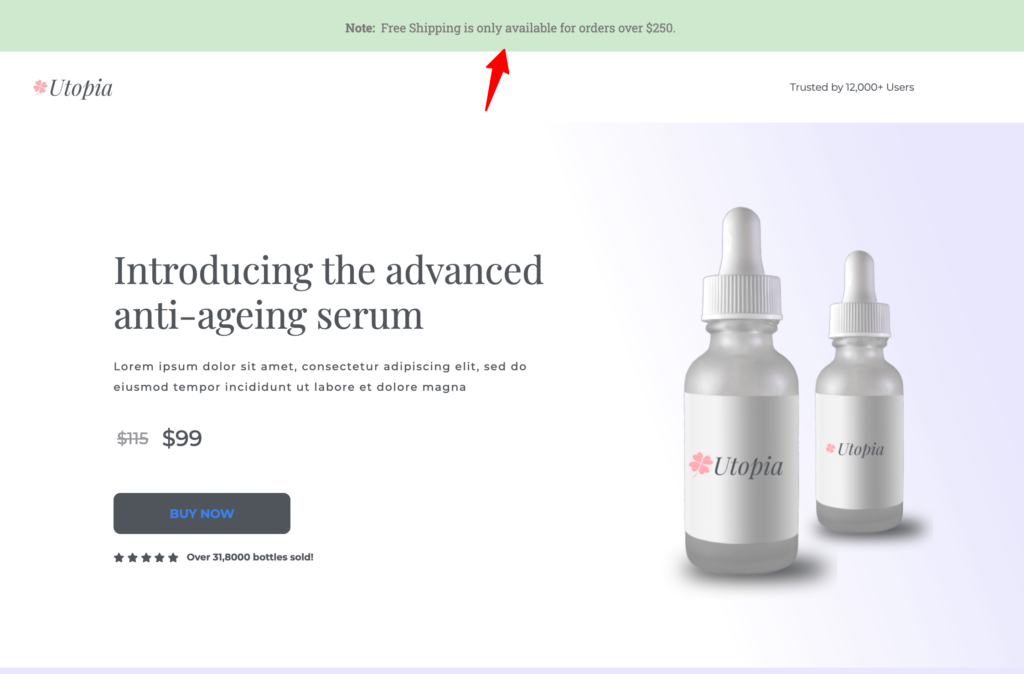
- Dynamic progress bar
A dynamic progress bar indicates the amount users have added to their cart (the progress) and the additional amount needed to qualify for free shipping. It shows up as soon as users add their first item and updates in real time with every item they add afterward.
An example would be a progress bar accompanied by a message like “Add $52 more to unlock FREE shipping!” This creates a sense of urgency, encouraging customers to add more items to their cart.
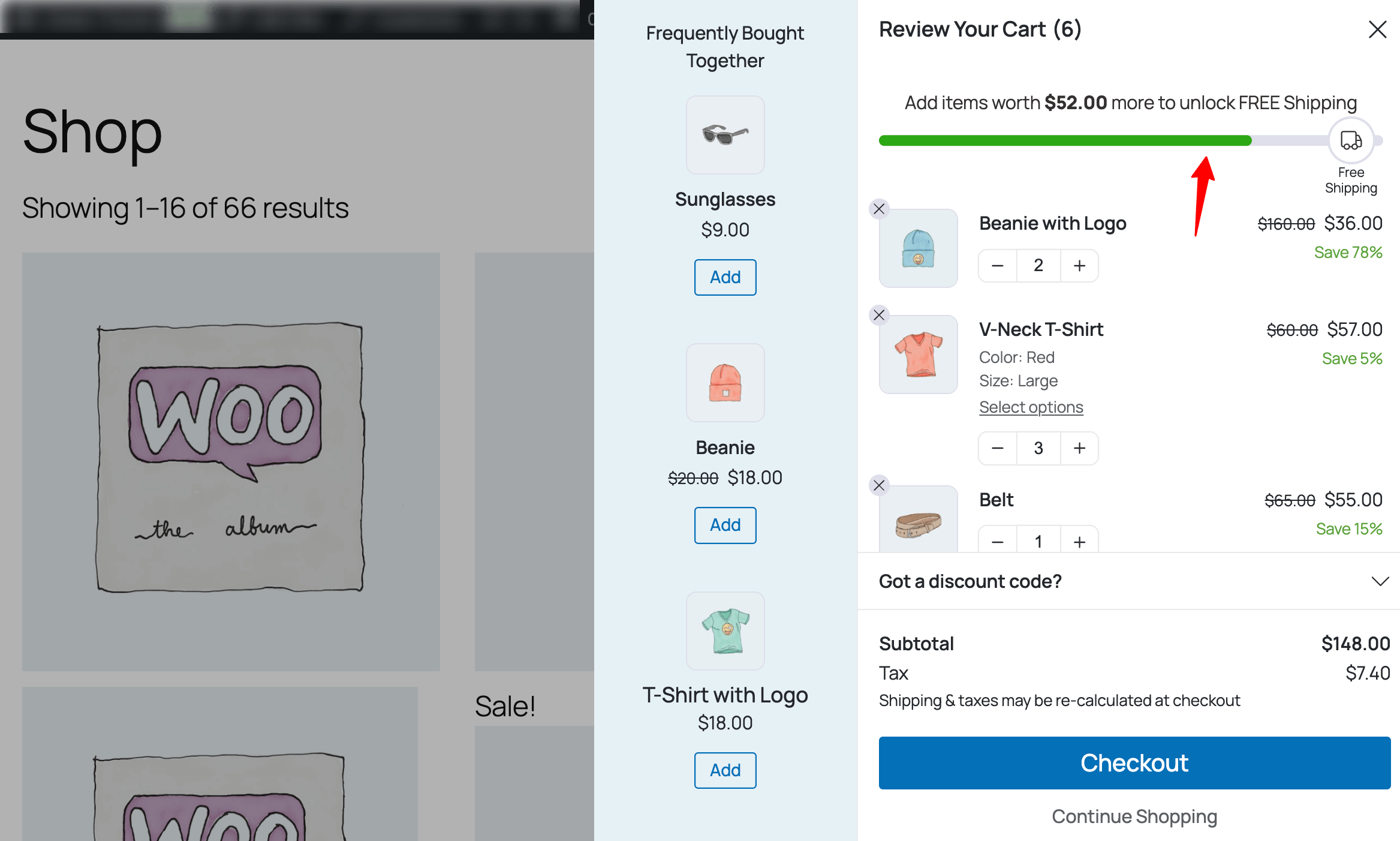
Now, which one should you use? The answer is both.
You can display a static message throughout your website, including the home page, to inform users that you offer free shipping above a certain amount. Use a dynamic bar to show them how close they are to qualifying for free shipping, which will motivate them to add items.
5 Tips to Ensure Your WooCommerce Free Shipping Bar is Profitable
Here are the best practices you need to follow to make the most of offering free shipping bar and make it profitable despite offering free shipping.
- Make the free shipping bar highly visible
Display the free shipping bar prominently with a clear remaining amount and any applicable conditions. Also, make sure the free shipping bar looks good on all devices, irrespective of size and shape.
- Set a strategic threshold
Maintain a free shipping minimum that exceeds your average order value to drive sales and preserve margins. Restrict free shipping to particular products or categories that maintain profitability.
- Offer relevant product recommendations
Suggest complementary or related products to help customers easily increase their order total and qualify for free shipping.
- Calculate free shipping on the order total, not the subtotal
Make sure your store calculates free shipping on the total, so the free shipping is calculated after any discount. This helps maintain profits by requiring a minimum product spend, avoiding losses on low-value orders.
- Track and adjust regularly
Monitor key performance metrics, including free shipping orders and average order value (AOV), among others. Based on the real data, tweak your bar settings to maximize profitability.
Advanced Use Cases Of Offering Free Shipping
You can make free shipping smarter by applying conditions that control when free shipping is offered. This helps you tailor the shopping experience and maximize your average order value.
Here are some of the advanced use cases:
- Minimum cart subtotal
Offer free shipping only when the cart total crosses a certain value (e.g., $75).
- Specific products in the cart
Trigger free shipping only when certain high-margin products are added.
- Product categories
Offer free shipping when items from selected categories (e.g., clothing or Beauty) are in the cart.
- Customer location
Offer location-based or member-specific free shipping for targeted campaigns.
Ready To Use Free Shipping Progress Bar To Seal More Profitable Deals?
Free shipping is a great way to boost sales, and a progress bar just makes it more engaging and effective.
Now you know how to add free shipping to your WooCommerce store easily without writing a single line of code.
Additionally, learn how to offer conditional free shipping and ensure the progress bar clearly highlights the conditions for customers, making it easier for them to meet the goals.
Plus, with FunnelKit, you can offer in-cart recommendations that make it easier for customers to increase order value with a single click without having to navigate to any other page.
So, get FunnelKit Cart today and make use of the WooCommerce free shipping bar to boost sales while making a profit.
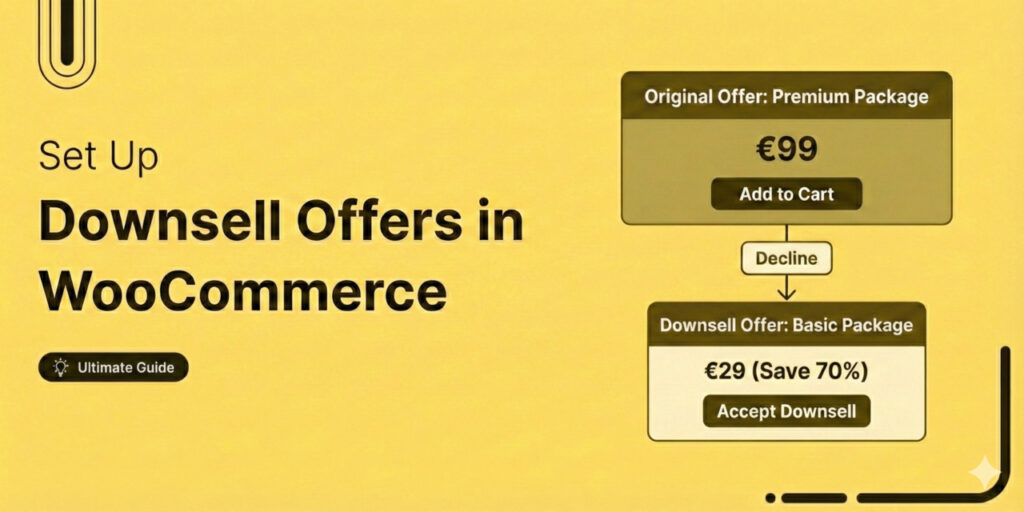
Editorial Team
January 15, 2026Post-purchase upsells and downsells are smart ways to maximize revenue in your WooCommerce store. An upsell encourages customers to add a premium product or upgrade after checkout, but not everyone...
Editorial Team
January 14, 2026Have you ever noticed the cart icon at the top of many online stores? It’s more than just a design choice. It’s a feature that can make a big difference...
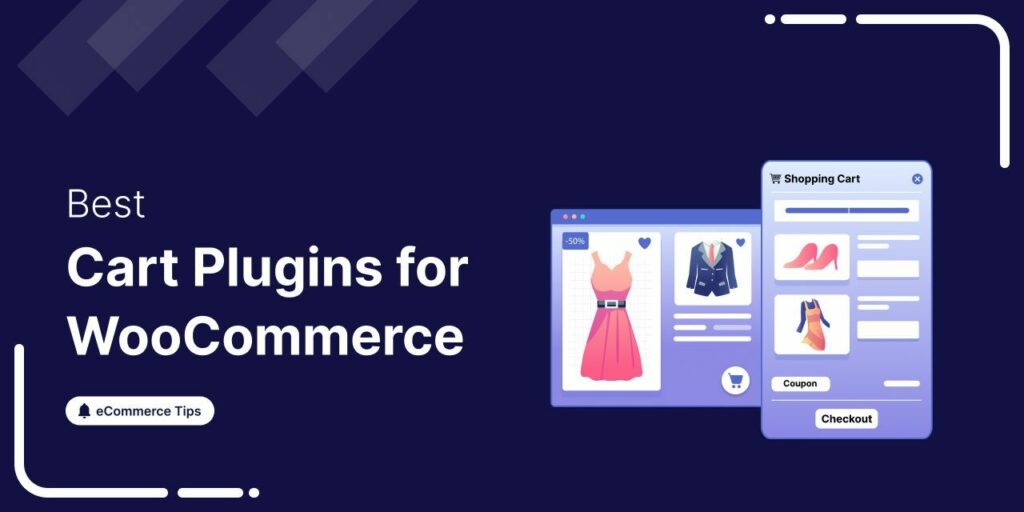
Editorial Team
January 13, 2026Trying to improve your WooCommerce cart experience, but not sure which plugin will help? I’ve been there. One of my clients’ stores had customers frequently abandon their carts at checkout....






