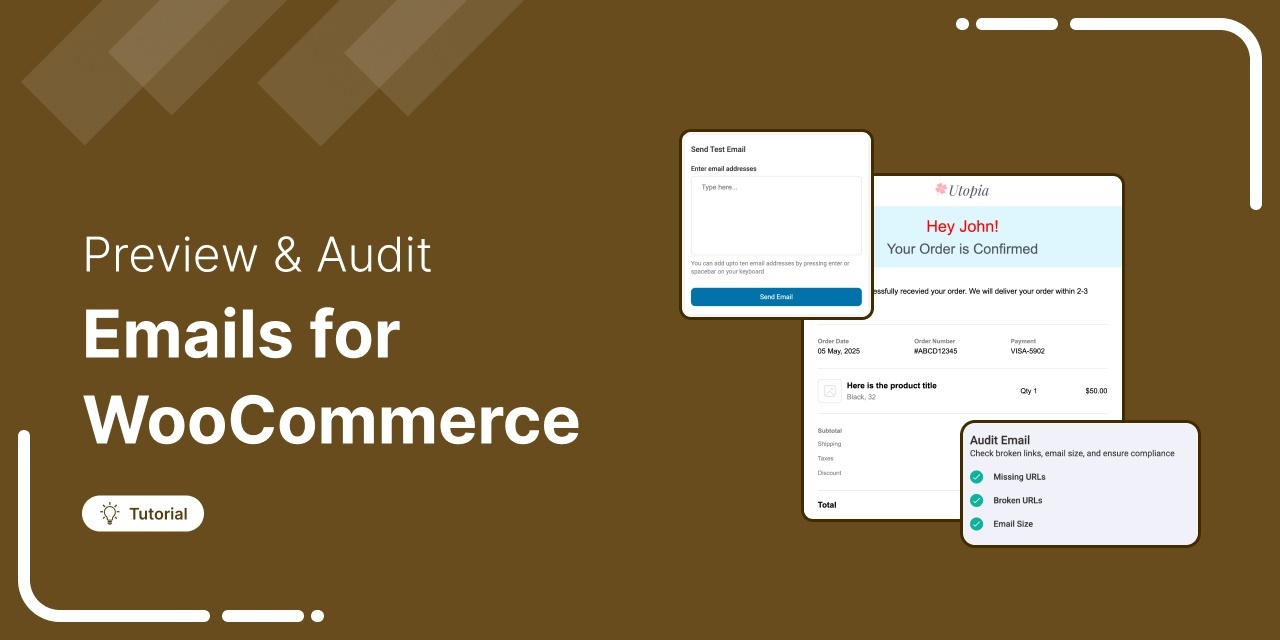
Are your WooCommerce emails being sent but not delivered?
Email deliverability is a crucial part of eCommerce success.
And what if your emails do make it to the inbox, only to appear broken with non-functional links?
Without proper testing, your emails can result in a poor customer experience and missed opportunities if they land in the spam folder.
Testing your emails before sending helps catch these problems early.
We’ve seen how this simple step has significantly improved deliverability and customer experience for many store owners.
In this blog, we’ll show you how to test WooCommerce emails and ensure email deliverability.
Table of Contents
- 1 6 Key Things To Test In Your WooCommerce Email
- 2 How to Preview And Test WooCommerce Emails With Default Settings
- 3 Limitations of Default WooCommerce Email Testing Options
- 4 How to Preview, Audit, And Test WooCommerce Transactional Emails
- 5 How to Preview, Audit, and Test Marketing Emails in WooCommerce
- 6 How to Ensure Email Deliverability of WooCommerce Emails with WordPress SMTP Providers
- 7 How to Test Emails for Different Order Status Triggers in WooCommerce
- 8 How to A/B Test Subject Line And Other Email Components in WooCommerce
- 9 Test Your Emails Before Sending to Ensure a Better Customer Experience
6 Key Things To Test In Your WooCommerce Email
If you don’t test your emails, you risk poor deliverability (like landing in spam), broken links or buttons, mobile display issues, and even legal trouble from missing unsubscribe links. That’s why testing is so important.
To ensure your emails perform as expected, here are the key things you should test in your WooCommerce emails:
- Design and mobile responsiveness
Make sure your emails are visually appealing and easy to read. Email open rates on mobile can range from 26% to as high as 78%. Therefore, emails should look good on all screen sizes.
- Links and CTAs
Ensure all links in your emails are working and directing to the right pages. Additionally, ensure that your CTAs are clear, prominent, and redirect users to the intended page.
- Unsubscribe functionality
Ensure that non-transactional emails include a smooth and functional unsubscribe option. A good email marketing strategy respects the customer’s choice to opt out easily, which helps maintain a good reputation.
- Email deliverability
Test your emails to ensure they land in your customers' inboxes, not their spam folders. If your emails don’t reach the inbox, they won’t be seen, making your efforts ineffective.
- Order status triggers
Ensure transactional emails are sent correctly when order statuses change, like processing, completed, refunded, etc. This keeps customers informed with timely and accurate updates.
- A/B subject lines
Transactional emails have an average open rate of 80–85%, so subject line testing isn’t always necessary. However, A/B testing plays a key role in boosting open rates for marketing emails, both trigger-based emails and broadcasts.
How to Preview And Test WooCommerce Emails With Default Settings
WooCommerce lets you preview and test only its default 10+ transactional emails. Here are the steps you need to follow:
Step 1: Navigate to WooCommerce emails
Navigate to WooCommerce ⇒ Settings ⇒ Emails. You will find all the emails here, and you need to test each email individually.
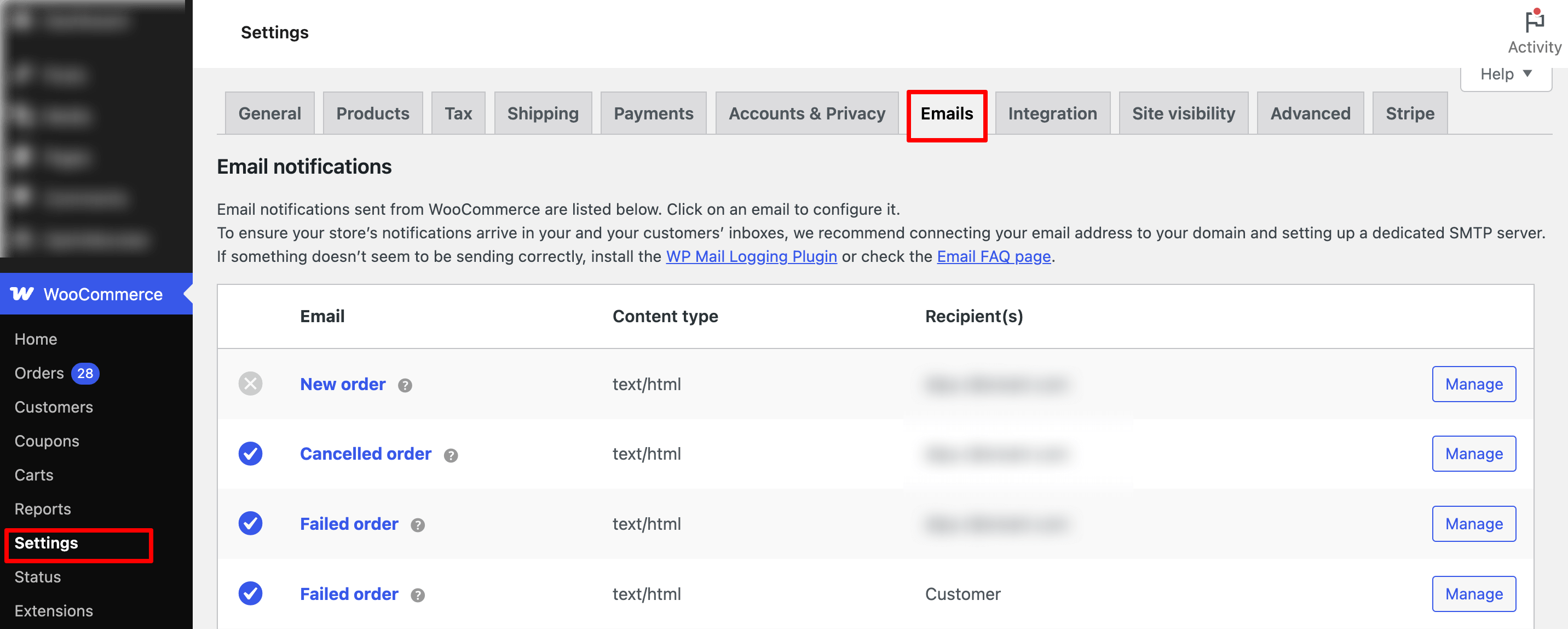
Step 2: Preview emails
Scroll down to the Email Preview section. Here you can find how the email will look on a desktop.
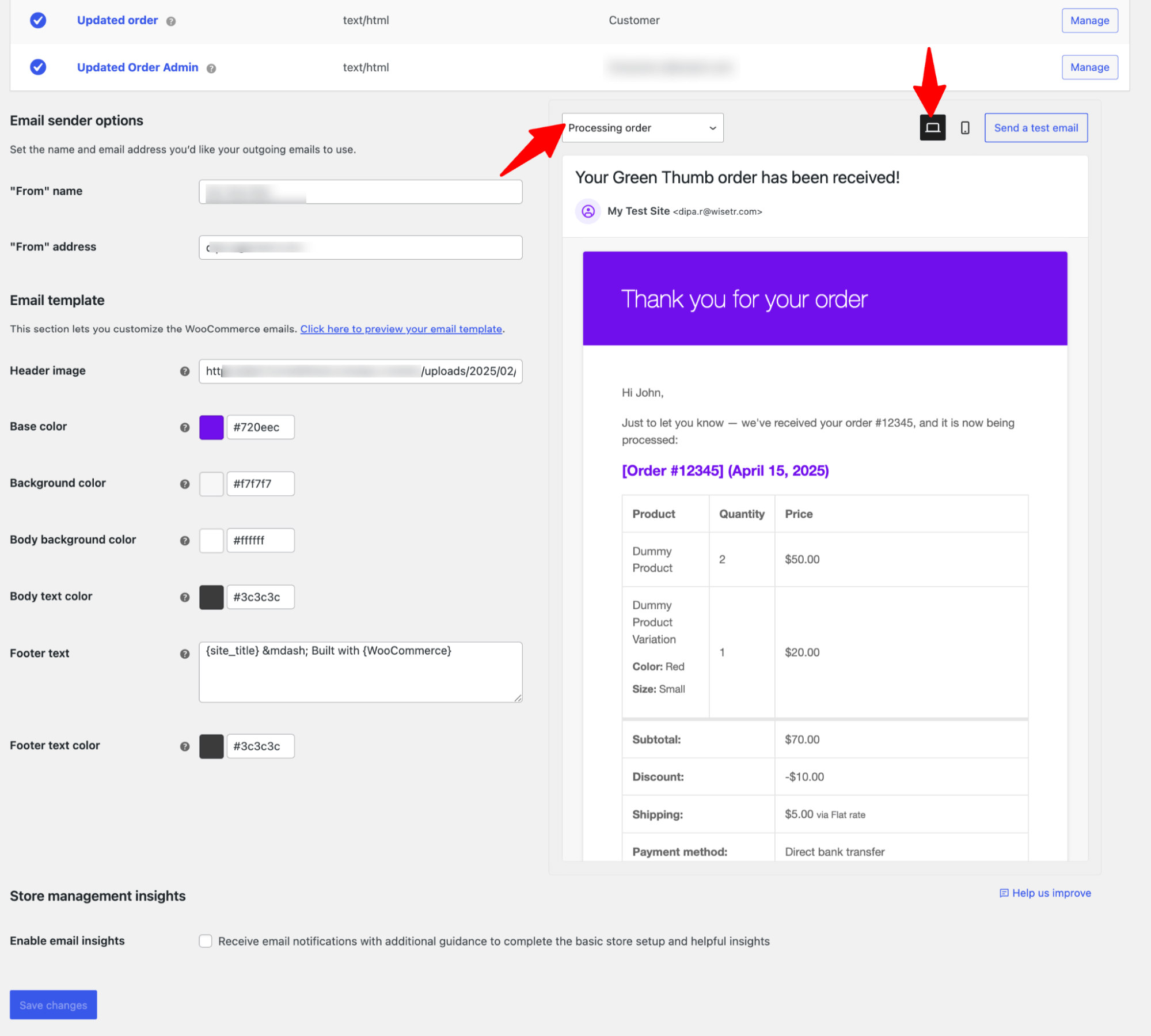
You can switch to the Mobile icon to see how the email will look on mobile devices.
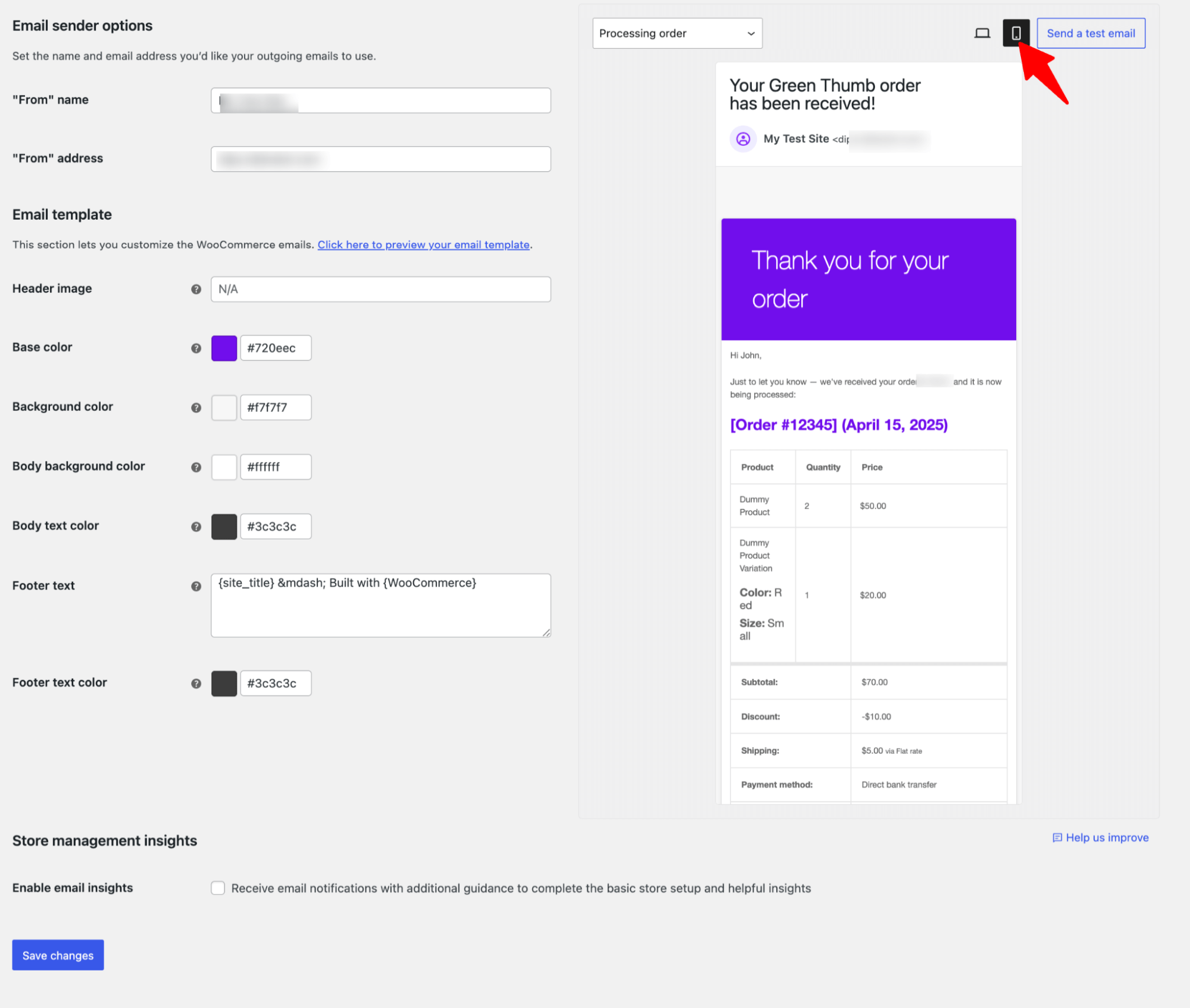
Step 3: Send test emails in WooCommerce
To send a test email, hit the option “Send a Test Email”.
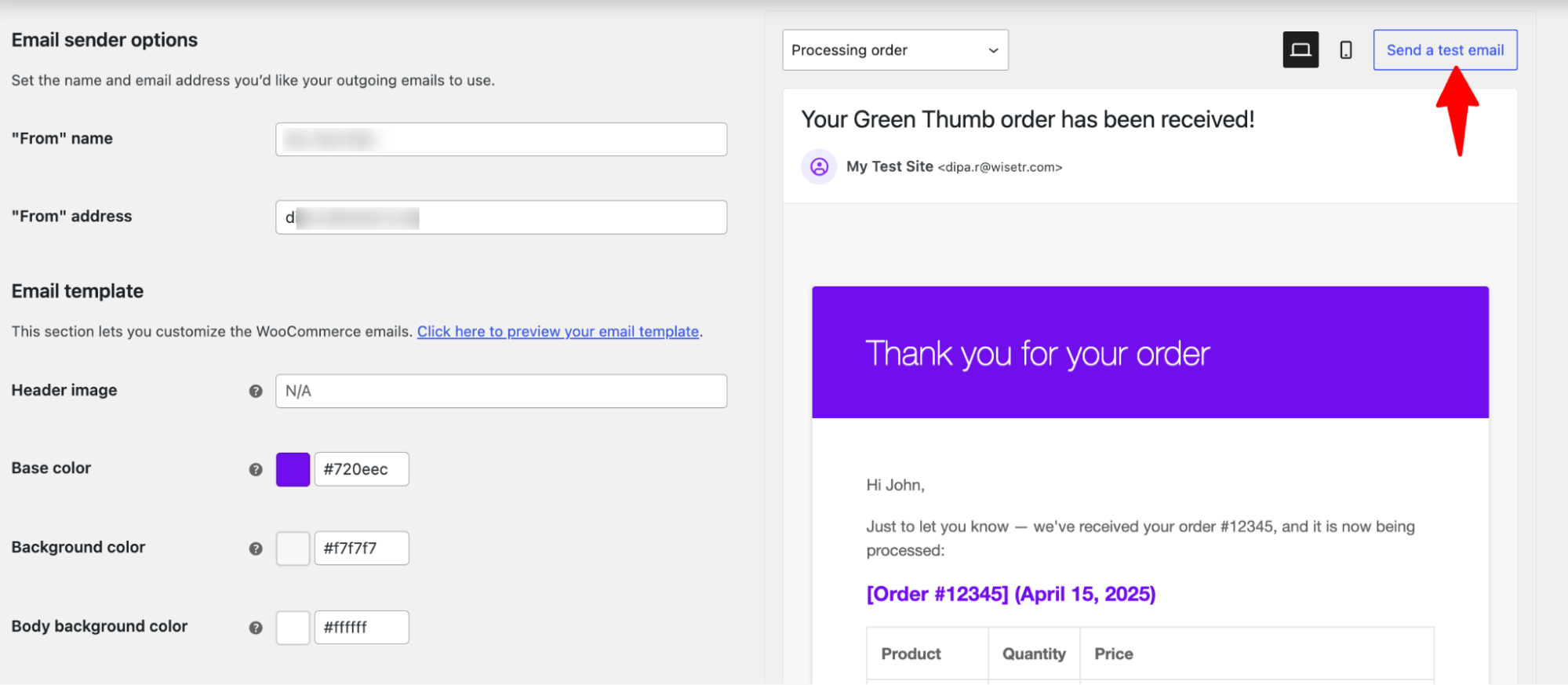
Next, provide the email address and hit the ‘Send test email’ button to send the test email.
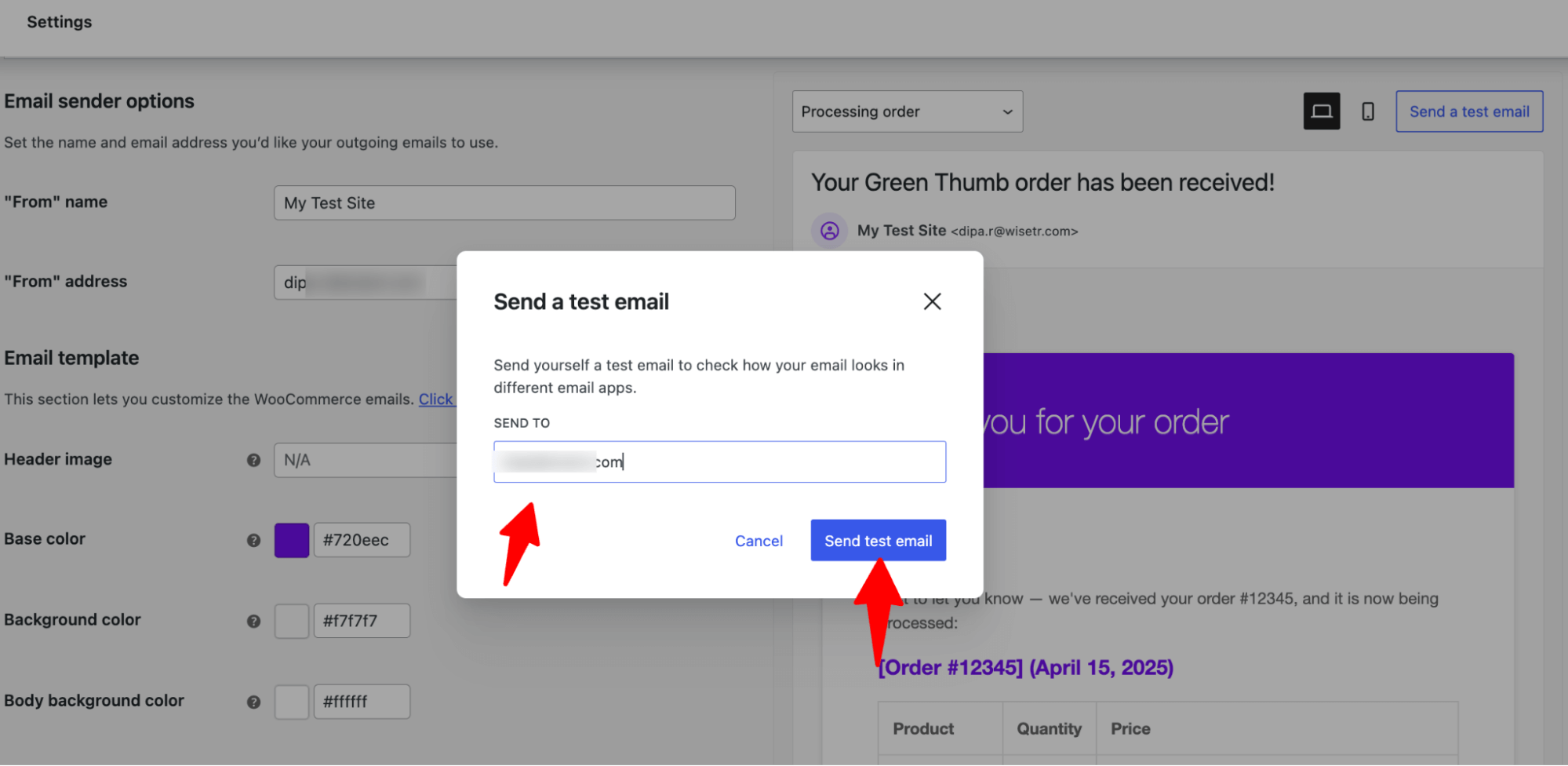
Now, you should find an email like the preview in your inbox.
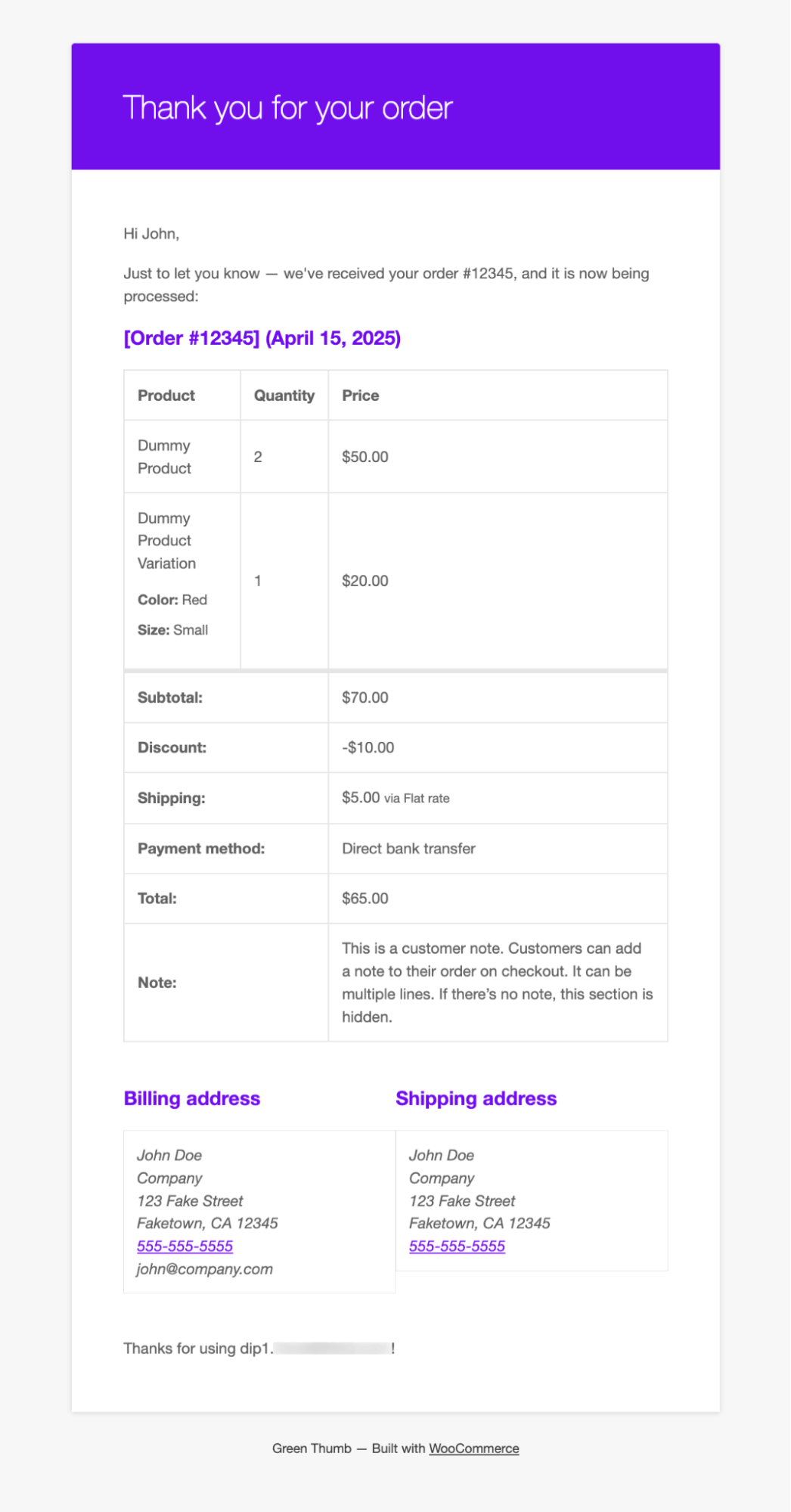
Limitations of Default WooCommerce Email Testing Options
- No email audit option to find mistakes before sending a test email
Having an email audit option before sending the test email allows you to ensure everything is in order and that you comply with all relevant laws and regulations. Think of it as your personal quality assurance partner, making sure every message you send is flawless.
- Limited customization options
The purpose of testing is to improve the email design. However, unfortunately, WooCommerce's default customization options are not enough. They don’t offer the flexibility to change the layout, customize links, modify CTA button styles, etc.
- Can’t send test emails to multiple users at the same time
You can only send test emails to one person at a time, which makes it hard to get feedback from others. To send it multiple times, you must send the test email individually, which can be a time-consuming process.
- No email log to keep track of whether emails are being delivered properly
Since WooCommerce doesn’t have an option to keep a log of sent emails, you cannot track the performance of your emails.
How to Preview, Audit, And Test WooCommerce Transactional Emails
FunnelKit Automations is the ultimate email and SMS marketing solution for WordPress and WooCommerce.
With this CRM tool, you can customize, preview, and test all the transactional emails.
Not just test, you can also audit the emails before sending test emails to ensure the emails are customer-ready and comply with all the necessary laws.
To preview and test the WooCommerce emails, you must install and activate the FunnelKit Automations free and Pro versions.
Step 1: Navigate to the WooCommerce emails
First, navigate to FunnelKit Automations ⇒ Emails ⇒ Transactional emails.
Here you will find all the transactional emails that are ready to be customized to ensure perfectly aligned communication with customers.
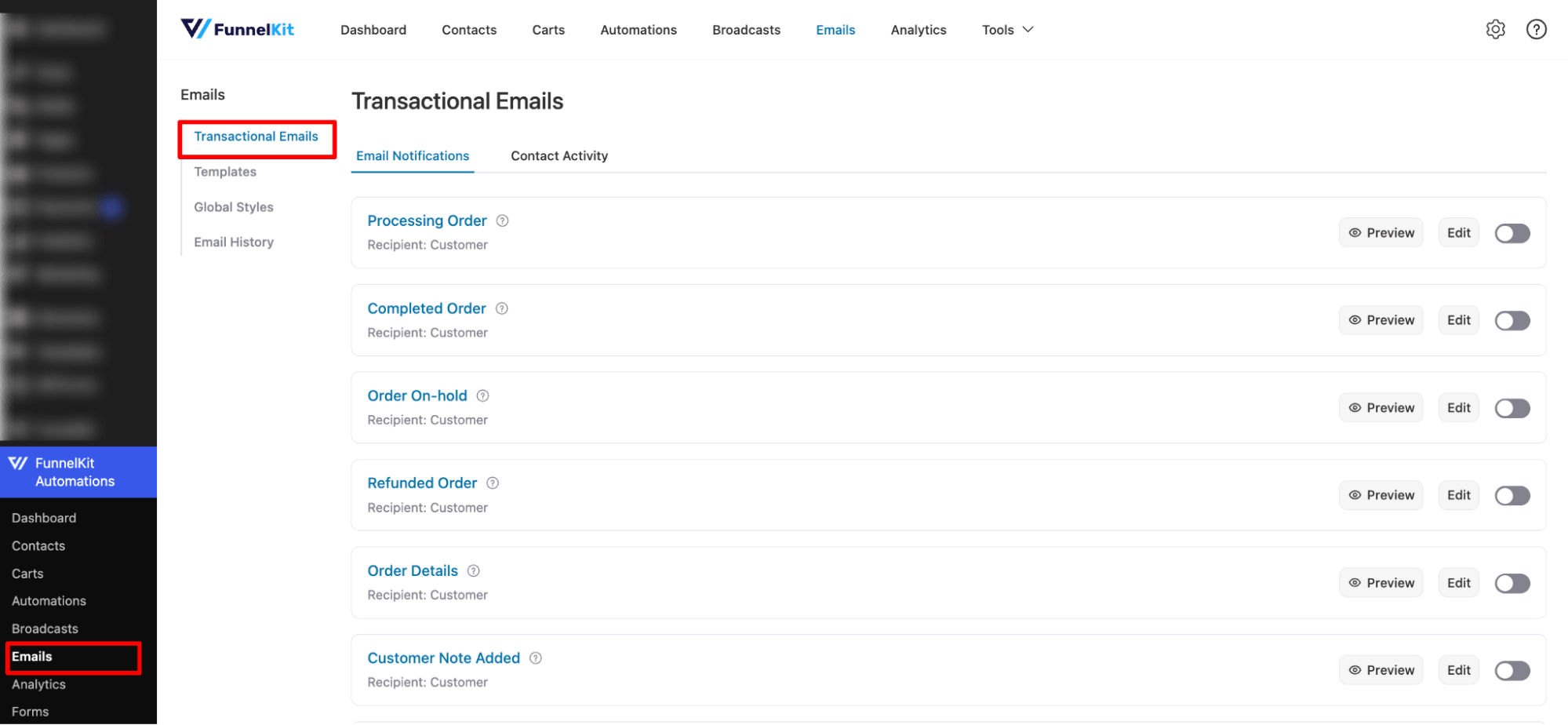
Step 2: Preview email
To preview any of the emails, just hit the “Preview” option.
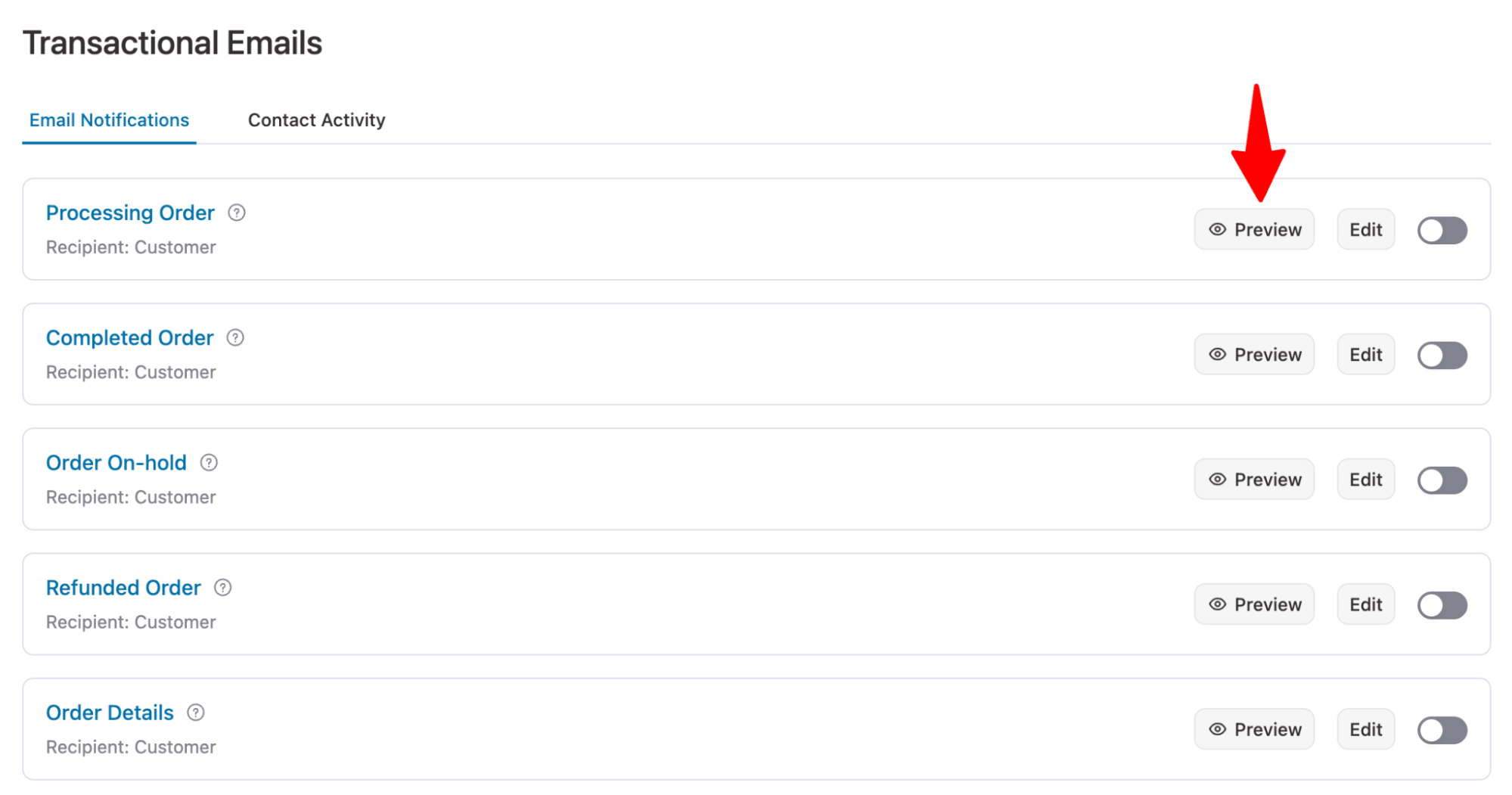
Now, a window will open with the email preview in desktop mode.
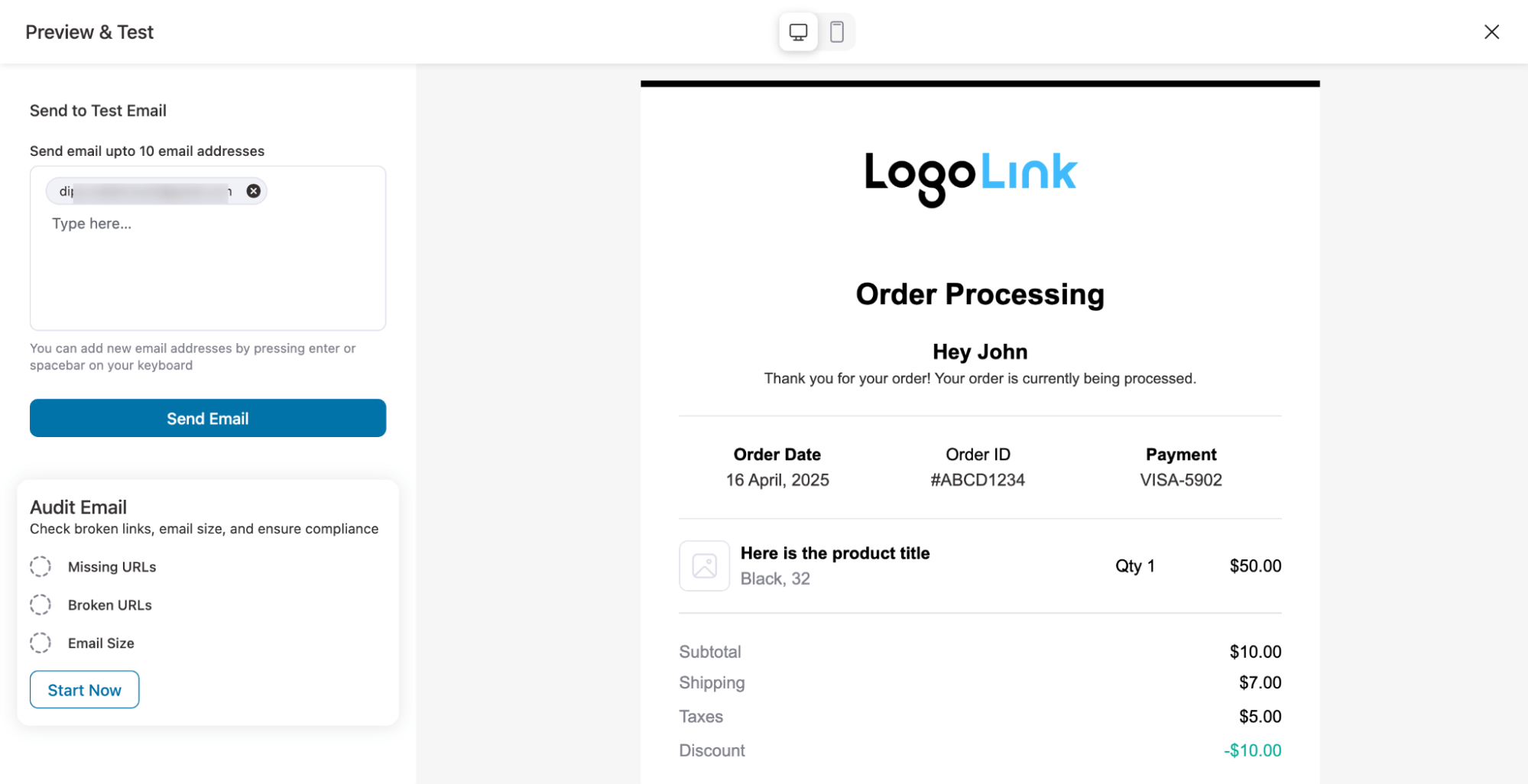
You can switch the Mobile responsiveness mode to check how it will look on mobile devices.

In case you want to fix anything with the design, you can go back to the email edit to do so. If you want, you can hide certain things on a mobile device.
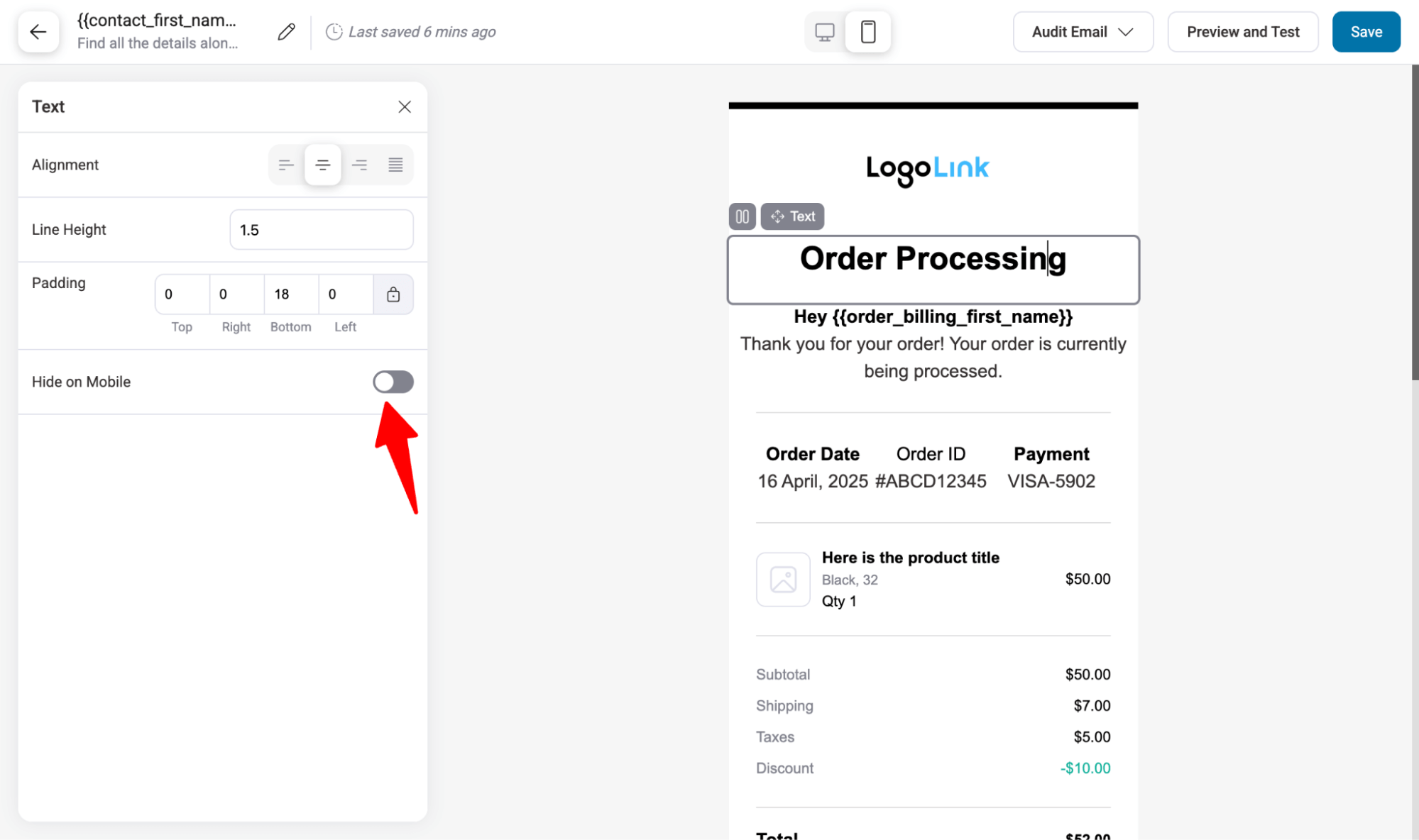
Step 3: Audit your WooCommerce emails
Seeing the preview only helps you test the design element of an email, not the other parts, such as whether the links are working or whether the email size complies with the law.
To test these, FunnelKit Automations comes with an ‘Audit Email’ feature.
For this, hit the Start Now button.
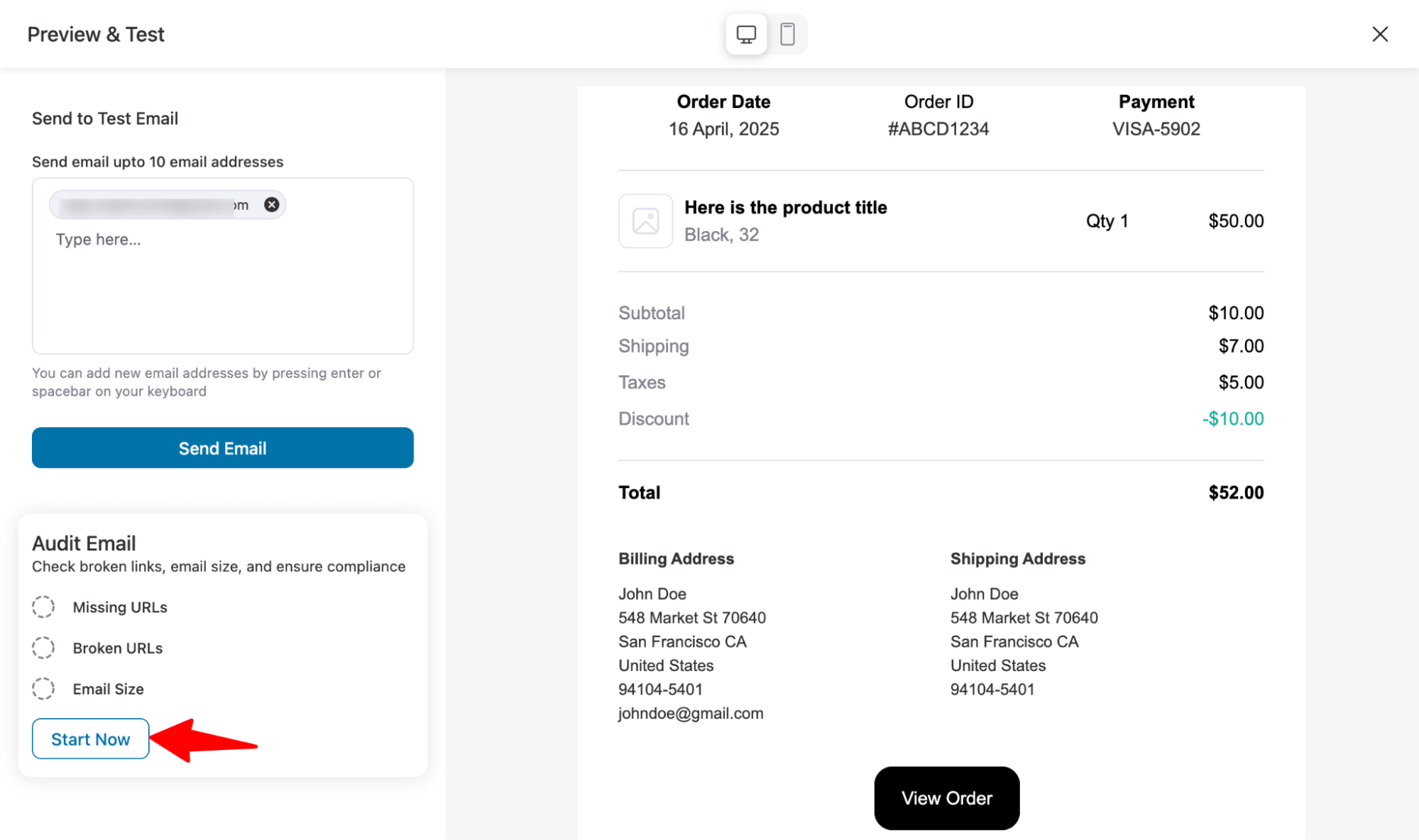
This will check three things: Missing URLs, Broken URLs, and Email Size.
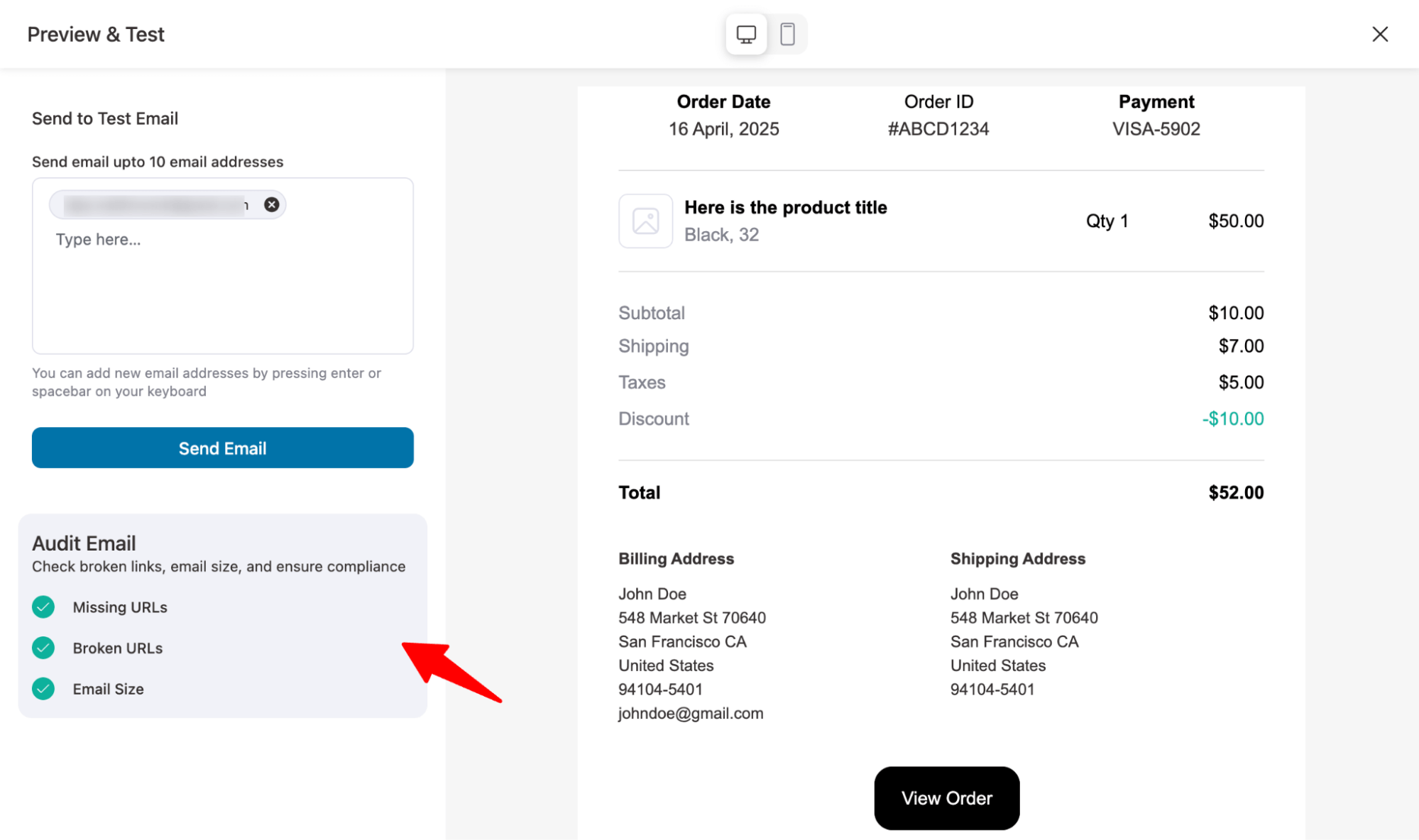
In case there is some issue found after the Audit, hit the option ‘View Details’ for a detailed view.
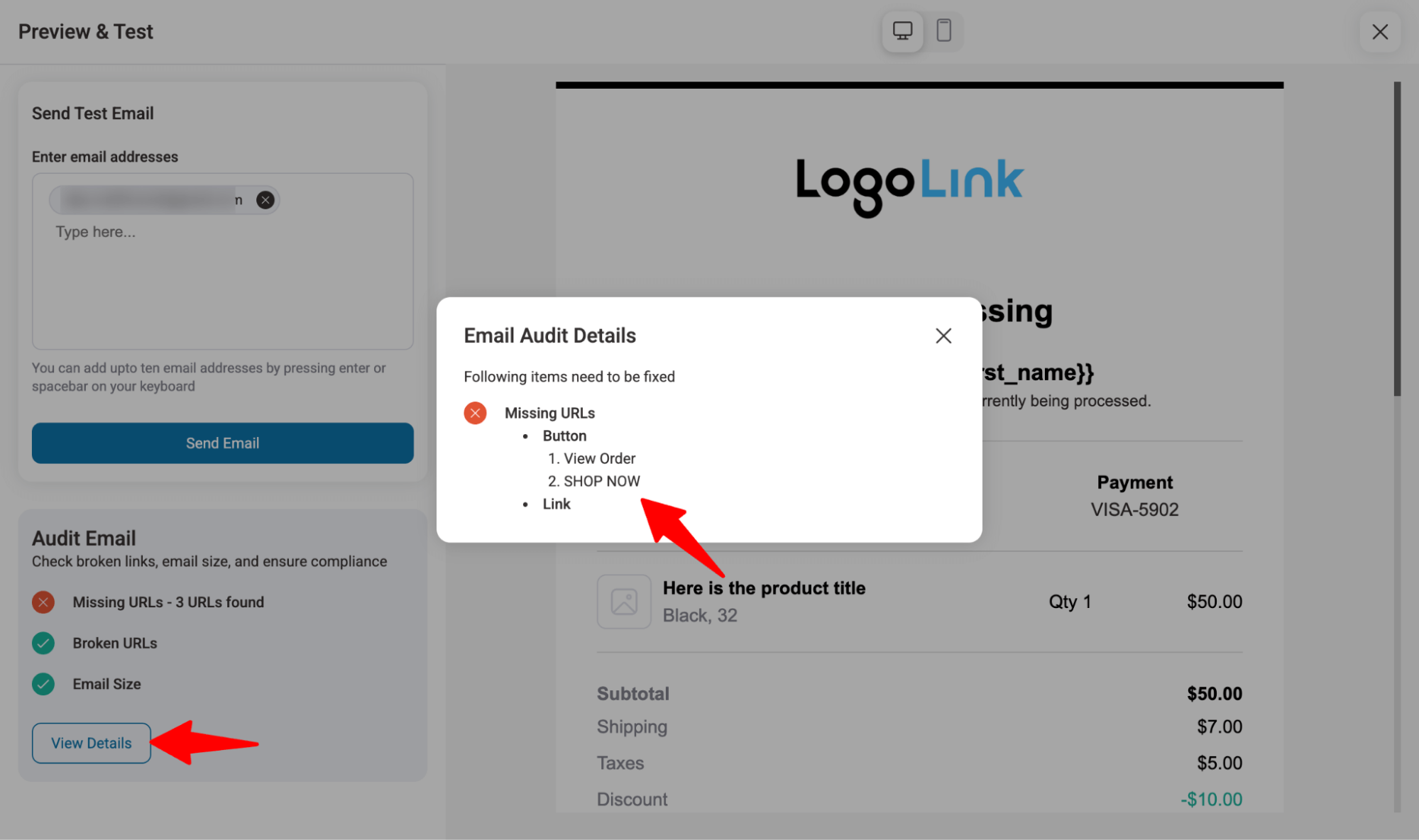
Next, go to the email customizer and fix the issue.
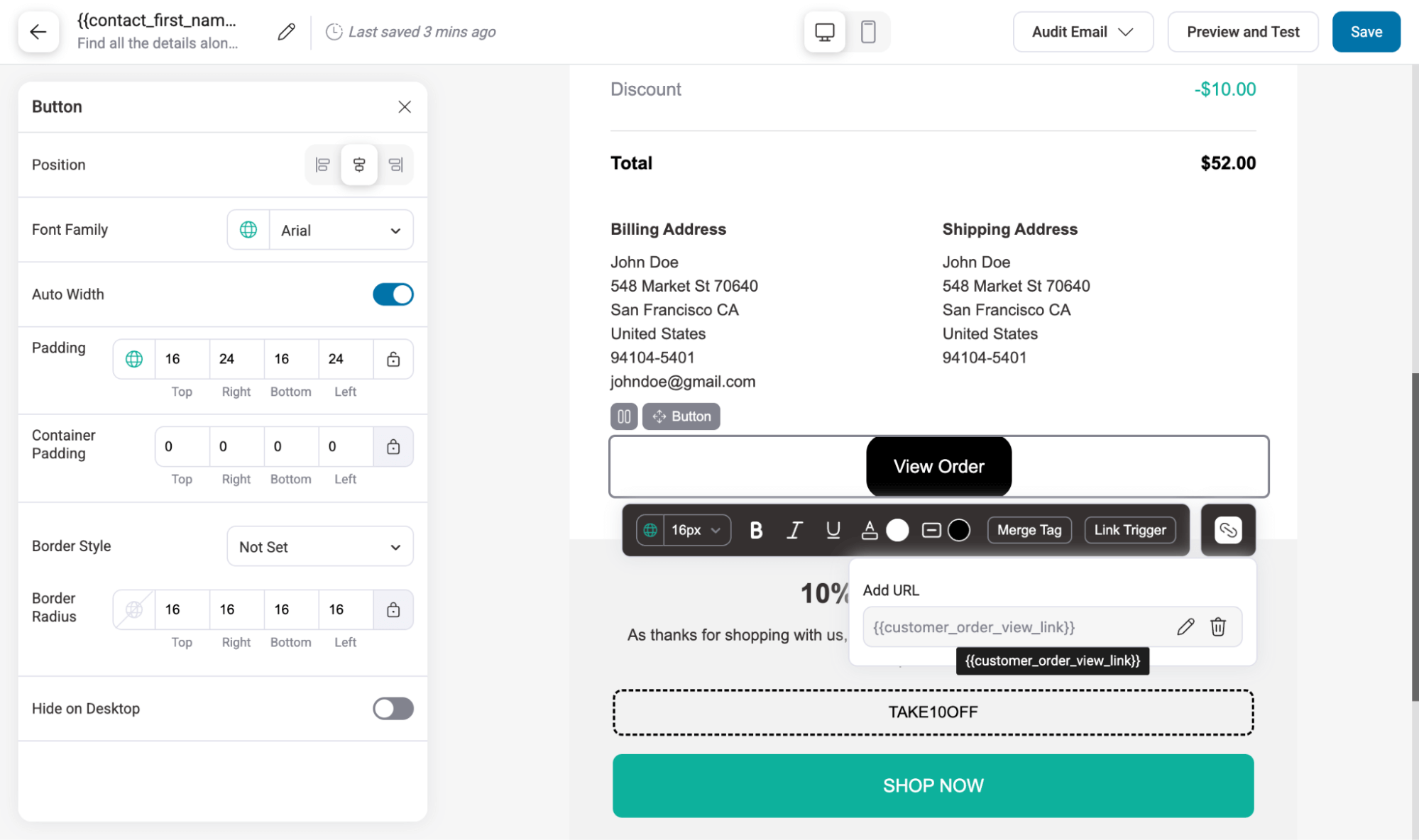
And after fixing, you can audit again to ensure.
Step 4: Send test emails to check deliverability
Once you are set with the email, it’s time to send the test emails. For this, add an email under the option “Send to Test Email”.
After adding the emails, hit ‘Send Email’ to send the test email.
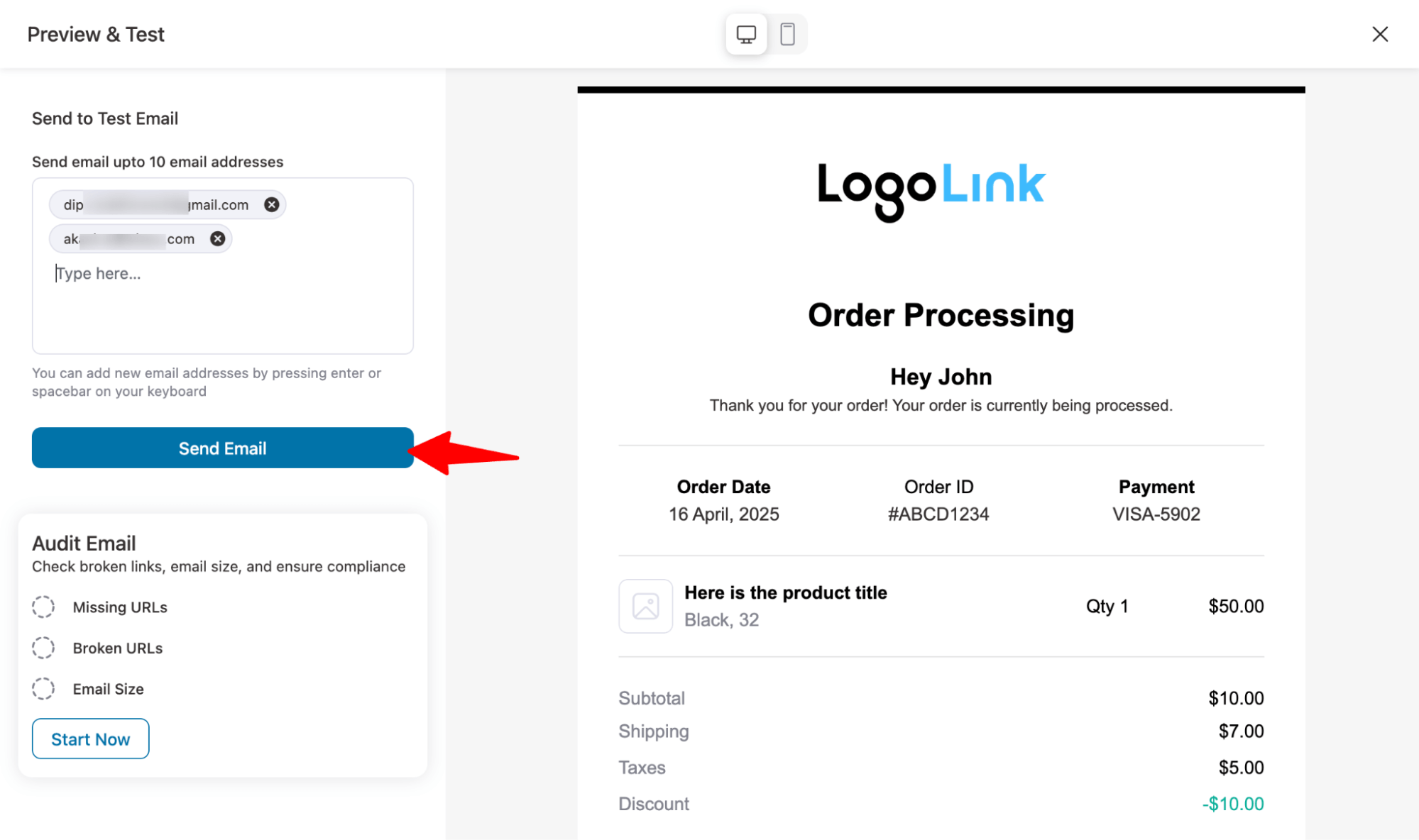
Here is how the email looks in an inbox:
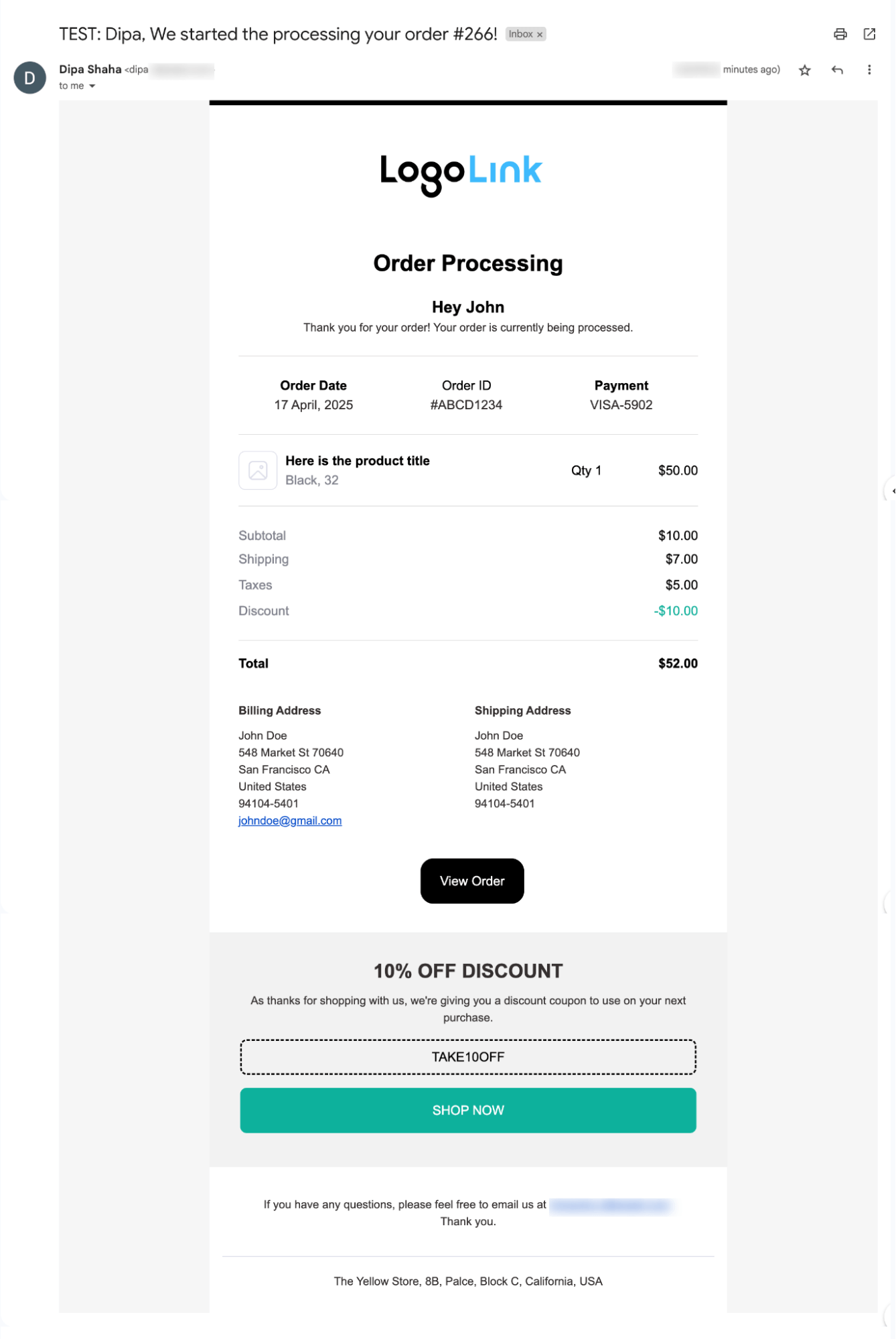
How to Preview, Audit, and Test Marketing Emails in WooCommerce
As mentioned earlier, with FunnelKit Automations, you can send both trigger-based and broadcast marketing emails, along with transactional emails. You can also preview and test these marketing emails.
Trigger-based emails
With FunnelKit Automations, you can send automated marketing emails based on user interactions with your site. Here is how you can preview, audit, and test the design of any trigger-based email.
- Preview
To test the WooCommerce marketing email, go to the Send Email action under the automation.
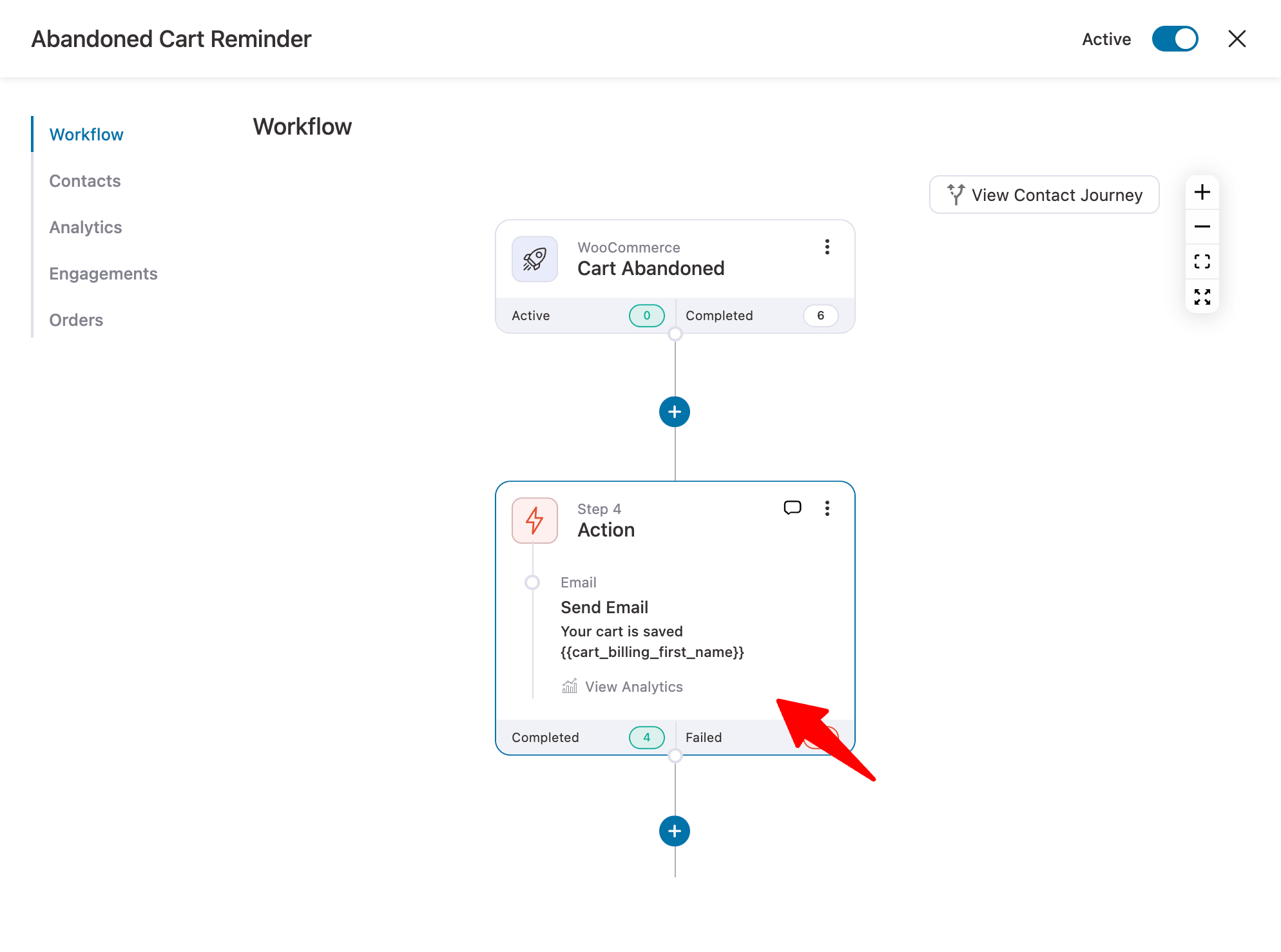
Then a window will open where you need to scroll down and hit the button Preview and Test.
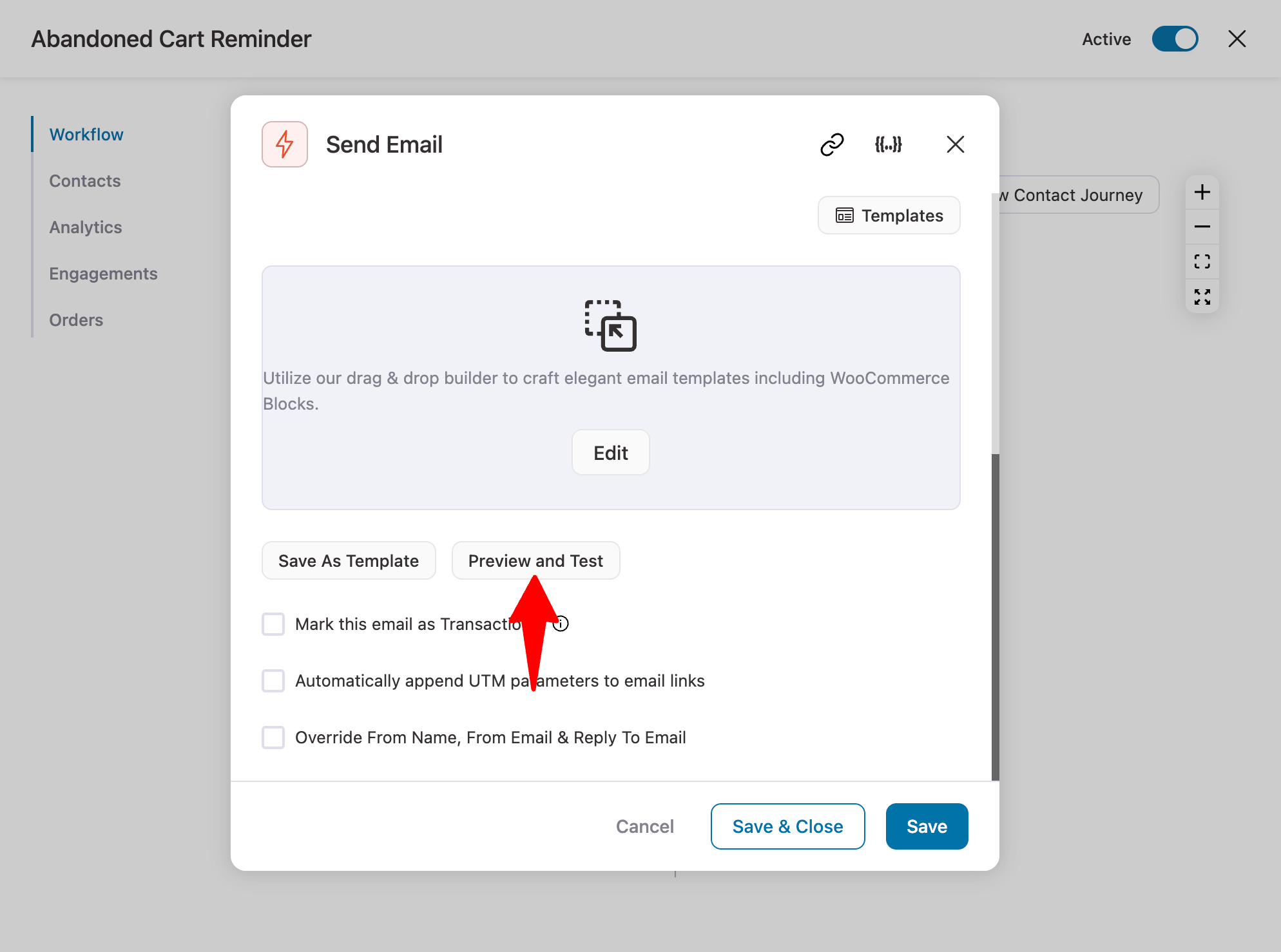
Now, you can check previews and responsiveness and customize if needed, just as you did with transactional emails.
- Audit
For trigger-based marketing emails, you can run an audit test in the same way as transactional emails, which will inform you if the email is missing an unsubscribe tag, as well as identify missing and broken URLs.
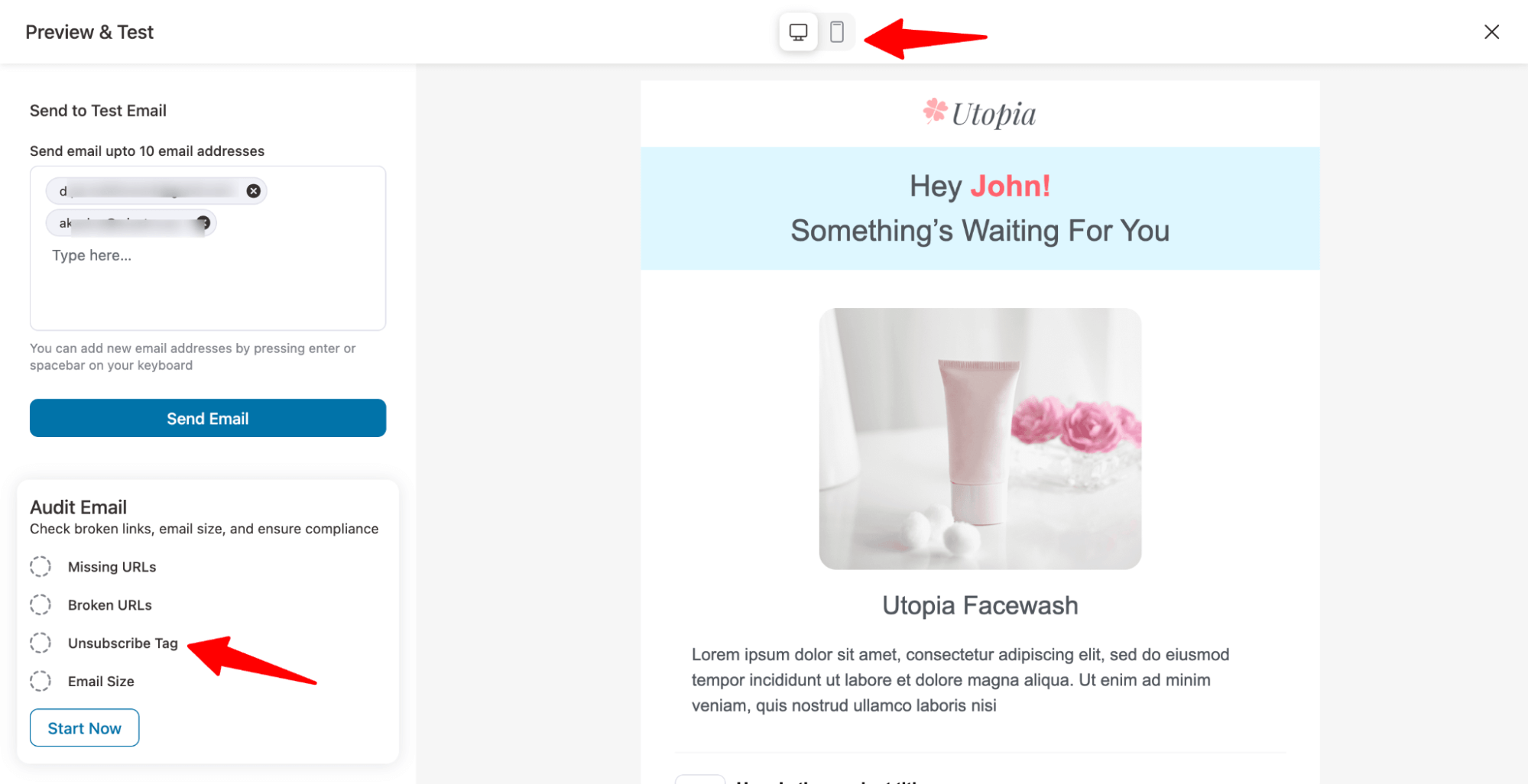
- Send test emails
After the audit, you can add the email receipt and hit Send Email to send test emails.
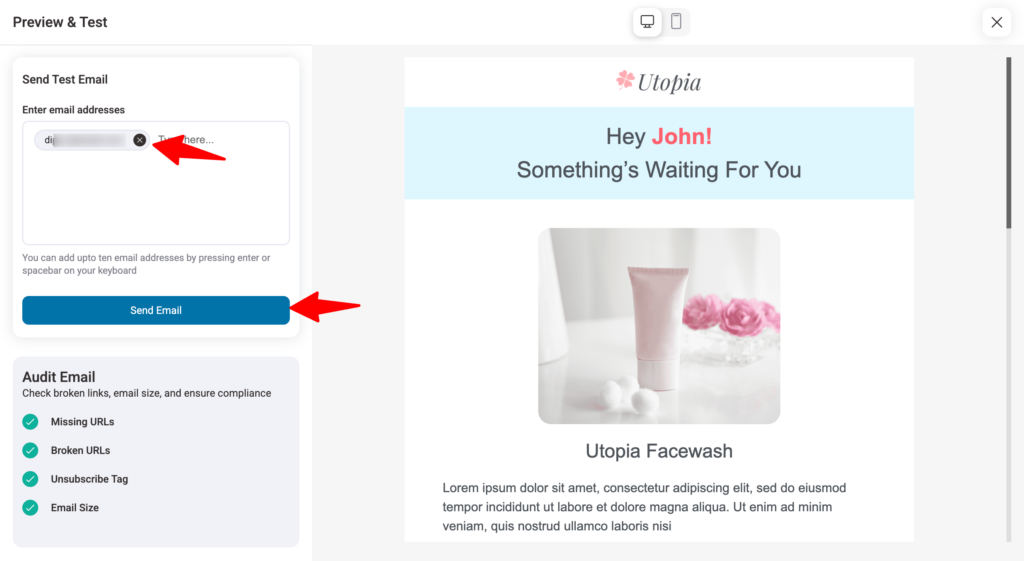
Broadcast emails
With FunnelKit Automations, you can send unlimited broadcast emails to unlimited contacts. Here is how easily you can preview, audit and test your broadcast emails.
- Preview
For any broadcast, after choosing your audience and creating the email content, click on "Preview and Test" to start the testing process.
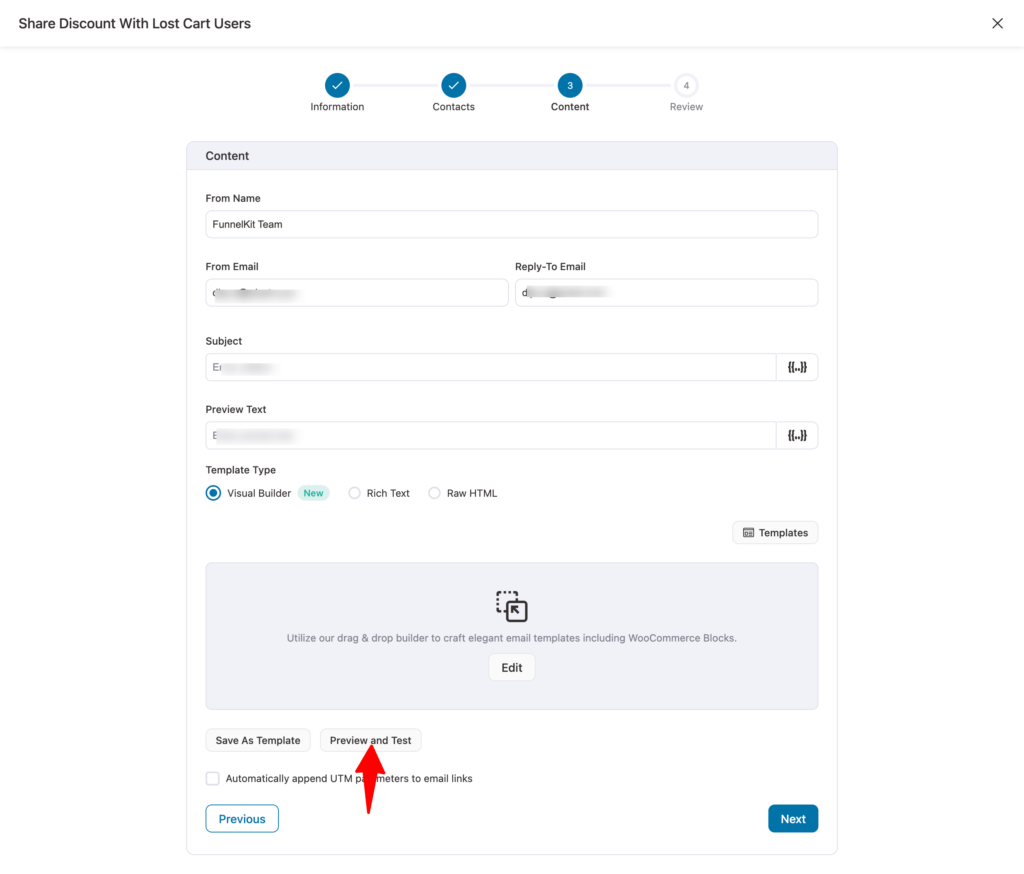
You can check the design and responsiveness, then make adjustments as needed, just like with transactional emails.
- Audit
On the same page, you can also audit your broadcast email for missing URLs, broken URLs, unsubscribe tag, and image size.
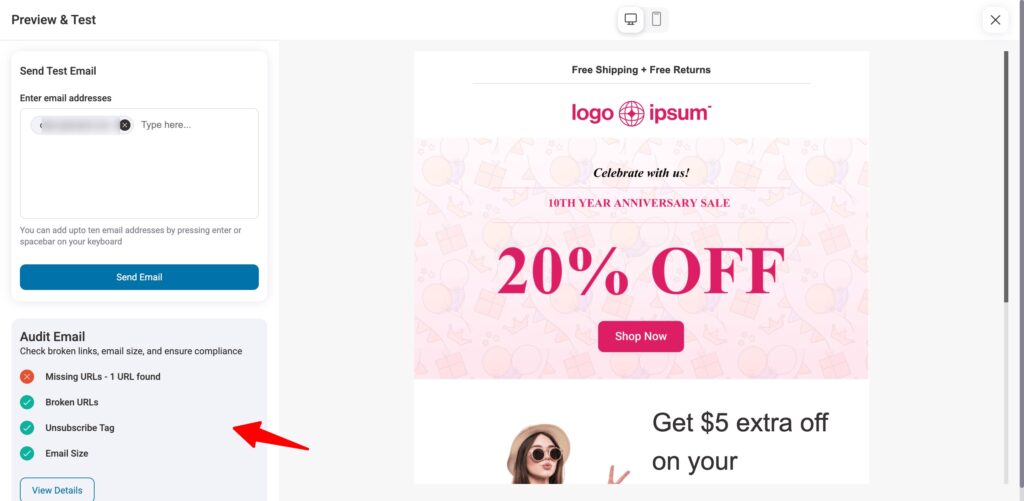
- Send test emails
After the audit, you can send test emails using the Send Test Email feature.
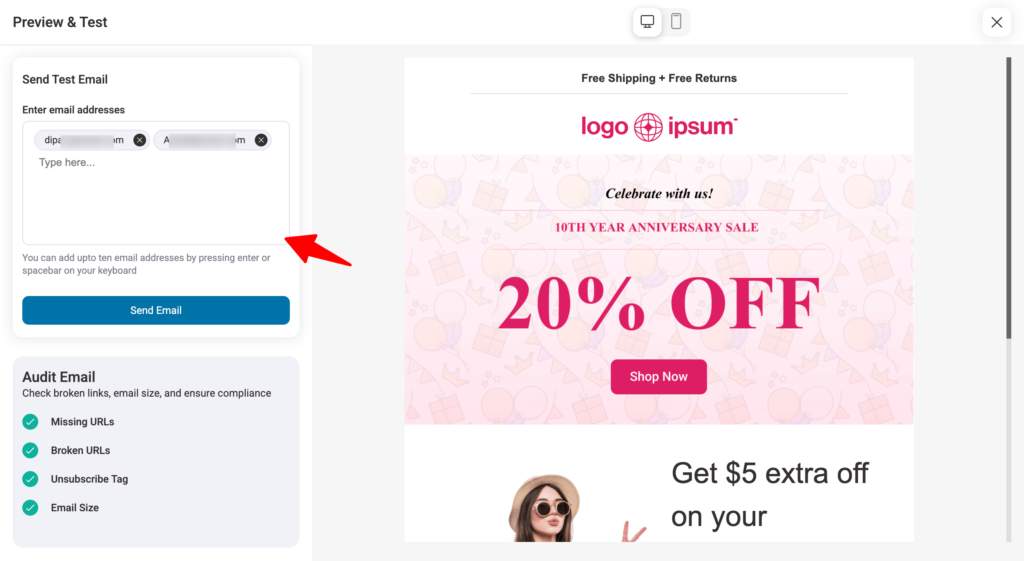
Now you know how to check responsiveness and fix any errors before sending test emails.
But how do you ensure they reach the inbox? For that, move to the next section.
How to Ensure Email Deliverability of WooCommerce Emails with WordPress SMTP Providers
By default, WooCommerce’s wp_mail relies on PHP mail(), which doesn’t add authentication headers and often trips spam filters. To fix this, you can rely on WP Mail SMTP.
Install and configure the plugin with email sending services, such as SendLayer, SMTP.com, Google/Gmail, Mailgun, etc. Then, publish the SPF, DKIM, and DMARC TXT records in your DNS to prove your domain’s legitimacy.
With authenticated SMTP and proper email authentication, your WooCommerce emails will land in inboxes, not vanish into spam. After completing all these settings, go to WP Mail SMTP ⇒ Tools and send a test email. Here, you can send multiple test emails simultaneously.
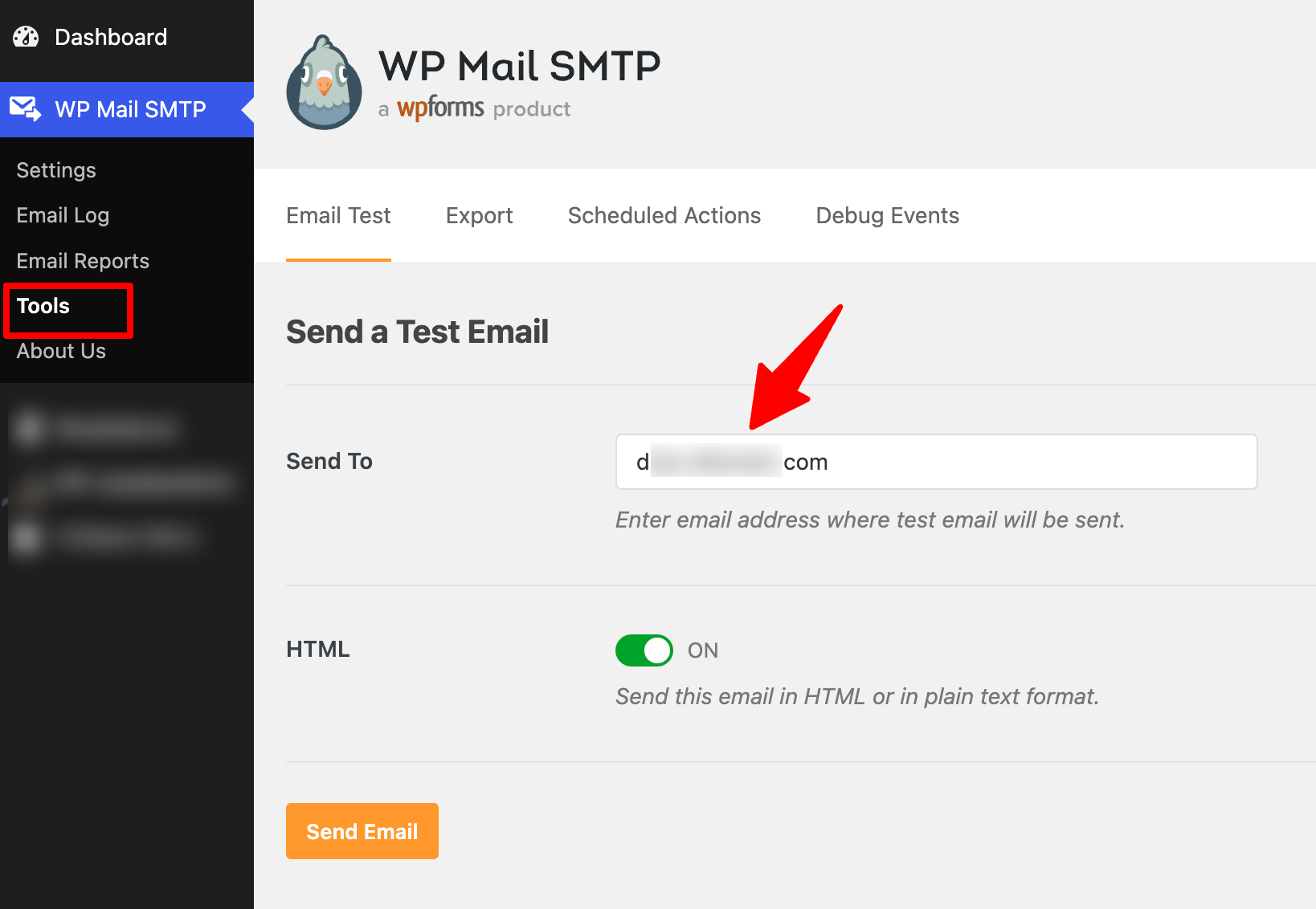
WP Mail SMTP will display errors if there is an issue with SPF, DKIM, or DMARC TXT records.
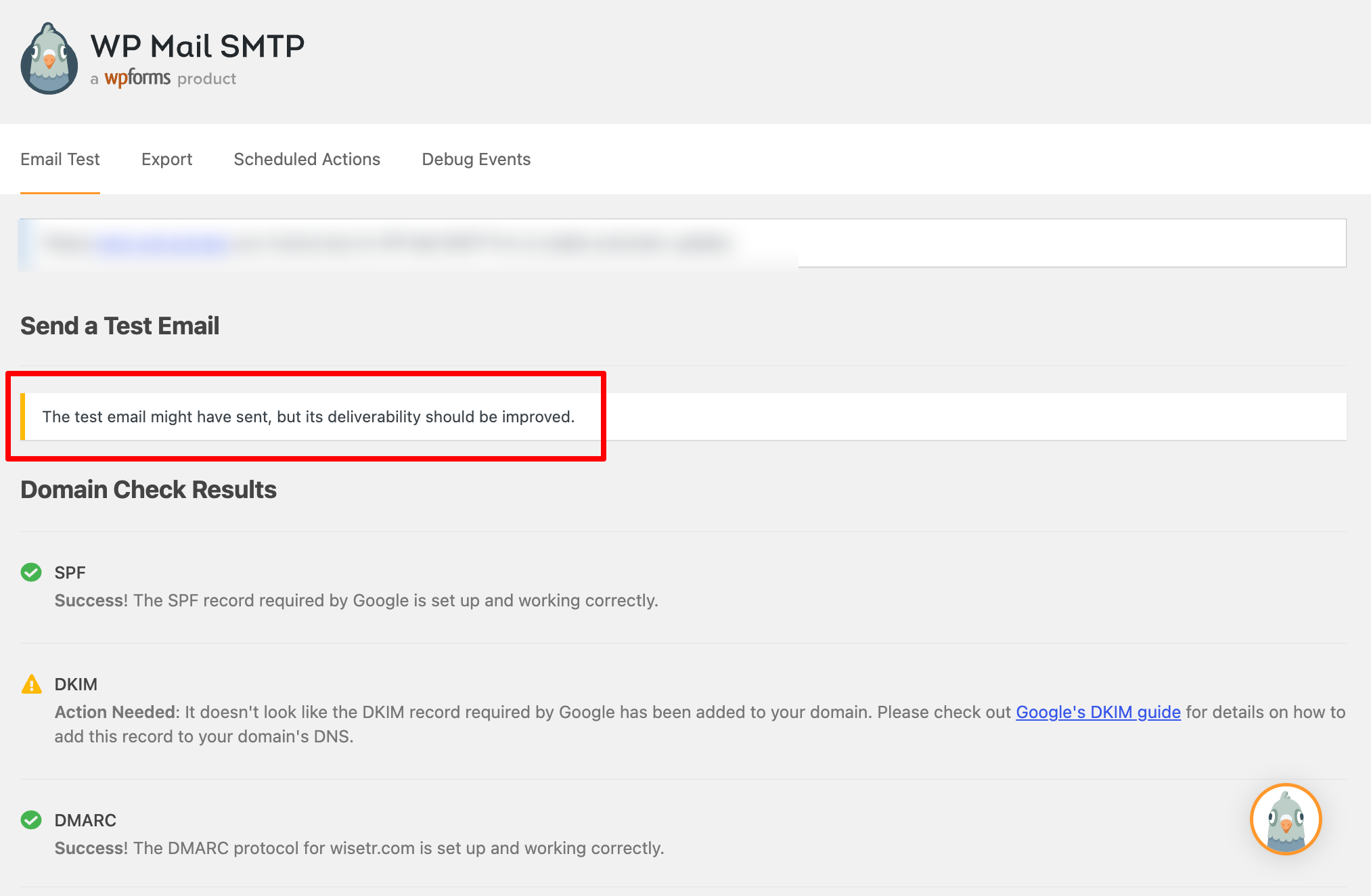
Here is how the test email looks in an inbox.
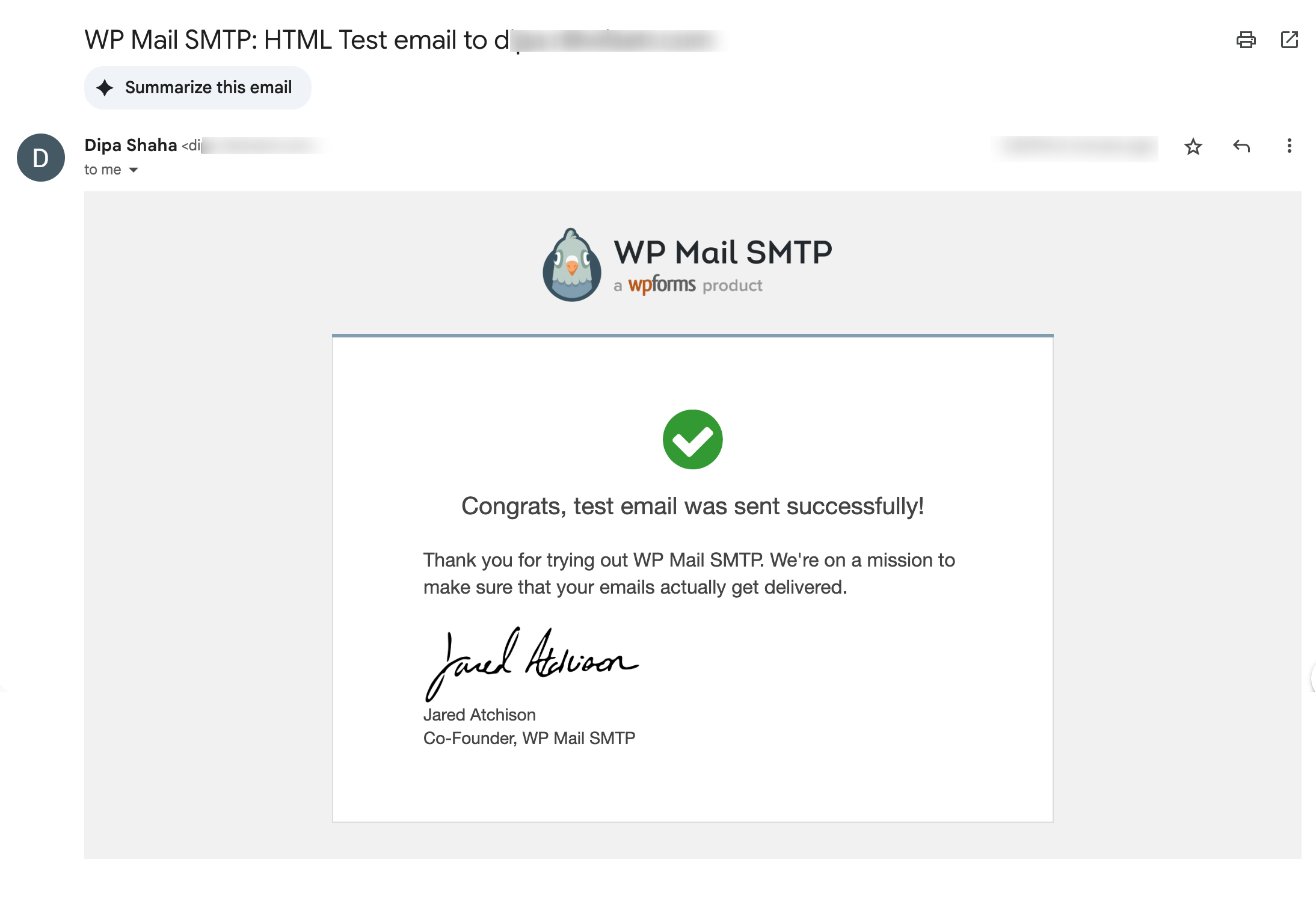
How to Test Emails for Different Order Status Triggers in WooCommerce
For transactional emails, it's essential to test whether the right email is triggered for the order status. The easiest way to test whether emails are working for each order status is to update them manually in WooCommerce.
First, place a test order and check the status once it's completed. Go to WooCommerce ⇒ Orders and then hit the test order. The order status will appear on the order page.
Typically, if the order is placed successfully, it should show as Processing or On Hold, depending on the payment method.
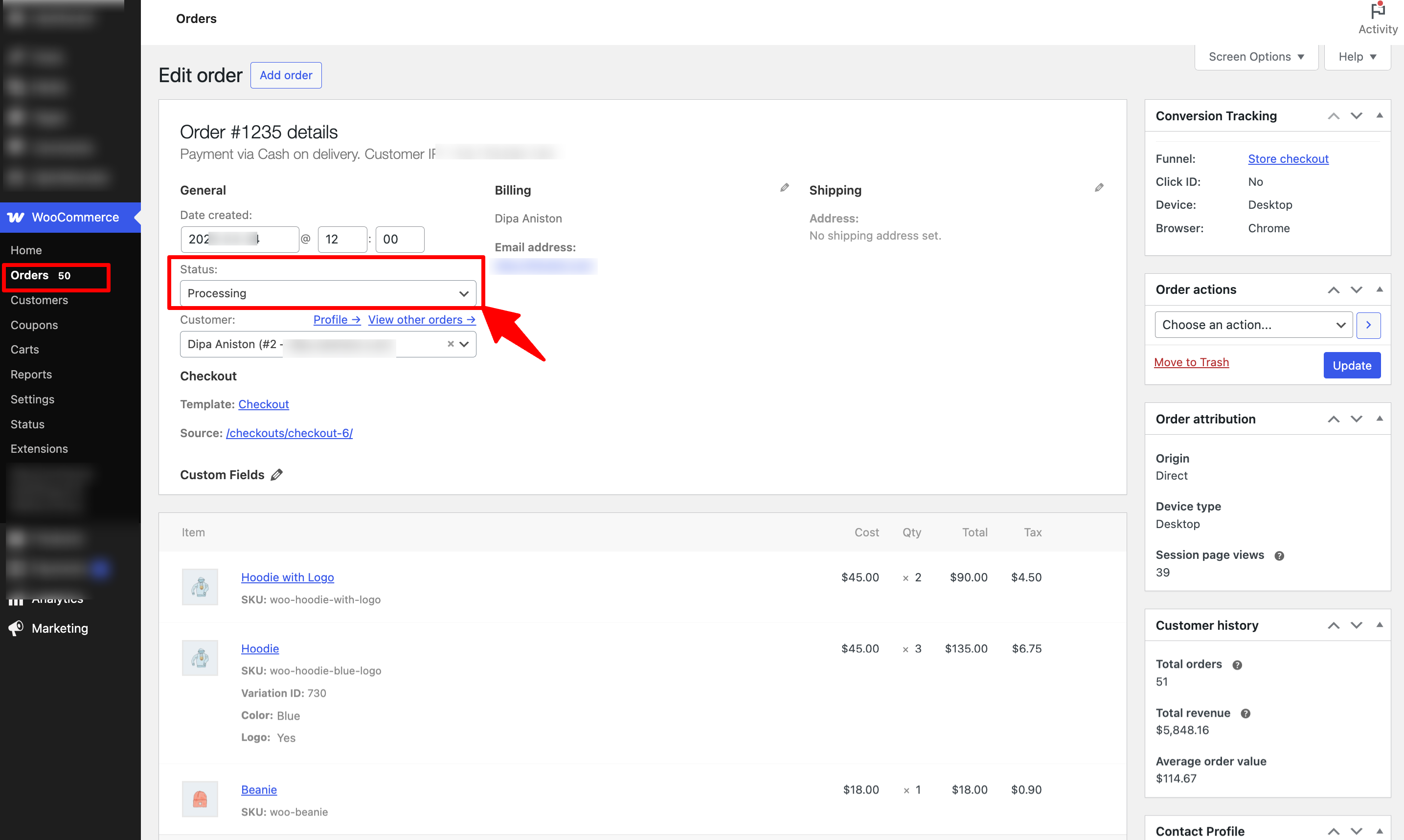
Then, check if the right email was sent to the order email address.
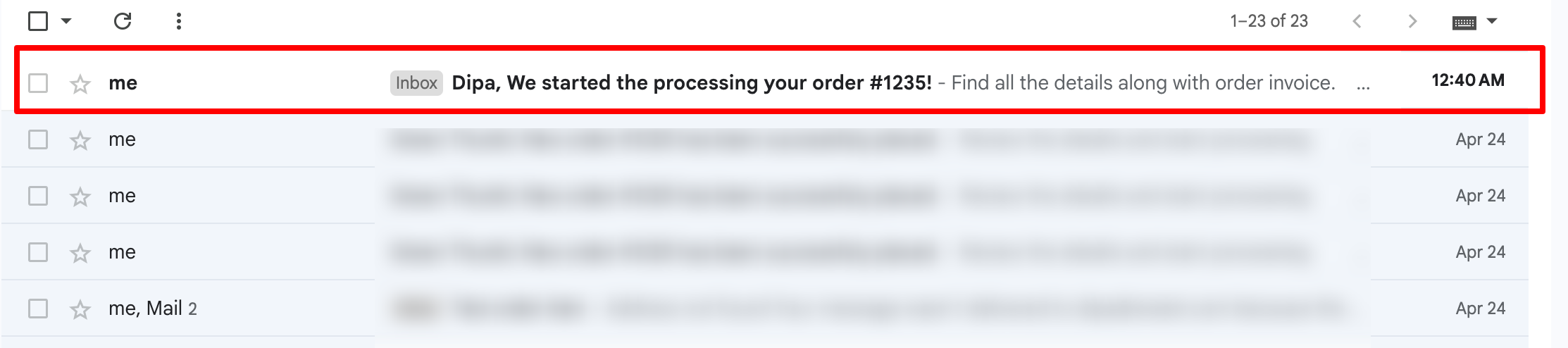
You can try the same steps for different payment methods.
You can also manually change the order status to Failed, Cancelled, Refined, Completed, etc., to make sure everything works as expected.
How to A/B Test Subject Line And Other Email Components in WooCommerce
As mentioned earlier, testing the subject line for marketing emails, including trigger-based emails and broadcasts, is essential for boosting the open rate.
With FunnelKit Automations, along with the subject line, you can also A/B test preview text, email content, dynamic discount coupons, and more. This way, you can boost not only open rates but also click-through and conversion rates.
Let's check how you can A/B test both types of WooCommerce marketing emails.
Trigger-based emails
With FunnelKit Automations, you can A/B test any rigger-based emails using two or three variants. You can create different variations of elements in your emails, such as:
Here’s how to do it.
First, to create a Split Path, hit +, and then hit Split Path.
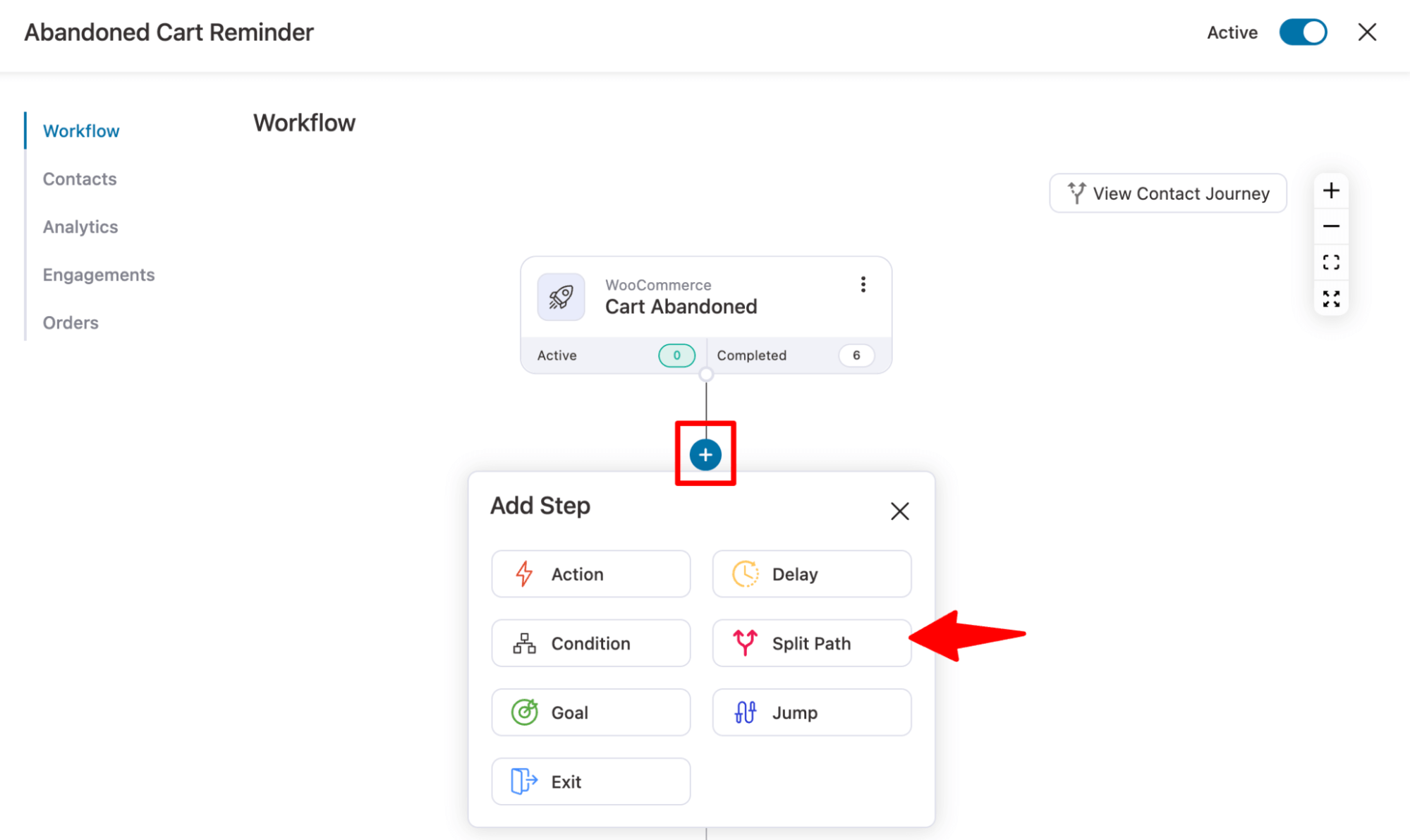
Next, provide the name, select the number of paths, and add a description (optional). Finally, hit Add.
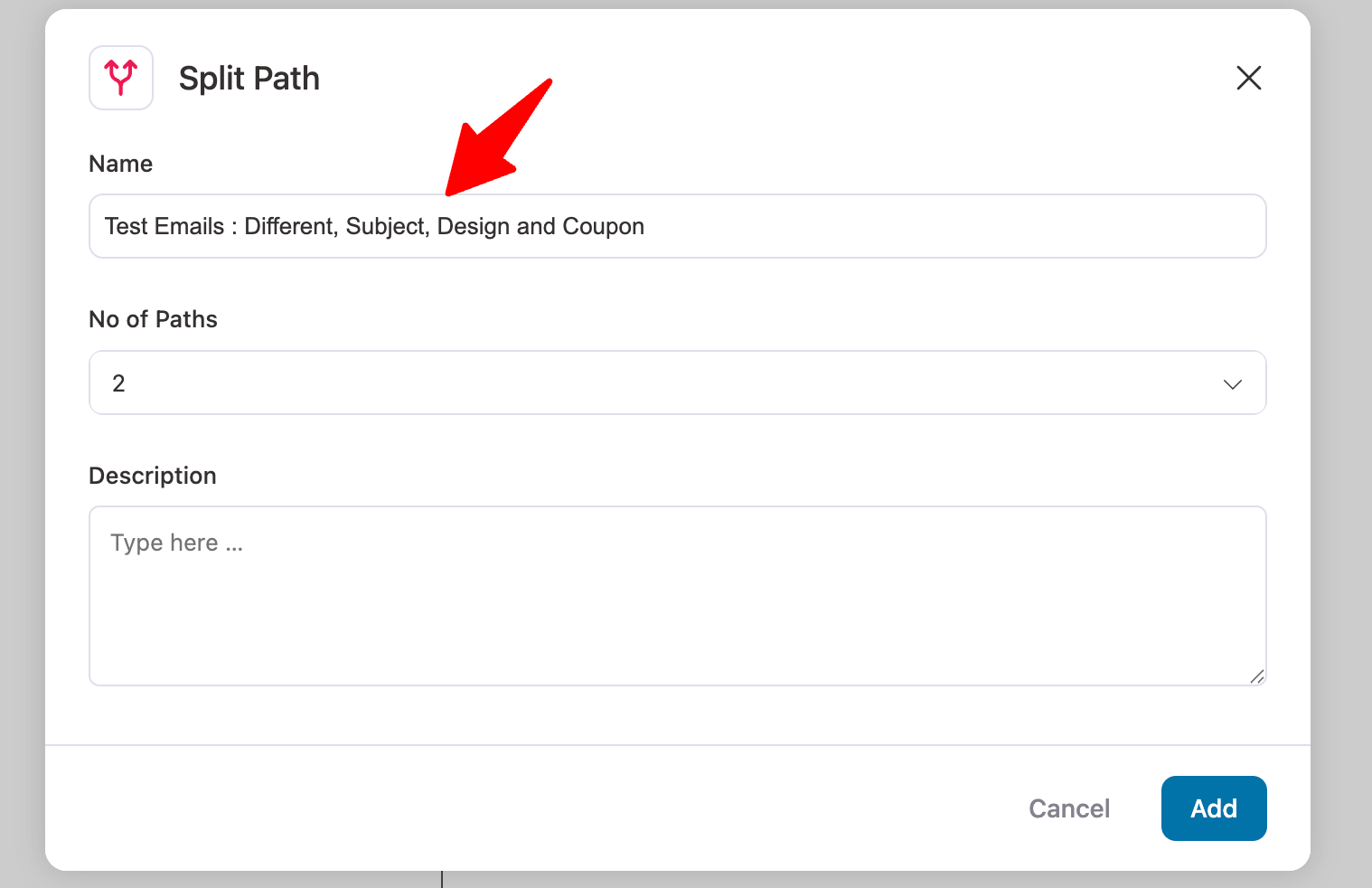
Now you can add two "Send Email" actions, one for each path. Next, create two distinct versions of the email with unique subject lines, preview text, content, etc.
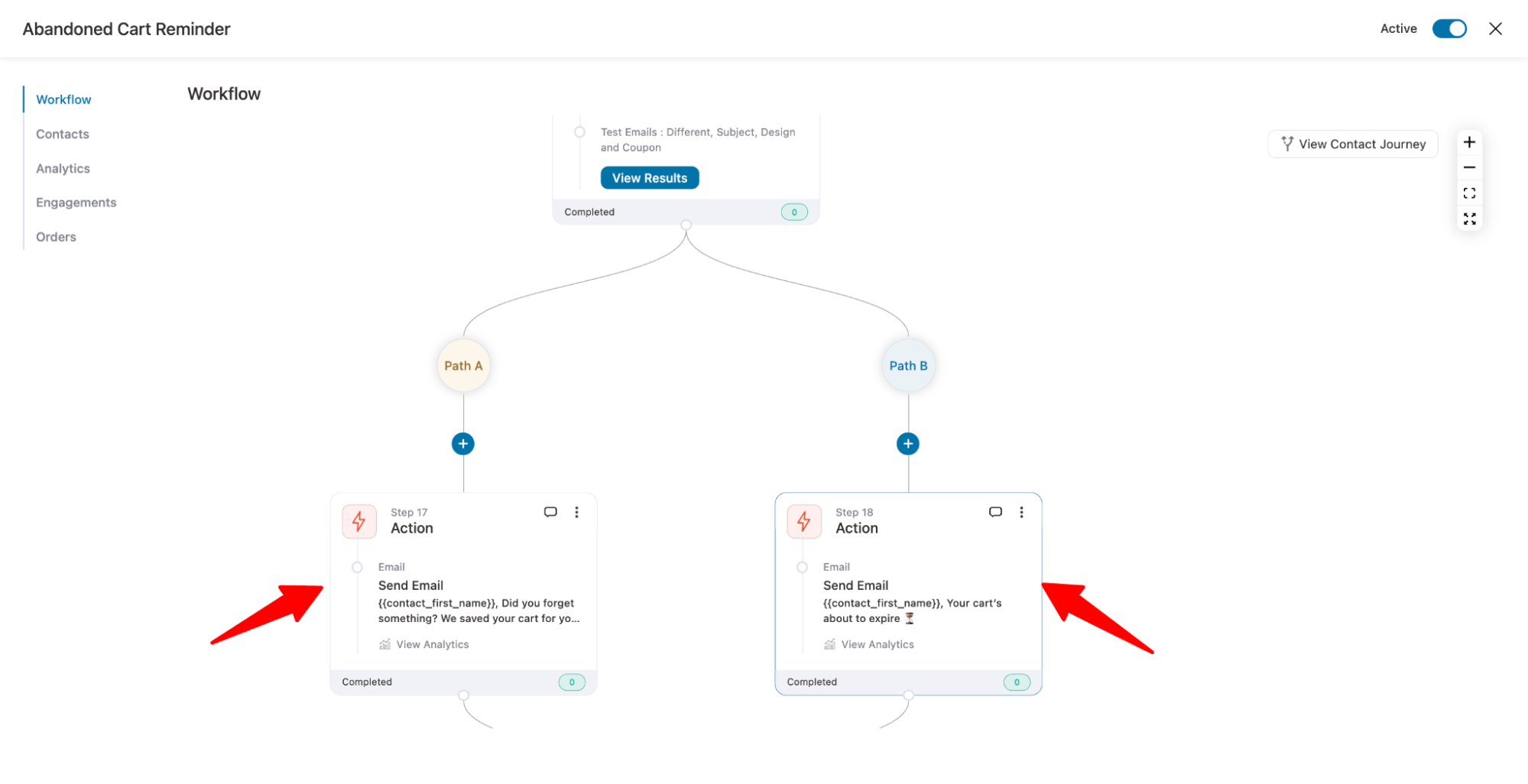
Generate dynamic coupons before the "send email" action and seamlessly use them in the respective email versions.
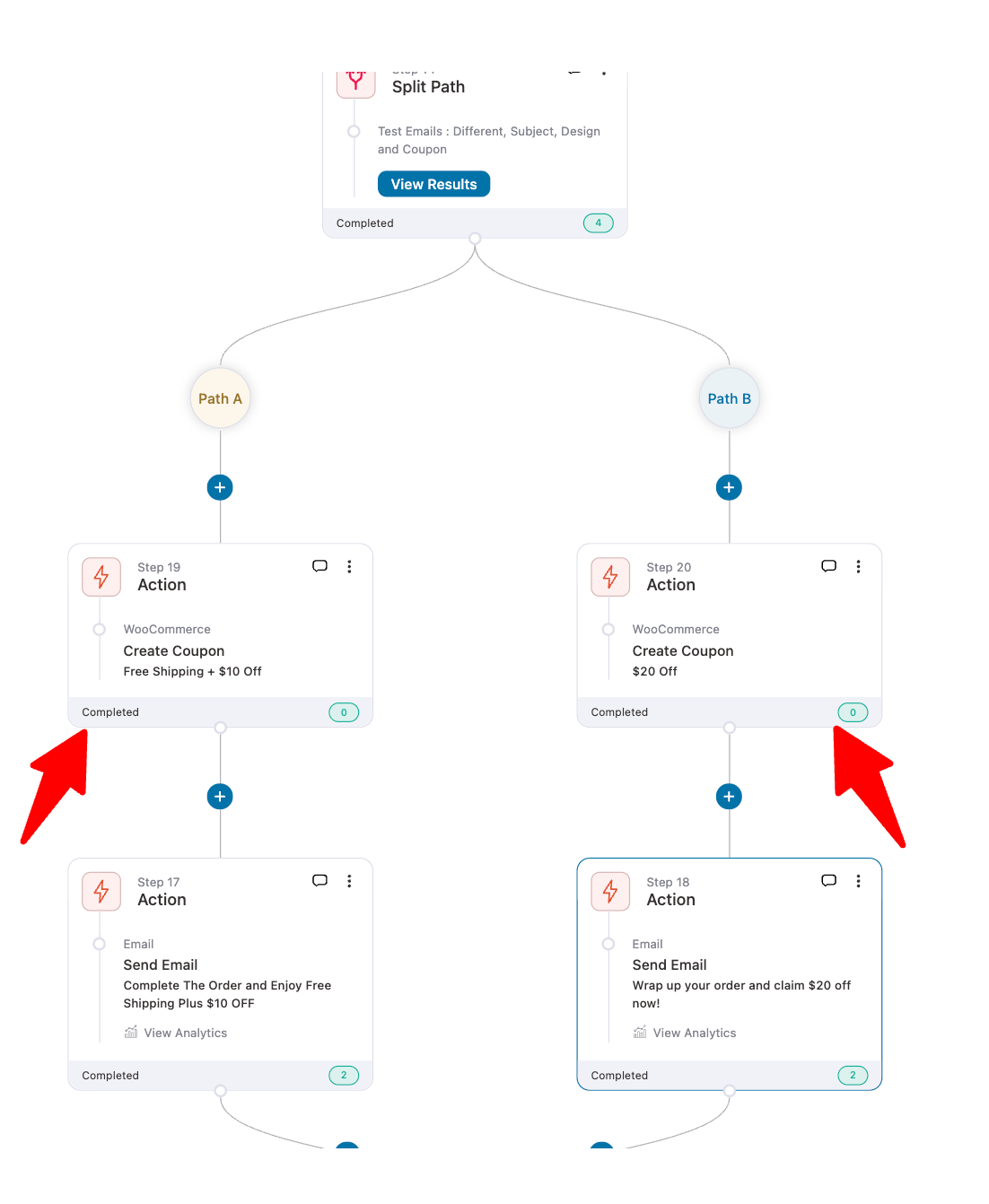
You can utilize the pre-built email templates to incorporate different variations into your email design.
Specifically, in this case of abandoned cart recovery, two pre-built email templates are available.
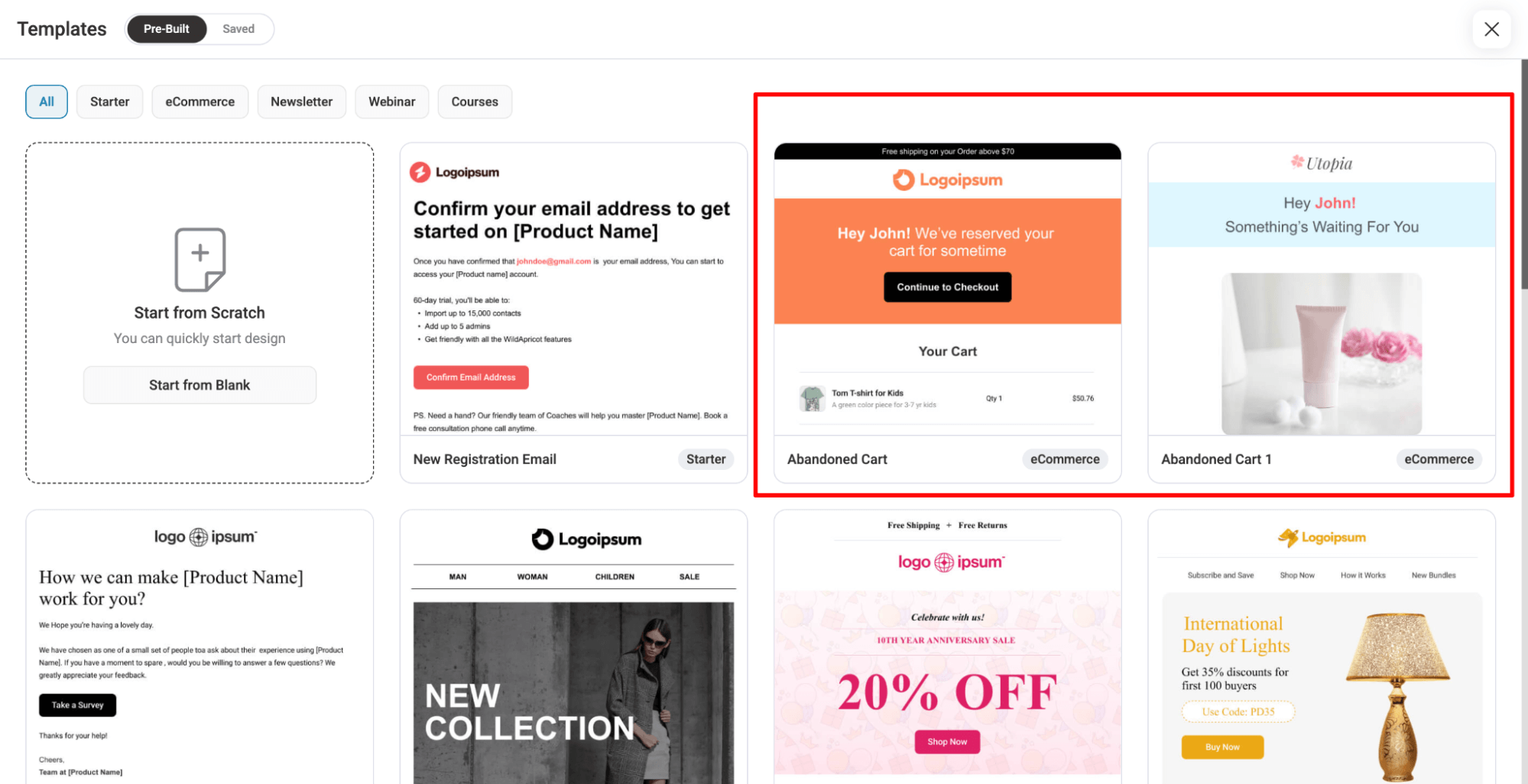
Here, also before saving any of the variations, you can preview, audit, and test the email by hitting the ‘Preview and Test’ button.
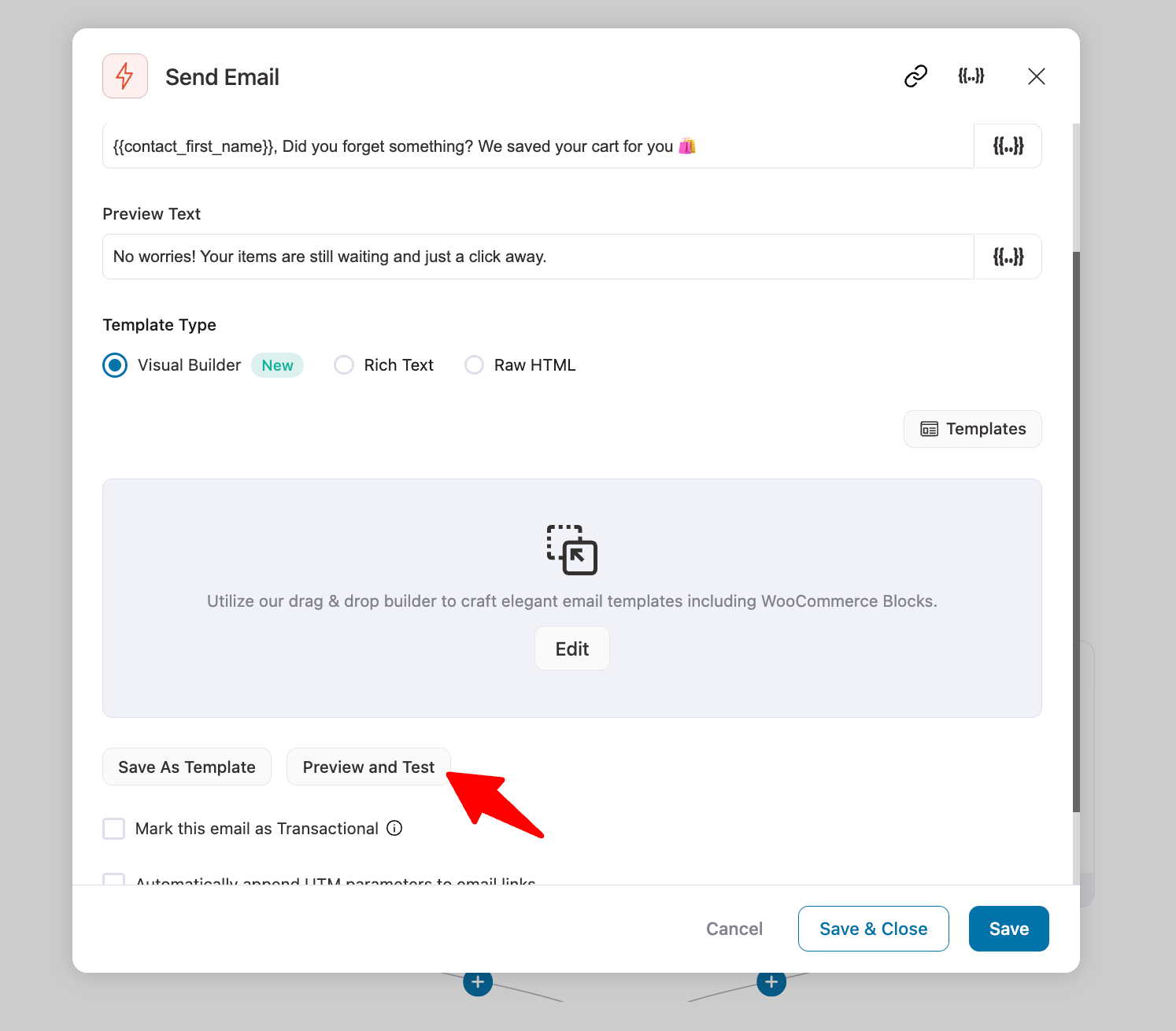
After successfully running the automation, you can view the results, which include the number of contacts, sent emails, opened emails, clicked emails, click-to-open emails, revenue generated, and unsubscribe rates, among other metrics.
Then, you can declare the winner who will be sent to the audience afterwards.
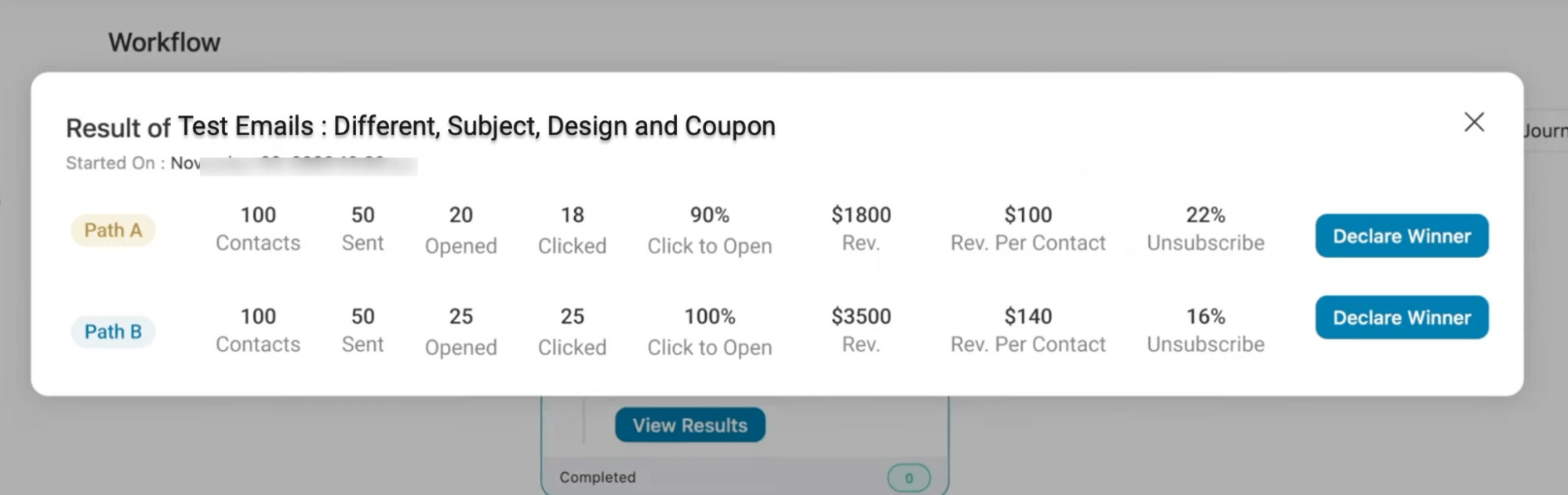
Broadcast emails
FunnelKit Automations provides you with the option to A/B test your broadcasts as well.
Now let’s check how A/B testing works in email broadcasts.
For this, when you create a broadcast email, select the type as A/B test.
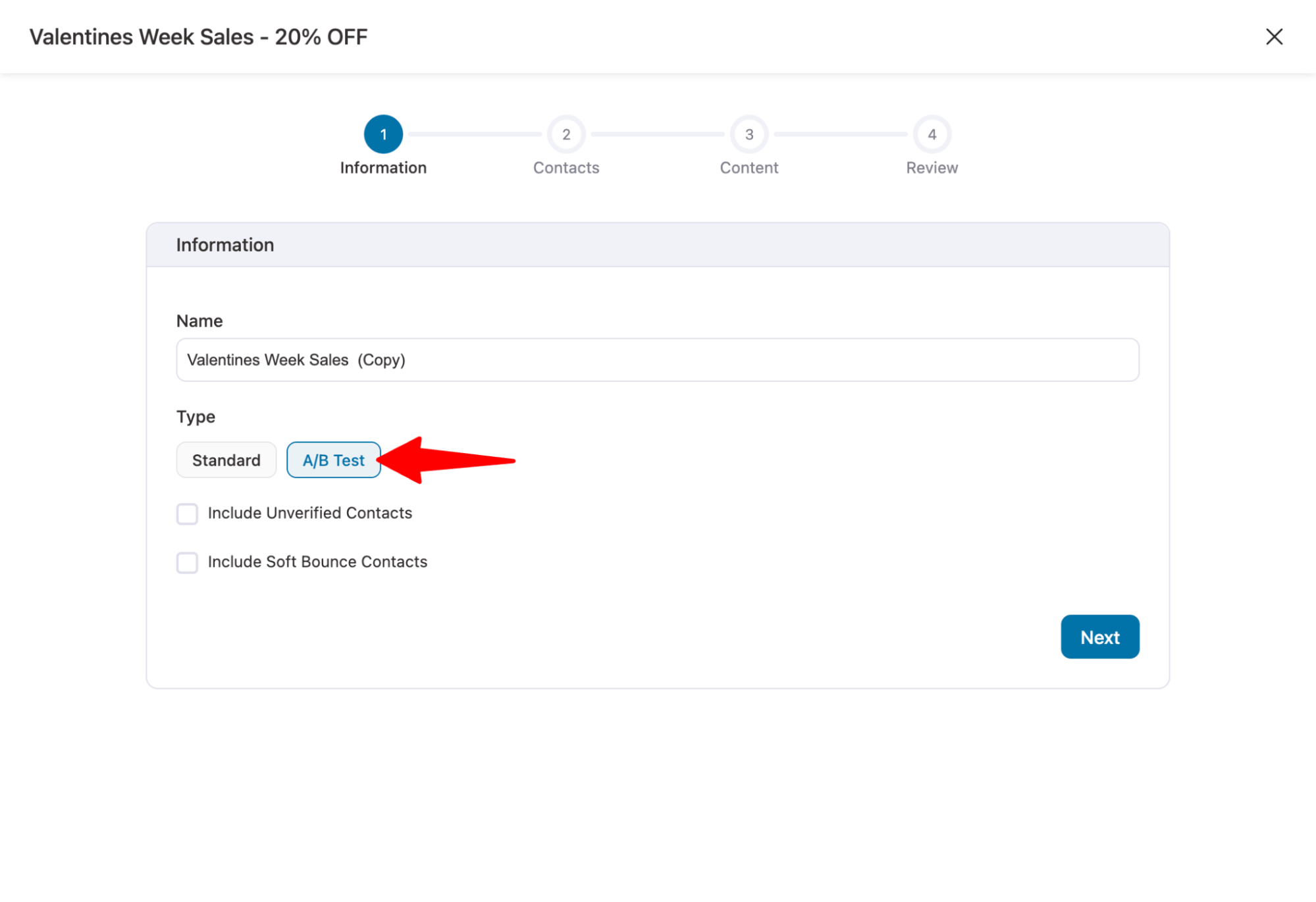
Next, you can add different variants and set the subject, preview, and email content for each variation.
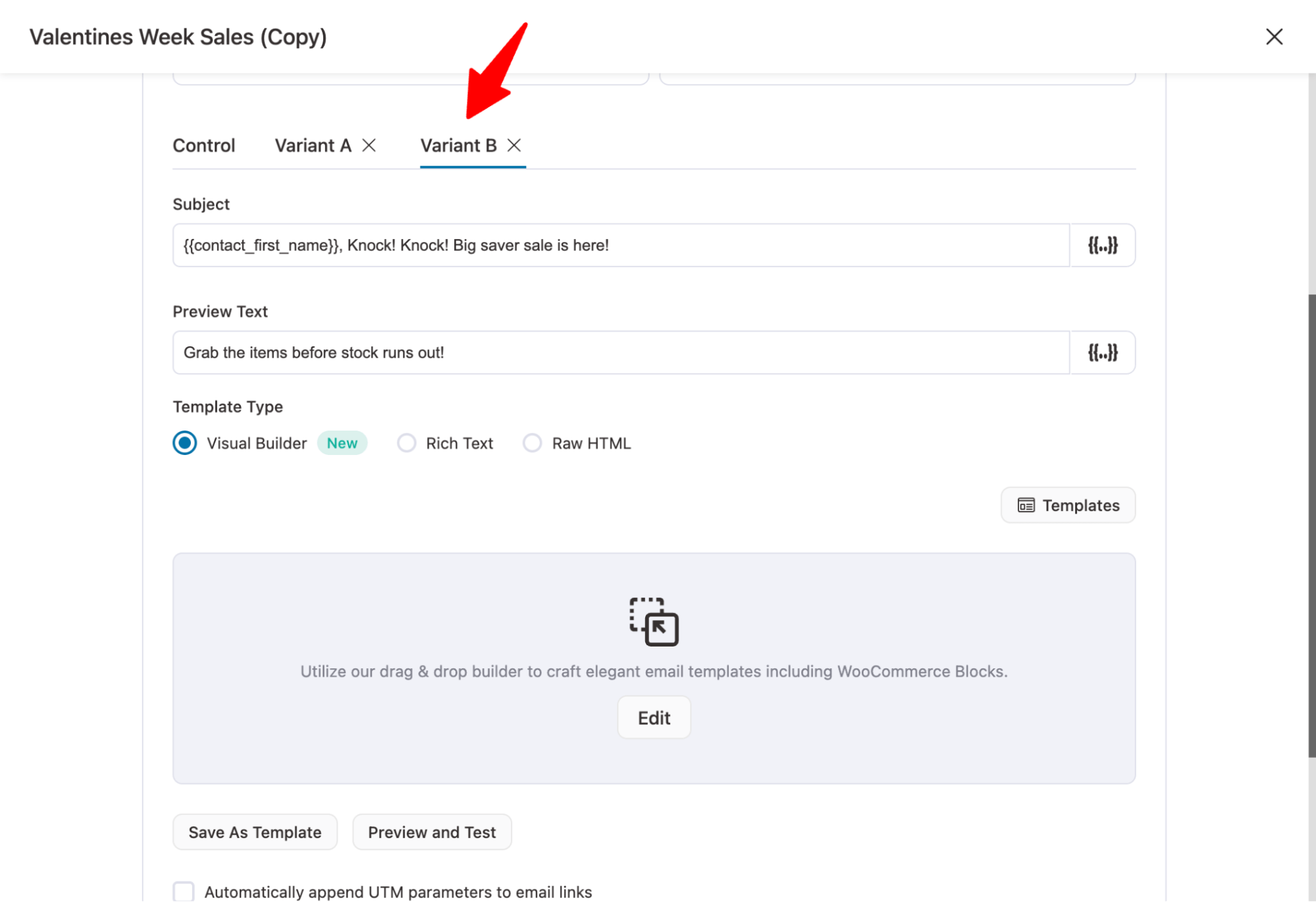
One of the advanced broadcast features in FunnelKit is Smart Sending. Using this approach, you can send a sample size of emails to each variation, and then the winning version will be sent to the rest of the audience, ensuring maximum results.
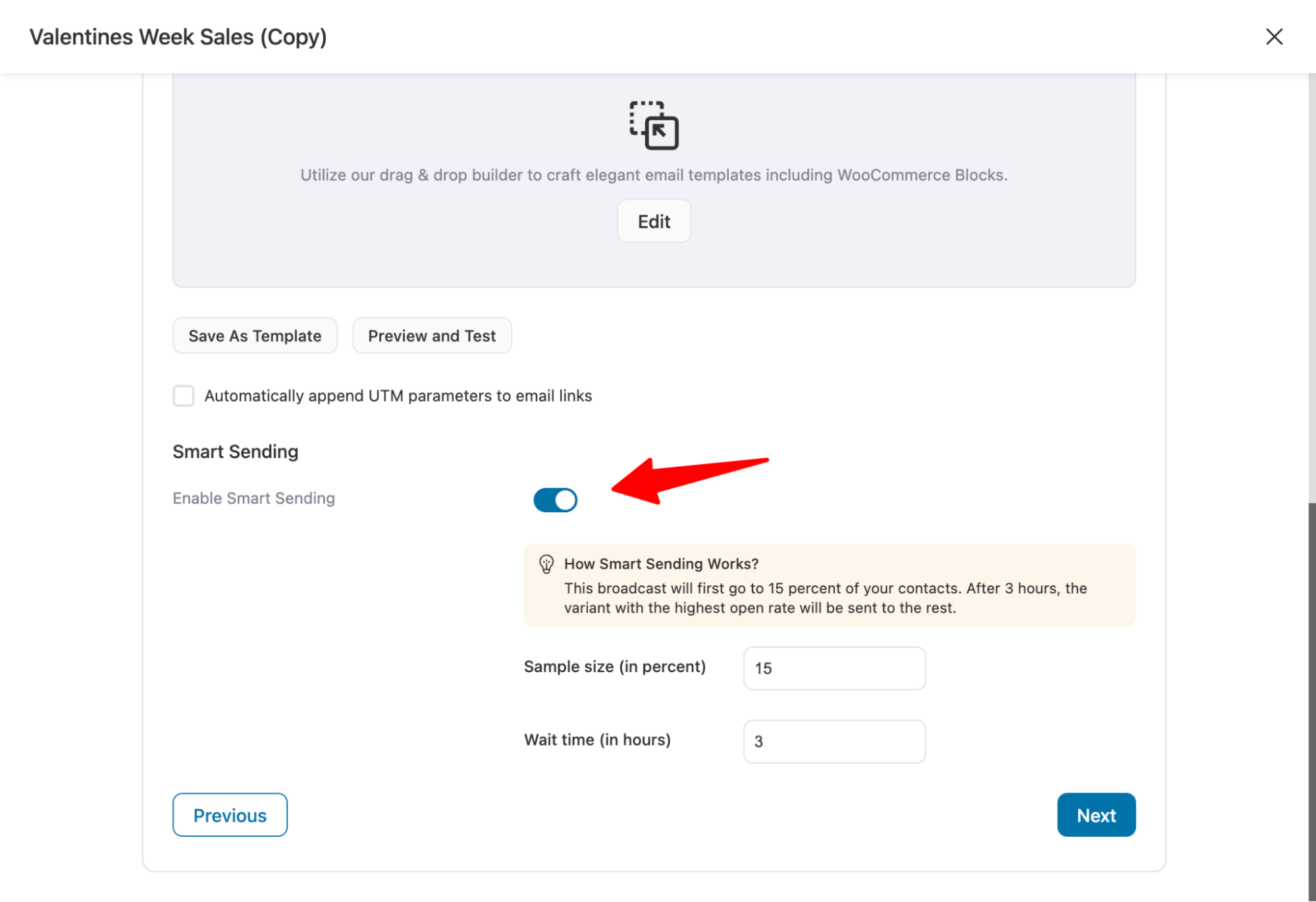
Test Your Emails Before Sending to Ensure a Better Customer Experience
Testing your emails isn’t just a good practice; it’s essential for delivering a reliable and professional customer experience.
Issues like broken links, missing personalization, or a missing unsubscribe link can lead to confusion, lost trust, or even compliance issues.
FunnelKit Automations makes testing simple and effective. Its audit feature lets you identify and fix problems before your emails go out, helping you maintain quality and consistency.
Plus, you can A/B test your marketing automation emails and broadcasts as well. The best part is that you can take care of all your email marketing tasks using this single plugin right from the WordPress dashboard.
From smooth order updates to engaging campaigns, FunnelKit Automations helps you send error-free, on-brand emails that keep customers informed and satisfied.

Editorial Team
December 15, 2025Your WooCommerce order confirmation email isn’t just a simple receipt; it’s a powerful marketing opportunity! With an average open rate of 65%, a click rate of 17%, and an order...
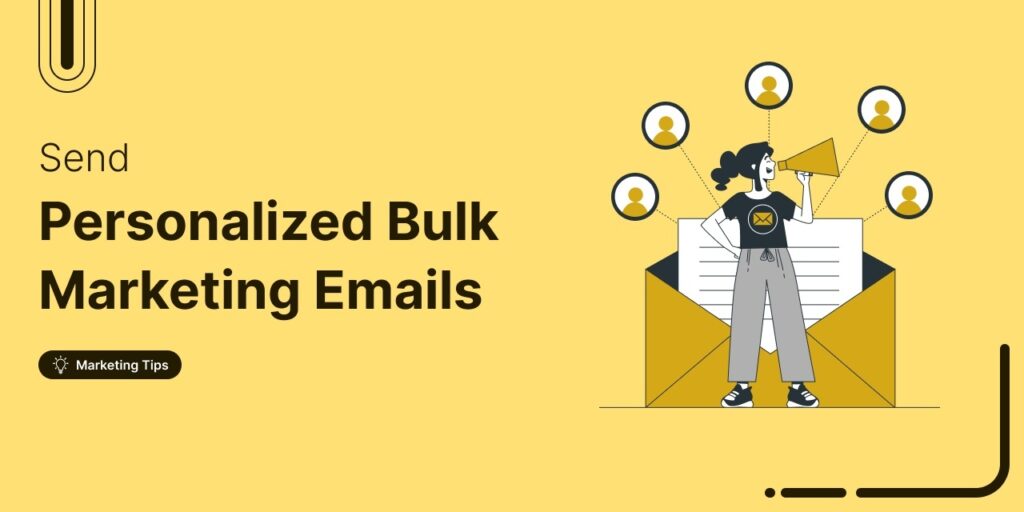
Editorial Team
September 15, 2025Sending individual marketing emails in bulk with WooCommerce can feel challenging. But with the right strategy, it can become one of the most effective ways to grow your store. When...
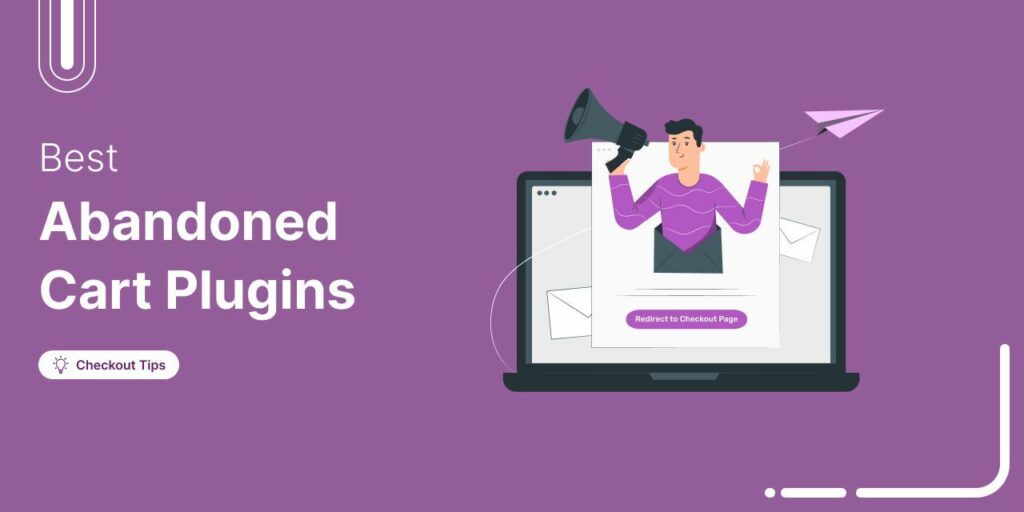
Editorial Team
July 10, 2025Discover the best WooCommerce plugins to recover abandoned carts and boost your sales. Losing sales to abandoned carts? It’s more common than you realize. Around 70% of shoppers leave without...






