Express checkout certainly streamlines your shopping process, making it faster and more convenient for shoppers to complete their purchases.
It allows shoppers to make payments with a single click without filling out long checkout forms.
But what if you get these options like Apple Pay and Google Pay inside your shopping cart? That means one step less in the buying journey and rapid-fast conversions!
With the FunnelKit Cart, you can enable express checkout buttons inside the WooCommerce slide-in cart.
Here’s how to enable the express checkout options in FunnelKit Cart:
Step 1: Go to FunnelKit Cart and activate the Stripe plugin
Navigate to FunnelKit ⇨ Cart and go to the Express Checkout section.
Click on the Activate Express Checkout button there.
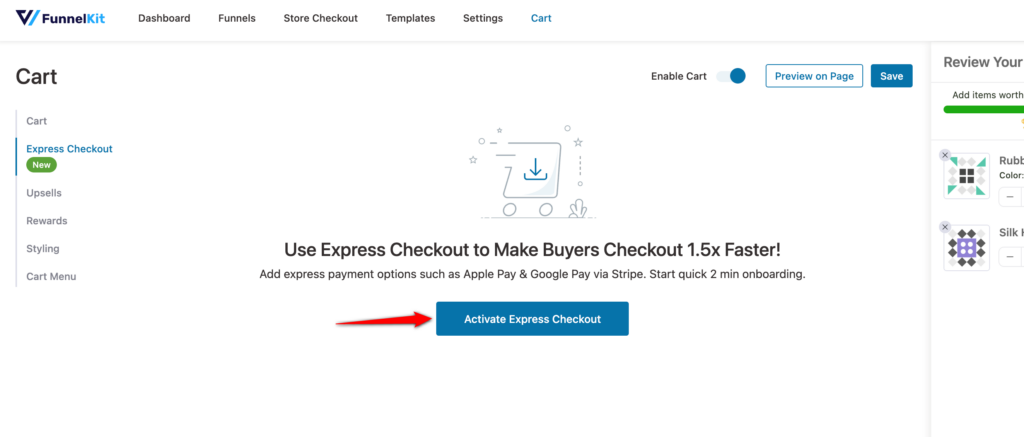
This will install and activate the Stripe Gateway for WooCommerce plugin.
Step 2: Connect with your Stripe account
Click on the Connect with Stripe button.
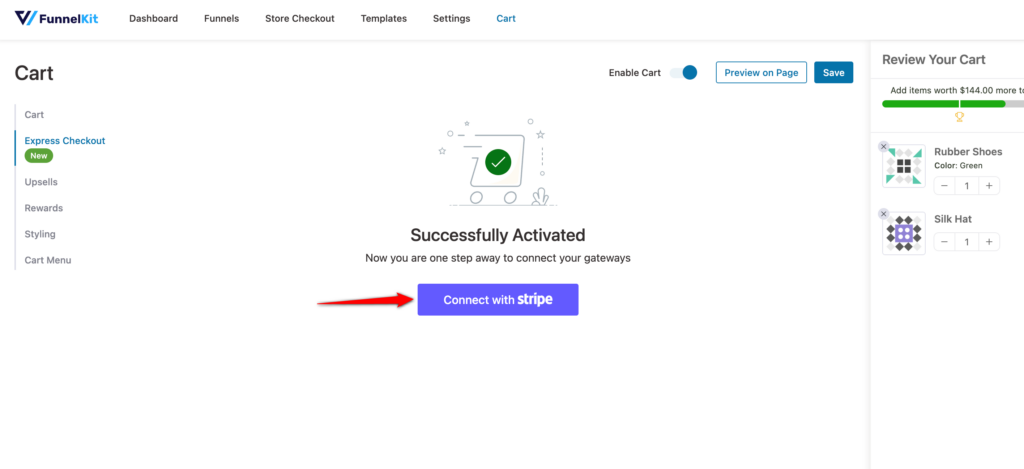
This will open a window from where you can log into your Stripe account.
Enter the login credentials of your Stripe account.
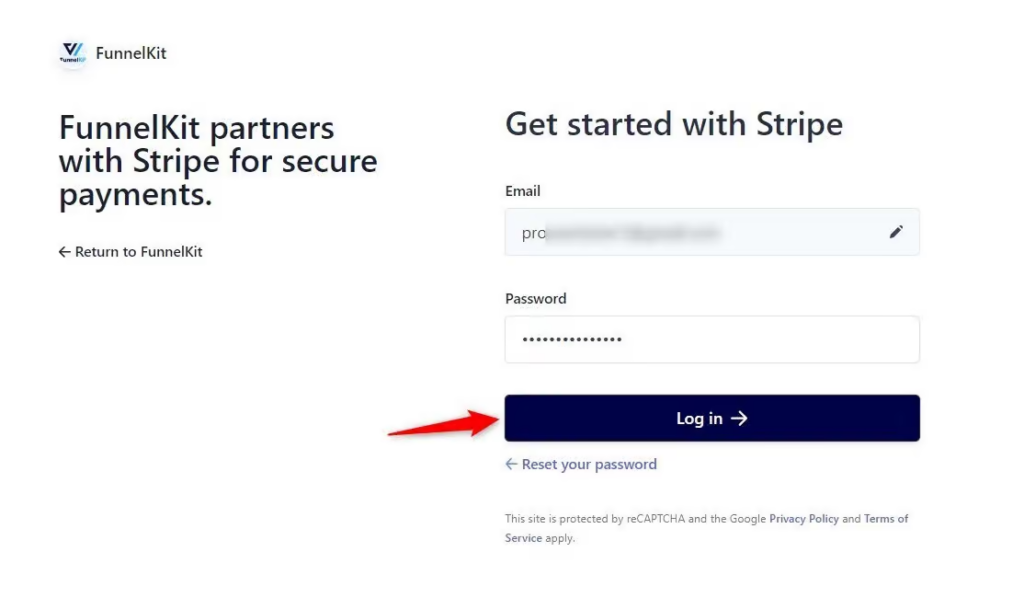
It’ll automatically redirect you to connect the FunnelKit Cart with the Stripe account.
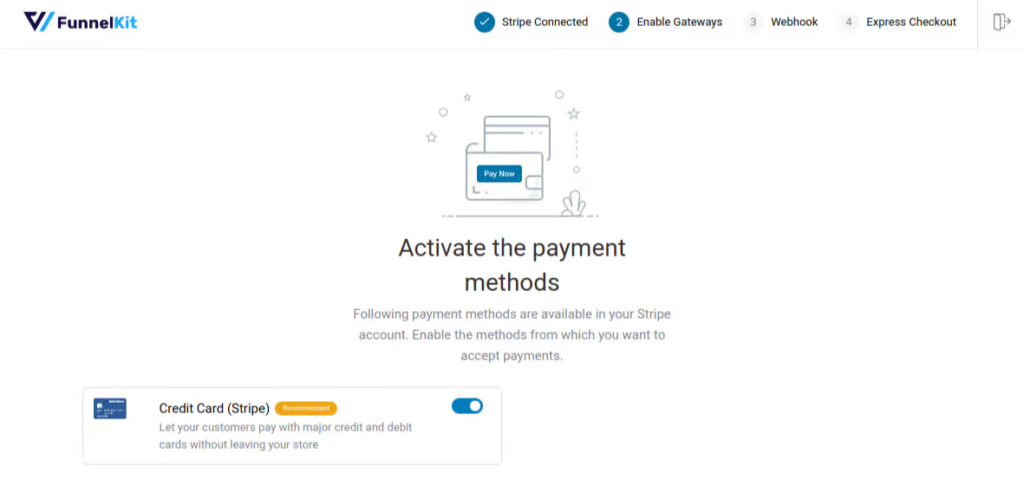
You’ll need to set up webhooks.
Click on Setup Webhook Now from there.
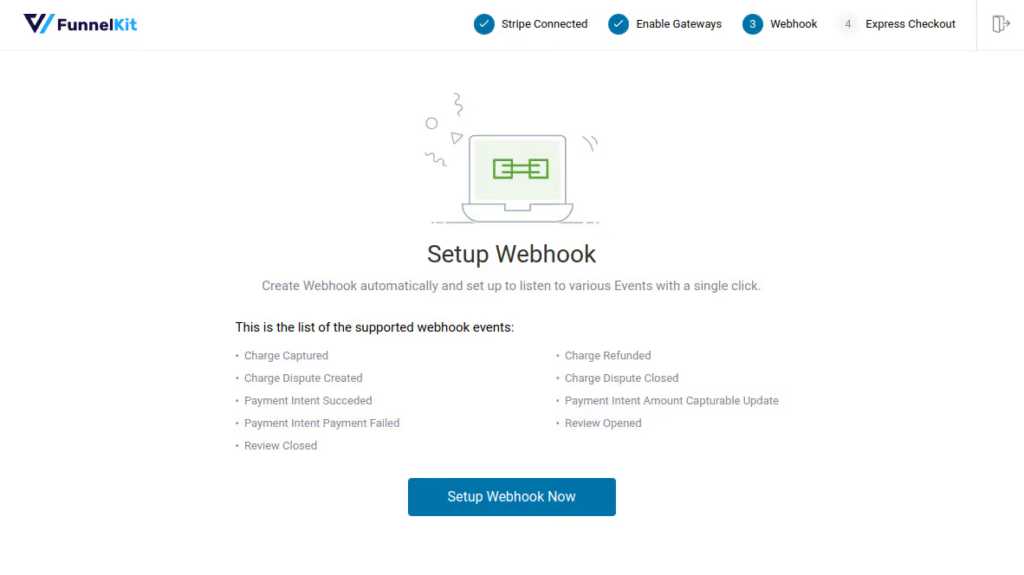
Then, you’ll be asked to enable the express checkout payment options on your website.
Turn the toggle on to enable express checkout. Then, click on the Confirm button.
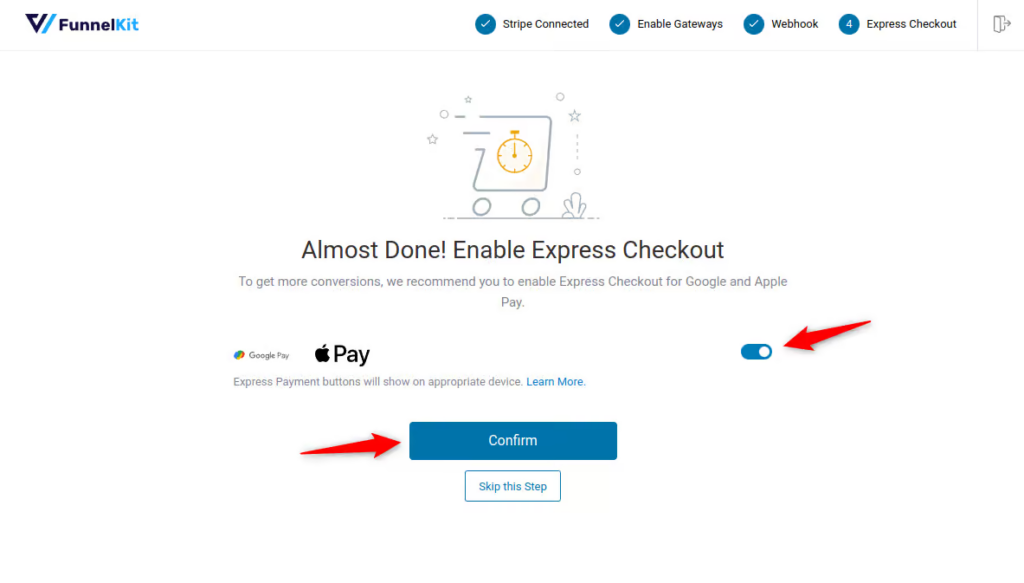
Review and confirm the final step and you’ll be redirected to the FunnelKit Cart!
Step 3: Enable express checkout on shopping cart
Now that your Stripe account has been connected with FunnelKit Cart, you’ll see the option to enable express checkout.
Turn the toggle to enable express checkout.
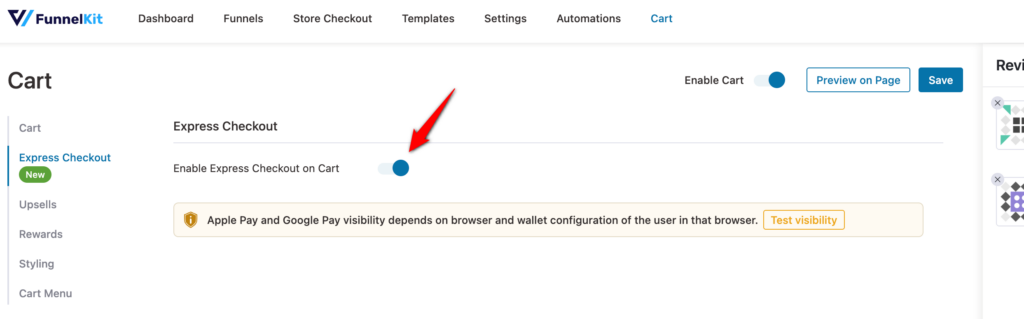
Click on Save when done.
Now, express checkout payments like Apple Pay and Google Pay will be available inside your shopping cart.
This way, shoppers can now easily purchase their cart items without having to go to the checkout page.
This is how it appears on your WooCommerce cart:
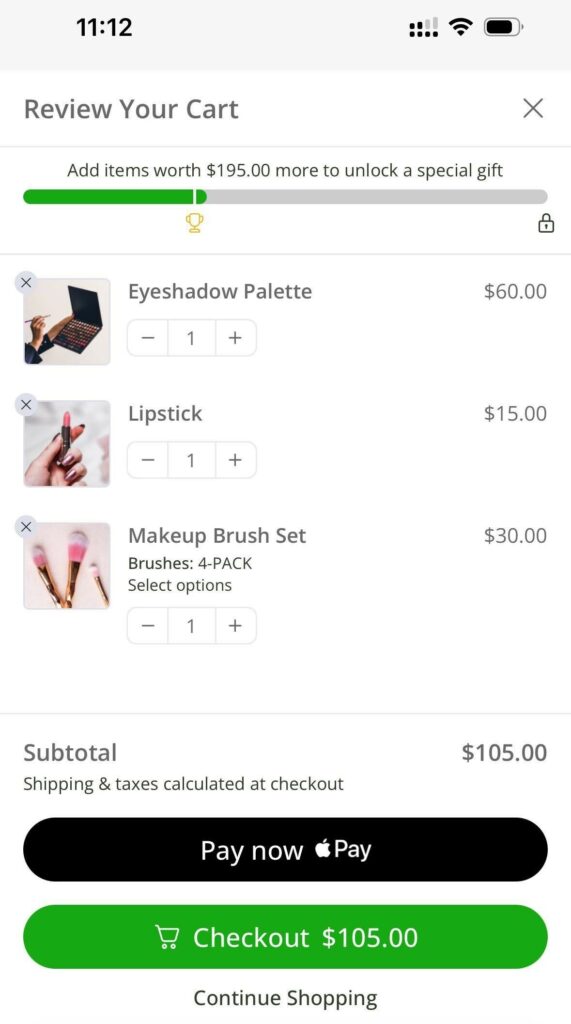
This is how you can enable express checkout buttons inside your floating shopping cart in WooCommerce.


