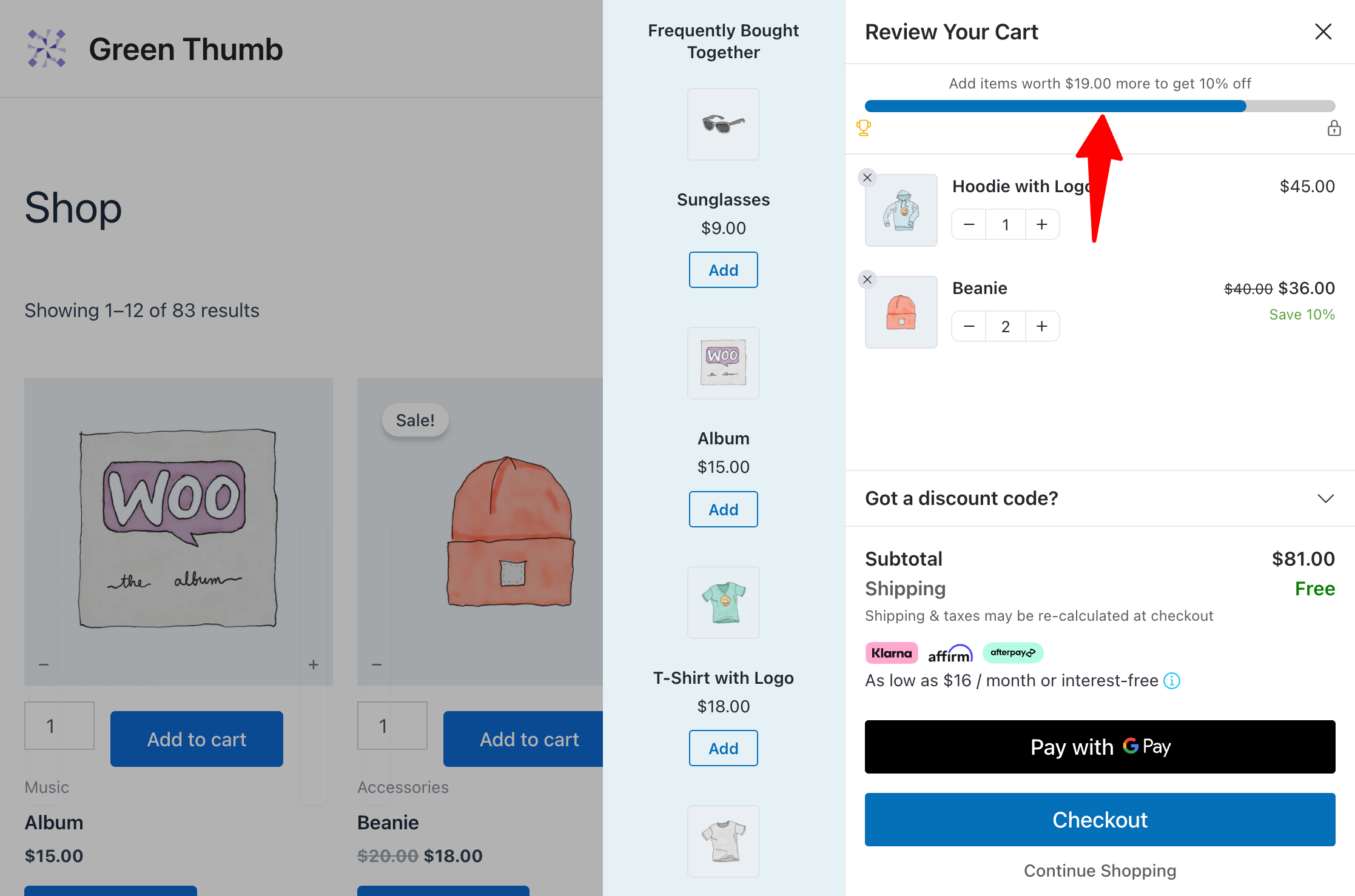In this doc, you'll learn how to set up milestone-based rewards in your store.
FunnelKit Cart offers three types of rewards:
1. Free Shipping
Offer free shipping to shoppers when a minimum cart price reaches a certain threshold.
To enable free shipping, you need to set it from the WooCommerce Shipping Settings.
2. Discounts
Everybody loves discounts! Offer discounts as rewards to your shoppers when their cart reaches a certain amount.
First, set up a discount coupon in WooCommerce. Then, select that code by specifying the minimum cart value.
3. Free Gifts
One of the most popular rewards that customers love is to have a Free gift with their order.
Offer one of your products in your store as a gift when the cart value reaches a minimum amount.
You can set these rewards in any order, or only use 1, 2, or all three of them according to your needs. However, you can offer a maximum of three rewards.
Now let’s check how to set up these rewards:
How to Set Up Milestone-Based Rewards in FunnelKit Cart?
Follow these steps to offer three milestone-based rewards: free shipping, a discount, and a free gift.
Step 1: Set the free shipping.
Go to the Rewards section in FunnelKit Cart and click on the Create Reward button.
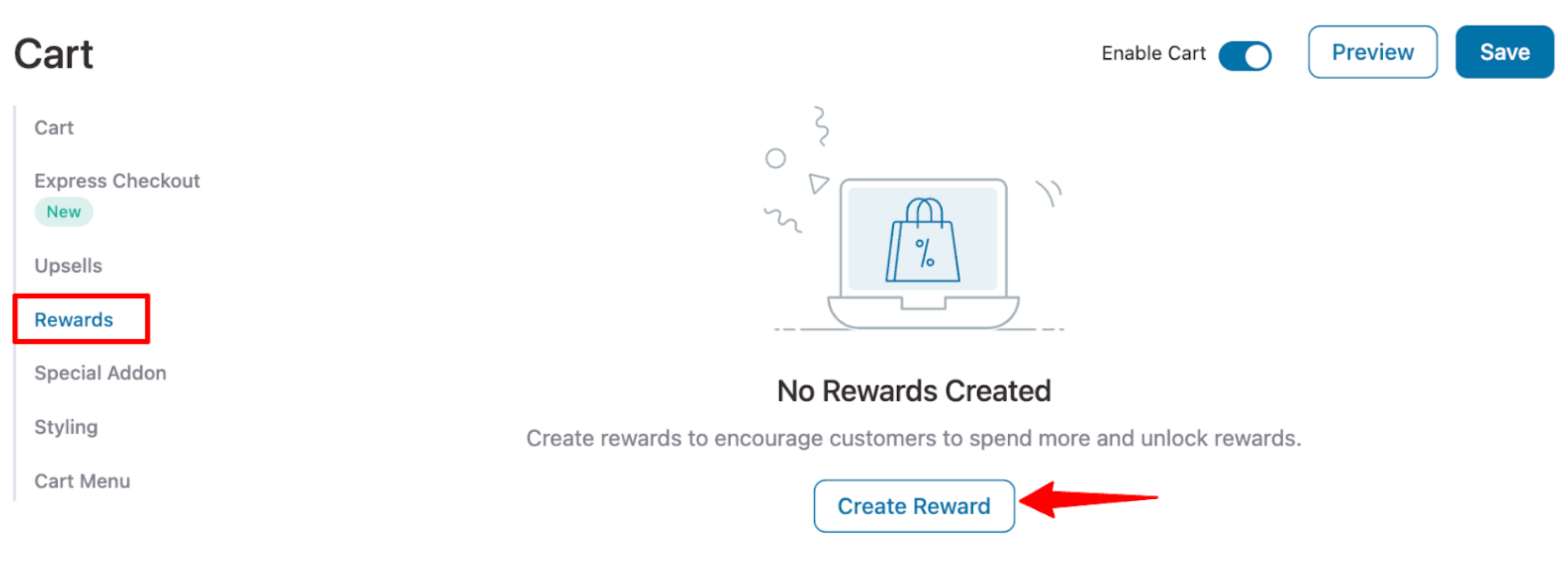
Choose the reward type as Free Shipping.
Note: To enable free shipping, go to WooCommerce ⇒ Settings ⇒ Shipping, add the free shipping method to your zone, and set a minimum order amount. Also, set the default customer location to Geolocation for the reward to work accurately.
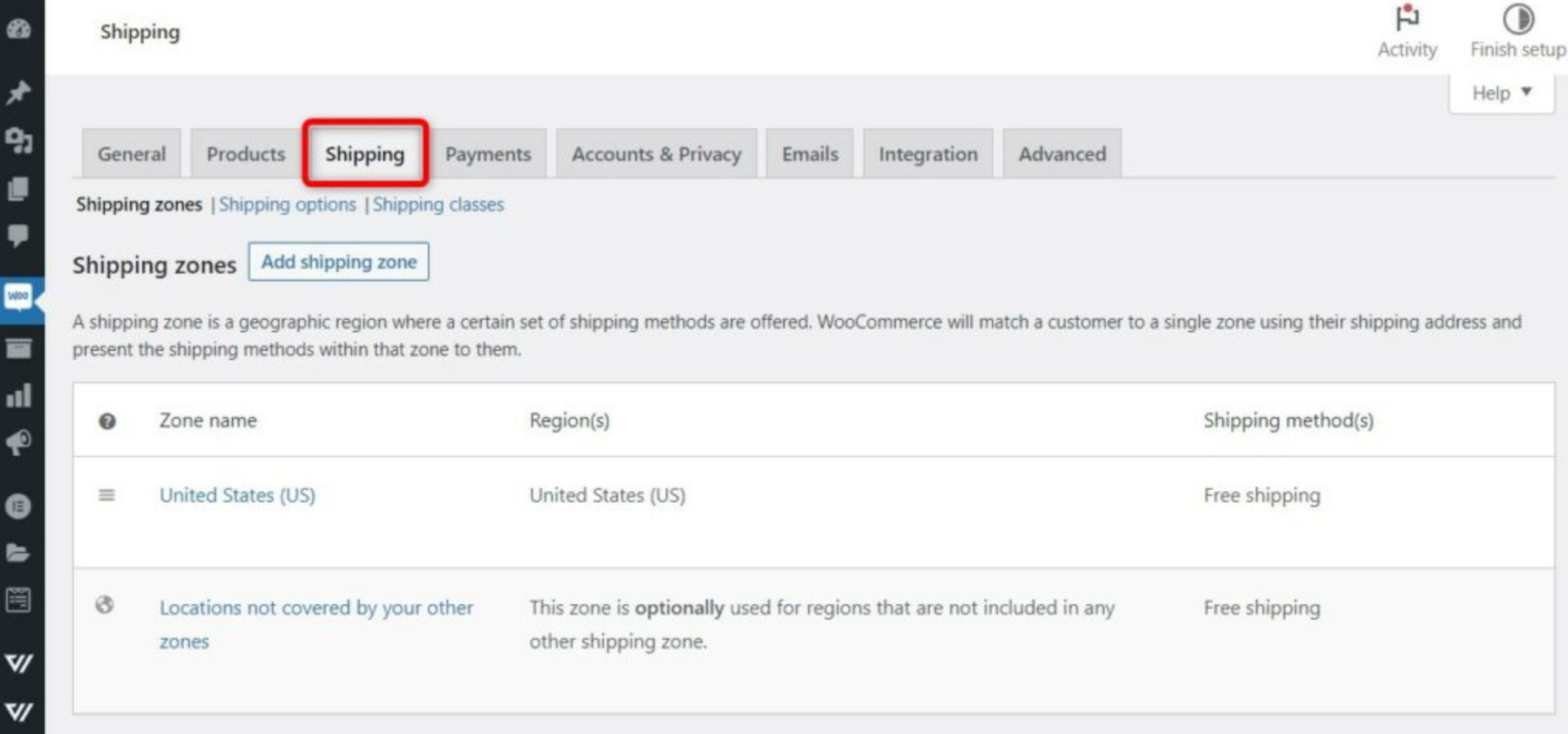
Next, set the Icon title that will be visible when the icon is hovered and the message. Use {{remaining_amount}} merge tag to show the remaining amount to get the reward.
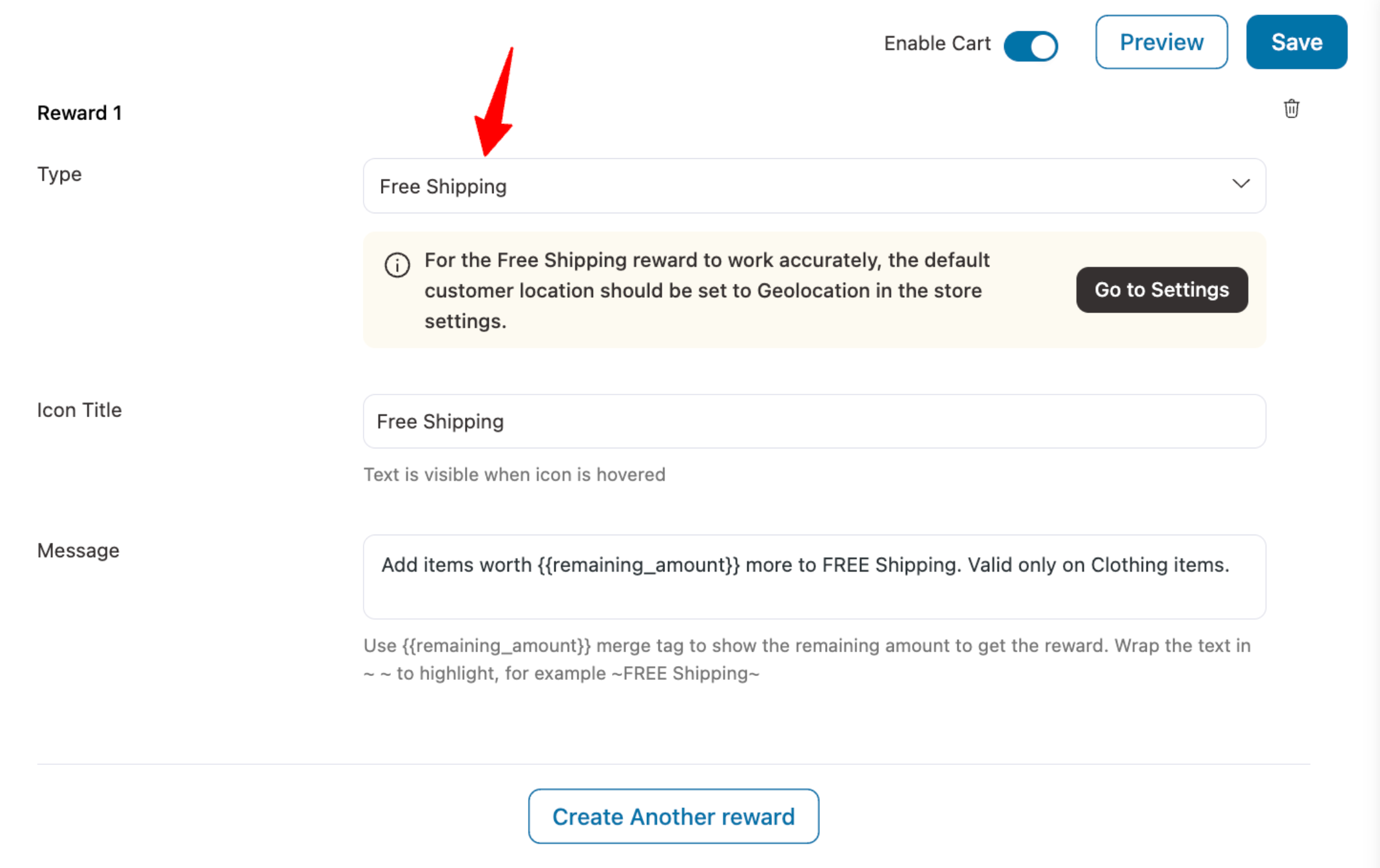
Step 2: Create a discount reward
Here, we will set up a discount reward. For this, hit the “Create Another reward” button below the first reward we created.
Choose type as discount, then enter the title and message of your reward. Next, enter the cart amount for this reward.
For the discount reward, search and add any store discount already created using WooCommerce’s default option.
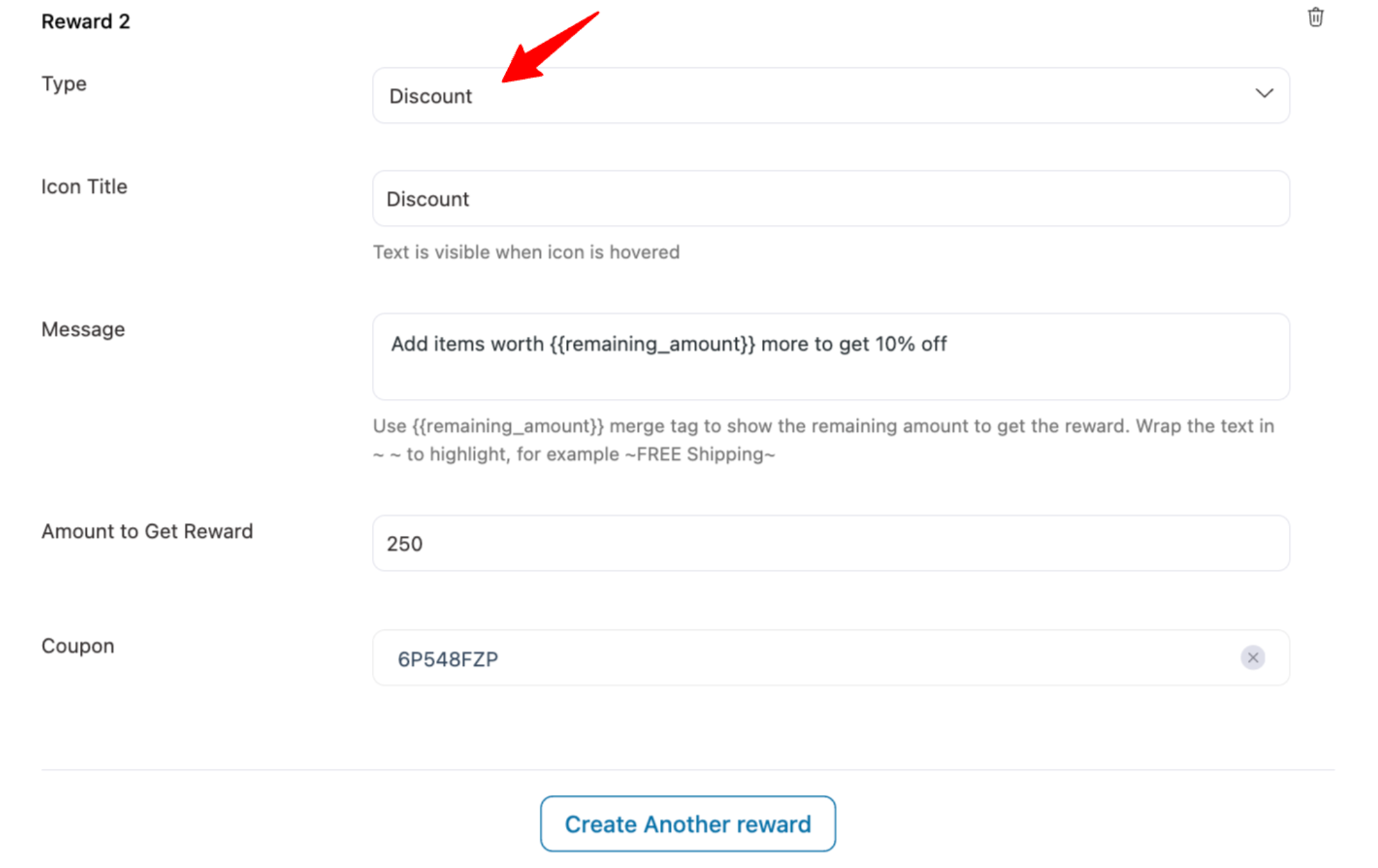
When a user adds items worth this amount, they will get this reward.
Step 3: Add a gift reward
Now let’s create the third reward, which is a free gift. For this, again, hit the “Create Another reward” option.
This time, select the type as a gift. Then add the icon title, message, amount to get the reward, and finally, search and add the product you want to offer as a free gift.
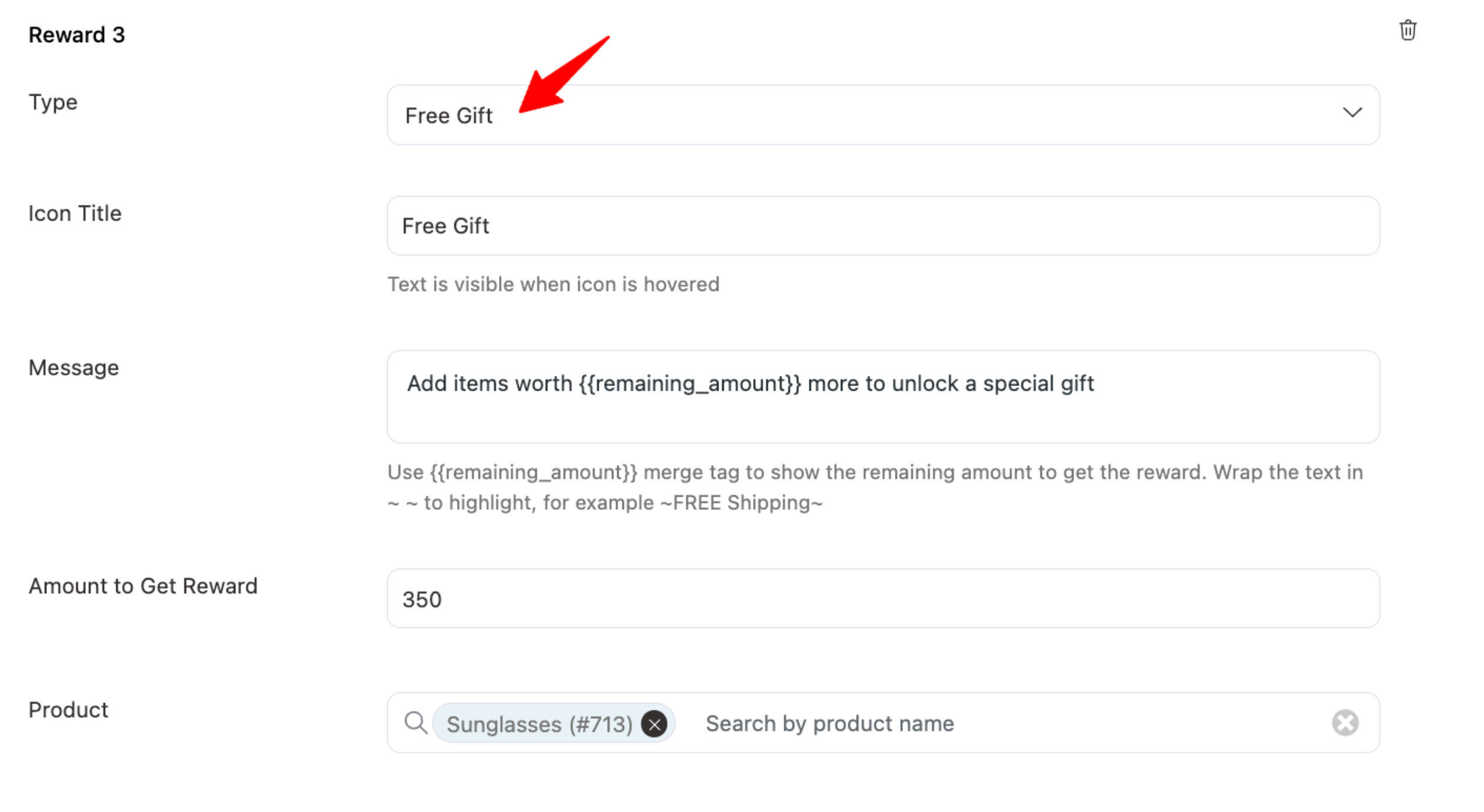
Once done, click on Save.
Step 4: Reward settings
After setting all three rewards, set the following options:
- Messages: Set the message that will be displayed when all the rewards are unlocked.
- Calculate Rewards on Cart Subtotal: Turn this option on to calculate rewards on the subtotal before any discount. Turn it off to calculate rewards on the order total after discount.
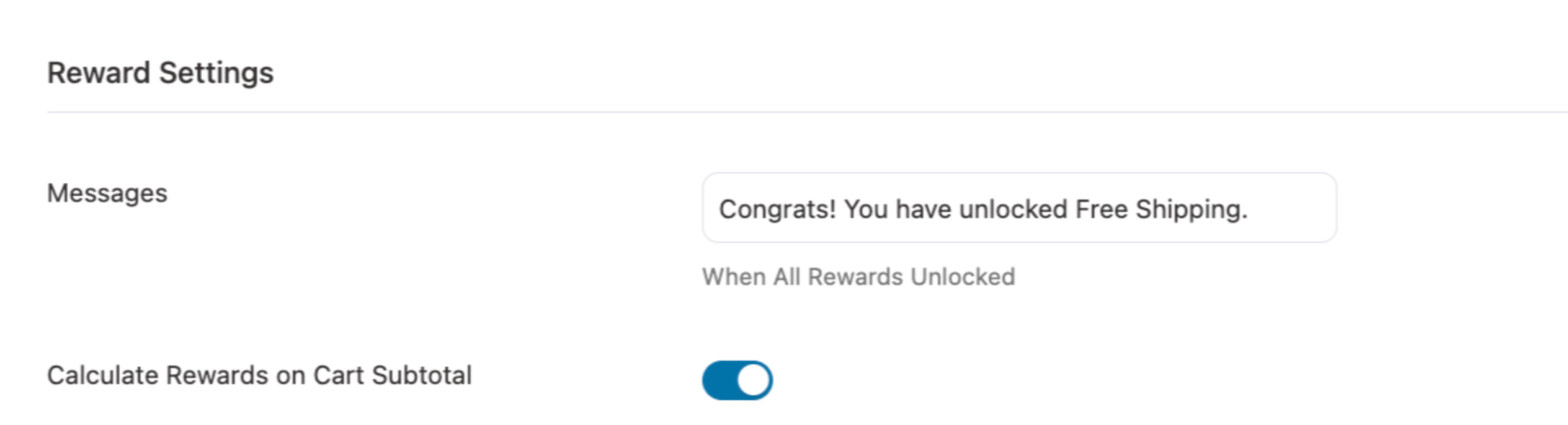
Step 5: Choose reward style
You get two options for Progress Bar Style: Modern and Classic.
With the Modern style, you get a sleek progress bar featuring unique icons for each reward and smooth animation effects on the active progress bar part.
Here are the options you can customize :
- Icon Default Color
- Icon Active Color
- Icon Background Active Color
- Progress Bar Active Color
- Animation
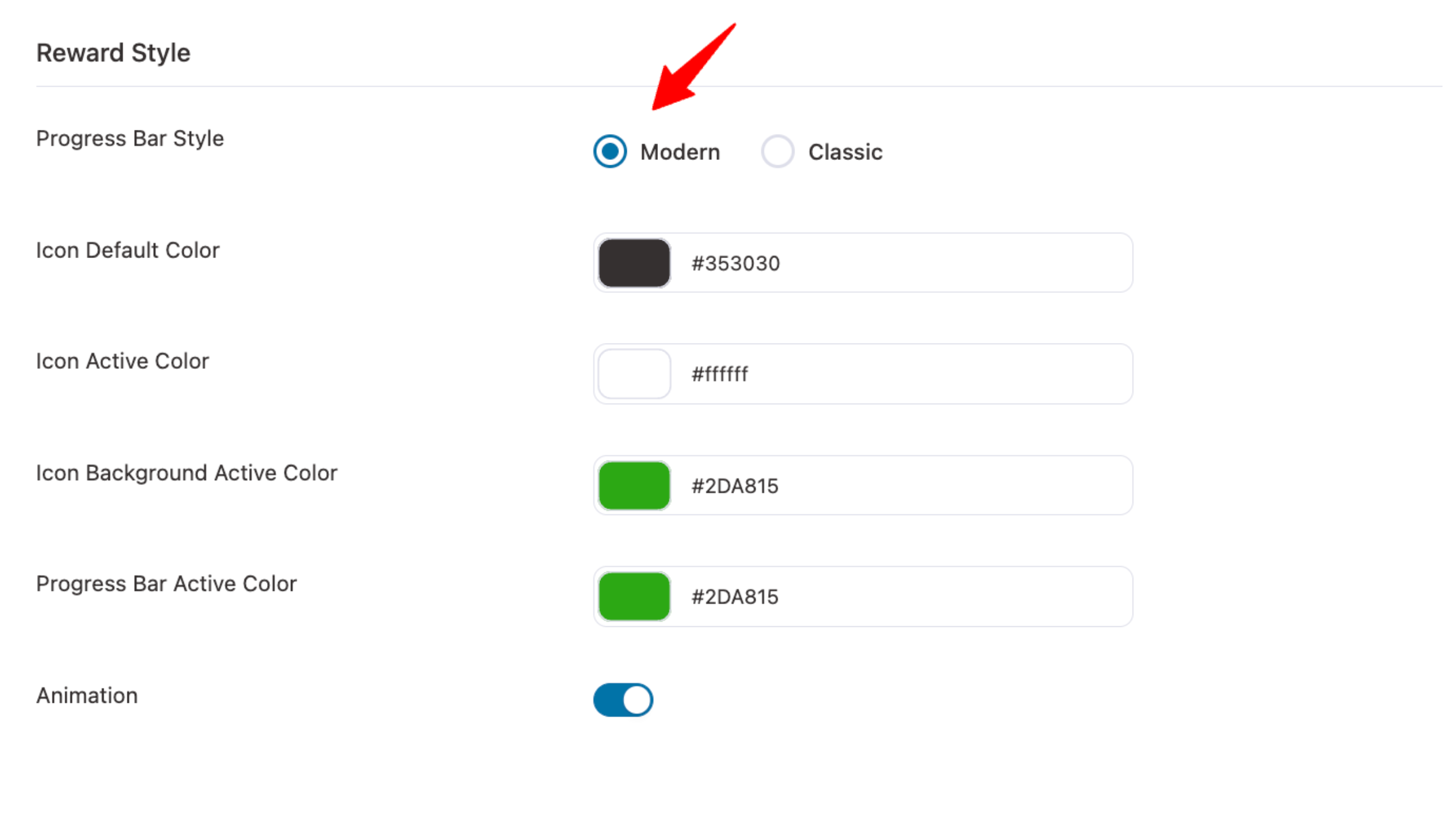
This is what our final reward section looks like with modern style:
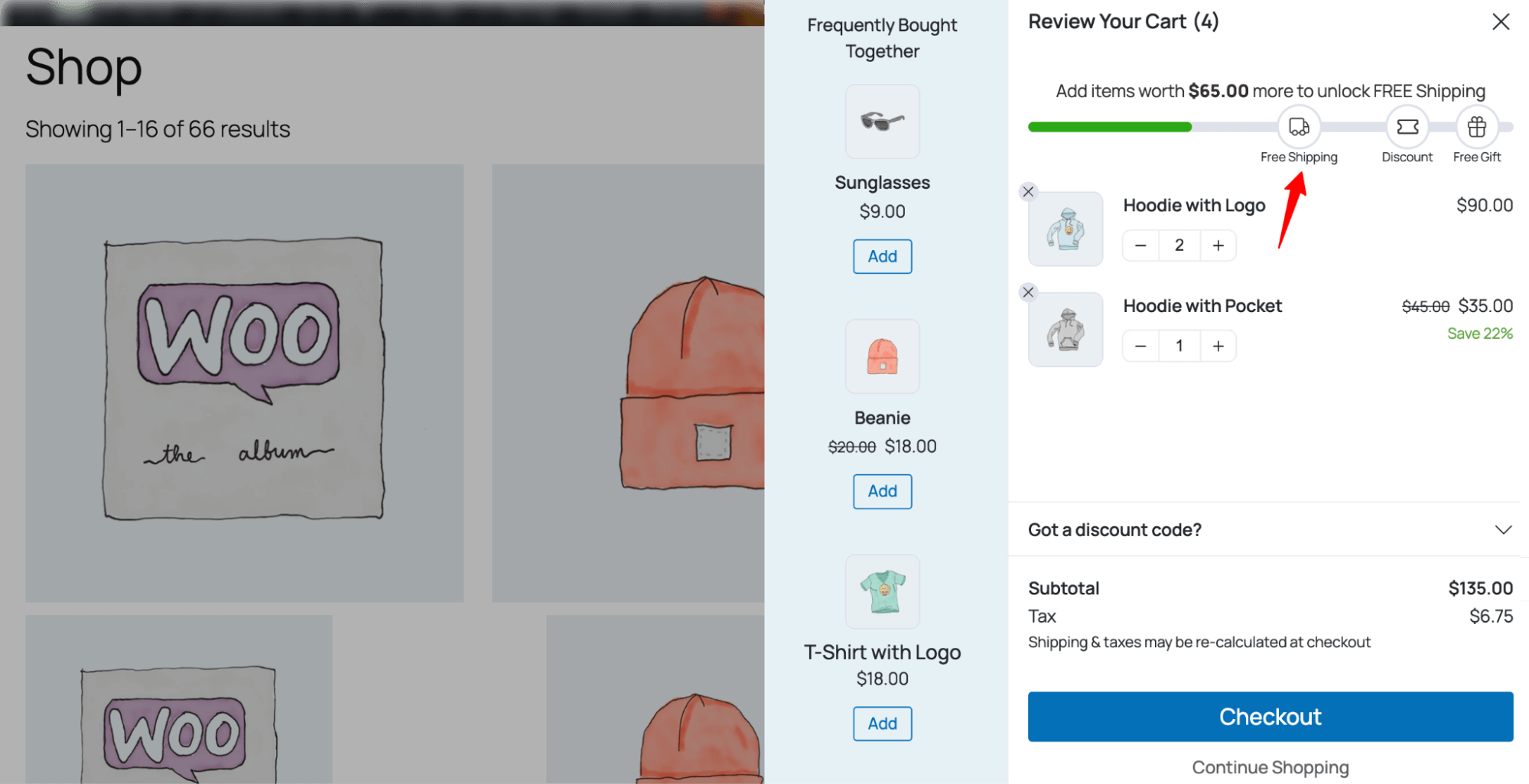
If you choose the classic one, you can customize the active progress bar color.
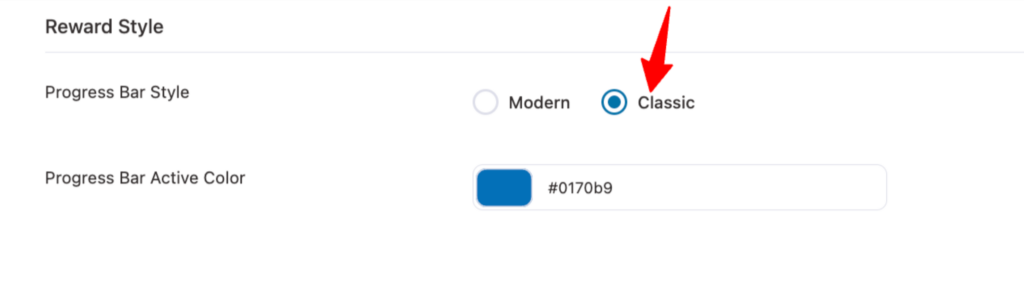
This is what our final reward section looks like with classic style: