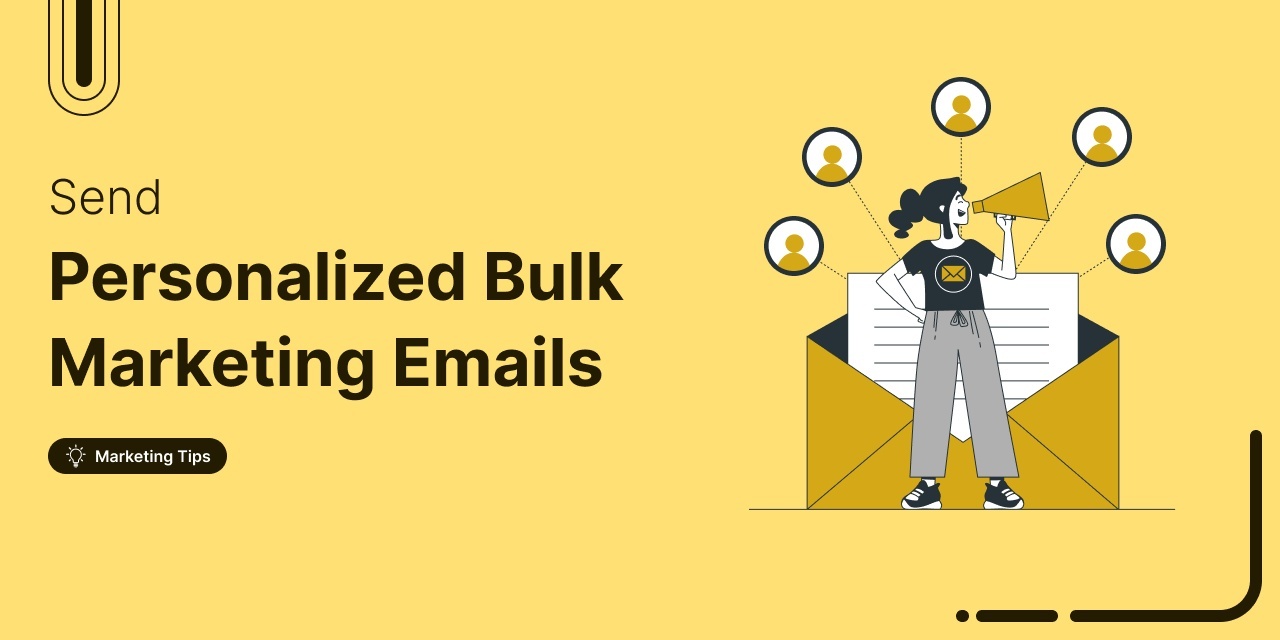
Sending individual marketing emails in bulk with WooCommerce can feel challenging.
But with the right strategy, it can become one of the most effective ways to grow your store.
When done correctly, WooCommerce bulk email campaigns allow you to reach every customer with a personal touch, boosting engagement, repeat sales, and loyalty.
The key to success is WooCommerce email personalization. It involves mastering the craft of creating bulk promotional emails that feel like one-to-one conversations.
However, skipping best practices can backfire, leading to spam folder placement, low open rates, and a damaged sender reputation.
In this blog, I’ll show you how to send individualized marketing emails via WooCommerce that actually reach your customers.
I’ll also share how to segment your audience using WooCommerce customer segmentation emails and best practices to make every campaign more targeted and effective.
Understanding Individual Marketing Bulk Emails in WooCommerce
WooCommerce’s default transactional emails, such as order confirmations, shipping updates, or password resets, are triggered by a customer’s actions and are always action-based and individual.
Individual marketing bulk emails are different. These are promotional or informative messages sent to many customers at once, but each recipient receives a personalized version.
For example, WooCommerce store owners often use bulk emails for:
- Seasonal sales announcements
- New product launches
- Loyalty rewards or special discount offers
- Back-in-stock newsletters
Strong WooCommerce email personalization ensures every message feels one-to-one. By including details like the customer’s name, purchase history, or interests, bulk emails feel like one-to-one conversations, even when sent at scale.
However, many users make simple mistakes that push their emails straight to spam folders. Forgetting to enable double opt-in, skipping the unsubscribe link, or using spammy subject lines are some of the most common pitfalls.
I will share actionable tips you can follow to ensure your WooCommerce bulk marketing emails land in customers’ inboxes. Before that, let’s have a look at the process.
Table of Contents
- 1 How to Send Individual Marketing Bulk Emails in WooCommerce (Step-by-Step)
- 1.1 Step 1: Configure SMTP for better deliverability
- 1.2 Step 2: Create a bulk email broadcast in WooCommerce
- 1.3 Step 3: Segment the WooCommerce audience for higher engagement
- 1.4 Step 4: Customize to personalize WooCommerce bulk email content
- 1.5 Step 5: Send or Schedule the bulk email in WooCommerce
- 2 9 Tips to Improve WooCommerce Bulk Marketing Email Deliverability & Engagement
- 3 More Questions About WooCommerce Bulk Email Marketing
- 4 Send Individual Marketing Bulk Email in WooCommerce To Grow Your Business
How to Send Individual Marketing Bulk Emails in WooCommerce (Step-by-Step)
In this section, I will walk you through creating WooCommerce bulk email campaigns that drive engagement.
To send amazingly crafted personalized bulk marketing emails in WooCommerce, you’ll need two essential tools
- FunnelKit Automations - to create and send bulk email campaigns.
- WP Mail SMTP - to improve email deliverability and ensure your WooCommerce emails land in inboxes, not spam.
In this process, I’ll show you how to send a bulk email campaign only to customers with a total spend of over $100, rewarding high-value buyers with a special discount or offer.
So make sure both plugins are installed and activated on your store.
Next, follow these steps:
Step 1: Configure SMTP for better deliverability
Configure WP SMTP in WordPress to ensure your store emails are reliably delivered. Enter your SMTP server, port, and authentication details to connect your email service.
You can check our blog on WordPress SMTP for more details.
Step 2: Create a bulk email broadcast in WooCommerce
In your WordPress dashboard, go to FunnelKit Automations ⇒ Broadcast, then click on “Create Email Broadcast”.
Give it a name and click “Add.”
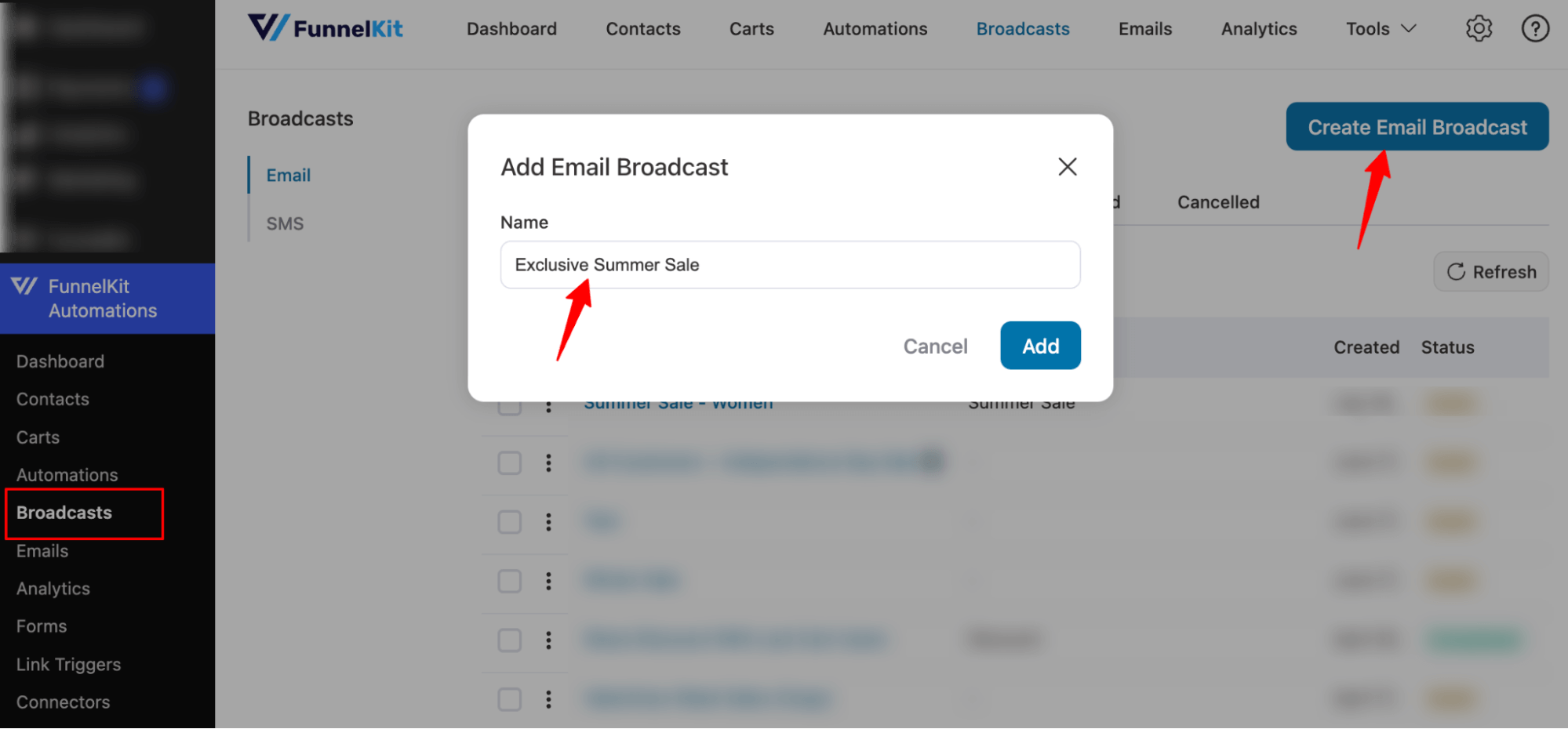
This will add an email broadcast that sends individual marketing bulk emails to a set of selected customers.
Next, select email type: Standard (single email, includes unsubscribers) or A/B Test (multiple variants for split testing).
Proceed to the next step to select your target customer.
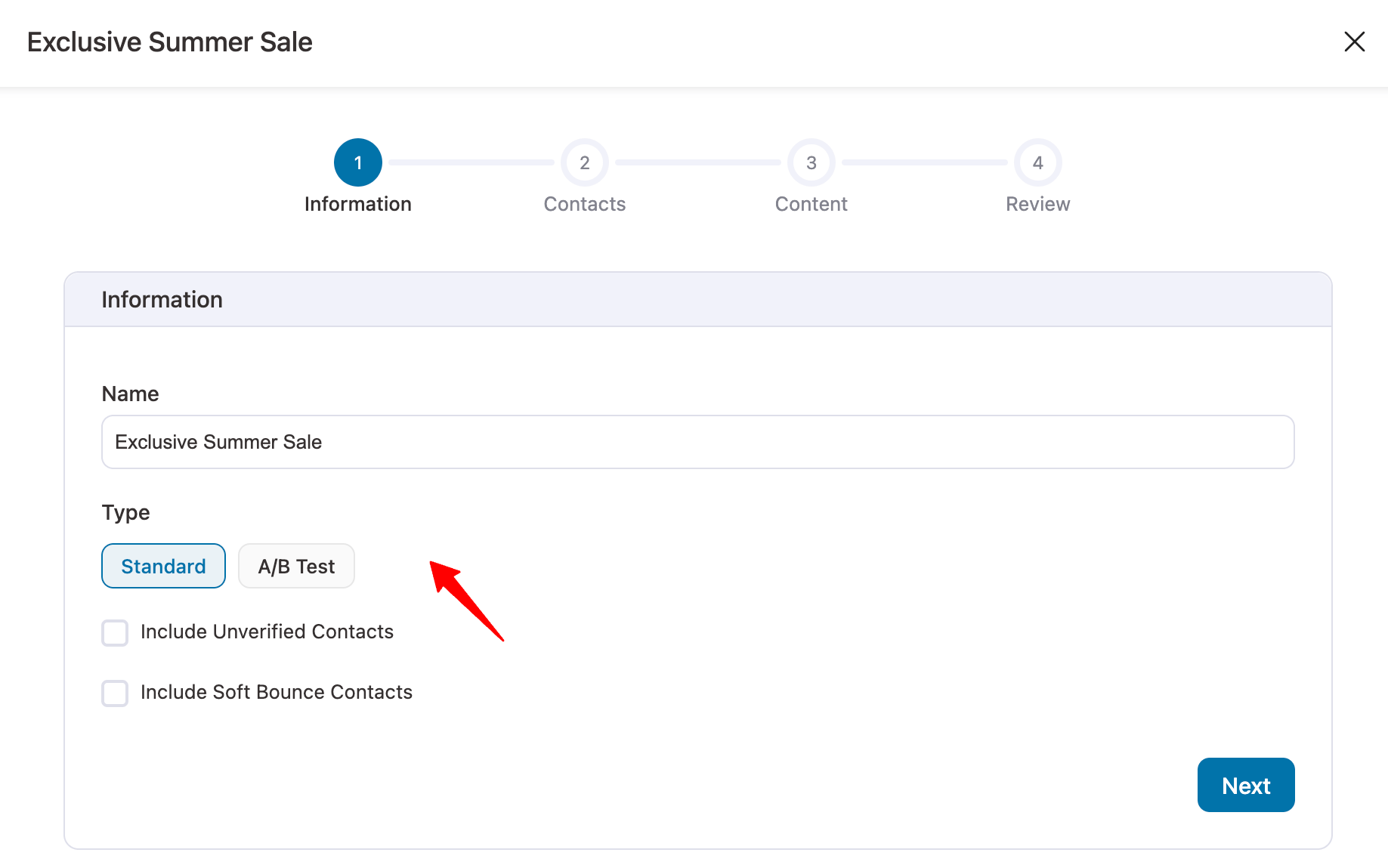
Step 3: Segment the WooCommerce audience for higher engagement
Using WooCommerce customer segmentation emails, you can target buyers based on revenue or purchase history.
To do this, first segment your audience by selecting those who have a total spend of over $100. Then, click on the + icon to add a filter.
You can choose from various options such as Segments, Contact Details, Users, Custom Fields, WooCommerce, and more to refine your audience further.
Hit WooCommerce.
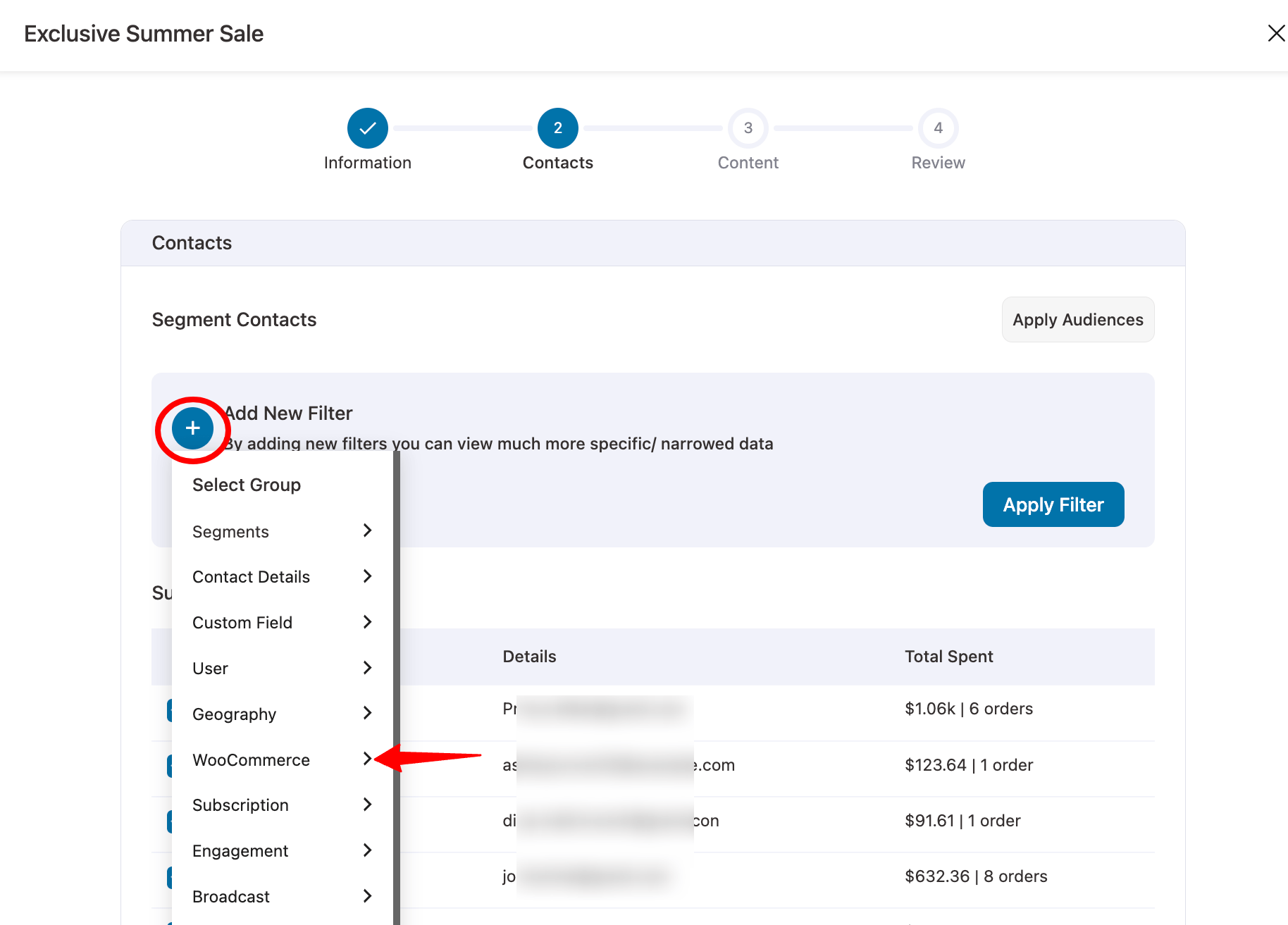
Next, select Total Revenue.
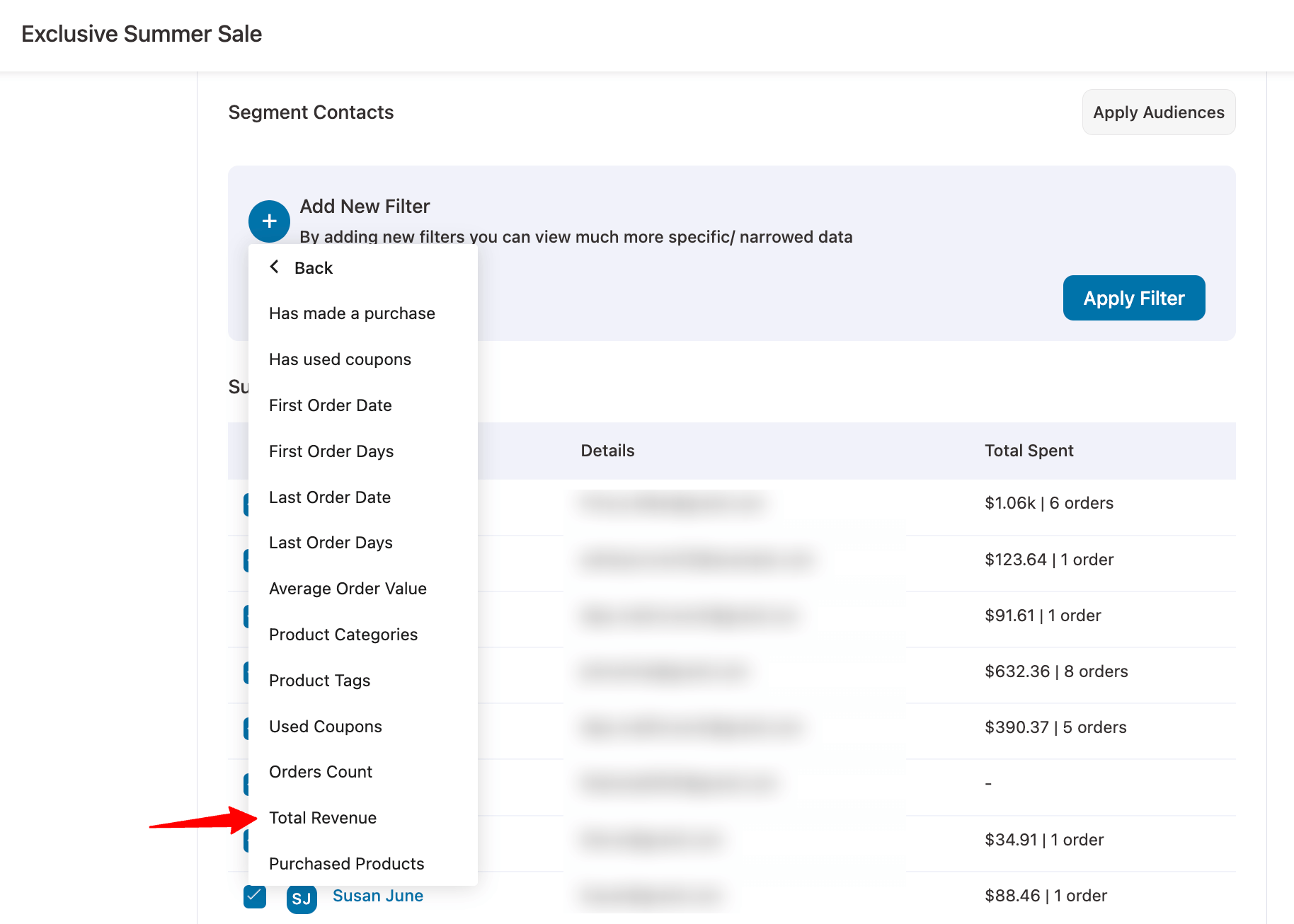
Now set the condition that Total Revenue is at least $100. Then hit Apply Filter and you’ll have the segmented audience.
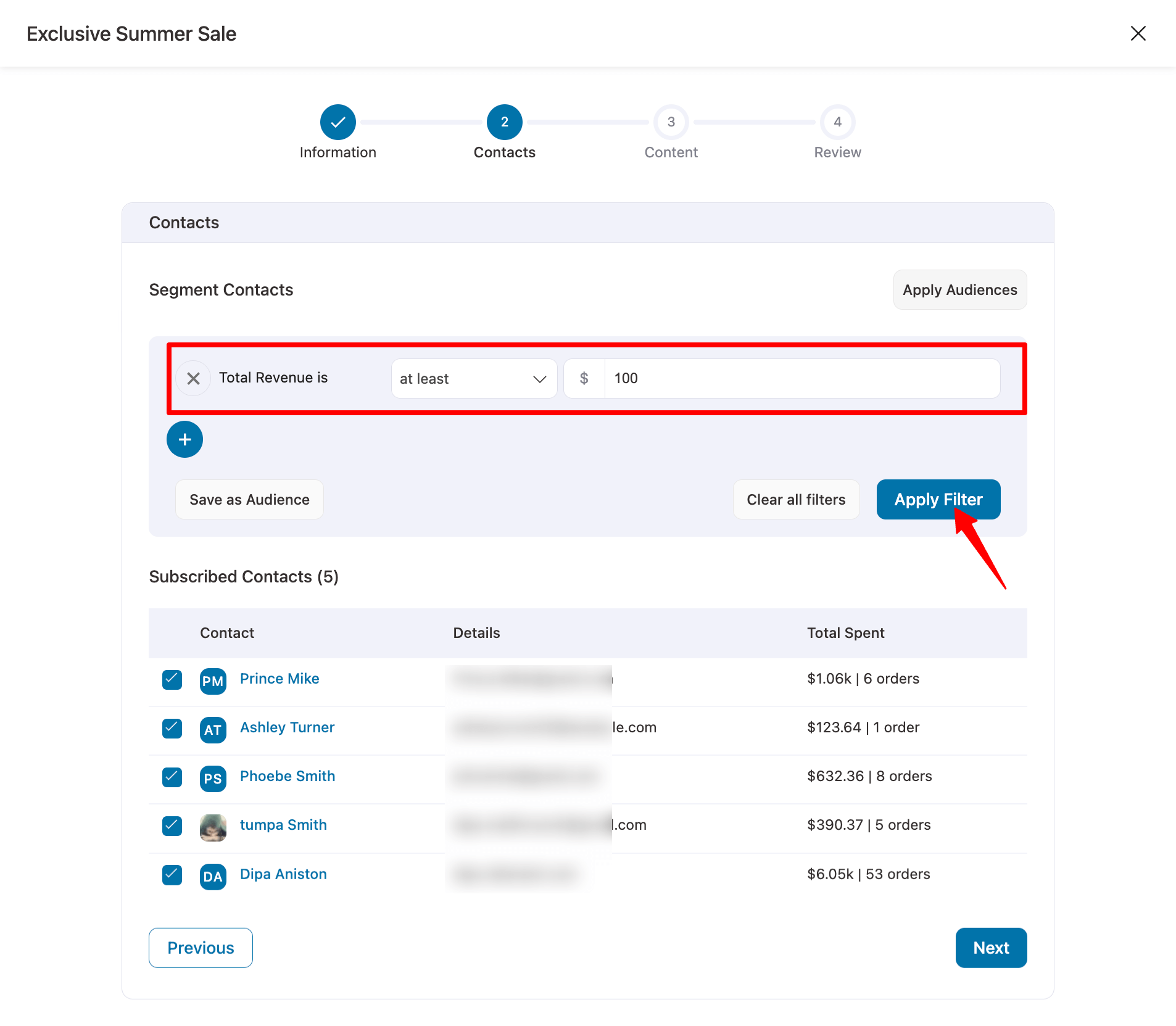
Next, hit Next to move to the content setup section.
Step 4: Customize to personalize WooCommerce bulk email content
Here, set up the From Name, From Email, and Reply-To Email for the broadcast.
Next, add a subject line and preview text, and use merge tags to personalize emails using information like the customer's name, so customers feel it’s one-to-one.
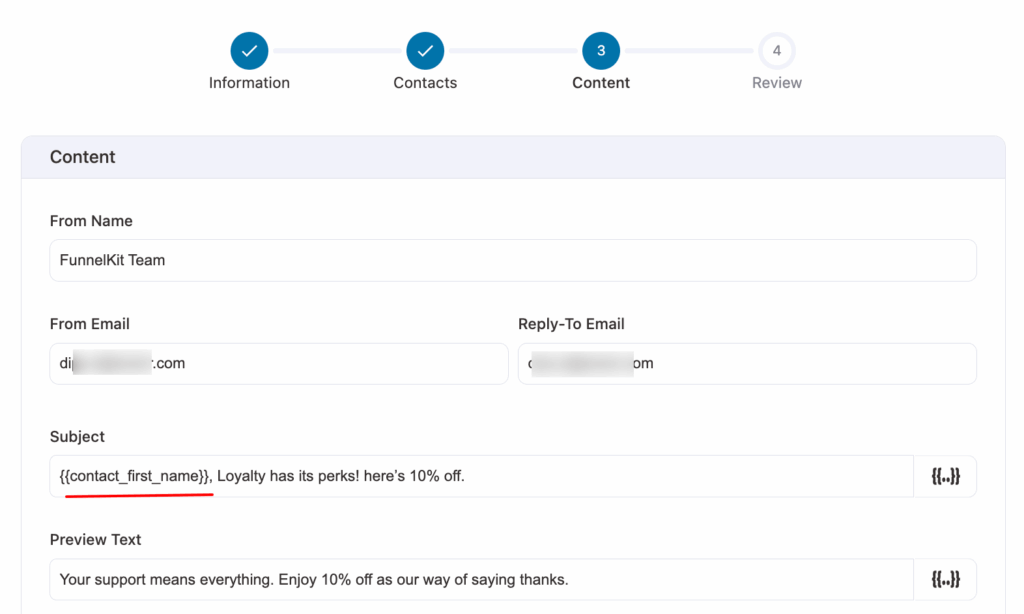
To design the email body, FunnelKit provides three options:
- Visual Builder (Recommended): Drag-and-drop editor with prebuilt templates
- Rich Text: Simple editor for text-based emails
- Raw HTML: For full custom coding control
Choose Visual Builder and hit Edit.
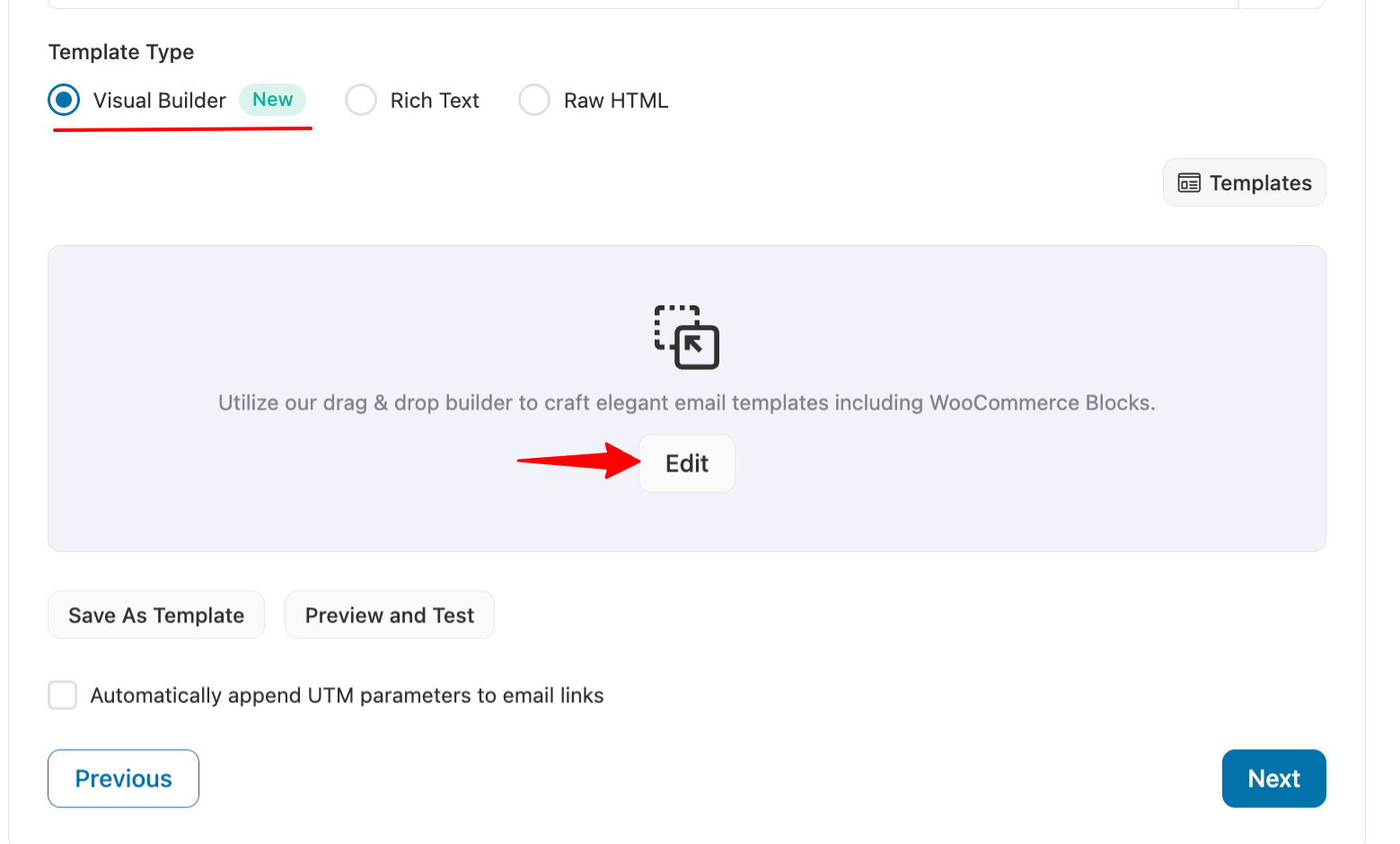
Next, you’ll land on a page with prebuilt email templates.
Pick the one you can like.
For sharing a discount “Personalized Coupon” template is a good choice. Hover on it and hit Preview.
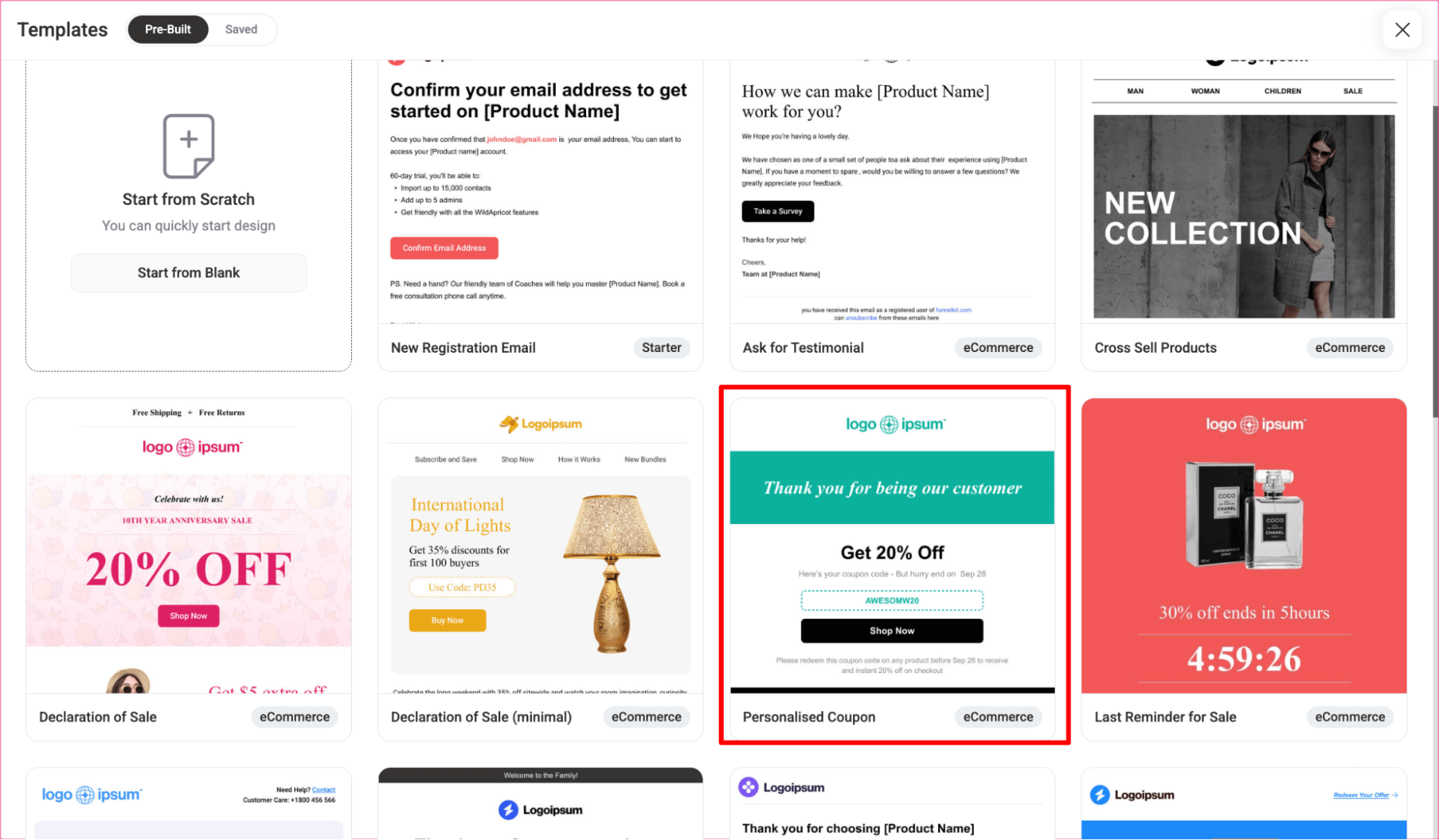
Now, hit the ‘Import template’ button.
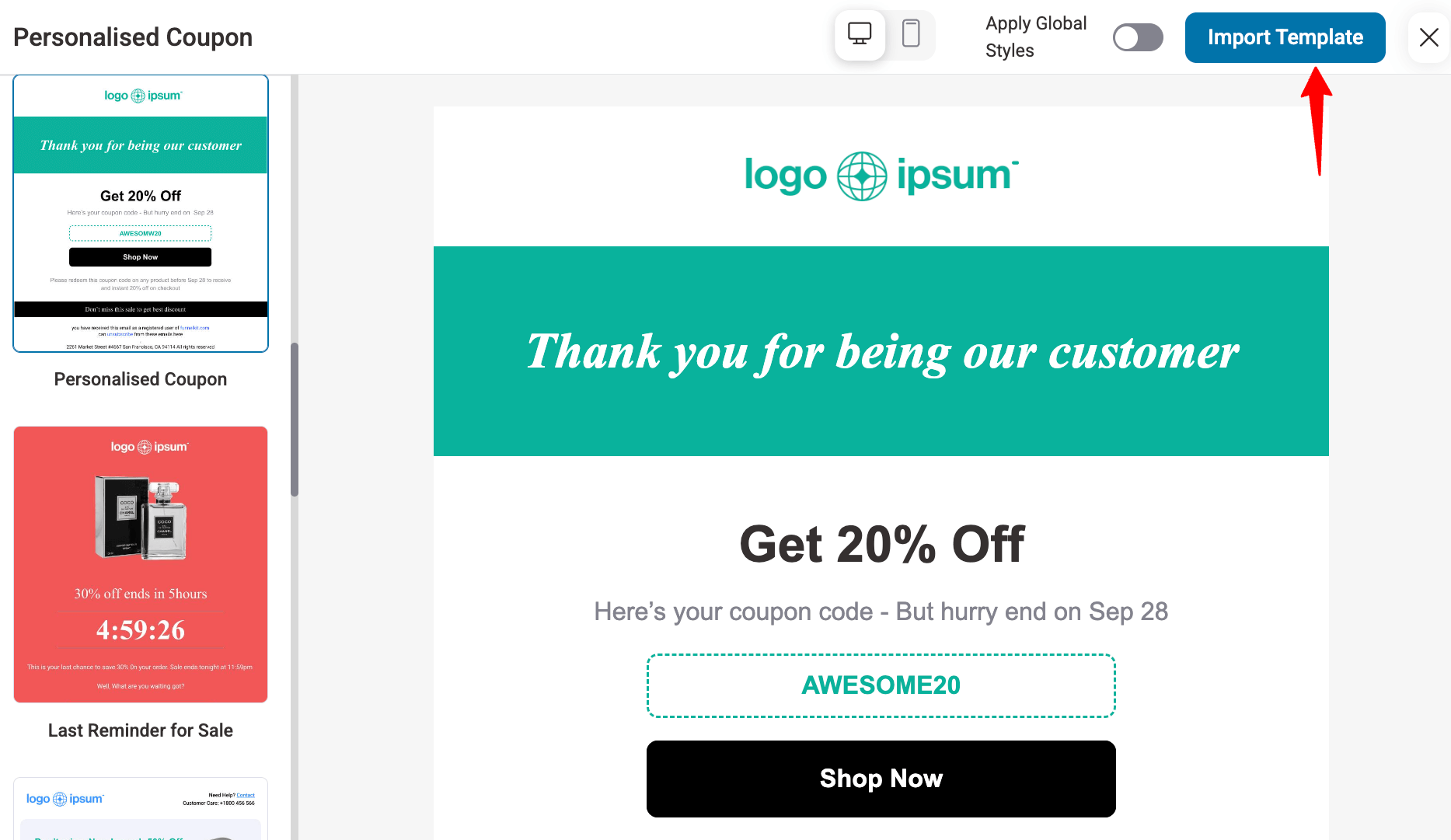
After importing the email, you can customize it to fit your brand and the offer you want to share with your customers.
For instance, update the logo, add a personalized heading, then add some content to set the context, making sure to sound like you are talking one-on-one.
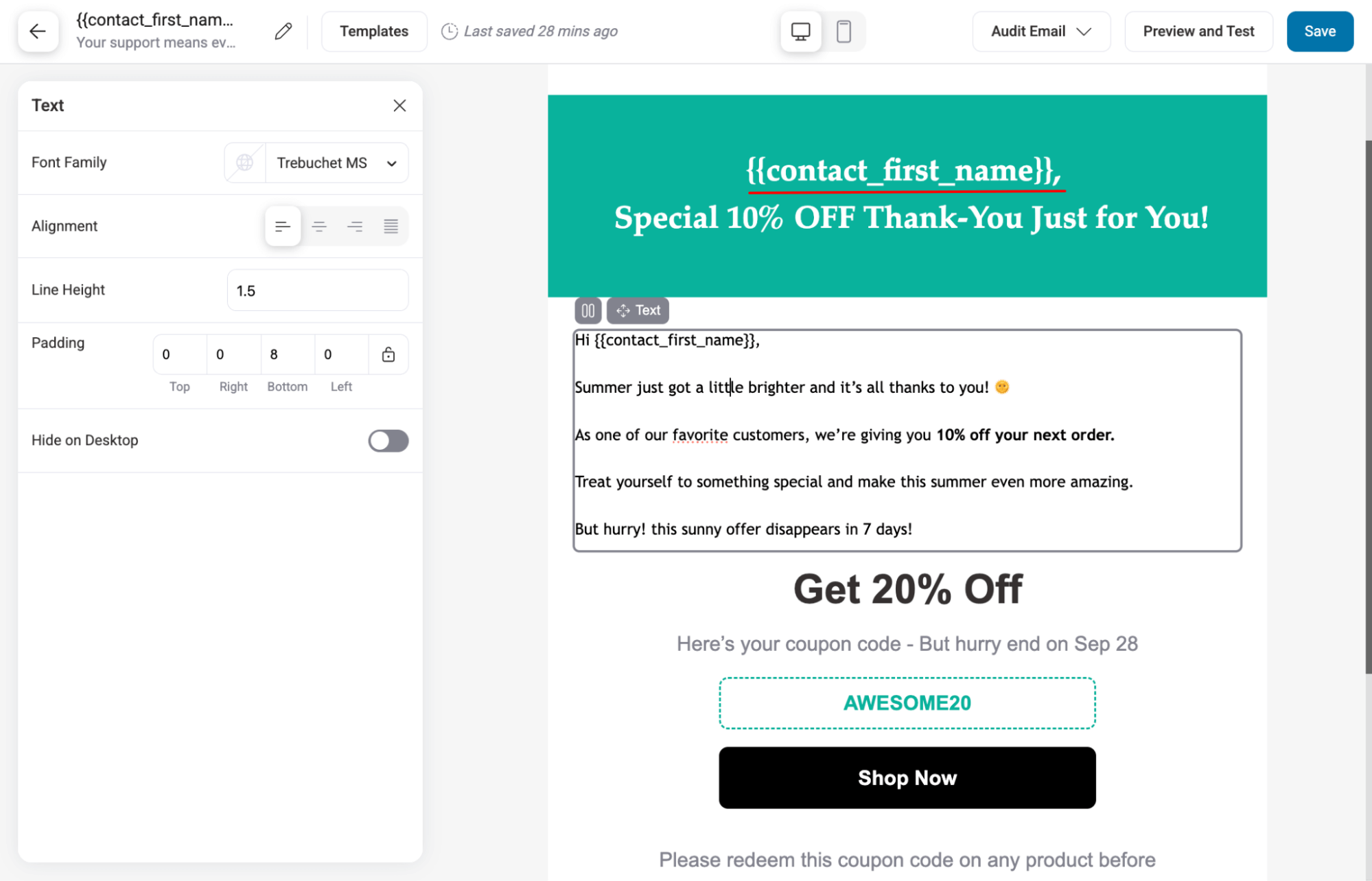
Next, it’s time to add the discount coupon shine and share an actionable CTA.
Before this, make sure the coupon code is already created on your WooCommerce store.
Next, hit the Coupon block and select the WooCommerce coupon. Also, make sure to customize the Coupon block content according to the discount you are offering.
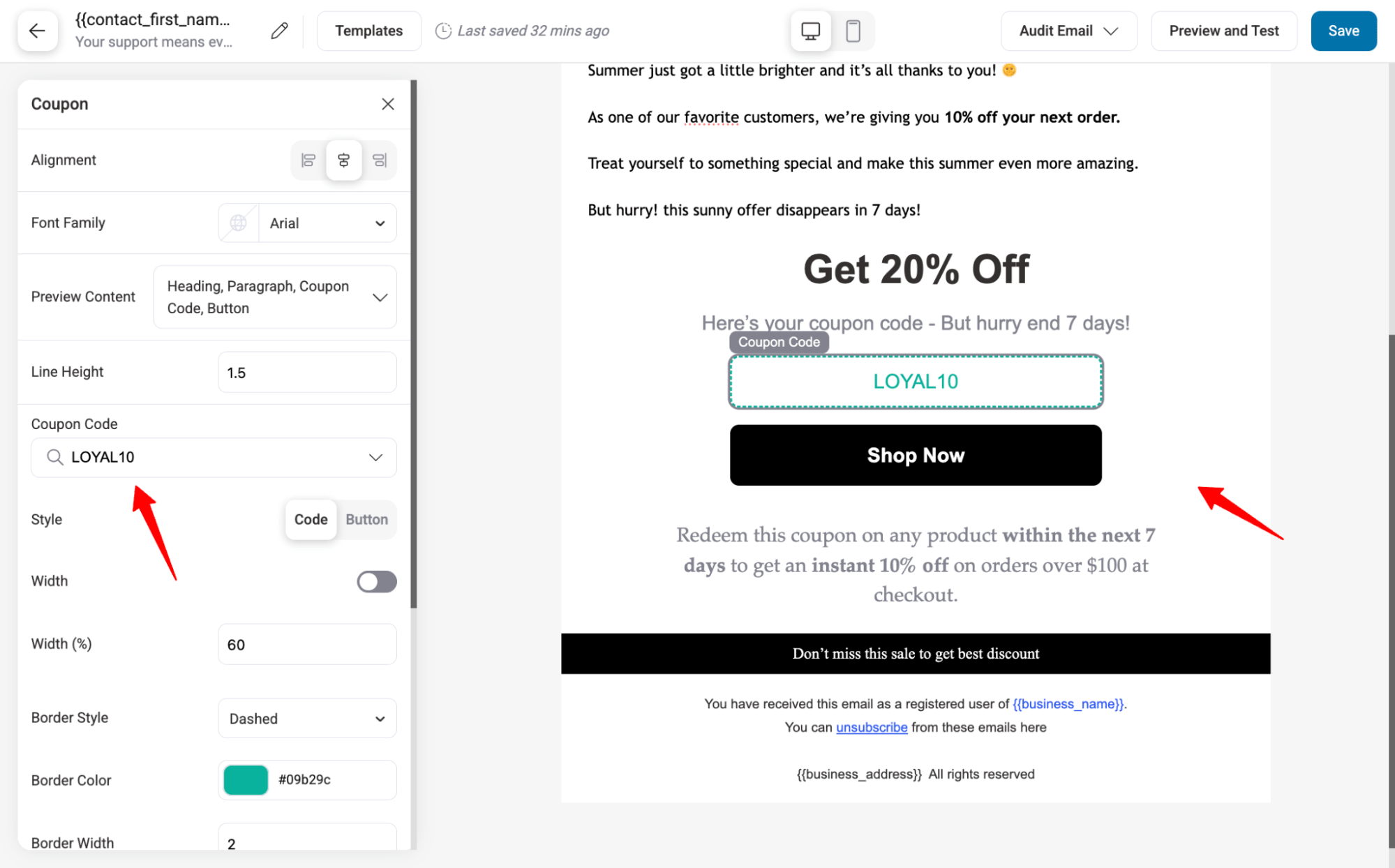
Customize the CTA button and add a URL so users are redirected when they click it.
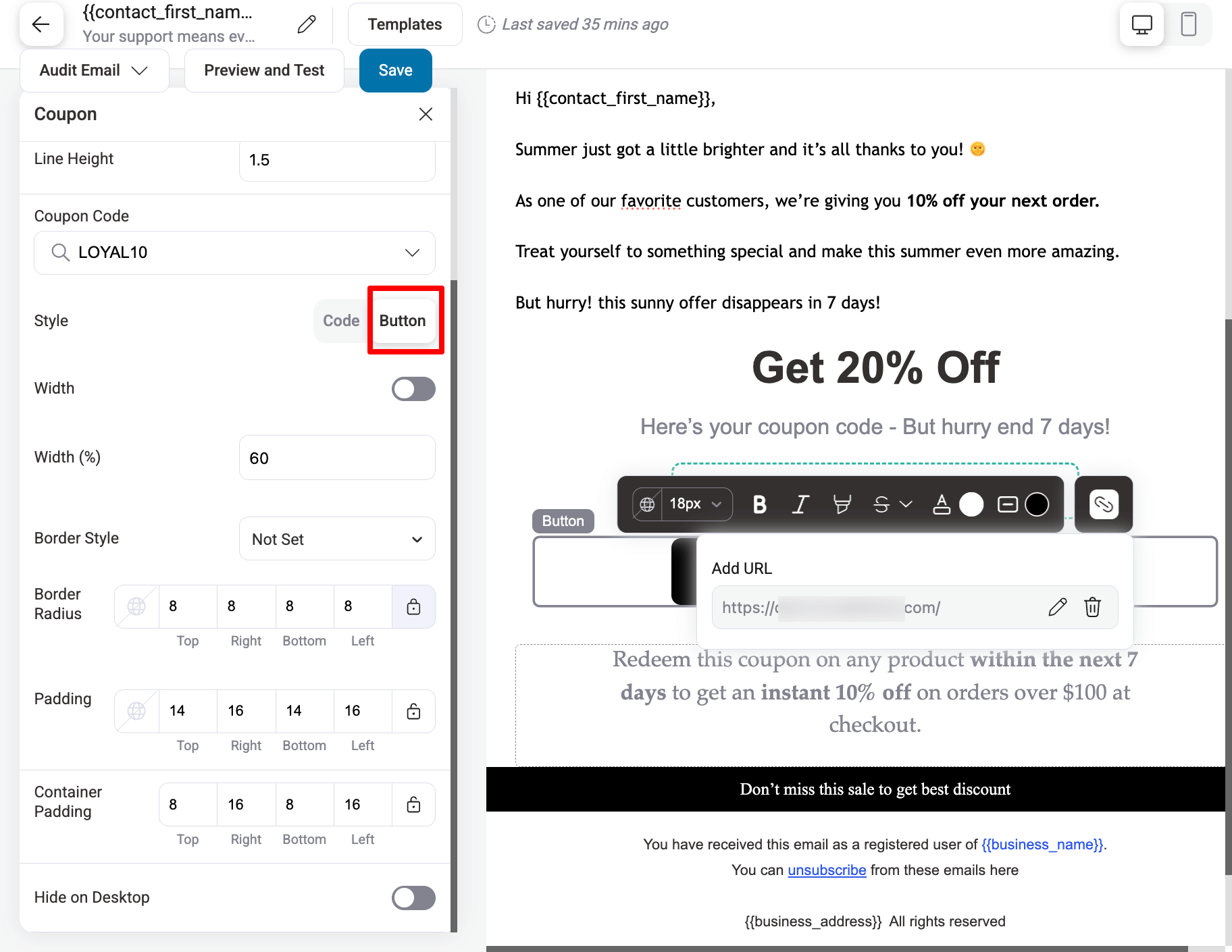
Add more content using the prebuilt blocks if needed.
To use any just simply drag and drop the content block and configure.
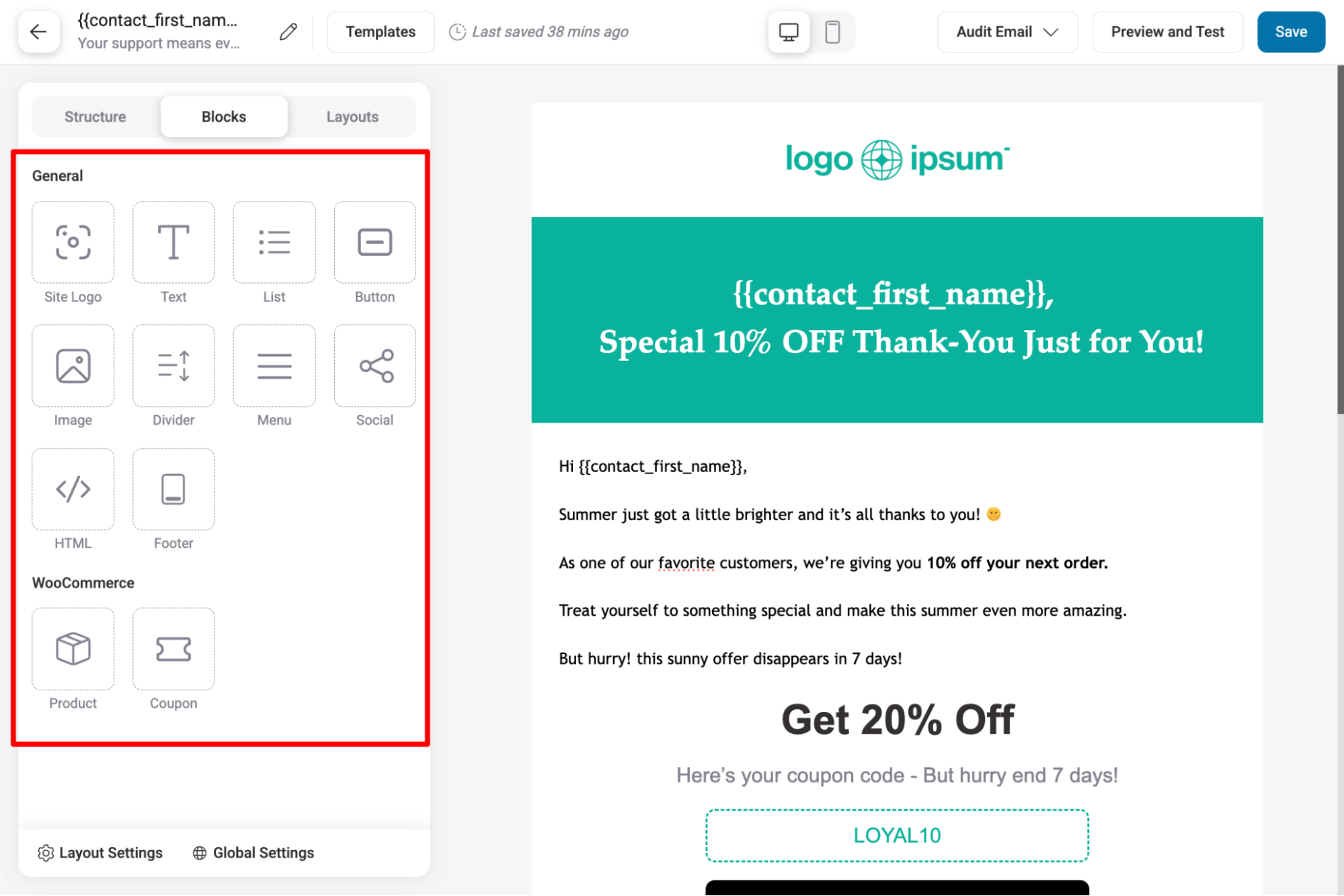
Here, I added some best-selling products using the dynamic product block.
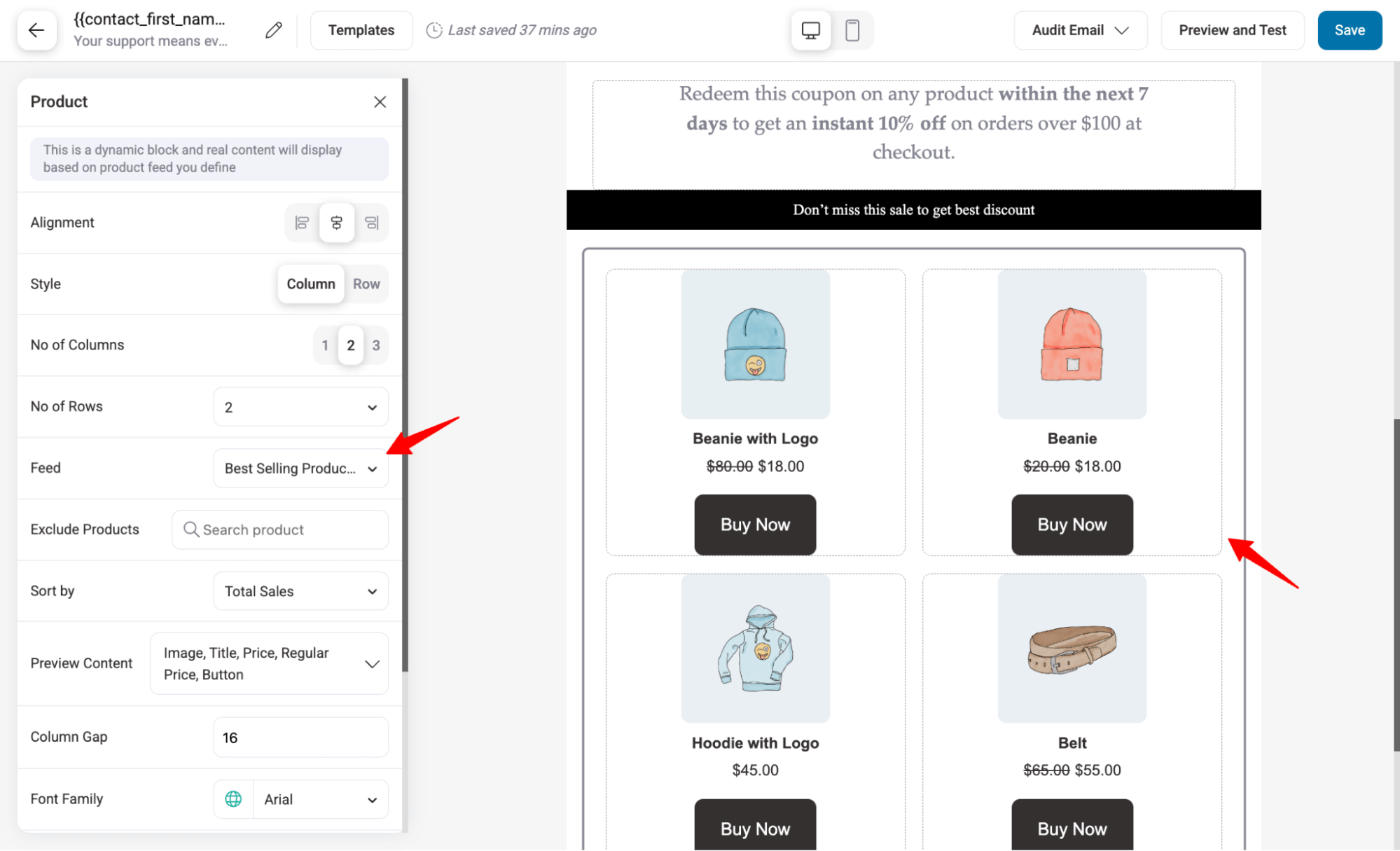
Make sure to save changes. After that, you can audit, preview, and send a test email before finalizing.
Step 5: Send or Schedule the bulk email in WooCommerce
In the final step, review all configurations of your WooCommerce bulk email. You can make any changes if needed. Then, choose to send the email immediately or schedule it for later.
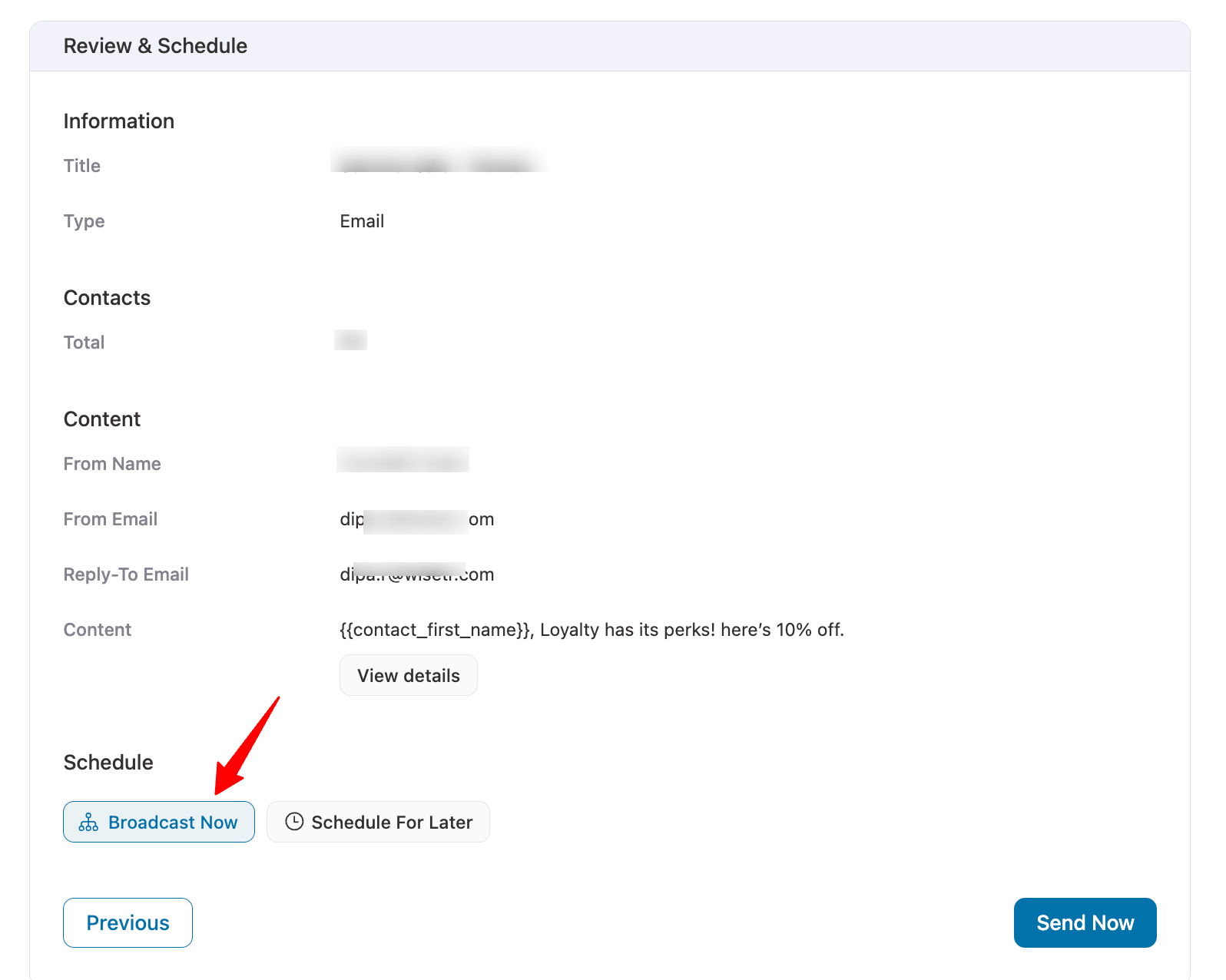
That’s it. This is how you can send individual marketing bulk emails in WooCommerce.
Now you know how to send bulk email, but how do you ensure it lands in the user’s inbox?
To achieve this, follow the tips I share in the next section.
9 Tips to Improve WooCommerce Bulk Marketing Email Deliverability & Engagement
Sending individual marketing bulk emails in WooCommerce only works if they actually land in your customers’ inboxes.
Deliverability is just as important as content. Here are 9 actionable tips to help you avoid spam filters, boost engagement, and drive conversions.
Tip #1: Use double opt-in to keep your list clean and engaged
Fake or mistyped emails hurt deliverability and waste your effort. Double opt-in confirms each signup, ensuring your contacts are real people who actually want your emails.
The result? A healthier list, stronger engagement, and campaigns that truly perform.
Note: For more information, refer to sending double opt-in confirmation emails.
Tip #2: Craft engaging and scannable Content with Proper CTA
After segmenting your audience, focus on making your emails easy to read and action-oriented. Use clear headings, short paragraphs, bullet points, and bold key information to guide readers through your message.
Always include a strong CTA that tells readers exactly what to do next. Make sure your content is mobile-friendly and visually clear across devices to maximize engagement and conversions.
Tip #3: Avoid spam triggers in words, links, and images
Certain words, links, or attachments can get your emails flagged as spam before anyone even opens them.
Keep your subject lines honest and your links safe. Suspicious domains or unexpected attachments are a quick way to get flagged.
When it comes to images, stick to 2–3 optimized visuals and make sure your email still reads clearly if they don’t load. An image-only email or poorly optimized graphics can hurt deliverability and frustrate readers.
Tip #4: Audit email for missing URLs, unsubscribe option, and email size
Always review your email content carefully. Check for missing or broken URLs, ensure an unsubscribe option is present, and keep the email size reasonable.
These small checks prevent delivery issues and build trust with your audience.
With FunnelKit Automations’ audit option, you can check for these and fix them before activating the emails.
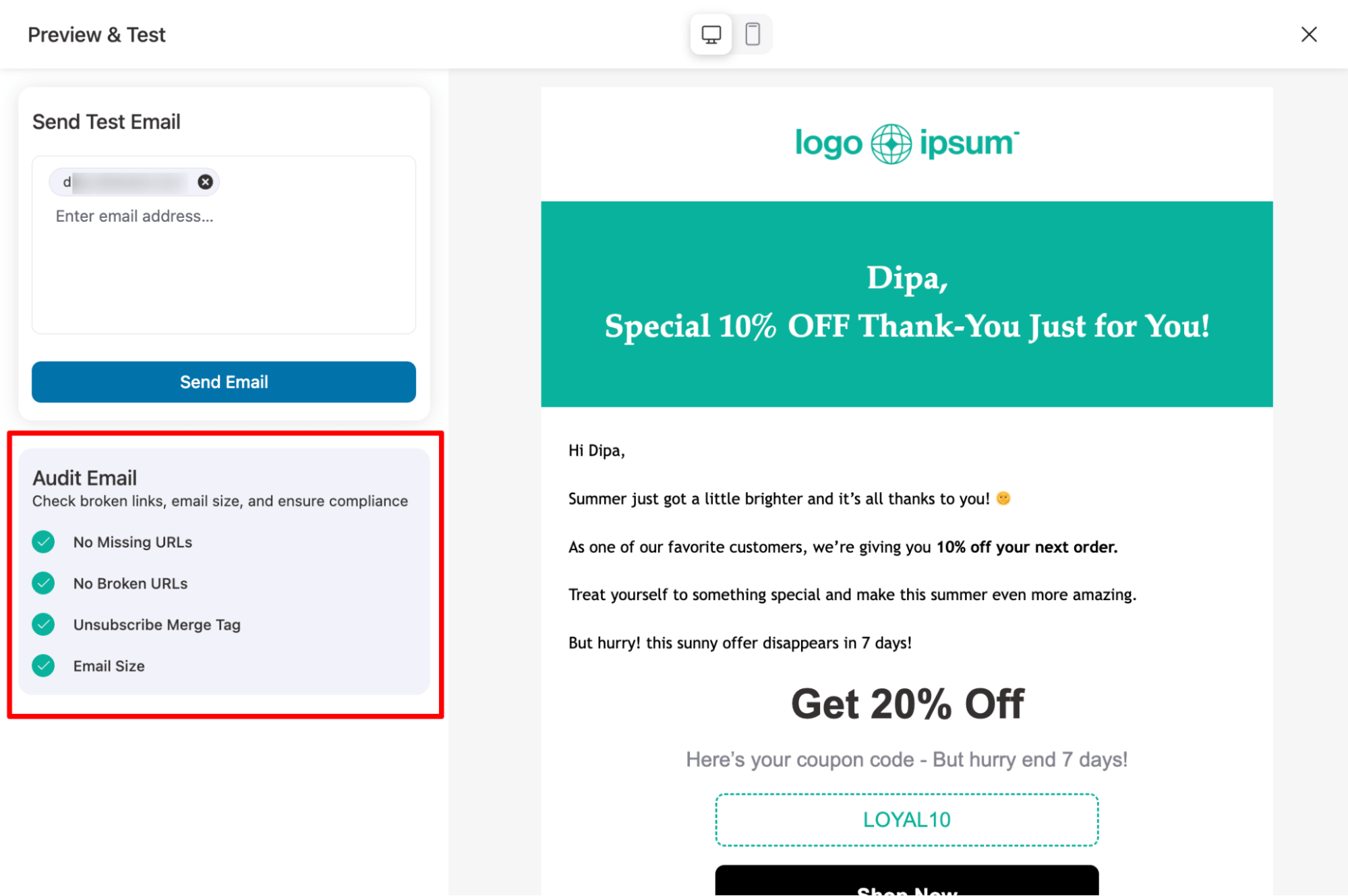
Tip #5: Send a test email to ensure the email is device-responsive
Before sending a bulk email, always send a test version to yourself or your team. Check how it looks on desktop, tablet, and mobile devices to ensure formatting, images, and links display correctly.
Responsive emails provide a better user experience, improve engagement, and reduce the chances of your message being ignored or marked as spam.
FunnelKit Automations’ prebuilt email templates are fully device-responsive, and additional settings let you fine-tune their responsiveness.
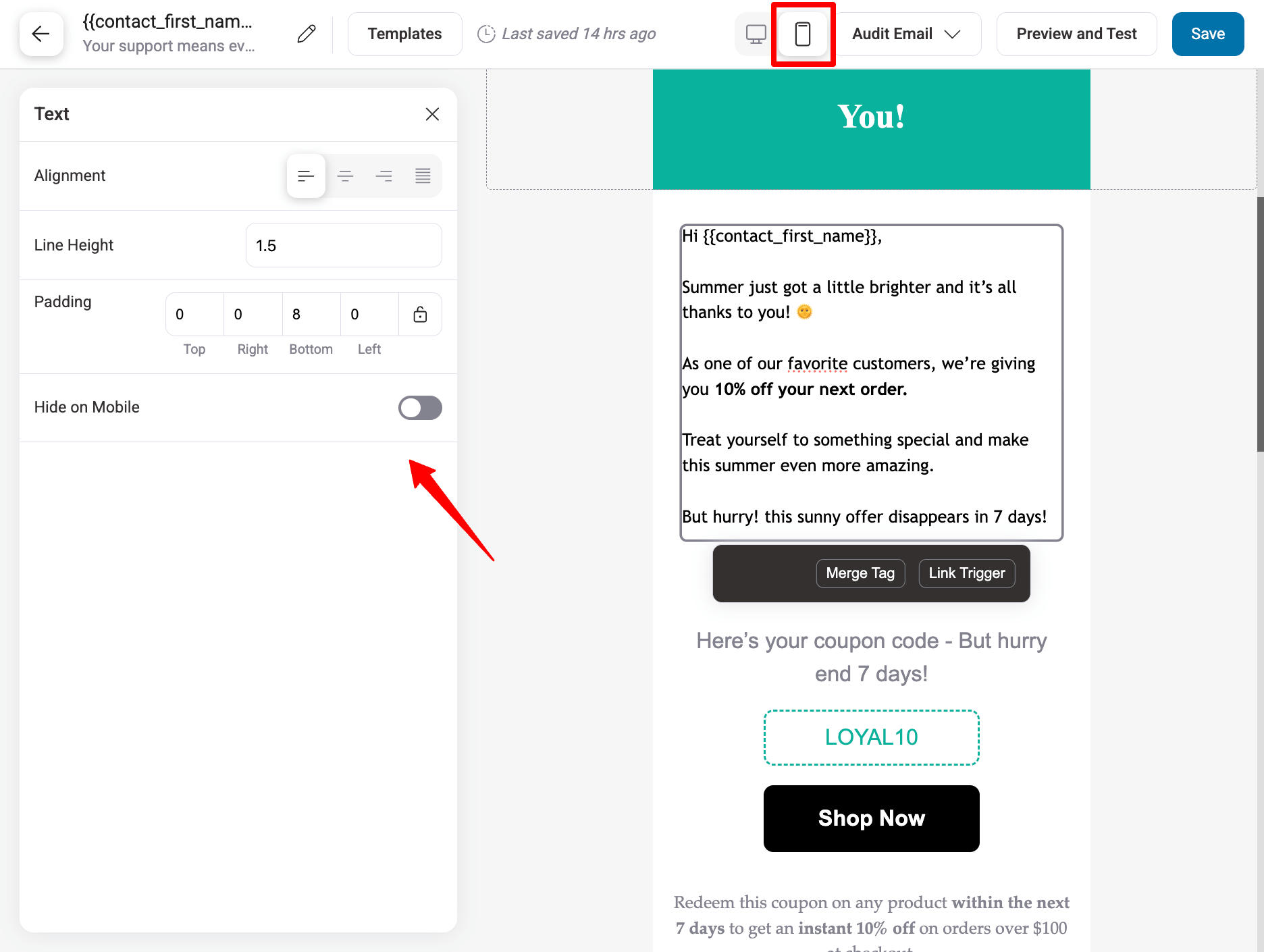
You can preview emails or send multiple test emails at once to ensure they look perfect across all devices.
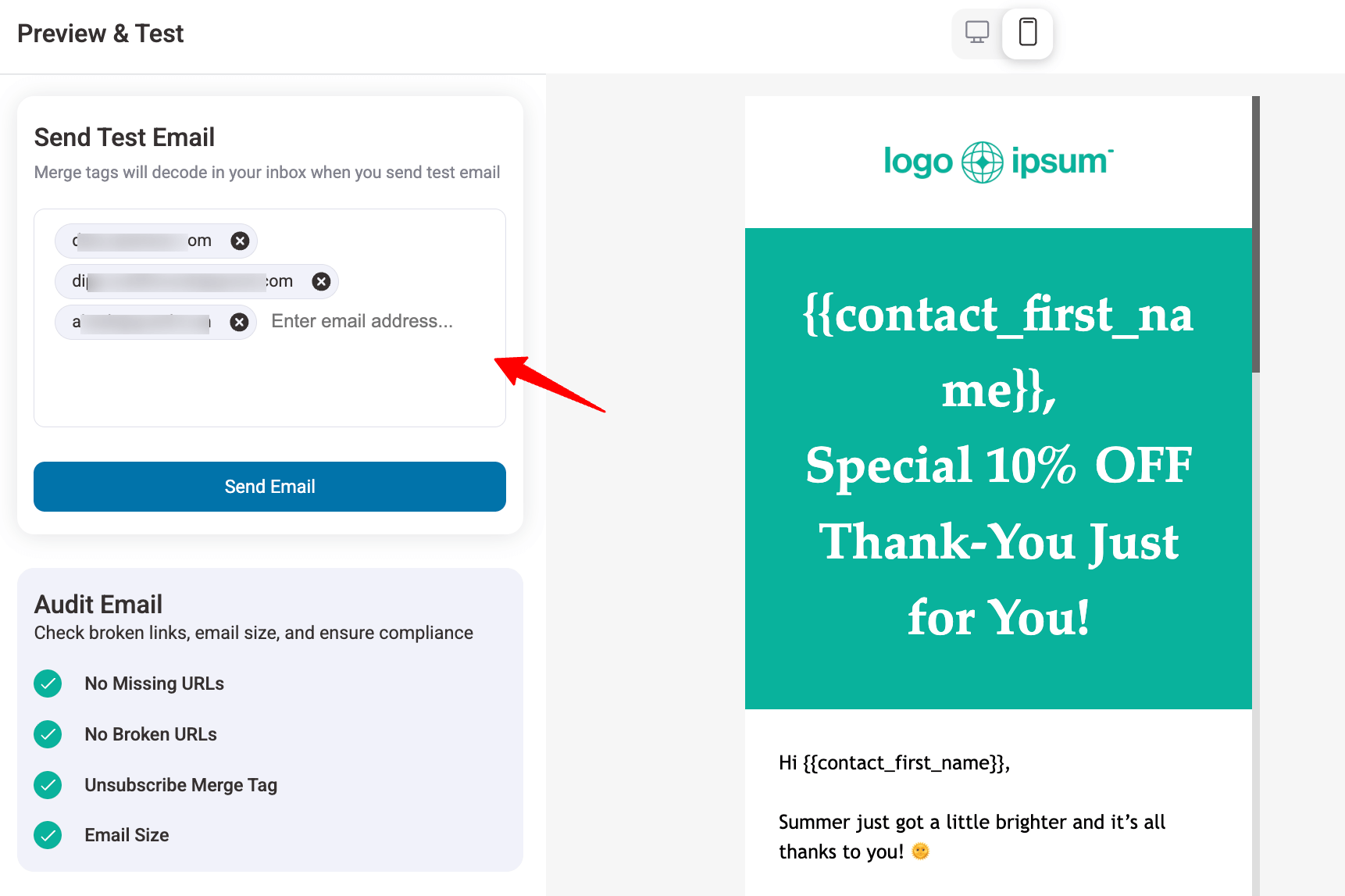
Tip #6: Run A/B testing to optimize campaigns
A/B testing helps you understand what resonates with your audience, from subject lines to email content and CTAs. By testing variations on a small segment first, you can identify the most effective version and improve overall engagement and conversions.
FunnelKit Automations takes it further with Smart Sending, which automatically sends the winning variant to the remaining contacts. This ensures your emails perform at their best, saves time, and maximizes the impact of your campaigns.
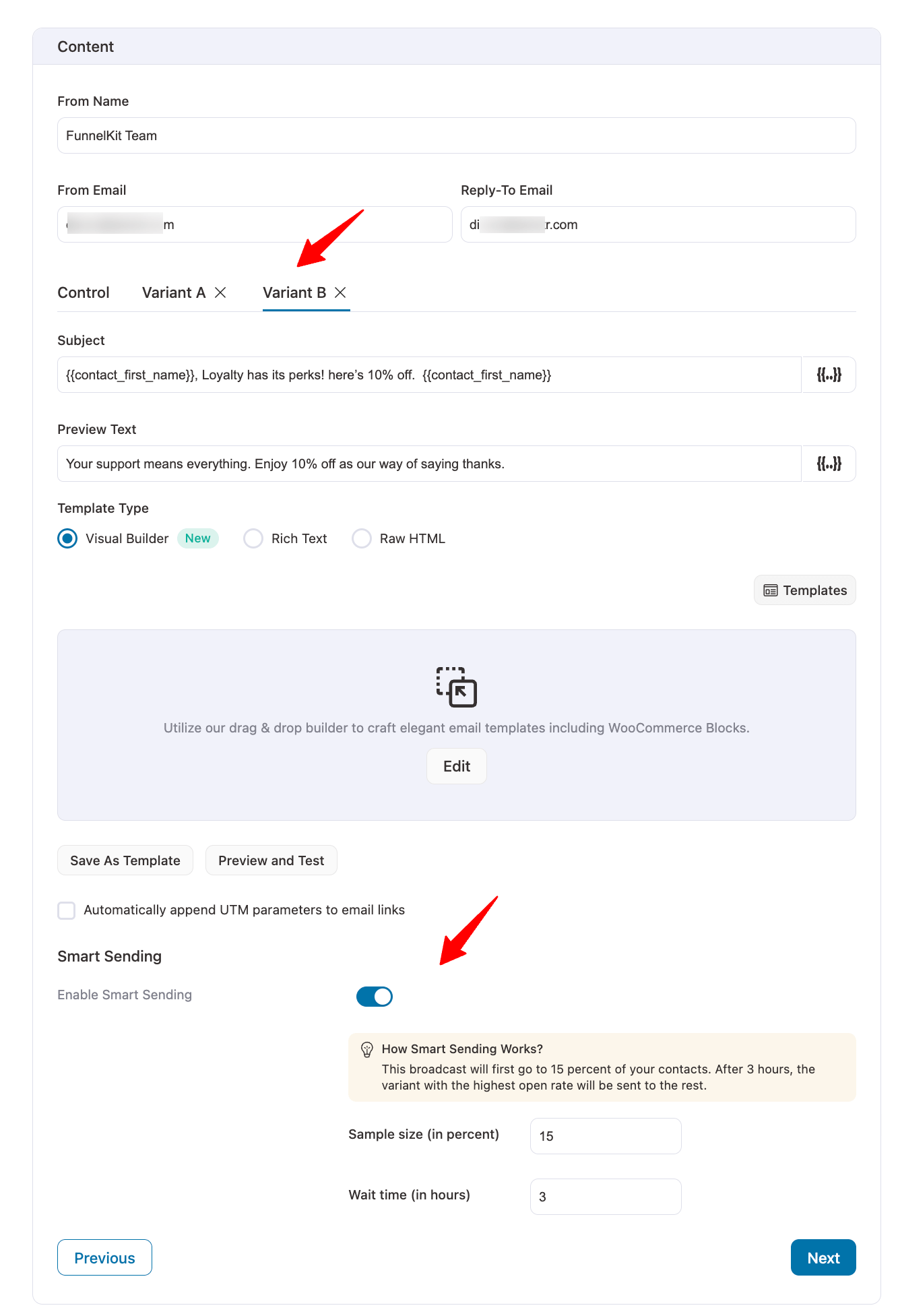
Tip #7: Segment customers for higher engagement
Sending the same message to your entire email list often lowers engagement and can annoy subscribers. Targeting specific groups with relevant content increases opens, clicks, and conversions while keeping your audience interested.
Store owners often send bulk promotional emails in WooCommerce for launches or discounts. For such bulk email campaigns, FunnelKit makes segmentation easy, letting you target users by purchase history, revenue, coupons, subscriptions, engagement, or even geography, ensuring your emails feel personal and relevant.
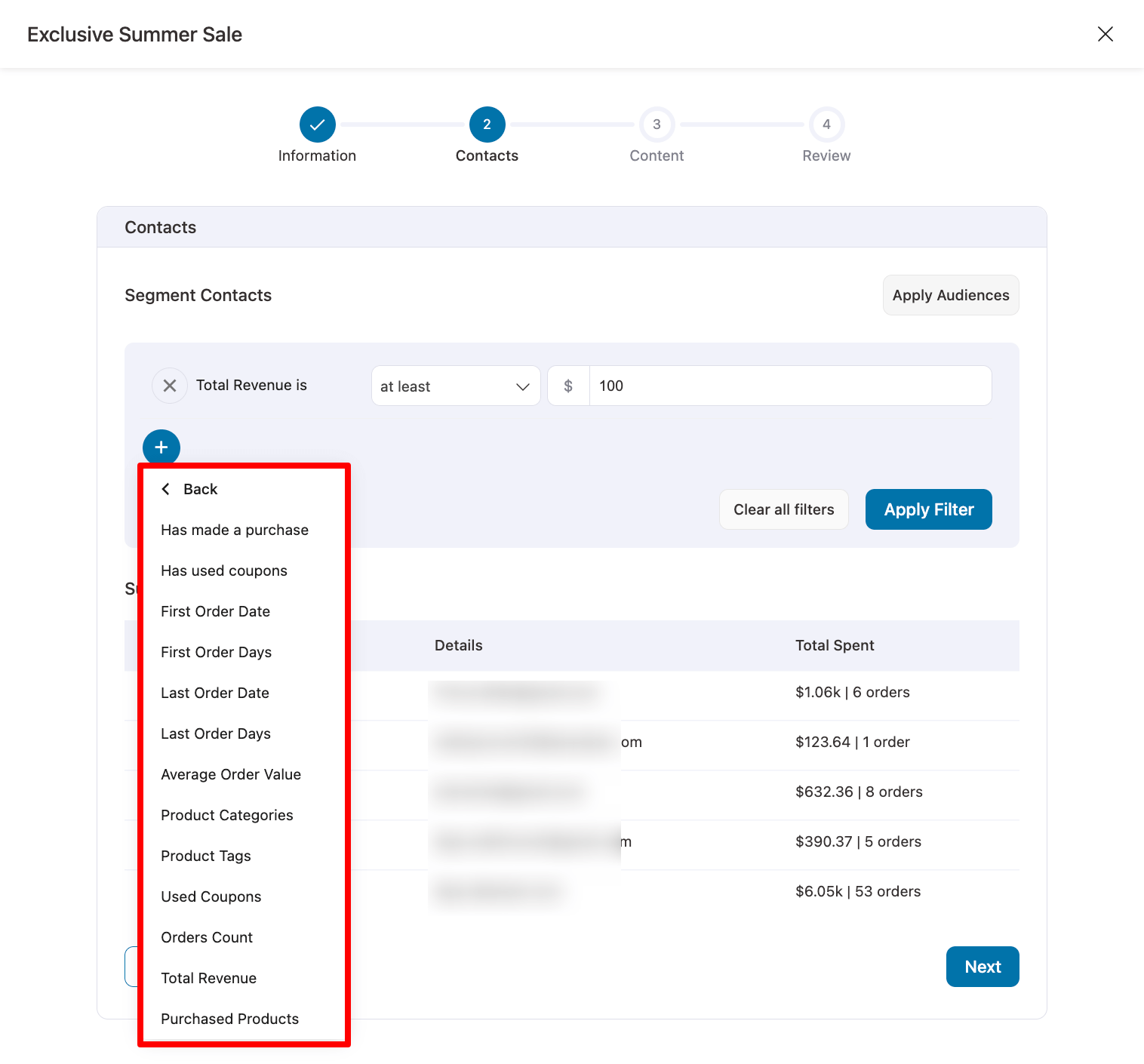
Tip #8: Configure WordPress SMTP and ensure proper email authentication
The default WordPress email system isn’t reliable, and emails can end up in spam. Using a WordPress SMTP plugin ensures your emails are routed through authenticated servers, boosting deliverability.
At the same time, set up SPF, DKIM, and DMARC records in your domain’s DNS and maintain a dedicated IP. These steps protect your domain reputation, signal that your emails are legitimate, and help ensure they consistently reach inboxes.
Tip #9: Regularly remove inactive and invalid emails to keep it clean
Regularly cleaning your email list is essential for better deliverability and engagement. Remove inactive subscribers, fake emails, and invalid addresses to focus on people who actually want your emails.
Sending to unengaged or incorrect addresses can harm your sender reputation, lowering open rates and affecting future campaigns. A clean list ensures your bulk emails reach the right audience and perform at their best.
More Questions About WooCommerce Bulk Email Marketing
Still have questions? Here are answers to common issues and tips to make your WooCommerce bulk emails even more effective.
To send personalized bulk emails in WooCommerce, use dynamic content like customer names, purchase history, and custom offers. By utilizing WooCommerce email personalization, you can make bulk emails feel like one-to-one conversations, improving engagement. I have shared the whole process in the blog.
FunnelKit Automations is the top choice for sending personalized WooCommerce bulk emails. What sets it apart from other email marketing plugins is its powerful segmentation filters, built-in audit feature, prebuilt email templates, drag-and-drop visual builder, A/B testing with smart sending, and much more.
You can segment by purchase history, total revenue, location, or even engagement with past emails. Tools like FunnelKit Automations help create customer segments for highly targeted bulk email campaigns
When sending marketing emails, ensure compliance with laws like GDPR and CAN-SPAM. This means getting consent, including an easy unsubscribe link, and providing your business's contact details in every email. Always stay informed on email marketing regulations to avoid penalties.
To improve email deliverability in WooCommerce, ensure your SMTP settings are correctly configured, use email authentication protocols (SPF, DKIM, DMARC), and regularly clean your email list. Avoid spam triggers like overuse of images and clickbait subject lines to keep your emails in the inbox.
Yes. Google and Yahoo have rules for bulk senders, especially those sending over 5,000 emails per day. They require proper email authentication (SPF, DKIM, DMARC), one-click unsubscribe options, and maintaining a spam rate below 0.3% to ensure deliverability and protect users.
Send Individual Marketing Bulk Email in WooCommerce To Grow Your Business
Sending bulk emails in WooCommerce isn’t just about reaching your customers. It’s about connecting with them in a way that feels personal and relevant.
When you create personalized broadcast emails in WooCommerce, each customer receives a unique message.
When done right, email marketing can drive repeat sales, increase engagement, and build stronger customer relationships. But the challenge lies in ensuring your emails actually reach the inbox and don’t get lost in spam folders.
To maximize results, use clear subject lines, avoid spammy words, optimize images, include valid links, and keep your list clean. Segment your audience and make emails scannable with a clear CTA, then A/B test to see what works best.
Finally, tools like FunnelKit Automations make this process simple.
With its advanced segmentation, prebuilt templates, visual builder, A/B testing with smart sending, you can send bulk emails that feel one-to-one, reach the inbox, and drive meaningful results for your WooCommerce store.
Get yourself FunnelKit Automations and start sending bulk WooCommerce emails that land in users’ inboxes, not spam.

Editorial Team
December 15, 2025Your WooCommerce order confirmation email isn’t just a simple receipt; it’s a powerful marketing opportunity! With an average open rate of 65%, a click rate of 17%, and an order...
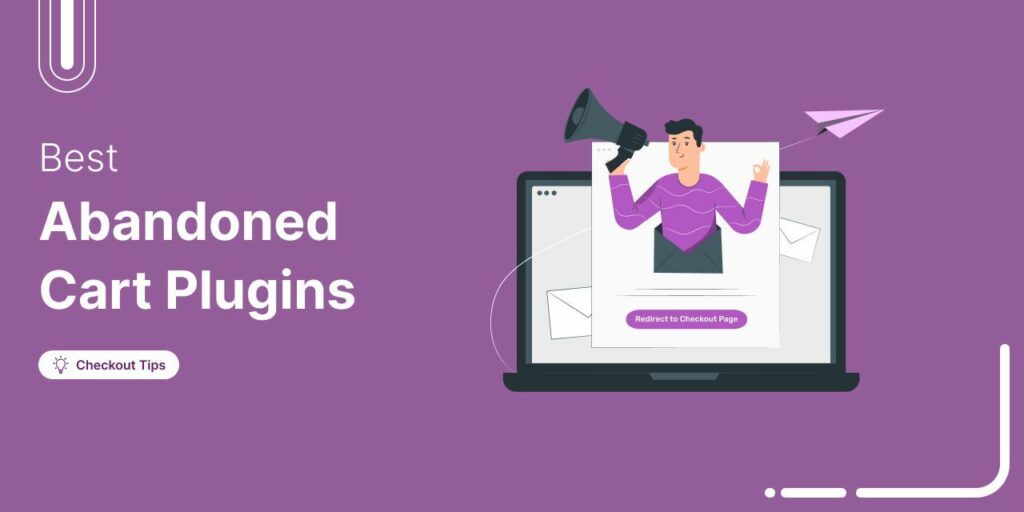
Editorial Team
July 10, 2025Discover the best WooCommerce plugins to recover abandoned carts and boost your sales. Losing sales to abandoned carts? It’s more common than you realize. Around 70% of shoppers leave without...
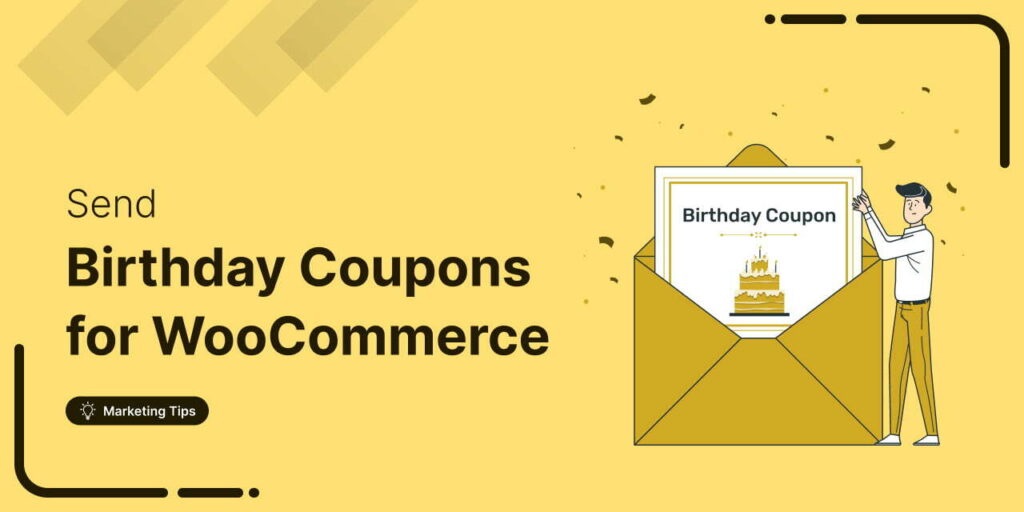
Editorial Team
June 26, 2025Discover how to collect birthdates and share personalized birthday coupons automatically in WooCommerce. Want loyal customers who keep coming back? WooCommerce birthday coupons let you offer personalized discounts or gifts,...






