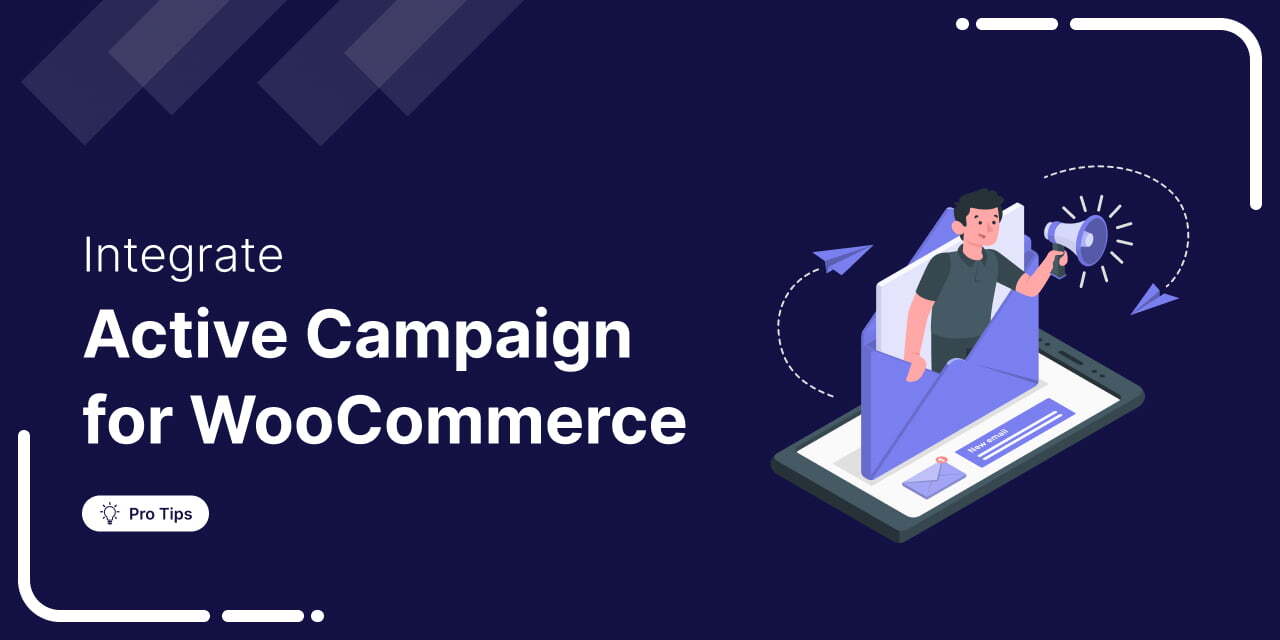
WooCommerce ActiveCampaign integration is one of the most sought-after connections in the WordPress community.
ActiveCampaign is a customer experience automation platform. It can help WooCommerce store owners connect and engage with customers through automated emails and broadcasts.
By connecting ActiveCampaign with your WooCommerce store, you can effortlessly automate behind-the-scenes marketing, sales, and customer support processes.
But here’s the challenge: setting up WooCommerce ActiveCampaign integration isn’t straightforward.
Many store owners struggle with technical configurations, API connections, and ensuring seamless data sync between both platforms.
That’s where we’re here to help.
In this post, we’ll show how you can integrate ActiveCampaign with your WooCommerce store in a few simple steps.
We’ll also examine some incredible automation use cases that you need to set up immediately.
Table of Contents
- 1 Why Set Up WooCommerce ActiveCampaign Integration in Your Store?
- 2 WooCommerce ActiveCampaign Integration: Possible Solutions
- 3 How to Set Up WooCommerce ActiveCampaign Integration in Your Store?
- 4 8 Must-Have Automated Campaigns for WooCommerce ActiveCampaign Integration to Set Up
- 4.1 Use Case #1: Add tags when a user purchases a specific product
- 4.2 Use Case #2: Send WooCommerce order details to ActiveCampaign when a purchase is made
- 4.3 Use Case #3: Export WooCommerce abandoned cart data to ActiveCampaign
- 4.4 Use Case #4: Set up winback or re-engagement campaigns
- 4.5 Use Case #5: Add high spenders to a list after purchase
- 4.6 Use Case #6: Send WooCommerce custom data to ActiveCampaign
- 4.7 Use Case #7: Create and send personalized coupons as custom data
- 4.8 Use Case #8: Remind users about product subscription renewals
- 5 WooCommerce ActiveCampaign Integration: Frequently Asked Questions (FAQs)
- 6 Set Up WooCommerce ActiveCampaign Integration and Grow Your Business Exponentially
Why Set Up WooCommerce ActiveCampaign Integration in Your Store?
Integrating ActiveCampaign with WooCommerce can provide numerous benefits, enhancing your marketing efforts and customer relationship management.
Here are some key reasons to consider this connection:
- Automate your email marketing: It allows you to send targeted and personalized emails to users, such as product recommendations, post-purchase follow-ups, abandoned cart reminders, and more.
- Segment customers for targeted campaigns: Use detailed customer data from WooCommerce to create specific segments and utilize them in your targeted marketing campaigns. Segment your customers by purchase history, product category preferences, and more.
- Enhance customer experience: Provide a personalized shopping experience with relevant product recommendations and personalized content. This will increase sales and conversions from various upsell and cross-sell automations.
- Improve customer insights: Gain in-depth insights into customer behavior and sales trends. Track key metrics such as conversion rates, average order value, customer retention, and more.
- Boost retention and lifetime value: Keep your customers engaged with personalized content, VIP perks, and exclusive deals.
By integrating ActiveCampaign CRM with your WooCommerce store, you can create a powerful marketing ecosystem that drives sales and builds lasting customer relationships.
WooCommerce ActiveCampaign Integration: Possible Solutions
With an ActiveCampaign WooCommerce deep integration in place, you can set up all sorts of marketing and sales campaigns for your online store.
However, since ActiveCampaign cannot directly integrate with WooCommerce, we will use a WordPress plugin to bridge the gap.
As per our expert recommendation, these are the two plugins that help you connect WooCommerce - ActiveCampaign and perform some remarkable automations for your business:
- ActiveCampaign for WooCommerce
- FunnelKit Automations
Let’s look at both and find the best solution for your online store.
ActiveCampaign for WooCommerce
ActiveCampaign for WooCommerce plugin lets you sync your WooCommerce data to your ActiveCampaign account.
You can set up various automations to promote new product launches and recommend products to drive revenue to your store.
Pros
- Automated campaigns: Set up automated marketing campaigns based on your customer’s behavior, such as abandoned carts, post-purchase follow-ups, and item recommendations.
- Data synchronization: This plugin lets you synchronize the customer data between your WooCommerce store and ActiveCampaign account.
- Customer engagement: With WooCommerce ActiveCampaign integration, you can provide a personalized experience for your customers, potentially increasing their satisfaction and loyalty.
Cons
- Not compatible with subscriptions: It doesn’t support Woo Subscriptions and Memberships plugins. This means you won’t be able to automate your subscription or membership-based processes in your store.
- Absence of dynamic coupons: With ActiveCampaign, you cannot create or send dynamic, personalized coupons to your customers that incentivize purchases in your store.
- Requires plan upgrade: To integrate ActiveCampaign with WooCommerce, you must upgrade your current plan to ActiveCampaign Plus, which starts at $49/month.
- Old UI and slow interface: It lets you easily connect ActiveCampaign with WooCommerce. However, the interface of ActiveCampaign is too old and slow, and it takes a lot of time to set up basic automations.
FunnelKit Automations
FunnelKit Automations is one of the powerful automation builders and marketing broadcast CRM for WordPress and WooCommerce.
It makes the entire process of integrating ActiveCampaign with WooCommerce and automating your business processes a breeze.
Pros
- Central automation point: FunnelKit Automations lets you integrate with various WordPress plugins, SaaS CRMs, third-party tools, and applications. You don't need any other plugin.
- Advanced automations: It lets you set up all types of automations in your WooCommerce store. These include post-purchase workflows, cart abandonment, winback campaigns, product recommendations, welcome sequences, etc.
- Personalized discount coupons: Create and deliver personalized dynamic coupons to your shoppers and boost sales in your store. You can specify all kinds of discounts and configure usage and expiration limits, too.
- Detailed analytics: Go beyond the usual open and click-through rates! Instead, get detailed insights about the orders placed, revenue generated, conversions, and more with each automated campaign.
- Beautiful emails: Design beautiful emails with FunnelKit Automations’ built-in visual builder. You get drag-and-drop content blocks to help you customize your emails the way you want.
Cons
- Premium plugin: The plugin starts at $149.50 annually. But it lets you go beyond and automate all of your processes with WooCommerce ActiveCampaign integration.
We prefer using FunnelKit Automations because of its ease of use and extensive features, which provide value for the money.
Let’s now dive into integrating ActiveCampaign with WooCommerce.
How to Set Up WooCommerce ActiveCampaign Integration in Your Store?
Here, we’ll show how you can set up a WooCommerce ActiveCampaign integration using FunnelKit Automations.
Follow the detailed step-by-step process below:
Step 1: Log in to your ActiveCampaign account
Go to your ActiveCampaign account.
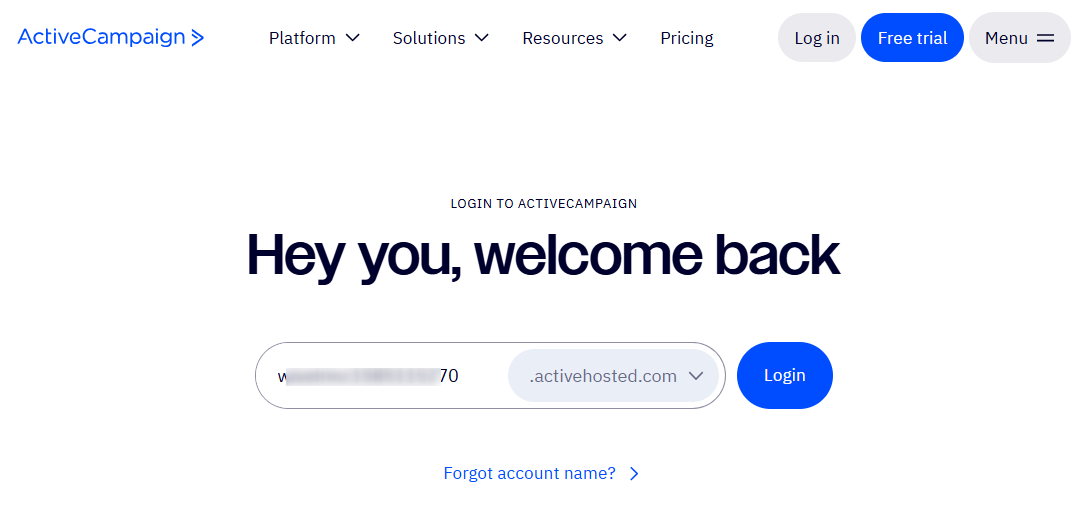
Sign in with your login credentials.
Step 2: Locate and copy your ActiveCampaign API URL and Key
Go to the Settings page.
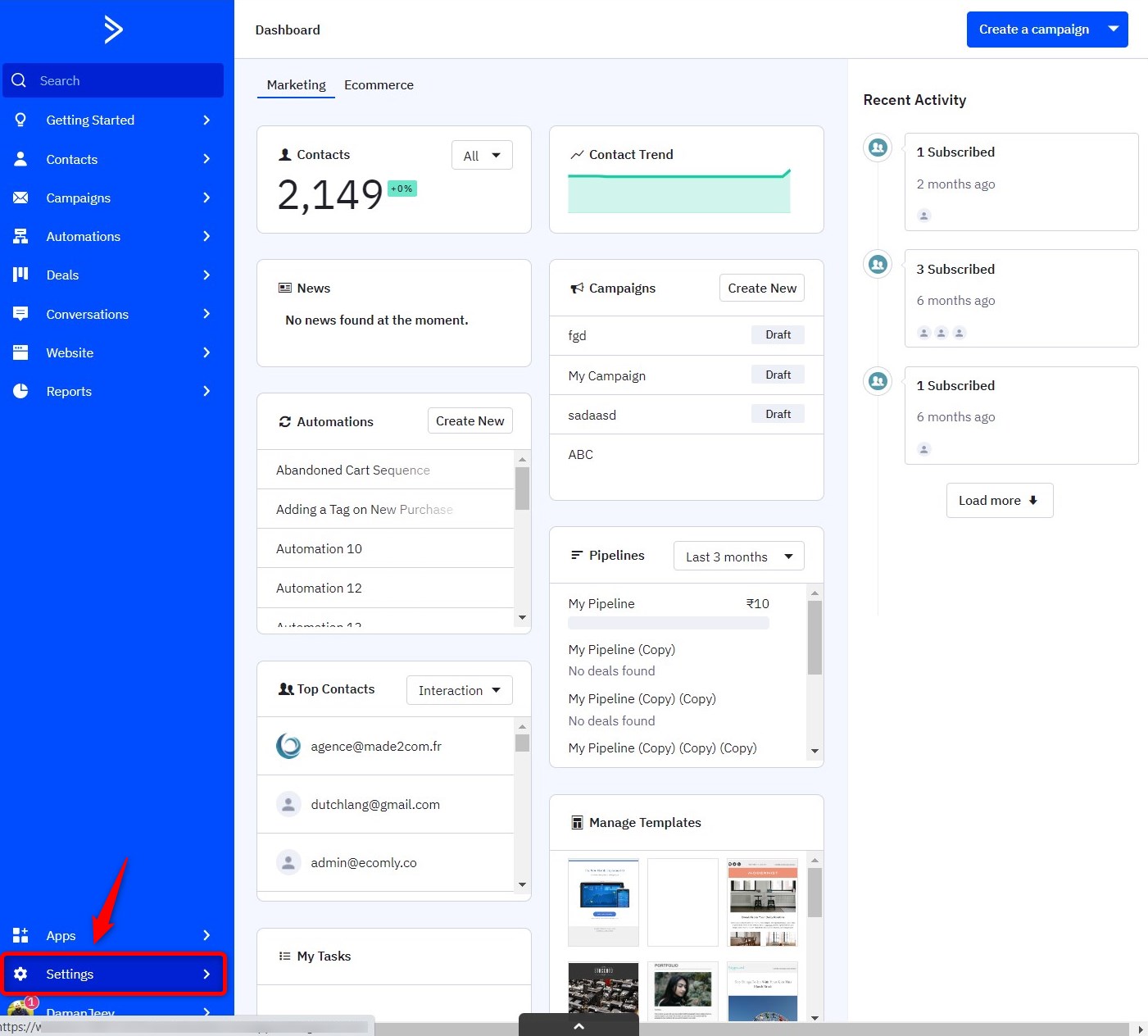
Then, click on the Developers section.
Here, you’ll see the information about your ActiveCampaign API access:
- API URL
- API Key
Copy both the ActiveCampaign API URL and Key.
Step 3: Paste the ActiveCampaign API URL and Key into Connectors
Go to the Tools ⇨ Connectors tab in FunnelKit Automations and hit the ‘Connect’ button under ActiveCampaign.
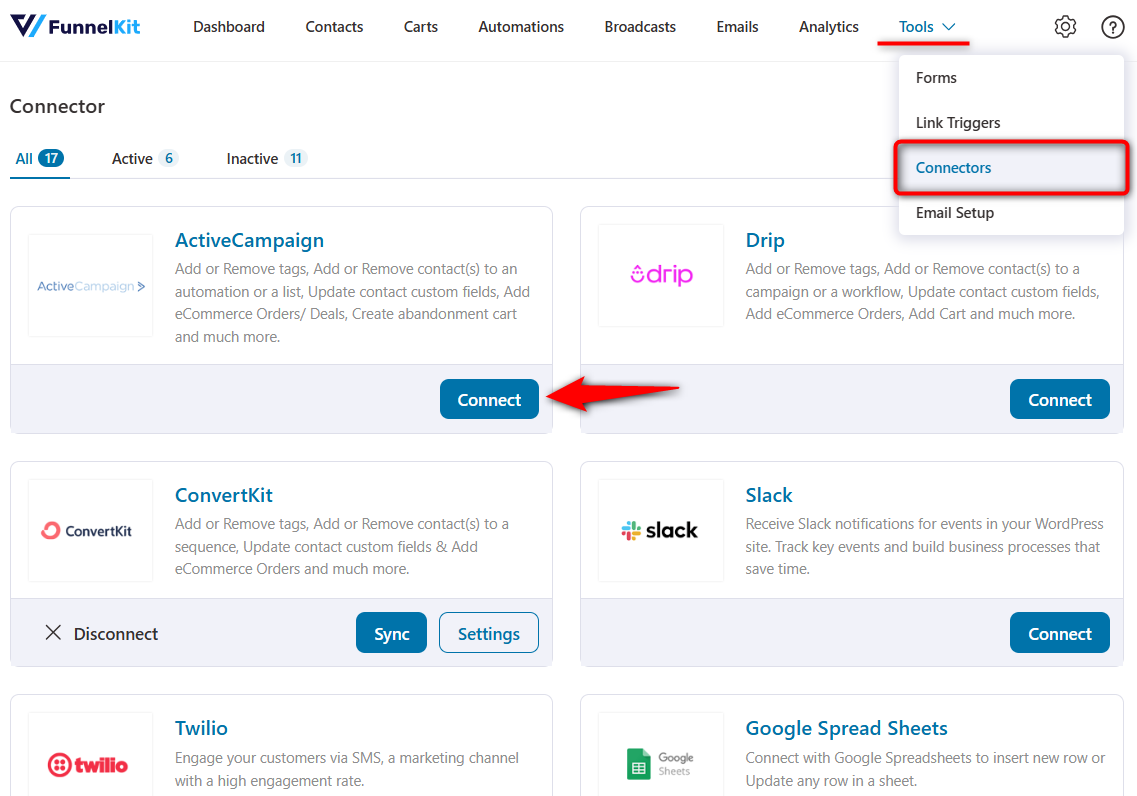
Now, paste the copied ActiveCampaign API URL and Key here.
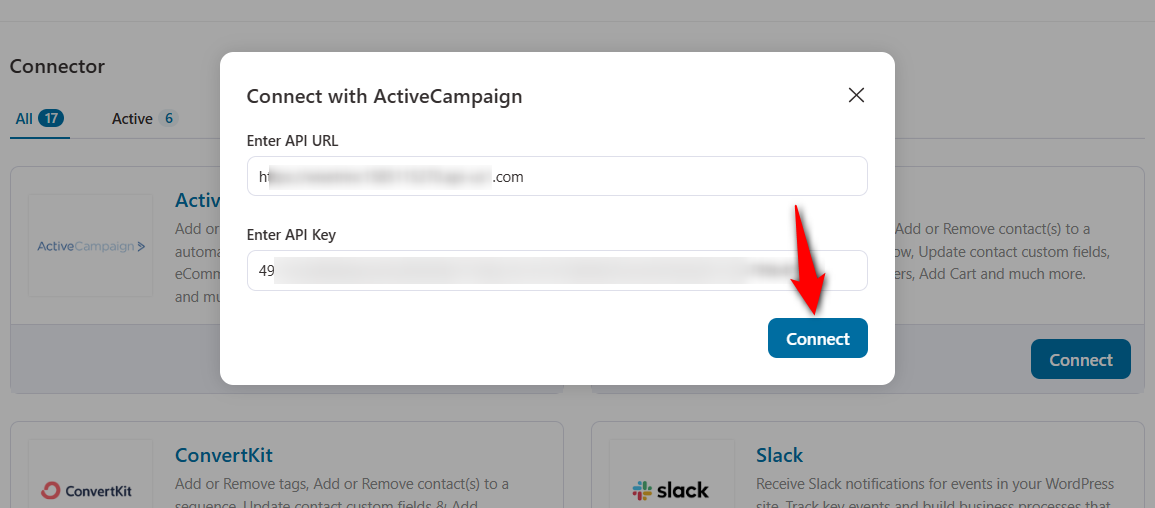
Click on ‘Connect’ when done.
Your ActiveCampaign account will connect to WooCommerce with FunnelKit Automations.
Step 4: Synchronize your WooCommerce data with ActiveCampaign
Now that the ActiveCampaign is connected to WooCommerce, click the ‘Sync’ button under ActiveCampaign.
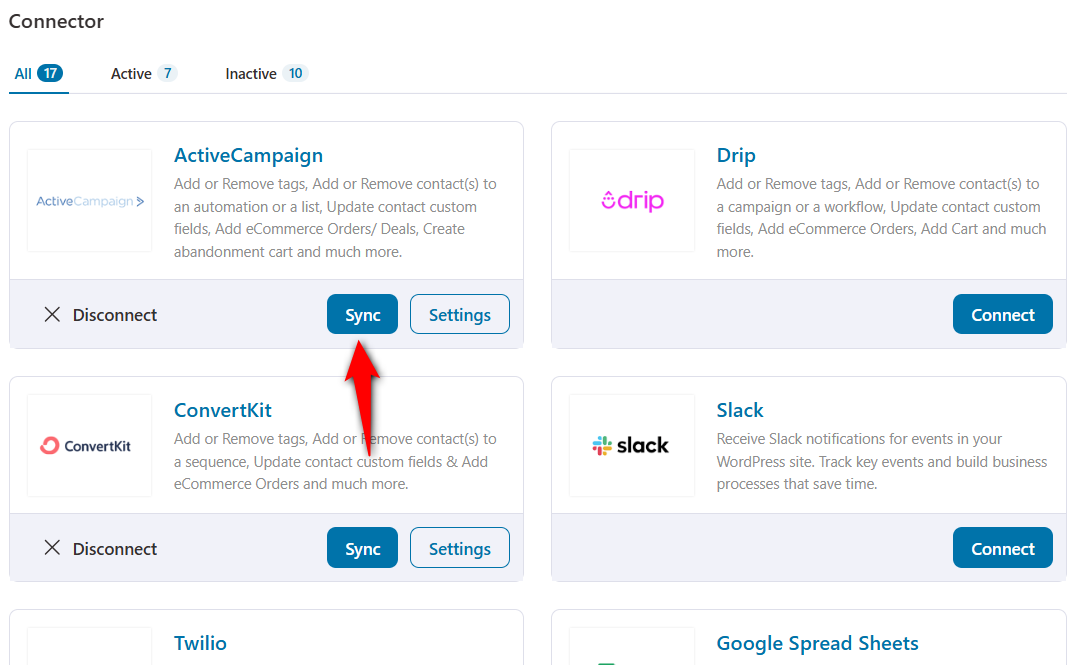
A popup window will appear, requesting your confirmation to sync the ActiveCampaign connector.
Now click on ‘Proceed’.
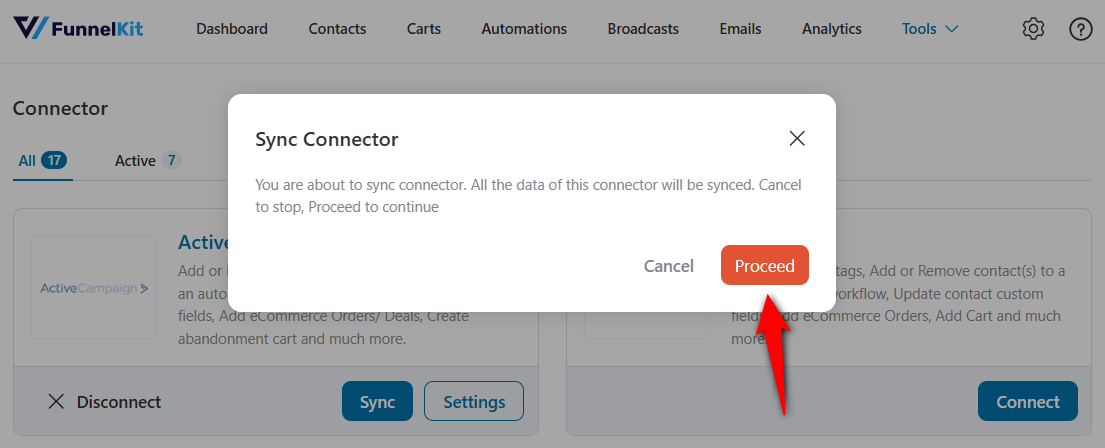
This will sync all the changes or additions you made in your Active Campaign account with FunnelKit Automations.
Well done! You’ve successfully set up the WooCommerce ActiveCampaign integration.
8 Must-Have Automated Campaigns for WooCommerce ActiveCampaign Integration to Set Up
There are some automations that every business should have in place for smoother functioning and a better customer experience.
You can start setting up these automated campaigns since you have successfully integrated ActiveCampaign and WooCommerce.
Use Case #1: Add tags when a user purchases a specific product
Tags help provide context and insights into customer preferences, purchase history, and other relevant information.
It can be a valuable strategy for organizing and analyzing customer interactions and behavior.
You can configure the WooCommerce ActiveCampaign integration to add a tag to your CRM when someone buys a product on your WooCommerce store.
Select the ‘Order Created’ event trigger in FunnelKit Automations for that.
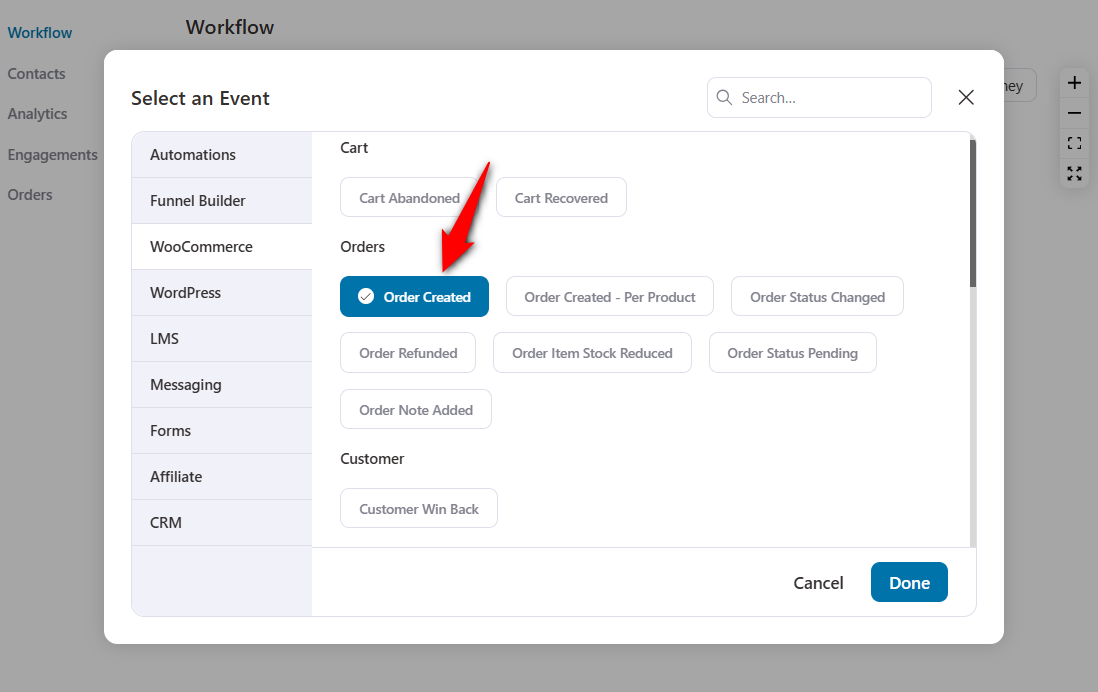
Configure the event for ‘Processing’ order status and let the automation run multiple times.
Add a condition for a specific product you want to know.
Click on the plus (+) icon and hit ‘Condition’.
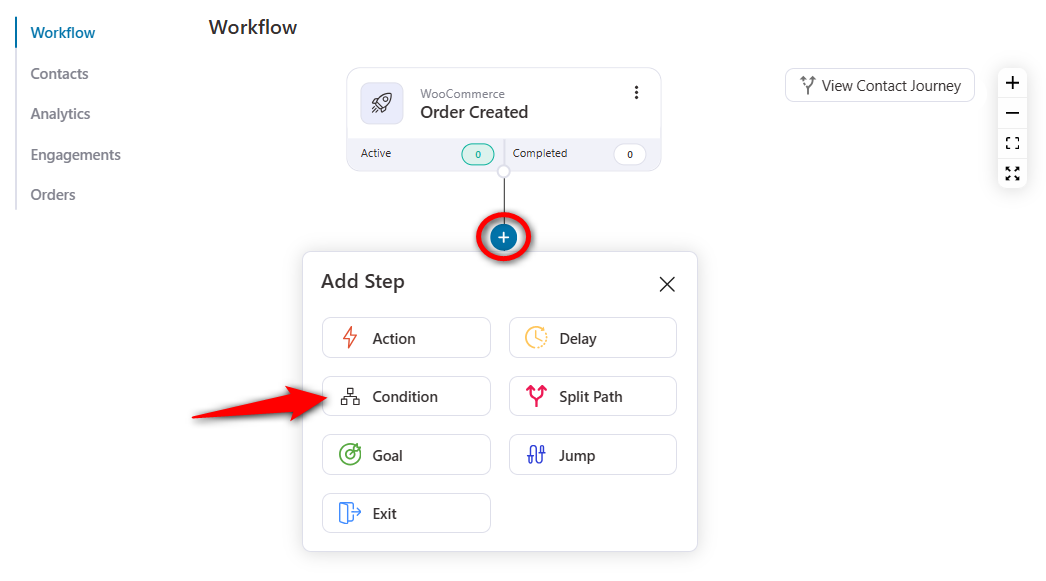
Specify the product condition from Orders ⇨ Ordered Products.
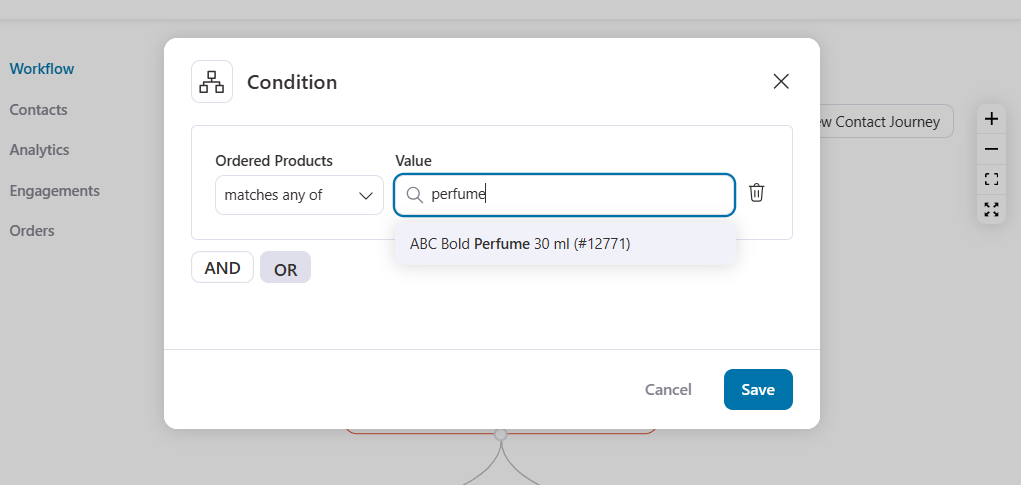
Next, add the ‘Add Tags’ action under ActiveCampaign CRM.
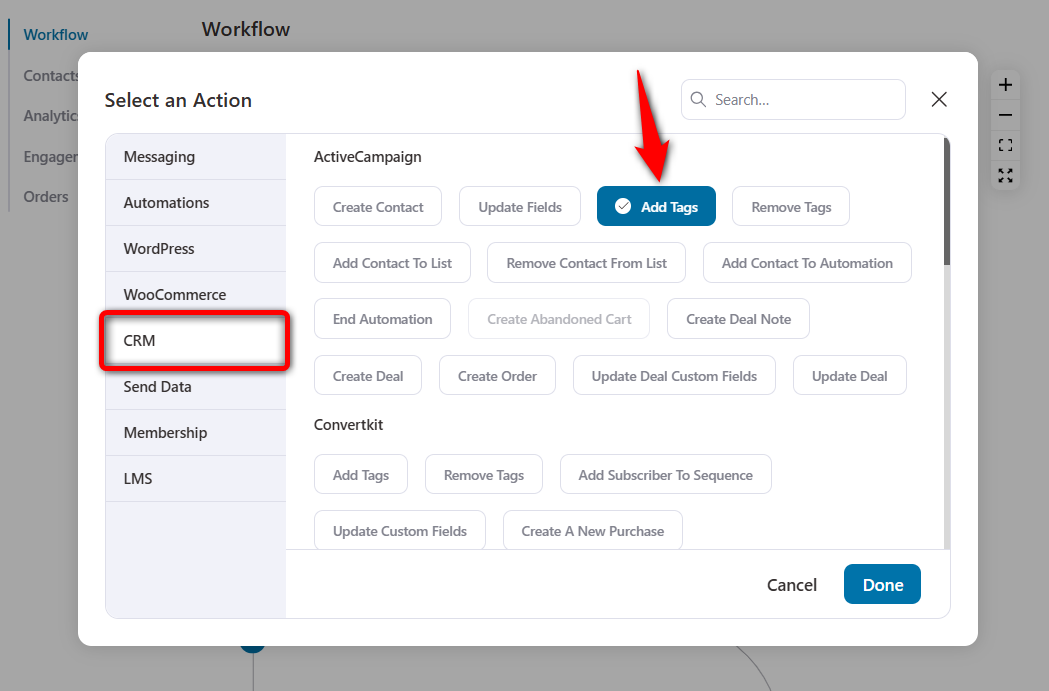
Specify the tags you want.
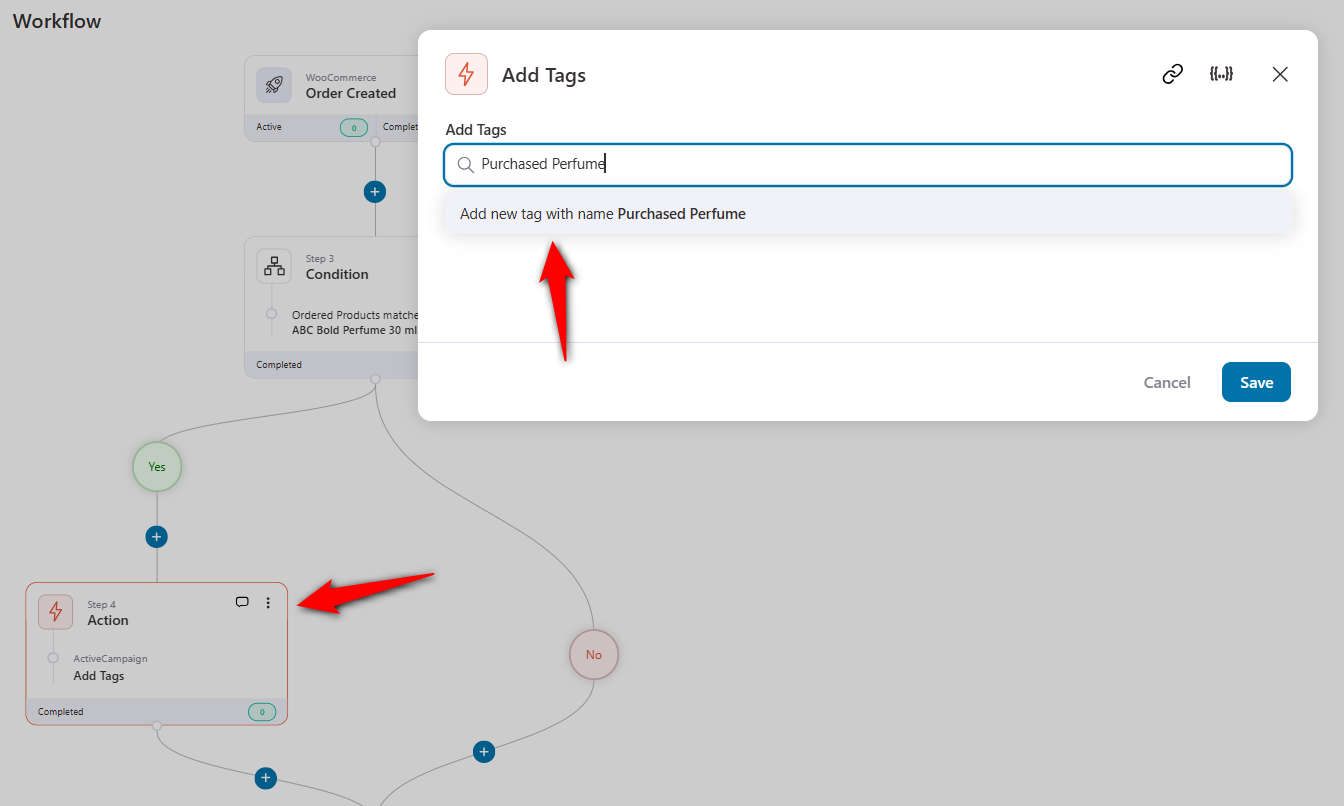
Now, when a user buys a perfume, this tag will be added to them.
This is a brilliant use case of WooCommerce ActiveCampaign integration.
Use Case #2: Send WooCommerce order details to ActiveCampaign when a purchase is made
Sending WooCommerce order details to ActiveCampaign when a purchase is made helps streamline your marketing and sales efforts by synchronizing customer information across the platforms.
To do this, we’ll again use the WooCommerce Order Created event.
But this time, we’ll specify the ‘Create Order’ action under ActiveCampaign CRM.
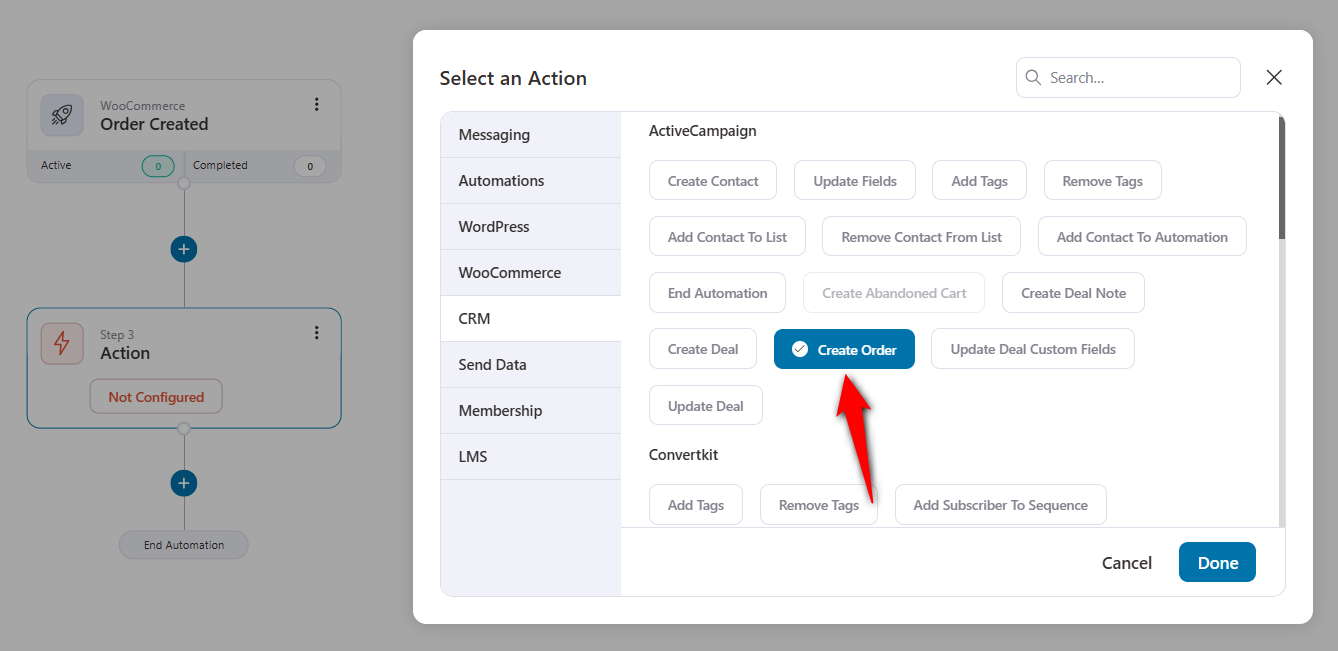
Next, select the ActiveCampaign WooCommerce connection name.
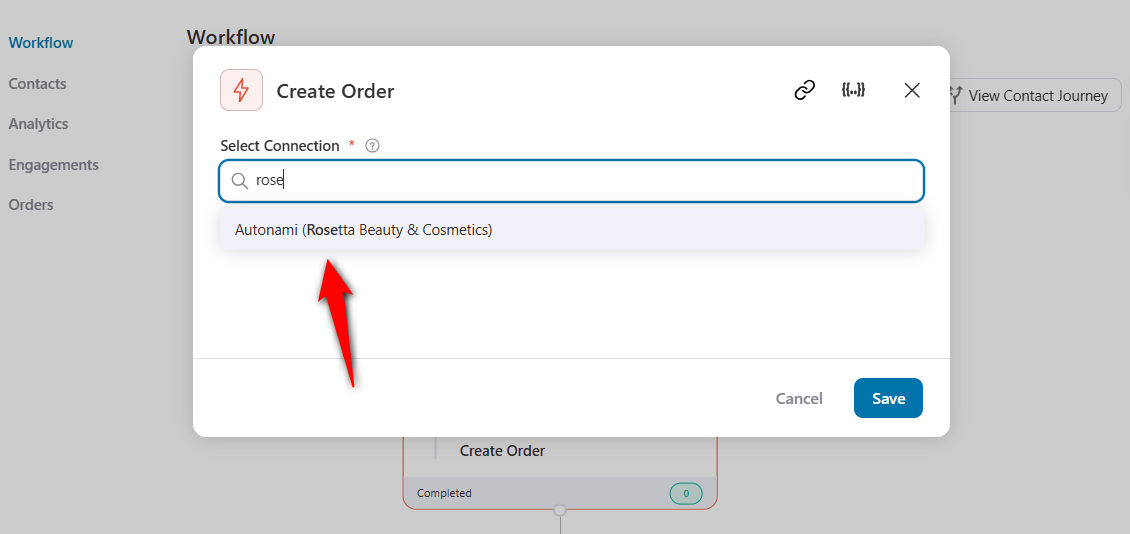
Make sure to activate your automation.
Now, when a user places an order in your WooCommerce store, the complete order details will be synced to ActiveCampaign under that user.
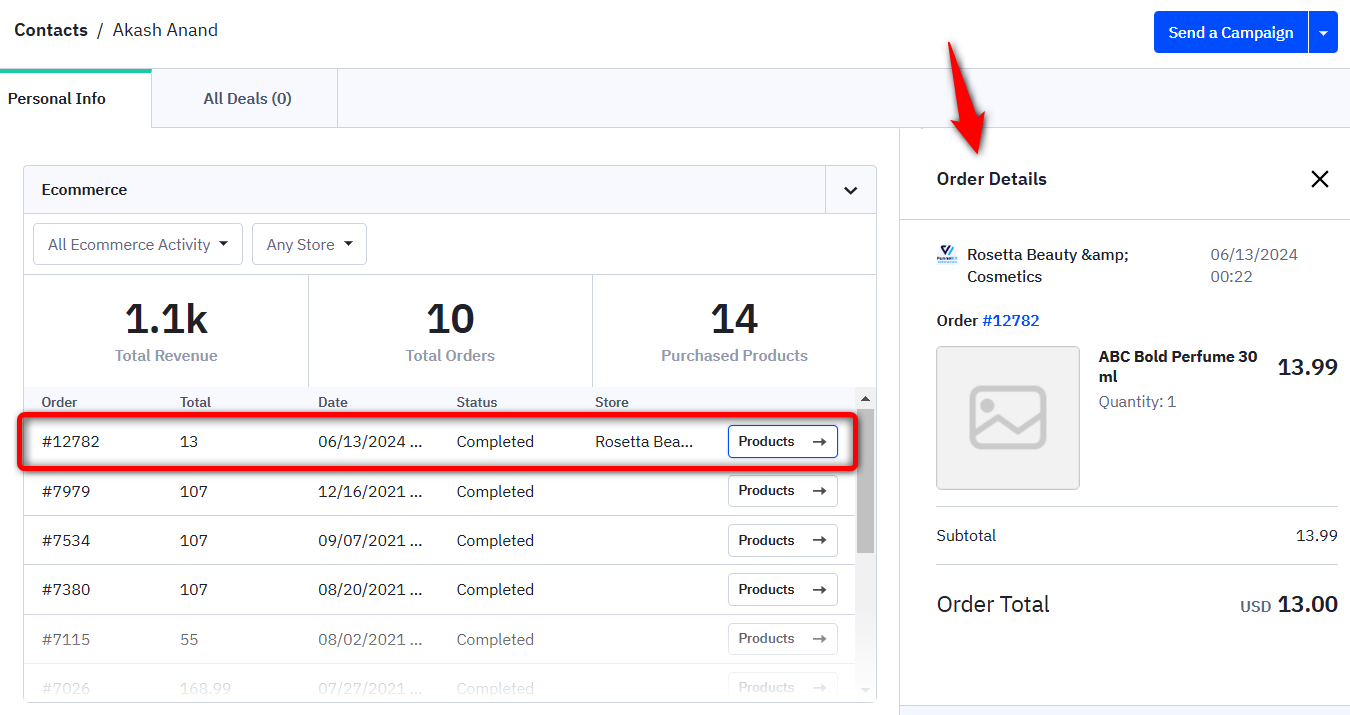
This is how you can send order details from your WooCommerce store to ActiveCampaign.
Use Case #3: Export WooCommerce abandoned cart data to ActiveCampaign
FunnelKit Automations enables cart tracking and creates a perfect abandoned cart recovery system.
In addition, you can send all your cart abandonment information to ActiveCampaign, which enables you to recover potentially lost sales through targeted campaigns.
Make sure to select the ‘Cart Abandoned’ event trigger.
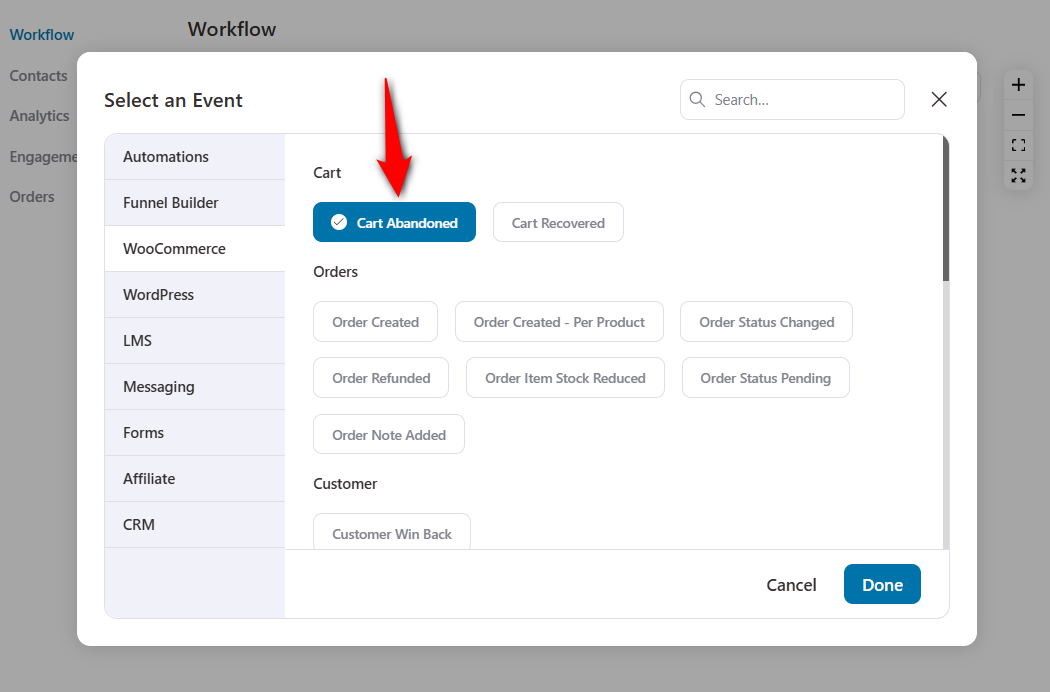
Add the ‘Create Abandoned Cart’ action.
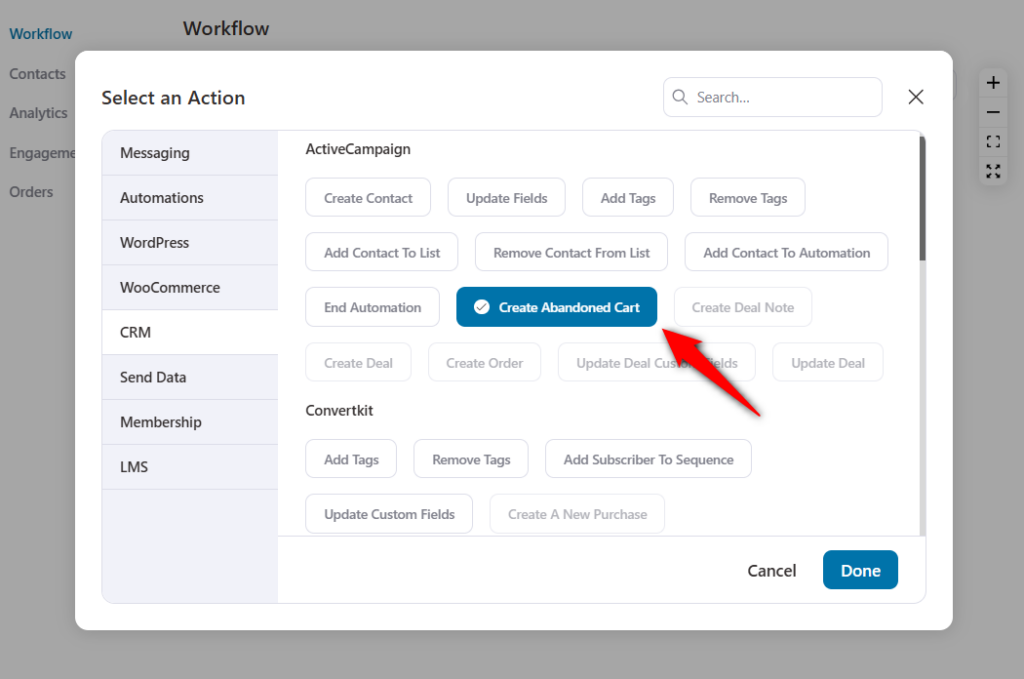
Select the WooCommerce ActiveCampaign integration connection.
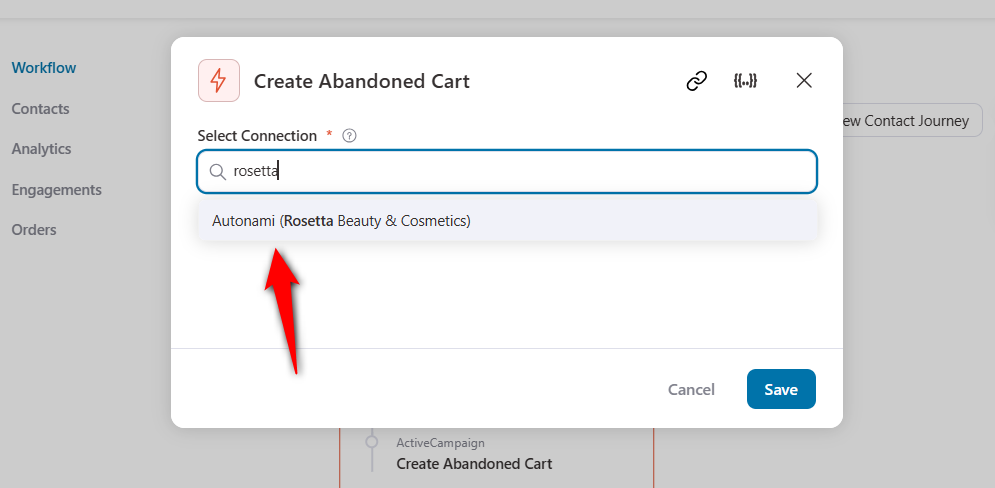
When a user abandons their cart in WooCommerce, the complete details of the abandoned cart will be synced to ActiveCampaign.
You can find this information in your ActiveCampaign account:
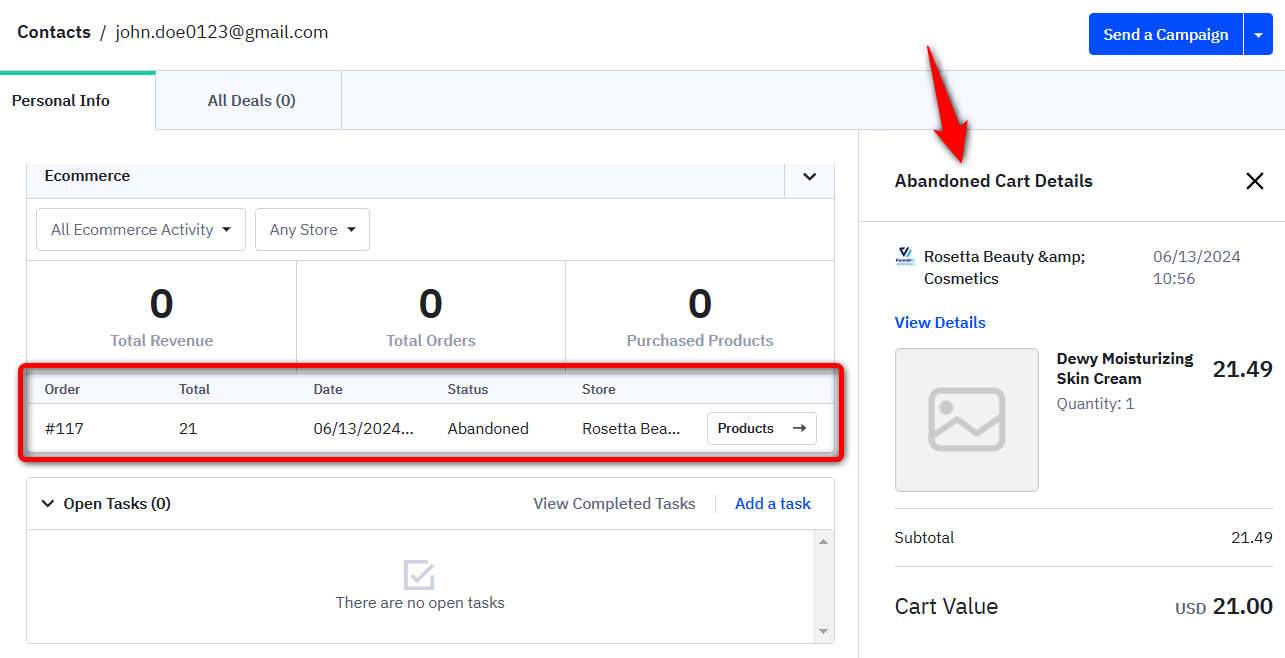
This is how you can import WooCommerce abandoned cart data to ActiveCampaign.
Use Case #4: Set up winback or re-engagement campaigns
Encourage your lapsed customers to return to your store and shop again with winback campaigns.
Add the ‘Customer Win Back’ event trigger and specify the inactivity period.
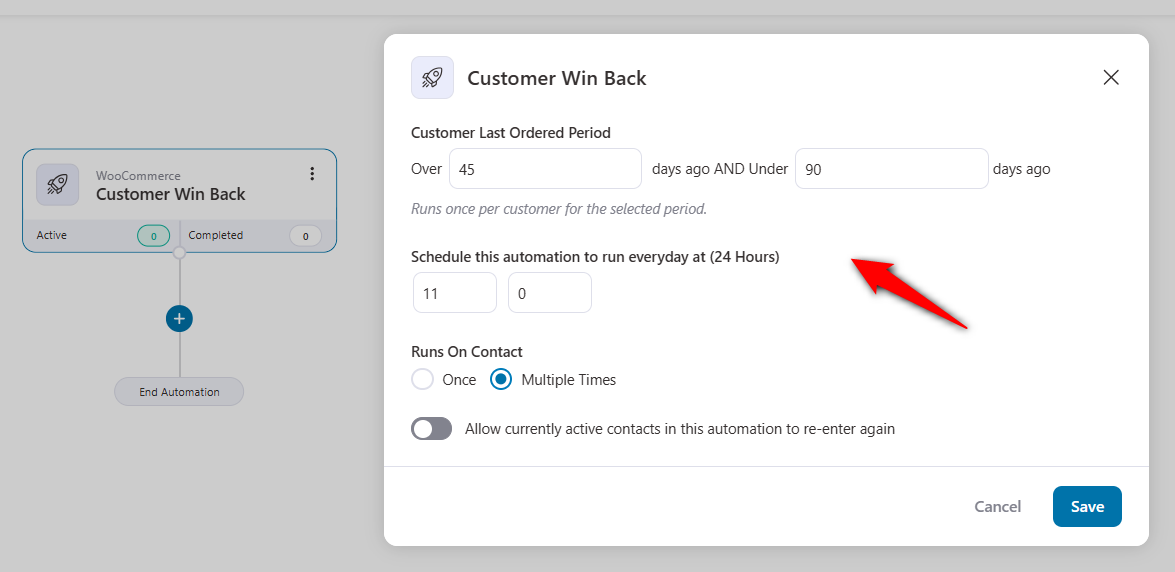
Next, add these inactive customers to an automation on your ActiveCampaign account.
For that, specify the ‘Add Contact to Automation’ action.
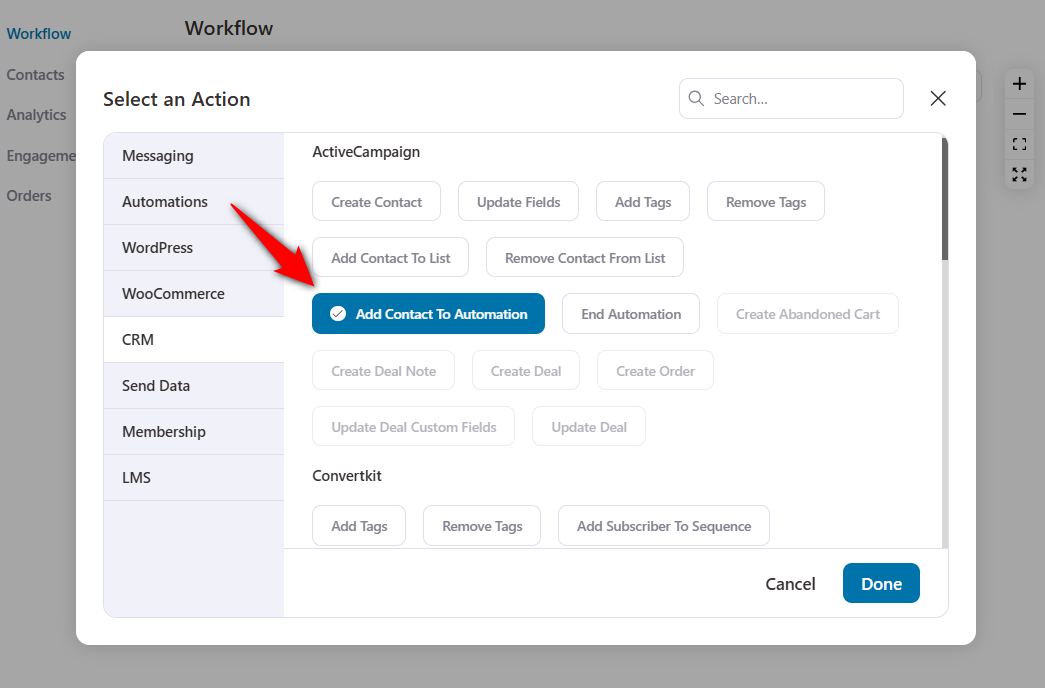
Then select the name of the ActiveCampaign automation you want.
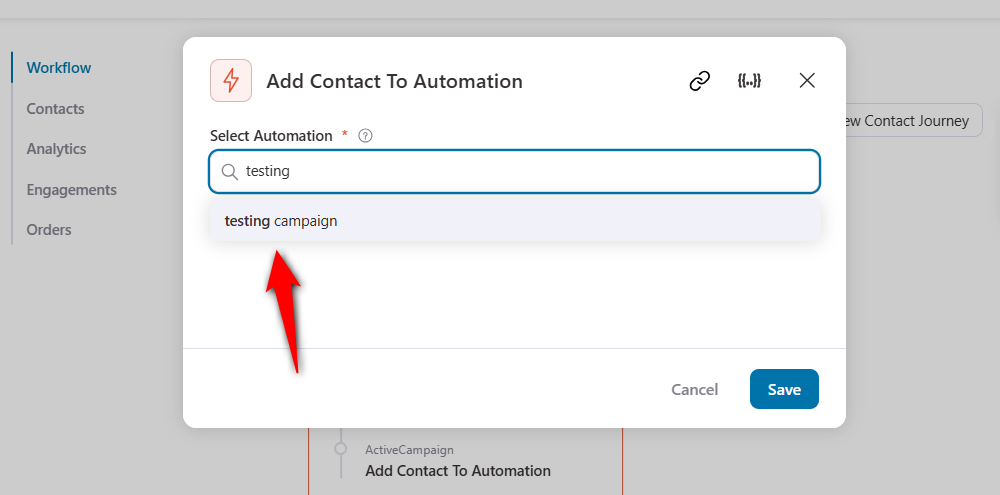
These contacts will trigger the specified automation in your ActiveCampaign account.
With these campaigns, you can:
- Remind shoppers of you
- Acknowledge that they haven’t shopped in a while
- Offer a solid incentive to re-engage
- Ask reasons for their inactivity
This effective WooCommerce ActiveCampaign integration re-engages your lapsed customers with your website.
Use Case #5: Add high spenders to a list after purchase
Segmenting your high spenders and creating an exclusive VIP deal makes them feel special.
For this, add a condition with a total revenue spent greater than $500 below the ‘Order Created’ event trigger.
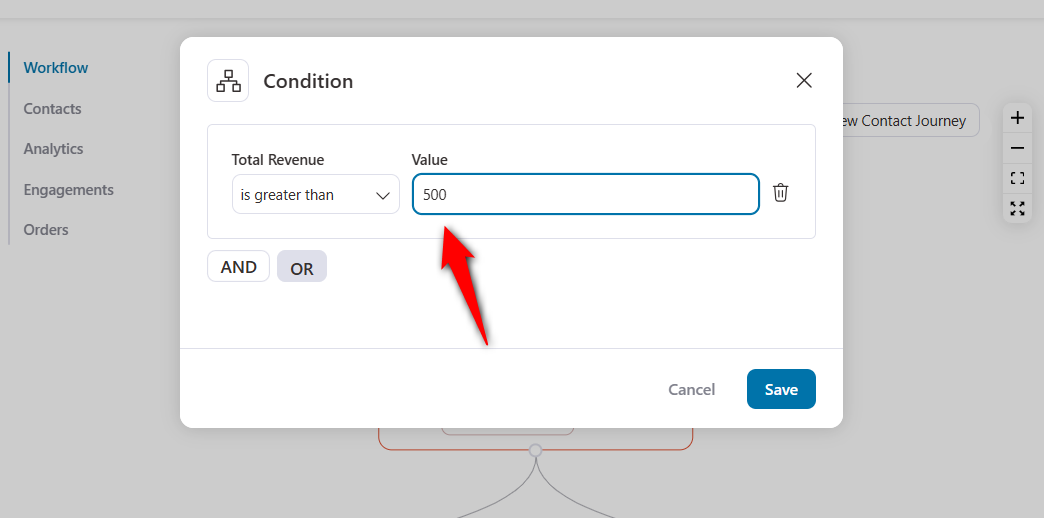
Under the If-Yes condition, specify the ‘Add Contact to List’ action.
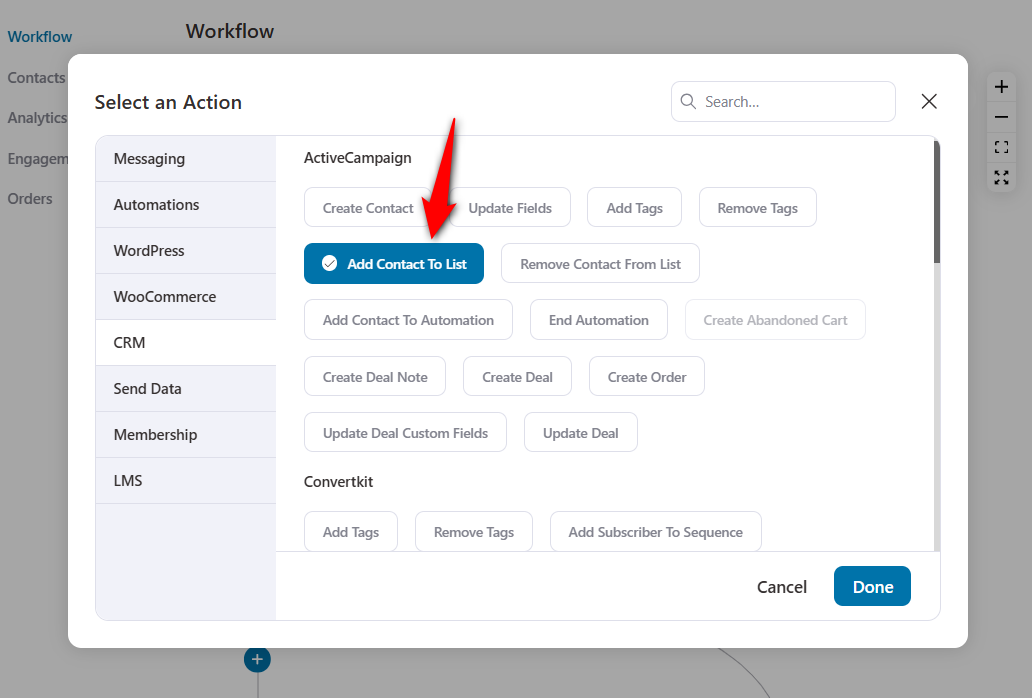
Next, enter the name of the ActiveCampaign list to which you want your high spenders.
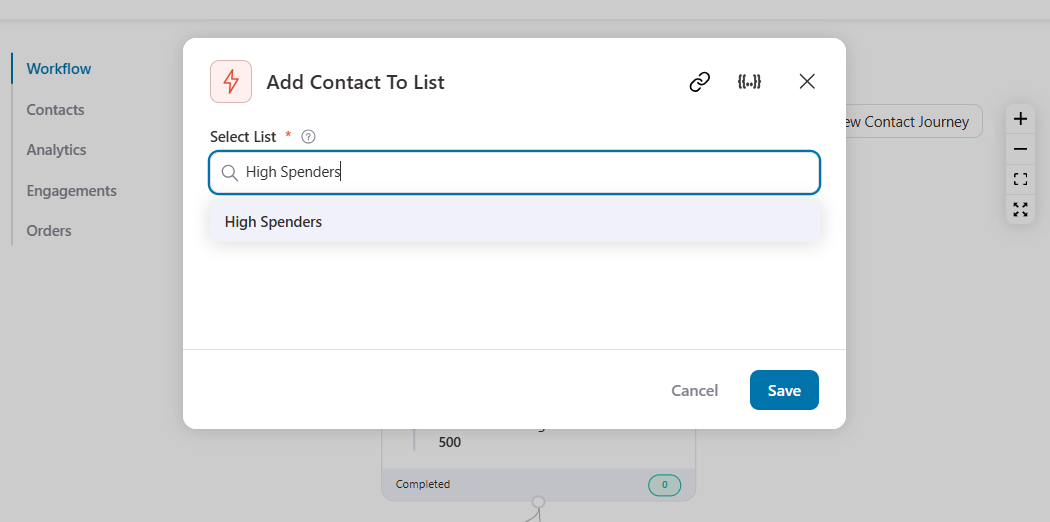
This automation will now check all the customers who will make a purchase from your WooCommerce checkout page for the total money spent on your store.
If they surpass order purchases of $500, they will be added to your specified list.
Let’s look at our next WooCommerce ActiveCampaign integration automation.
Use Case #6: Send WooCommerce custom data to ActiveCampaign
Let’s say you are running a small survey to determine your customers’ interest.
You can create a form where users can submit and capture their responses in a separate field.
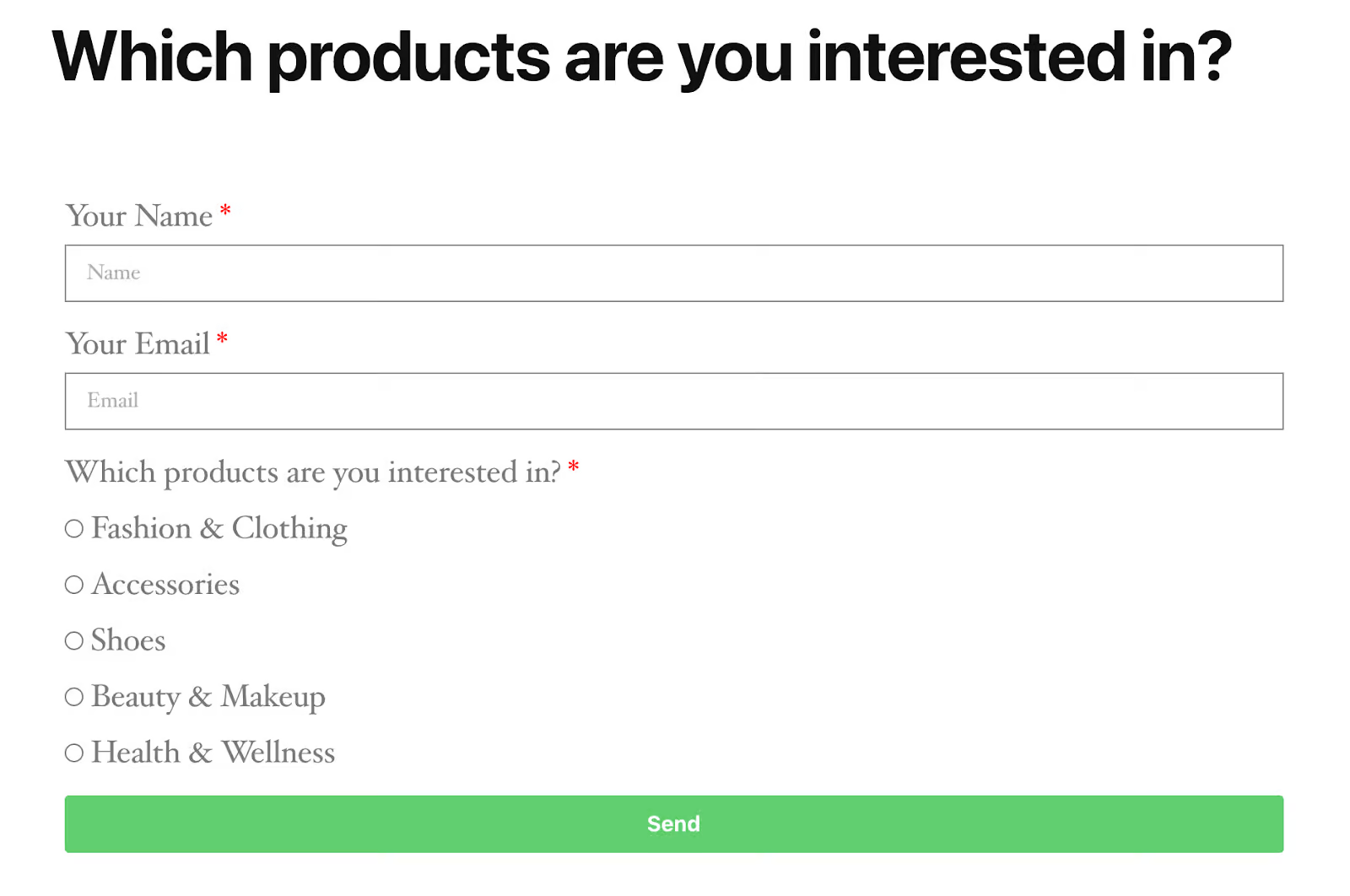
Choose the ‘Update Field’ action in your automation.
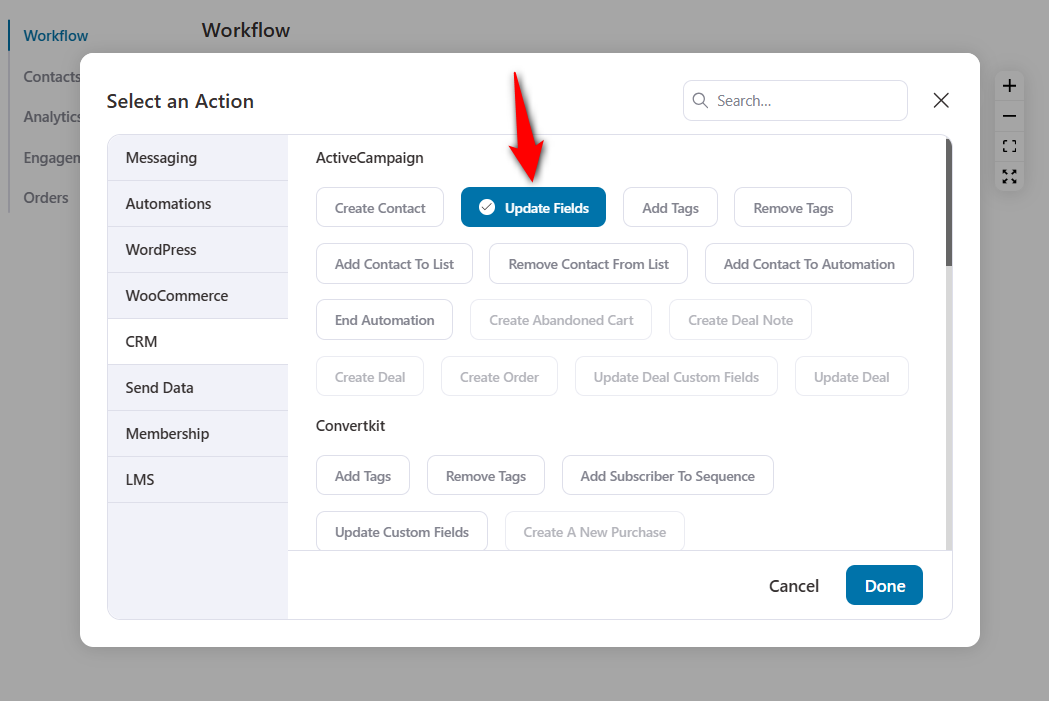
Now select your custom field and enter the field value using merge tags.
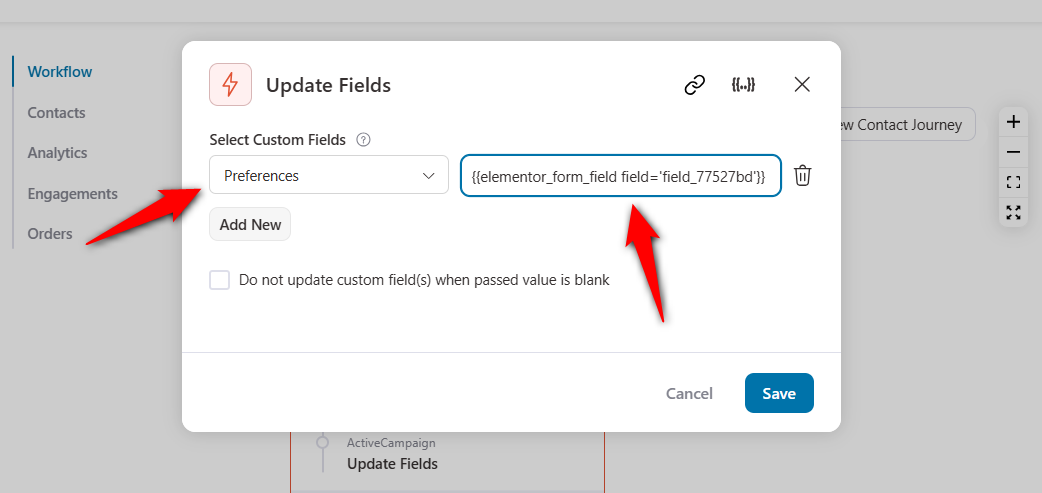
Once a user submits this form, their responses will get stored in the custom ‘Preferences’ field under their profile in ActiveCampaign.
🔔 Note: Please note that you can also send various contact-related information such as order details such as order total, products purchased, shipment tracking number, etc., using this method.
This particular use case of WooCommerce ActiveCampaign integration will help you strategize a perfect marketing plan for your business.
Use Case #7: Create and send personalized coupons as custom data
Let’s say you want to create a personalized coupon for a 15% discount.
You can create personalized and time-bound coupons for your customers with FunnelKit Automations.
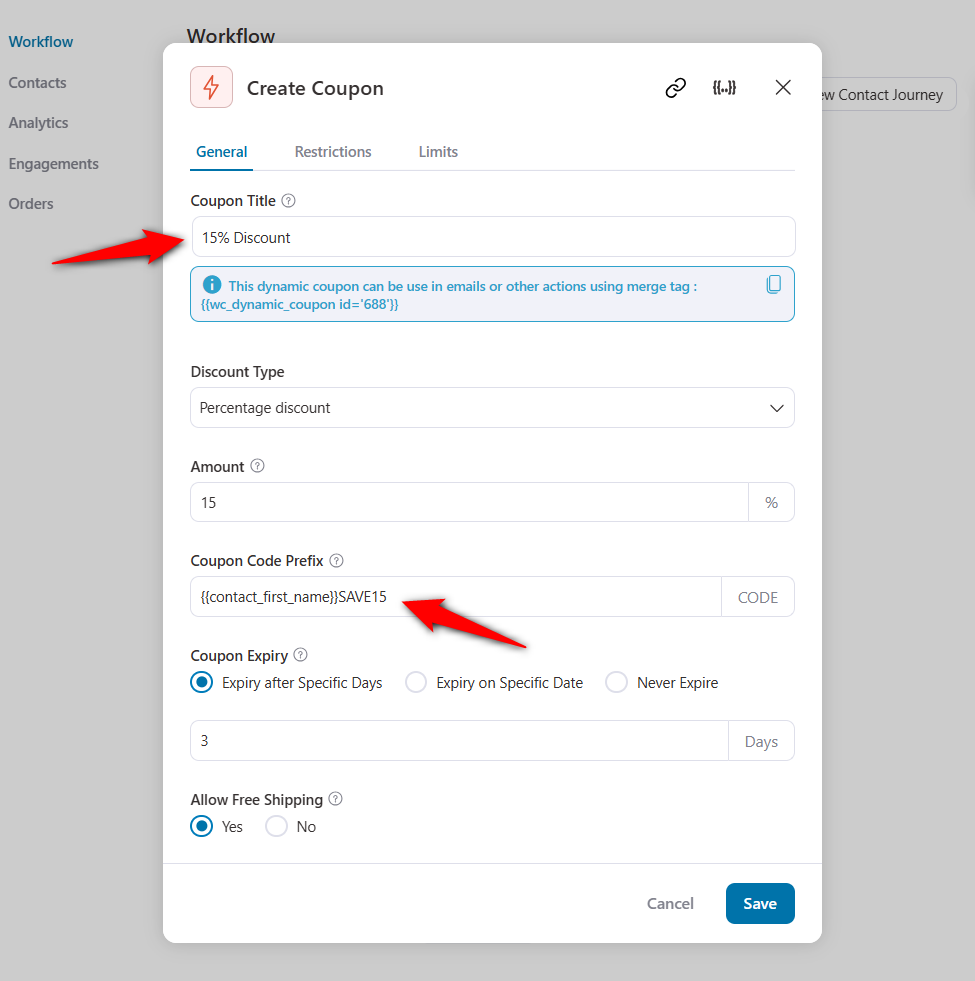
Enter all the details and click on ‘Create’.
You can design an email by including the coupon code using FunnelKit Automations’ visual email builder.
Next, send this dynamic coupon code to a custom field. For that, specify the ‘Update Fields’ action under ActiveCampaign CRM.
Select the custom field and enter the coupon code.
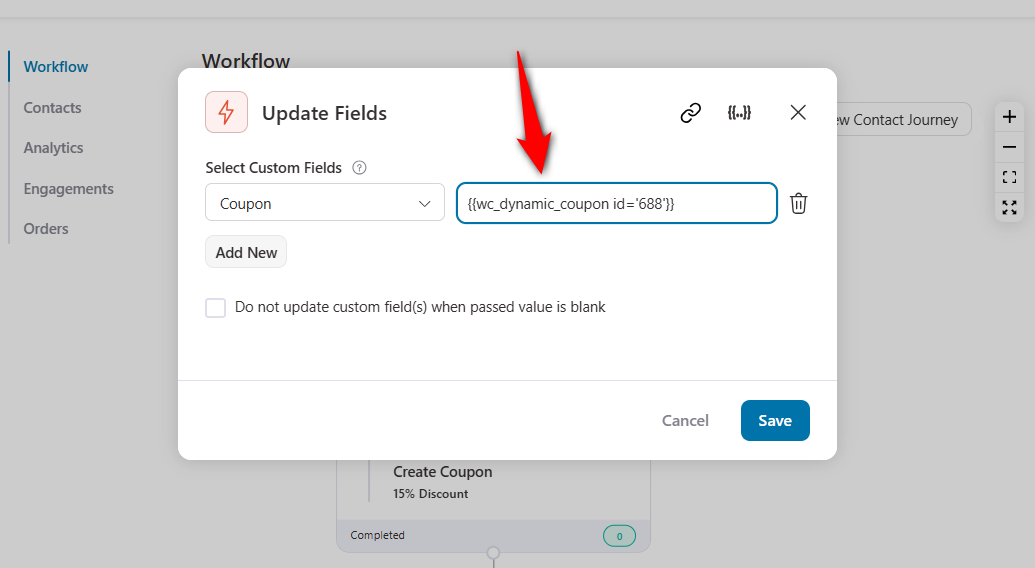
This is how you can send WooCommerce personalized coupons as custom data into the field.
👉 Learn more about WooCommerce discounts here.
Use Case #8: Remind users about product subscription renewals
FunnelKit Automations integrates with WooCommerce Subscriptions.
This allows you to automate your business process and send emails to customers related to:
- New subscription orders
- Subscription renewal reminder emails
- Renewal payment failure emails
- Discount and promotional emails
- Subscription trial period end notifications
- Payment card expired emails
- Subscription status changed notifications
Let’s say you want to send subscription reminder emails. To do so, you only need to choose the ‘Subscription Before Renewal’ event trigger.
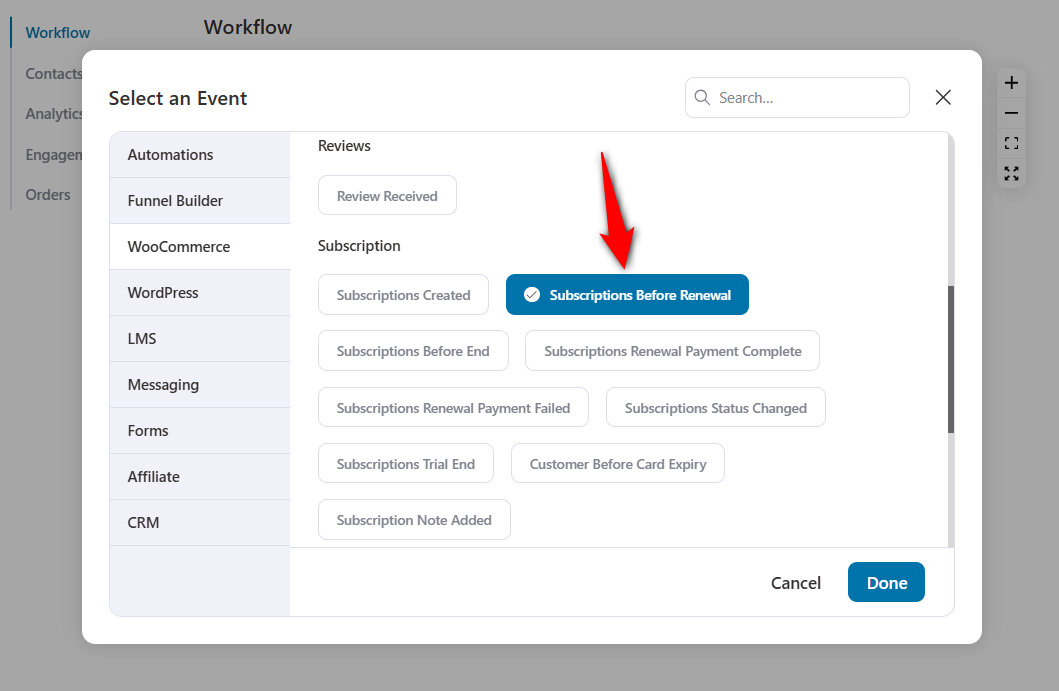
Configure the number of days before the renewal date.
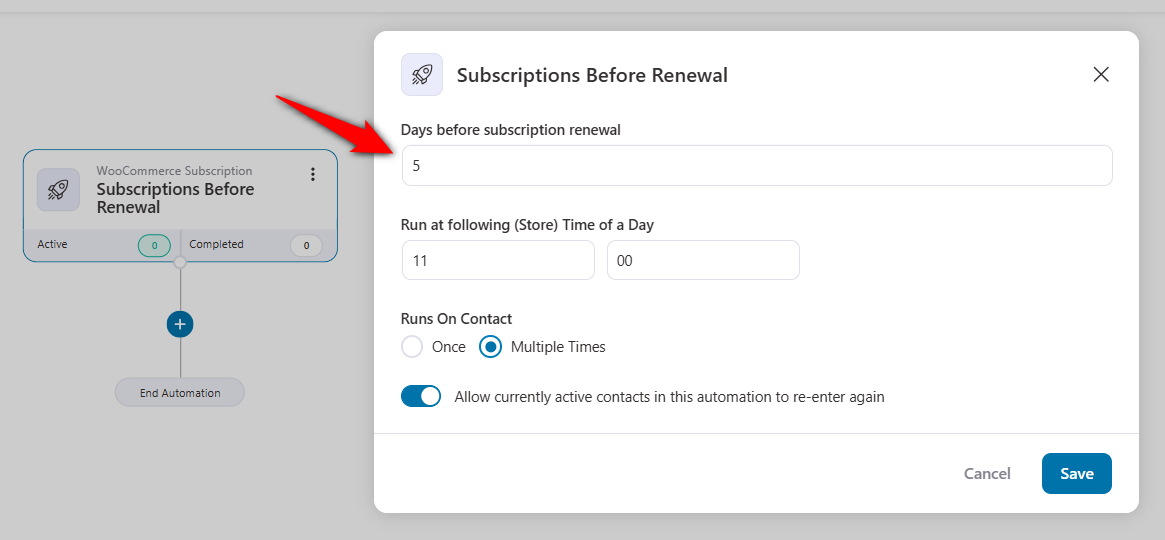
You can now add the following contact to an automation you’ve created in your ActiveCampaign account.
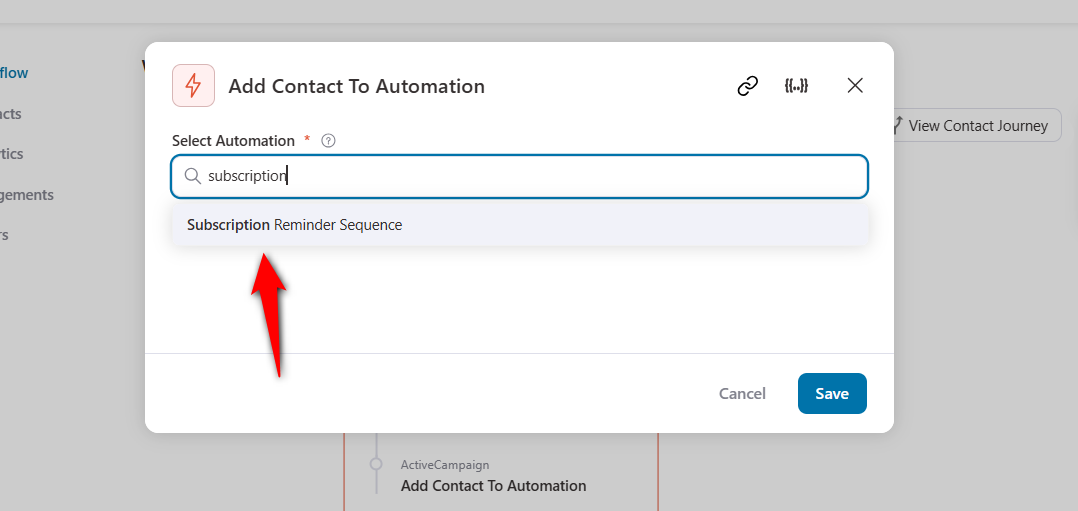
This way, you can fully achieve your WooCommerce subscription-related use case in ActiveCampaign.
👉 Refer to our detailed post on setting up WooCommerce subscription emails here.
Well done! You can design automations for WooCommerce integration with ActiveCampaign for many other use cases, such as conditional abandoned cart sequences, welcome sequences, and more.
WooCommerce ActiveCampaign Integration: Frequently Asked Questions (FAQs)
In this section, we’ve answered some of the most commonly asked questions related to ActiveCampaign WooCommerce deep integration.
1. Is coding required to integrate WooCommerce with ActiveCampaign?
No, coding is not required if you use an integration plugin like FunnelKit Automations to integrate WooCommerce with ActiveCampaign.
This provides an easy setup process without requiring any technical expertise.
2. Can I track customer purchases and order history in ActiveCampaign?
Yes! Once integrated, ActiveCampaign can track WooCommerce purchases and your customers’ order history.
You can use this data to create triggered automations and targeted email campaigns.
3. Does ActiveCampaign integration slow down my WooCommerce store?
No, ActiveCampaign integration will not slow down your WooCommerce store if you use a well-optimized plugin for integration.
That’s why experts recommend lightweight solutions like FunnelKit Automations to ensure seamless data synchronization without affecting site speed and performance.
4. My orders are not syncing with ActiveCampaign. What to do?
In case your WooCommerce orders are not syncing with ActiveCampaign, check if the API connection between WooCommerce and ActiveCampaign is valid.
Disconnect the ActiveCampaign connection and reconnect if necessary. Once done, make sure to click the ‘Sync’ button.
Test with a new order to see if everything is working correctly.
Set Up WooCommerce ActiveCampaign Integration and Grow Your Business Exponentially
FunnelKit Automations makes it easier to set up WooCommerce ActiveCampaign integration and use it in various ways to improve the customer experience.
You can set up all sorts of automation for WooCommerce ActiveCampaign.
Not only that, you can also sync your WooCommerce data with your ActiveCampaign account.
This will help you analyze your customers’ behavior and gain detailed insights about them. This will improve your marketing strategies and boost conversions in your store.
So, get FunnelKit Automations today to stay on top of your automation game!
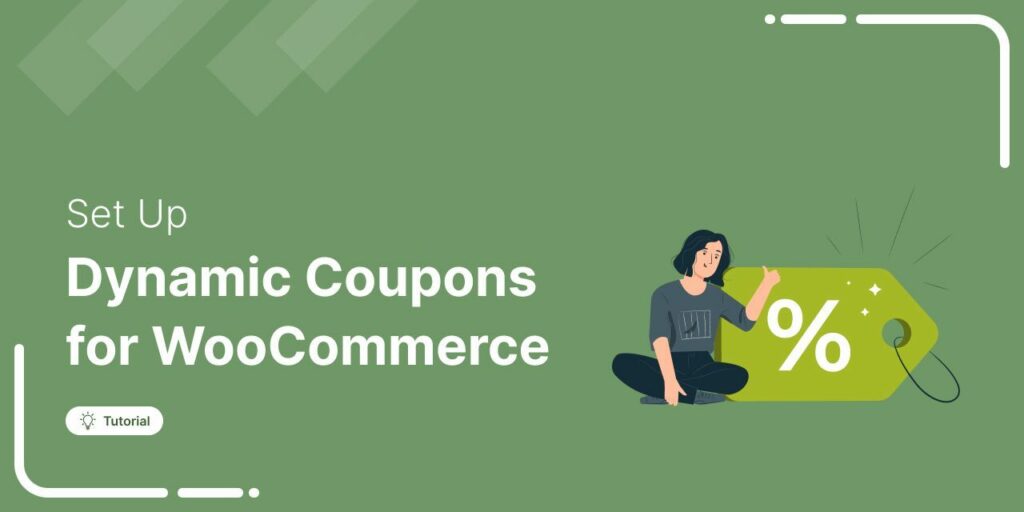
Editorial Team
January 13, 2026Do you want to create unique, personalized WooCommerce dynamic coupons that drive sales? If you’re still sending generic coupon codes like "NEWYEAR2026" to your entire email list, you’re likely losing...
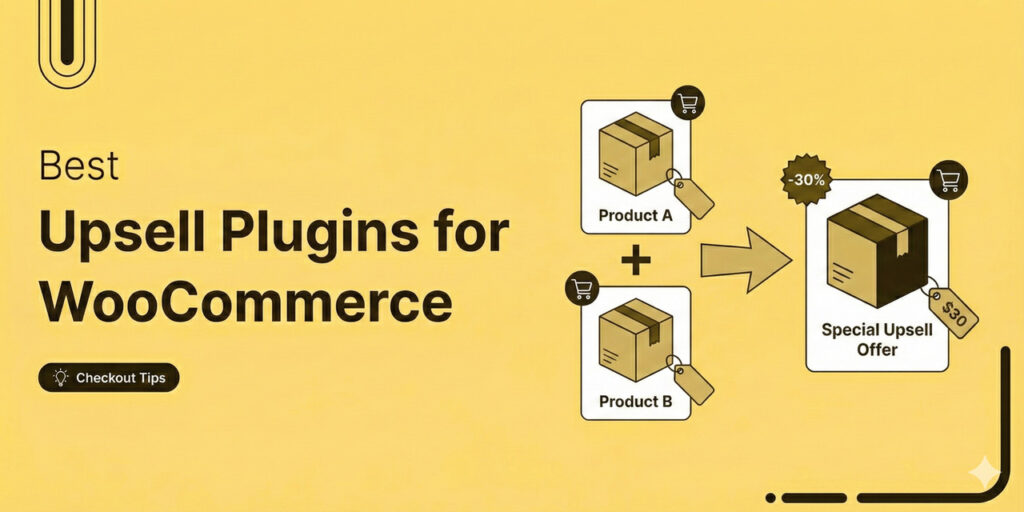
Editorial Team
January 6, 2026If there’s one revenue leak I see again and again in WooCommerce stores, it’s that the store owners don’t fully maximize the value of customers who are already buying. As...
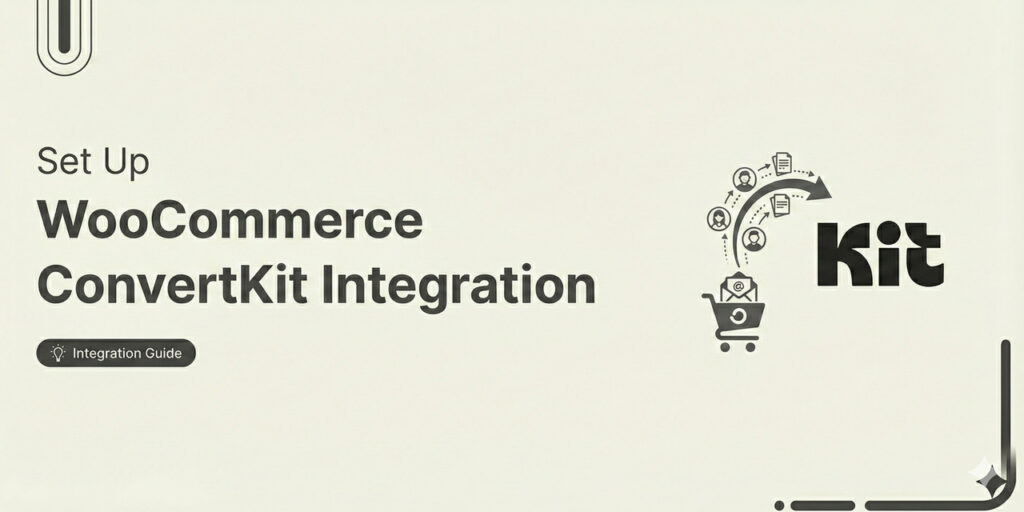
Editorial Team
January 2, 2026Are you looking to set up WooCommerce ConvertKit integration for seamless data syncing and automating marketing workflows? As a WooCommerce store owner, you already know your single biggest asset: your...






