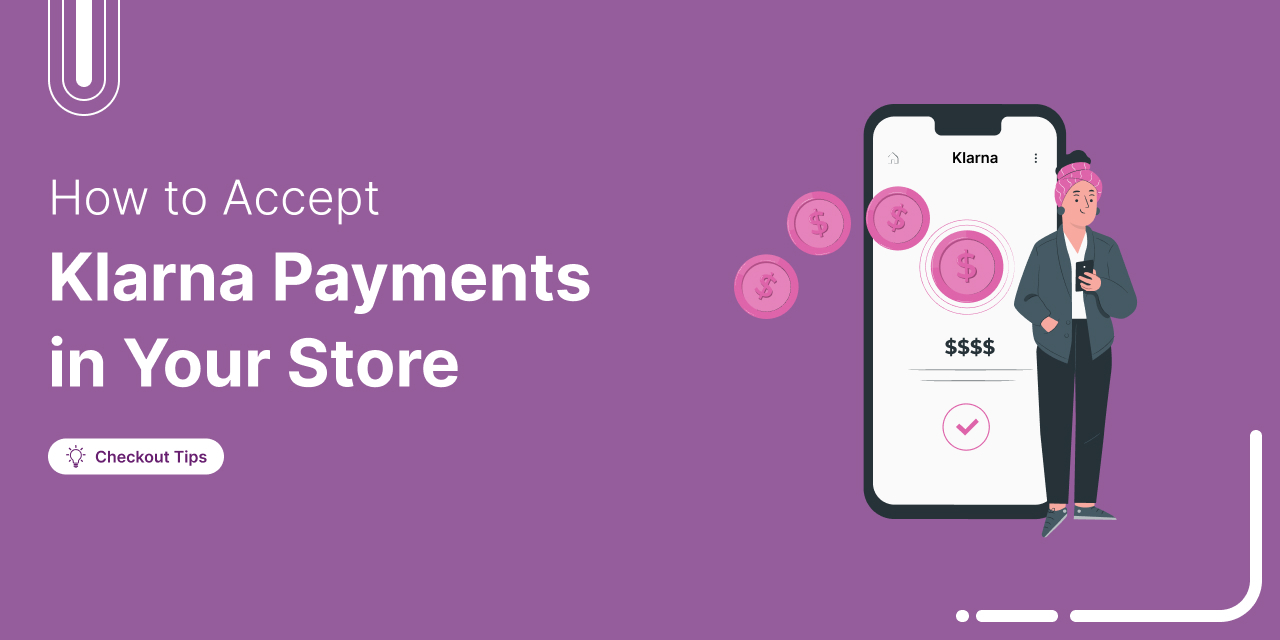
Want to offer a buy now, pay later option in your WooCommerce store?
Adding Klarna to WooCommerce lets your customers shop instantly and pay later in flexible installments that can help you increase sales and conversions by up to 68%.
In this guide, you’ll learn:
- What Klarna is and how it works in WooCommerce
- Essentials before you add Klarna to WooCommerce
- How to integrate Klarna payments with WooCommerce using Stripe Gateway
- How to test Klarna payments and boost checkout conversions
- Best practices to enhance Klarna’s performance with an optimized WooCommerce checkout page
Let’s set up Klarna payments in WooCommerce and start offering your customers flexible BNPL payment options!
Table of Contents
- 1 What is Klarna and How Does It Work in WooCommerce?
- 2 Essentials to Set Up WooCommerce Klarna Payment Method in Your Store
- 3 How to Add Klarna Payments to WooCommerce? (Step-by-Step)
- 4 Testing the WooCommerce Klarna Payments in Your Store
- 5 Bonus Tip: Offer Multiple Payment Gateways to Increase Conversion Opportunities
- 6 Klarna vs Other BNPL Options for WooCommerce
- 7 Enhance the Klarna WooCommerce Payment Experience with Conversion-Optimized Checkouts!
- 8 Frequently Asked Questions About Klarna WooCommerce Payments?
- 9 Is Klarna compatible with WooCommerce?
- 10 Where can Klarna be activated in the Stripe account?
- 11 How do I add Klarna to my WooCommerce website?
- 12 Does Klarna work with WordPress?
- 13 How do I add Klarna to my product page?
- 14 What payment options does Klarna offer?
- 15 In which countries can I use Klarna?
- 16 What payment types does Klarna accept?
- 17 Which currencies did Klarna support?
- 18 Are there any transaction fees associated with using Stripe and Klarna?
- 19 Does Klarna charge any joining/monthly/annual fees?
- 20 Why should you accept WooCommerce Klarna payments in your store?
- 21 Why is Klarna not showing at checkout in WooCommerce?
- 22 Are You Ready to Accept WooCommerce Klarna Payments in Your Store?
What is Klarna and How Does It Work in WooCommerce?
Klarna is a Swedish fintech company that provides a "Buy Now, Pay Later" (BNPL) payment service.
This global payment and shopping service offers smarter and more flexible shopping experiences to 150 million consumers across 45 countries, with over 500,000 merchants.

Klarna gives customers the flexibility to pay later. This process gives users enough time to pay for the product they want to buy, even if they can’t pay for it right now.
🔔 Note: Klarna is available in limited countries and supports limited currencies.
In total, Klarna offers four ways customers can buy now and pay later for a product:
- Pay in 3 or 4 parts (Installments): Shoppers pay for the purchase in three or four interest-free payments.
- Monthly installments (Financing): Customers pay for the purchase over a longer term of up to 36 months, which will include an interest fee.
- Pay later: Shoppers pay for the purchase in a single payment within 30 days of placing an order.
- Pay now: Customers pay for the purchase immediately using a linked card, bank debit, or bank transfer.
The availability of these payment options depends on the user’s location. Here is an overview of which payment is available in which locations:
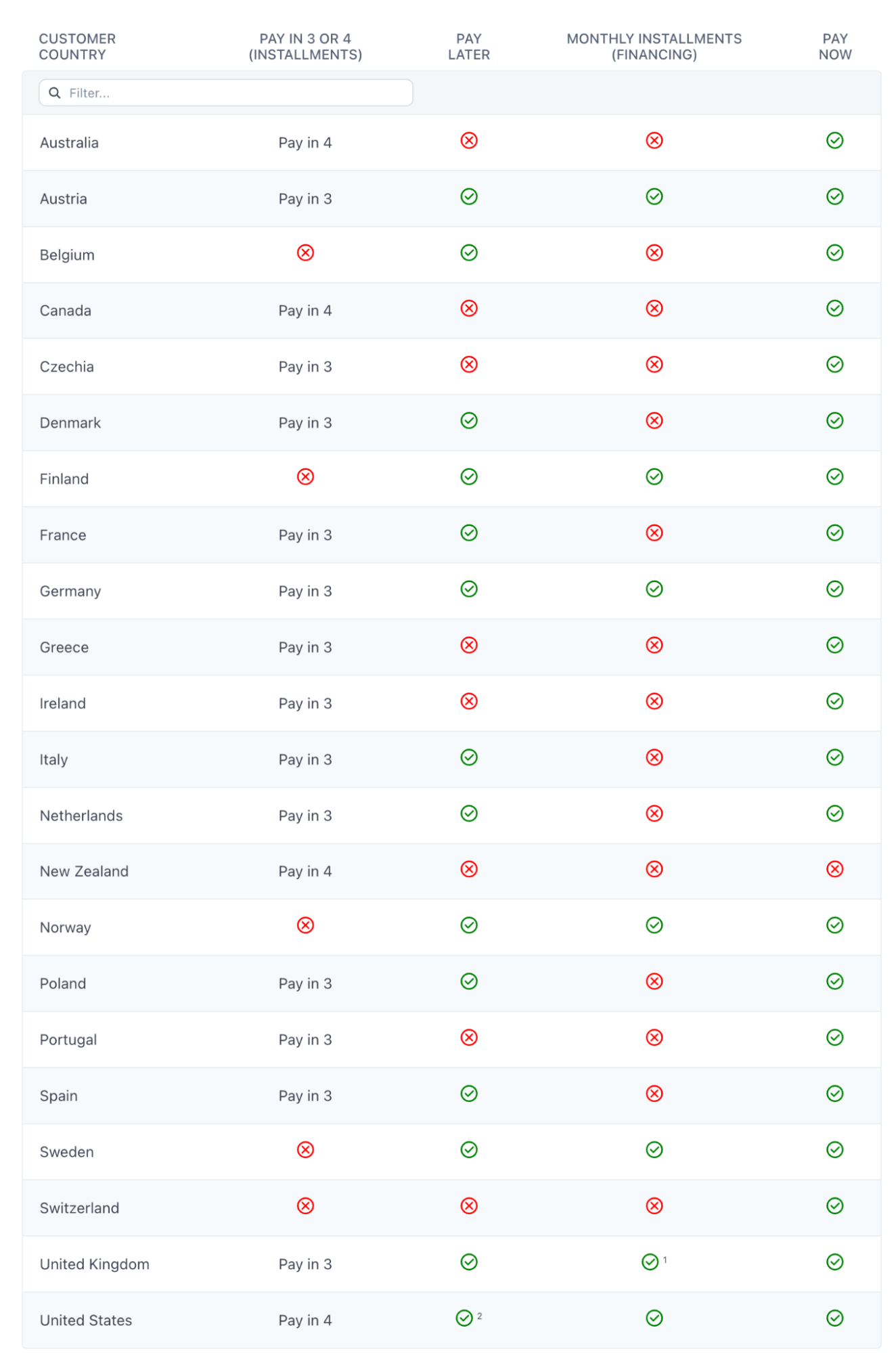
Source: Stripe
How Does Klarna Payment Work in WooCommerce?
Well, paying with Klarna is super easy for shoppers. Let’s take a look at how the Klarna payment works:
Step 1: Select the Klarna payment option at checkout
When placing an order, users can select Klarna as any other payment option.
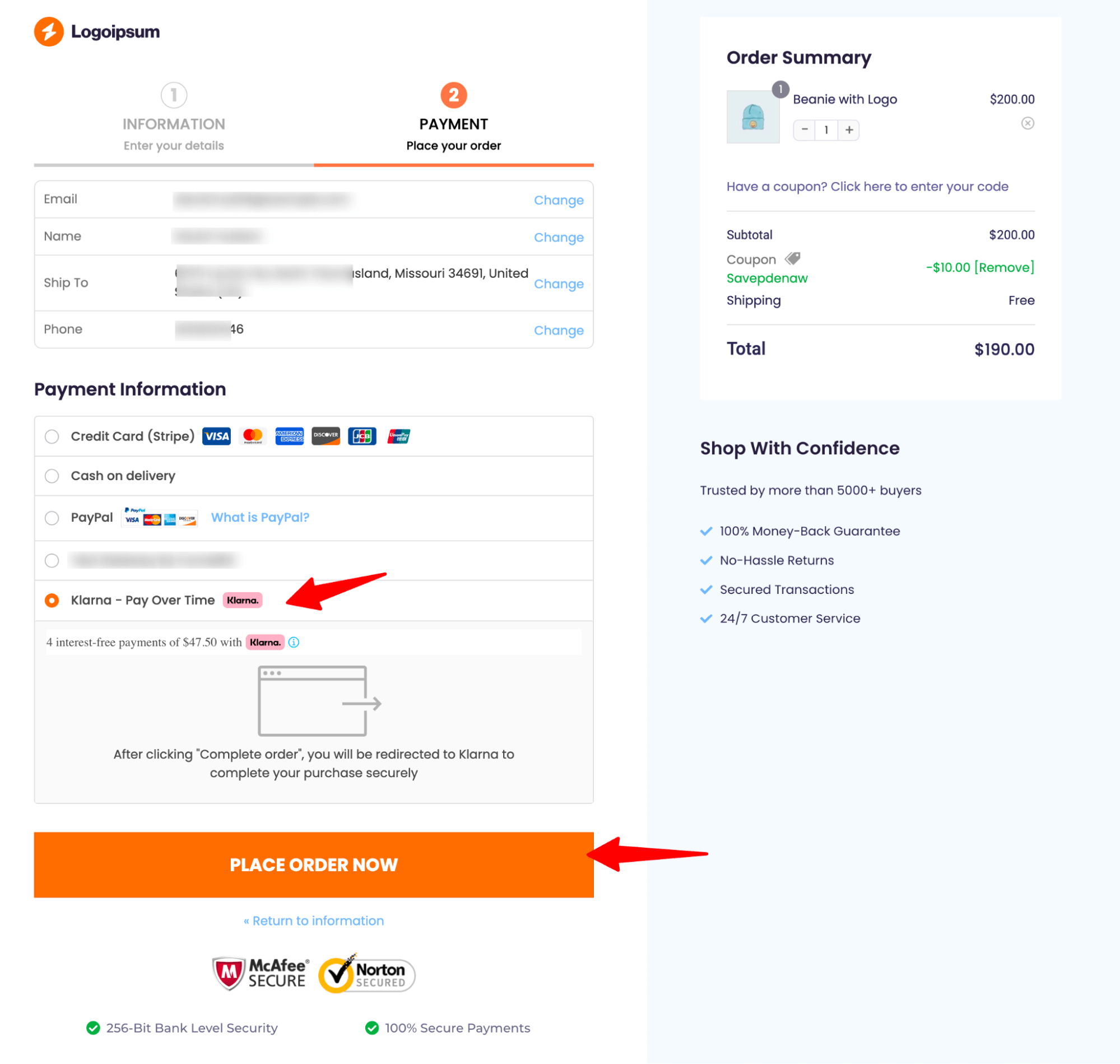
Step 2: Get instant approval from Klarna
Upon selecting Klarna, the user completes a quick application to determine eligibility.
In the backend, Klarna verifies the user’s details and checks which payment options the customer is eligible for. Once approved, Klarna will provide the user with available payment options.
Step 3: Choose the payment plan and confirm payment
After that, the customer can choose the payment option from the available ones.
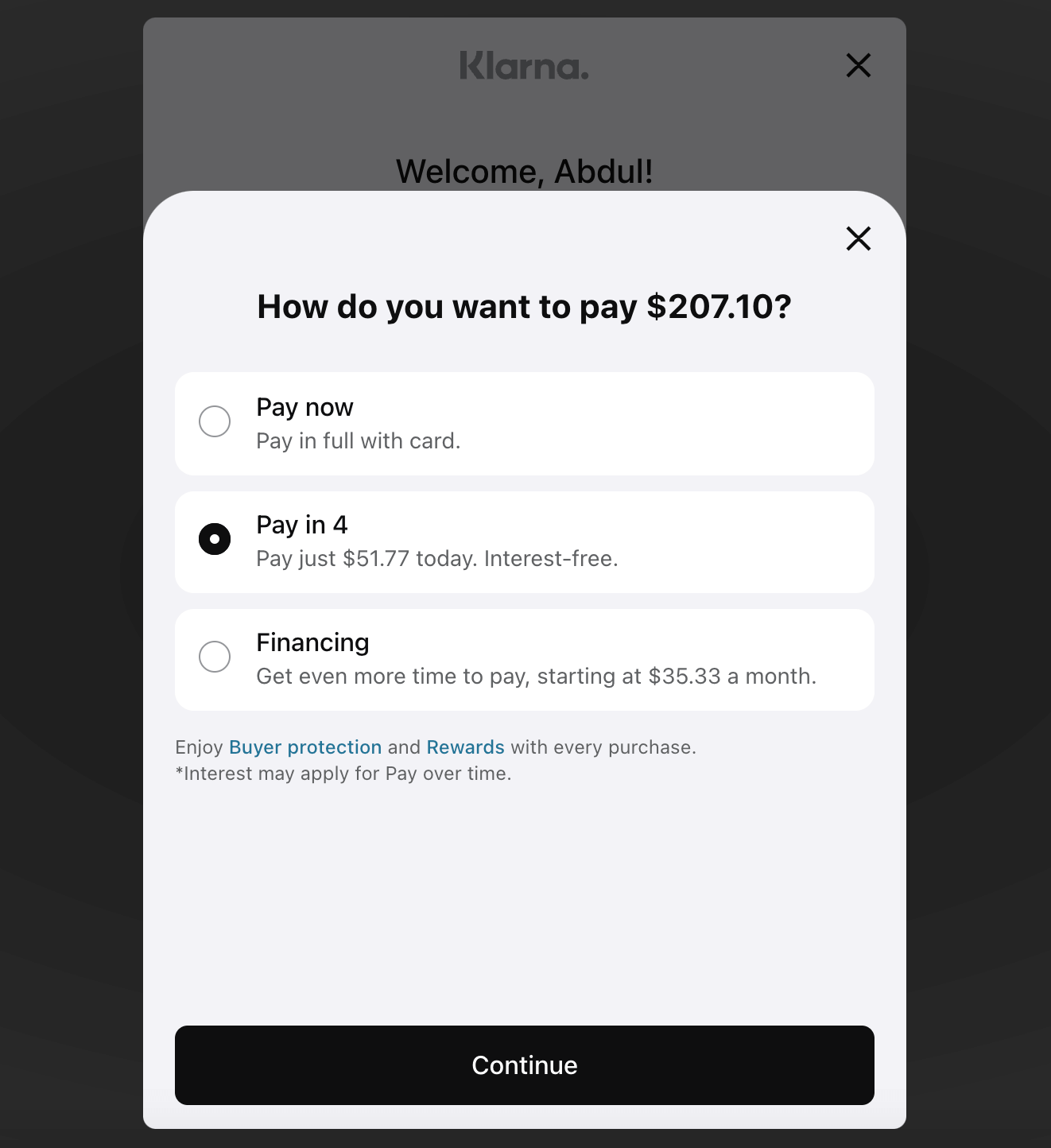
Afterward, users need to make the first payment and confirm to complete the order placement.
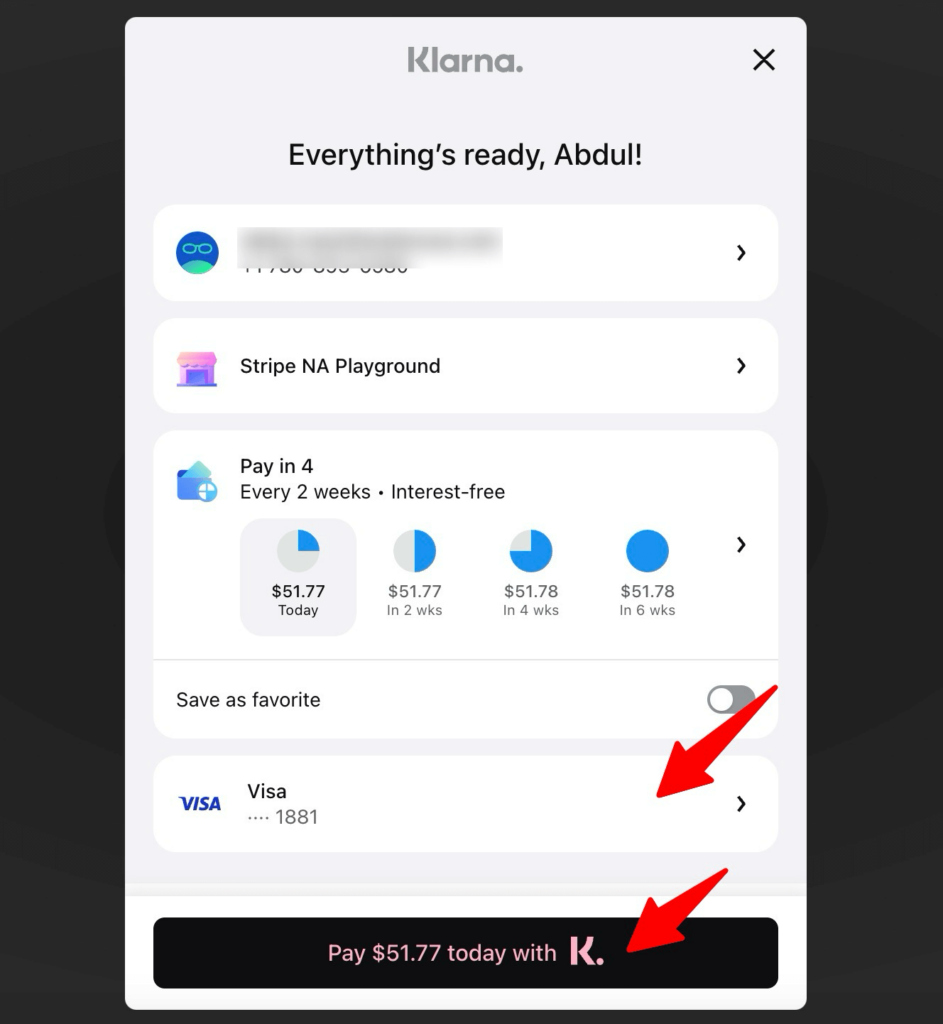
Store owners need not stress if customers choose to pay later, as Klarna pays the full amount to the merchants. Following that, Klarna manages customer transactions over time.
Essentials to Set Up WooCommerce Klarna Payment Method in Your Store
Before setting up Klarna in your WooCommerce store, ensure you have the following:
To integrate Klarna with WooCommerce, you must have WooCommerce installed and configured properly.
You can get help from this WooCommerce document guide to set up your eCommerce store.
1. A Stripe account
Stripe is a popular payment processing platform that allows businesses to accept and manage payments online.
We will use Stripe to integrate Klarna with WooCommerce because Stripe is super secure. It's certified under PCI DSS Level 1 and uses real-time machine learning to protect businesses against fraudsters. It's like having a top-notch security system in place.
You need to set up your Stripe account to start collecting payments in your store.
You can set up Stripe is free. They charge you a small amount for each transaction. Their pricing structure varies by country.
2. Activate Klarna in your Stripe account
Please note that you should activate Klarna on your Stripe account. To do this, navigate to Settings ⇒ Payment Methods from the Stripe dashboard and edit the associated account.
3. Stripe Gateway for WooCommerce plugin
FunnelKit’s Stripe Gateway for WooCommerce offers you a powerful integration solution that lets you accept online payments in your store.
It’s one of the best WooCommerce Stripe gateway plugins, offering a simple, secure, and quick way to collect payments on the web and on mobile devices.
Stripe Gateway for WooCommerce supports credit and debit card payments via Stripe, including Visa, Mastercard, American Express, JCB, Diners Club, and more.
Plus, it further integrates with express payment options such as Google Pay and Apple Pay and BNPL gateways such as Klarna, Affirm, and Afterpay.
Furthermore, it supports local payment methods such as SEPA, P24, iDEAL, Bancontact, and more.
This Stripe Gateway plugin is compatible with WooCommerce checkout pages and one-click upsells for seamless order placement and processing.
4. A valid SSL certificate
An SSL certificate helps authenticate your website and encrypts the data transmitted between a user’s web browser and your website’s server.
Ensure the WooCommerce store has a valid, active SSL certificate. It plays a crucial role in verifying your website's identity and encrypting the data exchanged between a user's web browser and your website's server.
5. Ensure your store currency is compatible with Klarna's supported currencies
Klarna supports several currencies, including EUR, DKK, GBP, NOK, SEK, USD, CZK, AUD, NZD, CAD, PLN, and CHF. Make sure your WooCommerce Store currency is set to one of these.
6. Sign up for countries where you want to offer Klarna
Klarna will only be available to customers in countries in which you have signed up for Klarna. If you would like to sell to customers in multiple countries using Klarna, you will need to sign up for Klarna in each country.
Note: Make sure Klarna is available in the country where you want to sell.
Now that you know about all the essentials, move to the next section to find out how to add Klarna to woocommerce.
How to Add Klarna Payments to WooCommerce? (Step-by-Step)
The first step of integrating Klarna with WooCommerce is to connect the WooCommerce store with Stripe using the Stripe Payment Gateway plugin.
Follow this quick step-by-step process to add Klarna to your WooCommerce store.
Prefer a tutorial instead? Watch this video to set up Buy Now Pay Later payments like Klarna in your WooCommerce store:
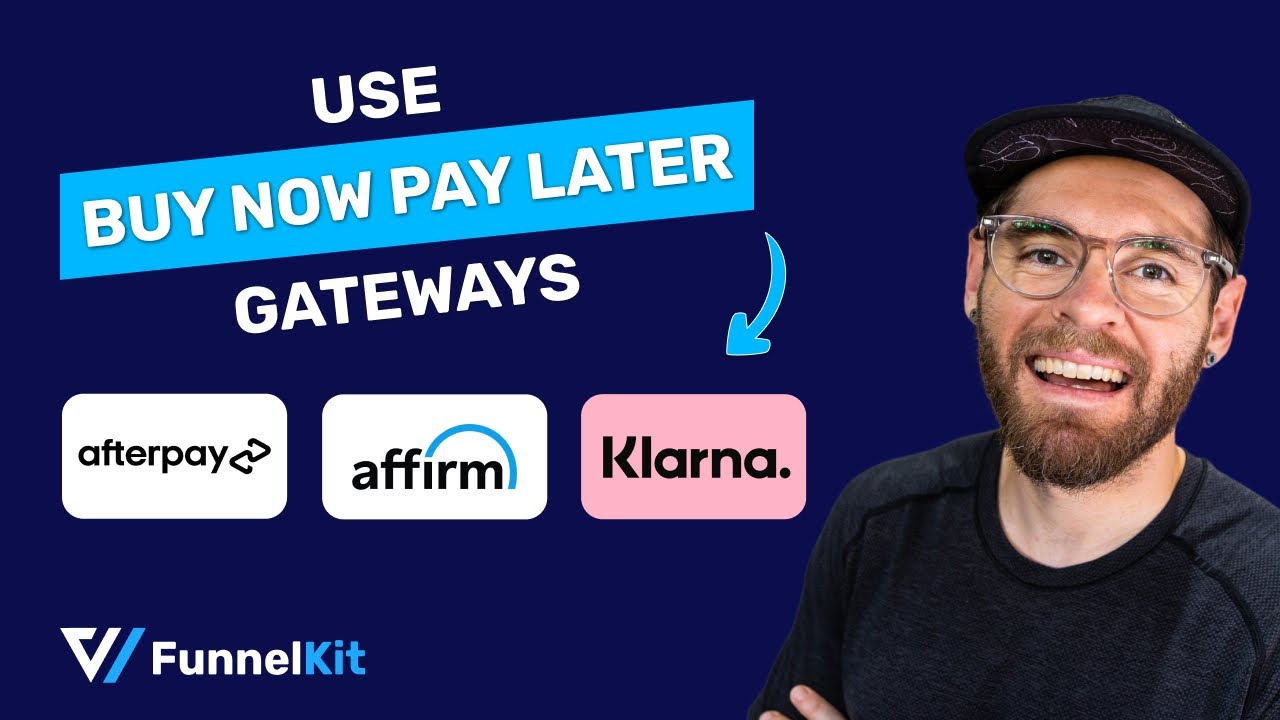
Let's start.
Step 1: Install the Stripe Gateway for WooCommerce plugin
From the WordPress dashboard, navigate to Plugins ⇒ Add Plugin and search for “FunnelKit Stripe Gateway”.
Once you’ve located the plugin, install and activate the plugin on your website.

Now, connect your Stripe account to the WooCommerce store.
Step 2: Configure your Stripe account
Once you’ve activated the plugin, you’ll see a notification to configure your Stripe account.
Click on the ‘Start Onboarding Wizard’ button to start the setup and configuration process.
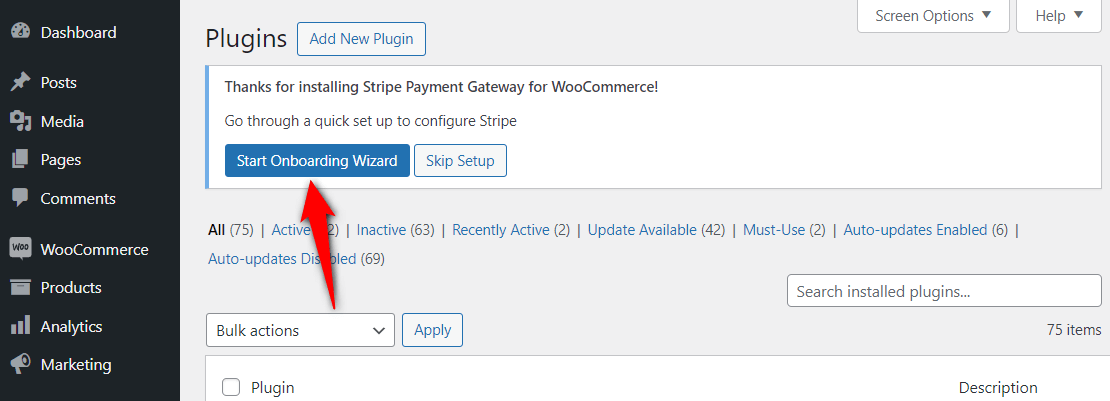
It’ll take you to a new window. Click the “Connect with Stripe’ button.
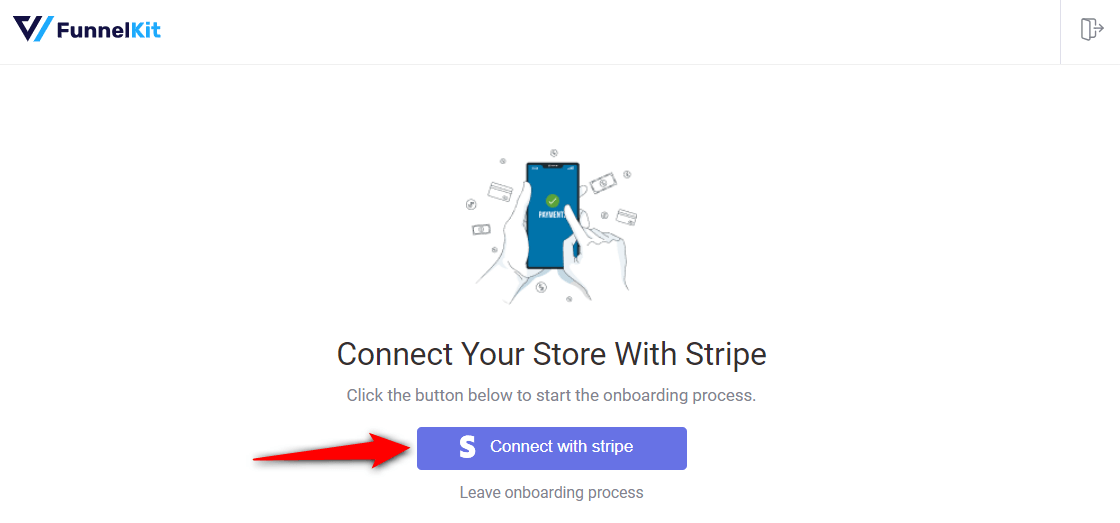
You’ll now see the Stripe account authorization page.
Log in to your Stripe account by entering your login credentials (your registered email address and password).
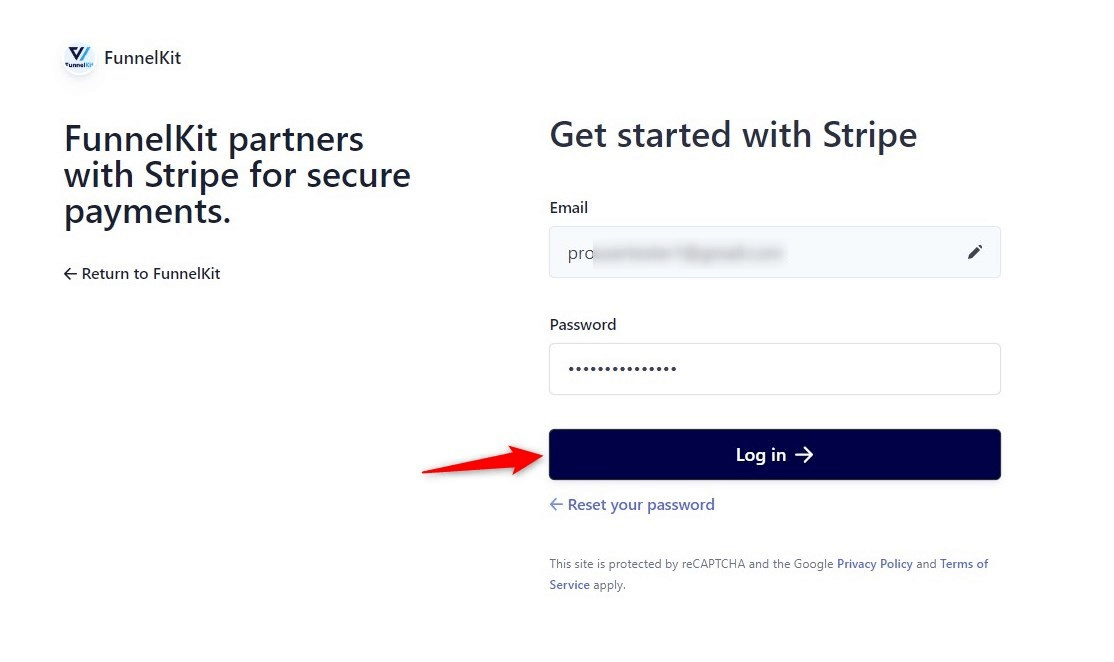
You’ll need to verify your Stripe account with a 6-digit verification code sent to your registered email or phone number.
Select the Stripe account you want to use for your WooCommerce Klarna integration.
Once done, click Connect.
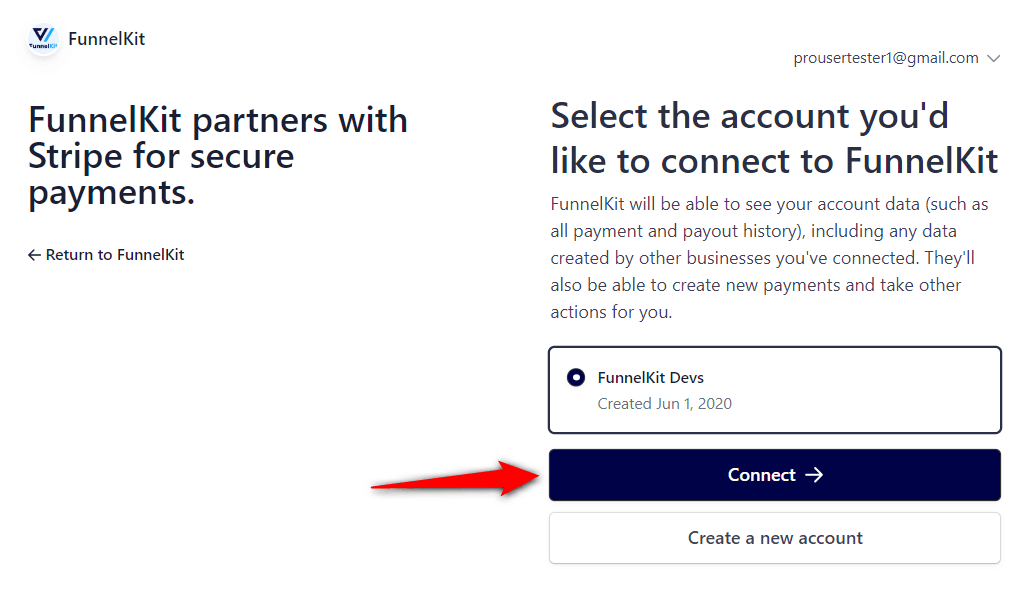
- Enable the payment gateways
On the next screen, you will see all the available payment gateways. Make sure to hit the toggle to the Klarna payment button.
Here, we’ll enable both the Credit Card (Stripe) and the Klarna payment gateway. After that, click on Save and Continue.
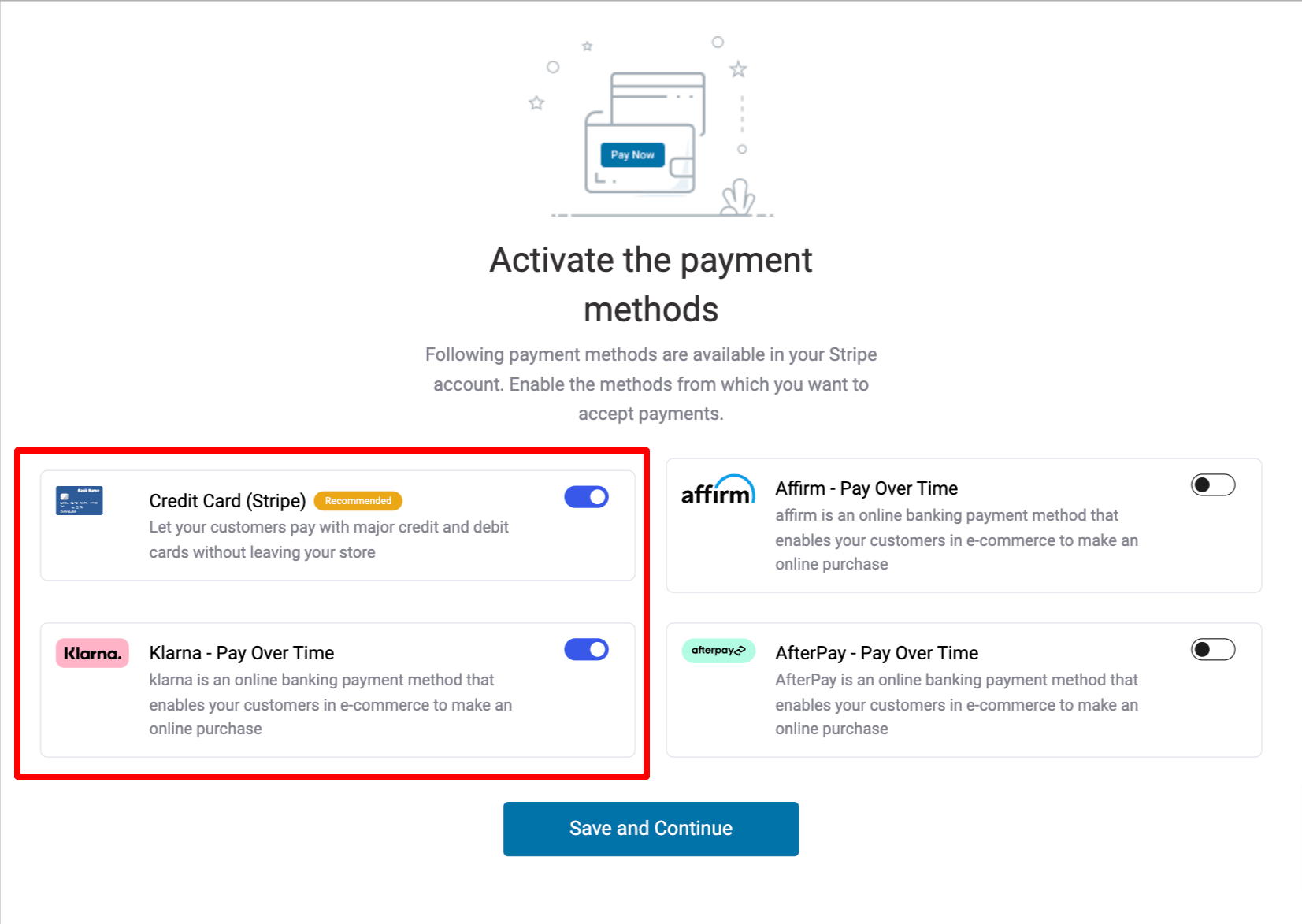
- Set up webhooks
This Stripe payment gateway will automatically set up webhooks.
Click the ‘Setup Webhook Now’ button and move to the next screen.
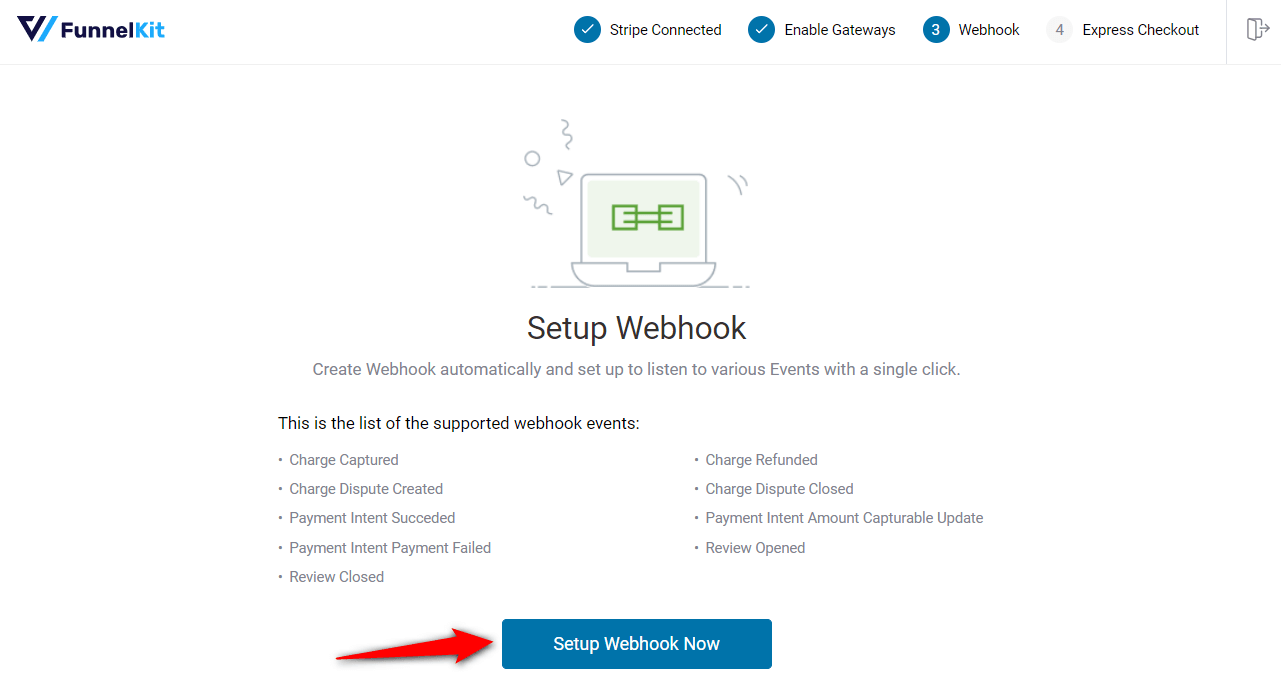
- Enable Express Checkouts
The plugin will prompt you to enable express checkout buttons such as Apple Pay and Google Pay.
This way, you can incorporate one-click checkouts in your WooCommerce store.
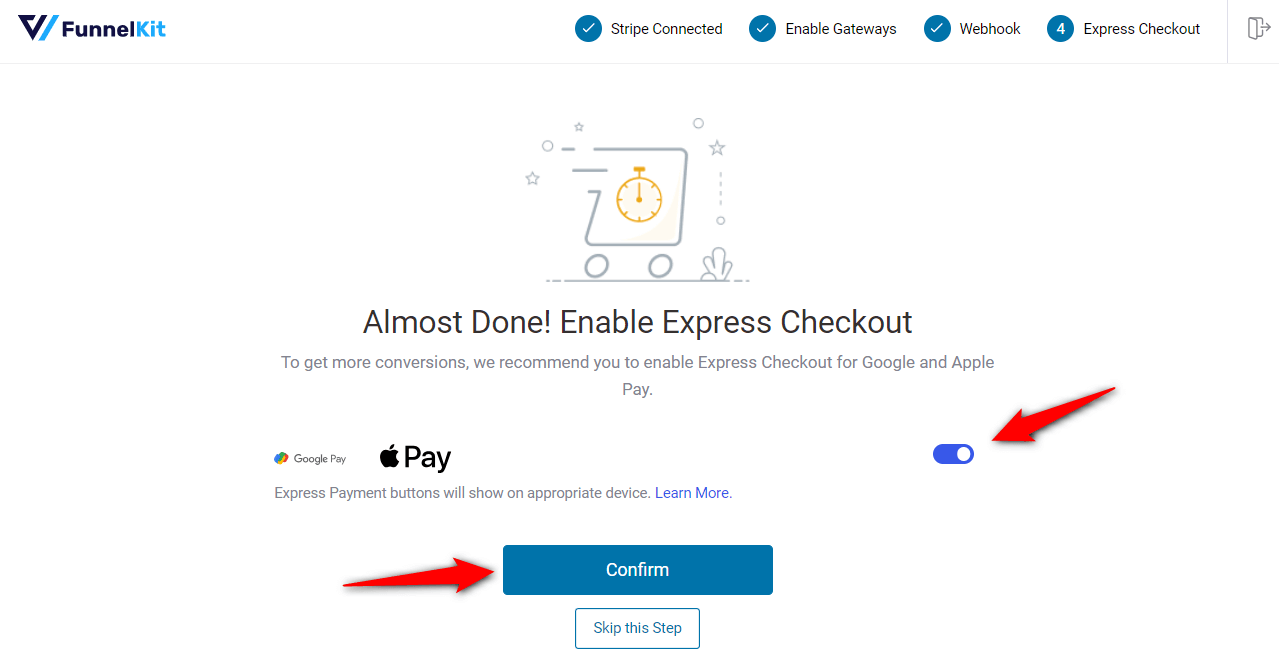
You’re all set! Make sure to activate the test mode and first configure the WooCommerce Stripe Klarna payment mode.
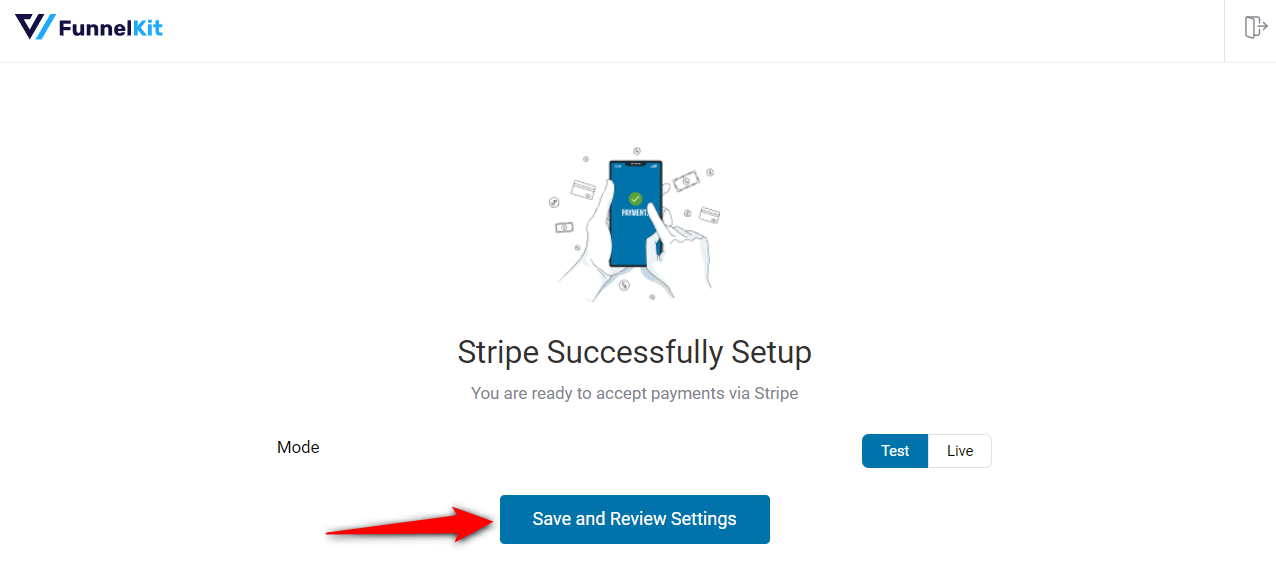
Clicking on ‘Save and Review Settings’ will automatically fetch all your Stripe account details into your WooCommerce store:
- Stripe connection ID and status
- Webhook ID and URL
- Live and test webhook secret key
- Debug log URL
That’s it! Your Stripe account is now successfully connected and configured in your WooCommerce store.
Step 3: Enable the Klarna payment gateway in your WooCommerce store
Navigate to WooCommerce ⇒ Settings ⇒ Payments. Under the Payments tab, scroll down and click on ‘Manage’ next to Klarna – Klarna - Pay Over Time.
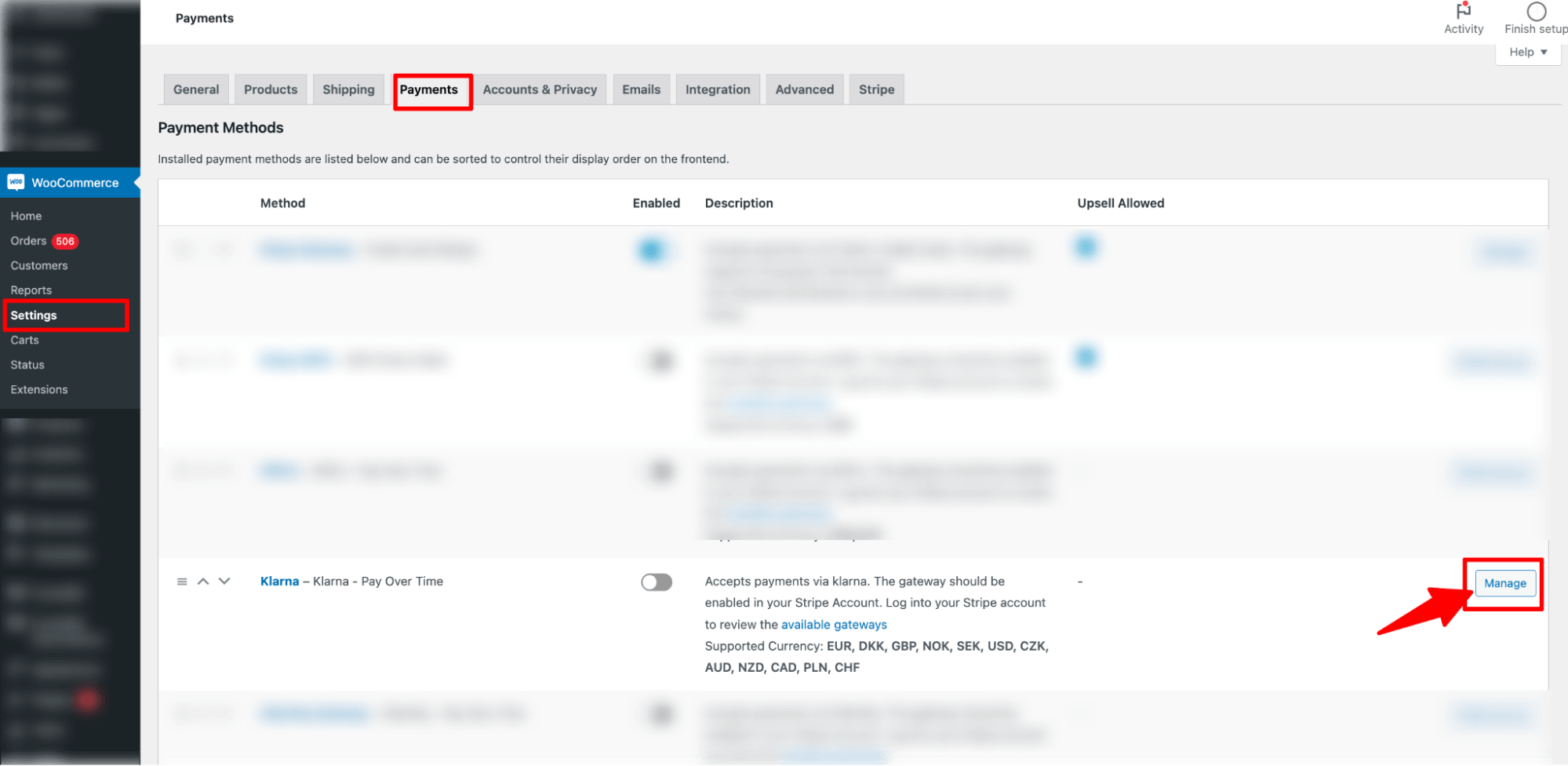
Now, check the option next to ‘Enable Klarna Payments’.
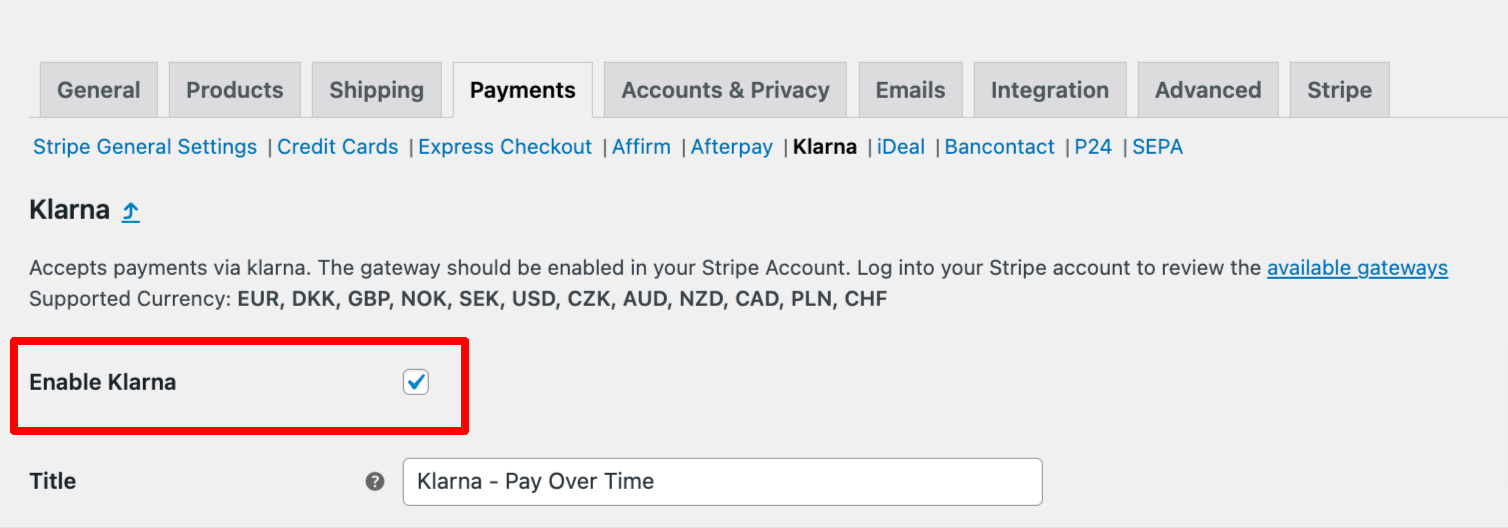
This will enable Klarna in your WooCommerce store.
Step 4: Configure the WooCommerce Klarna payment option in your store
Now configure the rest of the settings of the Klarna payment, such as
- Title: Provide a title.
- Description: The description text appears below the title of the Klarna payment method on the checkout page.
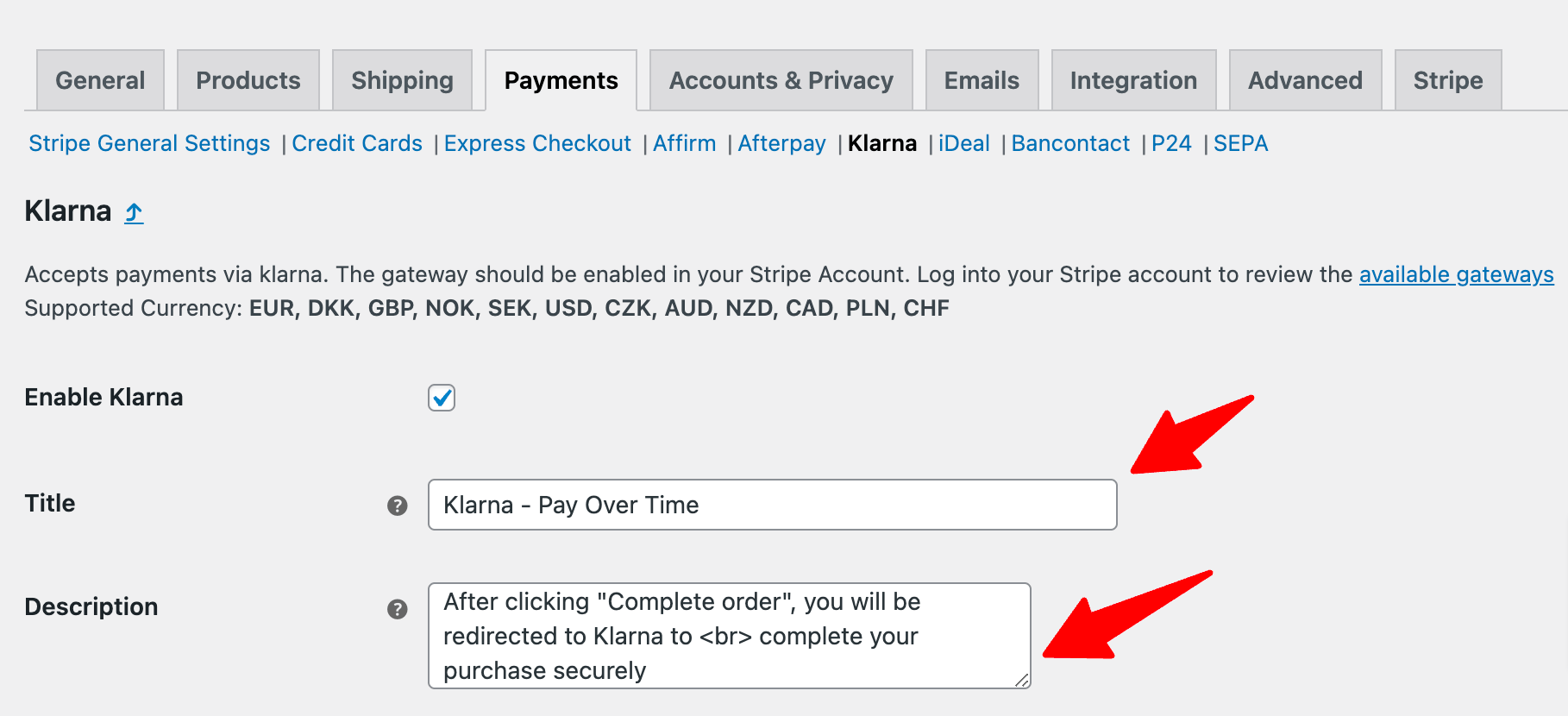
- Klarna Message Location: Klarna payment shows a default message. You can choose to display this message on the Product page, Cart page, and Shop/Categories page.
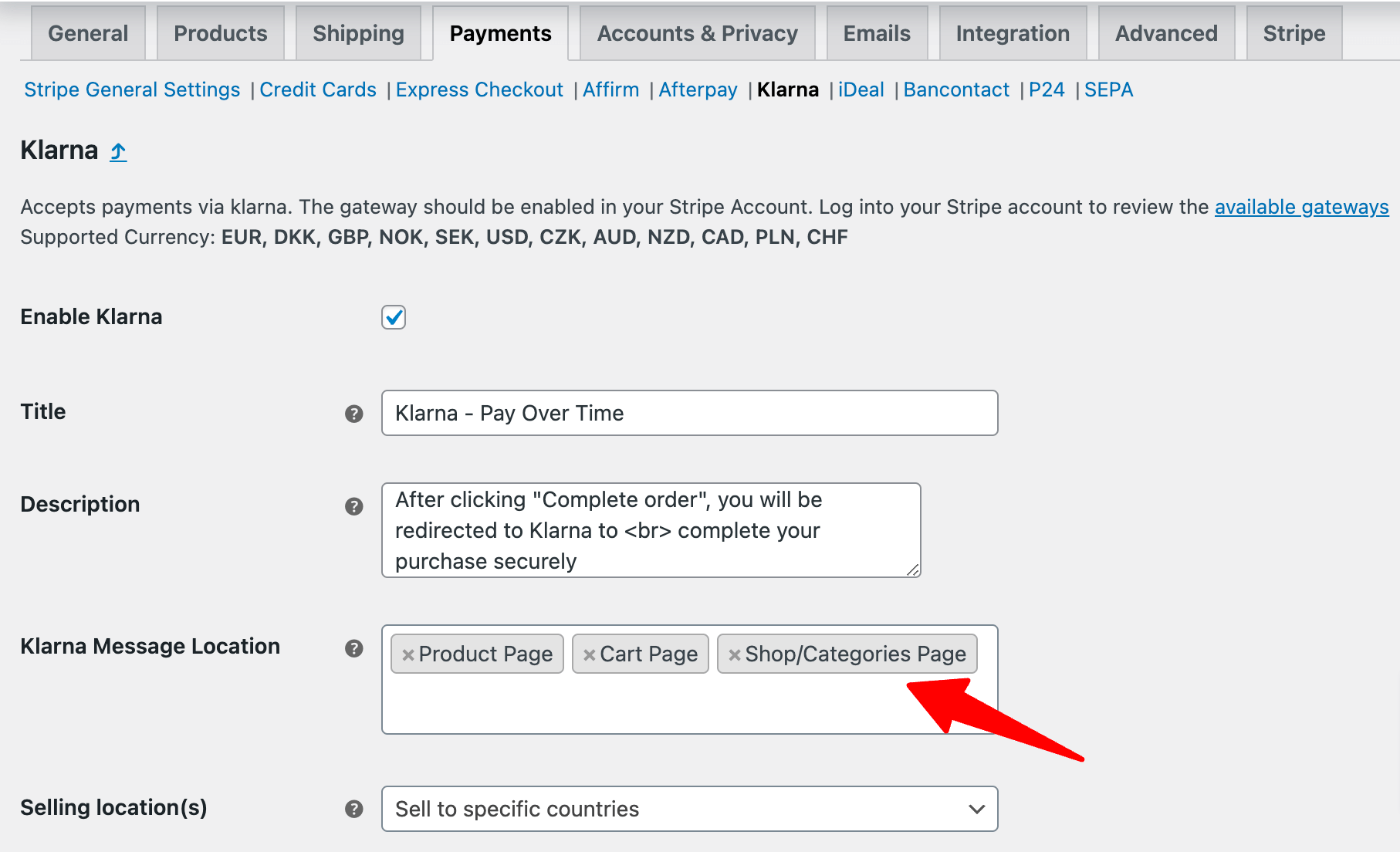
Note: For installments, Klarna calculates this amount dynamically and displays it on the product, cart, and category pages.
Here is how it will show up on the product page:
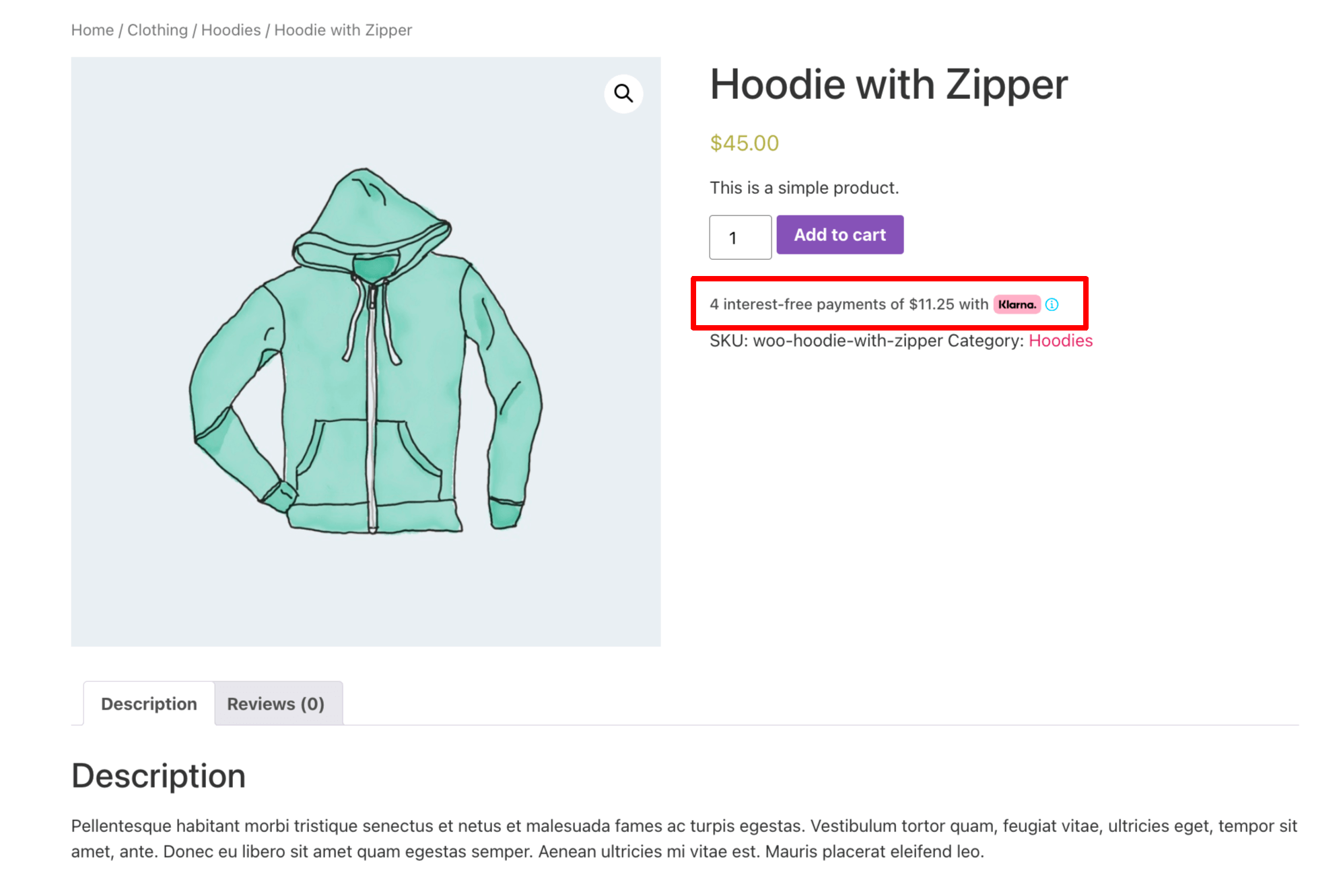
Have a look at how it will look on the shop/category page:
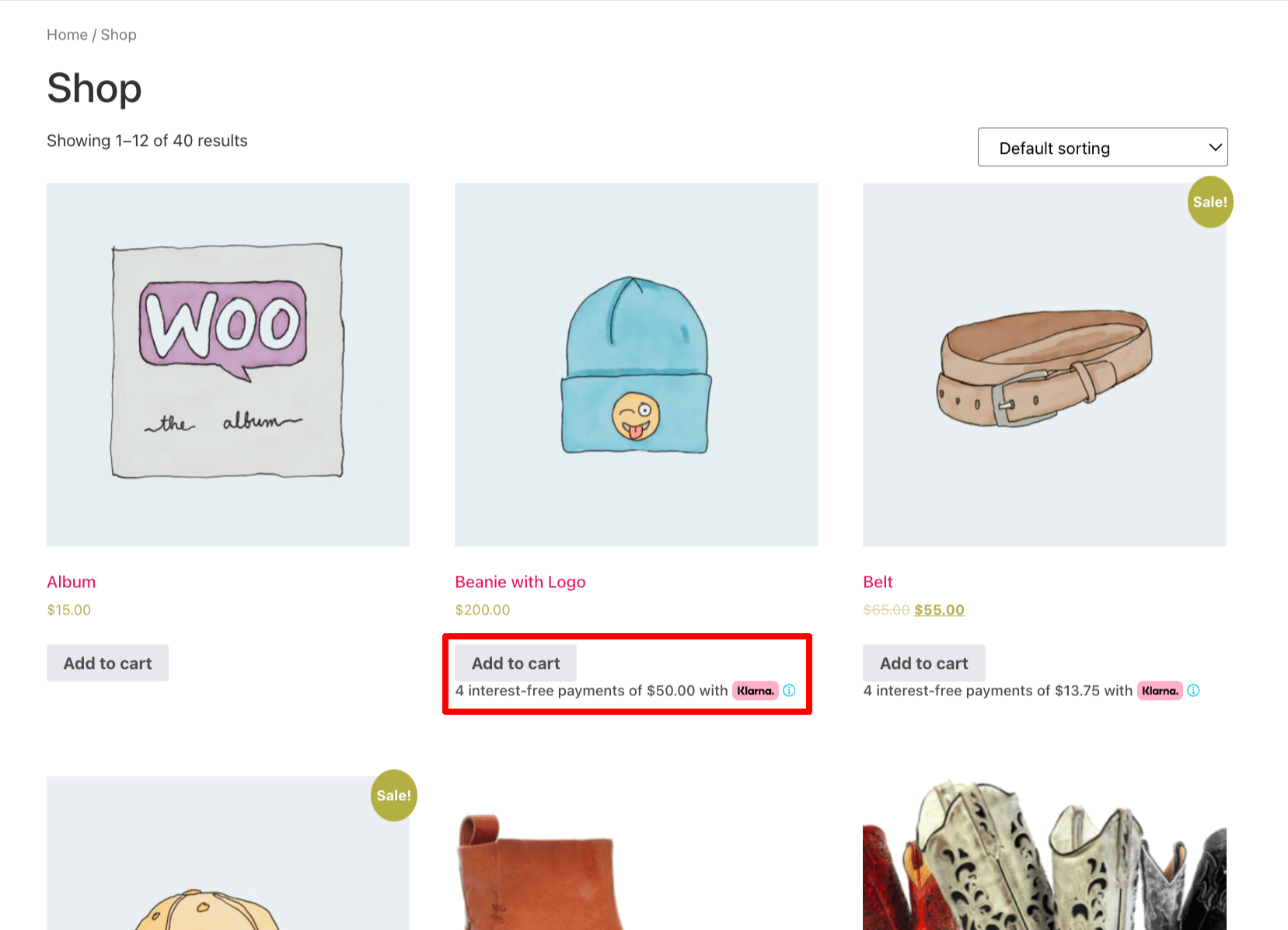
Here is what it will look like on the cart page:
🔔 Note: Skipping the cart page can make the shopping process faster and smoother. Learn how to offer direct checkout that skips the cart page.
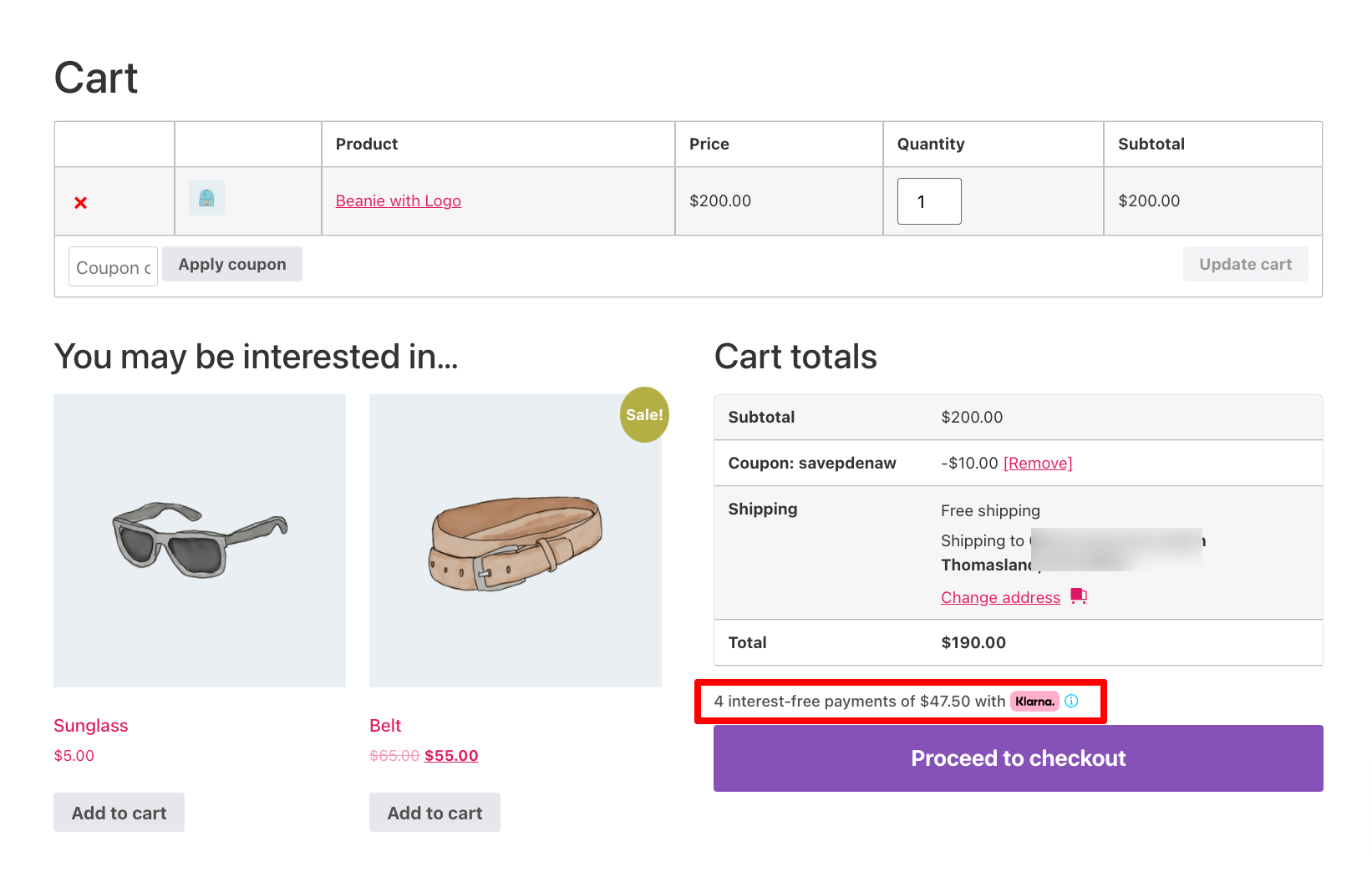
And finally, how will look on the checkout page with the custom description:
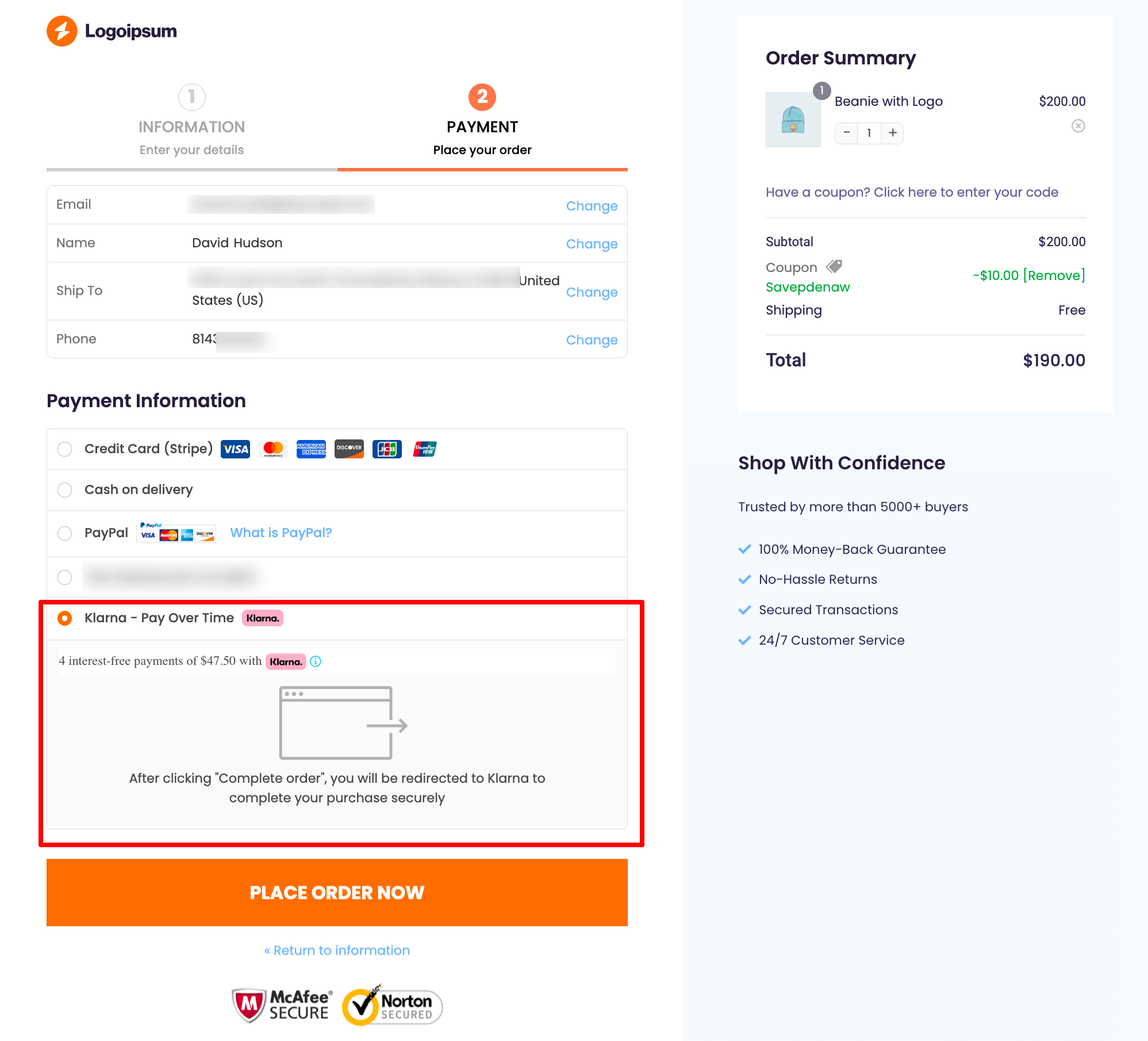
- Selling location and selling to specific countries: Klarna, by default, can be used to sell to a few specified countries, and you can choose the country where you want to sell.
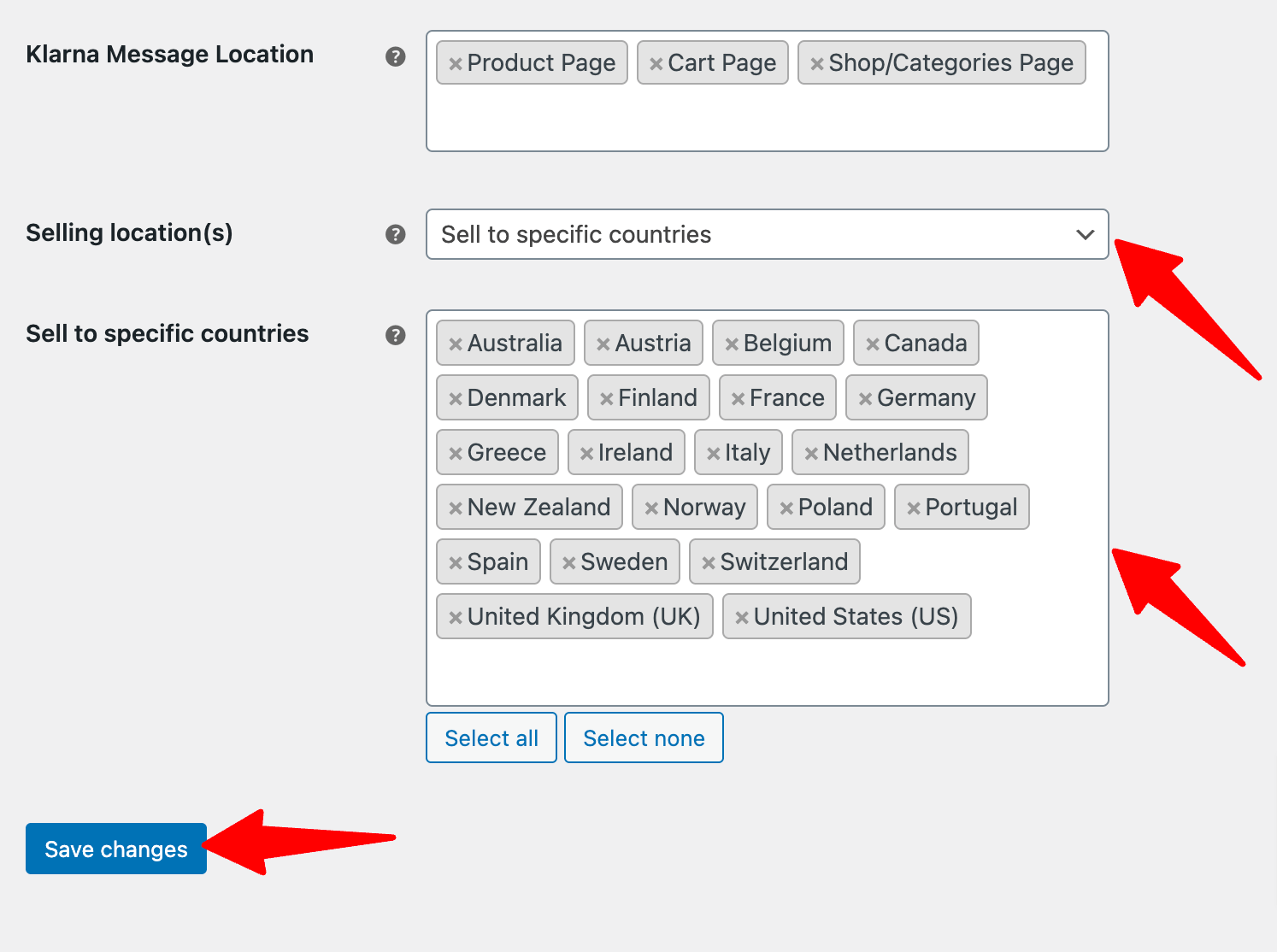
After that, click on “Save changes” to update.
It’s always a good practice to test whether the WooCommerce Klarna payment option is working properly before making it available to customers. Read on to learn how to test WooCommerce Klarna payments.
Testing the WooCommerce Klarna Payments in Your Store
To test the WooCommerce Klarna payment method, put your website in the ‘Test’ mode by going to WooCommerce payment settings.
For that, navigate to WooCommerce ⇒ Settings ⇒ Payment and click on “Manage” next to Klarna – Klarna - Pay Over Time.
On the “Stripe General Settings” tab, set the Mode to test.
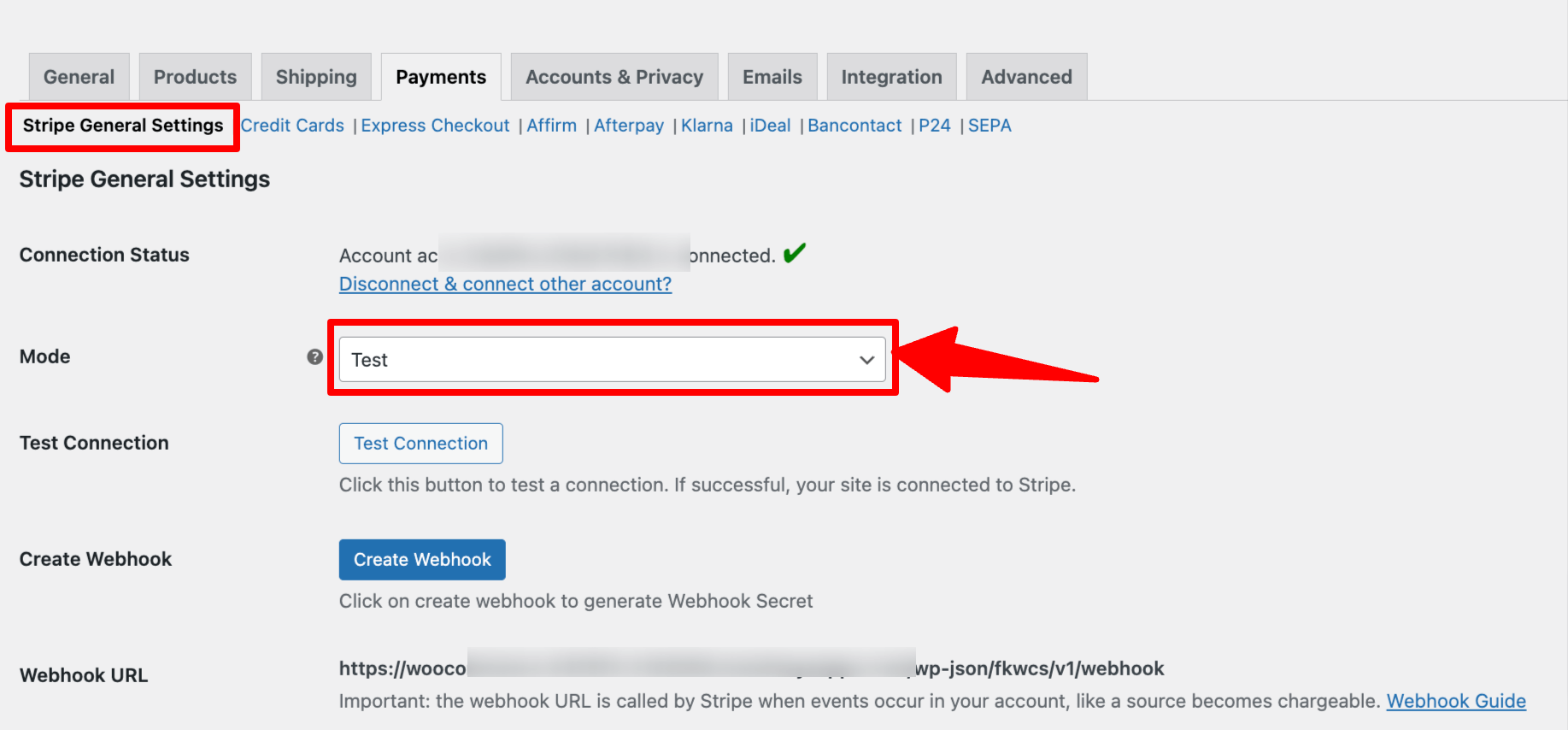
After that, add any product to your cart, and on the checkout page choose the option “Klarna - Pay Over Time Klarna” to checkout.
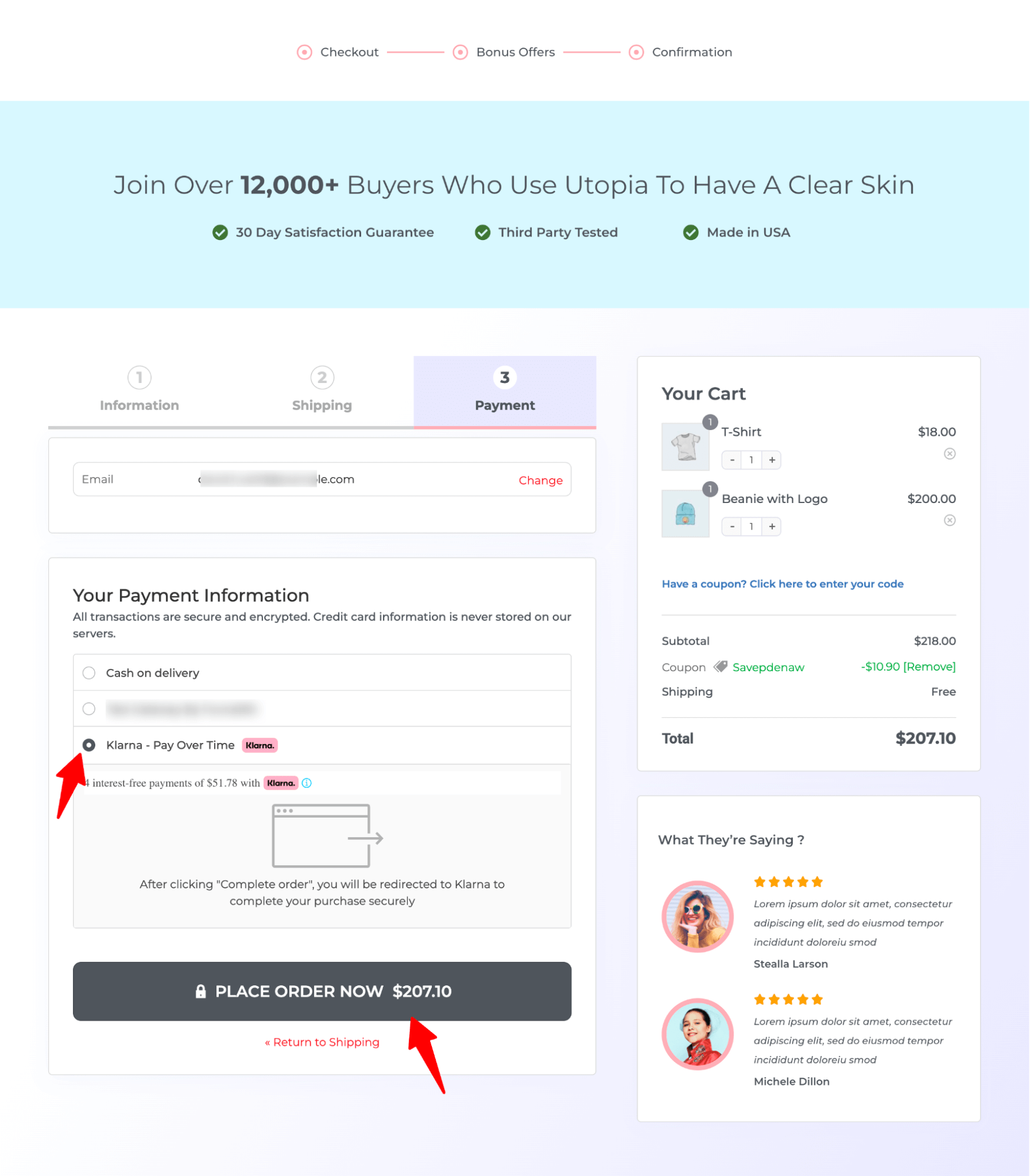
It’ll take you to a Klarna popup window.
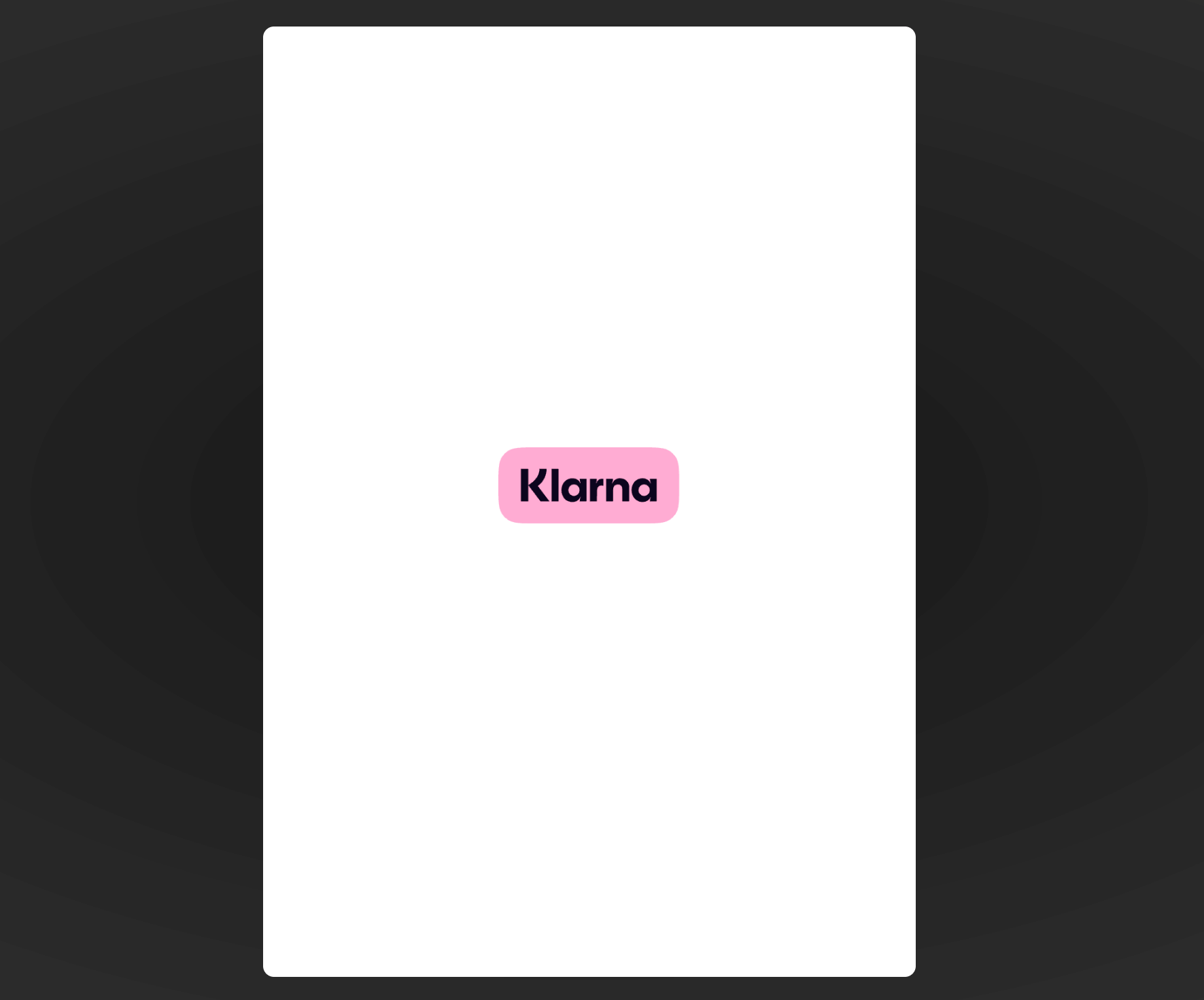
Then ask you to provide a verification number for the first time.
🔔 Note: You can use Stripe's test data for testing the Klarna payment. Stripe provides data for all the countries where Klarna is available. You can use the data for your preferred country.
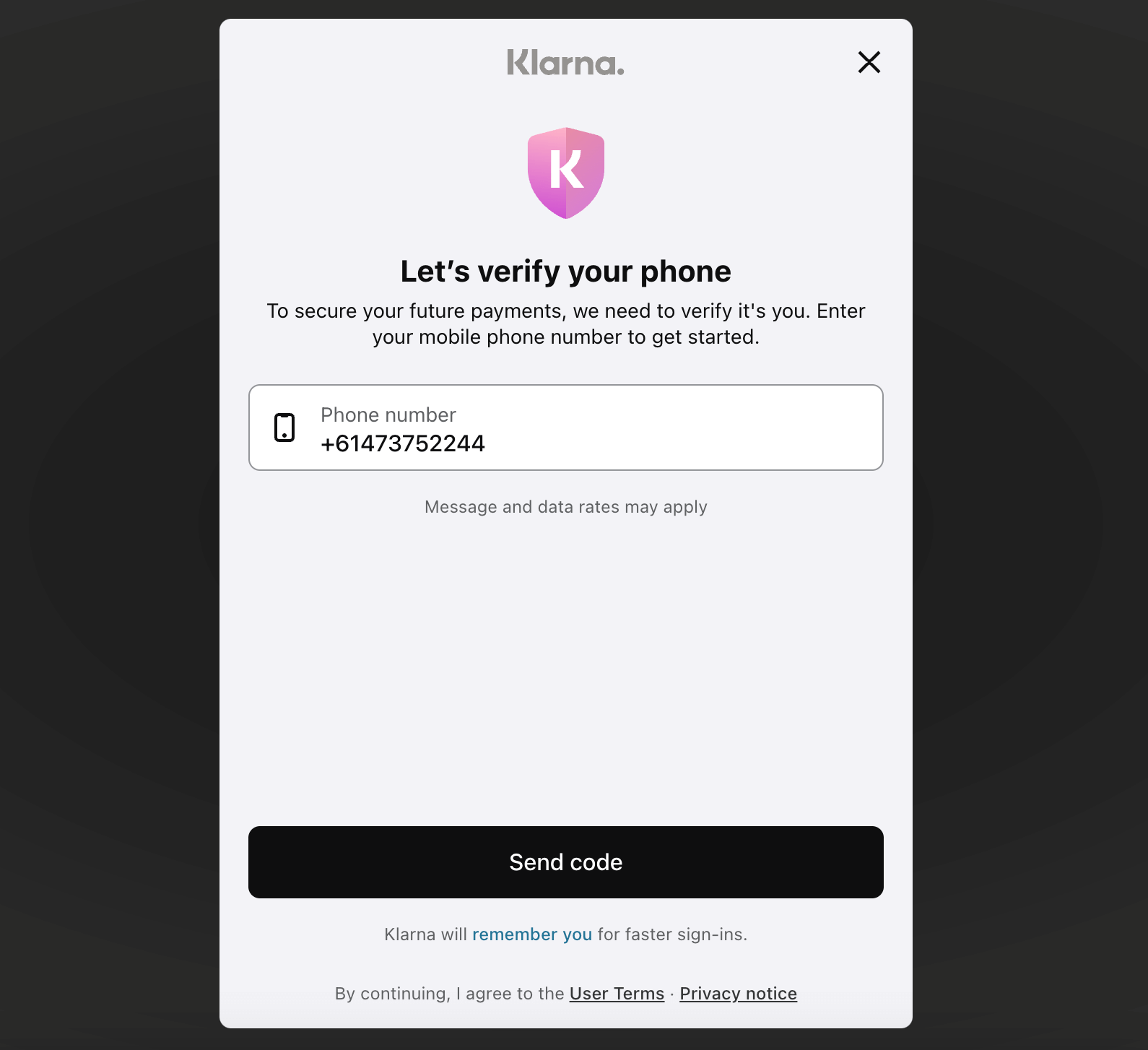
Now provide a 6-digit code (any code except 999999 to be used as an error code).
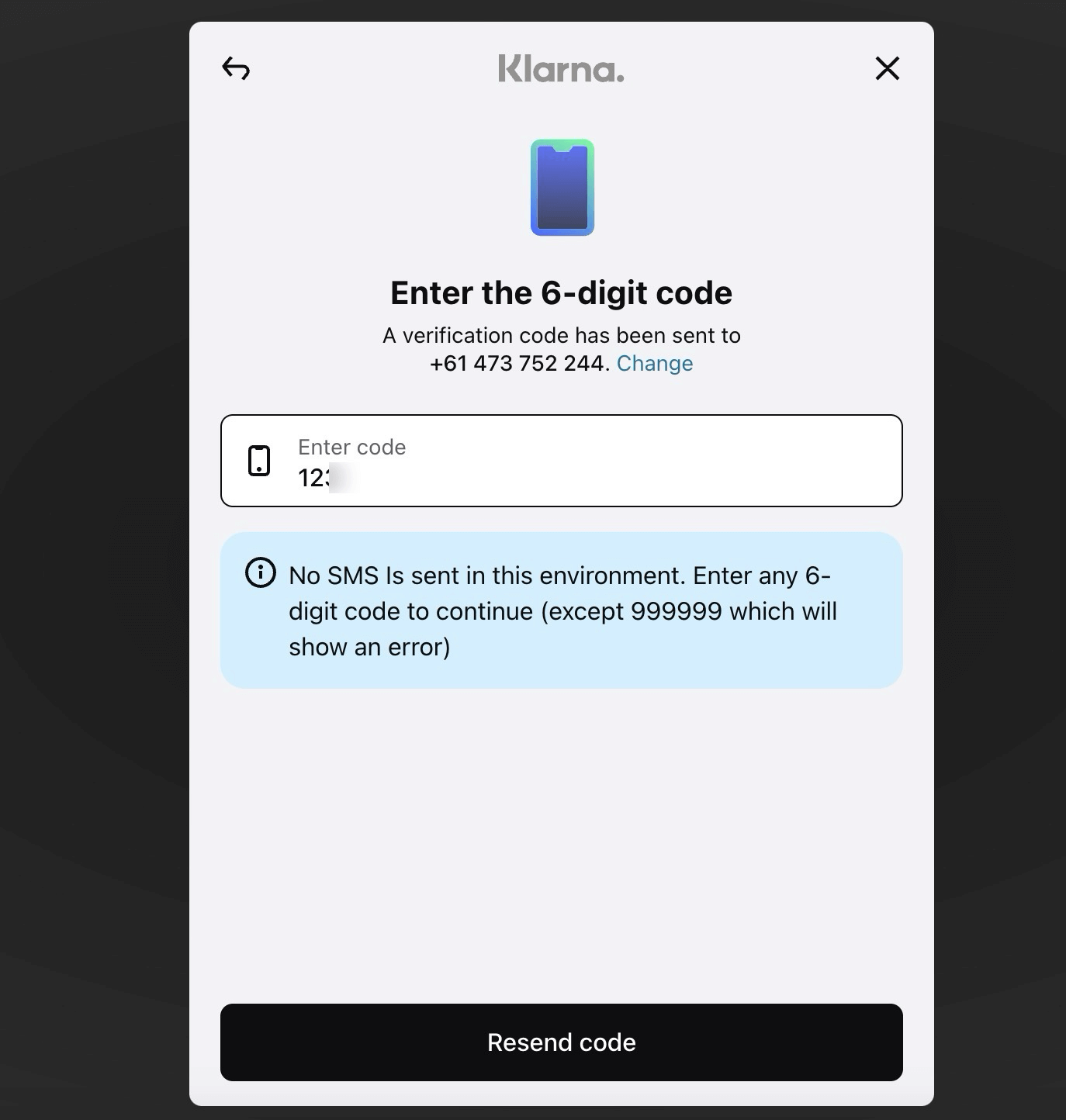
After the verification, choose a payment plan from the available options. These payment plans are approved based on your eligibility or purchasing power.
Here, you can choose any of the options. We are choosing the pay in four-part option. After choosing an option, click on Continue.
You will now see a breakdown of how the payments need to be made. Click on Continue.
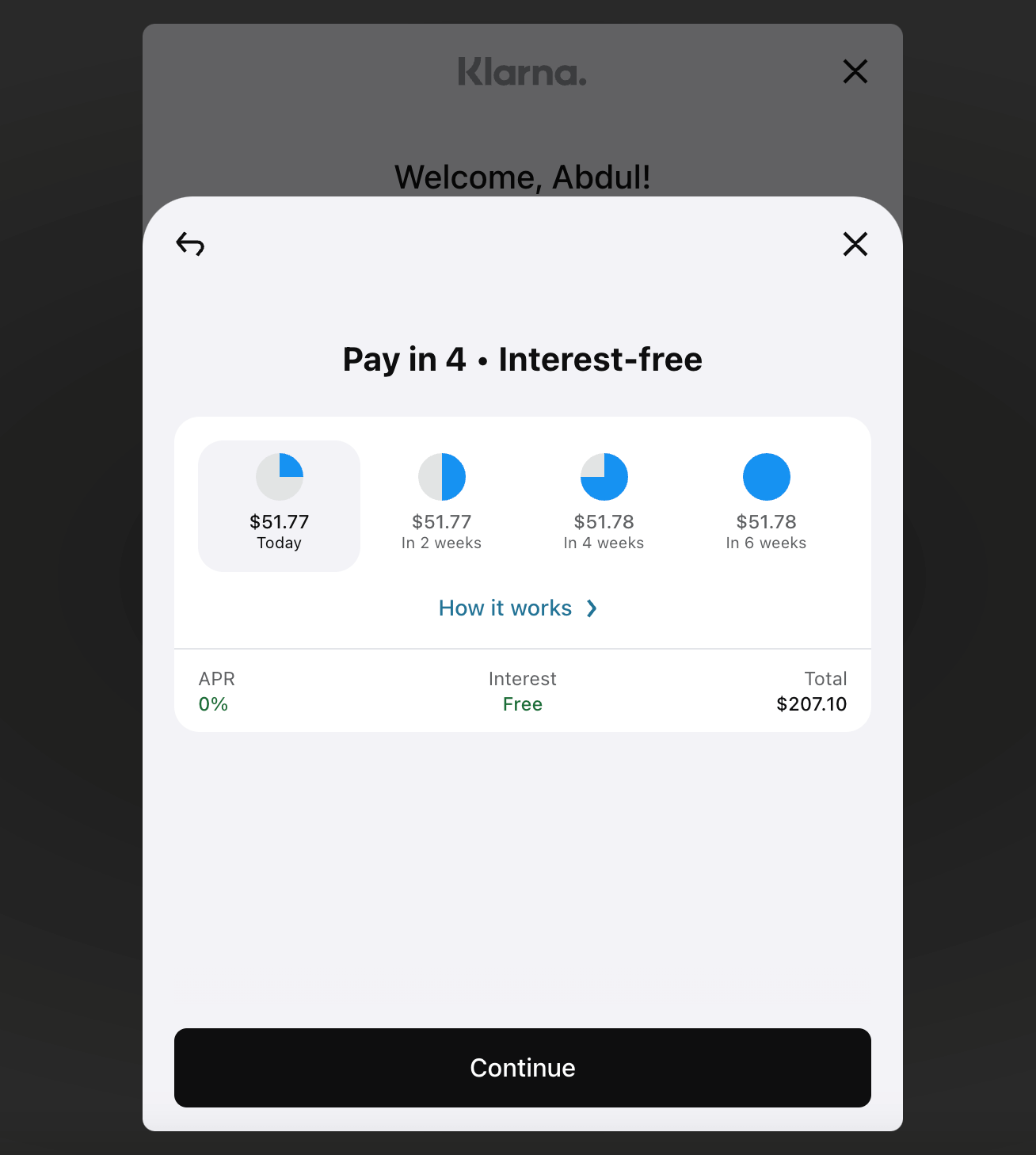
Now choose the payment option and click on Pay with Klarna.
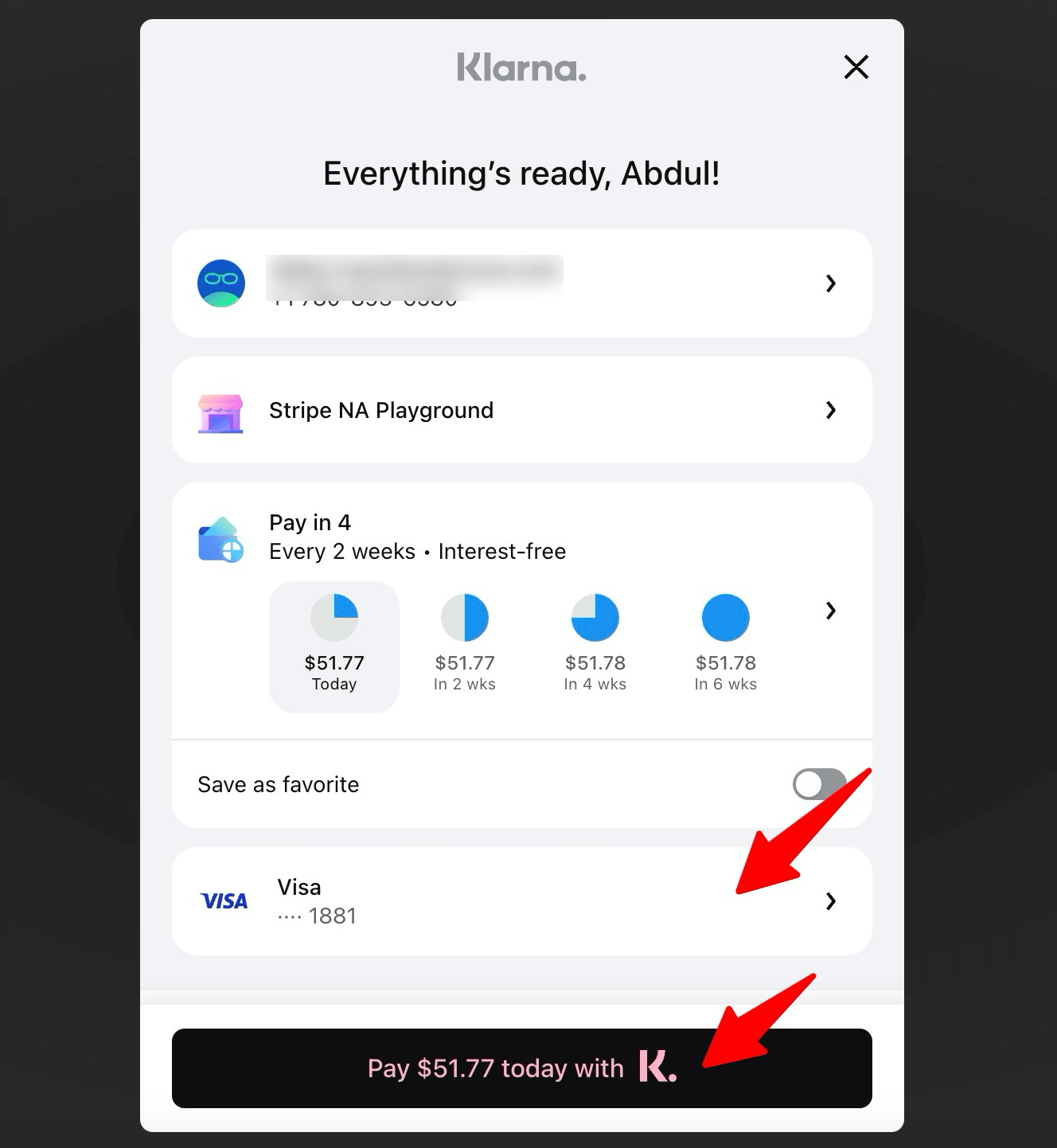
It will take some time for the process and after the completion, you will be redirected to the thank you page.
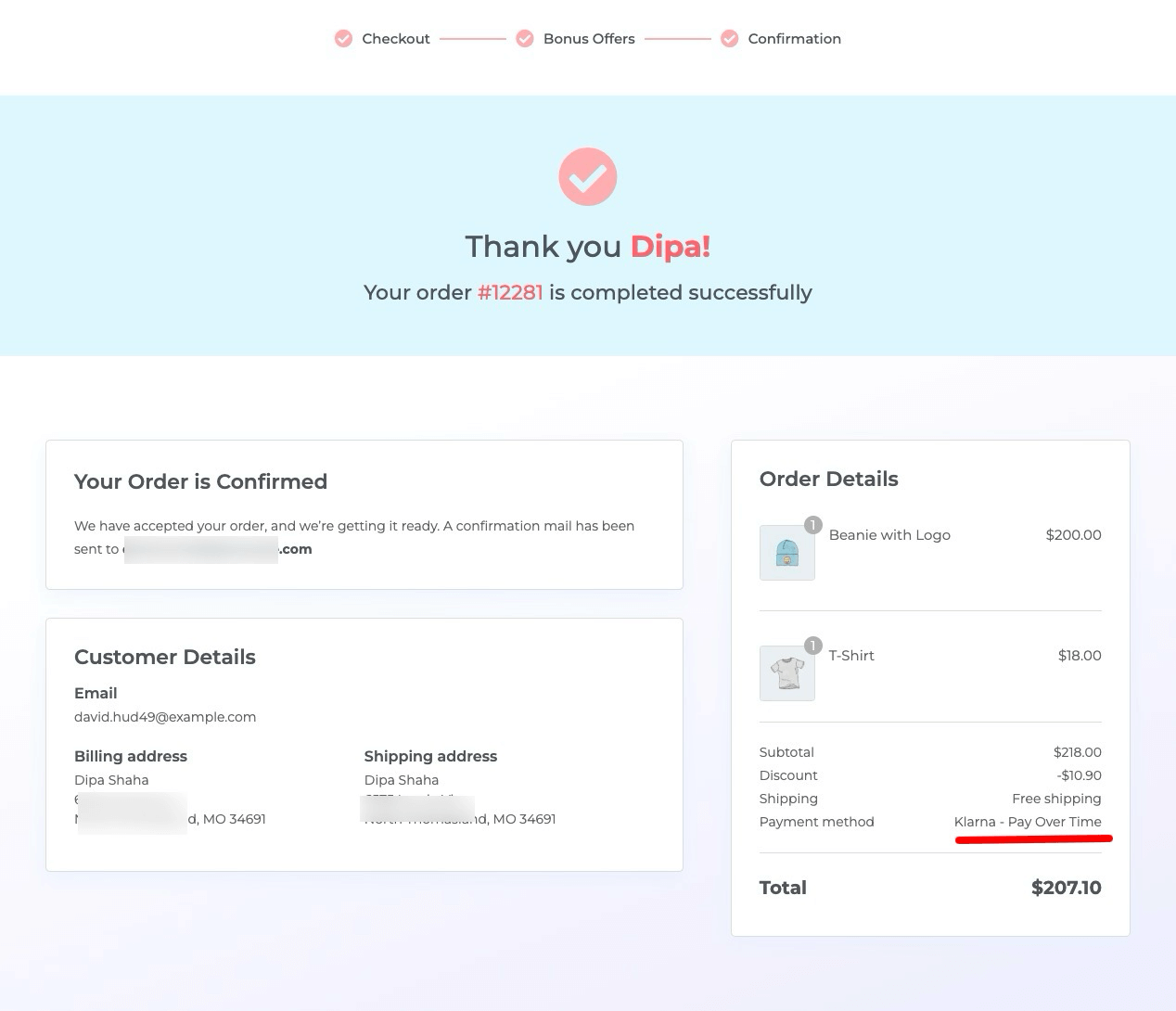
Bonus Tip: Offer Multiple Payment Gateways to Increase Conversion Opportunities
Offering multiple payment options can significantly increase conversion rates by providing customers with the flexibility and convenience to pay for their favorite products.
Considering factors such as location, financial conditions, and personal preferences, different customers may feel more comfortable with different payment gateways.
You can offer:
- Credit and debit cards
- Express checkouts like Apple Pay, Google Pay, and more
- Local payment methods like SEPA, iDEAL, P24, Bancontact, etc.
- Buy now, pay later, such as Affirm, Klarna, Afterpay, etc.
If you use Stripe Payment Gateway for WooCommerce to offer Klarna payments, then you don’t need an additional plugin to offer other payment gateways. You can offer all the mentioned payment gateway types with the same plugin.
Furthermore, you can enable other payment options such as:
- PayPal Standard and PayPal Express
- Cash on delivery or Check Payments or BACS (Bank Transfer)
Our experts recommend that you look for popular payment methods in the country you serve and gather customer feedback.
Understanding users’ preferred payment options will help you tailor your payment gateways to their needs, ultimately boosting conversions in your WooCommerce store.
Klarna vs Other BNPL Options for WooCommerce
Take a look at Klarna comparison with other BNPL payment options for WooCommerce:
| Feature | Klarna | Afterpay | Affirm |
|---|---|---|---|
| “Pay-in-4” interest-free option | ✅ Yes | ✅ Yes | ✅ Yes |
| Longer financing terms (months) | ✅ Yes (up to 36 months) | ❌ Mostly short-term | ✅ Yes (3 to 36 months) |
| Supported countries | 45+ | 12 | 5 |
| Available via Stripe | ✅ | ✅ | ✅ |
| Merchant fees (approx) | ~3 to 5.99% + flat fee (varies) | ~4 to 6% + flat fee | Higher fees for some plans (depends on term) |
| Best fit / use-case for merchants | Moderate to high ticket, users who want flexible BNPL + longer term | Low to mid-ticket shoppers for simpler installments | Larger ticket items (electronics, furniture) with longer term financing |
Enhance the Klarna WooCommerce Payment Experience with Conversion-Optimized Checkouts!
While Klarna for WooCommerce undoubtedly helps attract more customers with the Buy Now, Pay Later option, it's insufficient to ensure users complete their purchase if you can't provide a smooth, conversion-optimized checkout process.
According to the Baymard Institute, 28% of people abandon carts due to long and complicated checkout processes.
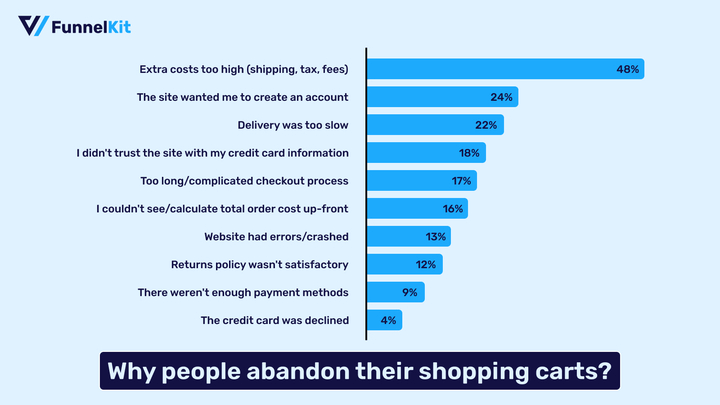
You can reduce this rate by using FunnelKit Funnel Builder and offering your customers an easy, simple multi-step checkout process.
Currently aiding over 20,000 WooCommerce users, FunnelKit Funnel Builder helps upgrade checkout pages and boost sales by providing a frictionless shopping experience.
FunnelKit Funnel Builder offers various prebuilt checkout page templates that you can import and use with just a few clicks.

You can also choose the number of steps you want on your checkout page.
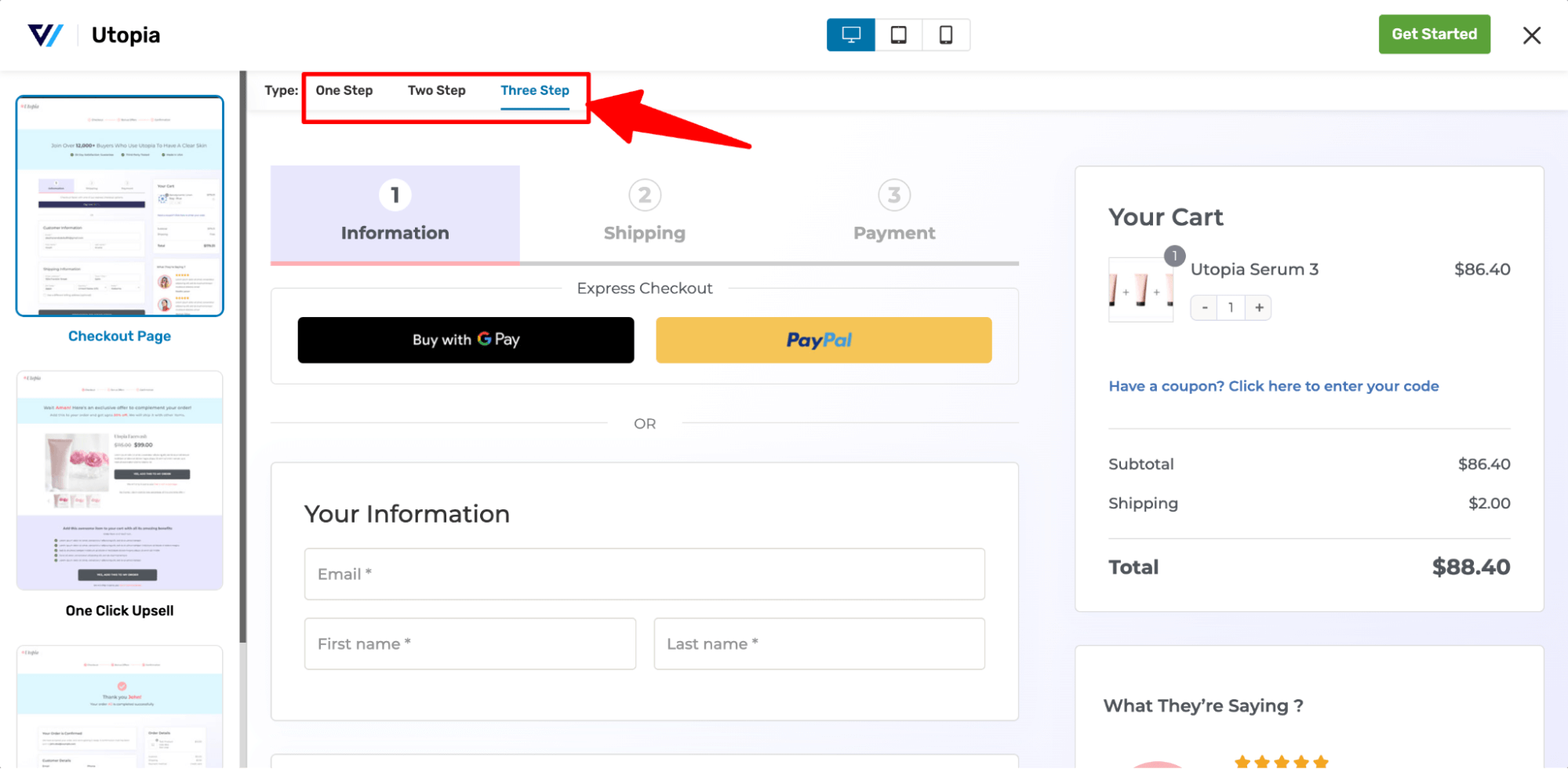
Note: Plus, you can style your pages like shopify checkout or order forms.
Not just a multi-step checkout, FunnelKit Funnel builder comes with multiple features to ensure a frictionless, conversion-friendly checkout:
- Google address autocomplete: This feature automatically fills in users’ complete addresses as they begin entering their information, including street address, city, zip code, state, and country fields.
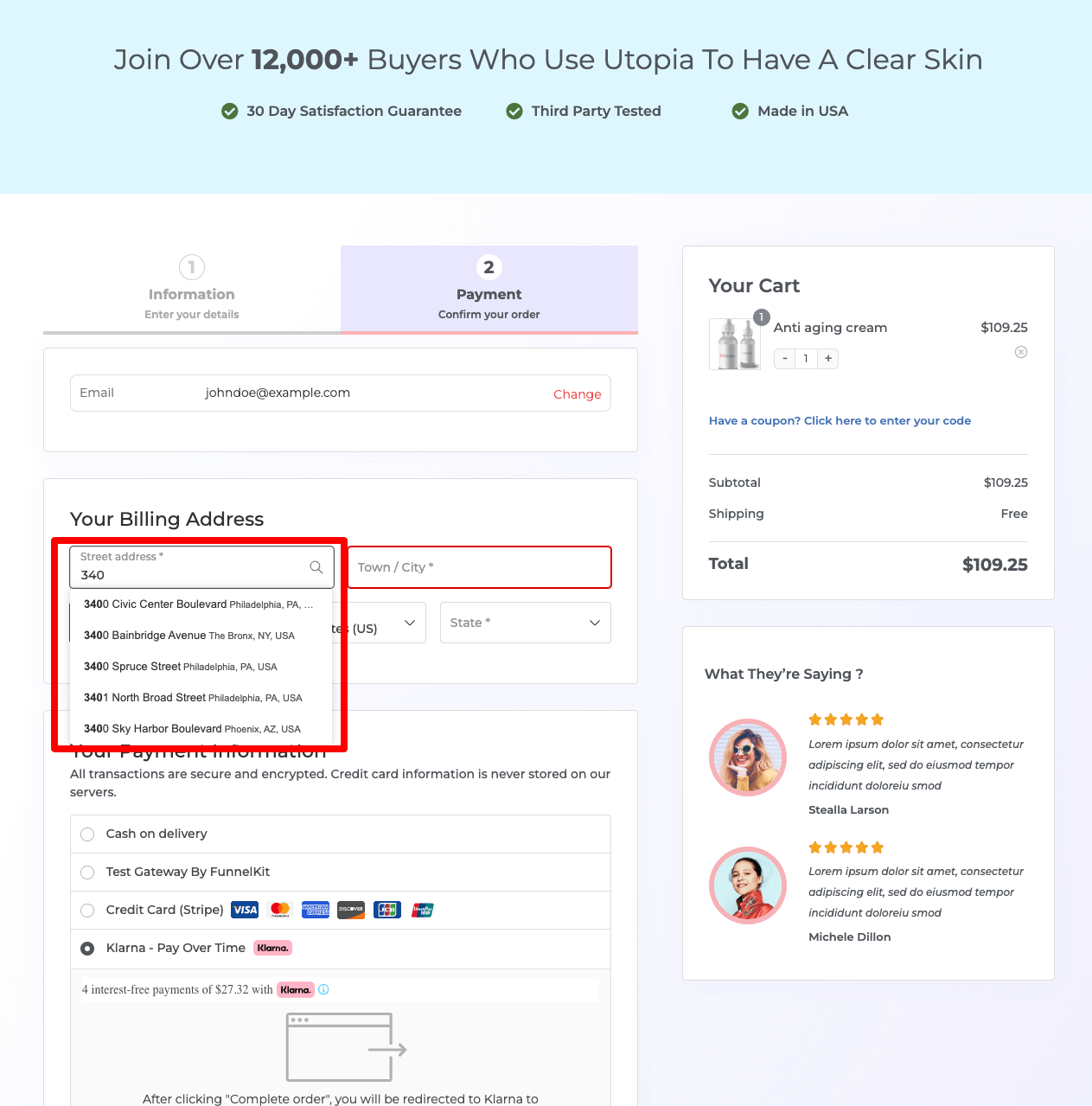
- Express checkout option: With express checkout, offer a click checkout option for users which makes it convenient for many users and encourages them to complete the purchase.
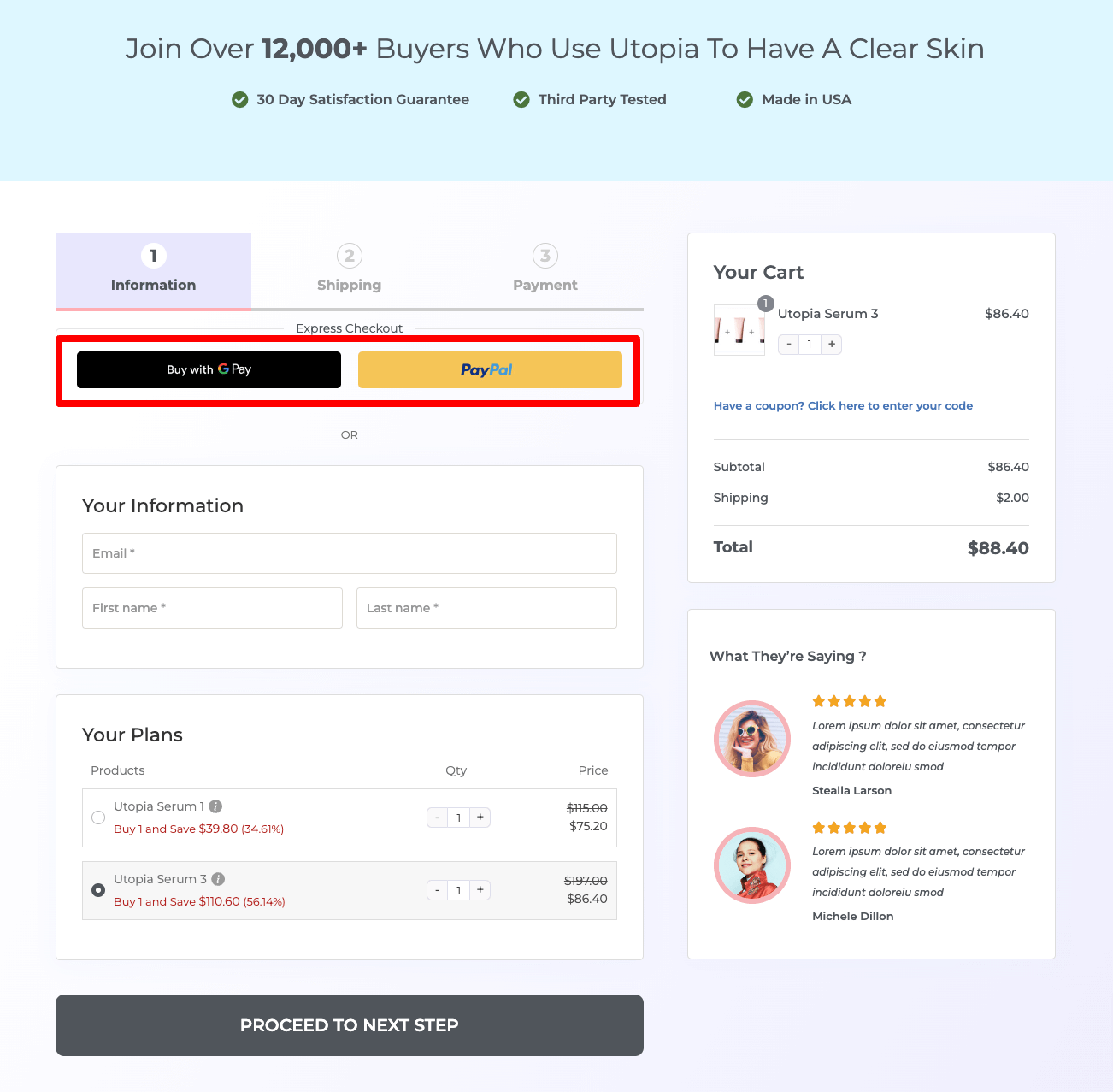
- Advanced checkout form field editor: Add, edit, and rearrange form fields on the WooCommerce checkout page to suit your requirements, with seamless customization via a simple drag-and-drop interface.
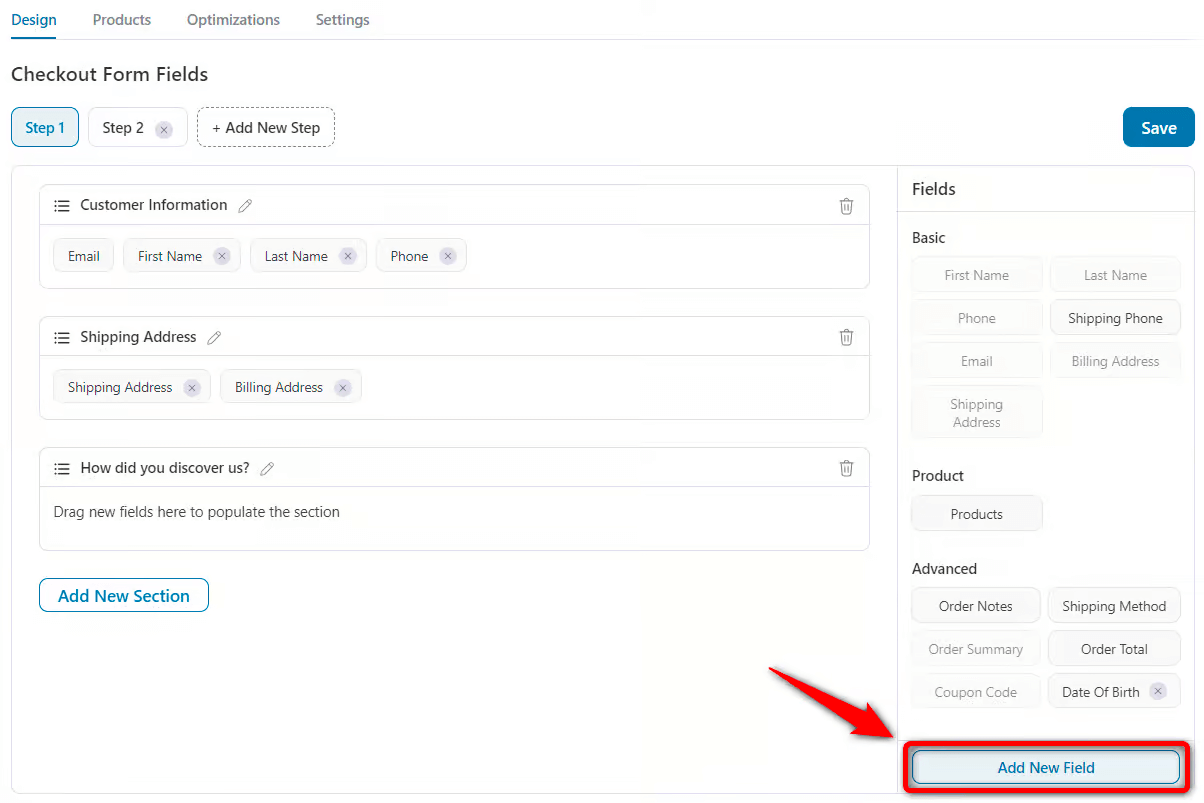
- Collapsible optional fields: You can make optional fields collapsible to make the checkout process seem shorter.
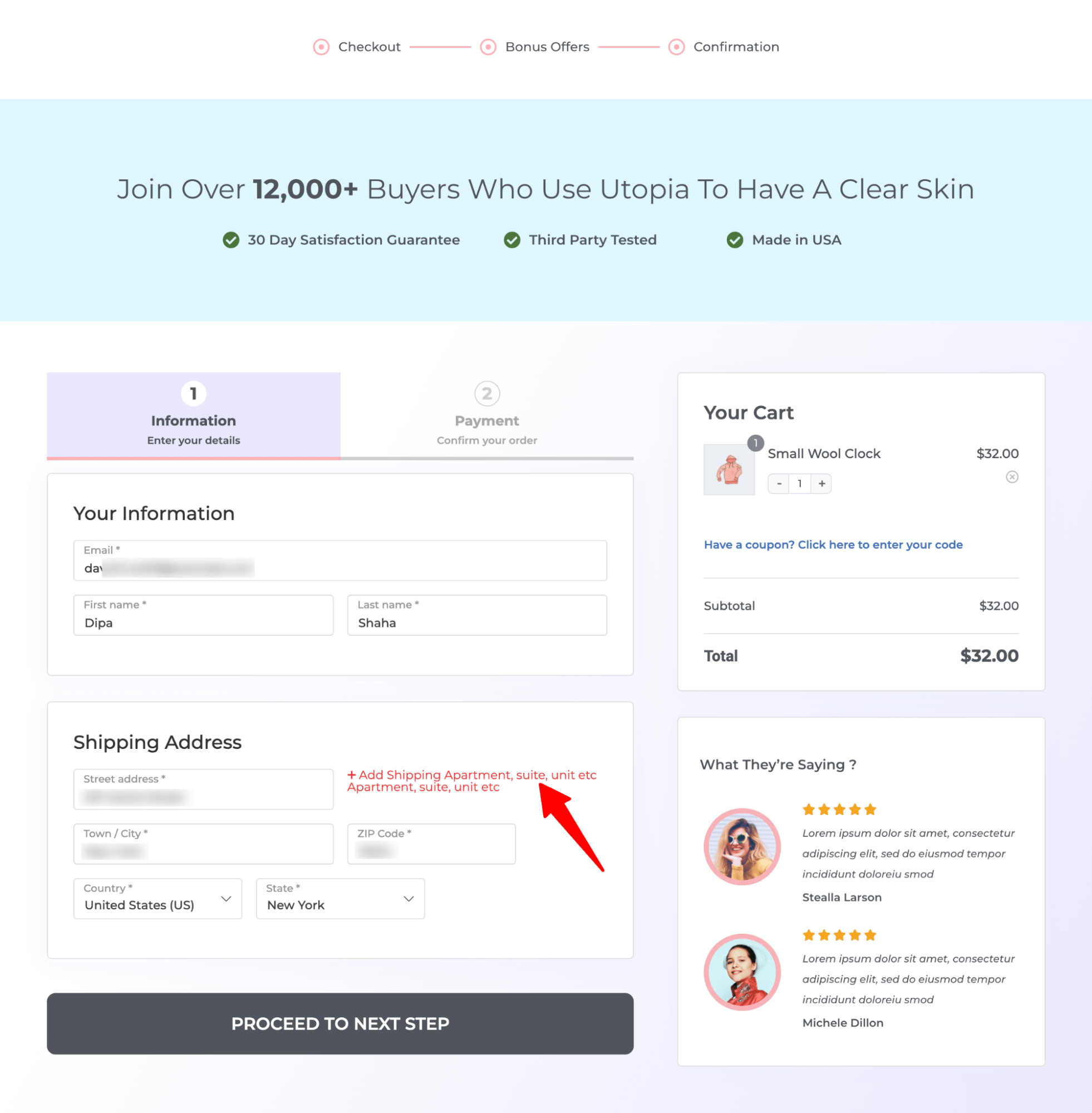
- Product recommendations to boost AOV: FunnelKit Funnel Builder offers seamless pre-purchase product recommendations, like order bumps, enhancing the shopping experience and boosting sales with a single click.
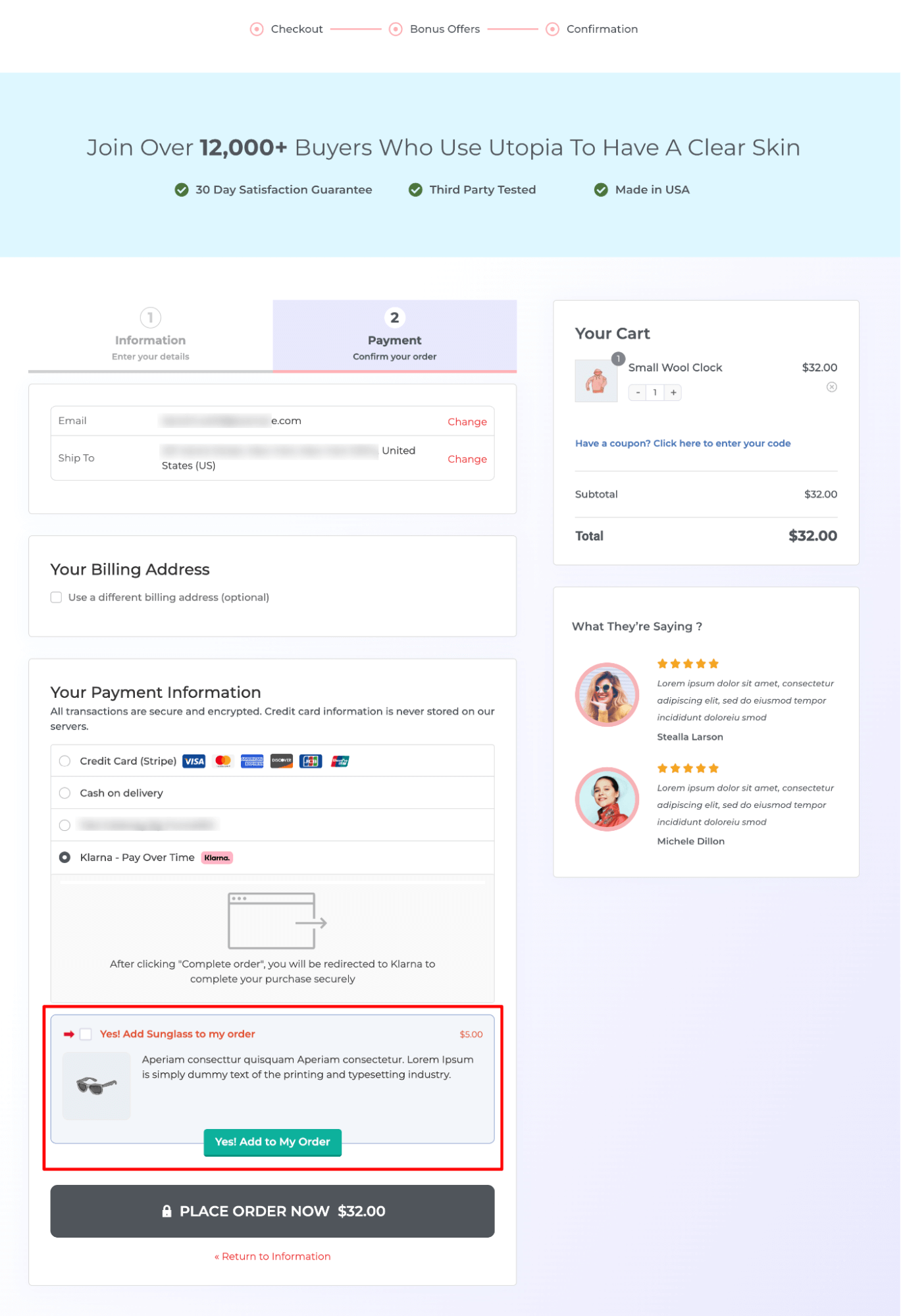
Note: Along with an order bump on the checkout page, you can also offer a post-purchase one-click upsell to boost order value using FunnelKit.
FunnelKit Funnel Builder seamlessly integrates with the FunnelKit Stripe plugin, allowing you to easily pair beautiful checkout pages with Klarna WooCommerce payments. This provides users with the best shopping experience while boosting sales.
Frequently Asked Questions About Klarna WooCommerce Payments?
Have a look at some of the popular questions regarding WooCommerce Klarna payments along with answers:
Is Klarna compatible with WooCommerce?
Yes, Klarna is compatible with WooCommerce. You can easily integrate Klarna with WooCommerce with a plugin named Stripe Gateway for WooCommerce by FunnelKit, provided you have a Stripe account.
Where can Klarna be activated in the Stripe account?
To activate Klarna in the Stripe account, from the Stripe dashboard, navigate to Settings ⇒ Payment Methods. After that edit, the associated account and under the Buy Now Pay Later payment options, activate the Klarna payment method.
How do I add Klarna to my WooCommerce website?
With the help of Stripe Gateway for WooCommerce by FunnelKit, you can add Klarna to your WooCommerce website for free of cost.
Does Klarna work with WordPress?
Yes, Klarna works with WordPress. But you need to install an eCommerce platform like WooCommerce to make Klarna work with WordPress.
How do I add Klarna to my product page?
Once you integrate Klarna with WooCommerce using a plugin, such as the 'Stripe Gateway for WooCommerce' by FunnelKit, you can easily add Klarna to the product page through simple settings (mentioned in this post).
What payment options does Klarna offer?
Klarna offers various payment options, including Pay Later, Pay Now, and Financing. It's important to note that the availability of these payment options may vary depending on location and the specific online store or merchant you are using.
In which countries can I use Klarna?
You can use Klarna in several countries, including Sweden, Norway, Finland, Denmark, Germany, Austria, the Netherlands, Belgium, Switzerland, France, Italy, Poland, Spain, Portugal, Great Britain, Hungary, the Czech Republic, Slovakia, the USA, and Australia.
What payment types does Klarna accept?
Klarna accepts major debit and credit cards, such as Visa, Discover, Maestro, and Mastercard. Prepaid cards are not accepted.
Which currencies did Klarna support?
Klarna supports many currencies, including EUR, DKK, GBP, NOK, SEK, USD, CZK, AUD, NZD, CAD, PLN, and CHF.
Are there any transaction fees associated with using Stripe and Klarna?
Store owners using Stripe to process Klarna transactions may incur an additional 5.99% + 30¢ fee per successful transaction, in addition to Klarna’s fees.
Does Klarna charge any joining/monthly/annual fees?
Klarna does not charge any joining, monthly, or annual fee for using its services. However, late payments and unpaid debts for Klarna's "Pay Later" products and services may incur fees.
Why should you accept WooCommerce Klarna payments in your store?
Offering Klarna payments in WooCommerce provides measurable business benefits:
1. Boost conversions: Klarna users spend up to 68% more than traditional checkout customers.
2. Reduce cart abandonment: 10% of shoppers abandon carts when they can’t find flexible payment options. Offering the option to pay later can help reduce this abandoned cart rate.
3. Enhance customer experience: Give users the flexibility to pay later. This, in turn, improves customer loyalty.
4. Gain competitive edge: BNPL will account for 12% of all ecommerce spend by 2025. Embracing payment flexibility with Klarna is a strategic move.
Why is Klarna not showing at checkout in WooCommerce?
If Klarna isn’t appearing at checkout, make sure it’s enabled in both your Stripe account and WooCommerce ⇒ Settings ⇒ Payments. Also, verify that Klarna supports the customer’s country. Make sure your store currencies are set to EUR, USD, GBP, AUD, SEK, and any other currencies that Klarna supports in the WooCommerce general settings.
Are You Ready to Accept WooCommerce Klarna Payments in Your Store?
The global Buy Now Pay Later (BNPL) market is projected to reach USD 115,413.91 million by 2028, indicating significant demand for this payment option.
Klarna lets you effortlessly add the buy now, pay later feature to your WooCommerce store in just a few simple steps.
By following the process shared in this blog on how to add Klarna to WooCommerce, you can seamlessly integrate Klarna without any hassle.
We highly recommend pairing advanced payment options, such as Buy Now, Pay Later, with a frictionless checkout experience from FunnelKit Funnel Builder. This combination ensures an optimal shopping experience.
Start accepting WooCommerce Klarna payments to offer users greater purchasing flexibility and maximize your sales.
Get FunnelKit Funnel Builder today!
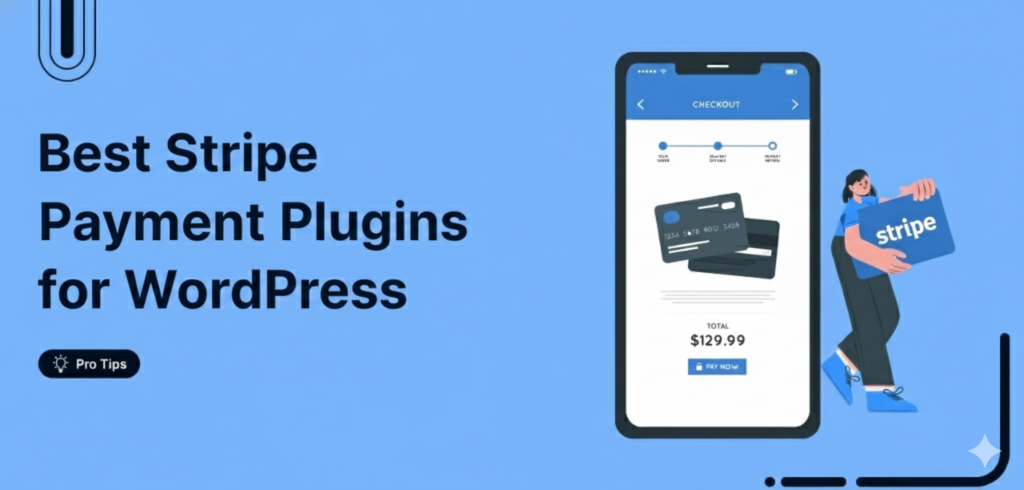
Editorial Team
January 5, 2026Stripe is one of the most trusted payment gateways worldwide, powering over 3.5 million websites globally. With 90% of U.S. adults having made a purchase from businesses using Stripe (Source:...

Editorial Team
December 24, 2025Your customer finds the perfect product. Adds it to the cart. Reaches checkout and sees a wall of form fields. Name. Email. Address. City. State. Zip. Card number. Expiry. CVV....
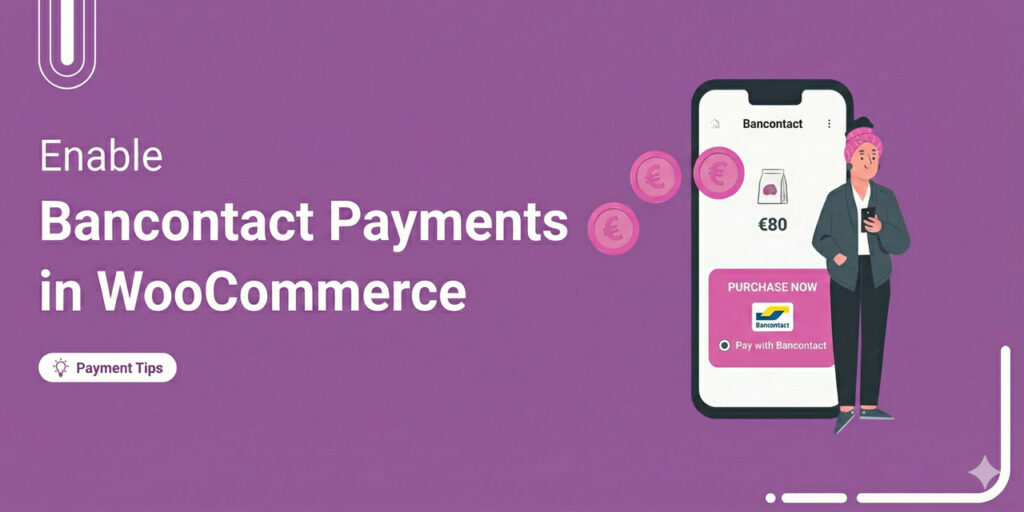
Editorial Team
December 24, 2025Are you looking for a seamless way of adding Bancontact to your WooCommerce store? Bancontact is Belgium's most popular online payment method, having processed over 2.5 billion payments in 2024....






