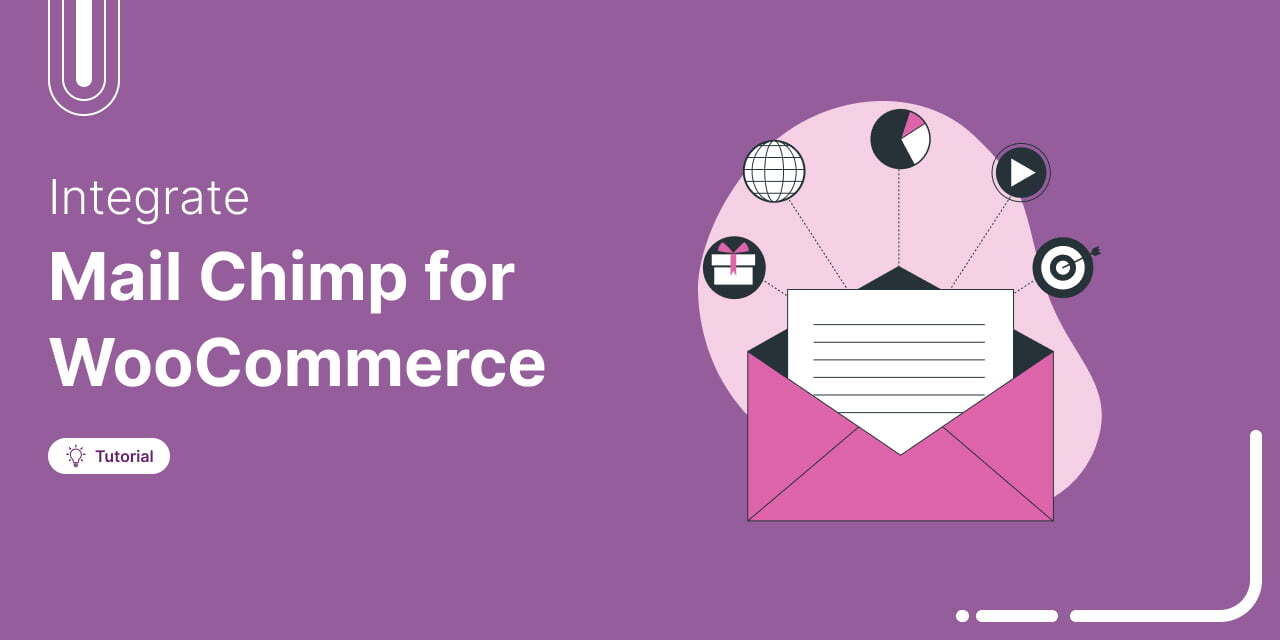
Want to set up WooCommerce Mailchimp integration and supercharge your email marketing?
Email remains one of the most powerful channels for driving sales, but without proper automation, you’re leaving money on the table.
By integrating WooCommerce with Mailchimp, you can automatically sync customer data, segment your audience, and send highly targeted emails—without any manual effort.
With the right integration, you can track customer behavior, recover abandoned carts, and nurture relationships that lead to repeat purchases.
And the best part? Setting it up is easier than you think.
In this post, we’ll walk you through how to seamlessly integrate WooCommerce with Mailchimp.
Plus, we’ll explore seven essential automation use cases to help you maximize conversions and grow your store effortlessly.
Table of Contents
- 1 WooCommerce Mailchimp Integration: Possible Solutions
- 2 Why Use FunnelKit Automations for WooCommerce MailChimp Integration?
- 3 How to Set Up WooCommere Mailchimp Integration?
- 4 How to Set Up an Automation for WooCommerce Mailchimp Integration?
- 5 7 Irresistible Use Cases for WooCommerce Mailchimp Integration to Set Up in Your Store
- 5.1 Use Case #1: Recover lost sales with rule-based abandoned cart sequences
- 5.2 Use Case #2: Send post-purchase follow-up emails
- 5.3 Use Case #3: Win back inactive customers with re-engagement emails
- 5.4 Use Case #4: Send reminders about subscription renewals
- 5.5 Use Case #5: Update contact fields for WooCommerce customers in Mailchimp
- 5.6 Use Case #6: Send welcome emails based on enrolled courses
- 5.7 Use Case #7: Reward loyal customers with exclusive VIP offers
- 6 Frequently Asked Questions (FAQs)
- 7 Unlock the Full Potential of WooCommerce Mailchimp Integration Today!
WooCommerce Mailchimp Integration: Possible Solutions
Mailchimp is a popular marketing platform that empowers businesses to engage with their audiences through email marketing and other channels.
By integrating Mailchimp with WooCommerce, you can harness the power of email marketing to interact with your users and boost sales in your store.
That’s where you need a plugin that helps you integrate WooCommerce and Mailchimp.
As per our expert research, there are two plugins available to do this job:
- Mailchimp for WooCommerce
- FunnelKit Automations
Let’s go through their pros and cons quickly.
Mailchimp for WooCommerce
The Mailchimp for WooCommerce plugin ensures that your customers and their purchase data are automatically synced with your Mailchimp account.
This WordPress plugin takes care of basic automations on your WooCommerce store.
Pros
- Free plugin: It’s a free plugin that syncs your WooCommerce store with the Mailchimp account.
- Marketing automations: Set up marketing automations to remind your audience about the items left in their carts or products viewed in your store, follow up with them post-purchase and win back lapsed customers.
Cons
- Limited options: You cannot add delays in automated sequences or set up WooCommerce-related conditional workflows. Plus, you can’t track sales and user interaction on your website in real-time.
- Cannot send data to multiple services: You cannot send your WooCommerce data directly to automation hubs like Pabbly, Zapier, Integrately, etc., with the Mailchimp for WooCommerce plugin. This completely rules out the best innovations that you can have on your website.
FunnelKit Automations
FunnelKit Automations is an all-in-one marketing automation and broadcast CRM for WordPress and WooCommerce.
It offers tons of features to help you grow your business and integrate WooCommerce with your Mailchimp account.
Pros
- Perfect automation solution: It’s quite flexible in integrating your WooCommerce store with Mailchimp. You can automate your WooCommerce processes by setting up rule-based automations. For example, create a product-specific audience list, send rule-based discount coupons, and more.
- Workflows with no limitations: You can add any number of delays, conditions, goals, and actions to your automations as per your need.
- Unlimited automations and emails: It allows you to set up all kinds of automations in your WooCommerce store. These include cart abandonment, re-engagement campaigns, product recommendations, welcome emails, post-purchase workflow, and more.
- Connect with plugins, CRMs, and apps: Send your WooCommerce data to different automation apps, such as Pabbly, Zapier, Make (Integromat), Integrately, etc., to set up advanced automated workflows.
Cons
- Premium plugin: It’s a premium plugin that starts at $149.50 annually but allows you to go beyond the traditional WooCommerce Mailchimp integration. FunnelKit Automations’ free version is limited to setting up basic cart abandonment and post-purchase workflows.
However, with the pro plugin, you can easily recover the cost with 2-3 effective automation use cases.
Having said that, let’s dive deep into the WooCommerce Mailchimp connection.
Why Use FunnelKit Automations for WooCommerce MailChimp Integration?
FunnelKit Automations is an all-in-one CRM designed for WooCommerce and WordPress.
Here are some note-worthy features that make it ideal for WooCommerce Mailchimp integration.
- Central integration hub
FunnelKit Automations deeply integrates with WooCommerce and tons of popular WooCommerce plugins, form plugins, LMS plugins, third-party CRM, and apps.
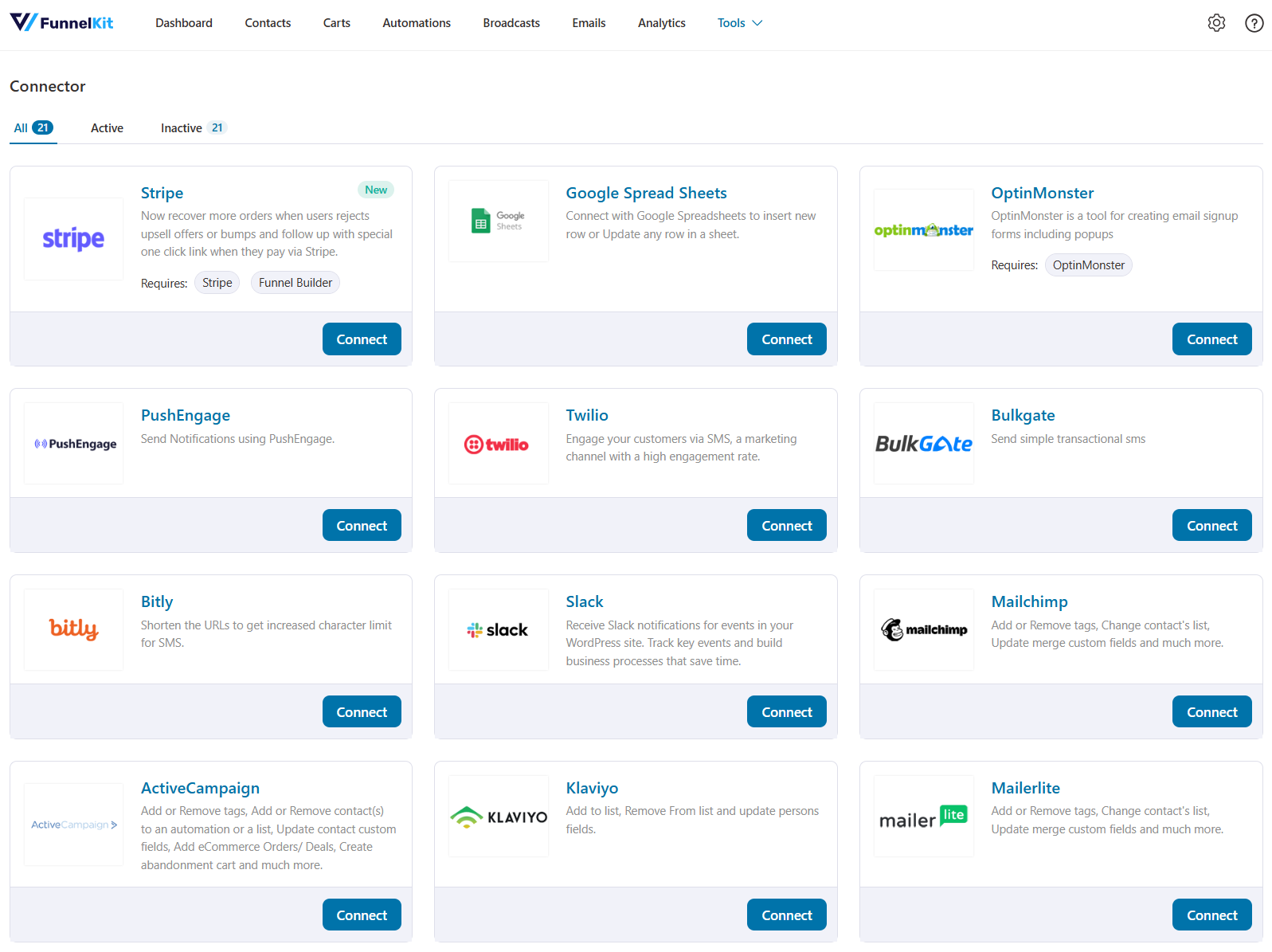
This allows you to use FunnelKit Automations as a layer that connects everything in WordPress to Mailchimp.
No other integration plugin is needed. FunnelKit Automations becomes your central hub.
- Conditional automation workflows
With the visual automation builder, you can easily create rule-based automations.
Set up conditions based on attributes like WooCommerce orders, segments (tags, lists, audiences, etc.), contact details, geographical addresses, etc.
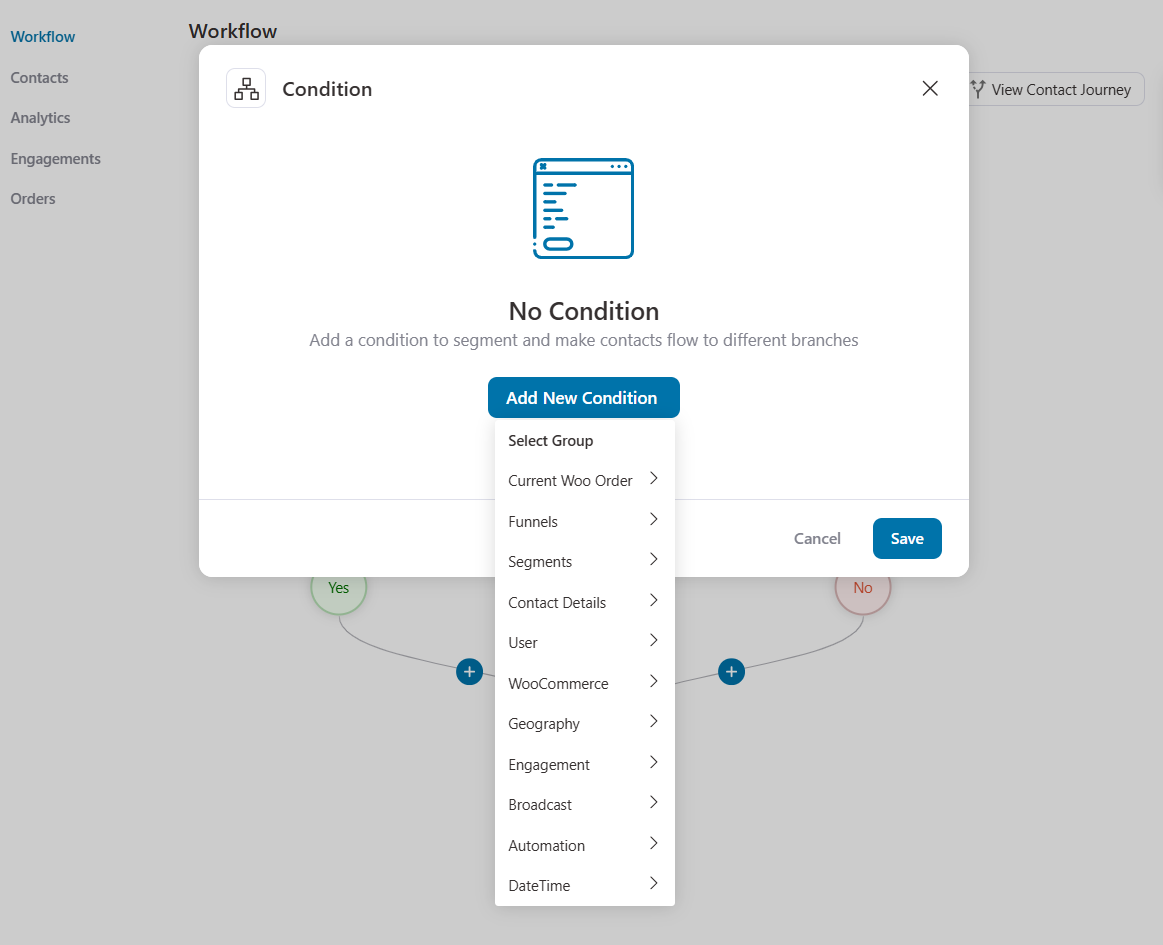
For example, create a product-specific audience list, send rule-based discount coupons, and much more!
- Enhanced visual builder
FunnelKit Automations has a built-in enhanced visual builder to help you design beautiful emails.
You don't need any design degree or hardcore coding skills!
All you need to do is drag and drop different content blocks and design your emails the way you want.
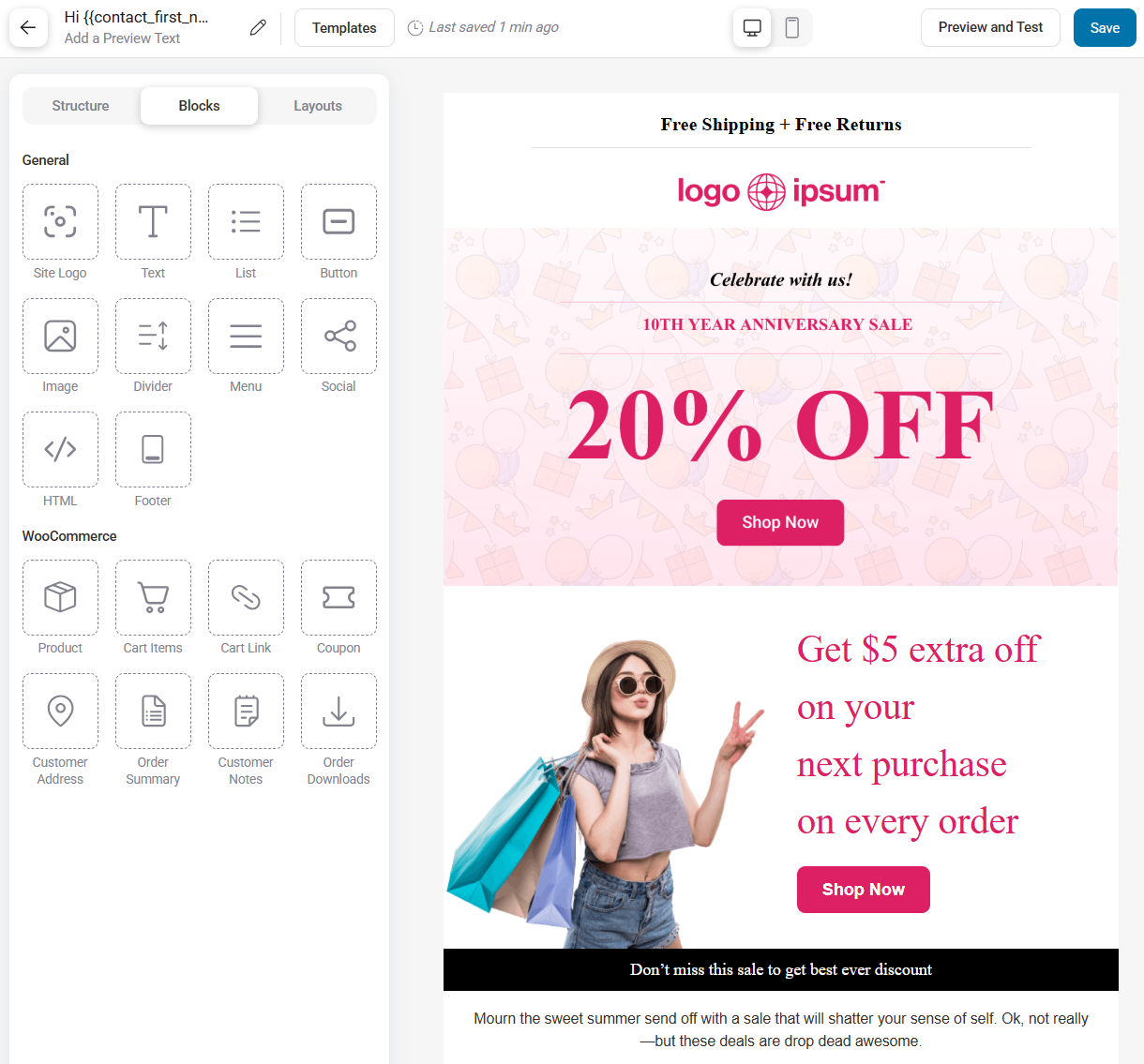
- Delays
Delays allow you to control the timing of your automated actions to ensure that processes are executed strategically and are well-paced.
You can easily set up delays in FunnelKit Automations.
Choose to set the delay for a specific period, until a specific date and time, or even until a custom field date.
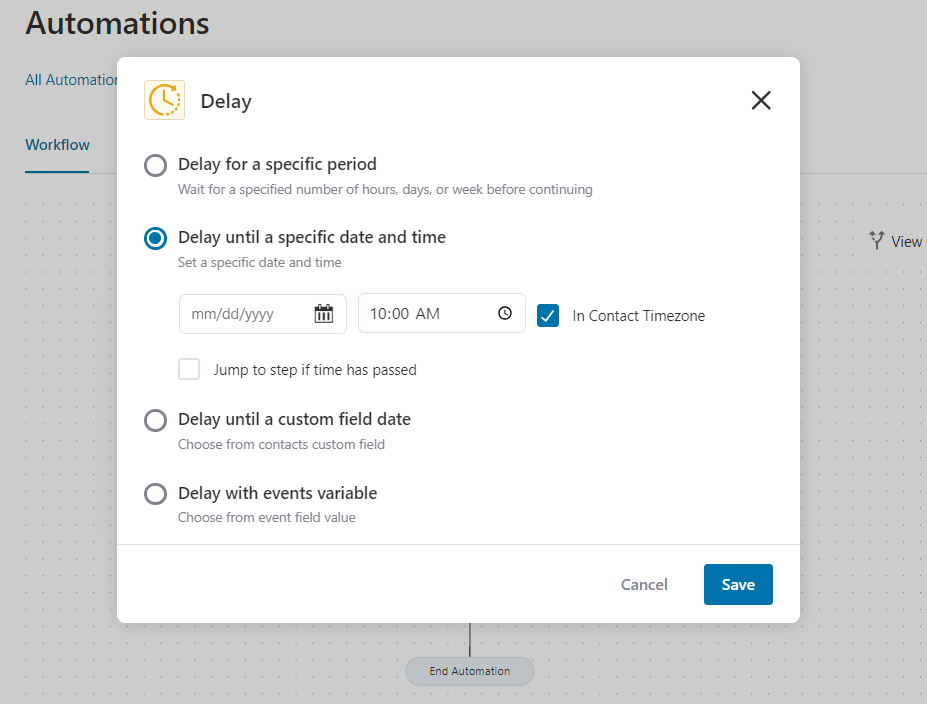
- In-depth contact profiles
FunnelKit Automations gives you an enriched view of contact profiles.
You’ll be able to view their profile, purchases made, automation they were a part of, emails and SMS sent to them, funnels they entered, and so much more under one screen.
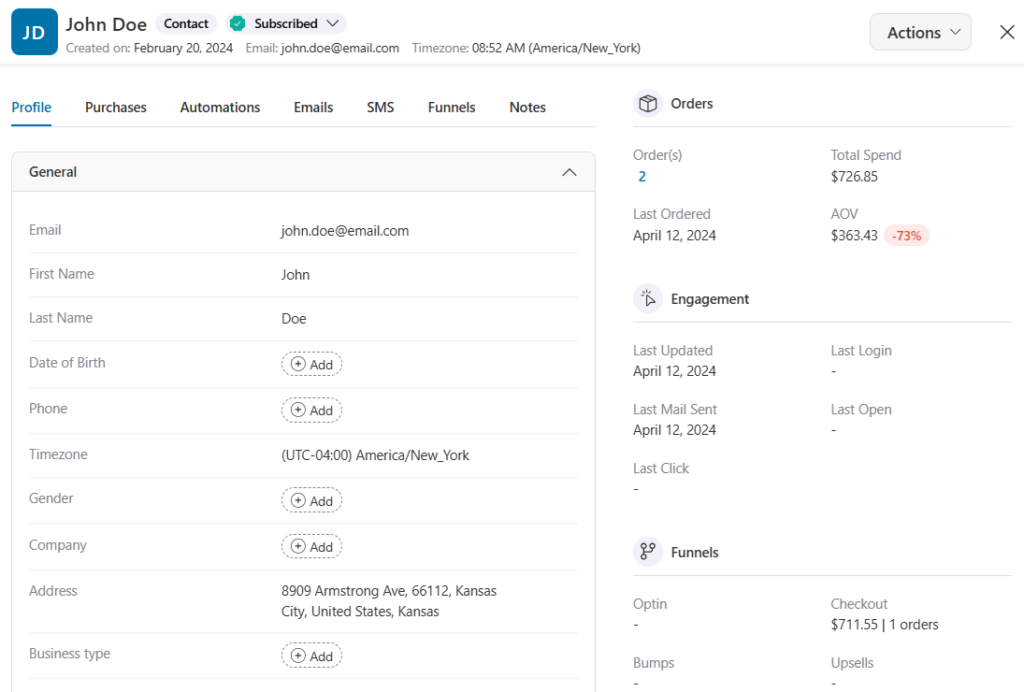
Besides this, there are tons of use cases you can achieve with FunnelKit Automations. Feel free to explore our detailed post here.
WooCommerce Mailchimp integration via Funnelkit Automations allows you to explore advanced automation possibilities and save huge costs!
We know this path works because many of our users have seen improved results and profits! 🙂
How to Set Up WooCommere Mailchimp Integration?
To connect your WooCommerce store to Mailchimp, you need FunnelKit Automations Pro.
FunnelKit Automations comes in two versions - Free version and Premium version.
The Free version comes with essential pre-built automations to import with one click. Import abandoned cart recovery sequence, review collection emails, winback email campaigns, and more.
The Pro version unlocks limitless automation possibilities with advanced event triggers and premium pre-built automation.
Also, the ability to connect your WooCommerce store to various eCommerce plugins.
Click on the button below to get your copy of FunnelKit Automations.
Refer to our documentation on installing FunnelKit Automations on your website.
Follow the steps below to integrate your WooCommerce store with your Mailchimp account.
Step 1: Log in to your Mailchimp account
Navigate to the Mailchimp account page.
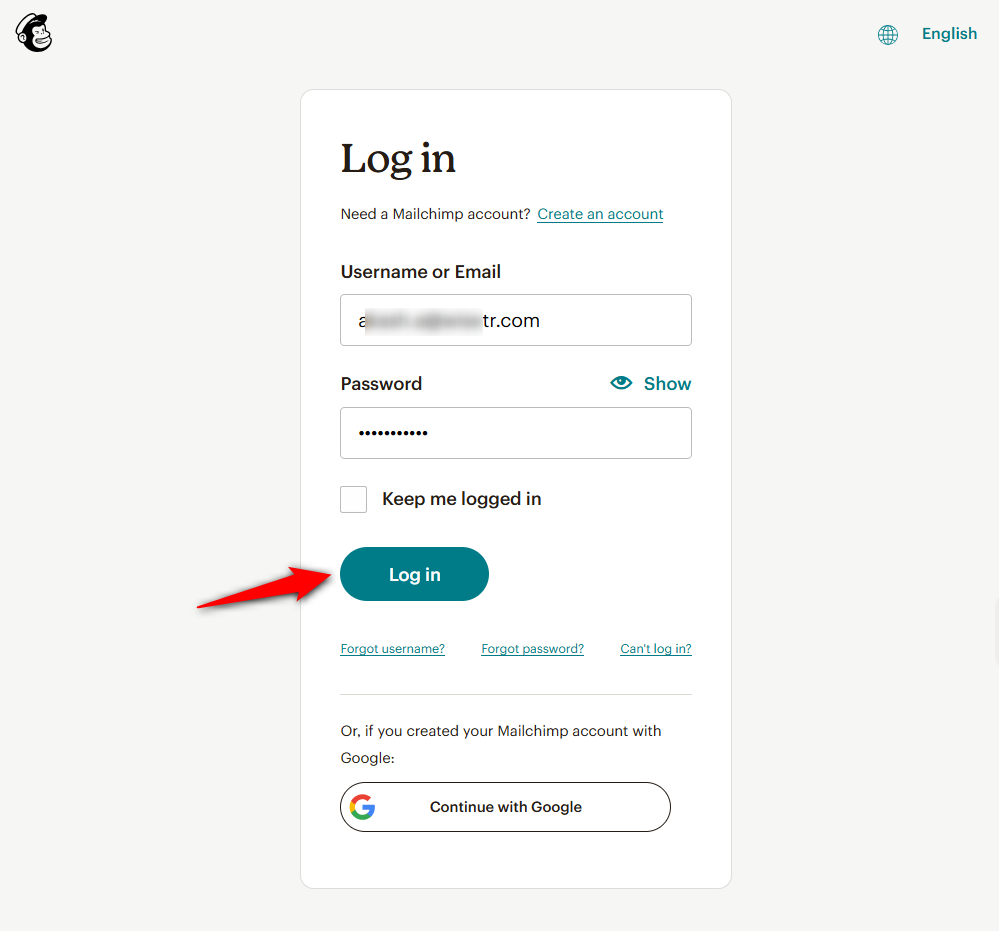
After entering your username/email and password, click on the Log in button.
You can even sign in with your Google account.
Step 2: Copy the Mailchimp API key
Once you’ve logged in to your Mailchimp account, go to Profile.
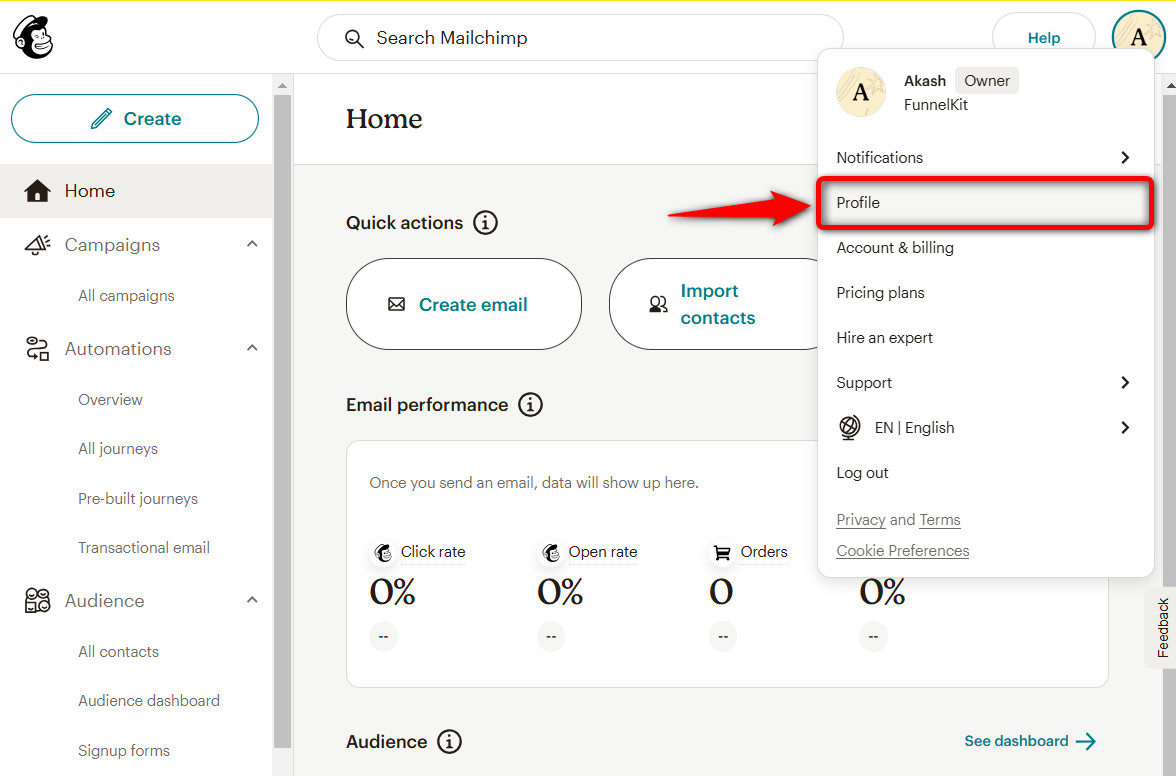
Then, navigate to Extras ⇨ API keys.
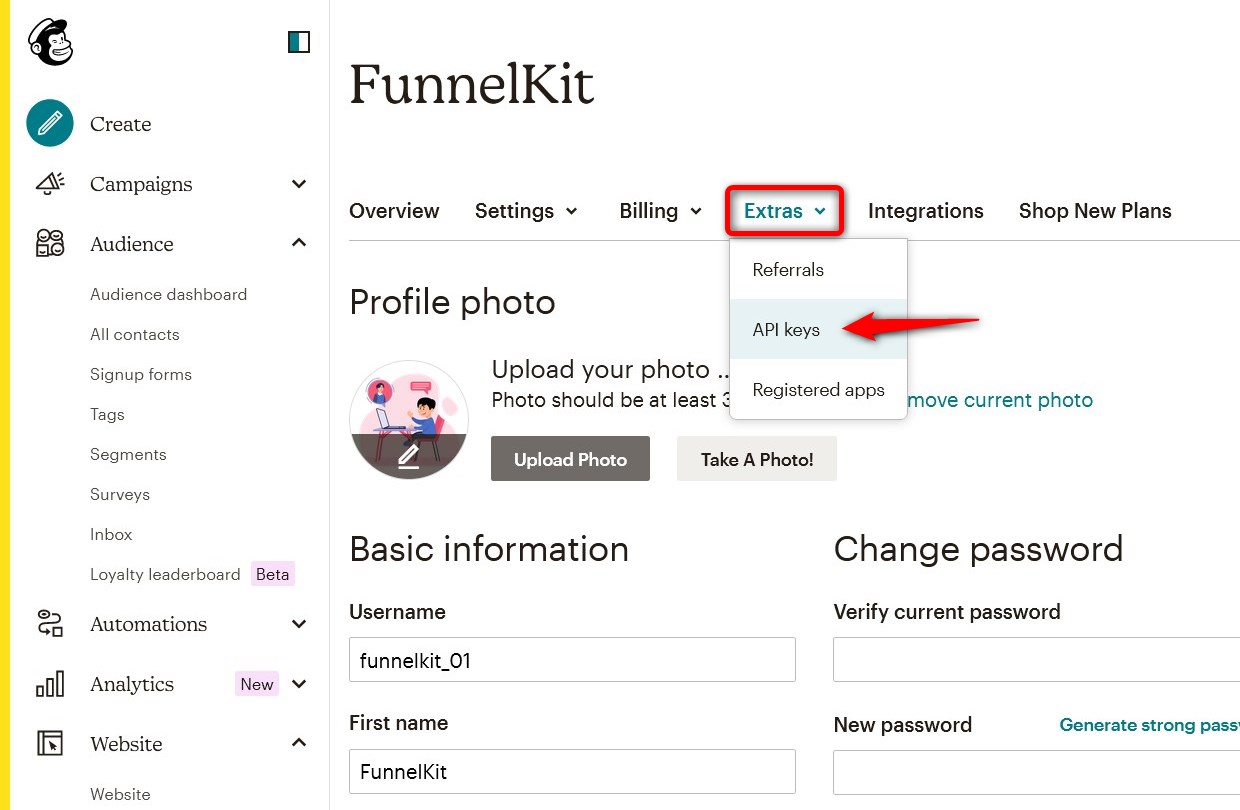
Here, you’ll find your API key.
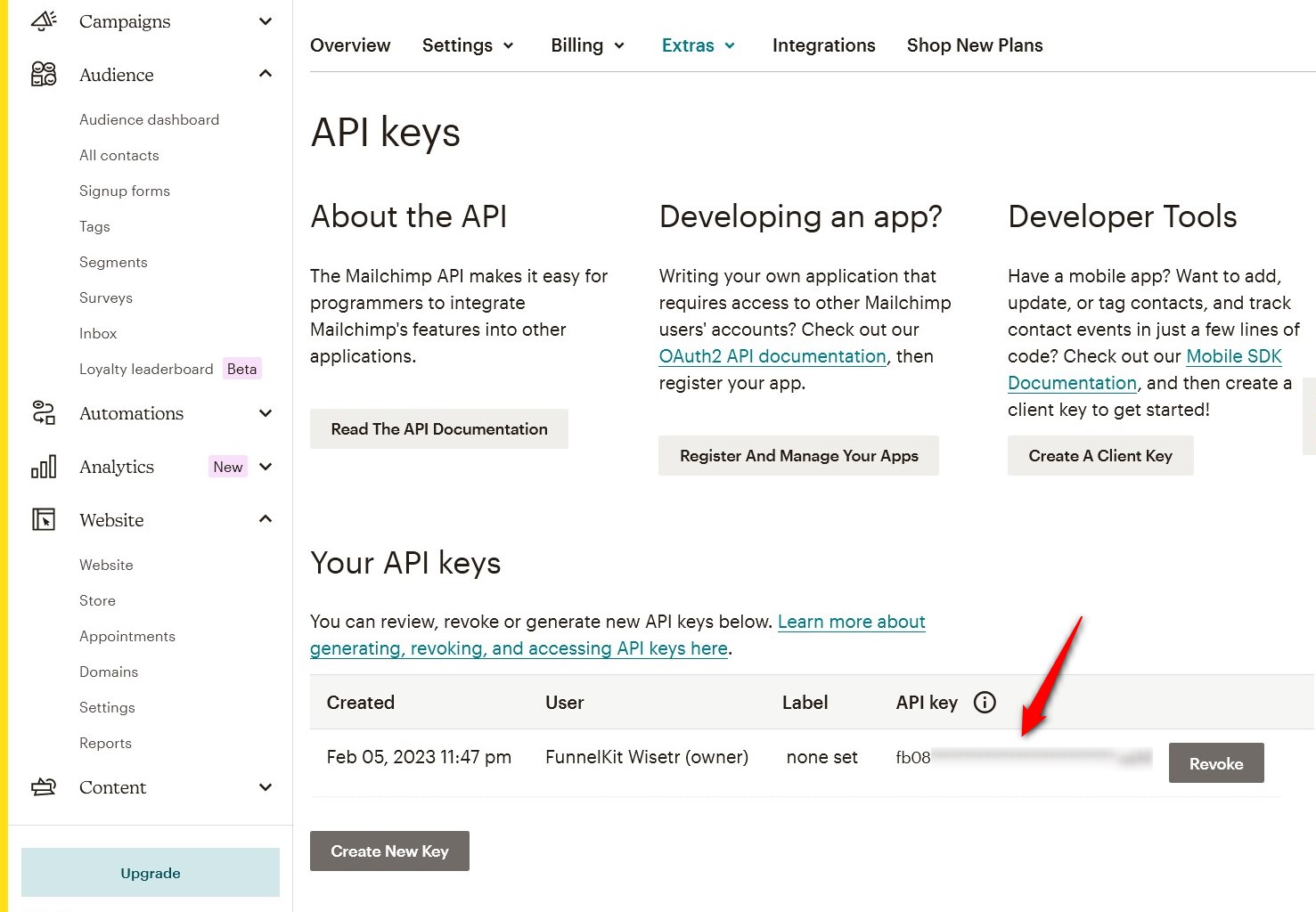
You can either create a new key or copy the one you created earlier.
Step 3: Paste the API key and establish the WooCommerce Mailchimp integration
Go to the Tools ⇨ Connectors section inside FunnelKit Automations. You’ll find eCommerce plugins you can connect with.
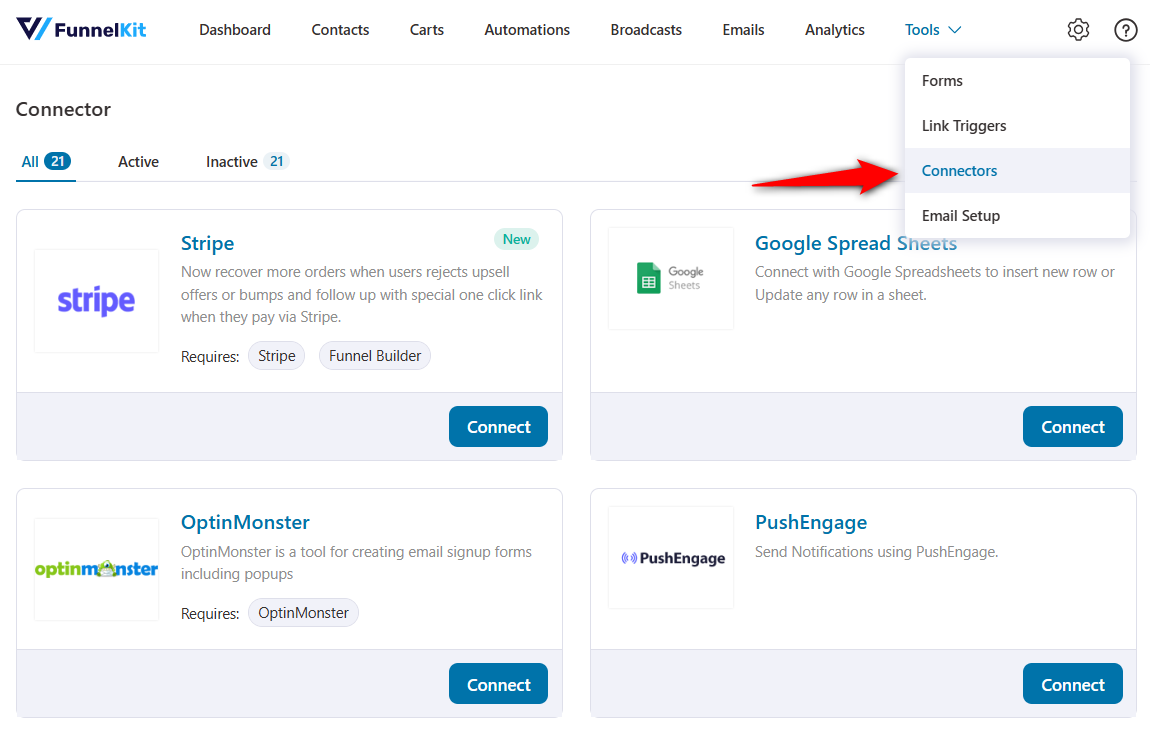
Click on ‘Connect’ under the Mailchimp section.
Paste the API Key in the field and select the list in Mailchimp.
Your audience data will display the list you choose here.
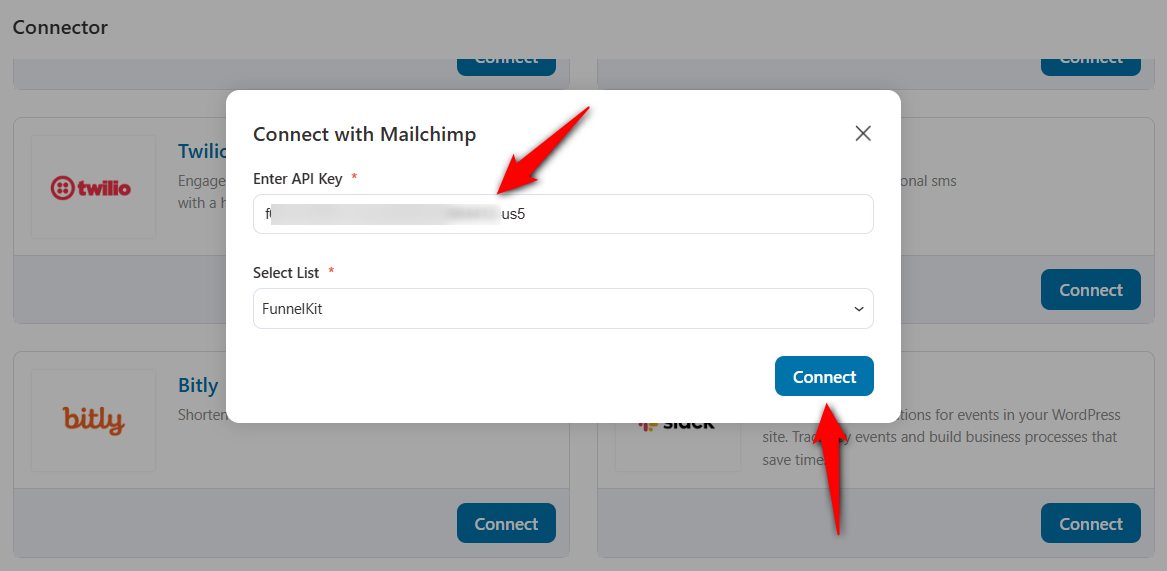
Clicking on ‘Connect’ will integrate your Mailchimp account with the WooCommerce store.
How to Set Up an Automation for WooCommerce Mailchimp Integration?
In this section, we’ll set up a basic automation in FunnelKit Automations. Here, we’ll add a tag when a customer makes a purchase from the WooCommerce checkout page.
Follow these instructions to create WooCommerce - Mailchimp automation:
Step 1: Create a new automation
Go to the Automations section and click on the ‘Create Automation’ button.
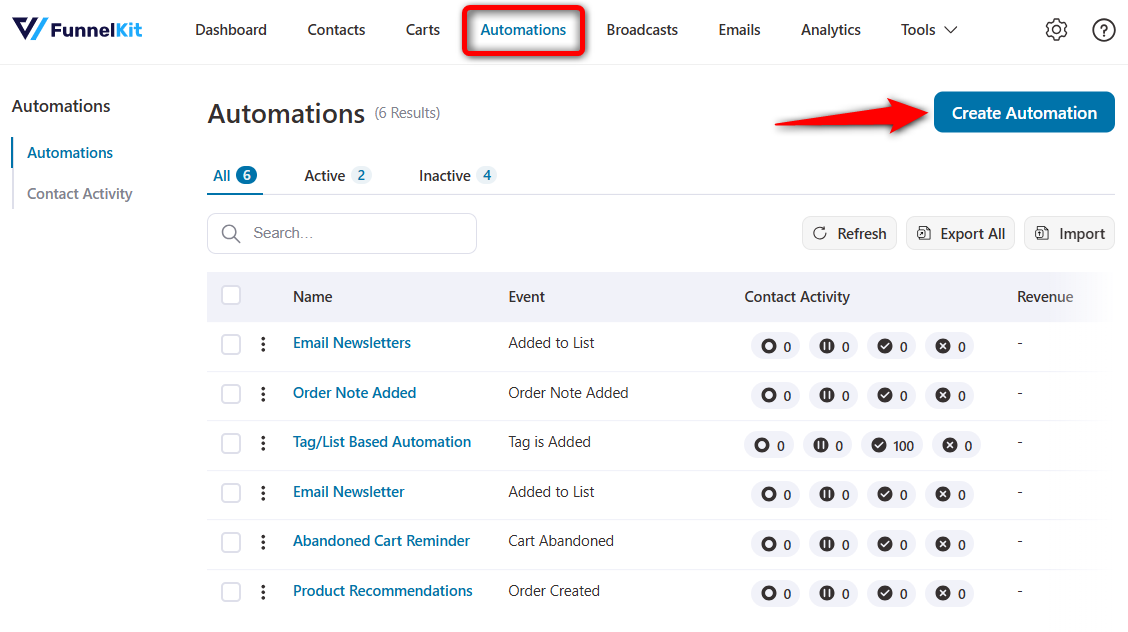
You’ll see various pre-built automation recipes here. You can import these recipes and customize them the way you want to be used in your WooCommerce store.
But we’ll click on the ‘Start from Scratch’ option and name your automation: WooCommerce Mailchimp Integration.
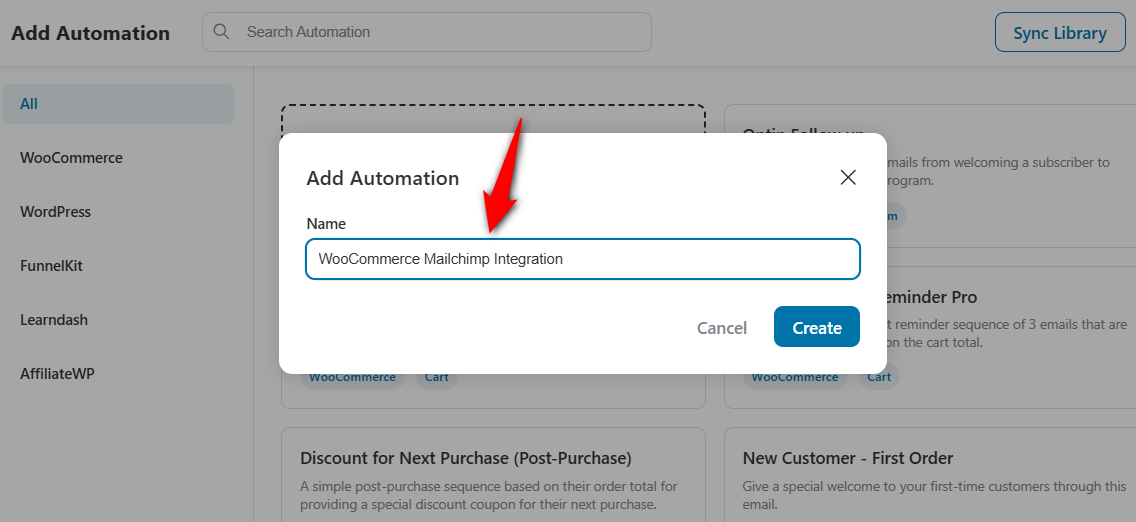
Clicking on ‘Create’ will add a new automation.
Step 2: Add an event trigger
On the workflow section, hit the ‘Select an Event’ and choose the ‘Order Created’ event under WooCommerce.
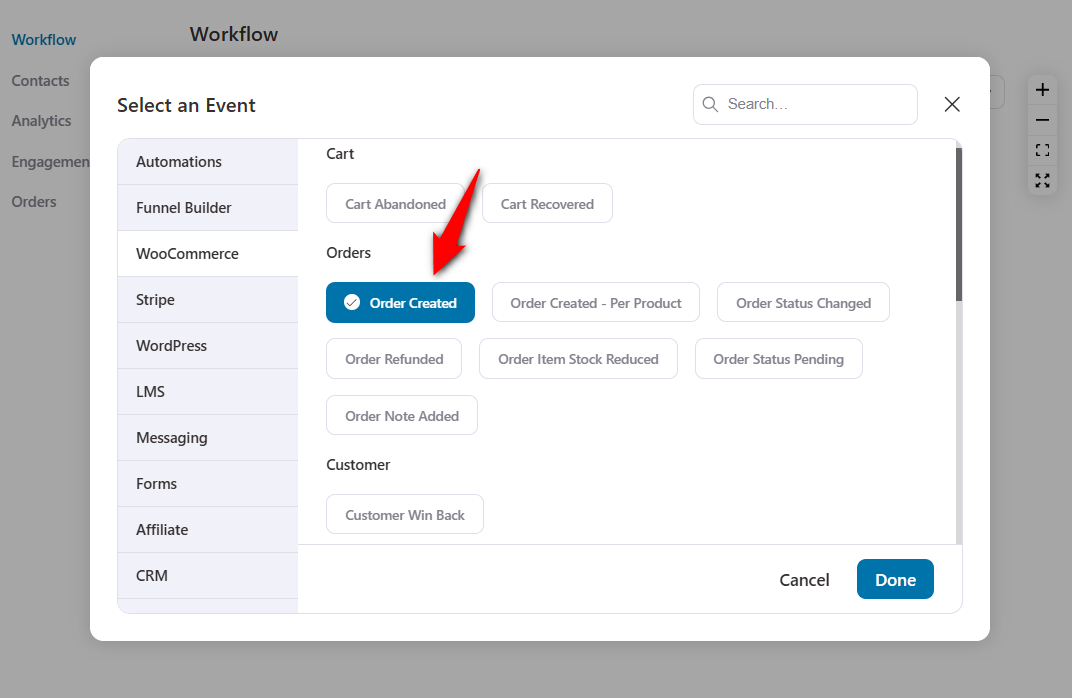
Configure your event by specifying the order status, product ordered, and automation runs on a contact.
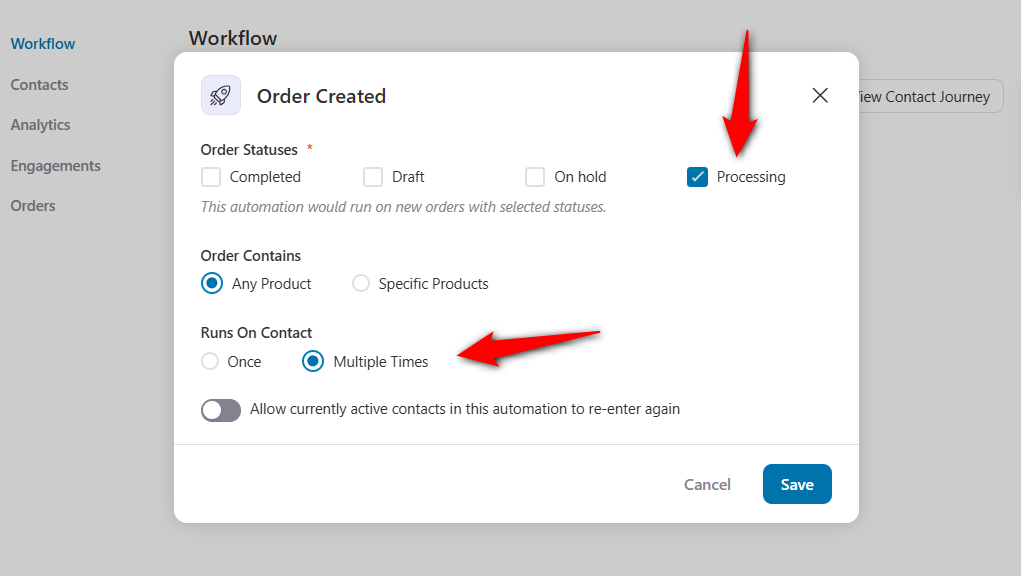
Click on ‘Save’ once done.
Step 3: Specify the ‘Add Tags’ action
Next, hit the plus icon and add an Action.
Then, specify the ‘Add Tags’ action under the Mailchimp CRM section.
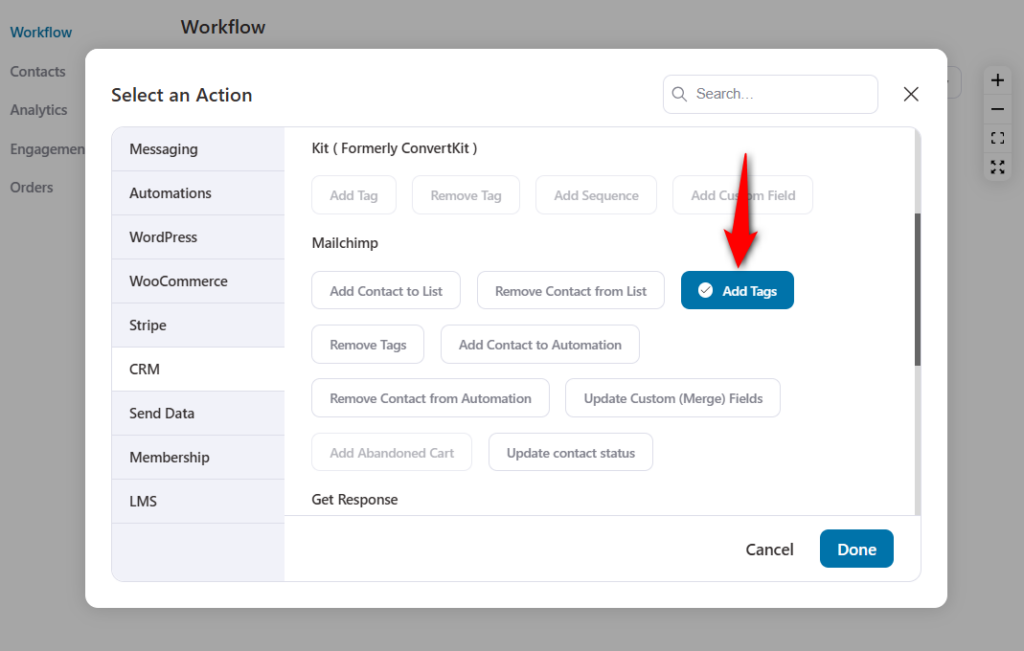
Then, select the list and add a specific tag you want to create within your Mailchimp account.
Make sure to specify the contact status for new customers.
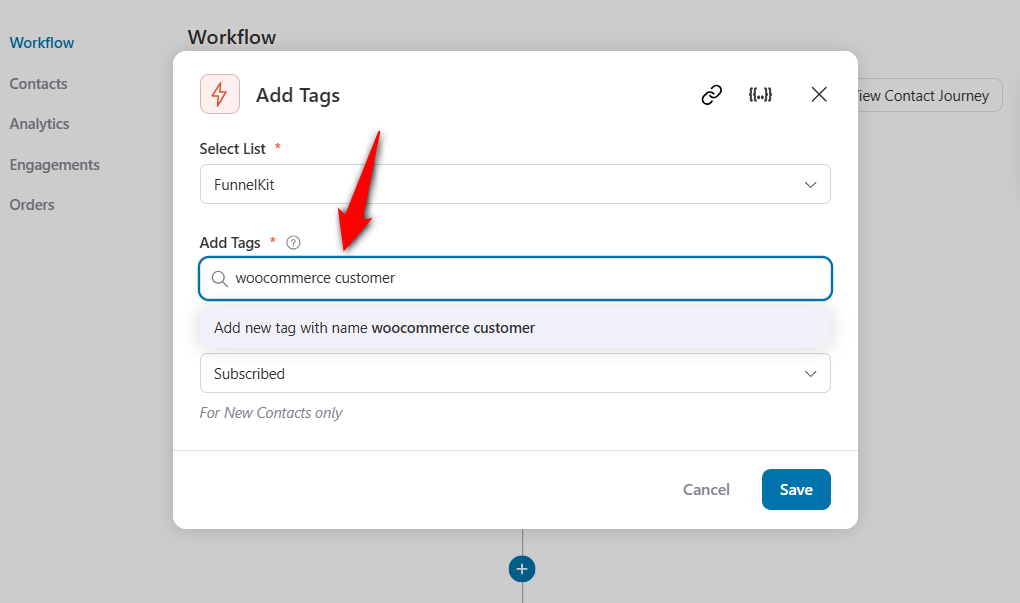
You can further personalize your tags with merge tags by adding the names of products or any other data too.
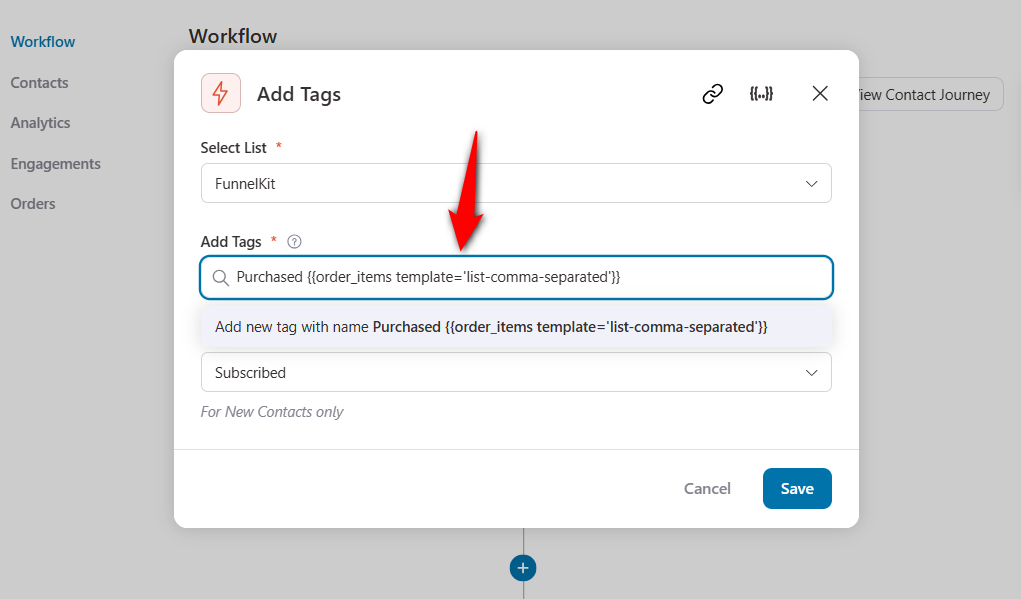
Now, this tag will appear as Purchased Hoodie, Shoes depending on the items a user will purchase.
Once everything is done, hit the ‘Save’ button.
Step 4: Activate your automation
Now activate your automation by turning the toggle to ‘Active’.
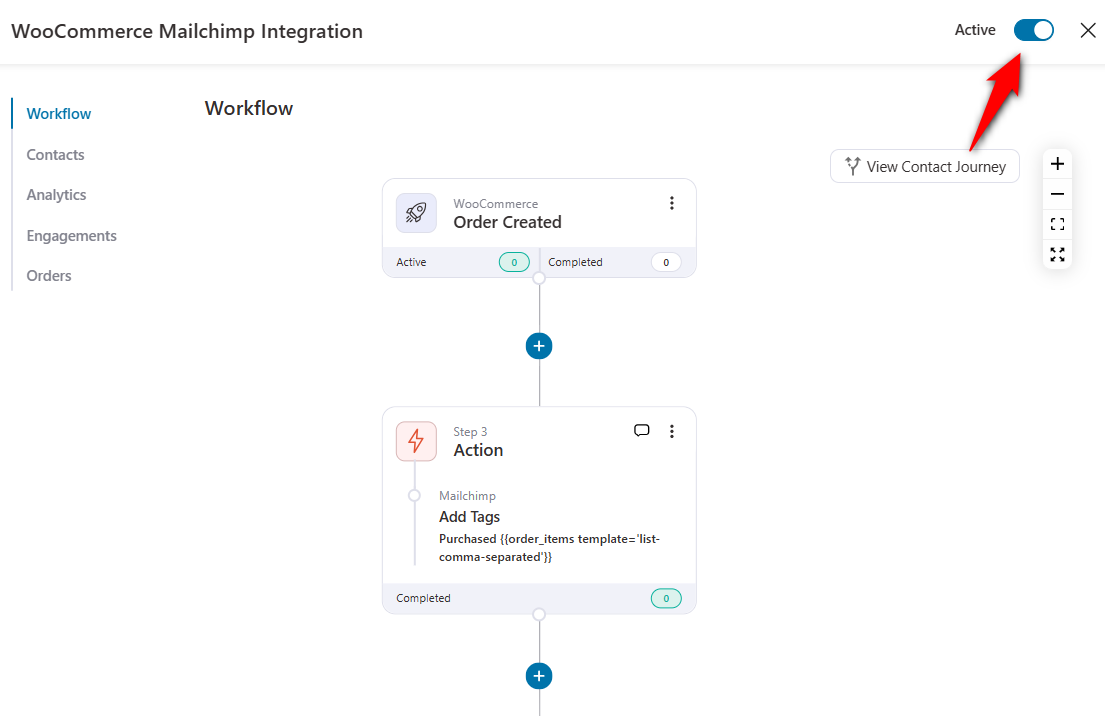
This will make your automation go live on your WooCommerce website.
Now, you are ready to use this integration in various use cases. Let’s see a few.
7 Irresistible Use Cases for WooCommerce Mailchimp Integration to Set Up in Your Store
Integrating WooCommerce with Mailchimp opens up a world of automation that can boost sales, recover lost revenue, and build lasting relationships.
Let’s explore seven powerful WooCommerce Mailchimp automation use cases you can implement in your store today.
From abandoned cart recovery to post-purchase follow-ups, these strategies will help you turn first-time buyers into loyal customers.
Use Case #1: Recover lost sales with rule-based abandoned cart sequences
Mailchimp does allow you to send abandoned cart emails, but you get limited delay options. You get delay options in minutes, hours, days, weeks, and months.
According to studies, the first email sent after 10 to 30 minutes brings the best conversions.
FunnelKit Automations allows you to trigger your abandoned cart recovery emails after minutes.
Create a new automation and select the event as ‘Cart Abandoned’ under WooCommerce.
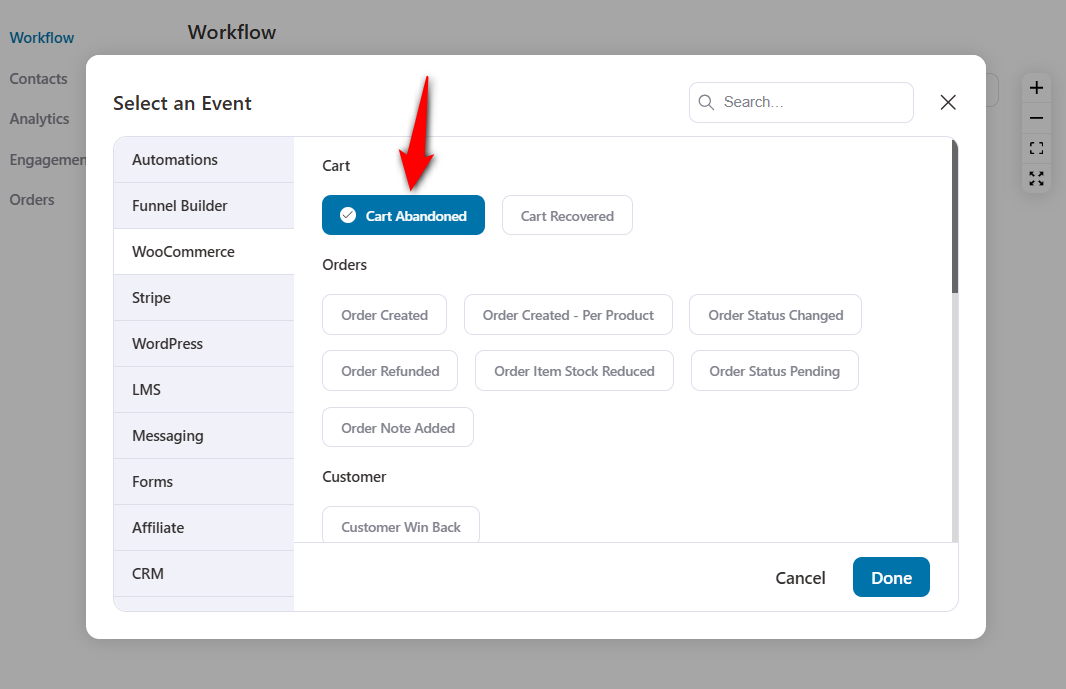
Now, click on the “+” icon and add a Delay.
Let’s send an email after 15 minutes of delay here.
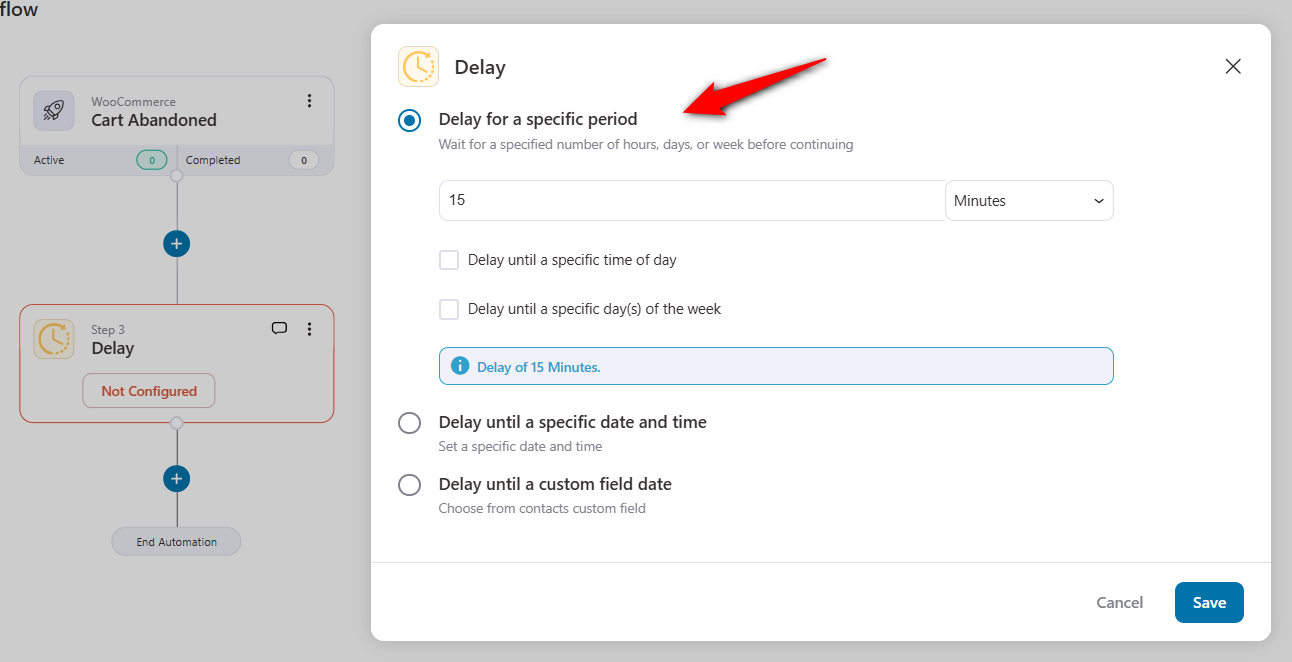
You can also delay until a specific date and time or even until a custom field is filled on your opt-in form.
Click on the “+” icon and add a Condition.
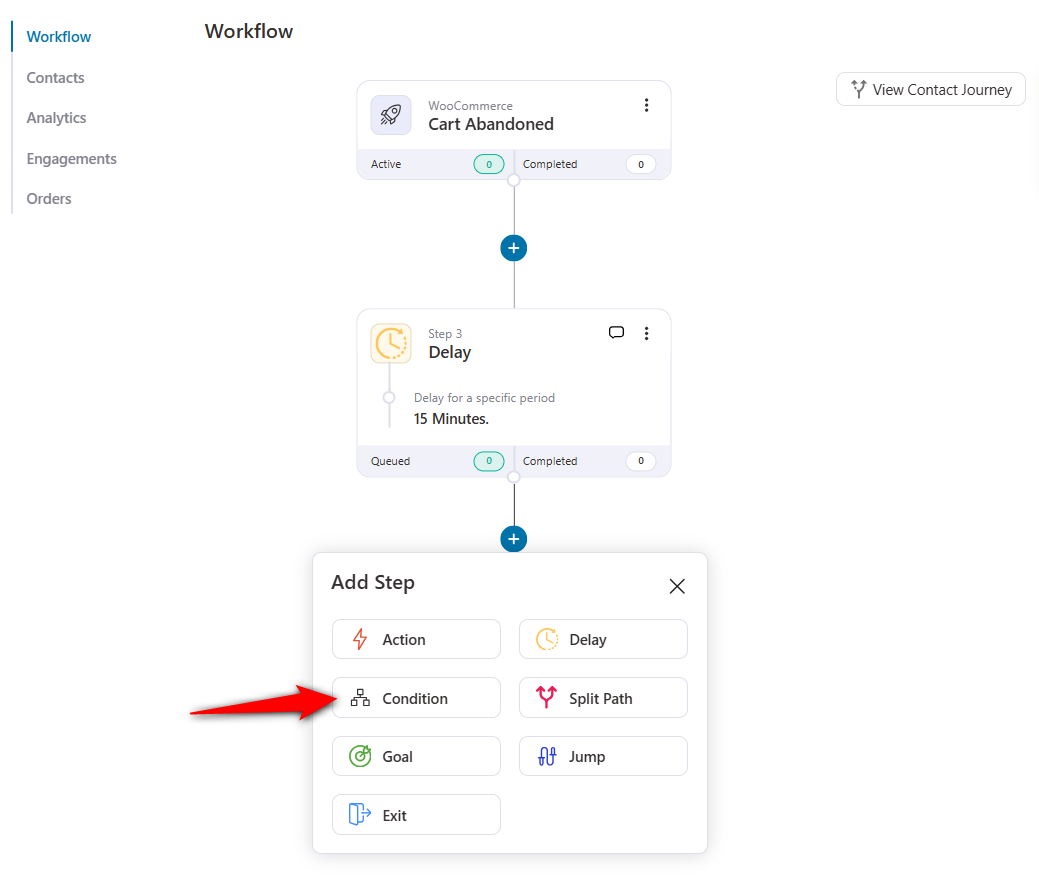
Follow this path 👉 click on ‘Add New Condition’ and hit Cart >> Cart Total >> Is Greater Than $50.
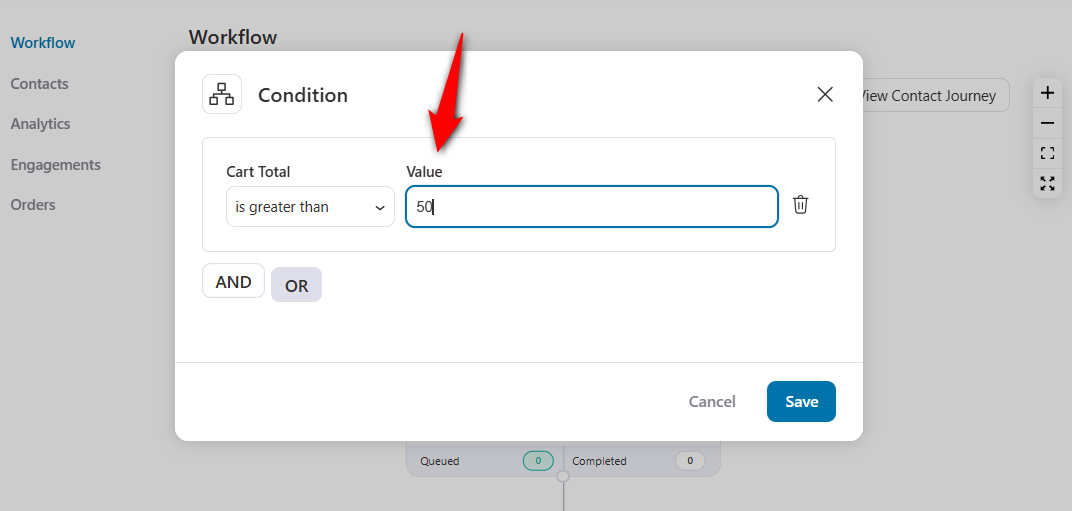
Now, click on the “+” icon and add an action to add your contact to a specific automation in your Mailchimp account.
Just specify the name of the automation that sends an email to your abandoned contacts with a cart value greater than $50.
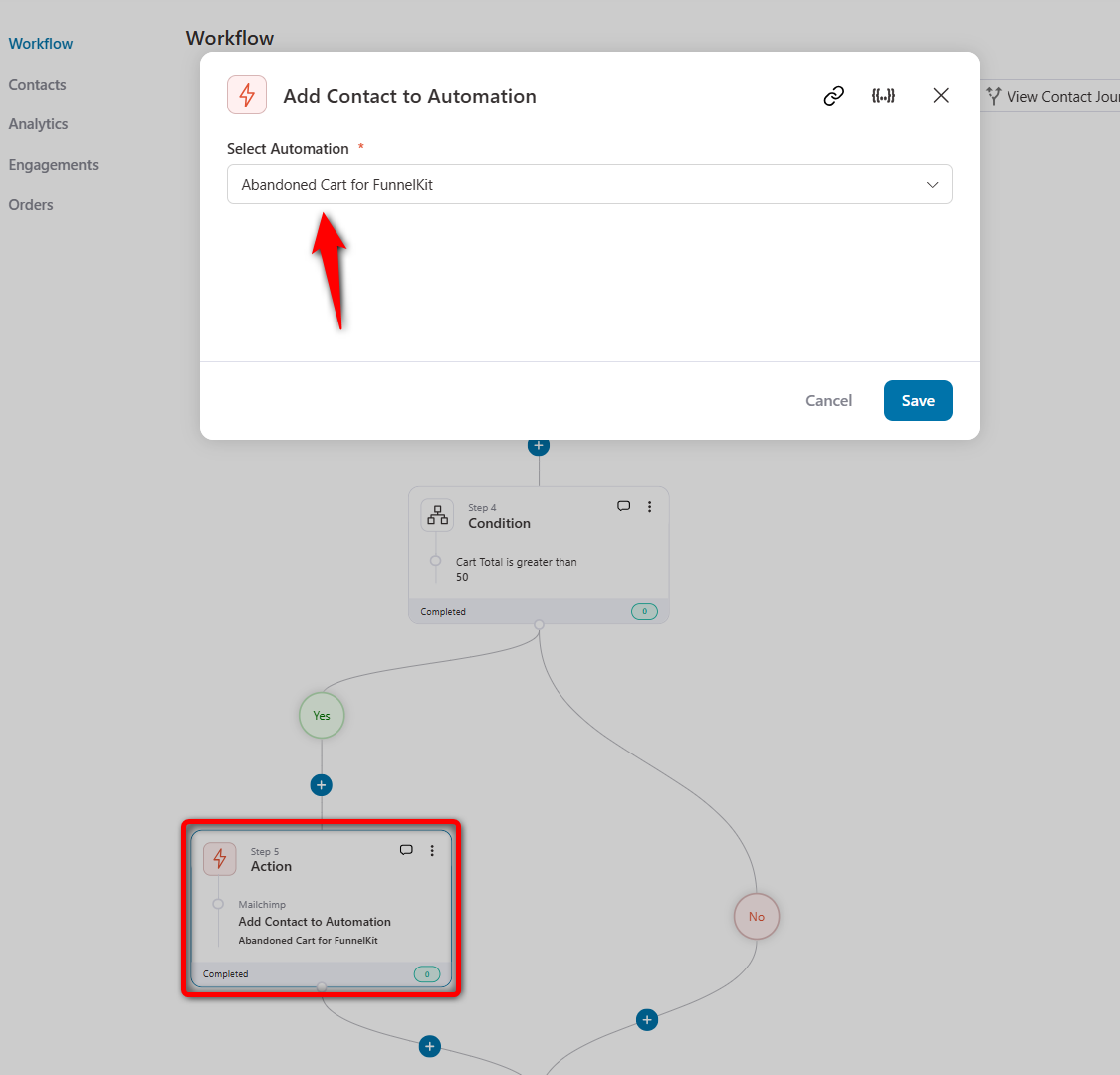
Add the conditions to create a separate sequence for those whose cart value is less than $50.
So, now, the users will be added to your Mailchimp sequences based on their cart values. This way, you can send separate coupon codes to users based on their cart values.
Furthermore, you can even send a 20% OFF discount coupon to users with a cart value of more than $50. And a 10% OFF discount coupon for users with a cart value of less than $50 but more than $30.
Voila, your WooCommerce Mailchimp integration is complete!
Use Case #2: Send post-purchase follow-up emails
You can easily create automated follow-up sequences to:
- Thank them for their purchase
- Share product setup guides or care tips
- Upsell complementary products
- Send next-order discount coupons
Let’s say you want to reward your customers who have exceeded the total cart value of $200 with a 20% discount.
Here’s the automation needed for such a WooCommerce Mailchimp integration use case:
First, set up the condition of a total cart value greater than $200.
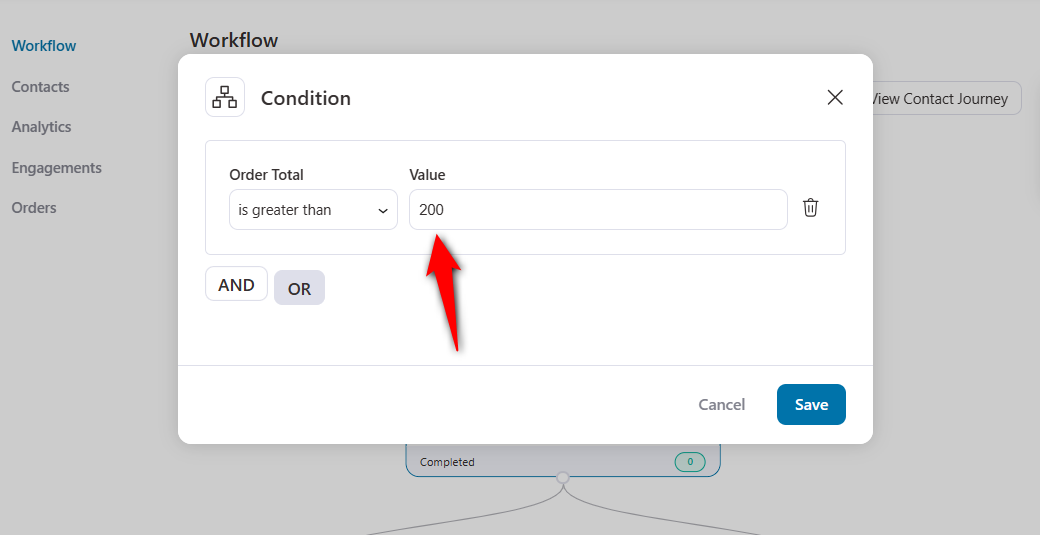
Then, add these contacts to the Mailchimp tag by specifying the action.
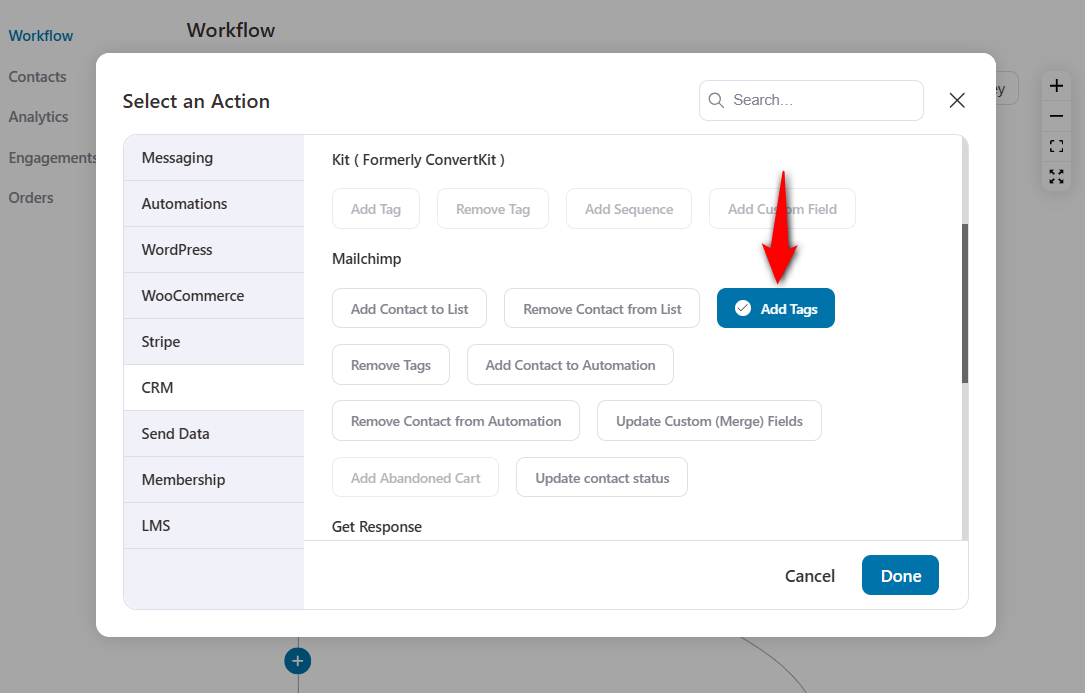
Now, select the list and enter the tag name you want to add.
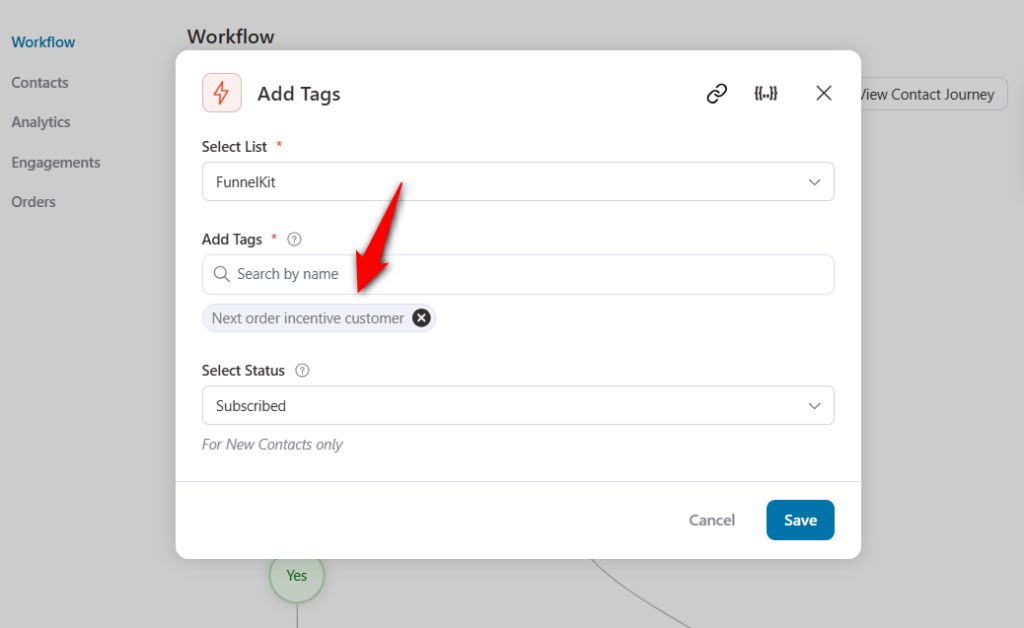
This will add all the contacts who purchased items worth over $200 from your WooCommerce store.
Now that you’ve added the tags, you can send emails from your Mailchimp account.
Use Case #3: Win back inactive customers with re-engagement emails
Some customers may stop engaging with your brand over time.
Use WooCommerce Mailchimp integration by FunnelKit Automations to bring lapsed customers back with a reminder about their past purchases or time-sensitive discounts.
Configure the customer winback automation by specifying the inactivity period:
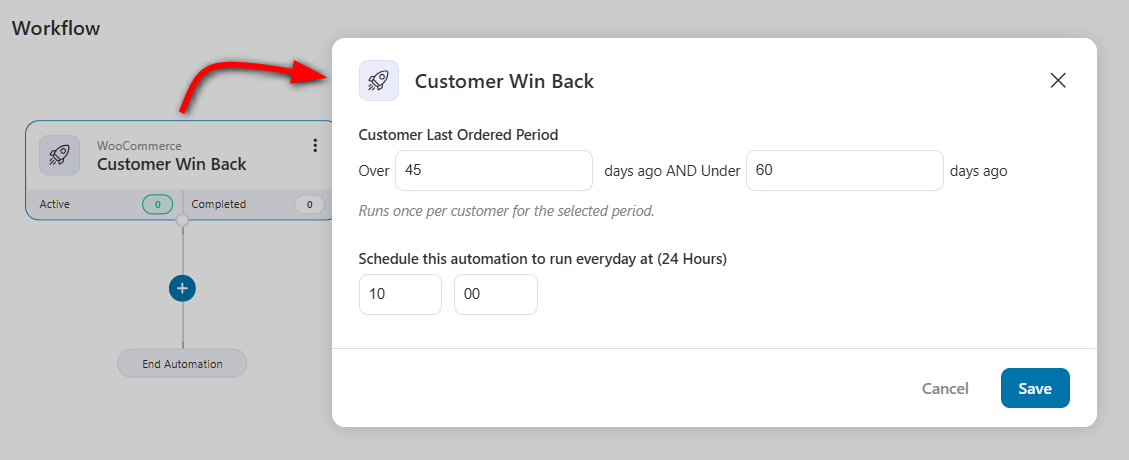
This automation will trigger for customers who haven’t purchased anything in about 45 to 60 days.
Add these contacts to the “Inactive Customers” list.
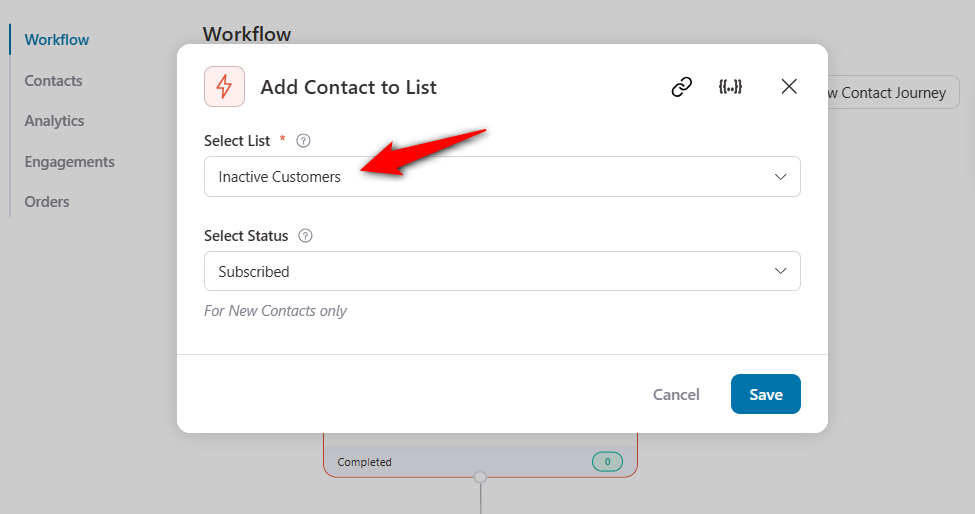
The next thing you need to do is offer them a 10-15% discount on their next purchase.
You can do this by sending emails from your Mailchimp account.
This is how you can send re-engagement emails to your inactive customers.
Use Case #4: Send reminders about subscription renewals
Sending subscription reminders to your customers is crucial in generating recurring revenue in your business.
While WooCommerce Subscriptions help you manage subscription products, FunnelKit Automations assists you in sending email reminders about them.
You can send subscription reminders, subscription renewal payment failure updates, etc., easily.
For that, choose the ‘Subscriptions Before Renewal’ event:
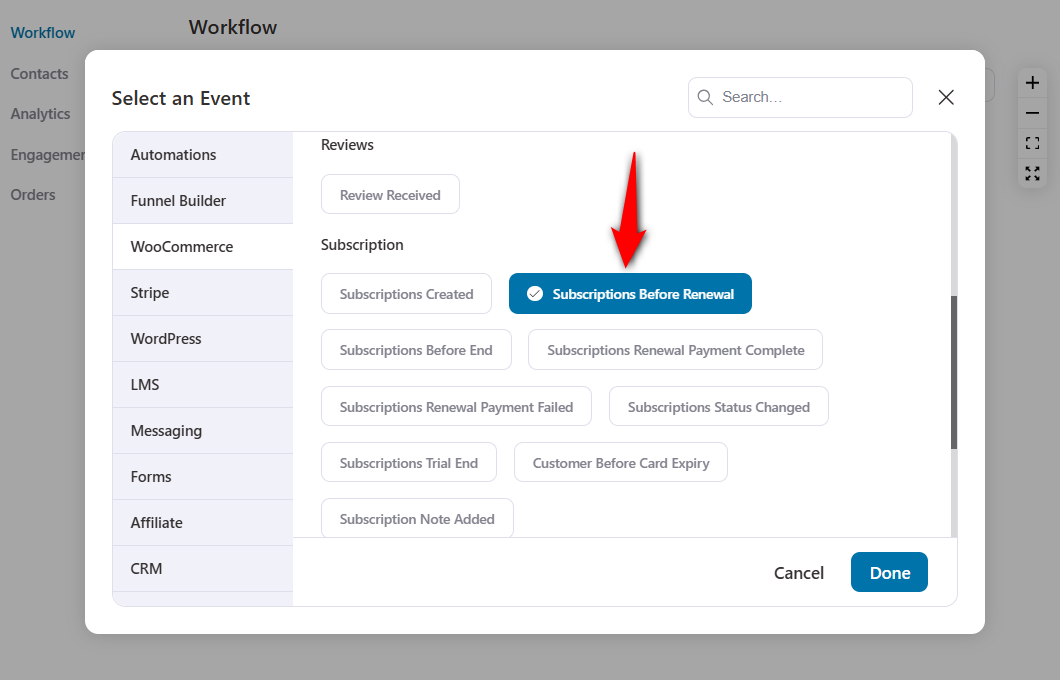
Specify the number of days you want to remind your contacts about their subscription renewal.

Then, add the triggered contacts to an automation created on your Mailchimp account.
Use Case #5: Update contact fields for WooCommerce customers in Mailchimp
Let’s suppose you want to collect phone numbers for your SMS marketing campaign.
You can either create a form where your users can submit their responses. You can also pick up phone numbers from the orders your users place on the WooCommerce website.
For that, set up WooCommerce order created event trigger.
Then, update the custom fields within your contacts’ profiles.
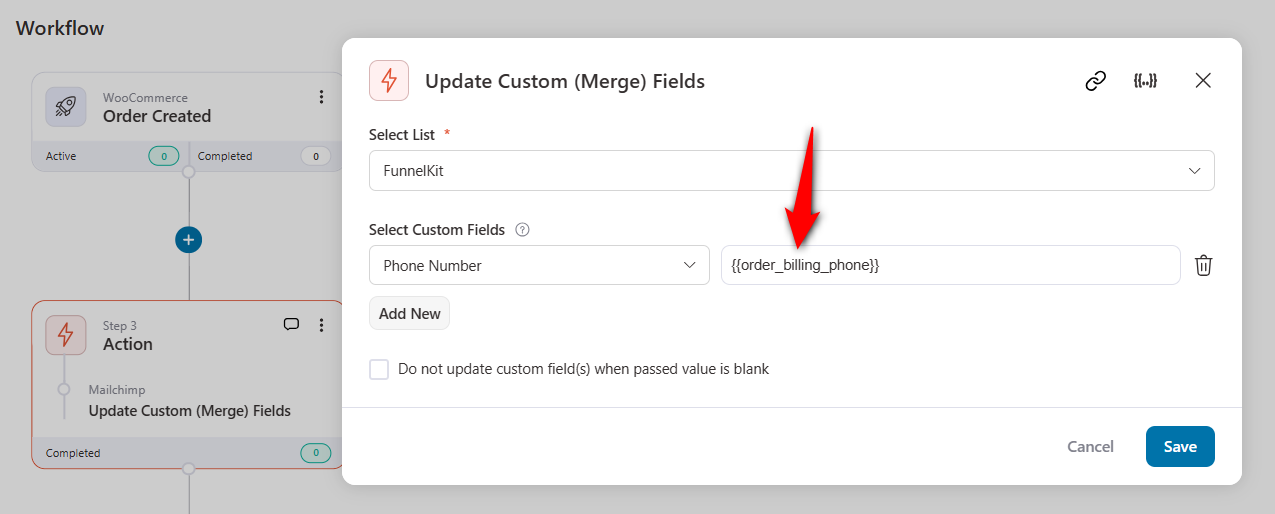
When the customer places an order, their phone number field will be updated in your Mailchimp account.
This use case of WooCommerce Convertkit integration helps you strategize your marketing plan.
Use Case #6: Send welcome emails based on enrolled courses
If you sell courses on WooCommerce, you are bound to have various courses that serve different students.
Hence, you need to have separate welcome email sequences for each course. This way, you will send only relevant emails to the students based on their course enrollment.
For that, create a new automation under the FunnelKit Automations dashboard.
Add the ‘User Enrolled into a Course’ event trigger under the LMS section.
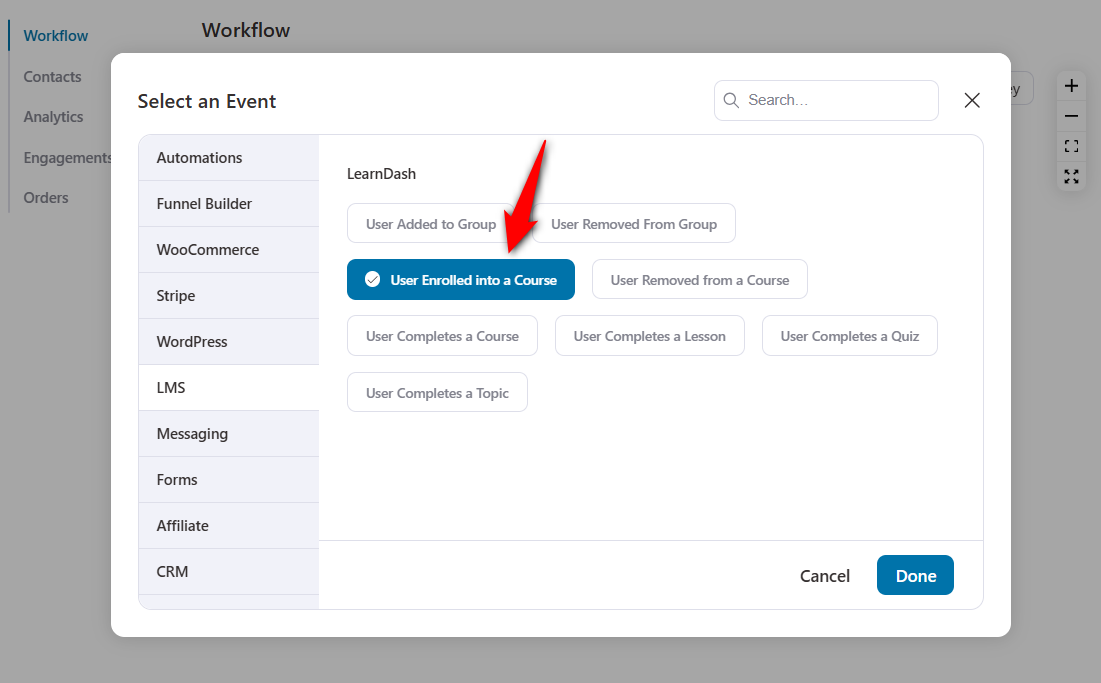
Ensure that you configure these settings by clicking on the User Enrolled into a Course event.
Choose a specific course and add the course to the field.
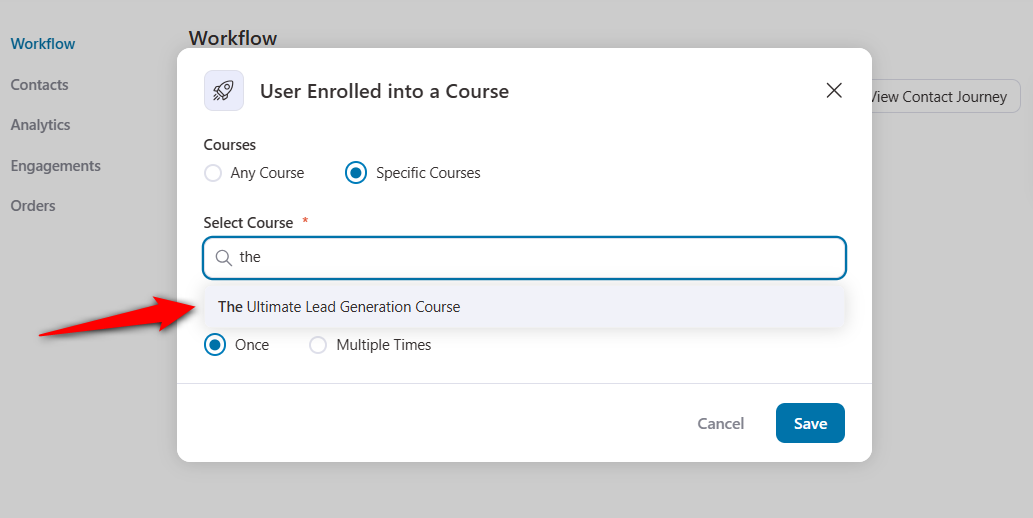
Now, click on the “+” icon and add an Action.
Under CRM, select the action - Add Contact to Automation.
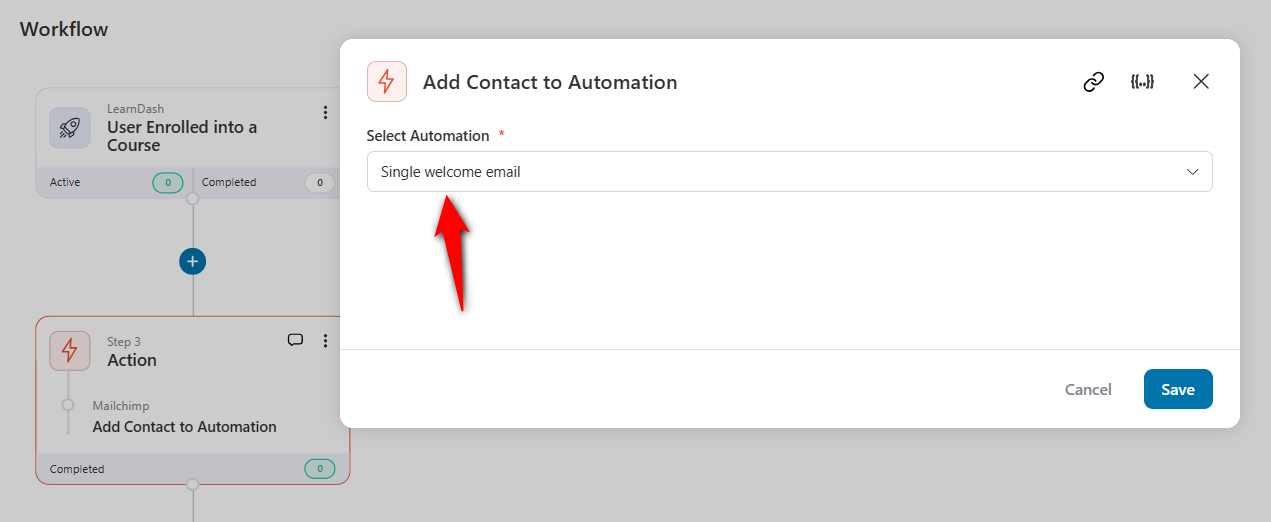
From now on, anyone who enrolls in your Lead Gen course will get a unique welcome email sequence made specifically for that course's students.
You can even give your customers a personalized experience with more subscription-based reminders.
Use Case #7: Reward loyal customers with exclusive VIP offers
Your top customers deserve VIP treatment.
Use FunnelKit Automations segmentation features to identify the most engaged and high-spending customers and send them exclusive perks.
Add conditions of total orders of more than five or revenue spent over $250 in your store.
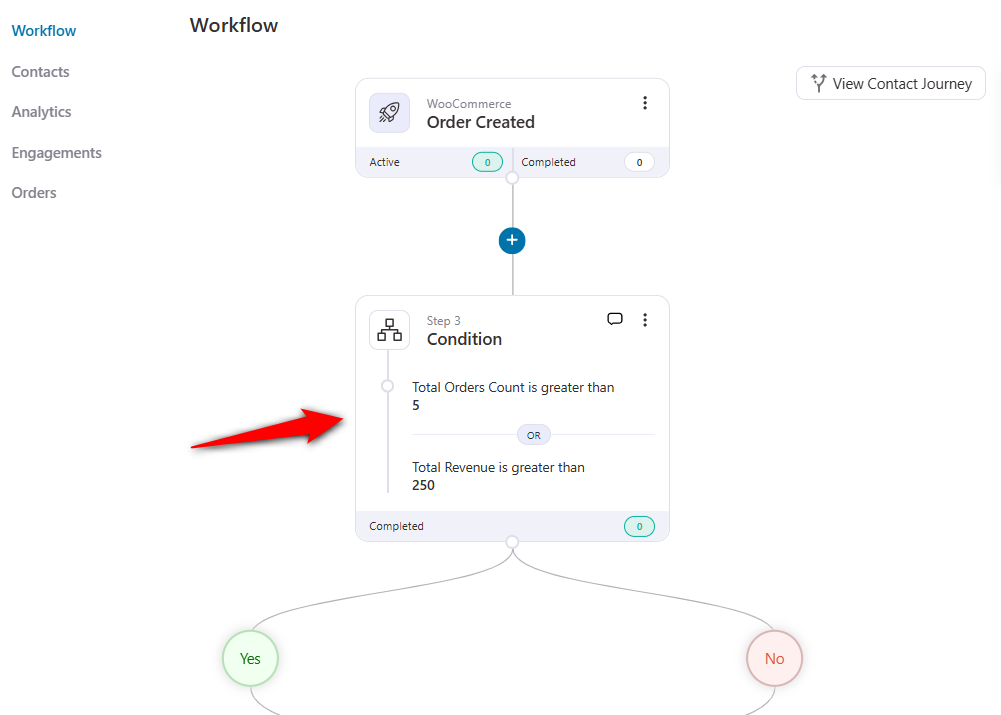
Next, add them to a Mailchimp automation that offers members-only deals to encourage loyalty.
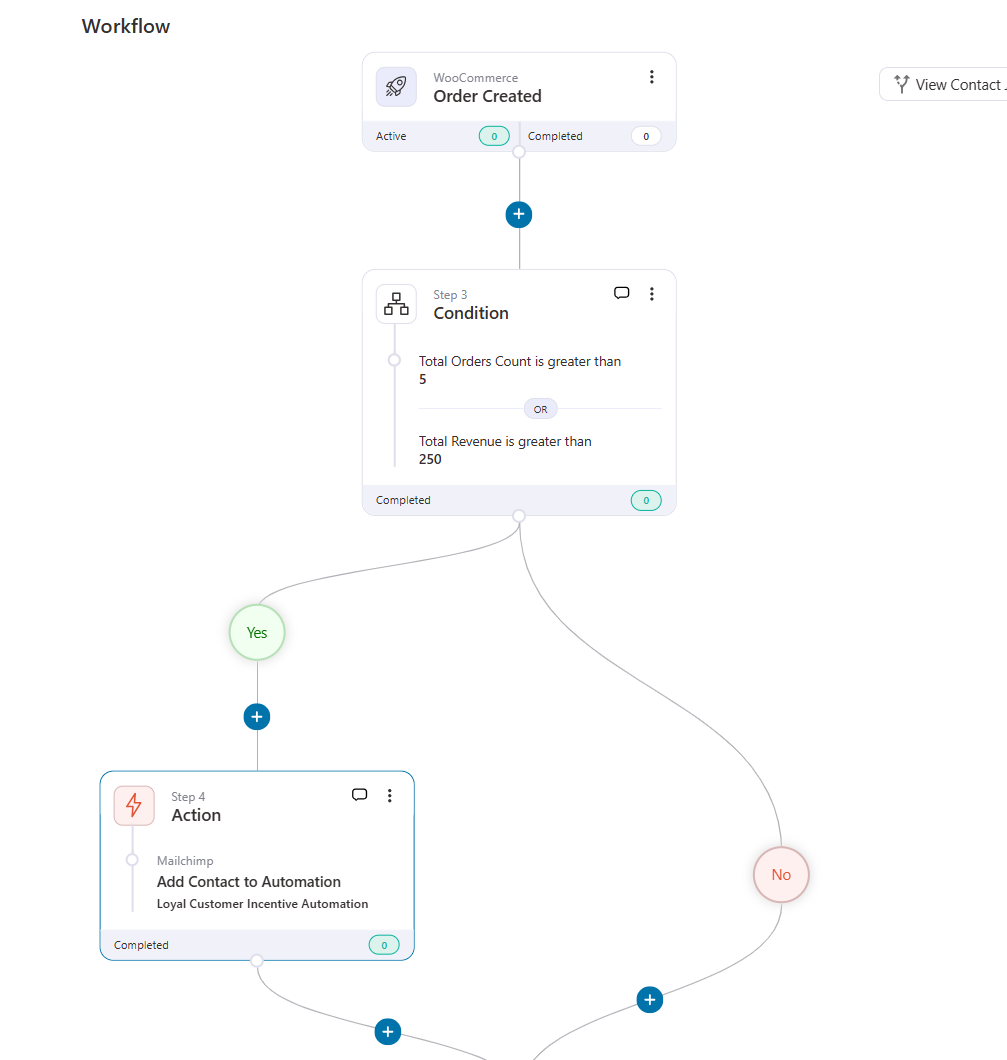
You can also create personalized dynamic coupons with FunnelKit Automations, store them in separate fields in Mailchimp, and use them in email campaigns.
Besides this, you can achieve tons of WooCommerce Mailchimp integration use cases with FunnelKit Automations.
Frequently Asked Questions (FAQs)
In this section, we’ve answered some frequently asked questions from users about WooCommerce and Mailchimp integration.
1. Does WooCommerce integrate with Mailchimp?
To integrate WooCommerce with Mailchimp, use FunnelKit Automations to set it up. Once done, sync your WooCommerce data with Mailchimp.
Configure limitless WooCommerce Mailchimp automations using FunnelKit Automations.
2. What data can you sync to Mailchimp from WooCommerce?
You can sync customer data like email addresses and names, purchase history, order details, abandoned cart data, etc., from WooCommerce to your Mailchimp account.
3. Can I send automated WooCommerce abandoned cart emails using Mailchimp?
Yes, you can send automated WooCommerce abandoned cart emails using Mailchimp.
Make sure you’ve set up WooCommerce Mailchimp integration with FunnelKit Automations.
Just enable the cart tracking feature, create an abandoned cart automation in FunnelKit Automations, and add the triggered contacts to Mailchimp automation.
4. Does Mailchimp support WooCommerce subscription emails?
Mailchimp doesn’t natively support WooCommerce Subscriptions, but you can use FunnelKit Automations to send new subscription emails, renewal reminders, trial period ends, card expiry, renewal payment failed, subscription status notifications, and more.
5. Is Mailchimp free to use with WooCommerce?
Mailchimp offers a free plan but has limitations on the number of contacts you can store (up to 500), the number of emails you can send, and access to advanced automation options.
Unlock the Full Potential of WooCommerce Mailchimp Integration Today!
Seamless integrating Mailchimp with WooCommerce isn’t just about syncing data—it’s about creating powerful automations that drive conversions.
By leveraging customer insights, targeted campaigns, and behavior triggers, you can personalize each and every interaction and turn one-time buyers into loyal customers.
But why stop there? FunnelKit Automations takes it further by offering greater flexibility, advanced segmentation, and deep automated workflows tailored to WooCommerce.
Whether it’s cart recovery, post-purchase upsells, or customer winback sequences, you gain unparalleled control over your marketing strategy—in one platform.
The best brands don’t follow trends; they lead the competition with data-driven decisions.
Take action today—get FunnelKit Automations and watch your WooCommerce store thrive with high-impact workflows.
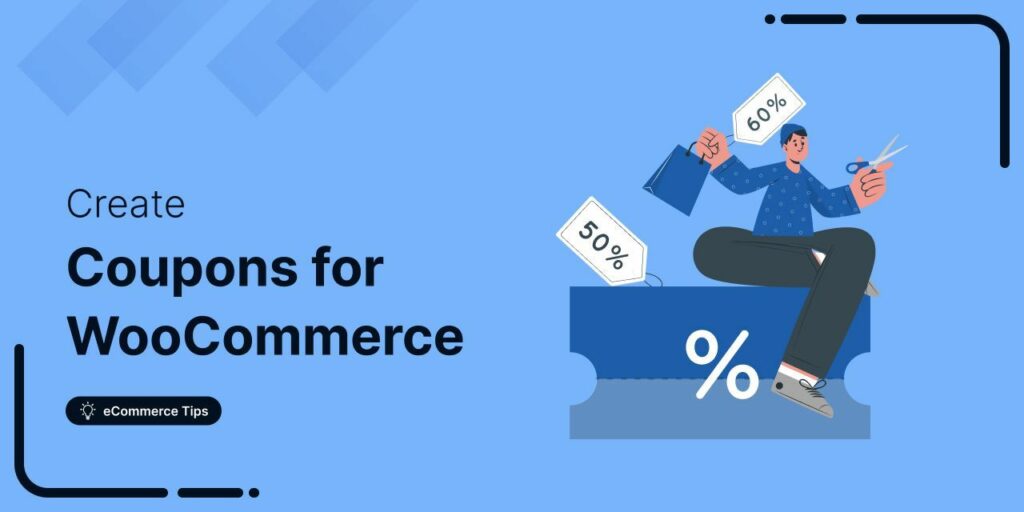
Editorial Team
July 10, 2025Discover everything you need to know about WooCommerce coupons, from how to create them to best practices and beyond. Want to offer WooCommerce coupons on your store? With 80% of...
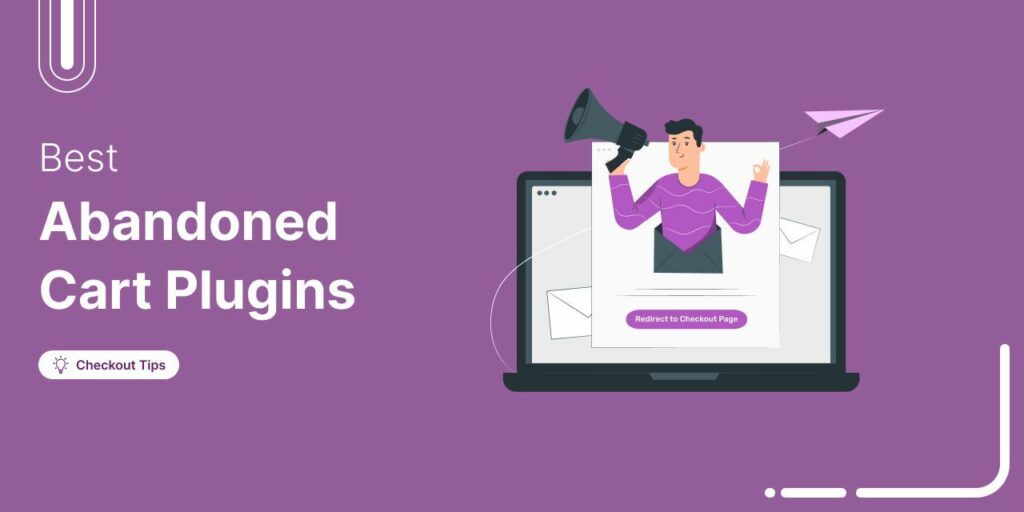
Editorial Team
July 10, 2025Discover the best WooCommerce plugins to recover abandoned carts and boost your sales. Losing sales to abandoned carts? It’s more common than you realize. Around 70% of shoppers leave without...
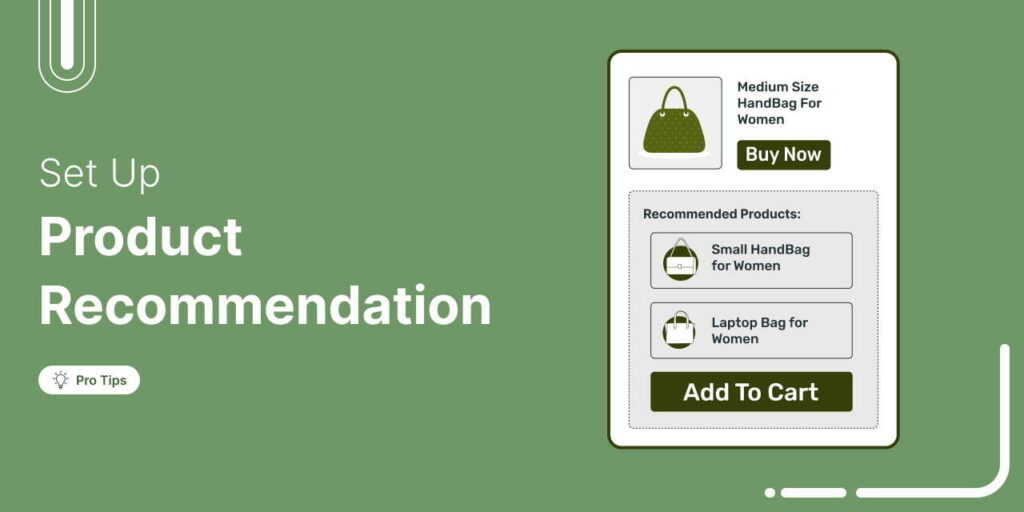
Editorial Team
July 8, 2025Discover the power of product recommendations and seven smart ways to use them to boost your store’s average order value. Ever added more to your cart than planned, just because...




