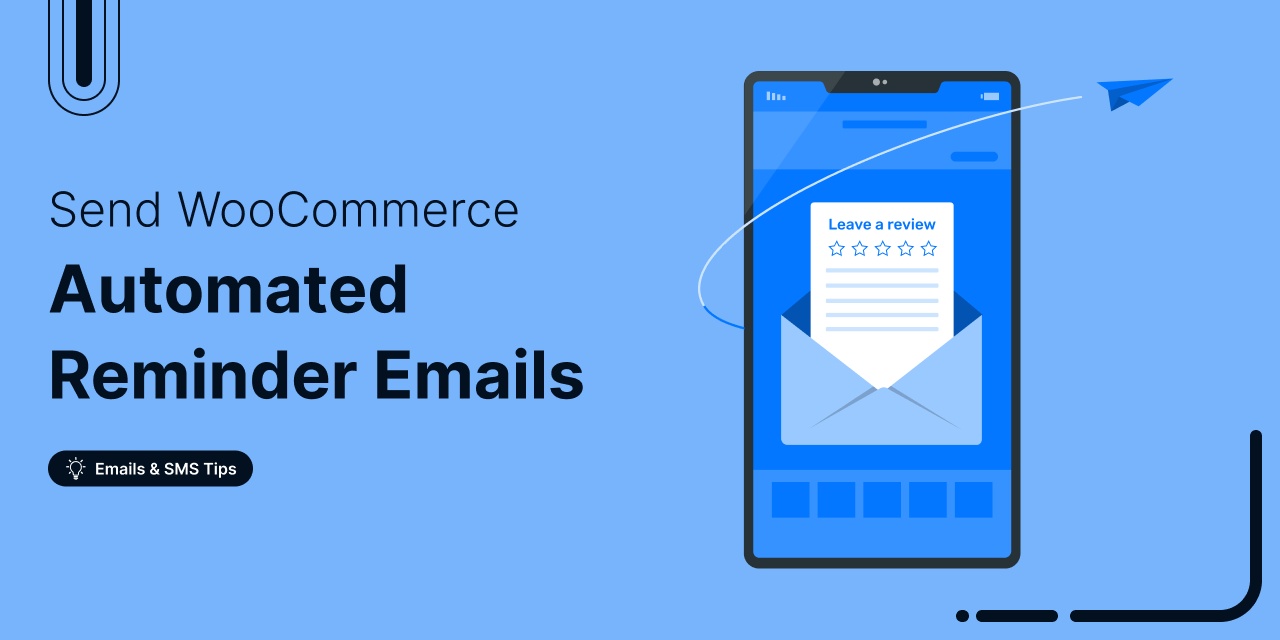
A WooCommerce review reminder is an effective way to remind customers to review the products they’ve bought from you.
According to Bizrate Insights, almost 55% of shoppers read at least four reviews before buying something.
The more positive reviews your WooCommerce store has, the better your chance of converting visitors into customers.
However, the thought of leaving a review might slip users' minds. In such cases, a gentle reminder can help bring it back to their attention.
In this blog, we’ll provide a step-by-step guide on how you can automatically send WooCommerce review reminders via both email and SMS.
So, let’s start.
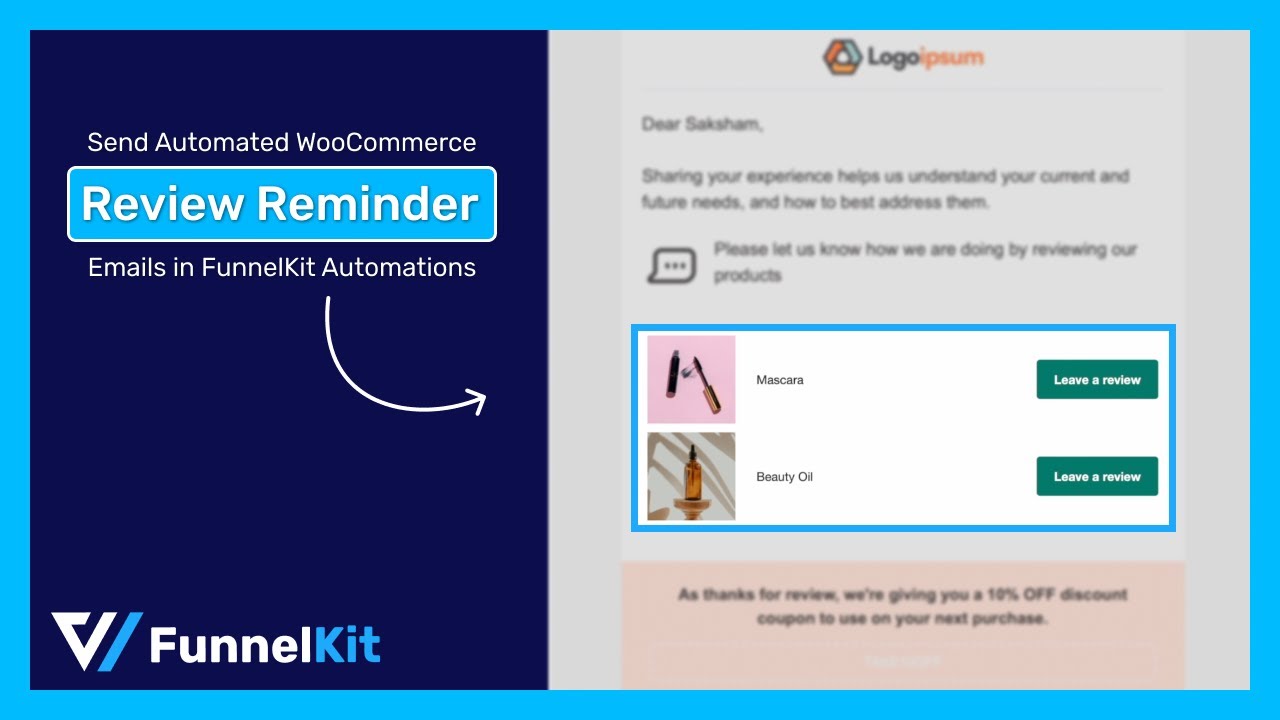
Table of Contents
- 1 What is a WooCommerce Review Reminder?
- 2 Why Is Sending WooCommerce Review Reminders So Important?
- 3 How to Send Automated WooCommerce Review Reminder Emails?
- 3.1 Step 1: Create a WooCommerce review reminder email automation
- 3.2 Step 2: Configure the automation trigger event (optional)
- 3.3 Step 3: Set up the delay period before sending a review reminder
- 3.4 Step 4: Design review reminder email
- 3.5 Step 5: Activate the WooCommerce review reminder email automation
- 4 How to Send Automated WooCommerce Review Reminder SMS Notifications?
- 5 7 Best Practices For Sending WooCommerce Review Reminders
- 5.1 1. Give customers time to use the product before requesting a review
- 5.2 2. Personalize the message for better engagement.
- 5.3 3. Offer incentives to encourage customers to share review
- 5.4 4. Use multiple channels to send reminders
- 5.5 5. Keep It short and simple and provide a direct link
- 5.6 6. Respect customer preferences and offer option to opt out
- 5.7 7. Test and optimize to get maximum results
- 6 Ready to Send WooCommerce Review Reminders?
What is a WooCommerce Review Reminder?
A WooCommerce review reminder is an email or SMS notification sent to customers reminding them to leave a review for a product or service they purchased.
Depending on your user base, you can use email, SMS, or both to notify users to share their feedback.
Here are more details on both types of reminders:
WooCommerce review reminder email
While both email and SMS are effective ways to prompt users to share reviews, email gives you more control over the messaging.
For instance, in a WooCommerce review reminder email, you can include details of the purchased product, a call-to-action (CTA) that allows users to review the product and other options that make the email more effective. Additionally, email allows for more flexibility in design and content.
Have a look at the WooCommerce review reminder email by Huron:
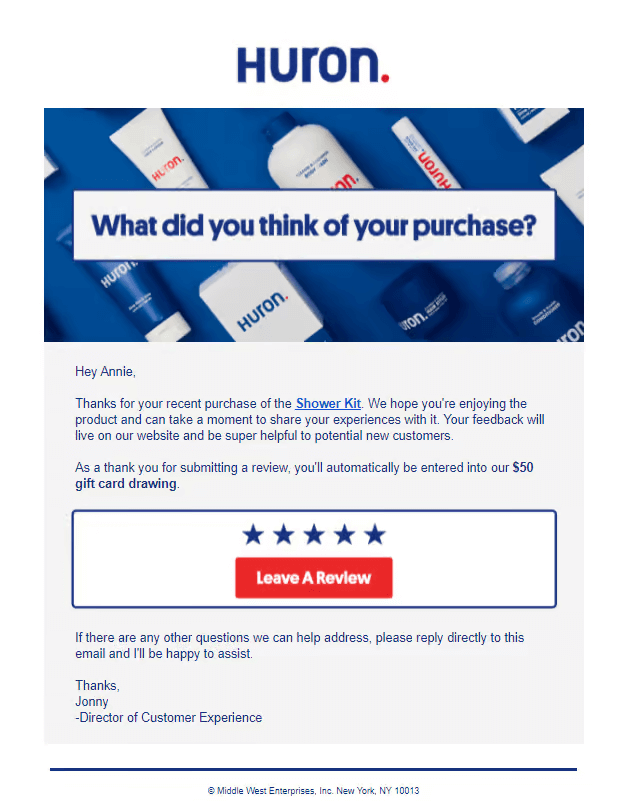
This email is beautifully crafted and highly effective. It mentions the product for which users are being asked to share a review, including a link so they can easily visit the product page and provide their feedback.
Additionally, it offers an incentive for sharing their reviews, which is a strong motivator.
Lastly, it features a compelling CTA that encourages users to leave a 5-star review, which is crucial for generating positive feedback.
While email is the most popular form of communication for marketers, SMS notifications are also highly effective.
WooCommerce review reminder SMS
Sending SMS reminders to encourage users to leave WooCommerce product reviews can be highly effective.
Although SMS has limitations compared to email, it’s worth considering. According to statistics, SMS boasts an impressive open rate of up to 98%, significantly higher than the average email open rate of 28%.
Look at this review reminder SMS notification:
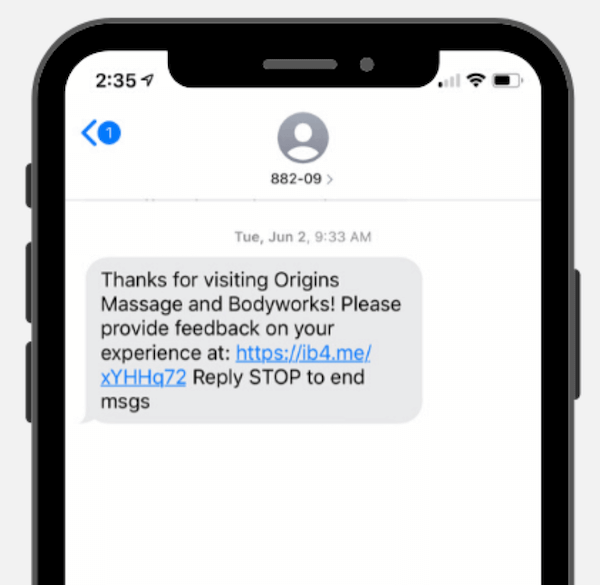
This message is simple and crisp. Given the high open rate of SMS, once users open the SMS with the link provided, they can easily go back to the online store to share the feedback or review.
In short, both email and SMS can be effective WooCommerce review reminders. To learn more about the benefits, move to the next section.
Why Is Sending WooCommerce Review Reminders So Important?
According to Bazaarvoice, product pages with user reviews convert 3.5 times more than those without. This is because positive reviews help you gain customers' trust, and when they trust your brand, they are more likely to convert.
Here are some of the reasons why you should send a WooCommerce review reminder:
- Collect more authentic reviews: Without sending reminders, you risk missing out on positive reviews. By sending WooCommerce review reminders, you can collect more authentic feedback from customers who have genuinely used your product or service.
- Gain customer trust: Many online businesses struggle to gain customer’s trust. However, by sharing positive reviews from people who have actually used your products, you can easily build that trust.
- Boost sales: 93% of consumer’s purchase decisions are influenced by product reviews. In fact, one positive product review can boost conversion rates by up to 10%, so adding reviews can increase your sales.
- More organic traffic: Product reviews can achieve as much as a 25% increase in organic search engine traffic. And more traffic can also result in more sales.
- Gain customer insights: WooCommerce review reminder not only helps you get star reviews but also customer insights about your product. This can help you to improve your products plus customer experience as well.
Hopefully, by now, you are convinced of the importance of sending WooCommerce review reminders.
How to Send Automated WooCommerce Review Reminder Emails?
In this section, we will show you how to automate the process of sending WooCommerce review reminder emails to your customers.
To send WooCommerce product review emails, we’ll use FunnelKit Automations.
It's an all-in-one email and SMS marketing automation that allows you to automate your marketing workflows, such as cart abandonment, new user registration emails, order confirmation emails, WooCommerce follow-up emails, etc.
This tool comes with many prebuilt workflows plus email templates that you can import to create email automation with stunning emails. You can also build everything from scratch if you want.
The best part is you can control everything right from the WordPress dashboard.
FunnelKit Automations comes in two versions: free and pro. For this blog, we will use both FunnelKit Automations and FunnelKit Automations Pro. So, make sure you install and activate both the plugins.
Step 1: Create a WooCommerce review reminder email automation
From the WordPress dashboard, navigate to FunnelKit Automations ⇒ Automations and hit “Create Automation.”
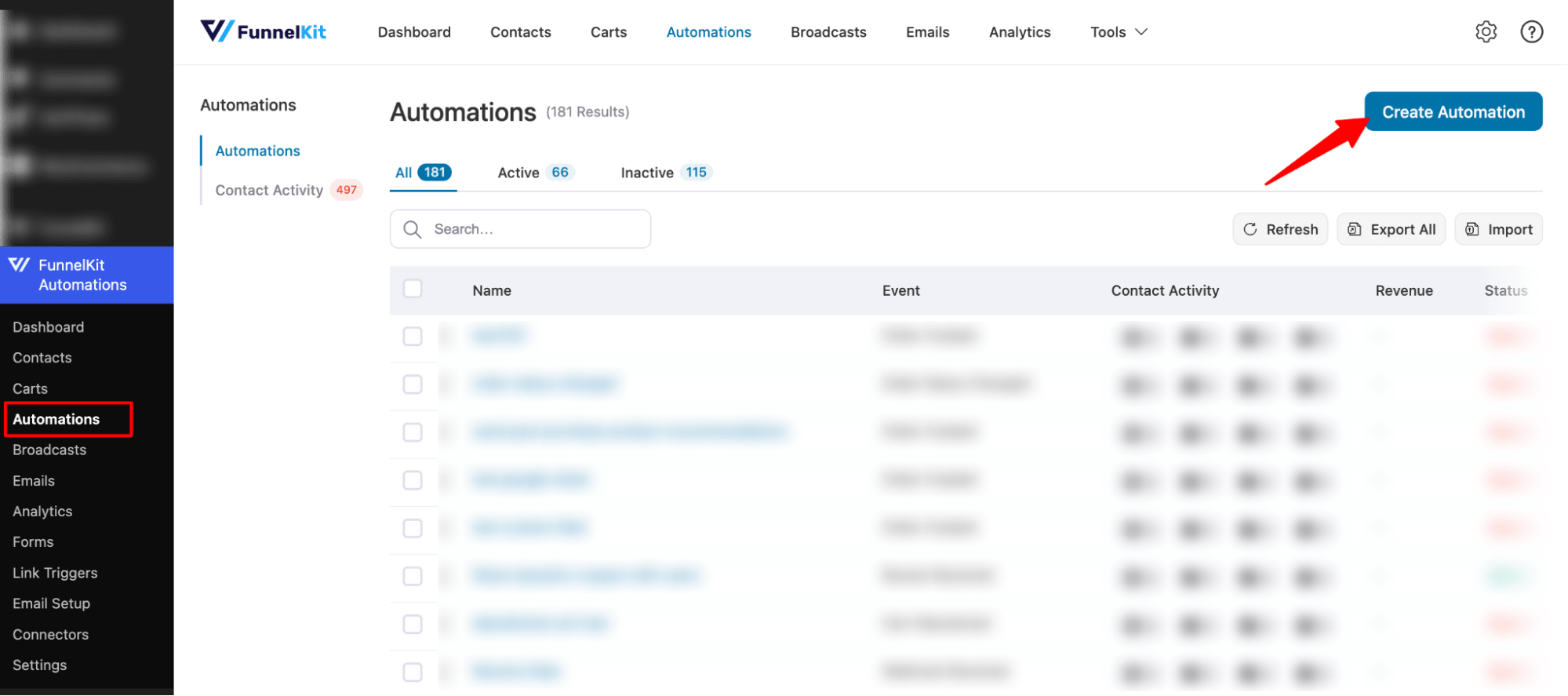
To create our automation, we are going to a prebuilt recipe named Review Collection Email (Post Purchase). For that, click on that recipe.
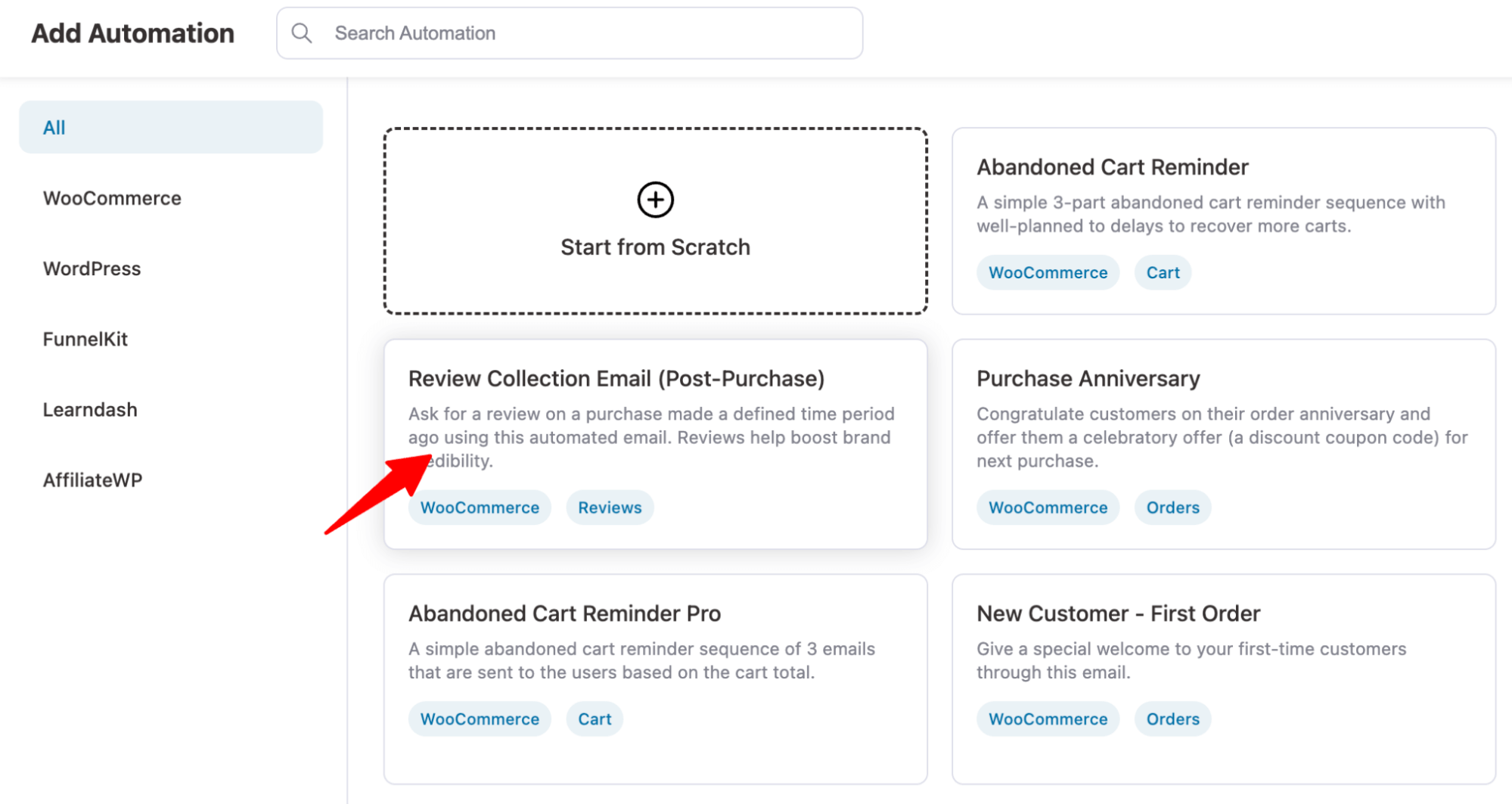
Now, you can preview the steps of this automation. This automation consists of three steps:
- Order Created: This will get triggered every time an order gets created successfully.
- Delay: After placing the order, the automation starts but waits 14 days. This delay allows customers to receive and use the product so they can share their experience.
- Action: After the delay, the automation will run a “Send email” action to send users an email reminder to share product reviews.
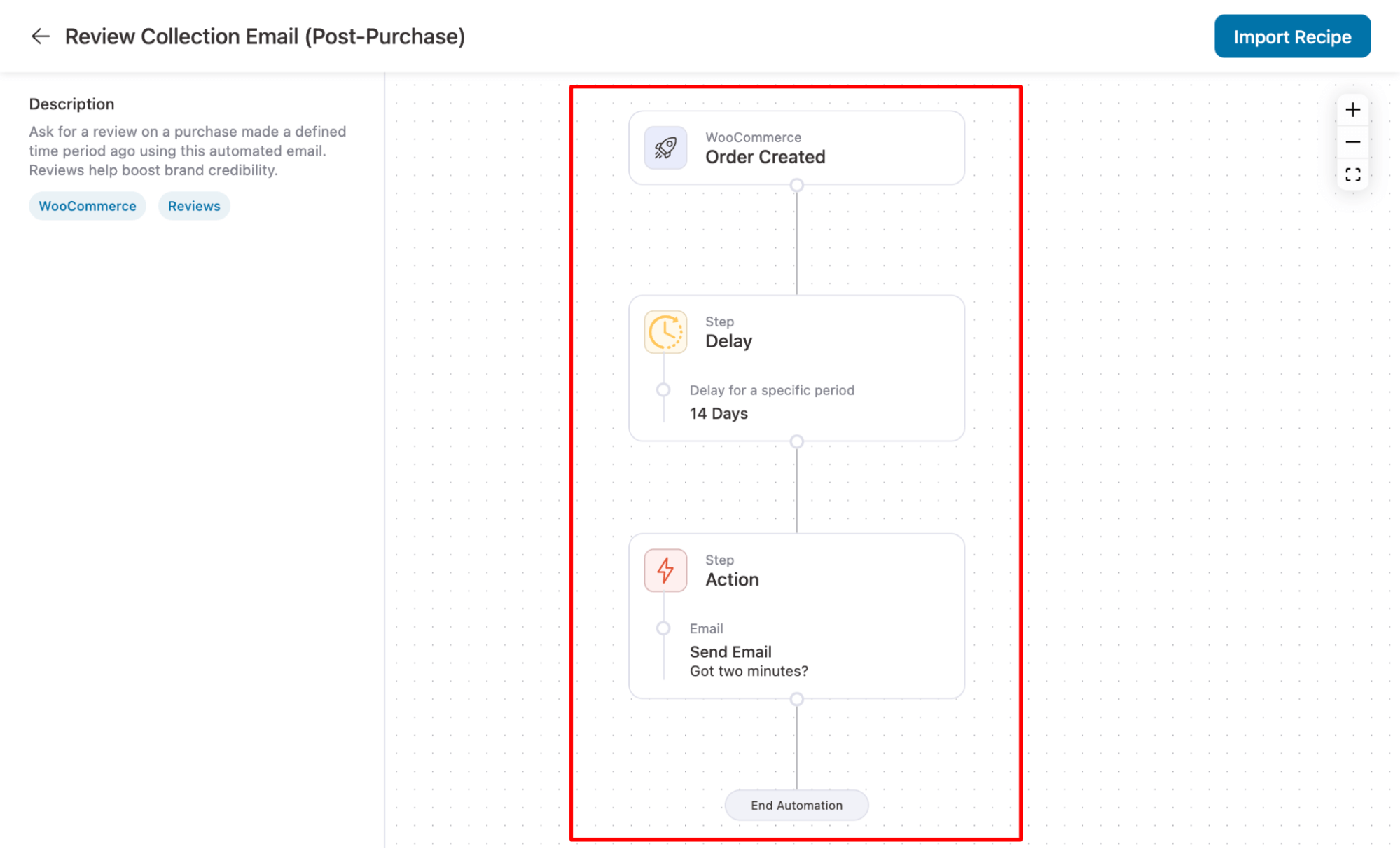
To import, hit “Import Recipe,” provide a name, and then click Create.
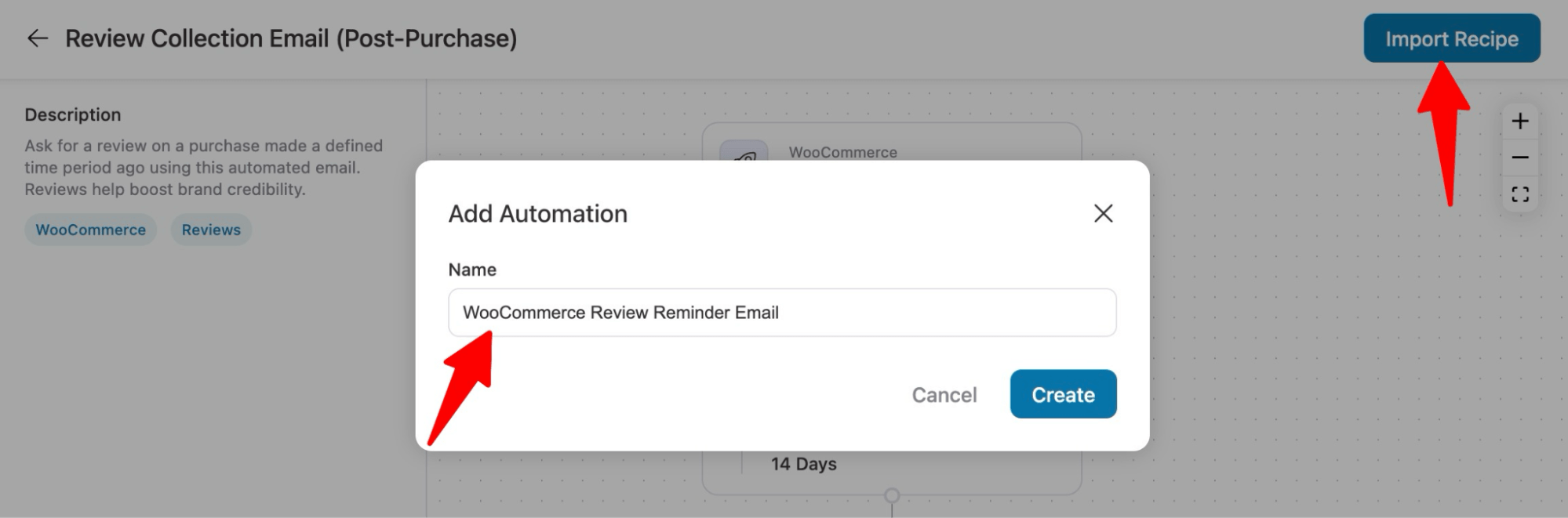
Now, your WooCommerce product review request automation recipe should be imported.
Step 2: Configure the automation trigger event (optional)
By default, the trigger “order created” event will get triggered for two WoCommerce order statuses: completed and processing. Also, it will trigger all order-created events with any product in your store whenever someone orders.
While the configurations are perfect for collecting reviews with reminders, you can change them if you want.
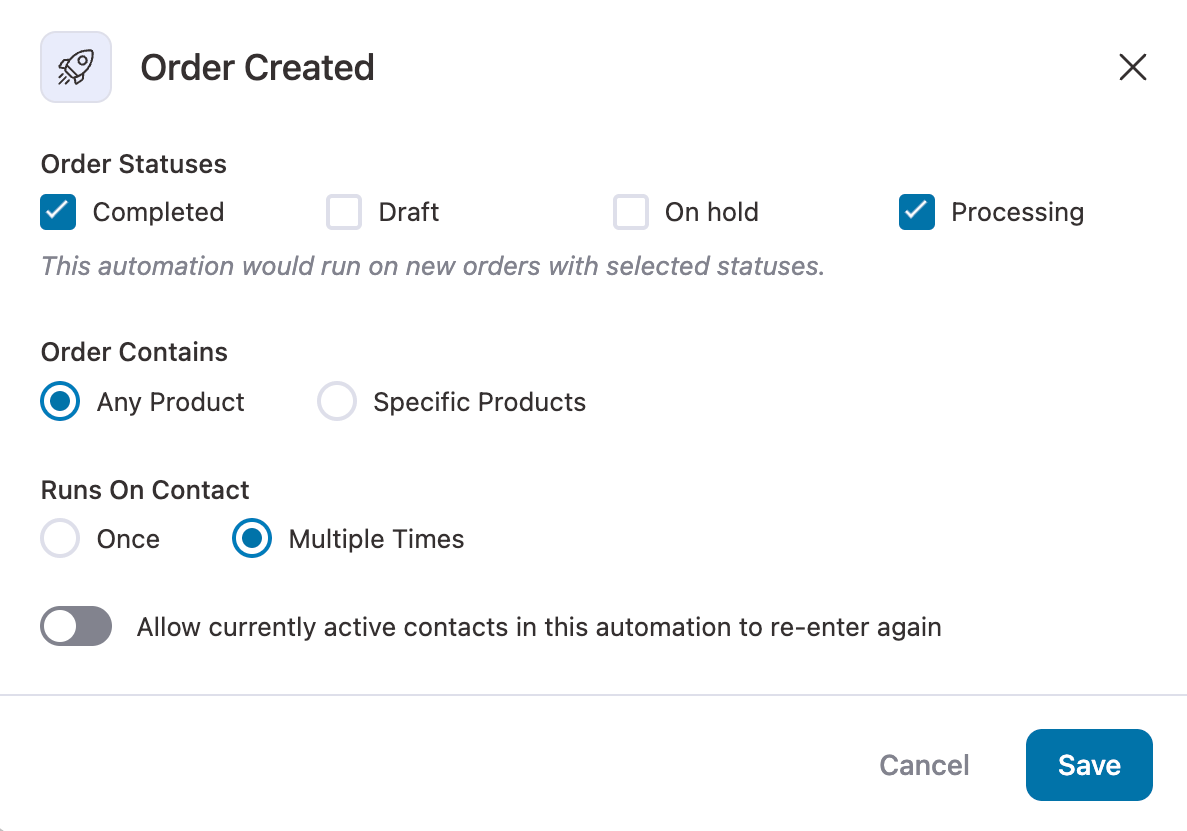
Step 3: Set up the delay period before sending a review reminder
Next, you can set the delay period before the automation sends the review reminder email.
The default option for automation has a 14-day or 2-week delay. This is a reasonable amount of time, as users will likely have used the product by two weeks after their purchase.
You can change this delay period to suit your needs.
To change the delay, click on the Delay step.
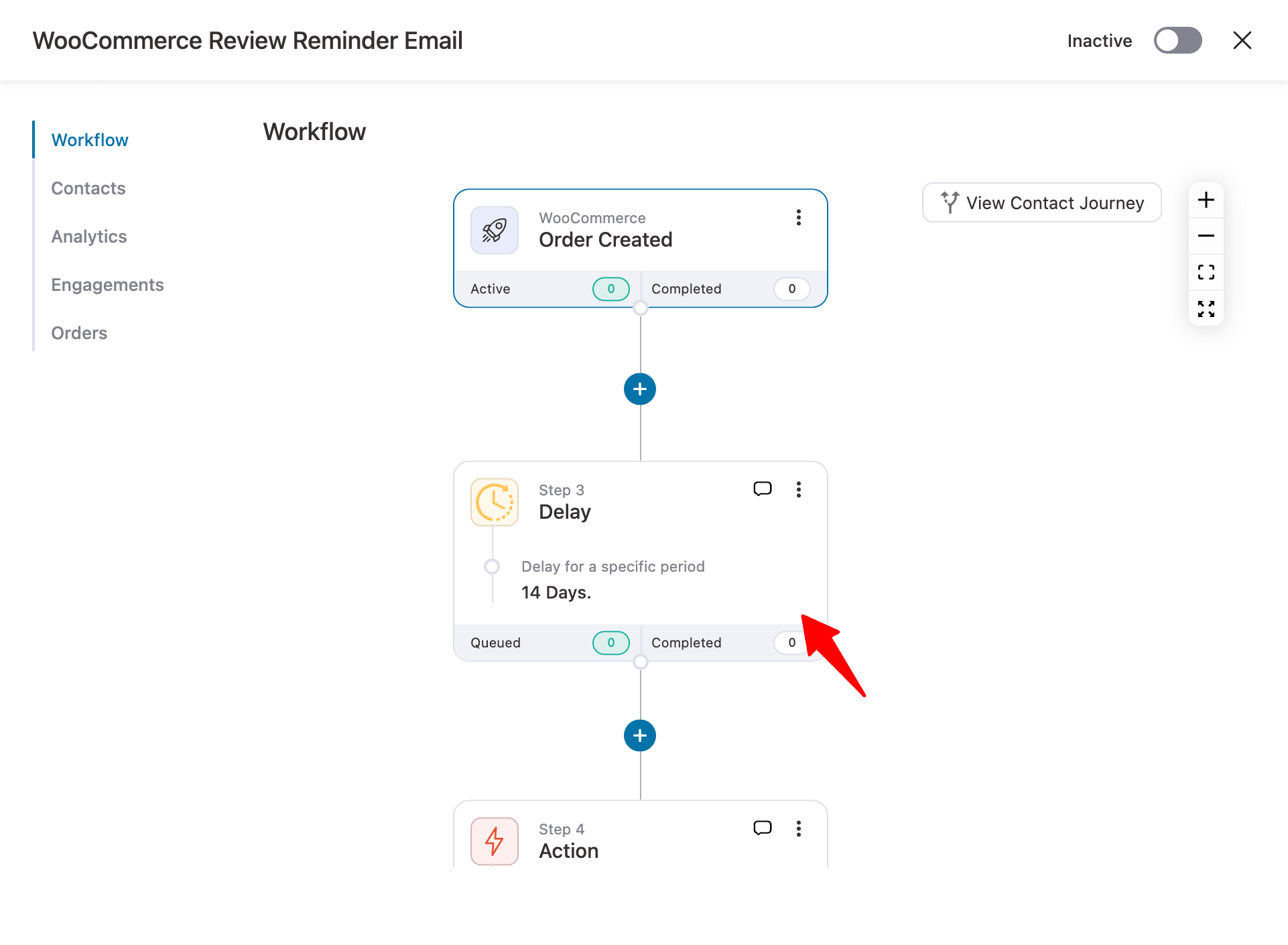
You can configure the delay in minutes, hours, days, weeks, or months. You also have the option to set a "Delay until a specific time of day" or "Delay until specific day(s) of the week."
Once you've selected and set up your preferred delay, click Save.
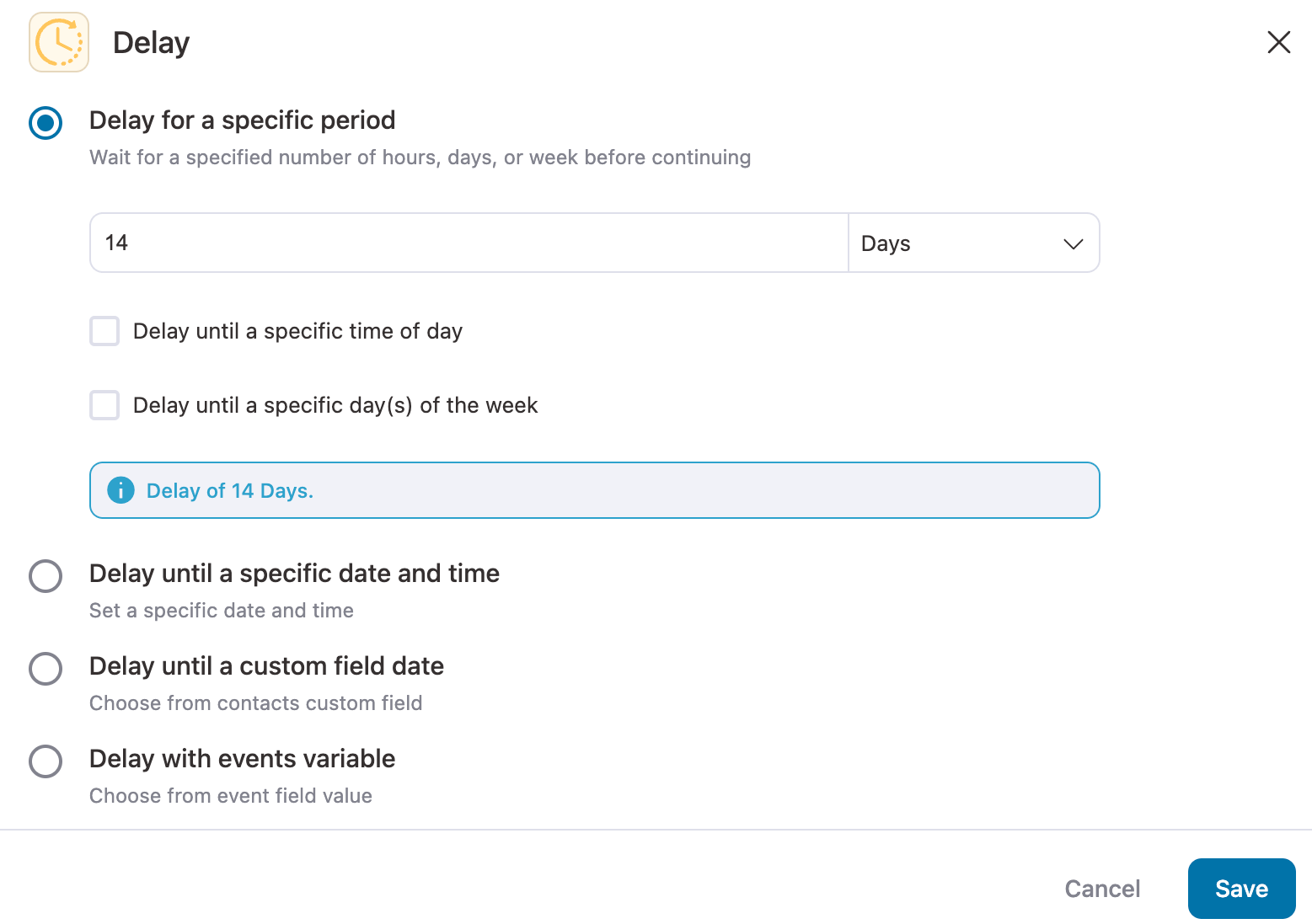
Step 4: Design review reminder email
Click on the “Send Email” action to edit the email.
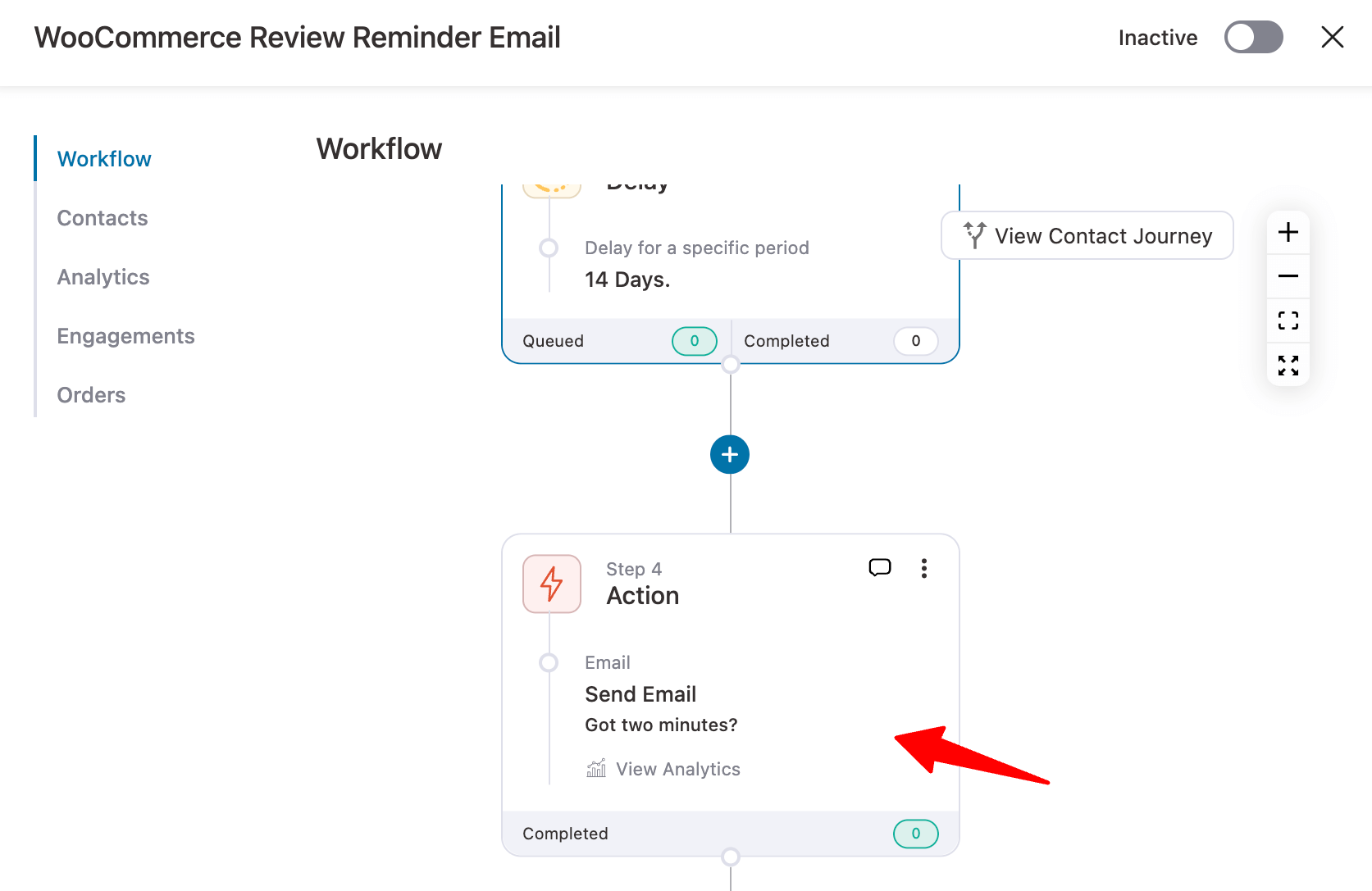
First, customize the subject line and preview text. Our experts highly recommend adding a merge tag to personalize the subject line, as it's likely to increase the email open rate.
For example, to add the customer's first name in the subject line, click the {{..}} icon to search for the customer's first name tag. Then click on the settings icon and copy it. After that, paste it on the subject line.
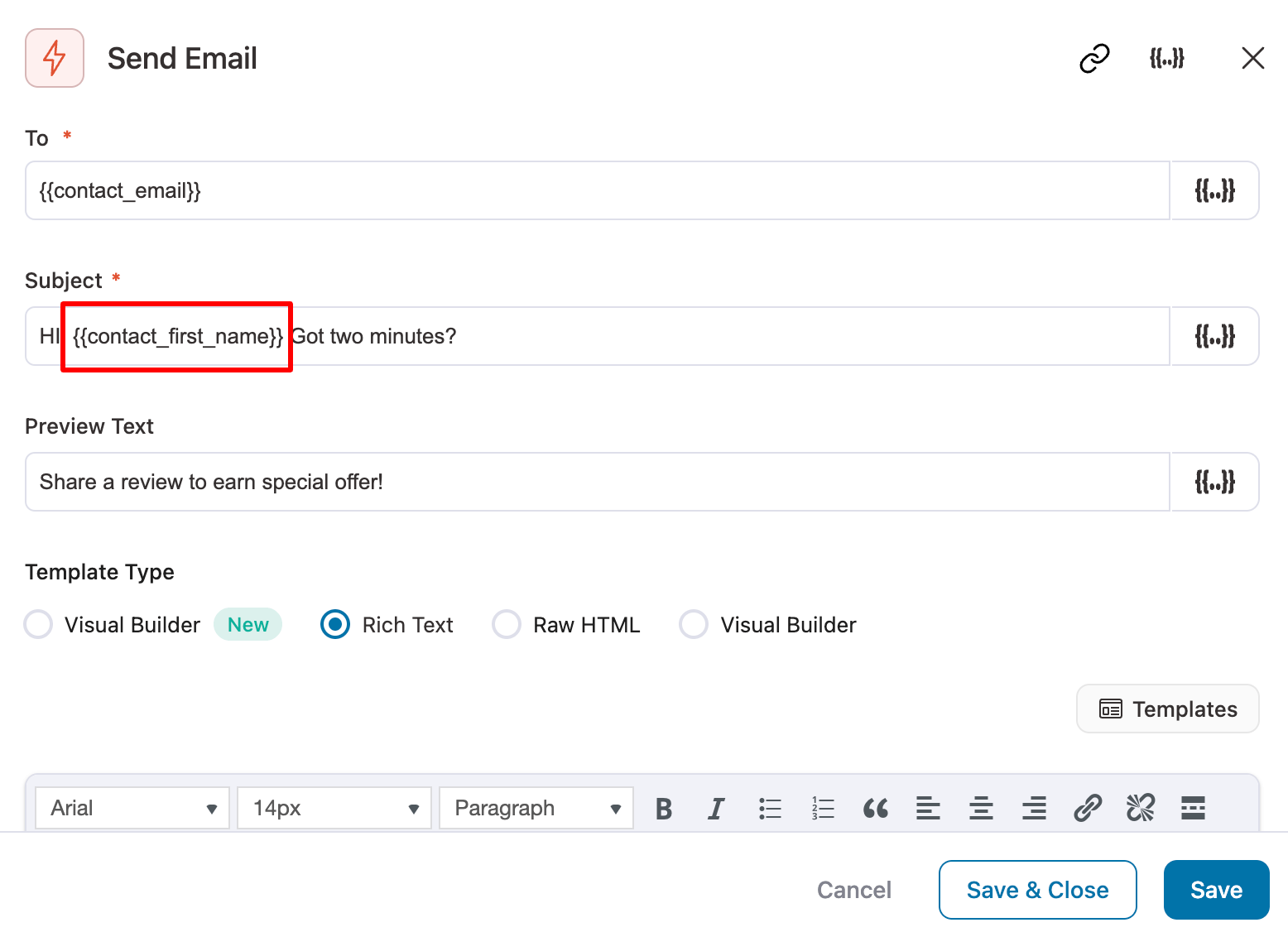
You have four options for designing the email body: Visual Builder (New), Rich Text, HTML, and Visual Builder (Old).
By default, the prebuilt automation comes with a text-based template that displays the ordered product and simply requests the customer to leave a review.
While this text-based template is good enough, if you want to create visually stunning emails, you should use the new Visual Builder.
The best part is you can use any of the prebuilt templates and then import and customize them to create a beautiful review reminder email.
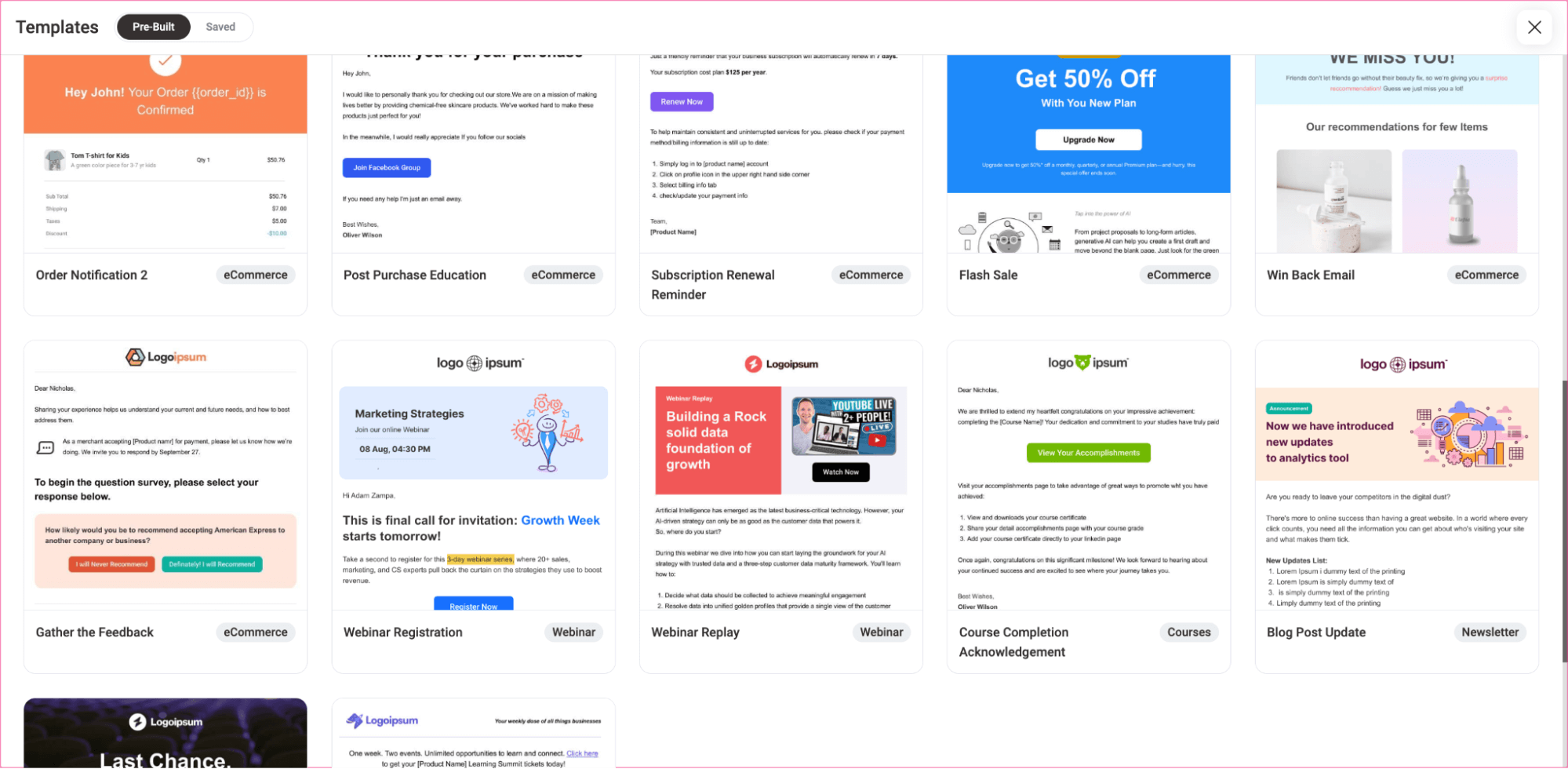
Here, we have used the “Gather the Feedback” template and customized it to make it a review reminder email. We used the merge tag {{order_review}} to add order details along with a review CTA for each item of the order.
We also added a discount section to encourage customers to give reviews.
🔔 To learn more about how to offer discounts, read our blog on dynamic coupons.
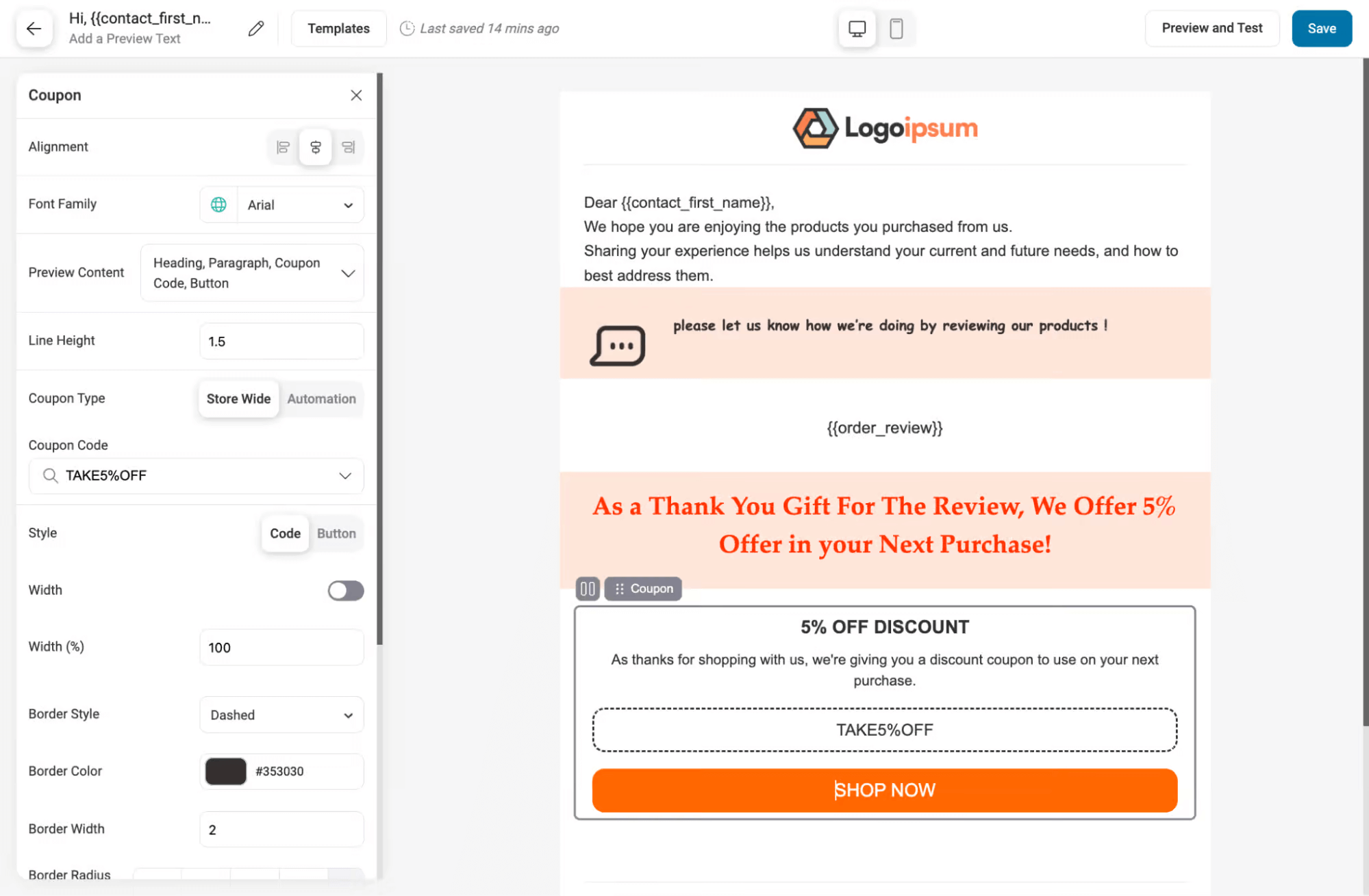
Once you are happy with the email, save the template.
👉 For more details, you can read our blog on “WooCommerce product review email.”
Step 5: Activate the WooCommerce review reminder email automation
The last step is to activate the automation. You can do it by turning on the toggle button.
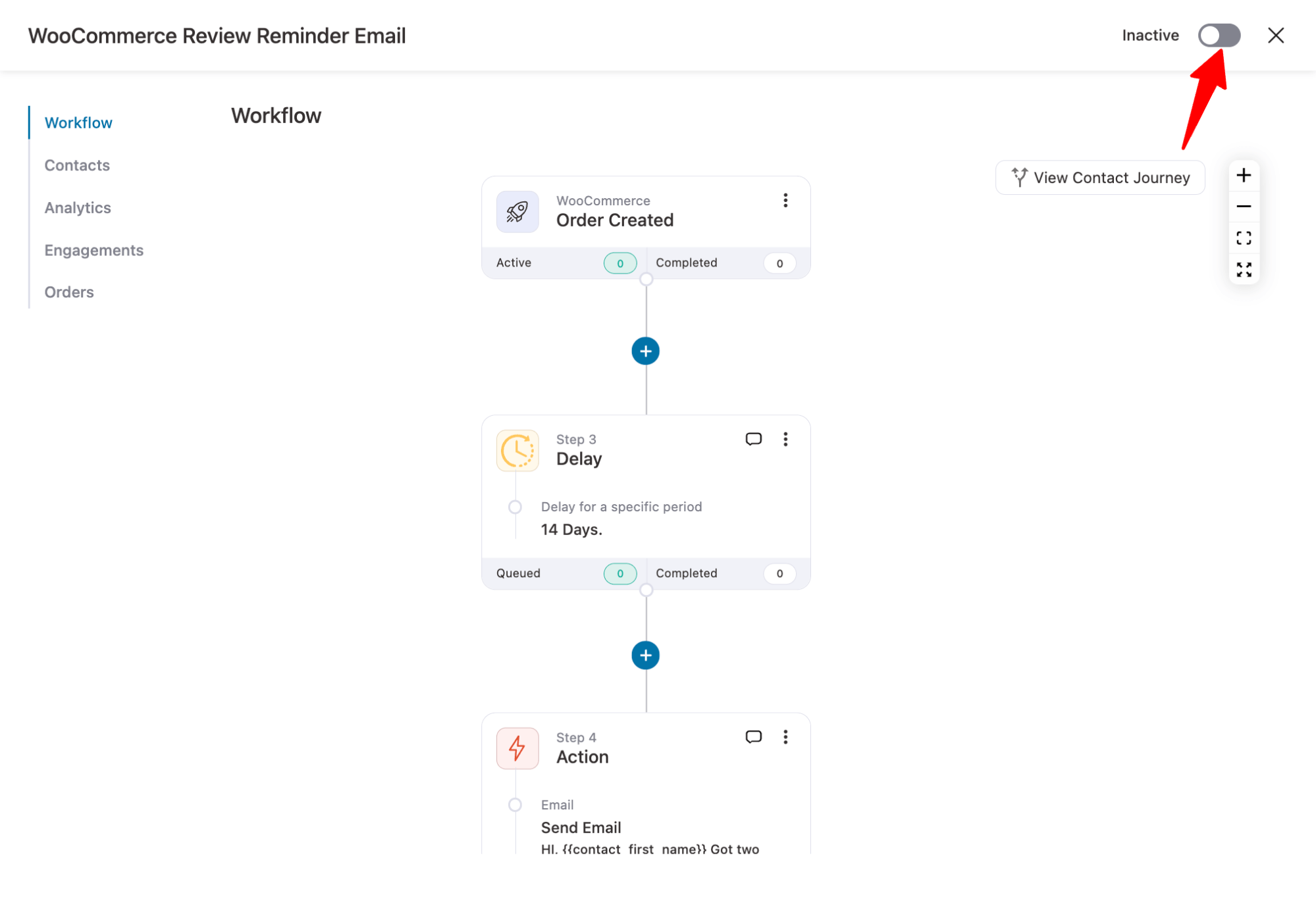
That’s it. Now, this automation will send a review reminder email to everyone who buys from your WooCommerce store successfully.
Move onto the next section to find out how you can automate an SMS notification to remind users about product reviews.
💡 Pro Tip: While you can use the same automation to send email and SMS, creating separate automations is better. This way, if you ever need to pause or stop sending emails or SMS, you can easily deactivate the specific automation without affecting the other.
How to Send Automated WooCommerce Review Reminder SMS Notifications?
As mentioned earlier, FunnelKit Automation takes care of both email and SMS marketing, so you don’t need to install any other plugin. However, you need an SMS service provider like Twilio.
Here are the steps you need to follow:
Step 1: Set up your Twilio account
First, you need to set up your Twilio account. To do this, sign up or log in to your Twilio account.
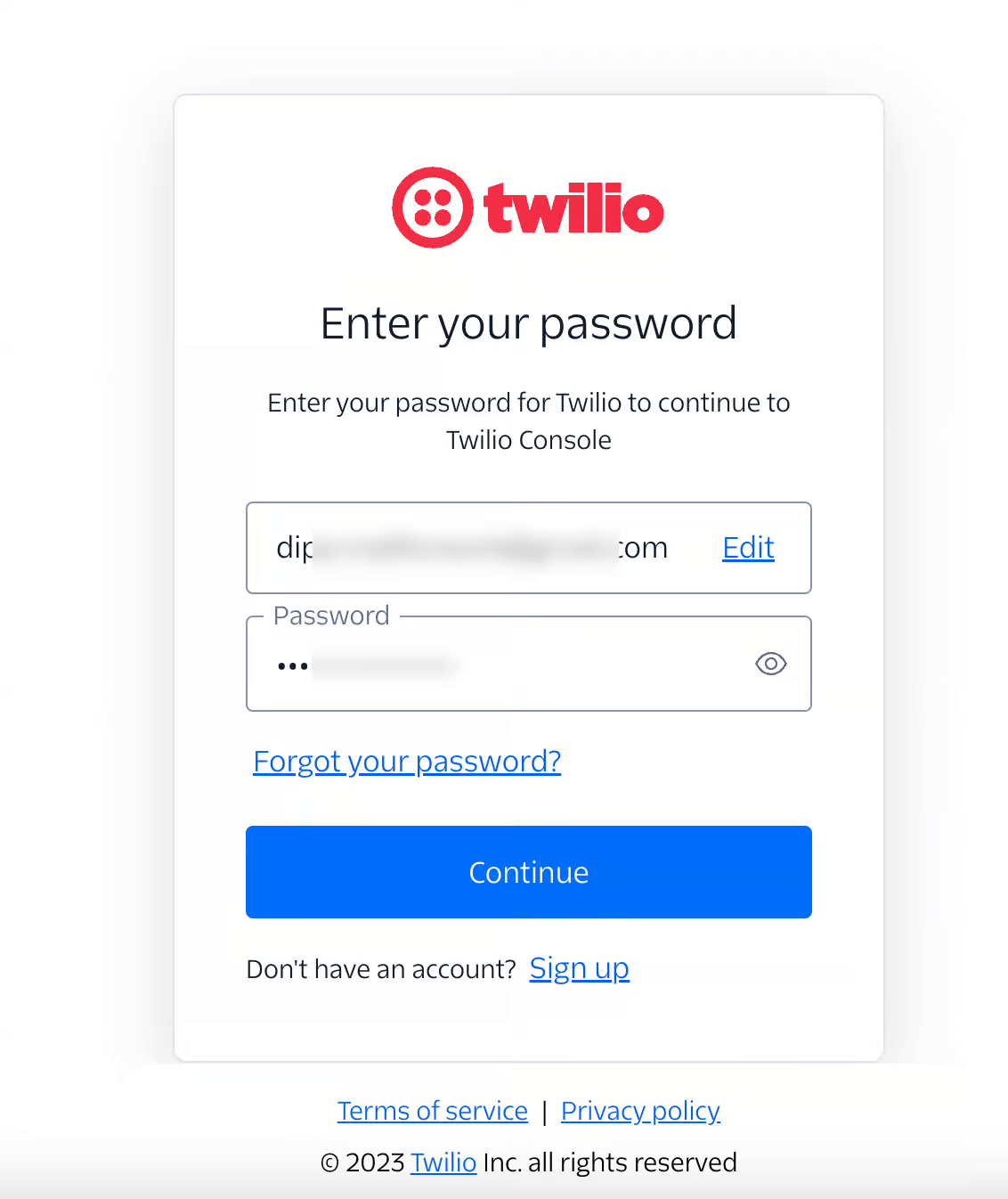
After logging in, go to the main dashboard and click on "Get Phone Number" to obtain the sender's phone number.
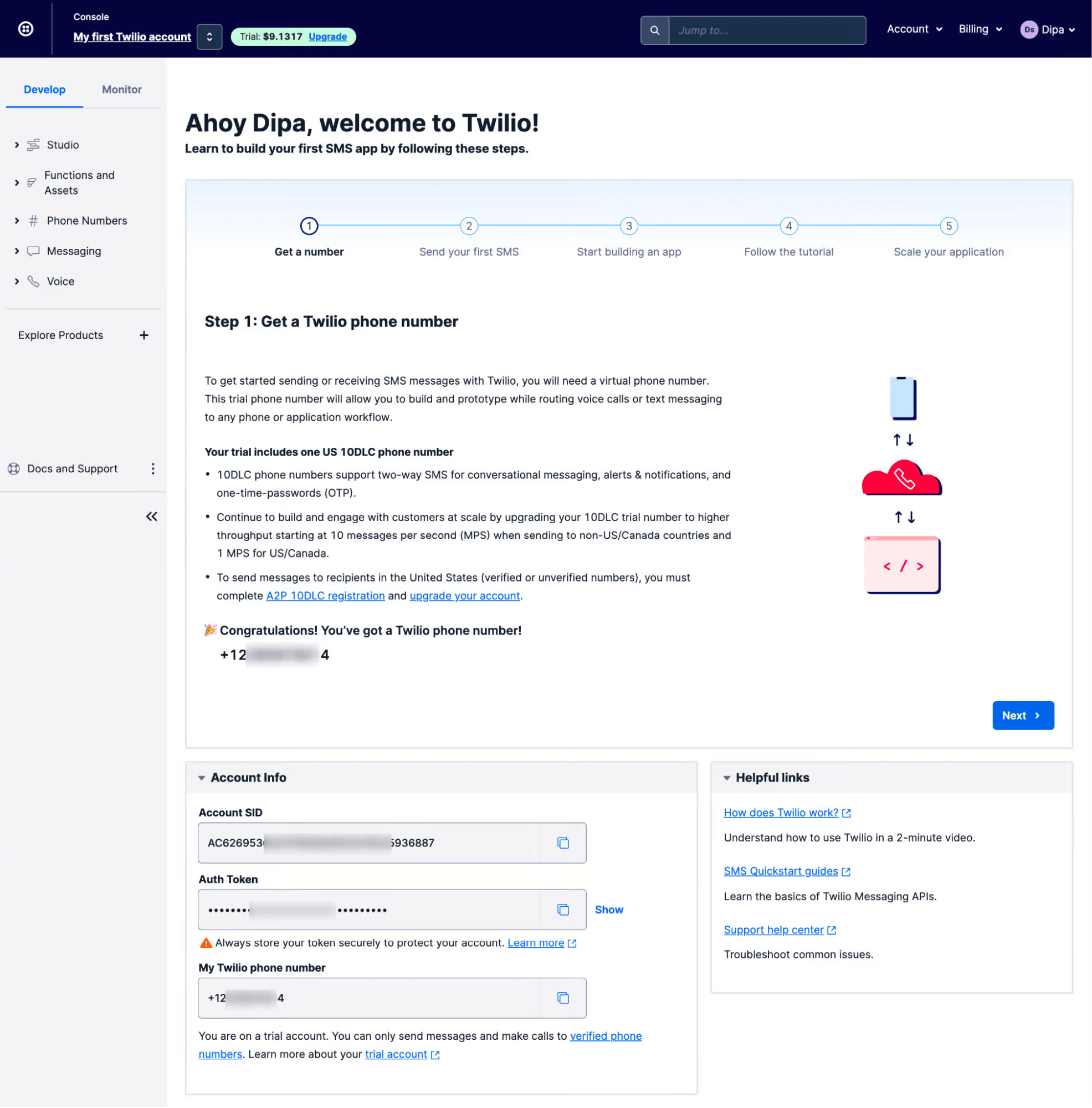
Step 2: Connect Twilio with FunnelKit Automations
Now navigate to FunnelKit Automations ⇒ Connectors and click on the Settings option for Twilio. Now paste the Account SID, Auth token, and Sender Phone number. After that, click on Update. This will connect your WooCommerce store with Twilio.
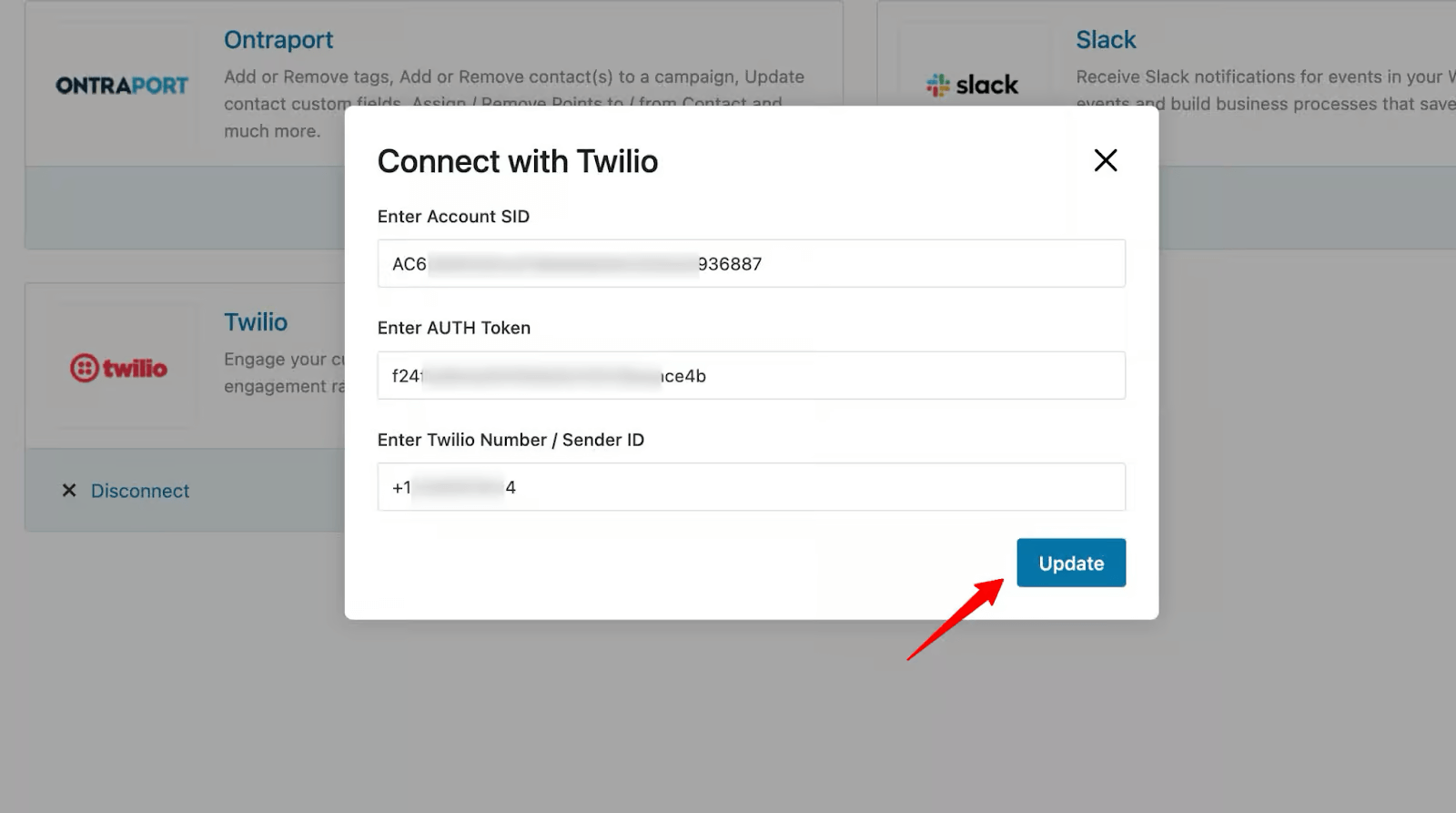
Step 3: Create a SMS automation
Now, like you created an email notification automation, follow the same process to create an SMS notification.
Note: You can use the same prebuilt recipe you used for email automation and later just replace the send email action with a send SMS action.
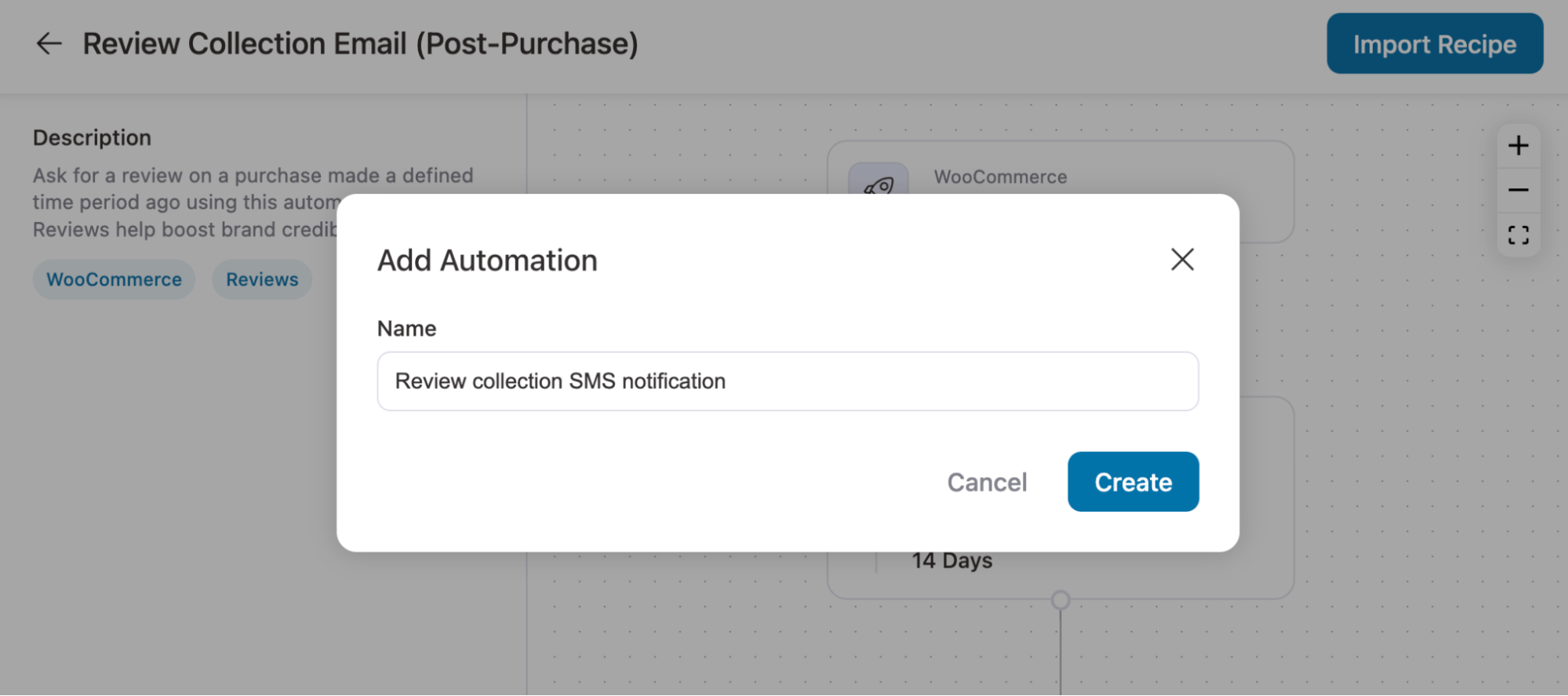
Step 4: Add a Send SMS action
Before adding an action to send an SMS notification, first delete the “Send Email” action.
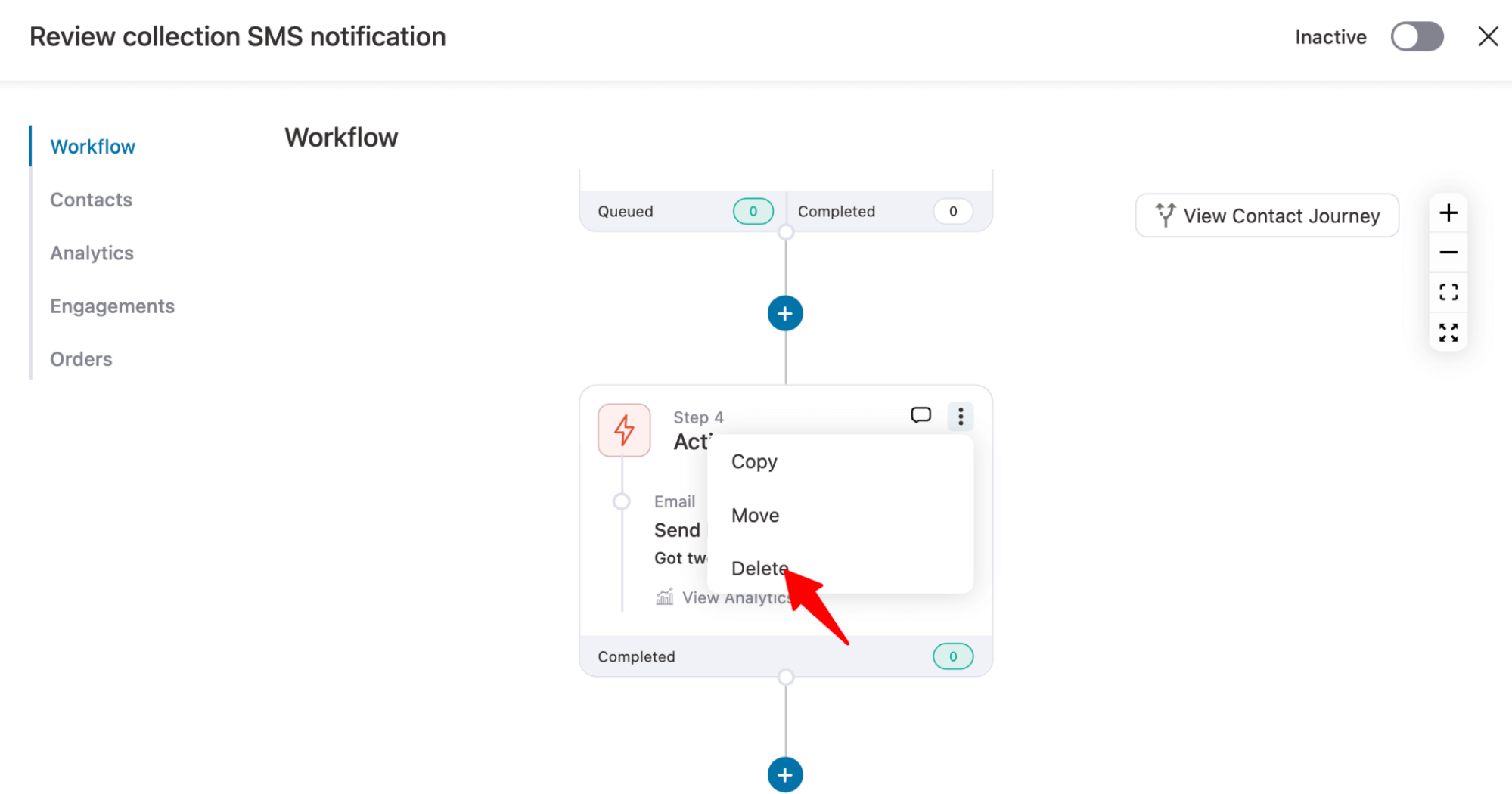
Now click on the “+” icon after the Delay, then choose Action.
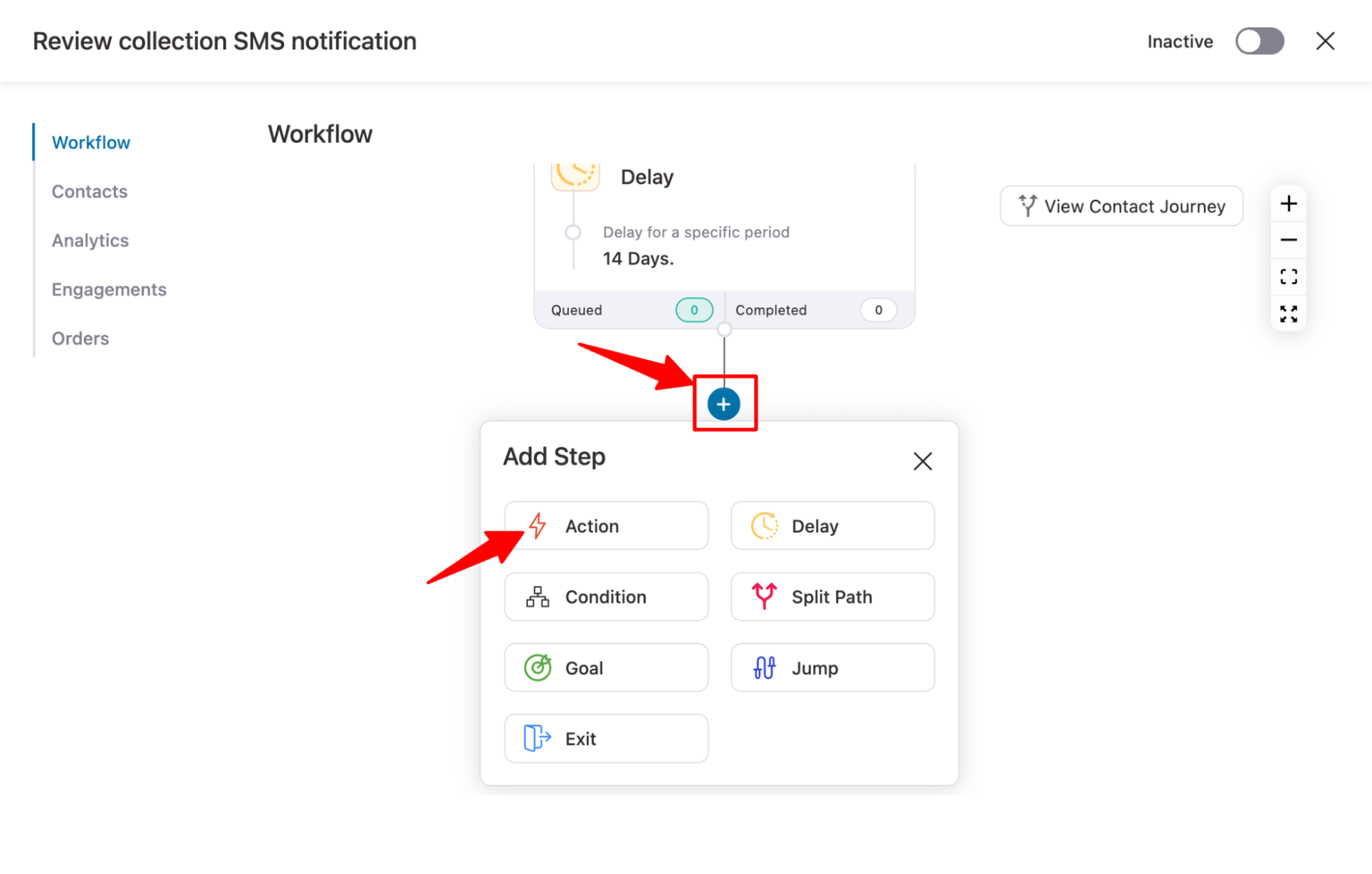
Next, in the messaging, choose the action “Send SMS” under Twilio and Click “Done.”
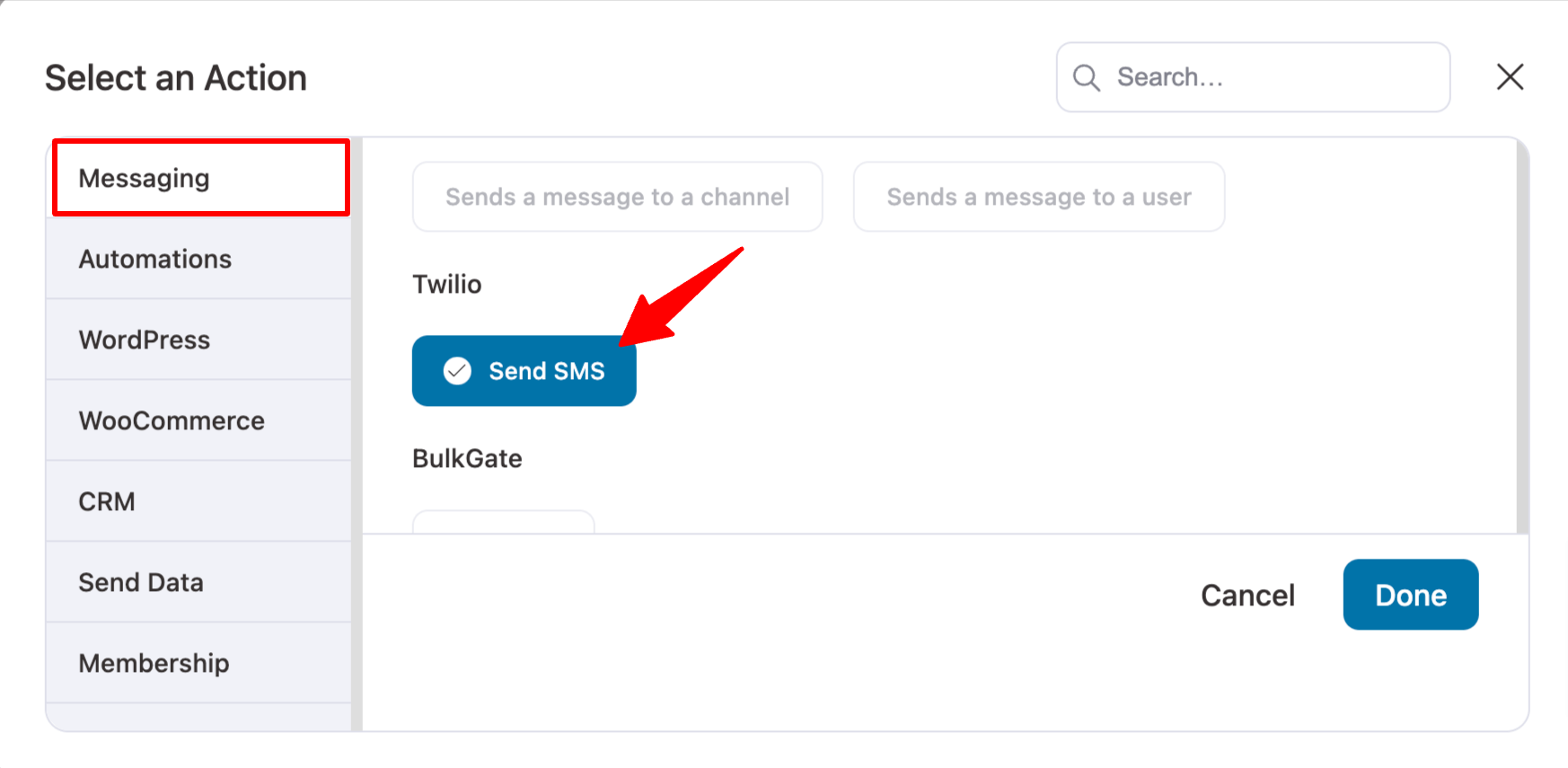
Now add the sender, and you can send the SMS to the contact number, billing number, and shipping number. Here, we are going with the contact number. Then, add the SMS to the review reminder. Use the merge tag {{order_review}} to embed the review link.
Note: You need to use Bitly to shorten the URL automatically.
You can add a product image or any custom image. However, images can only be sent to US & Canada phone numbers.
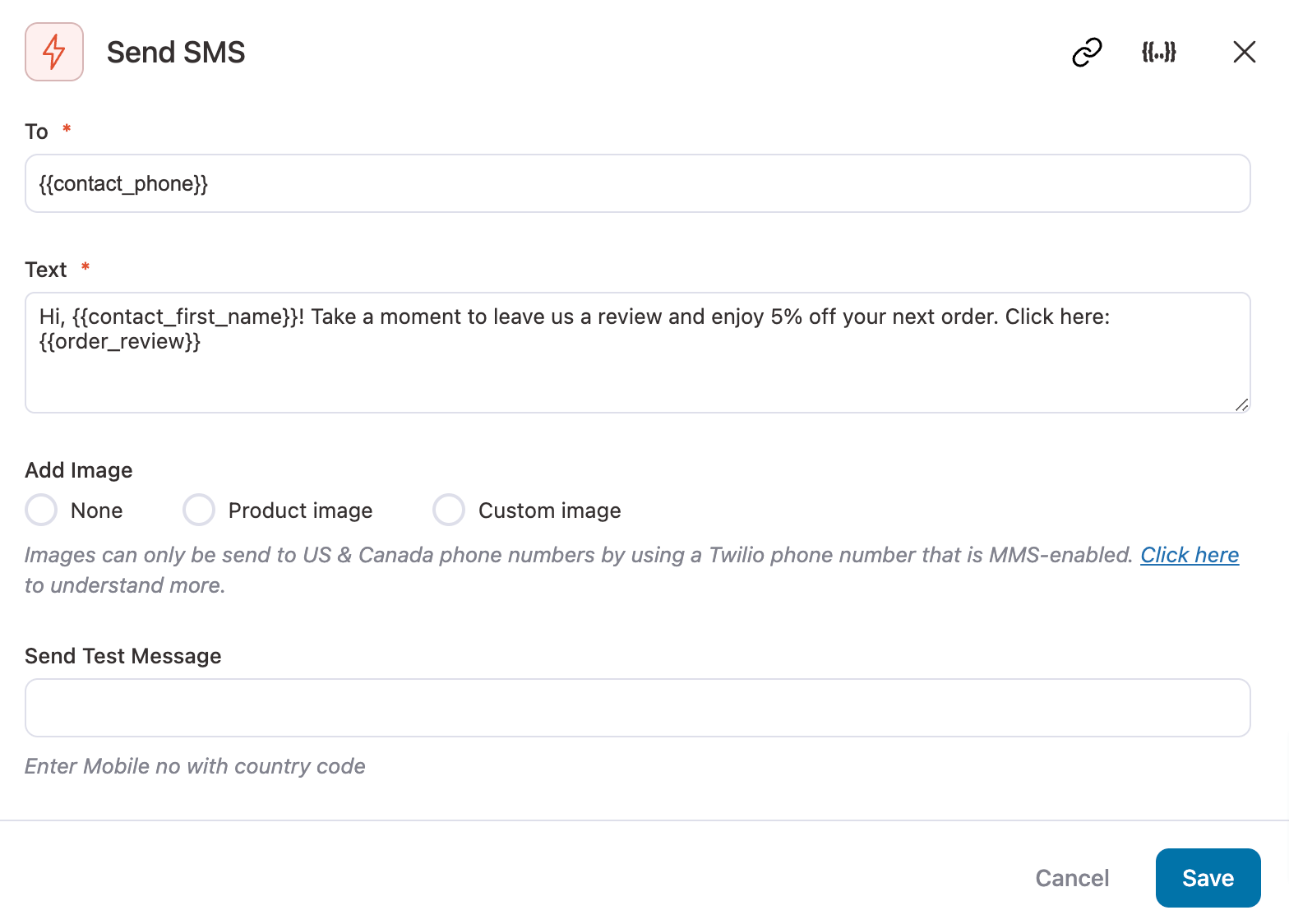
Make sure to hit “Save” to update the SMS template.
👉 To learn more details, read our blog on WooCommerce SMS notification.
Step 5: Activate the WooCommerce review reminder SMS automation
Finally, turn on the toggle button to activate SMS automation.
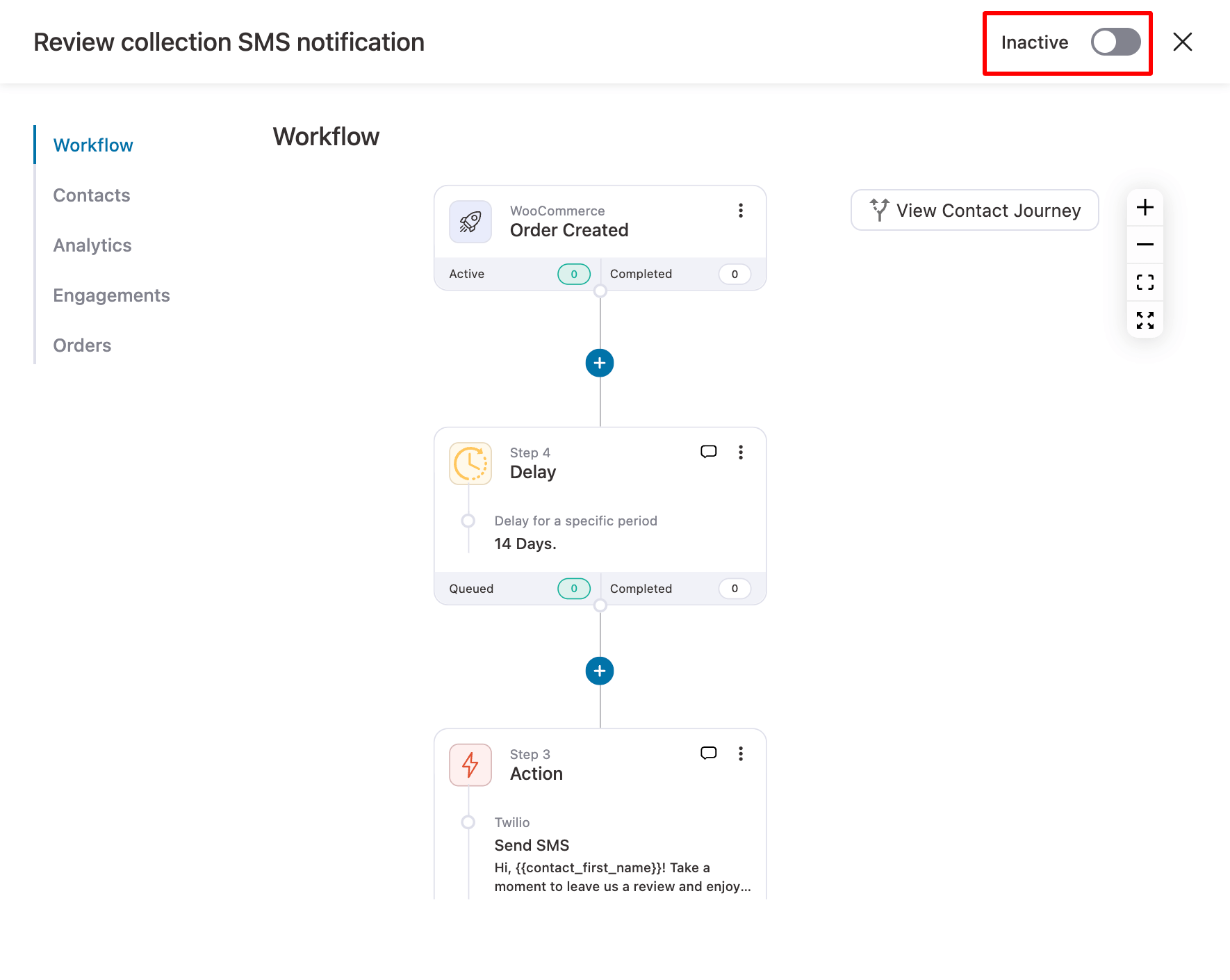
This will ensure your WooCommerce store sends a review reminder SMS notification to users when they place an order.
7 Best Practices For Sending WooCommerce Review Reminders
Following some best practices while sending WooCommerce review reminders is important for effective results. The good part is that most of the best practices can be implemented using FunnelKit Automations.
Here are the best practices you need to follow:
1. Give customers time to use the product before requesting a review
Send the review reminder a few days after the product has likely been delivered, giving customers time to use it.
As mentioned earlier, a 14-day delay is often ideal, but you can adjust the timing based on your customers. Just make sure you ask for a review after they use the product or service.
Note: Also, consider the timing of when your customers are most likely to check their email or SMS.
2. Personalize the message for better engagement.
Personalization is crucial for boosting open rates and engagement in both email and SMS. For emails, enhance personalization by including the specific products customers need to review.
This way, if they’ve had a positive experience with the product, they’ll be more likely to share their review.
Note: You can use FunnelKit’s merge tag to personalize both emails and SMS.
3. Offer incentives to encourage customers to share review
Encourage reviews by offering a discount, coupon, or special offer to complete the review. You can offer some discount or free shopping on your next purchase.
Set a time limit on the discount offer, such as 3 days, to create a sense of urgency and can help boost the speed at which reviews are submitted.
4. Use multiple channels to send reminders
Consider sending reminders via both email and SMS to increase the chances of reaching your customers.
Some people check their emails regularly, while others prefer SMS. So, it’s better to use multiple channels to send WooCommerce review reminders. However, if you know for sure that your target audience prefers emails or SMS, you can stick to it.
5. Keep It short and simple and provide a direct link
Make the request short and simple. Include only the necessary information, like product details and any offer.
It’s essential to include a direct link to the product review page, making it as easy as possible for customers to leave feedback.
6. Respect customer preferences and offer option to opt out
Avoid being too pushy and respect customer preferences. Those who don’t want to share a review may prefer to opt out of reminders.
For example, mark review reminder emails as promotional rather than transactional to allow easy opt-out, and include an opt-out option in your SMS as well.
7. Test and optimize to get maximum results
Try different timing, different email subjects/bodies, and different offers to determine what works best for your target customers.
For instance, find out if your customers prefer receiving emails in the morning or evening. Also, whether they respond better to discounts or free shipping to encourage them to hit the “Leave a review” button.
Ready to Send WooCommerce Review Reminders?
Positive reviews increase customer trust and can lead to higher sales. Given the value of these reviews, reminding users to share their thoughts is a smart move.
With email and SMS automation, you can set up WooCommerce review reminders on autopilot.
Using FunnelKit Automations, you can easily create automated review reminder workflows right from the WordPress dashboard.
However, be sure to follow the best practices we’ve shared to achieve the best results with your review reminder automations.
So, start sending WooCommerce review reminders to your customers and begin collecting those 5-star reviews.

Editorial Team
December 15, 2025Your WooCommerce order confirmation email isn’t just a simple receipt; it’s a powerful marketing opportunity! With an average open rate of 65%, a click rate of 17%, and an order...
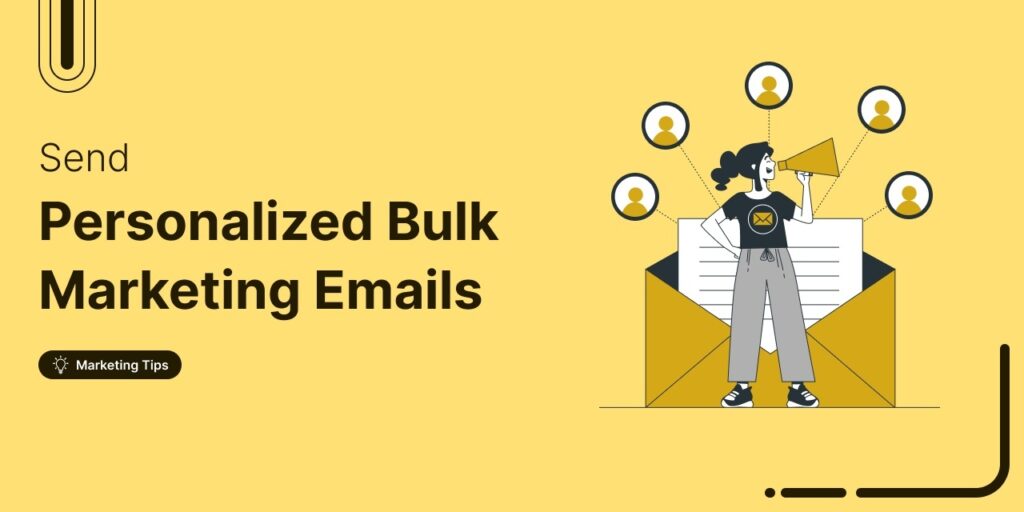
Editorial Team
September 15, 2025Sending individual marketing emails in bulk with WooCommerce can feel challenging. But with the right strategy, it can become one of the most effective ways to grow your store. When...
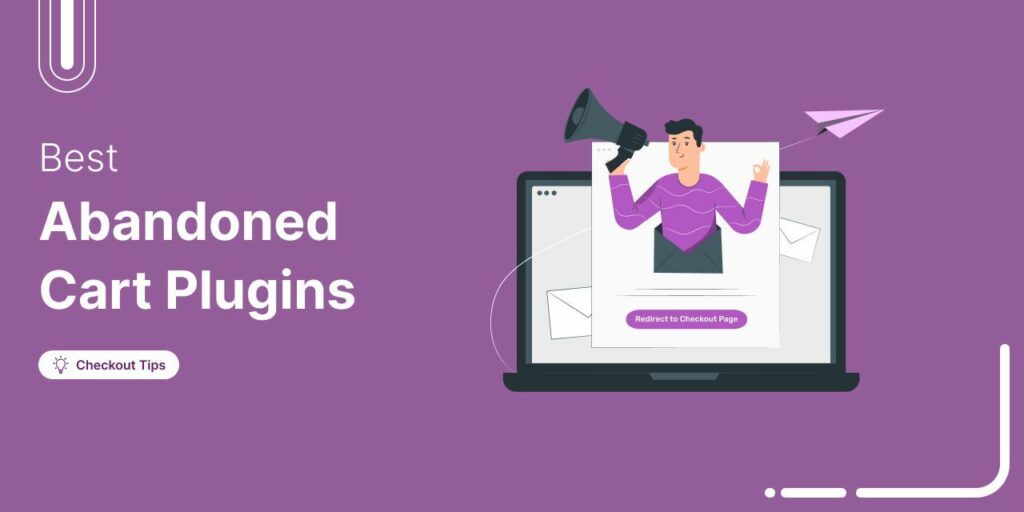
Editorial Team
July 10, 2025Discover the best WooCommerce plugins to recover abandoned carts and boost your sales. Losing sales to abandoned carts? It’s more common than you realize. Around 70% of shoppers leave without...






