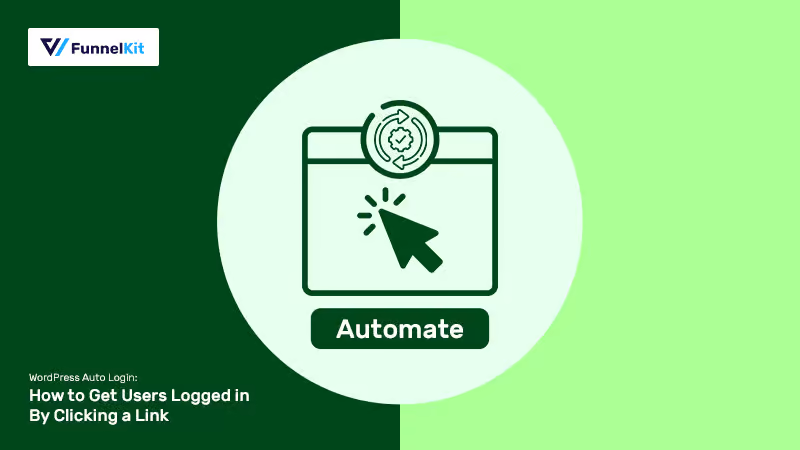
This happens all the time.
You create courses, membership sites, subscription plans, and send emails asking people to access content or renew their accounts, and more.
But they must log in manually i.e. enter their username and password to get access.
This process isn't the smoothest, in fact, there's friction involved in the step!
What if you could send them an email saying: "Congrats! You're enrolled in our course. Click to get logged in!"?
And when they click on the link, they are logged in without having to enter their details.
That's auto-login for you and we're proud to announce that in the latest version of FunnelKit Automations, we've launched auto-login as a perfect complement to link triggers.
Dive in to learn more about this auto login feature.
Table of Contents
- 1 Why Offer Auto Login?
- 2 Important Use Cases of Auto Login
- 3 How to Auto-Enroll People into Your Course & Send Auto Login URL in the Email?
- 3.1 Step #1: Create a form and embed it on a page
- 3.2 Step #2: Create a link trigger with auto login enabled
- 3.3 Step #3: Build the automation with event "form submitted"
- 3.4 Step #4: Add conditional action 'If WordPress user then enroll in the course'
- 3.5 Step #5: Add conditional action 'If not a WP user then add as WP user'
- 4 All Set to Make the Login Process Friction-Free?
Why Offer Auto Login?
Goes without saying, the more frictionless the process of logging in, the more people will take action!
Be it viewing course content or accessing a paid membership site or renewing their subscription.
Yes, you can limit the number of hours, days, or months for which the auto-login option remains active.
After it expires, people will have to manually log in for security reasons. But for as long as it's active for the contact, it's a frictionless experience.
To generate an auto-login link, you must register them as users if they aren't already, and then they'll be able to use the auto-login link successfully.
Let's look at some of the use cases of this feature that we think you'll love.
Important Use Cases of Auto Login
Now let’s discuss some situations where auto login would come in handy and improve the customer experience.
#1: Take up a Free Course
Are you offering a LearnDash course? Then auto-login is the perfect way to make students view the contents without signing in.
So after someone fills out a form, you can check if they're a WordPress user already. If they are, enroll them into the course through automation and send them the auto login details.
Can you imagine how many more people would actually finish your courses just because you've eliminated friction through this smart process?
This email from VidIQ sends its enrolled students the links to access their Basic Member Course. The recipient can simply click on the link and start taking up the course:
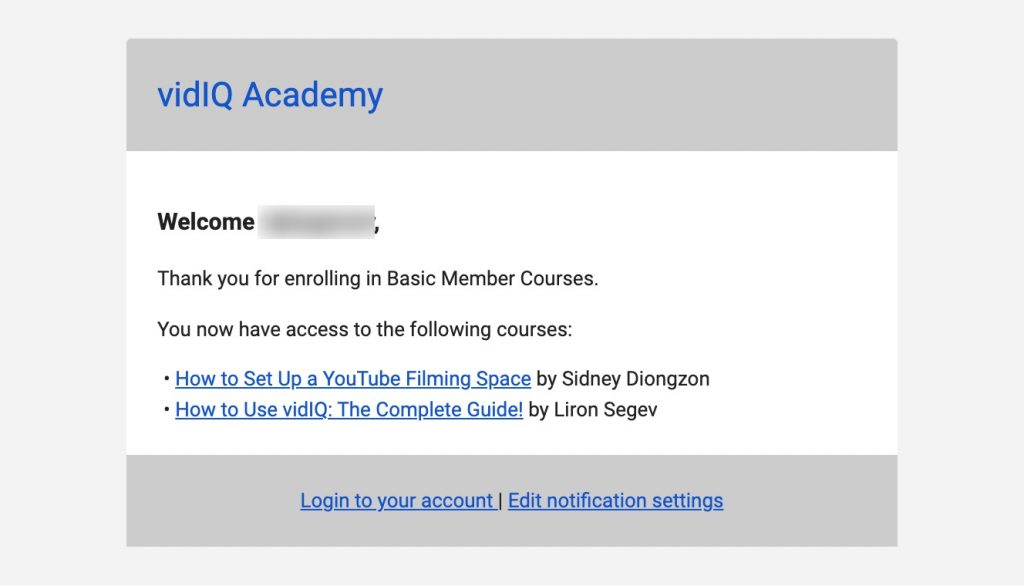
#2: To Renew a Subscription
Cards expire and payments fail all the time. As a company that sells subscription-based products, you've got to have a process in place to send out timely emails notifying the subscribers about the payment failures.
You can go a step further with these emails and make the process of logging in to renew the subscription automatically. It will make it easier for people to complete their payments, without any hassles.
This Dunning email from Stich Fix is a perfect example. Once the user clicks on the “Update Credit Card” button, the user can update their payment details without logging in.
Convenient, isn’t it?
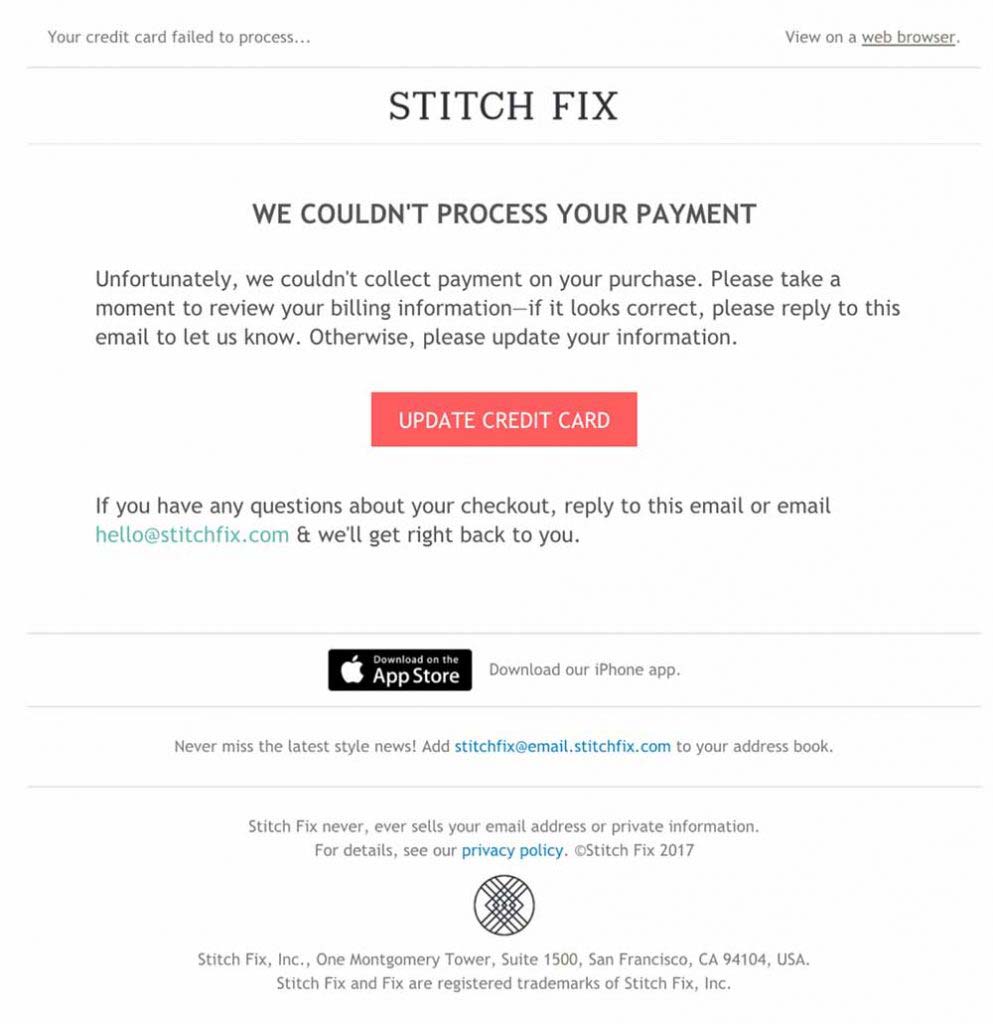
#3: To Offer Access to Premium Content
If you own a membership site, you must know how important it is for your members to keep coming back to consume content. They will only renew their membership if they are regularly visiting your site and getting value out of your content.
Pro marketers regularly update their membership site with contents like:
- New videos or tutorials
- Interactive activities/quizzes
- Q&A sessions
- Live events / Webinar replays
What if every time you sent an email to have them view your latest release, the members didn't have to log in with their username and password?
When a user clicks on the link provided in the email, they can view the premium content.
We love this example from Kyle Cease on the same. He introduces the new webinar replay and urges you to explore it with him. And when you click on the button, you're inside the membership site ready to view the content!
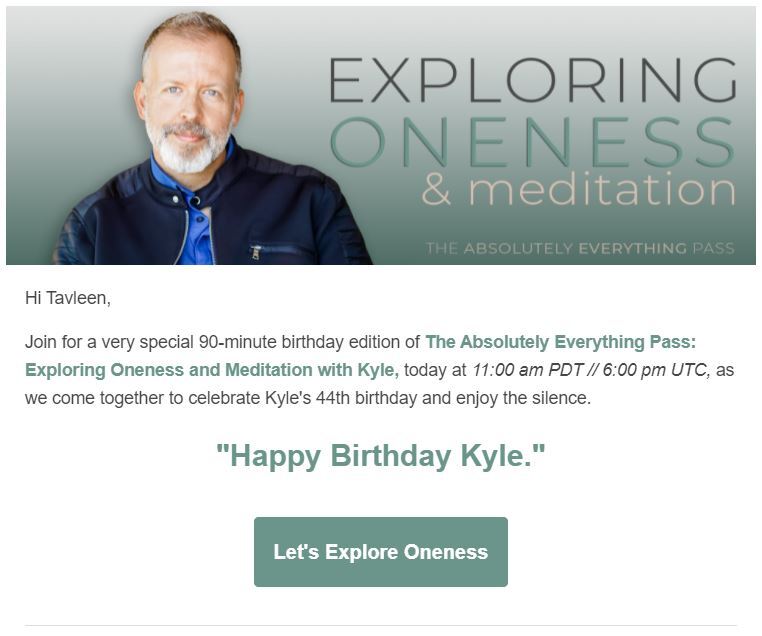
How to Auto-Enroll People into Your Course & Send Auto Login URL in the Email?
FunnelKit Automations is the WordPress Marketing Automation plugin that allows you to send custom broadcasts and automated campaigns.
We'll be using it to create a link trigger with auto login enabled.
Here we'll assume that you've already created a LearnDash course and want to auto-enroll users into it through automation and send them the auto-login link!
Take a look at what we'll be building:
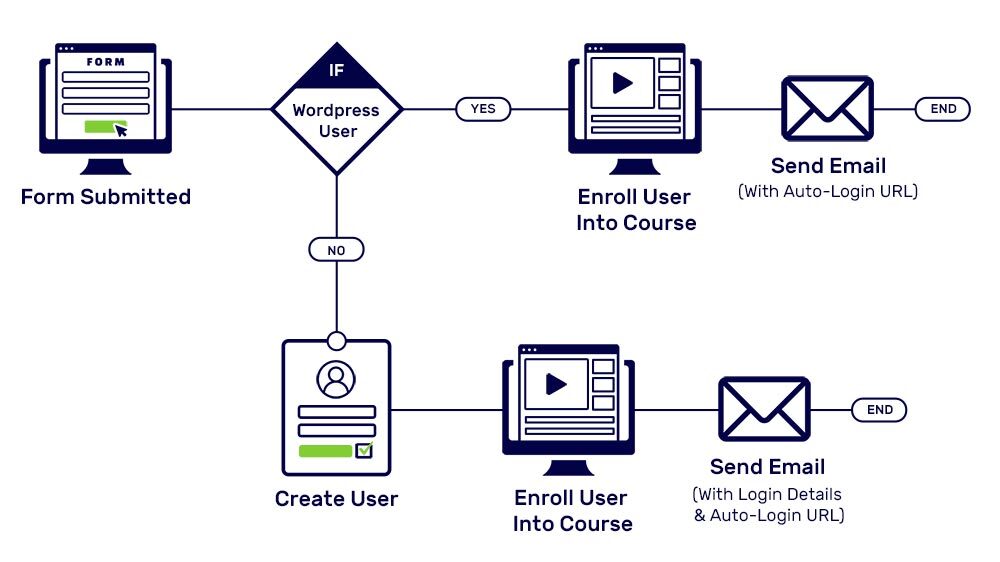
So let's get building.
Step #1: Create a form and embed it on a page
This automation begins with the form getting submitted on your site. We'll enroll the user into our course after they submit the form and share their details.
To build a form, you can use any of your favorite form builders that FunnelKit Automations is also compatible with.
It talks well to WPForms, Elementor Forms, Ninja Forms, Gravity Forms, Opt-in forms built using FunnelKit (formerly WooFunnels), and more.
For this post, we are using WPForms and building a form only with two fields i.e. name and email.
After creating the form, simply embed it on a new page, add the page title and publish.
Step #2: Create a link trigger with auto login enabled
Creating a link trigger will give us a URL that we can use in our email. To do that, first, let's go to link triggers from the WordPress side menu.
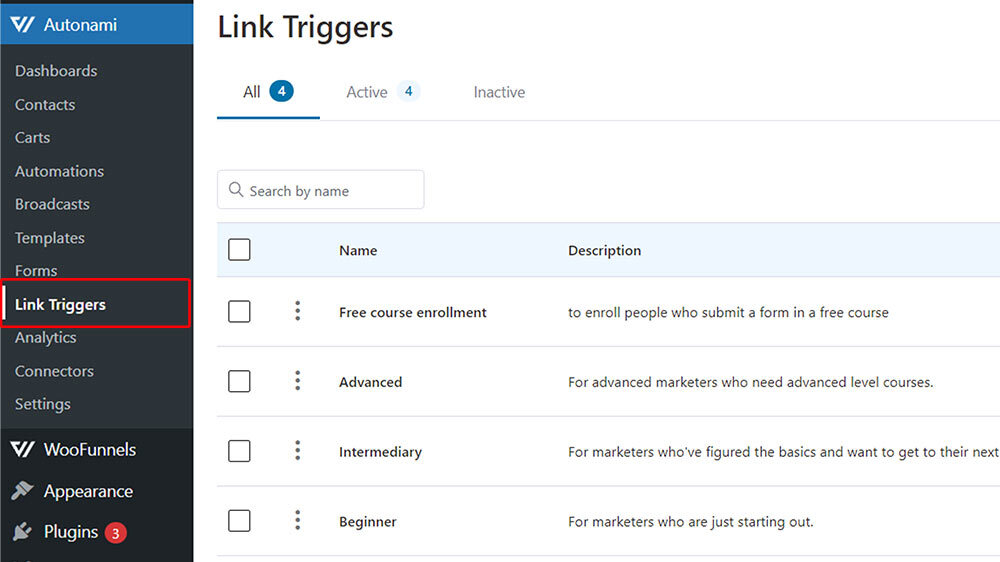
Next, add a new link trigger.
Once you click on 'Link Triggers' in the WordPress menu, you'll see the option to add a new link trigger. Here we have a few link triggers already created.
But you'll see a blank interface. Click on the 'Add New Link Trigger' button on the side:
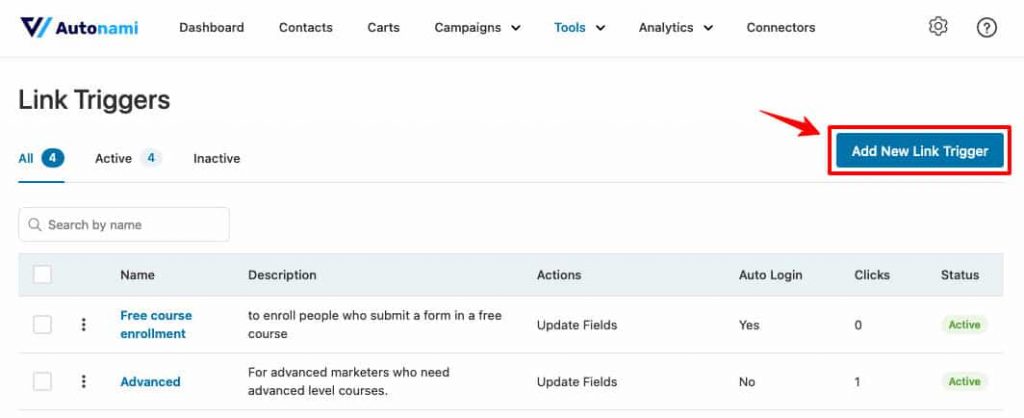
This is where you can configure all the settings to add a link trigger. Simply name the link trigger, add a description and configure the other options:
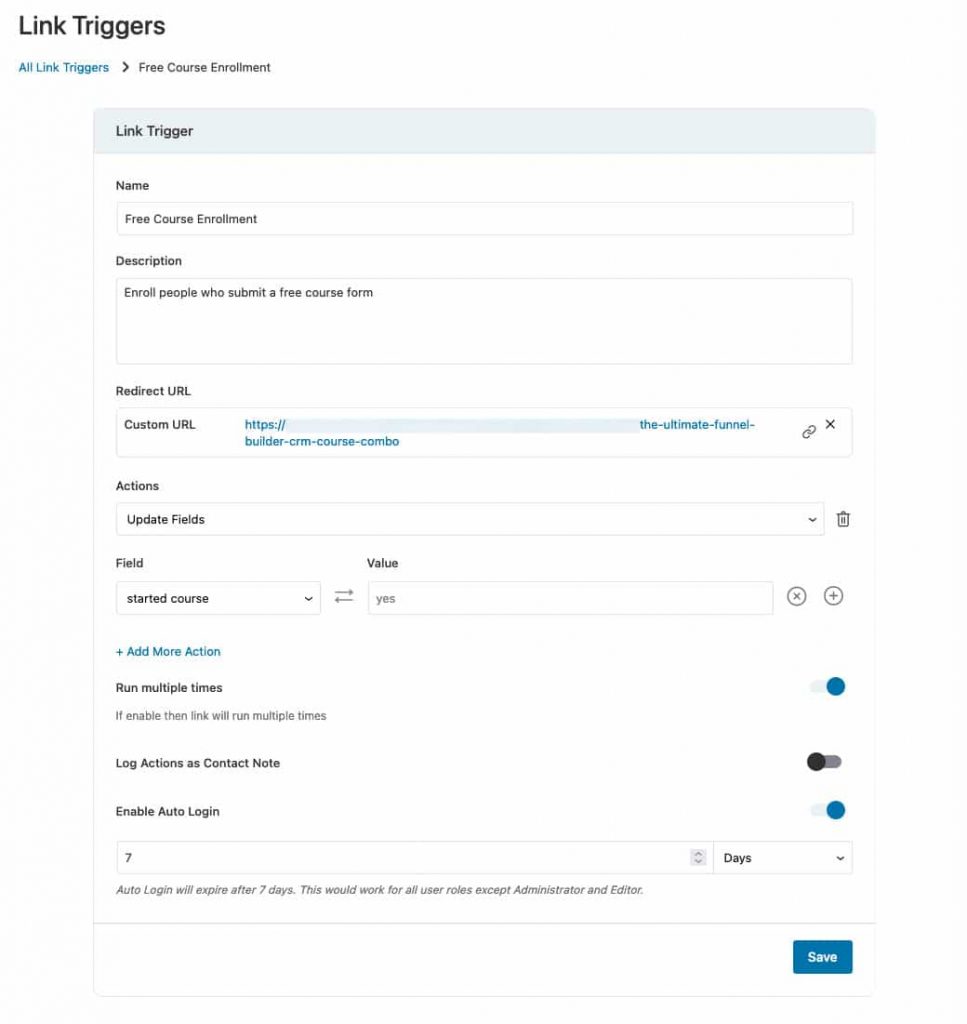
Re-direct URL: Select the URL of the LearnDash course you've created and paste it here. This is where you'd like them to go after they click on the link in your email.
Actions: You can choose one or more actions from adding a tag, adding to a list, updating a custom field, removing from automation, and more. Adding action is optional.
Log actions as contact notes: This will let you check the action(s) performed on any particular contact.
Enable auto-login: When you enable this, you'd see the option to set the expiry. Set it in minutes, hours, days, or months. After the defined time period is over, the auto-login will expire and then contacts will have to manually log in.
Link Trigger Overview
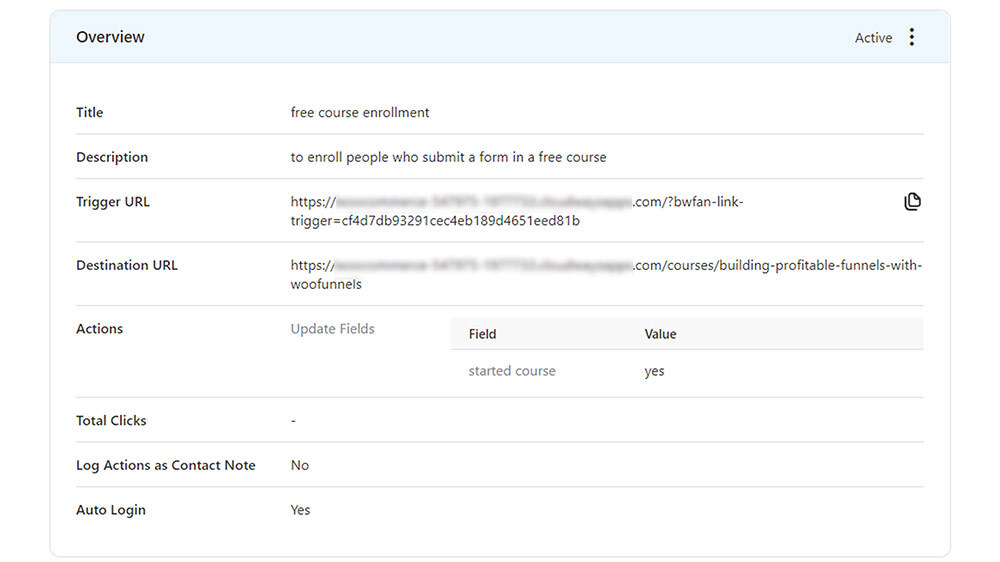
Here are options you'll see:
Trigger URL: The URL that needs to go in the email. When a user clicks on it
Destination URL: The URL where people need should be directed to when they click on the trigger URL.
Total Clicks: Here you can track the number of clicks your link trigger got.
Step #3: Build the automation with event "form submitted"
The next step for us is to now add a new automation. For that click on the add new button and you'll see the option to build a new automation.
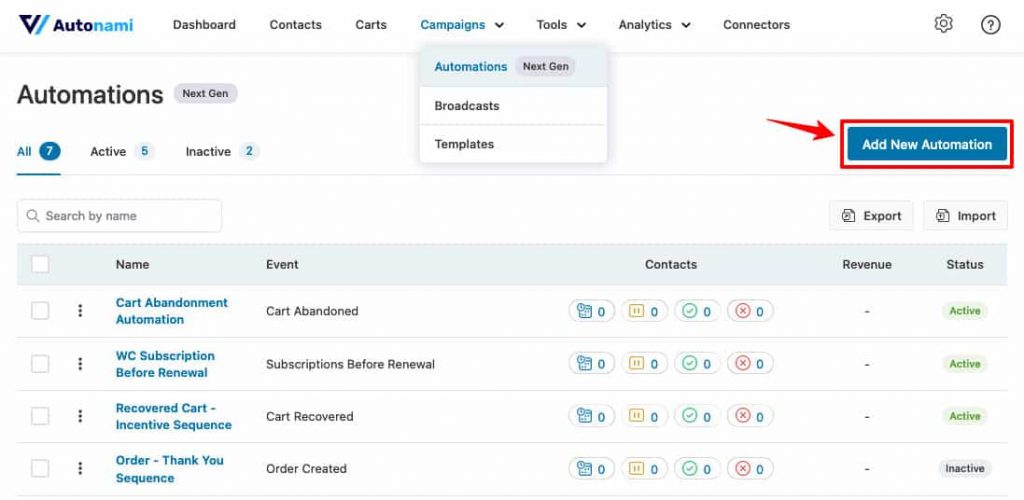
After you click on add new, you can build a new automation from scratch and you'll see a blank canvas.
Simply select the event under 'Start When?'.
Here the event that you need to select is under forms --> WPForms (form submits). Like we mentioned, FunnelKit Automations speaks to many form builders and WPForms is just one of them.
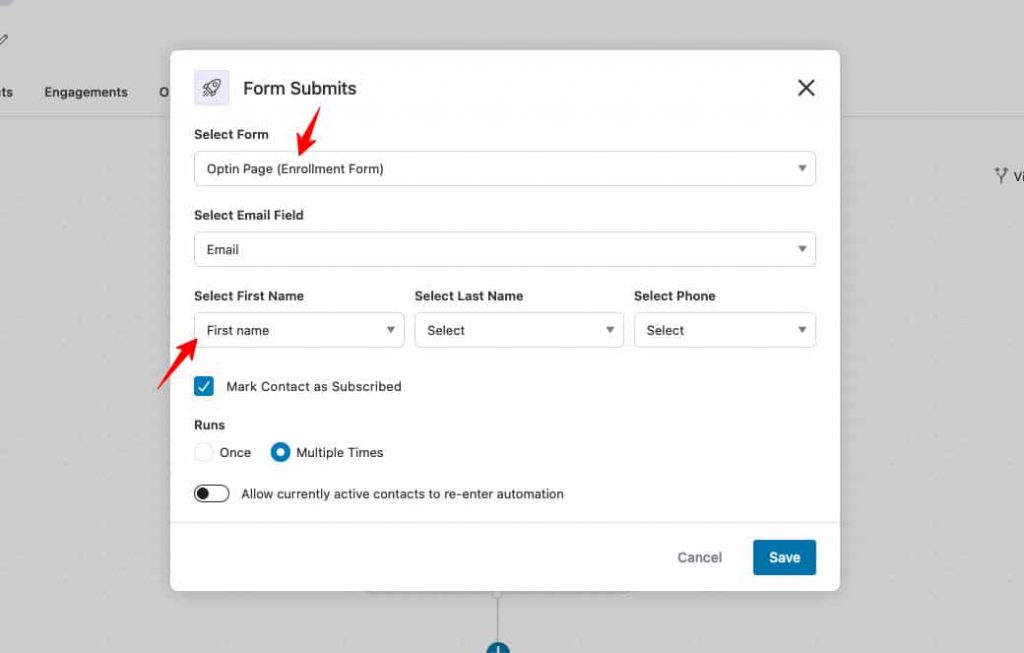
After you select the event as form submits, you'll see the option to select the form name and map the email field. Simply select those from the drop-down and you're good to go!
Step #4: Add conditional action 'If WordPress user then enroll in the course'
We must now add conditional action i.e. if the person who submitted the form is a WordPress user or not.
If they are a WordPress user, then all we got to do is enroll them in the LearnDash course. Assuming that you already have a course, you simply have to select 'LearnDash --> Enroll User into Course(s)' from the actions.
And then select the course that you want to auto-enroll them in.
Take a look at the automation built so far:
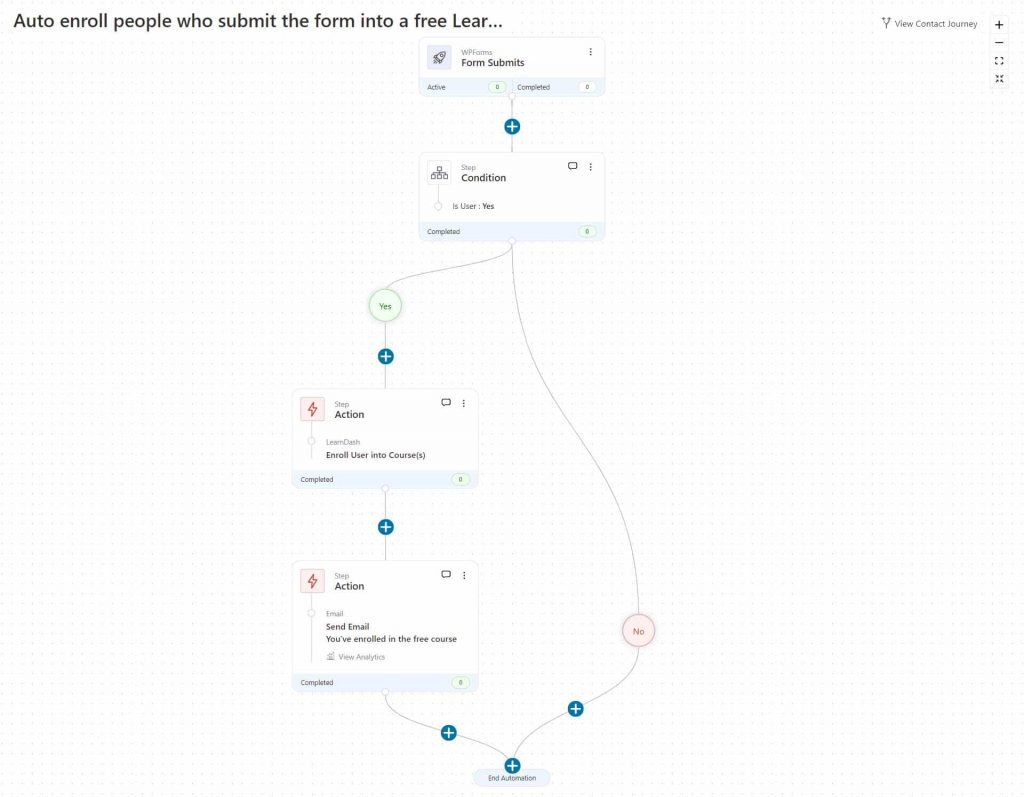
After enrolling the user in the course, we shall send the email. Now let's draft the email that we need to send out to the existing WordPress users who fill out the form.
Here we will place the Link Trigger enabled with auto login feature.
Here's the email:
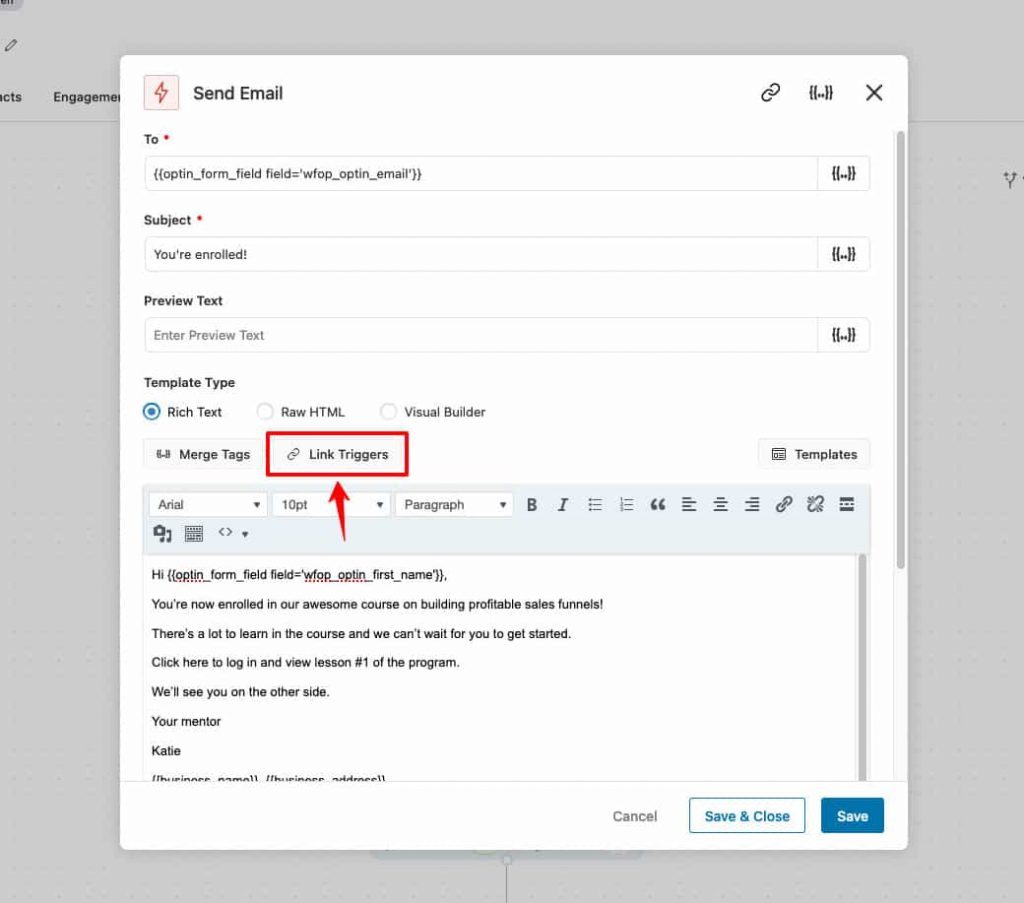
As you can notice, there's the option to add link triggers at the top. When you select it, you'll be able to see all the link triggers that you've created using FunnelKit Automations.
Here they are:
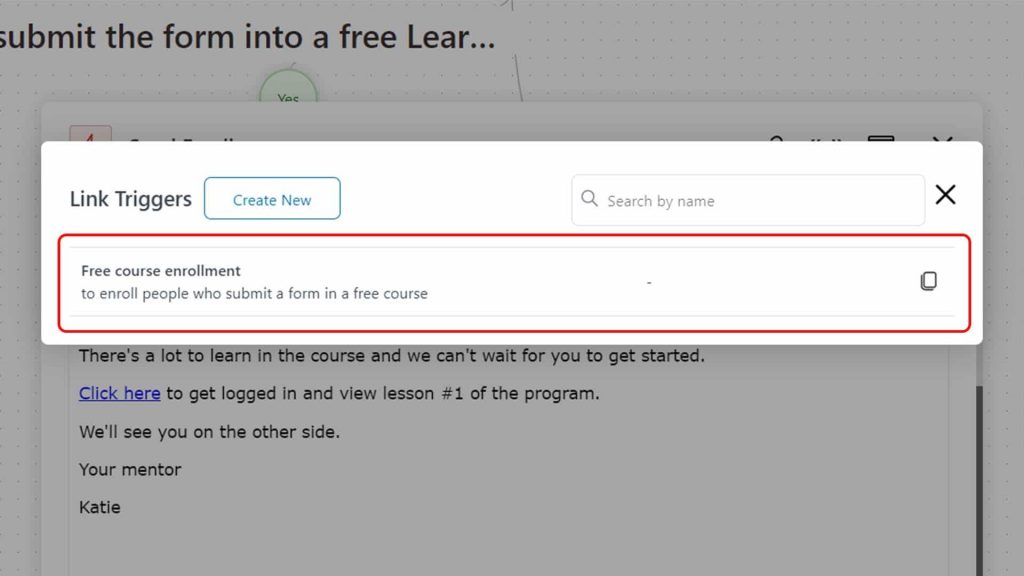
Copy the one specifically created for this automation and paste it on 'Click here' in your email. Upon clicking on the link, the user will get logged in automatically.
The auto-login will last for the defined period.
Step #5: Add conditional action 'If not a WP user then add as WP user'
The next step is to add people who submitted the form as WordPress users.
So let's select WordPress --> Add user. Next, enroll in the LearnDash course. Select the course to enroll users.
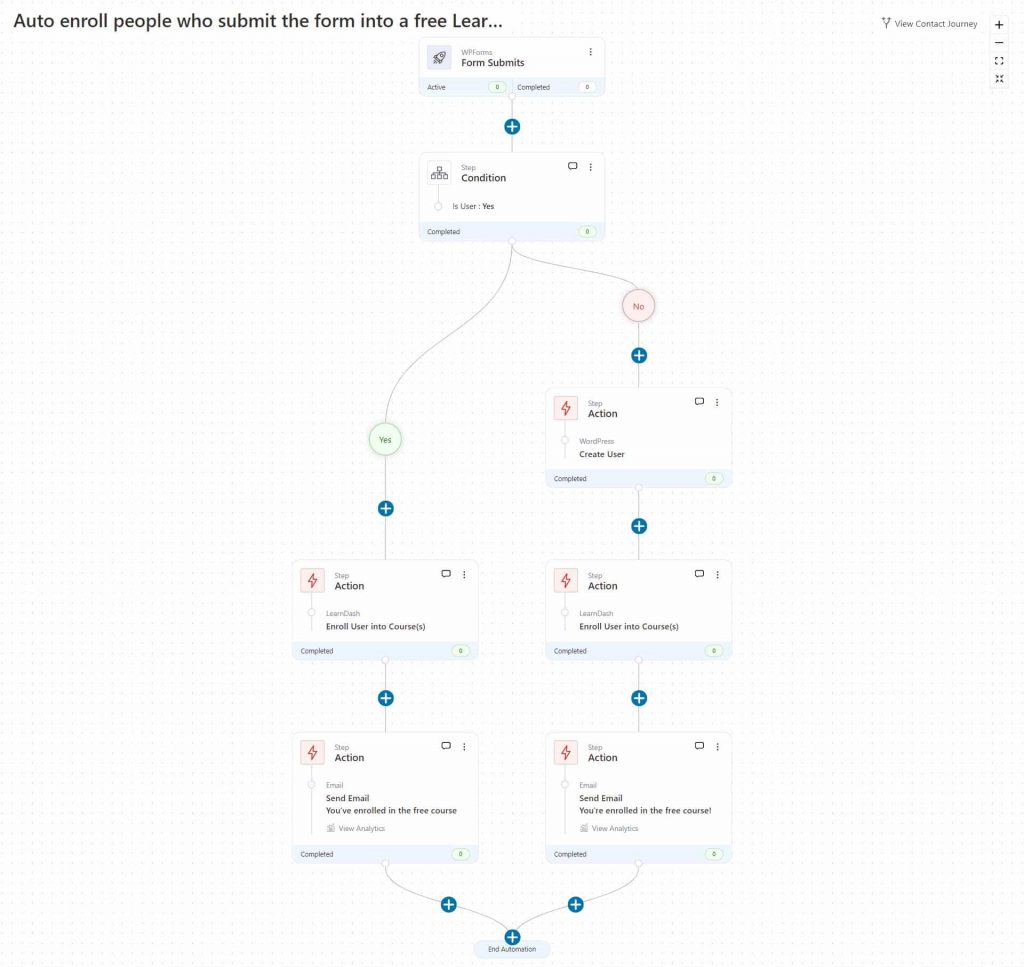
Once the user is enrolled in the course, we can send them an email with:
- Login details (username and password)
- Auto-login link
Take a look at the email:
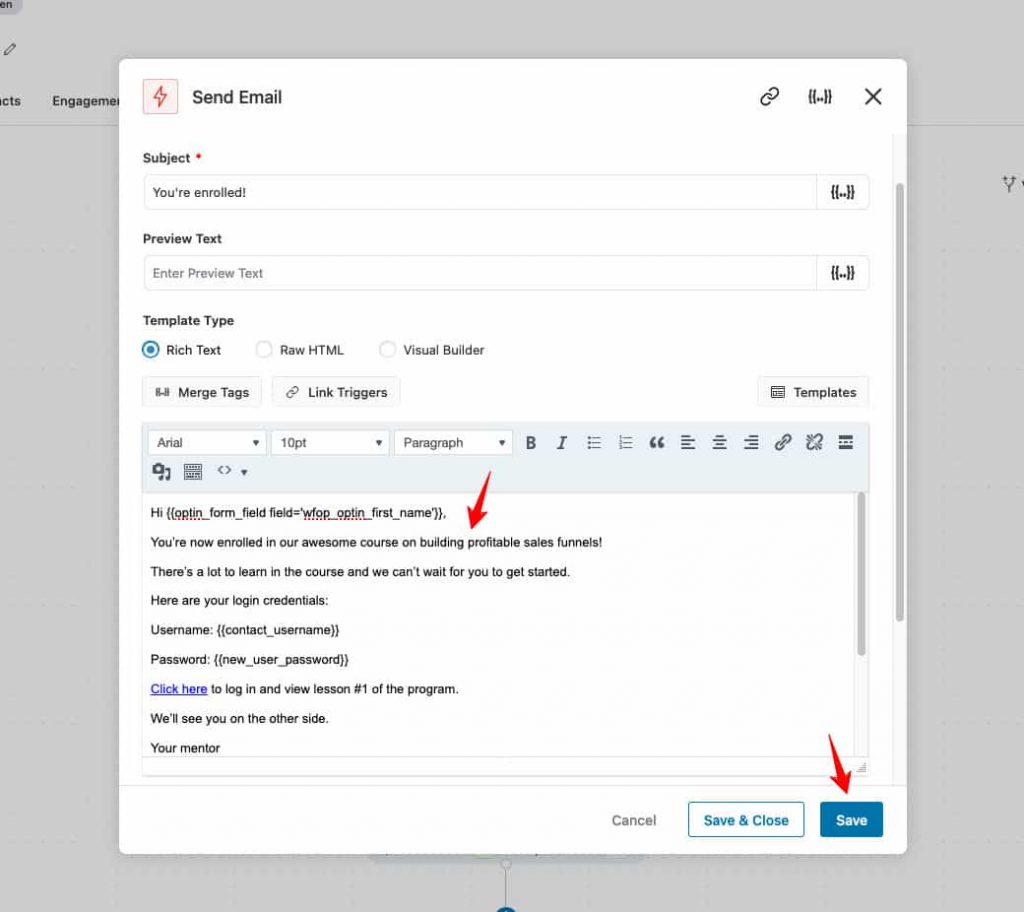
All Set to Make the Login Process Friction-Free?
That brings us to the end of this post!
We looked at how you can auto-enroll people users in your LearnDash course and send an email with the auto login URL.
Being able to make users log in with ease and come back to consume content without re-entering username and password is indeed convenient.
FunnelKit Automations helps you create link triggers with the auto-login option in a few simple steps. You can build automation to send emails with all the details to your users.
So what are you waiting for?
Upgrade yourself to the latest version of FunnelKit Automations and start enjoying the latest feature today!
Get FunnelKit Automations today -->
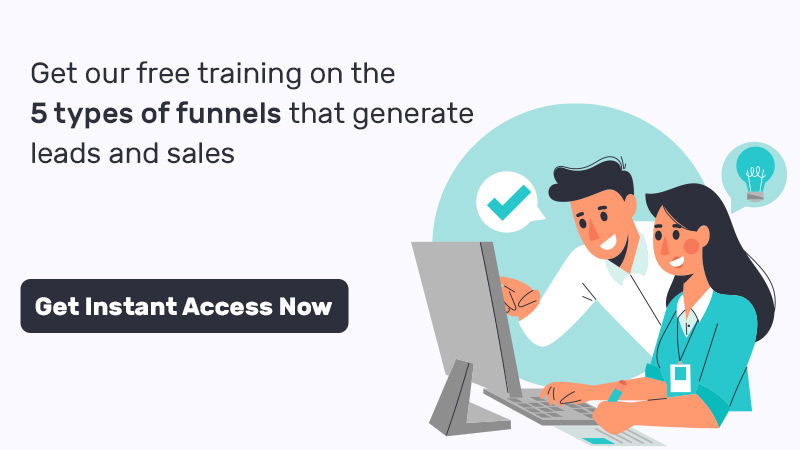
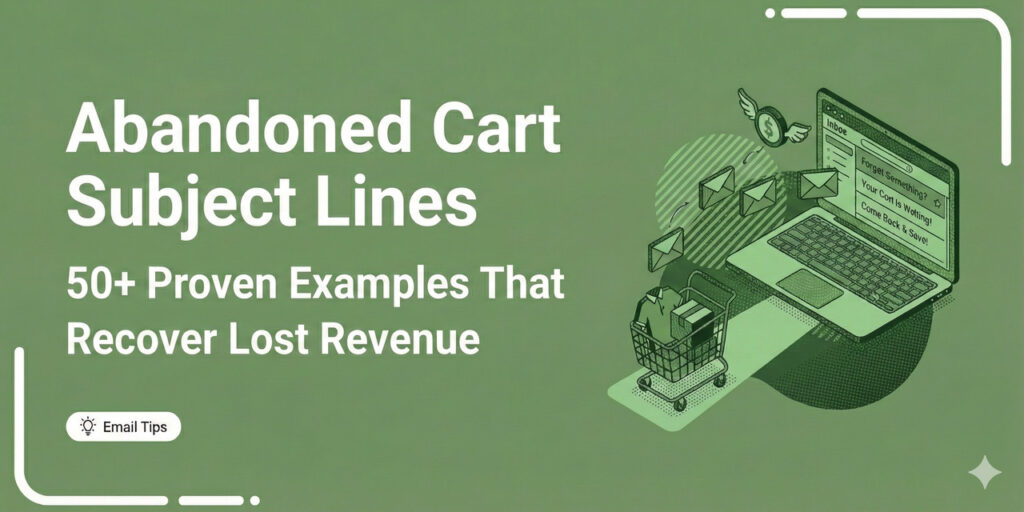
Editorial Team
December 29, 2025If you run an eCommerce store, you already know the pain of cart abandonment. Someone adds products to their cart, shows clear buying intent, and then disappears. That’s precisely why...

Editorial Team
December 26, 2025The average affiliate marketing conversion rate sits at just 1.20% across all industries, according to FirstPageSage’s 2024-2025 analysis of thousands of campaigns. That means that for every 100 visitors who...
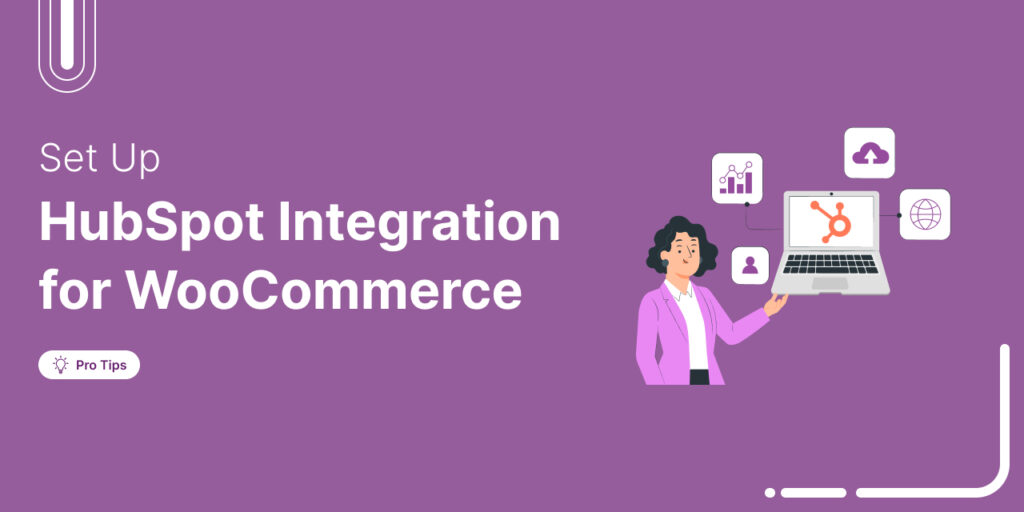
Editorial Team
December 17, 2025Data is the lifeblood of every eCommerce store. But if your WooCommerce data lives in one place and your HubSpot CRM in another, you're running your business on guesses, not...






