Choosing an effective position for your bump offers on the Checkout Page allows maximum revenue.
You can set the display position of your order bumps in the Funnel Builder.
To do this, firstly, add a product that you want to offer as an order bump.
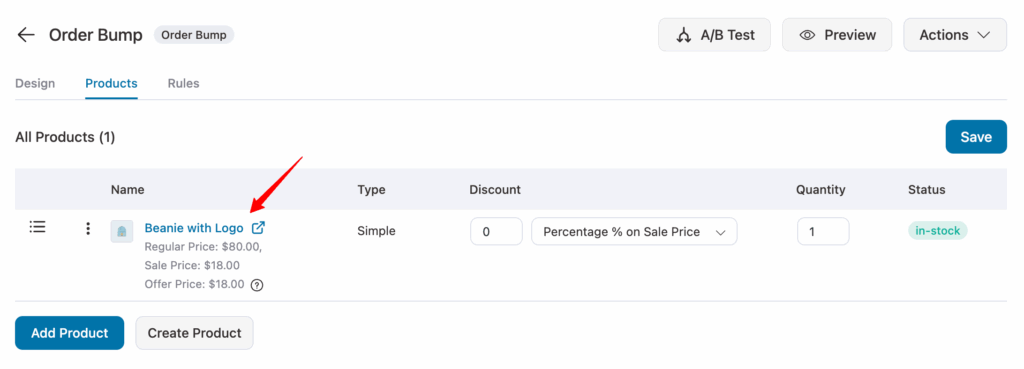
Now, go to the Design section and on to the Style tab.
FunnelKit offers various options for both desktop and mobile devices. You can set a different display position for different devices.
For the Position in Desktop, you get 8 options, including:
- Above The Order Summary
- Below The Order Summary
- Above The Payment Gateways
- Below The Payment Gateways
- Inside Mini Cart
- Above Checkout Form
- Above Mini Cart
- Below Mini Cart
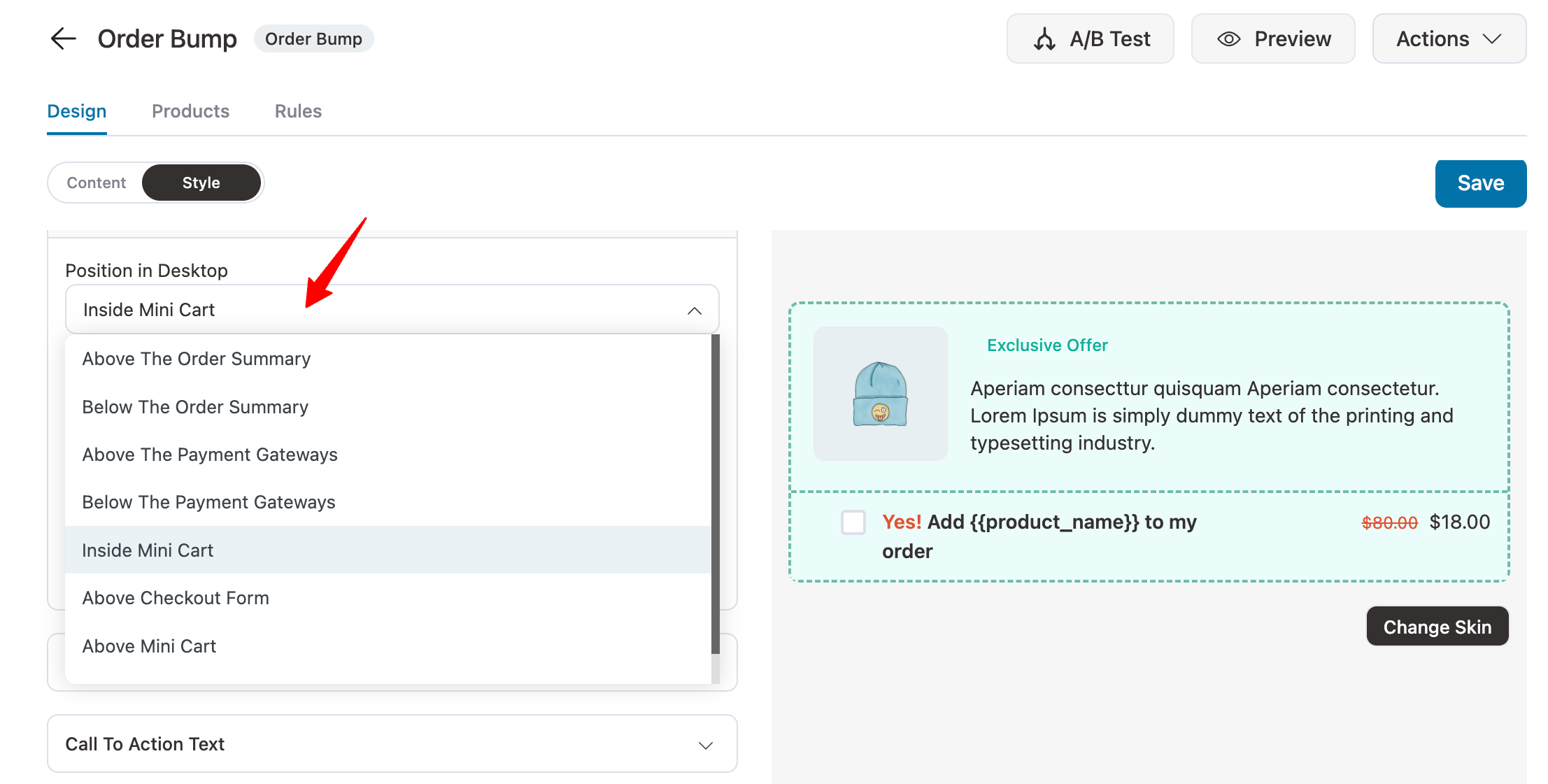
As an example, we have placed our order bump inside the mini cart. Here is how it looks
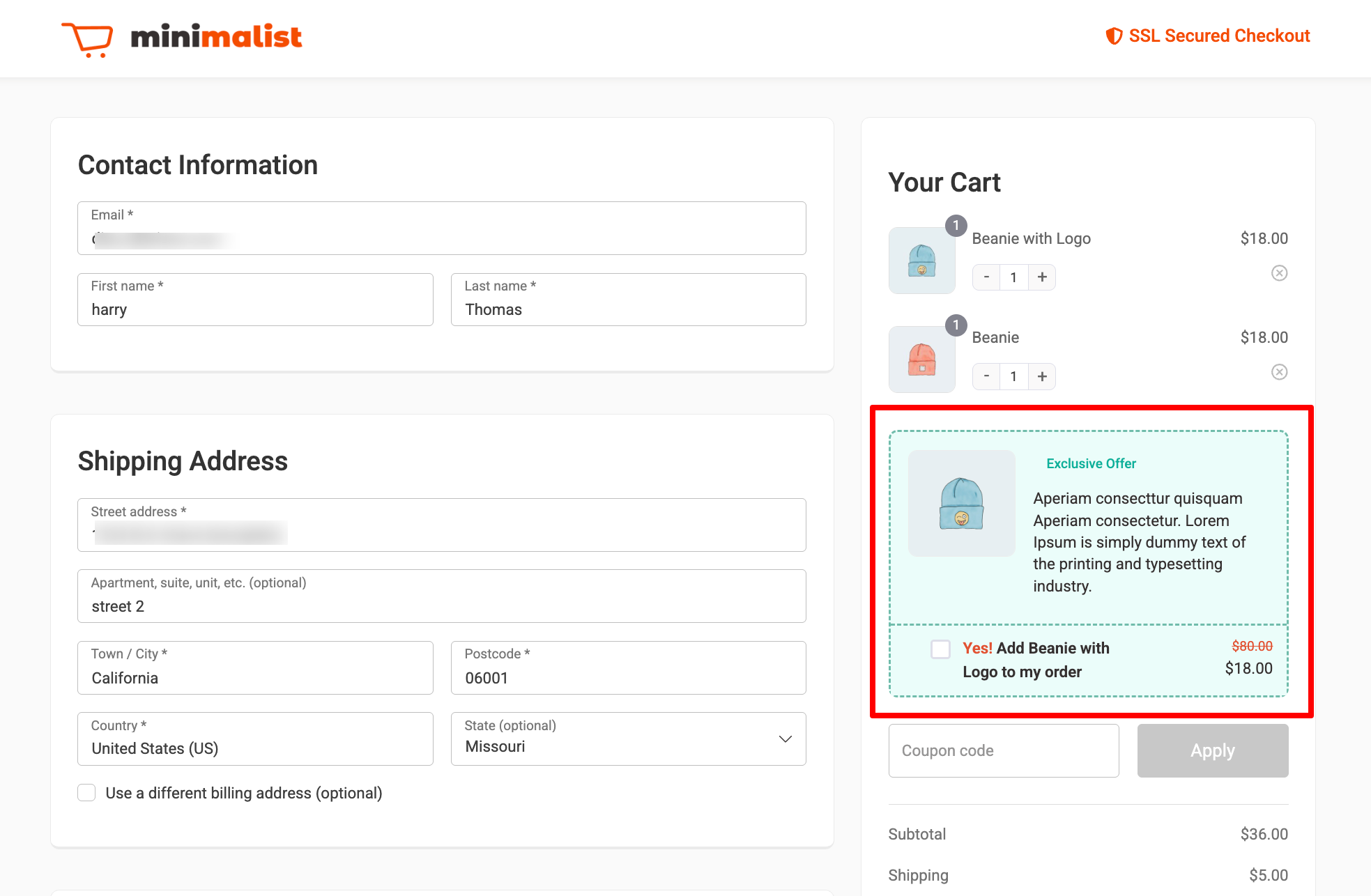
Like for Position in Mobile, you get 6 options, including:
- Above The Payment Gateways
- Below The Payment Gateways
- Inside Mini Cart
- Above Checkout Form
- Above Mini Cart
- Below Mini Cart
Here for mobile, we are choosing the option Above The Payment Gateways option.
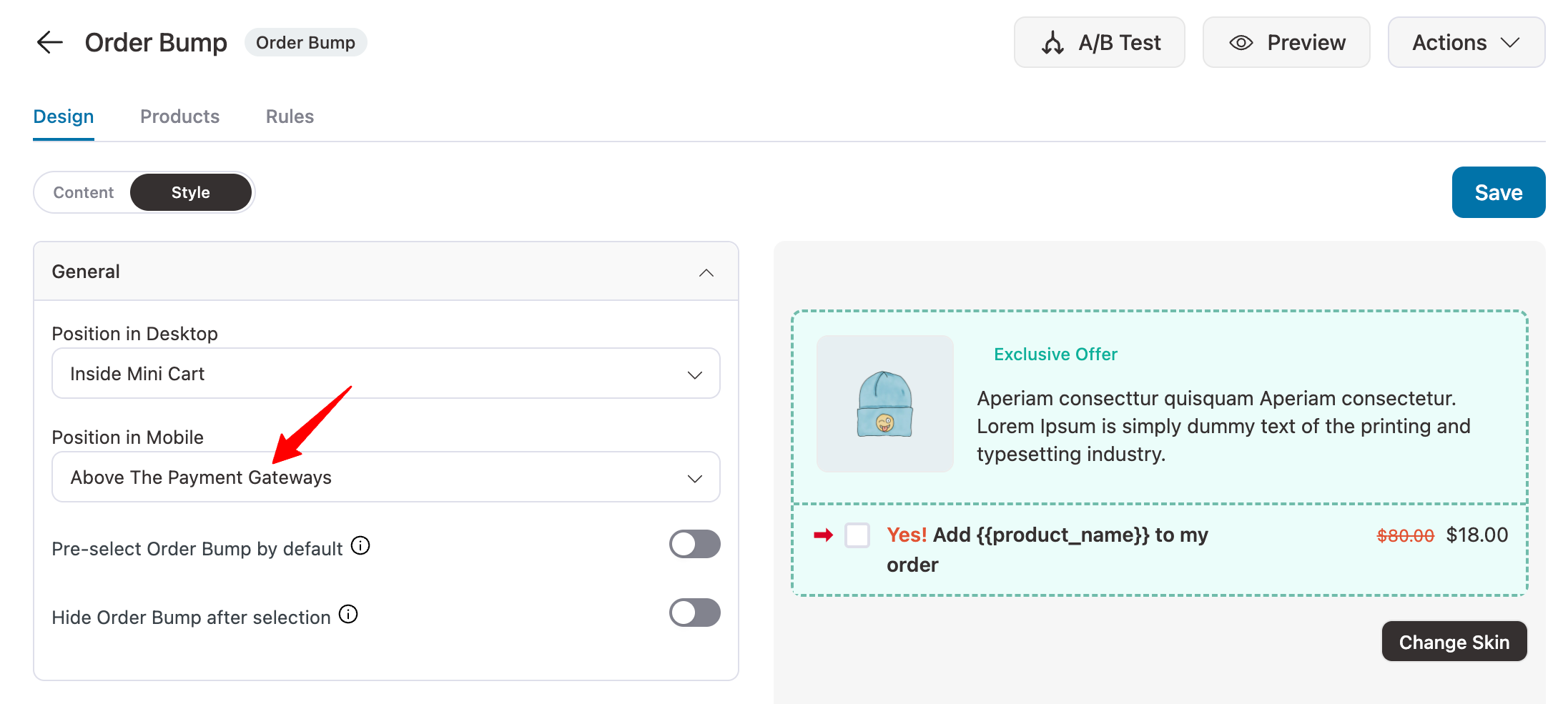
Here is what it looks like:
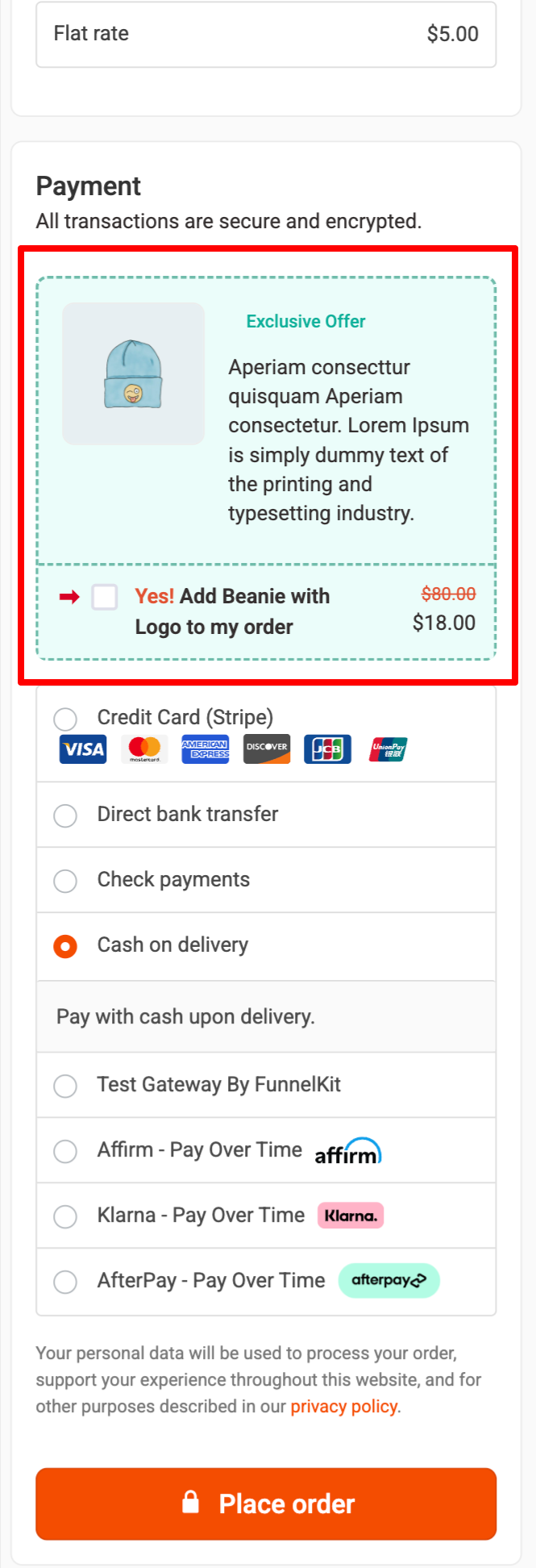
Select the positions of order bumps accordingly and observe a potential increase in the average order value within your WooCommerce store.
There you go! This is how you can set the display position of your order bumps.


