The 'Style' tab lets you customize your order bump and make it look the way you want.
You'll find a handful of options here, along with some useful settings that can make your order bump supreme to conversions.
- Position in Desktop
- Position in Mobile
- Pre-selection of order bump
- Hide order bump after selection
- Title
- Toggle color
- Price
- Description
- Product image
- Box
and many more.
Click on the Style tab to explore this section.
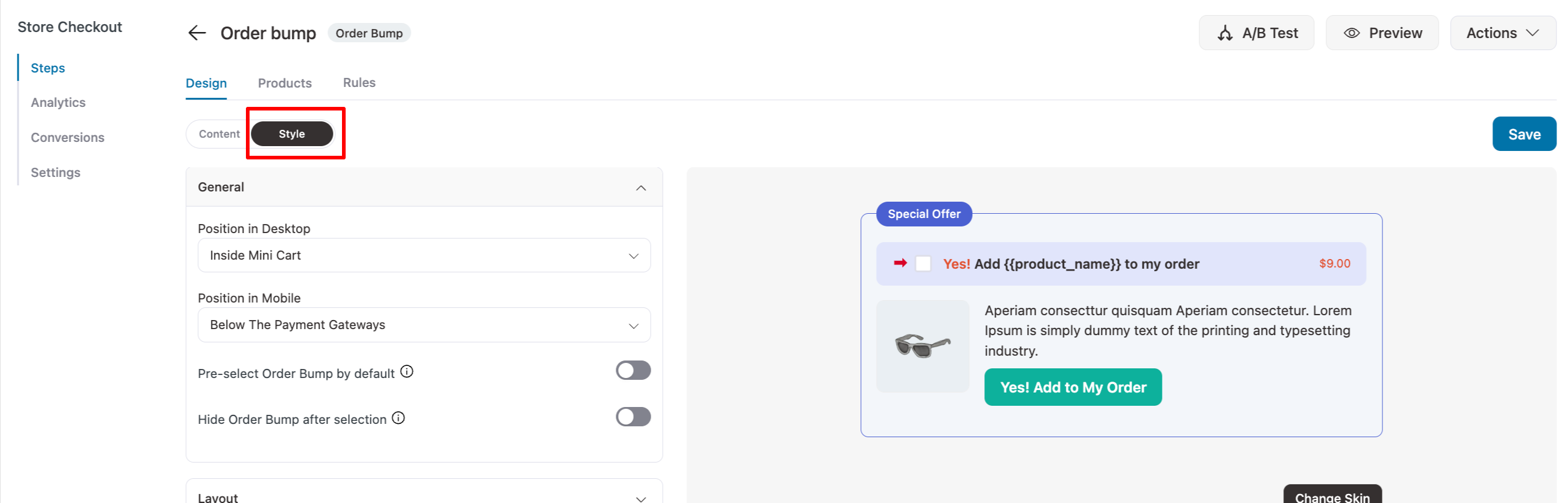
Let's go through each section and understand it in detail.
Position in Desktop
Set the position of your order bumps on the checkout page for desktop devices.
You can choose from different positions:
- Above The Order Summary
- Below The Order Summary
- Above The Payment Gateways
- Below The Payment Gateways
- Inside Mini Cart
- Above Checkout Form
- Above Mini Cart
- Below Mini Cart
- Position in Mobile
- Pre-select Order Bump by default
- Hide Order Bump after selectionLayout
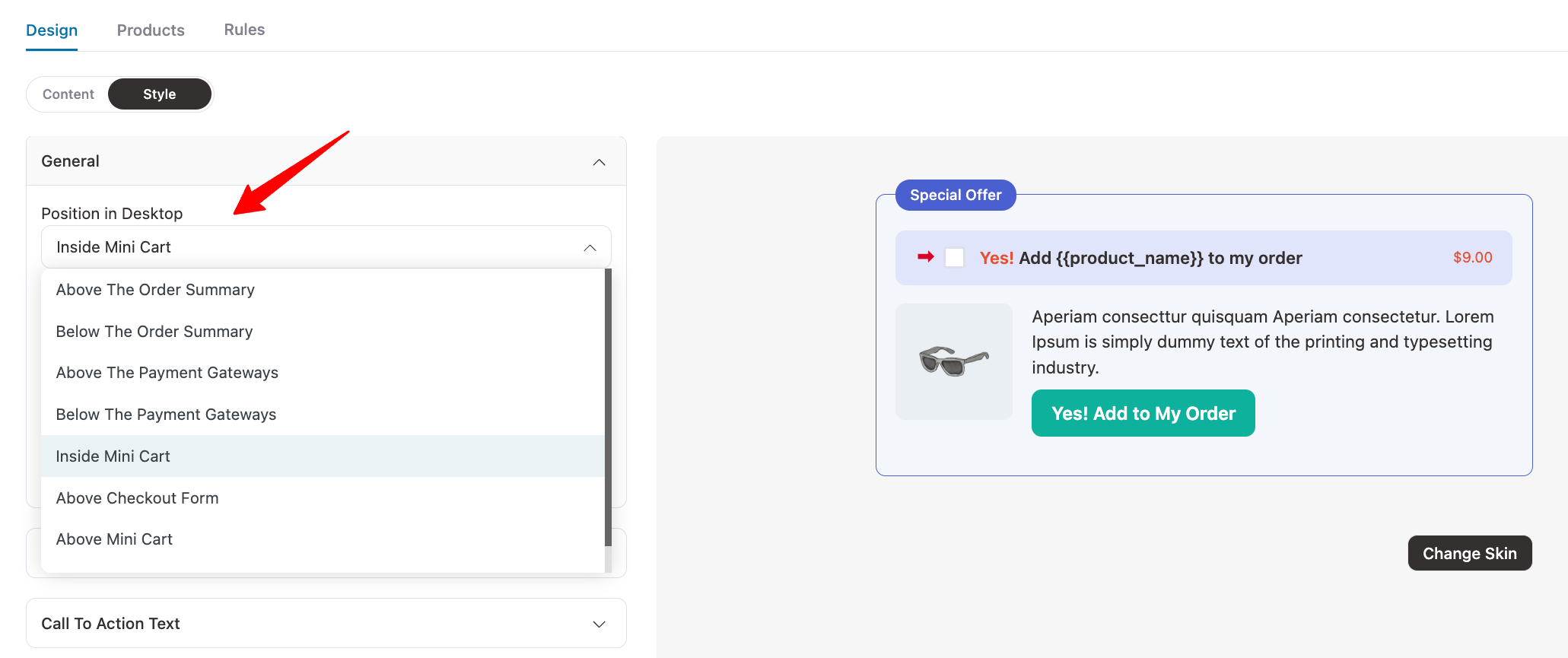
Position in Mobile
Set the position of your order bumps on the checkout page for mobile devices.
You can choose from different positions:
- Above The Order Summary
- Below The Order Summary
- Above The Payment Gateways
- Below The Payment Gateways
- Inside Mini Cart
- Above Checkout Form
- Above Mini Cart
- Below Mini Cart
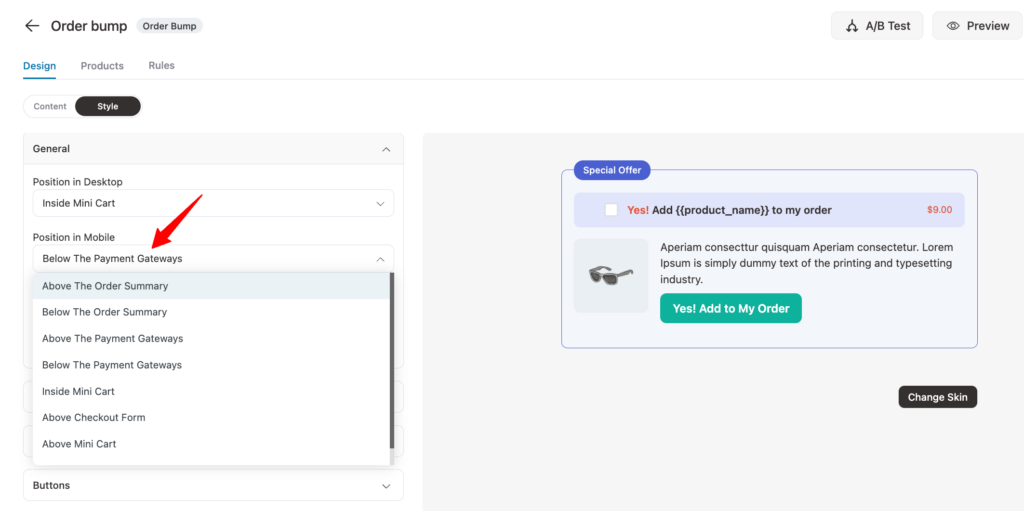
Pre-Select Order Bump by Default
Enable this option to pre-select the order bump offer by default on the checkout page.
As you proceed to the checkout page, this offer or product will already be added to your cart items.
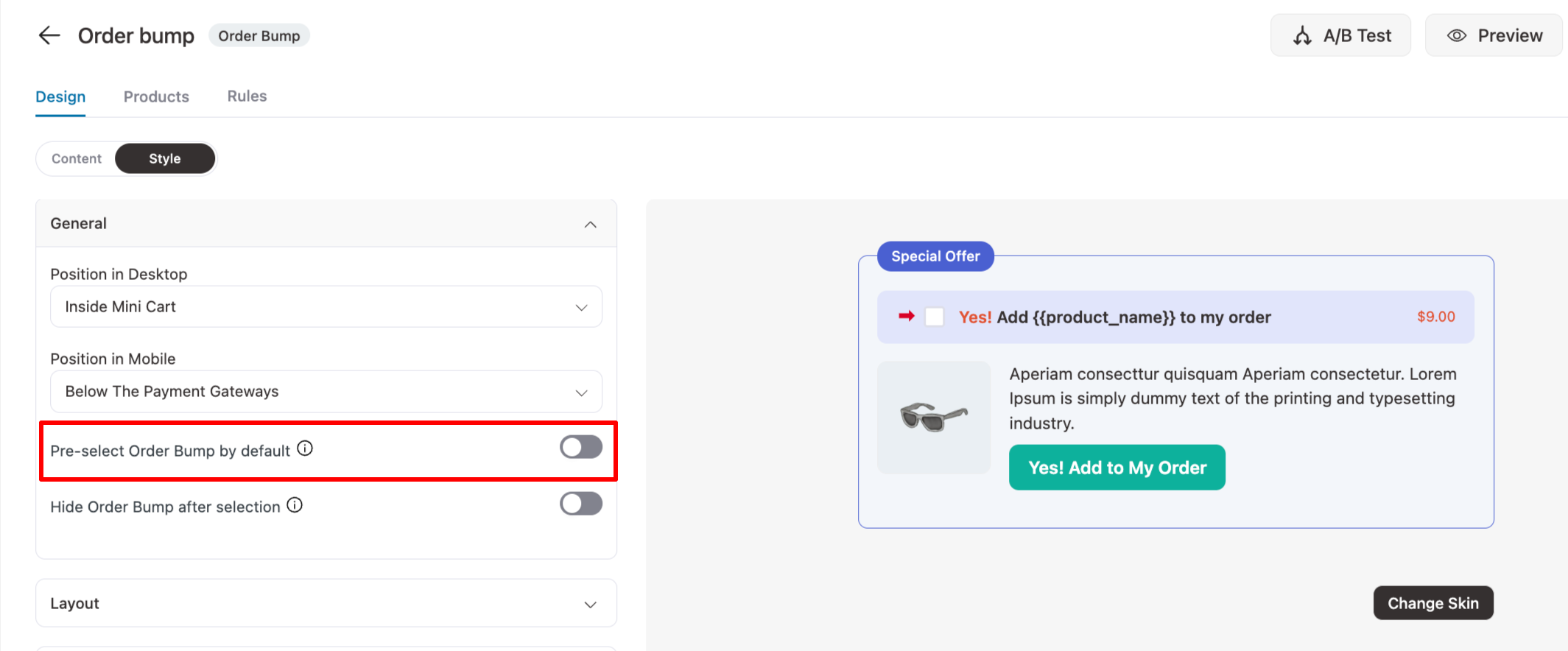
Hide Order Bump after Selection
Turning on this setting will hide the order bump after selection or acceptance.
As you accept the order bump, it'll add the product to your cart and hide this offer.
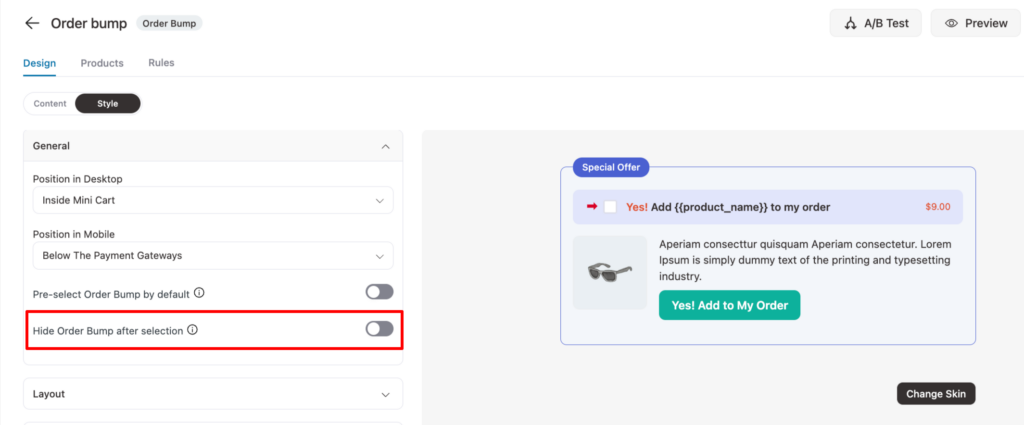
Layout
Here, you can customize the layout of your order bump, including the background color, border style, width, color, padding, and more.
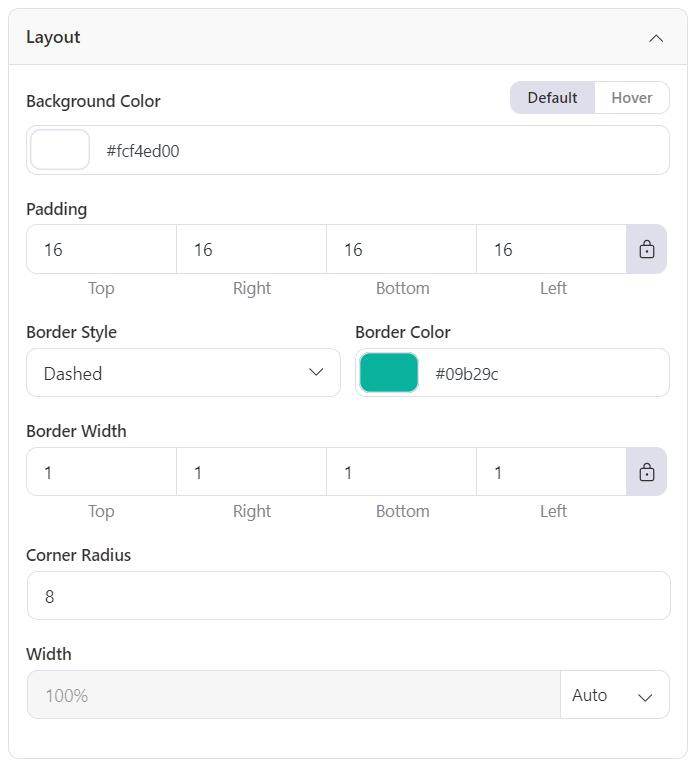
Call To Action Text
Configure the call to action text color, size and padding of default text and hover text.
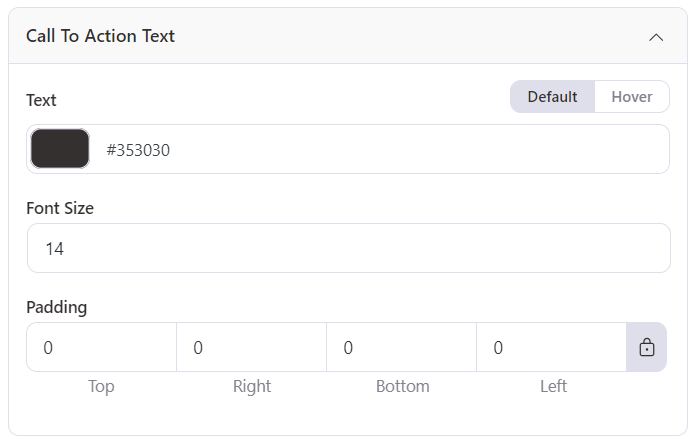
Toggle
Here you can customize the color of the toggle that shows on your order bump.
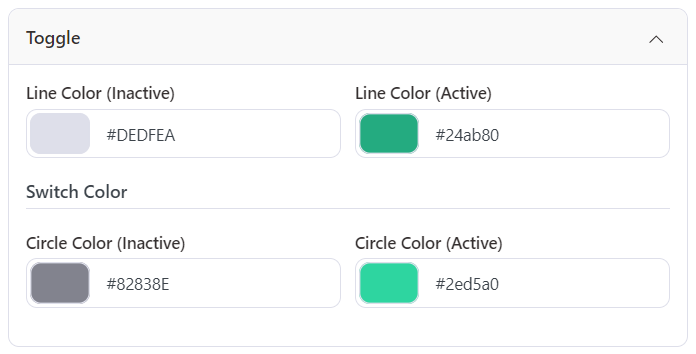
Image
In this section, you can choose to customize the border for the product image.
You can set the width, style, color, and corner radius of the border.
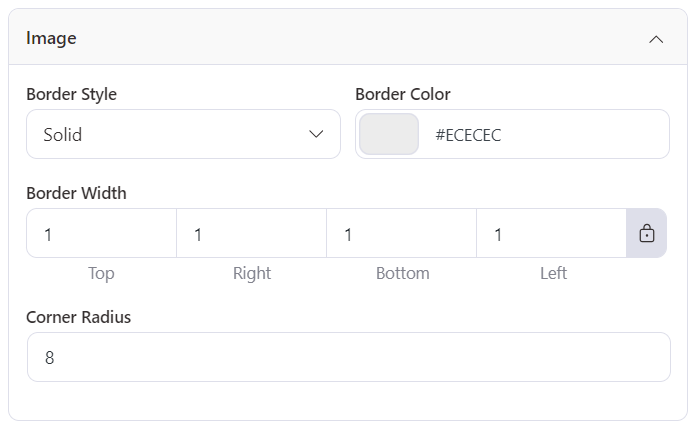
Description
Under this section, you can customize the description text for your order bump.
You can set the padding, color of the text, variation link, and the hover from these options.
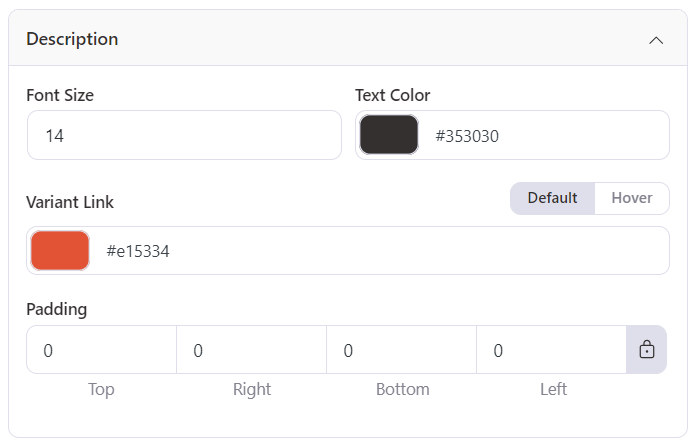
Price
Under this section, you can customize the price of the product that you're selling through the order bump.
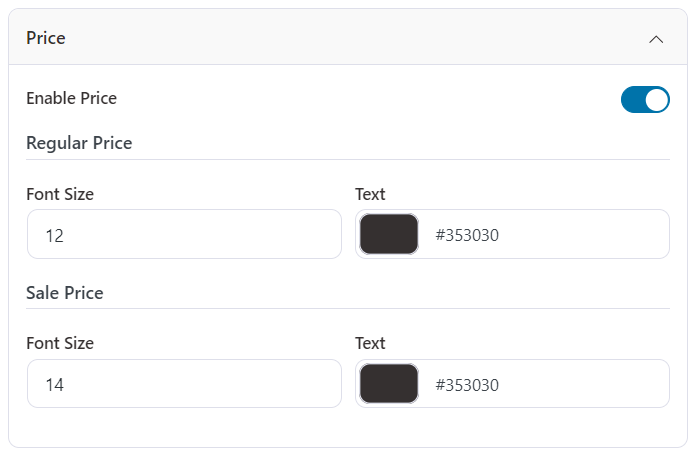
You can also choose to show/hide the price of the product with the Enable Price option.
Apart from that, you can also set the color of the regular price, the sale price (if applicable), and the font size.
Exclusive Offer Text
Here you'll find the settings to style your exclusive offer text.
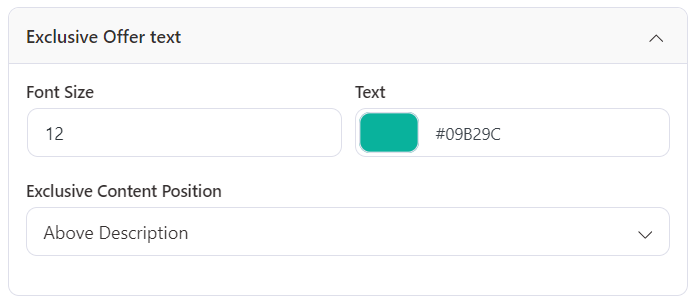
You can set the font size, text color, and content position of the exclusive offer text in the order bump.
Once you're done setting these up, hit the 'Save' button.
There you go! You're now done styling your order bump.



