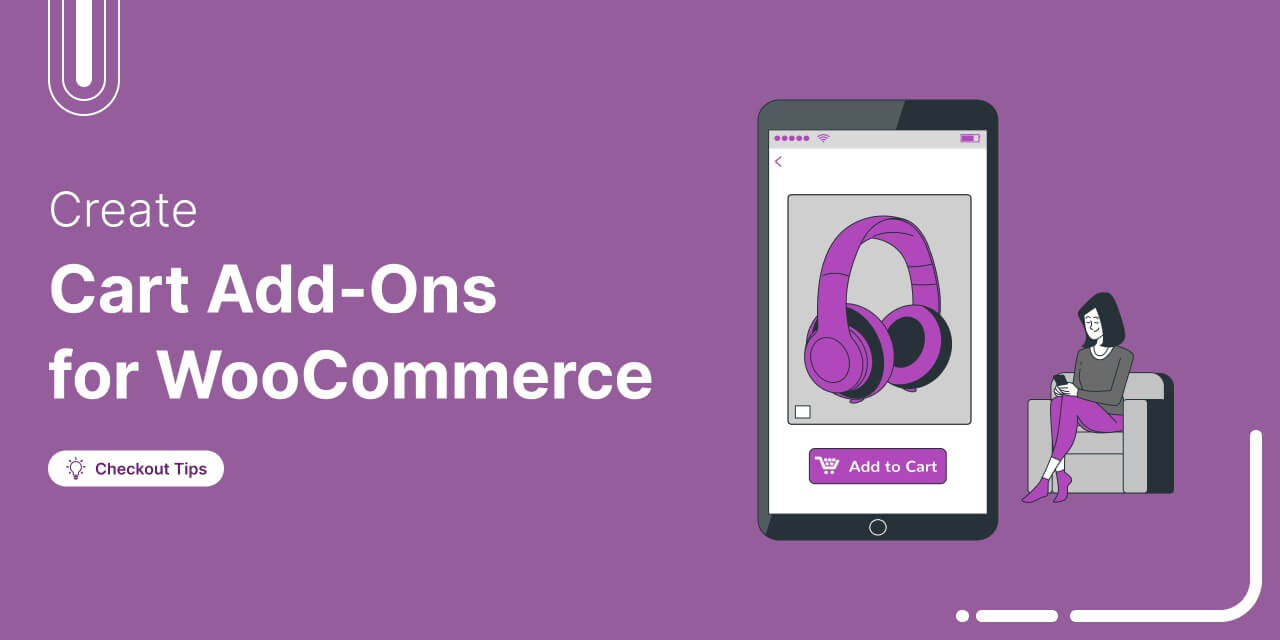
Looking for an easy way to boost the average order value of your store without pushing your customers away?
This is where the WooCommerce cart add-ons help you in this competitive market.
It helps you to suggest relevant products, offer deals, and personalize the shopping experience right inside the shopping cart.
With smart recommendations like cross-sells, upsells, and limited-time offers you can effortlessly increase your average order value while keeping your customers happy.
In this guide, we will break down the best WooCommerce cart add-ons and show you how they can help take your store to the next level.
Table of Contents
- 1 How do Default WooCommerce Cart Add-Ons Work?
- 2 Top 5 WooCommerce Cart Add-On Plugins
- 3 Expert recommendation: A Smart Way To Use WooCommerce Cart Addons To Boost Average Order Value
- 4 How to Add Smart WooCommerce Cart Add-Ons to Your Shopping Cart To Boost Average Order Value?
- 4.1 Step 1: Enable the FunnelKit cart
- 4.2 Step 2: Configure the general settings
- 4.3 Step 3: Set up upsells and cross-sells
- 4.4 Step 4: Set up upsells and cross-sells product-wise
- 4.5 Step 5: Set up a milestone-based reward to boost AOV
- 4.6 Step 6: Other options - styling and cart menu
- 4.7 Step 7: Transform the default WooCommerce cart into a beautiful, on-brand cart
- 5 5 Best Practices for Implementing Cart Add-Ons to Your Website
- 6 Frequently Asked Questions About WooCommerce Cart Add-Ons
- 7 Wrapping Up: Enhance Your WooCommerce Store with Smart Cart Add-Ons
How do Default WooCommerce Cart Add-Ons Work?
By default, WooCommerce offers basic cart add-on features. It allows store owners to configure upsells and cross-sells within product settings.
- Cross-sells are shown on the cart page.
- Upsells are shown on the product page, usually under the product description.
These product suggestions help promote related items (like matching accessories), better alternatives (upsells), or complementary products the customer might not have considered.
Example:
Imagine a shopper adds a laptop to their cart. WooCommerce can suggest:
- Laptop bag – A protective case (cross-sell, shown in the cart).
- Wireless mouse – A helpful accessory (cross-sell, shown in the cart).
- Upgraded laptop model – A higher-spec alternative (upsell, shown on the product page).
These items are typically displayed with an "Add to cart" button, allowing shoppers to add them easily.
Here’s the default view of how WooCommerce shows upsells and cross-sells within the cart and product page:
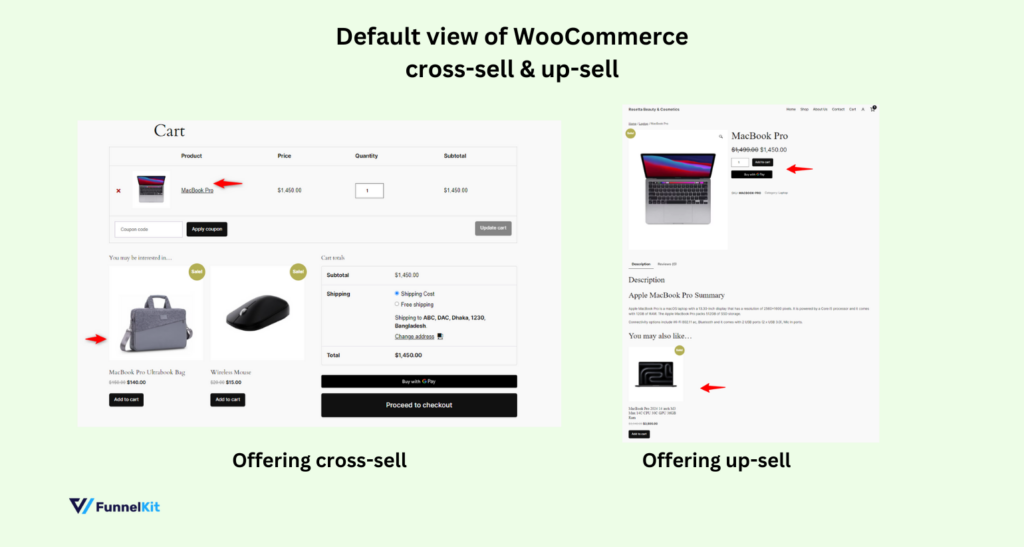
These two default WooCommerce cart add-ons just don’t cut it. They’re easy to miss and hard to customize.
If you want actually to boost AOV, you’ll need better upsells, offers, and CTAs.
And for that, you’ll need additional WooCommerce cart add-on plugins. Move to the next section to see a list of top cart add-on plugins.
Top 5 WooCommerce Cart Add-On Plugins
Choosing the right cart add-on is a challenging task since there are a lot of available cart add-ons in the market.
However, we have compiled a list of the top 5 that you can easily choose and start with. These will significantly enhance the shopping experience on your WooCommerce store and boost your sales by encouraging customers.
Here they are:
1. FunnelKit Cart for WooCommerce
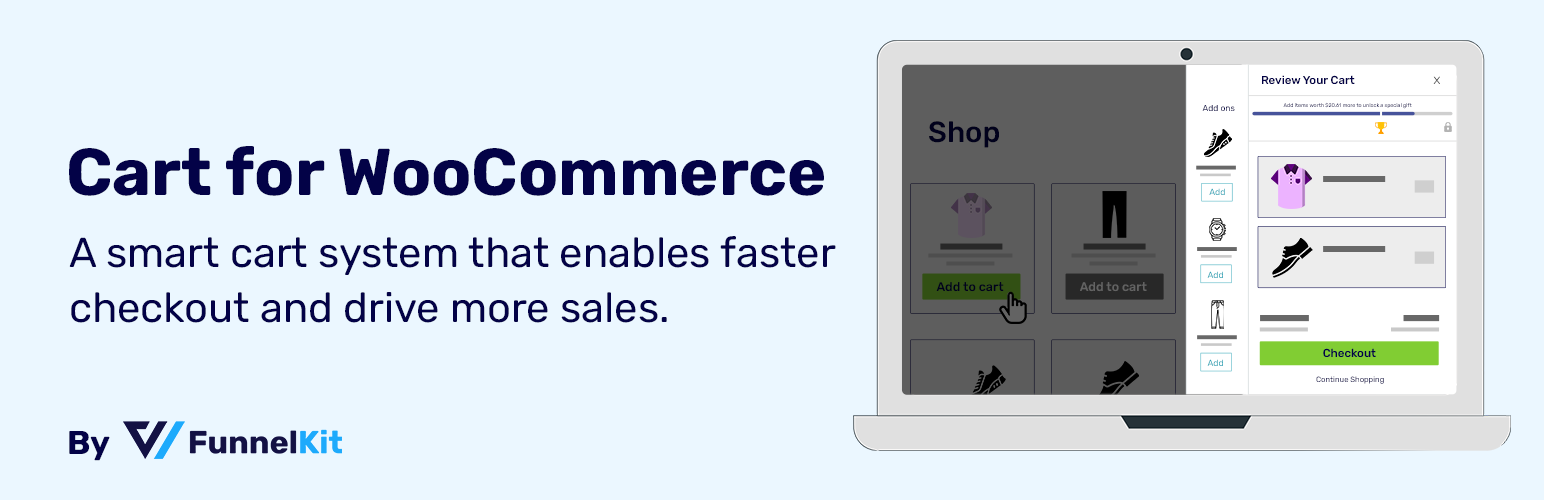
FunnelKit Cart for WooCommerce is an all-in-one solution to optimize upselling, cross-selling, and the overall cart experience.
It features a sleek side cart that can be accessed anywhere on the site with a single click. Customers can easily add, update, or delete items without leaving the current page.
This site cart also simplifies the additional step of going to a separate cart page. This shortens the buying process for customers, ensuring a better experience. However, it still provides relevant product recommendations directly within the cart itself.
Key features:
- One-click upsells and cross-sells are displayed in the cart
- Smart product recommendations based on cart contents
- Milestone-based reward system. Three rewards: free shipping, discount, and gift.
- Multiple design options to display your cart upsells and cross-sells
- Option to directly go to the checkout page from anywhere on the site with a single click.
- Sleek backend to add cross-sell or upsell without editing each product
- Integrated with FunnelKit's sales funnels and checkout optimization tools
2. Booster for WooCommerce
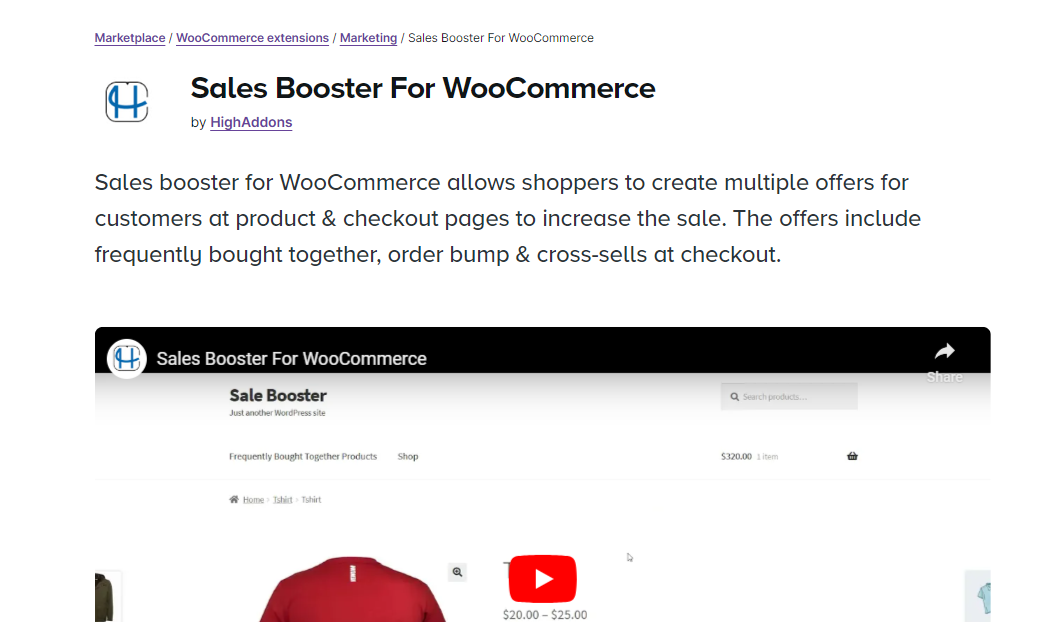
Booster for WooCommerce is a versatile plugin that adds many new features to WooCommerce, including some that focus on cart add-ons.
It provides upselling, cross-selling, product suggestion capabilities, and other e-commerce enhancements.
Key features:
- Display cross-sell and upsell offers on the cart and checkout pages
- Customizable product suggestions based on cart value or items
- Bulk discounts, product bundles, and dynamic pricing
- Custom messages and notifications within the cart to encourage more purchases
- additional features for pricing, payment gateways, and product management
3. Fast Cart for WooCommerce
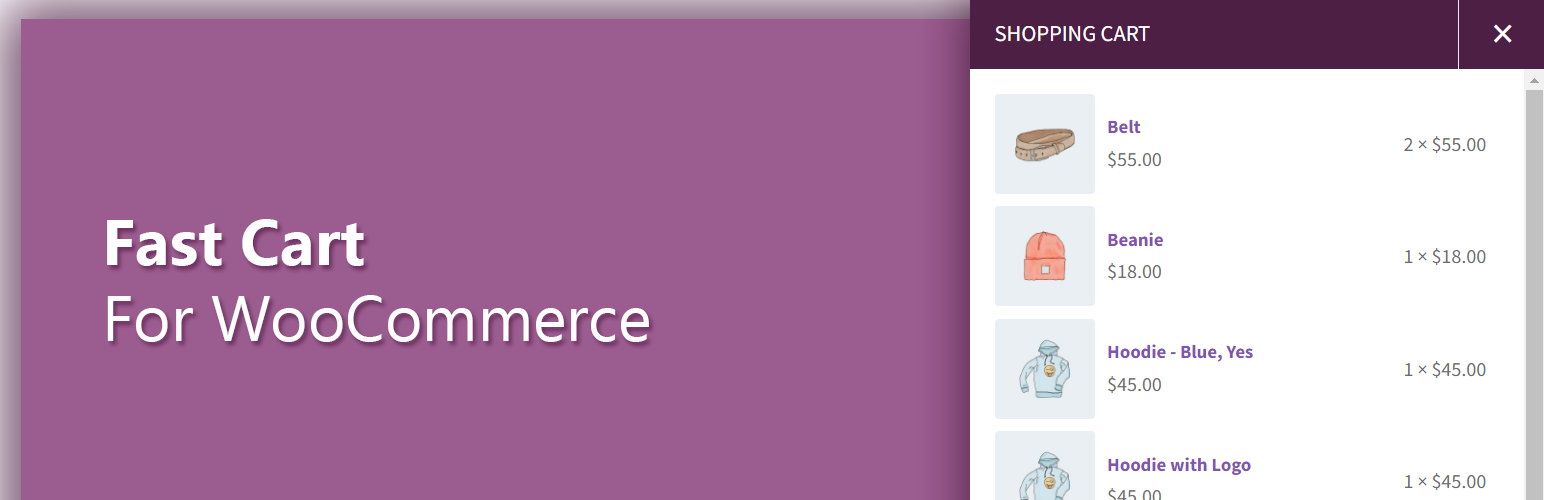
The Fast Cart for WooCommerce plugin is a sleek, user-friendly tool to streamline the shopping experience by combining the cart and checkout process into a single, accessible pop-up.
Instead of redirecting customers to separate pages, Fast Cart enables them to complete their purchase directly from the cart popup, making the process faster and reducing cart abandonment.
Here are the key features:
- Allows customers to view their cart and checkout all in one place without leaving the current page.
- Streamlines the process, which can lead to higher conversion rates by reducing friction during checkout.
- Customize the cart’s design to match your brand with flexible styling options.
- Works seamlessly with other WooCommerce extensions like payment gateways, making it an excellent fit for any store.
4. WooCommerce Product Recommendations
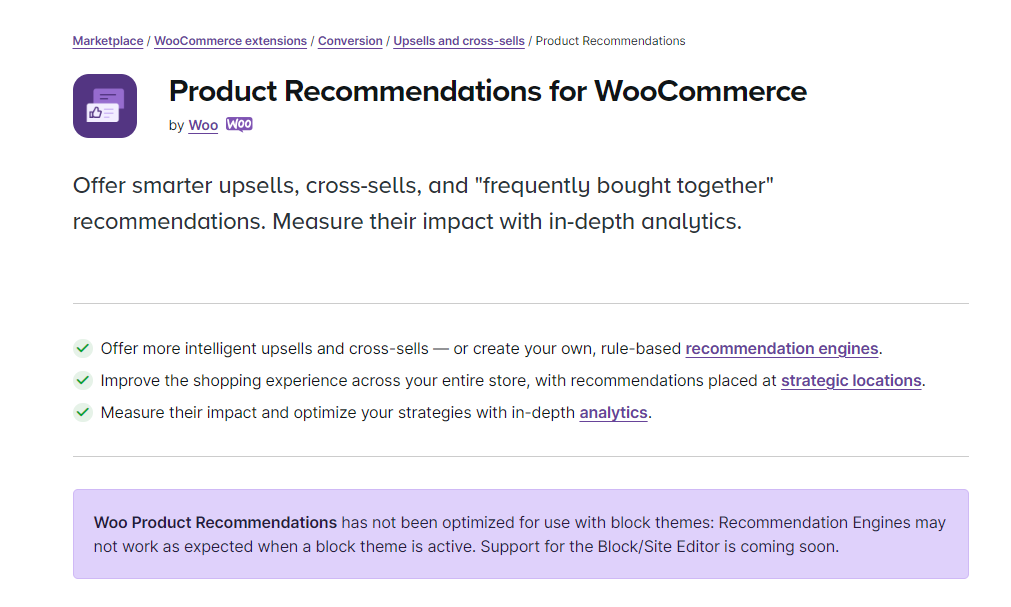
WooCommerce Product Recommendations is an advanced tool that offers rule-based product suggestions.
It helps store owners display relevant product recommendations in the cart based on various criteria such as cart contents, customer history, and browsing behavior.
Key features:
- Rules-based recommendations (based on product category, cart value, or user history)
- Personalization through dynamic suggestions tailored to individual customers
- Supports upselling and cross-selling across different areas of the store, including the cart and checkout pages
- Customizable design for product recommendation displays. Detailed analytics to track the effectiveness of product suggestions
5. Recommendation Engine for WooCommerce
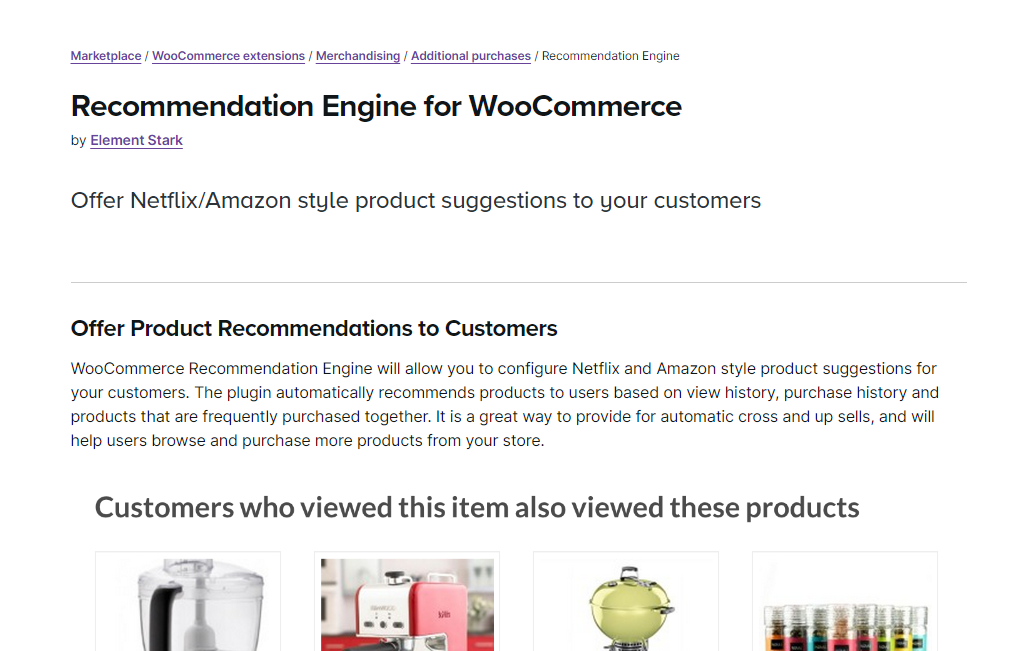
Recommendation Engine for WooCommerce is a lightweight plugin that offers product recommendations based on the cart's contents and previous purchases.
It’s an easy-to-use solution for store owners who want to show relevant products without extensive customization.
Key features:
- Simple rule-based product recommendations based on cart items.
- Cross-sell and upsell functionality with minimal setup.
- Automated recommendations based on previous purchases.
- Easy integration with WooCommerce with minimal configuration.
- Lightweight design for faster performance and a streamlined user experience.
Expert recommendation: A Smart Way To Use WooCommerce Cart Addons To Boost Average Order Value
Our experts recommend FunnelKit Cart for WooCommerce due to its ease of use and extensive customization options.
What sets it apart?
It's all-in-one dashboard brings together everything you need, making it an excellent fit for beginners and pros alike.
You can easily add upsells and cross-sells, customize colors and layouts, enable smart reward systems, and choose from beautifully designed templates without complicating the checkout experience.
Plus, it gives you multiple flexible options to display upsells in ways that truly catch the shopper’s attention.
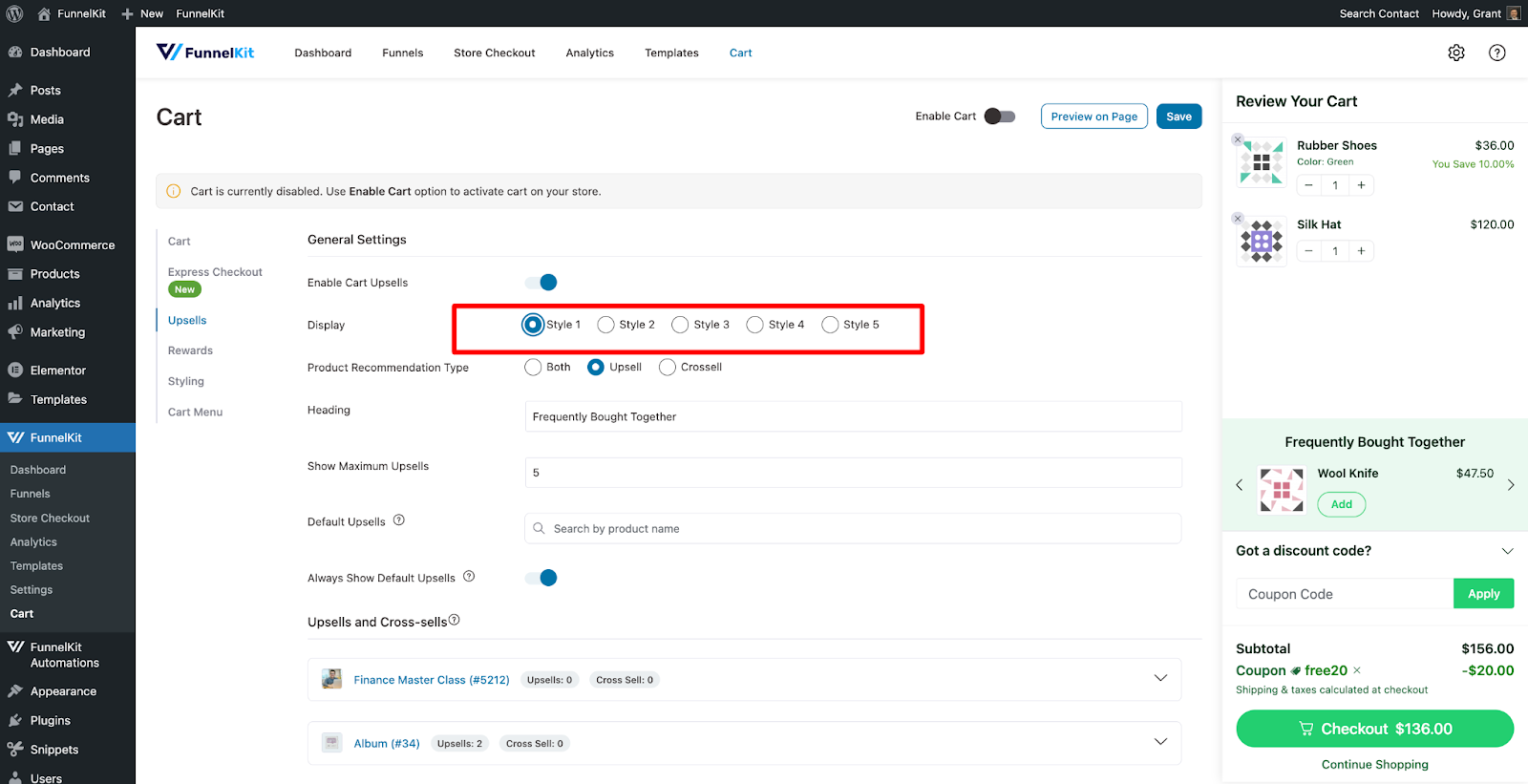
Integration with other powerful tools, such as sales funnels and checkout optimizations, makes it an even better solution than others.
If you're looking for a comprehensive solution to increase your store’s average order value and conversion rates, FunnelKit Cart is highly recommended.
Watch the video tutorial to learn more about the FunnelKit cart addon for WooCommerce 👇
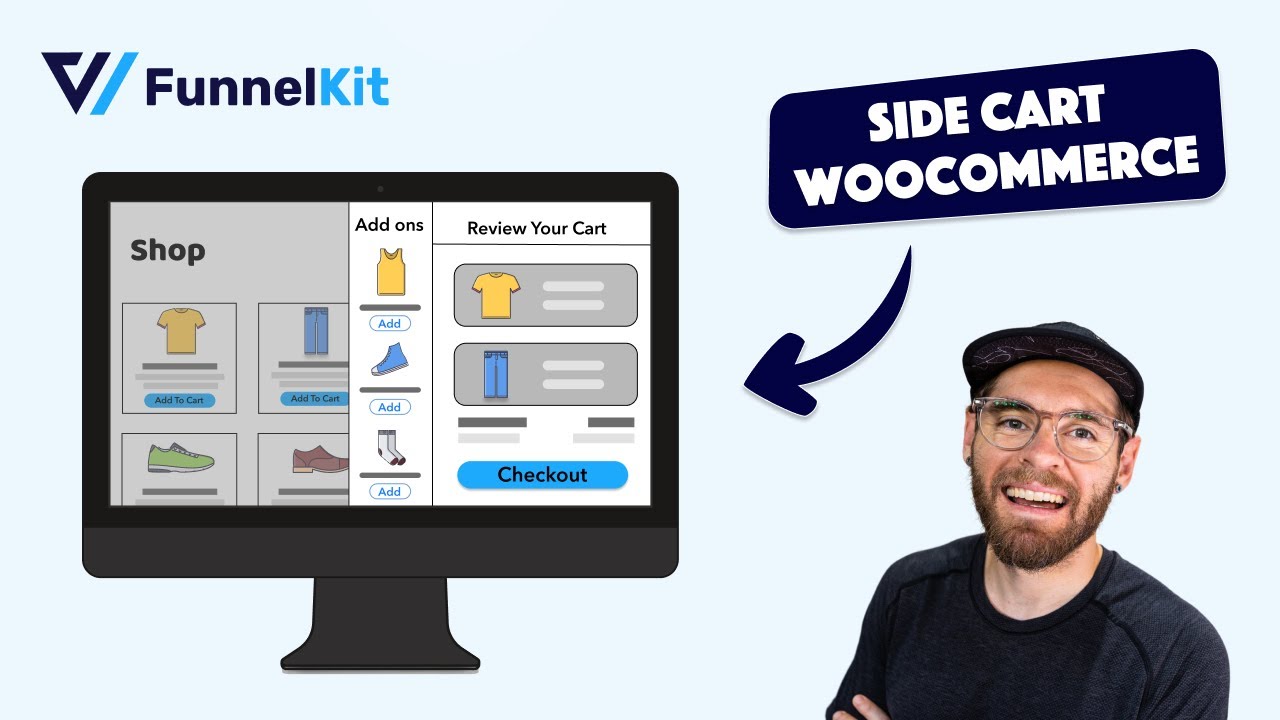
How to Add Smart WooCommerce Cart Add-Ons to Your Shopping Cart To Boost Average Order Value?
Now it’s time to show you how to set up WooCommerce cart add-ons for your WooCommerce site.
We’ll use the FunnelKit Cart for that. We already discussed it and its features in the previous section.
So, before starting, install and activate the FunnelKit cart plugin on your WordPress site.
If you want access to these premium features, you must upgrade to the Pro version to unlock all the advanced upselling, cross-selling, and reward capabilities.
Step 1: Enable the FunnelKit cart
First, enable the FunnelKit cart. For that, navigate to FunnelKit > Cart, and then allow it from here. Just turn on the “Enable Cart” toggle button.
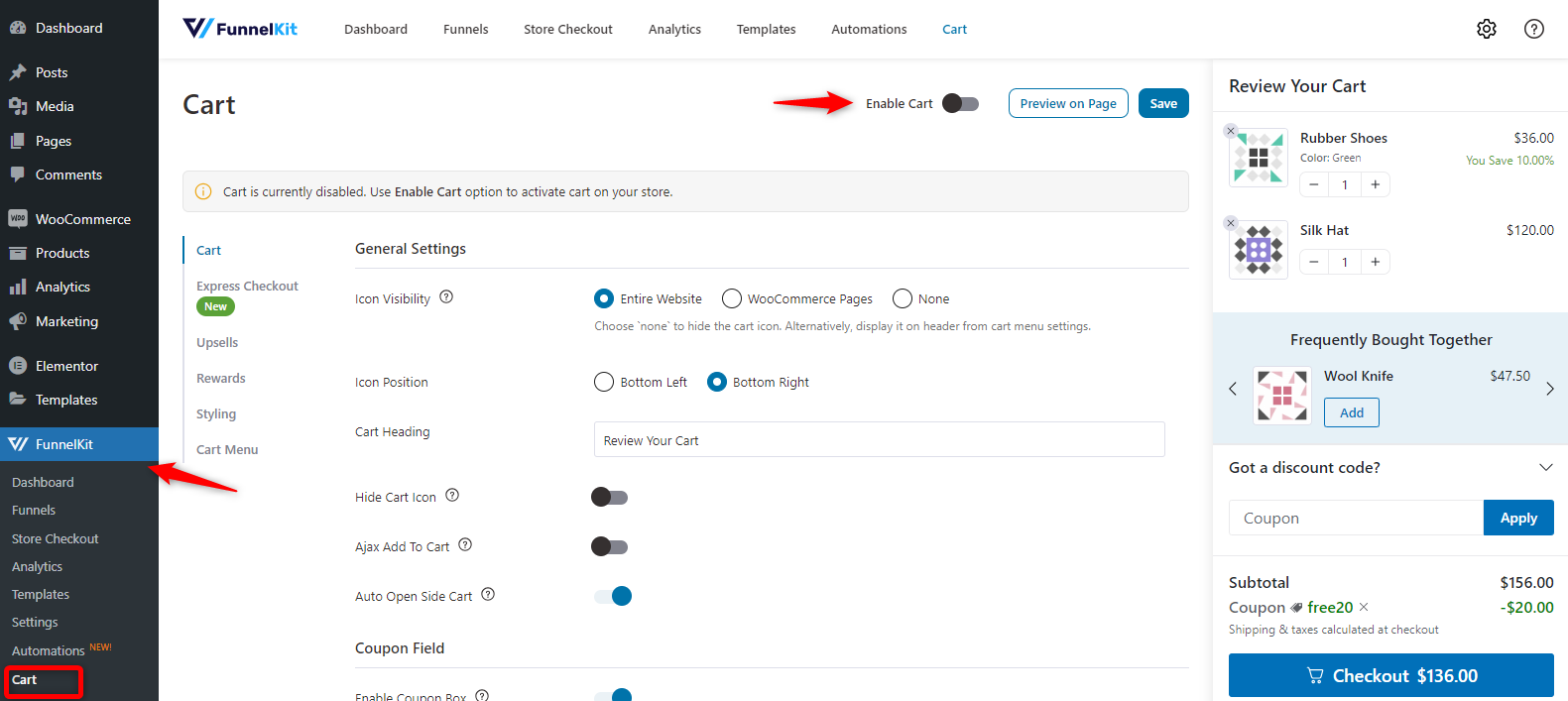
Step 2: Configure the general settings
Let’s now configure the general settings one by one.
- Icon visibility: Choose where the cart icon appears (entire website, WooCommerce pages, or none).
- Icon position: Set the cart icon (bottom left or right).
- Cart heading: Customize the cart's heading text.
- Hide cart icon: Option to hide the cart icon if desired.
- Ajax add to cart: Enables adding products without reloading the page.
- Auto open side cart: Automatically opens the side cart when an item is added.
- Coupon field: Options to enable/disable the coupon box, customize the display (minimized or expanded), and edit placeholder and button text.
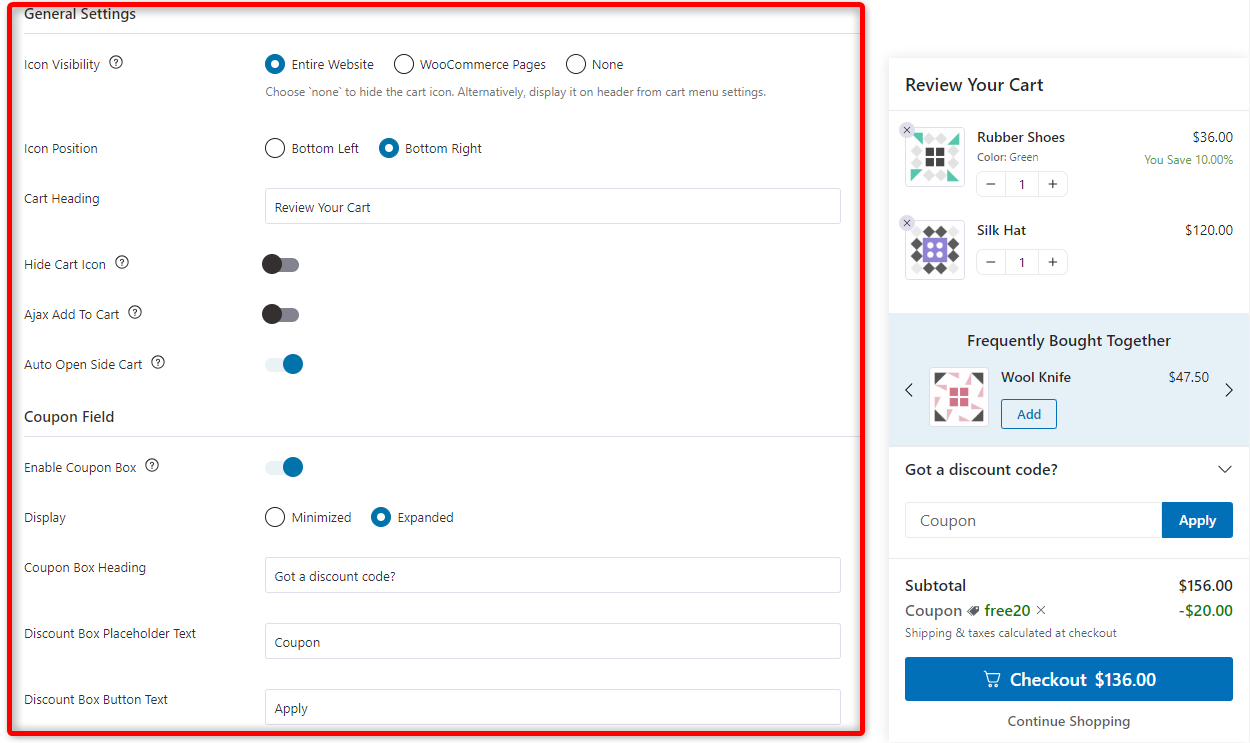
Cart Summary:
The Cart Summary section allows you to customize the display of essential cart details:
- Show subtotal: Toggle to show or hide the cart subtotal.
- Show regular price: Display the original price next to discounted items.
- Display savings: Enables showing how much the customer is saving, with customizable saving text using placeholders like {{saving_percentage}} or {{saving_amount}}.
- Shipping text: Customize the shipping information text shown to customers (e.g., "Shipping & taxes calculated at checkout").
Checkout Section:
The Checkout Section controls how the checkout options appear in the side cart:
- Enable button icon: Add an icon next to the checkout button for visual appeal.
- Enable cart price: Displays the total cart price next to the checkout button.
- Checkout button text: Customize the text on the checkout button.
- Enable continue shopping link: Adds a link to continue shopping with customizable text.
- Behavior: Decide whether clicking the checkout button closes the side cart or redirects the customer to the shop page.
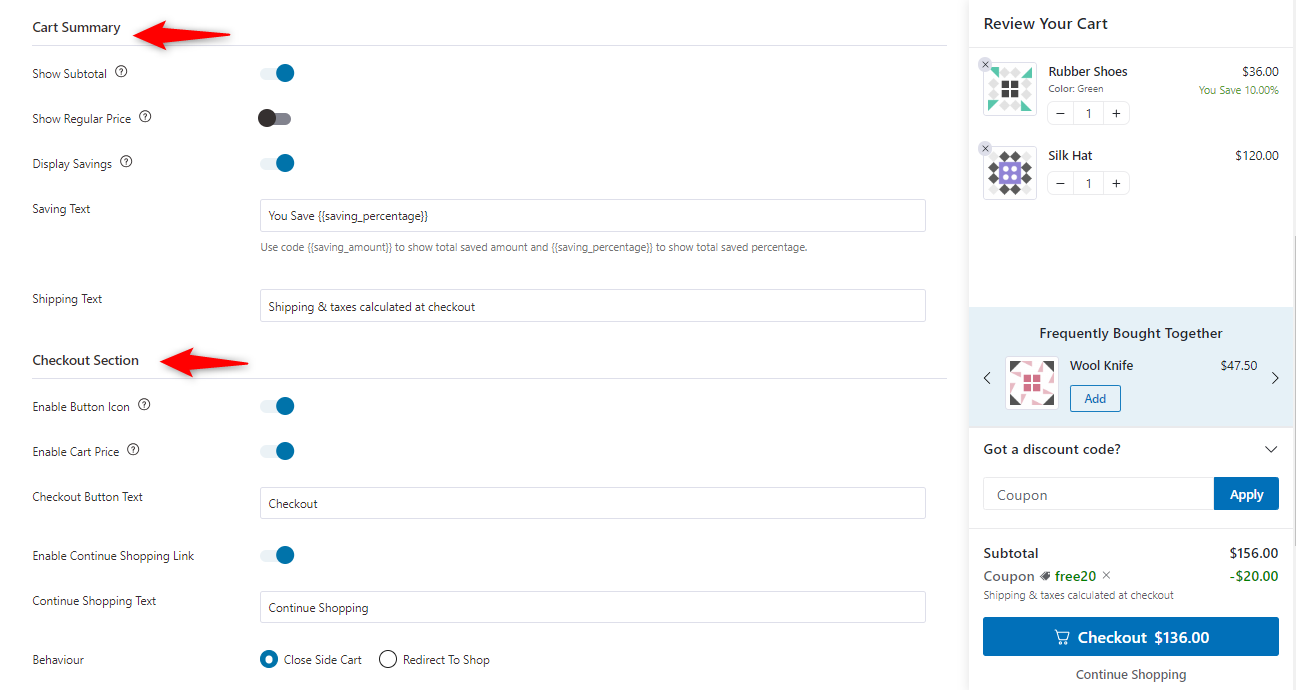
Empty Cart:
- Title: Customizable text for the empty cart message (e.g., "Your Cart is Empty").
- Description: A message encouraging customers to start shopping (e.g., "Fill your cart with amazing items").
- Button text: customizable text for the button that directs customers to continue shopping (e.g., "Shop Now").
- Link behavior: This defines what happens when the button is clicked—either the side cart closes (Close Side Cart), or the customer is redirected to the shop page (Redirect to Shop).
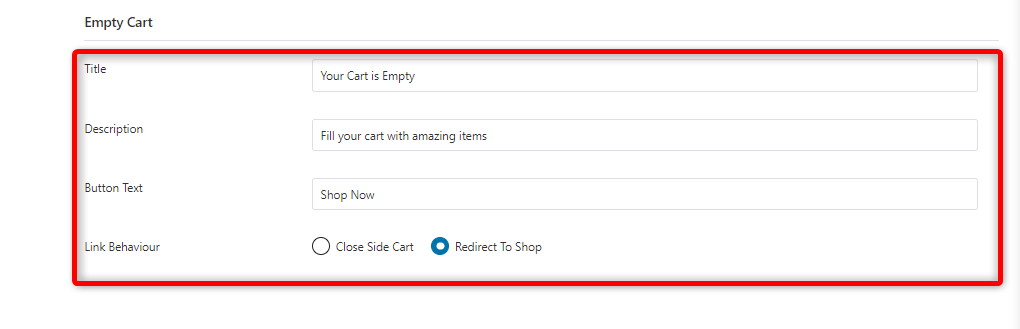
Step 3: Set up upsells and cross-sells
Click on the upsell tab and configure the settings below.
- Enable cart upsells: toggles the feature on or off.
- Display: Offers different layout styles (Style 1 to Style 5) for how upsells are visually displayed.
- Product recommendation type: Let you show upsell, cross-sell, or both product suggestions.
- Heading: Customize the heading text for the upsell section (e.g., "Frequently Bought Together").
- Show maximum upsells: Sets the maximum number of upsell products to display (e.g., 4).
- Default upsells: You can search and select specific products to show as default upsells.
- Always show default upsells: When enabled, default upsell products are displayed regardless of cart contents.
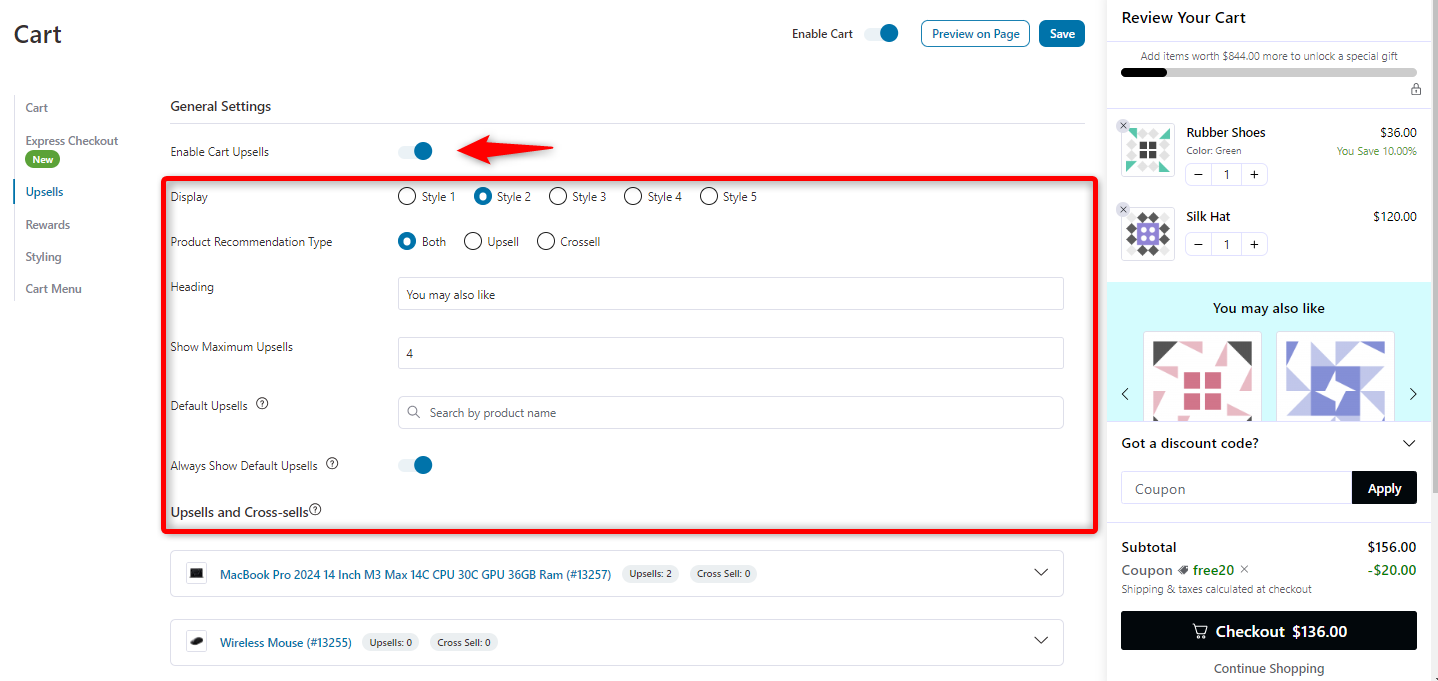
These are default upsells. If none of the products on the cart have an upsell/cross-sell assigned to them, then it will be shown to them.
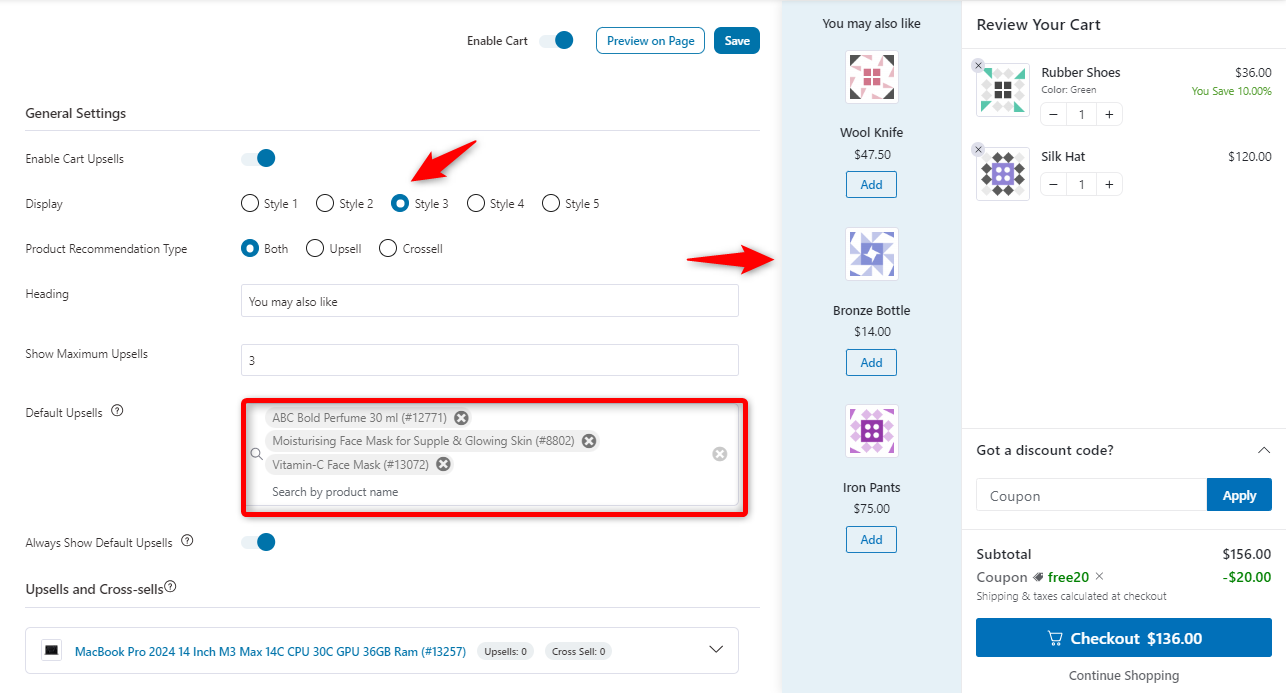
Step 4: Set up upsells and cross-sells product-wise
It’s time to start adding upsells and cross-sells, and FunnelKit Cart makes this process much more convenient than the default WooCommerce options.
Instead of going into each product to manually set upsells and cross-sells, FunnelKit lets you add them all from one central page. This saves a ton of time and makes customizing recommendations for your products easier.
With FunnelKit Cart, your customers will see relevant items that complement their cart, ensuring a better shopping experience and boosting sales.
Once you've set them up, these suggestions pop up automatically when the related product is in the cart. Therefore, you don’t have to keep updating them.
It’s a simple way to boost sales without doing extra work.
Let’s do it.
In the Upsells and Cross-Sells section, you can apply and configure product-specific upsell and cross-sell items and view all of your products.
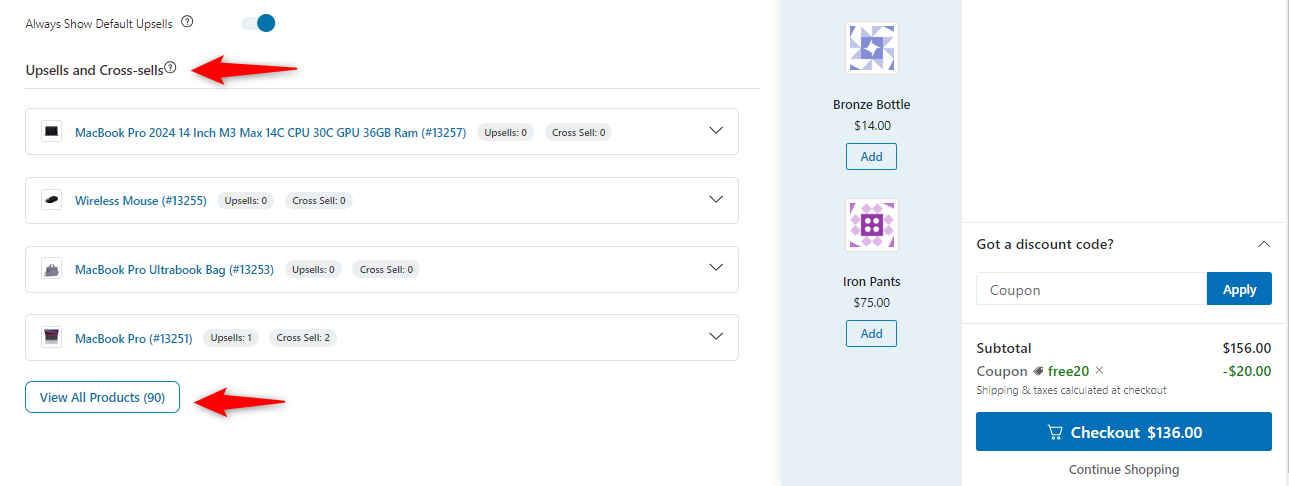
Add upsells and cross-sells under the “MacBook Pro.”. In your case, it can be any product.
Just click the “View All Products” button to get a list of products. And you can follow a similar process for adding upsells and crosssells.
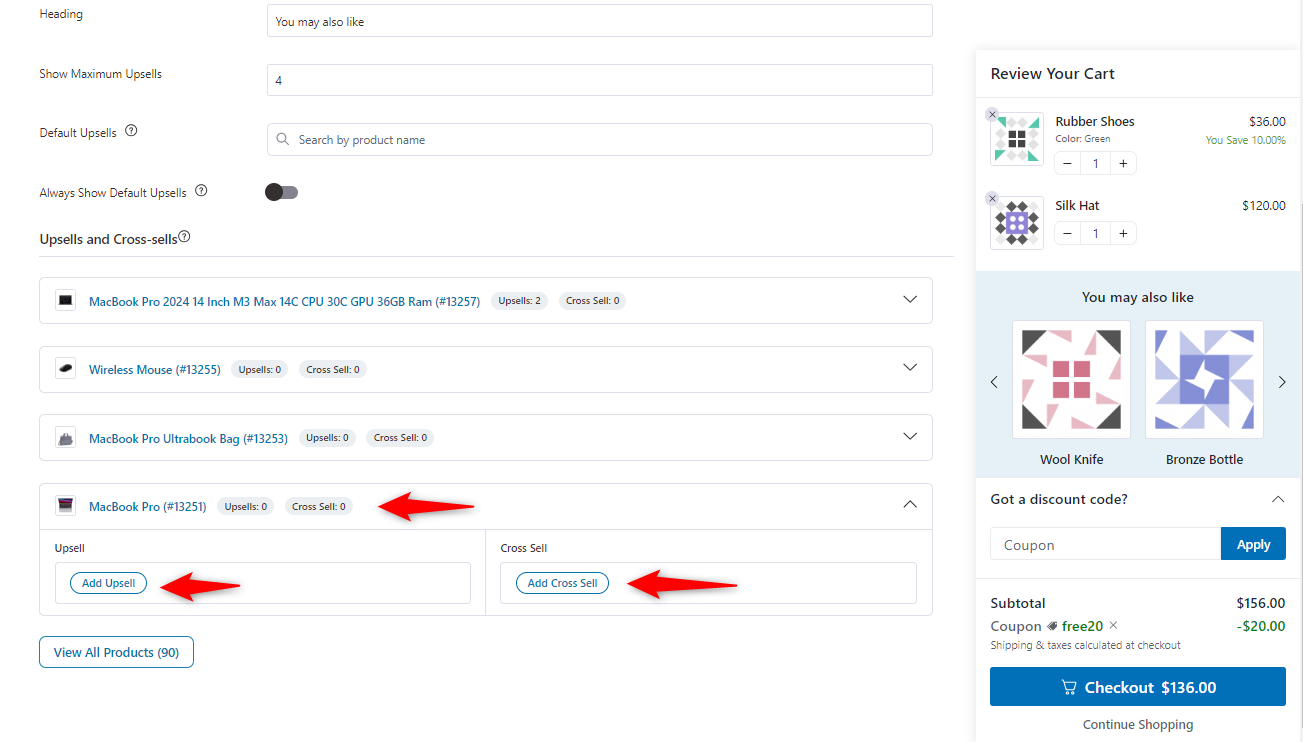
Now, we want to add an upsell under the “MacBook Pro 2024”. Here, we’ll add the MacBook Pro upgraded version as an upsell.
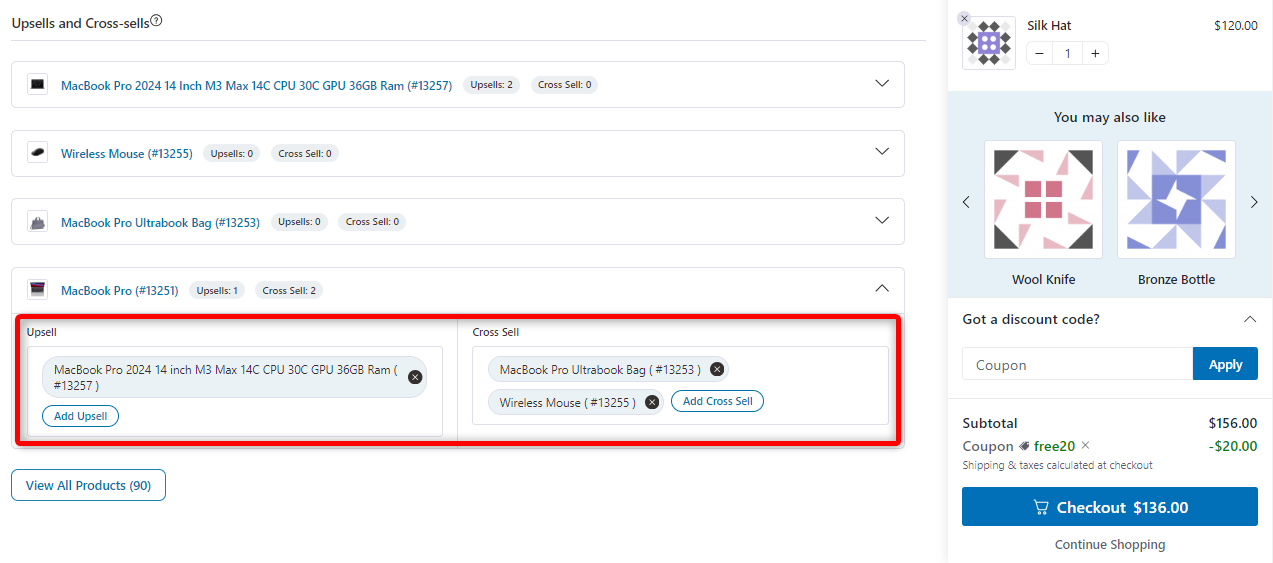
As part of cross-selling, we suggest two more complementary products—“MacBook Pro Ultrabook Bag” and “Wireless Mouse.” These are related products that a customer might consider purchasing alongside the MacBook.
Now, let’s see it from the front end.
If a customer adds a MacBook Pro to their cart, the relevant upsell and cross-sell products are displayed in the sidebar under the "You may also like" section.
These include:
- MacBook Pro 2024 as an upsell option.
- MacBook Pro Ultrabook Bag and Wireless Mouse as cross-sell options.
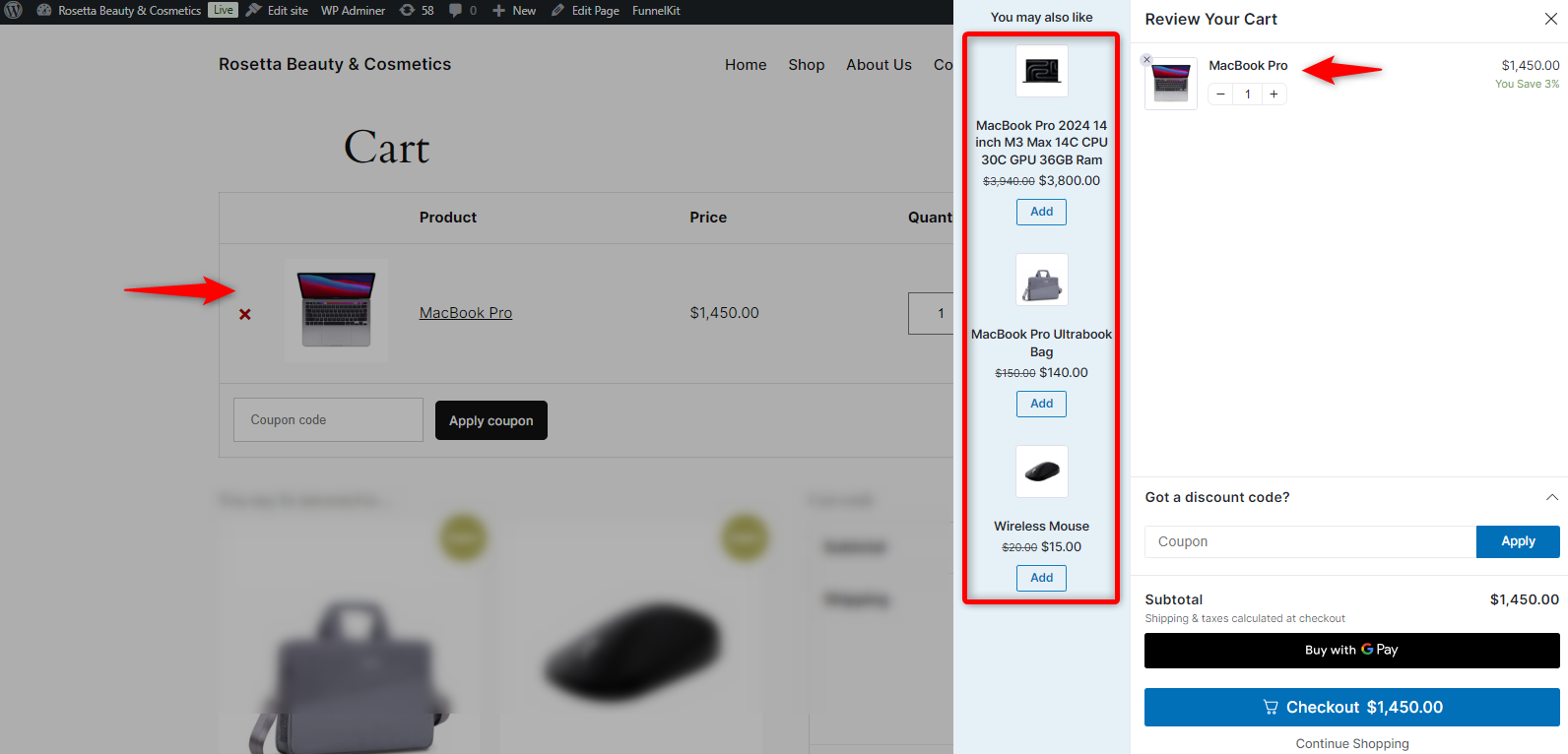
So this is how the upsells and cross-sells work in the FunnelKit Cart.
Step 5: Set up a milestone-based reward to boost AOV
Here, you can configure some other options for your cart.
Setting up rewards
You can set up three types of rewards in this WooCommerce cart add-on.
Let’s see one by one. Click on the reward section on the left screen, and then hit Create Reward.
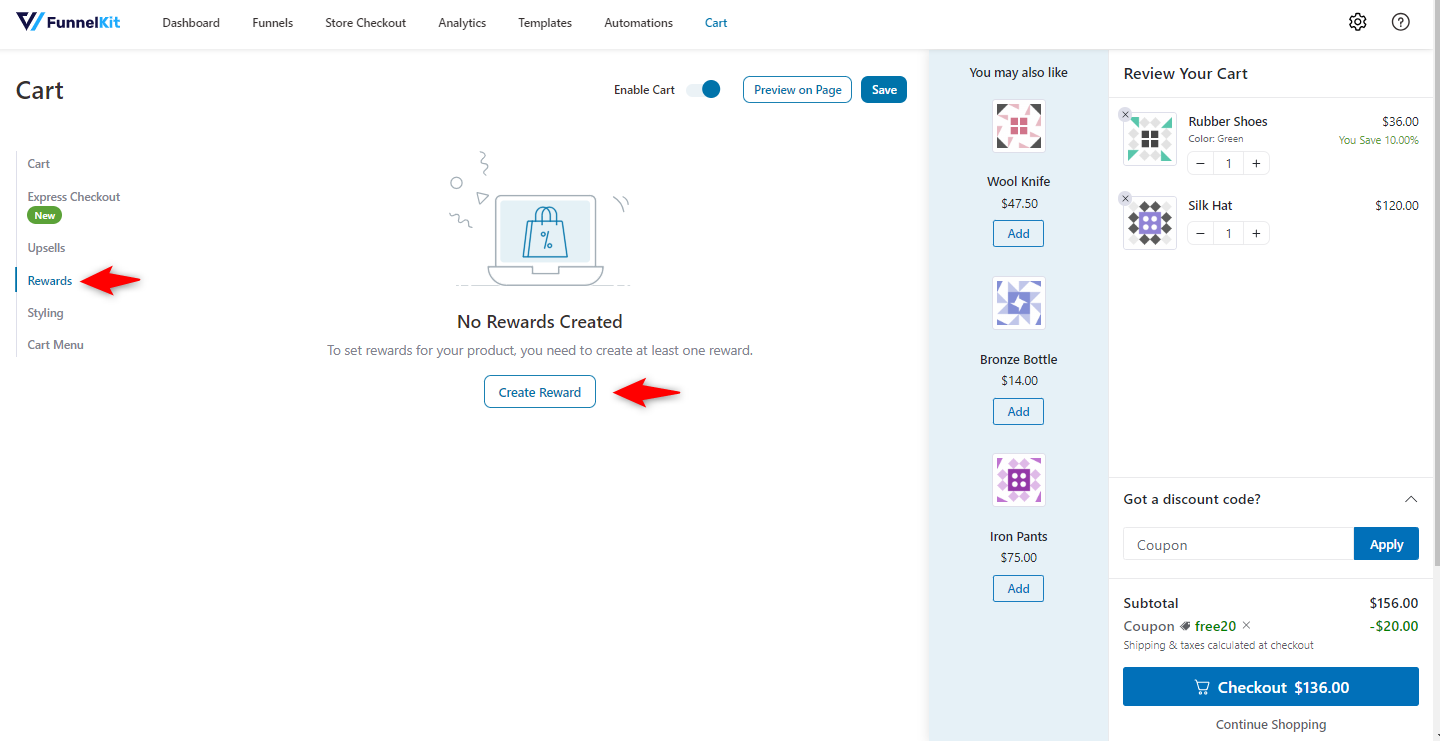
- Reward type: A dropdown menu is available to select the type of reward, such as:
- Free shipping: Offer free shipping to customers when their cart reaches a specific value.
- Discount: Apply a percentage or flat-rate discount when the customer meets a set cart total.
- Gift: Provide a free product when customers hit a milestone in their cart.
Other options include:
- Icon title: This allows you to name the reward type displayed (e.g., "Free Shipping").
- Message: A customizable message is shown to customers to encourage them to reach the threshold for the reward. In this example, it uses a merge tag ({{remaining_amount}}) to inform customers how much more they need to spend to unlock free shipping.
- Amount to get reward: Set the minimum cart total a customer must reach to unlock the reward when purchasing products.
- Reward message: Set a successful reward message after a user meets these criteria.
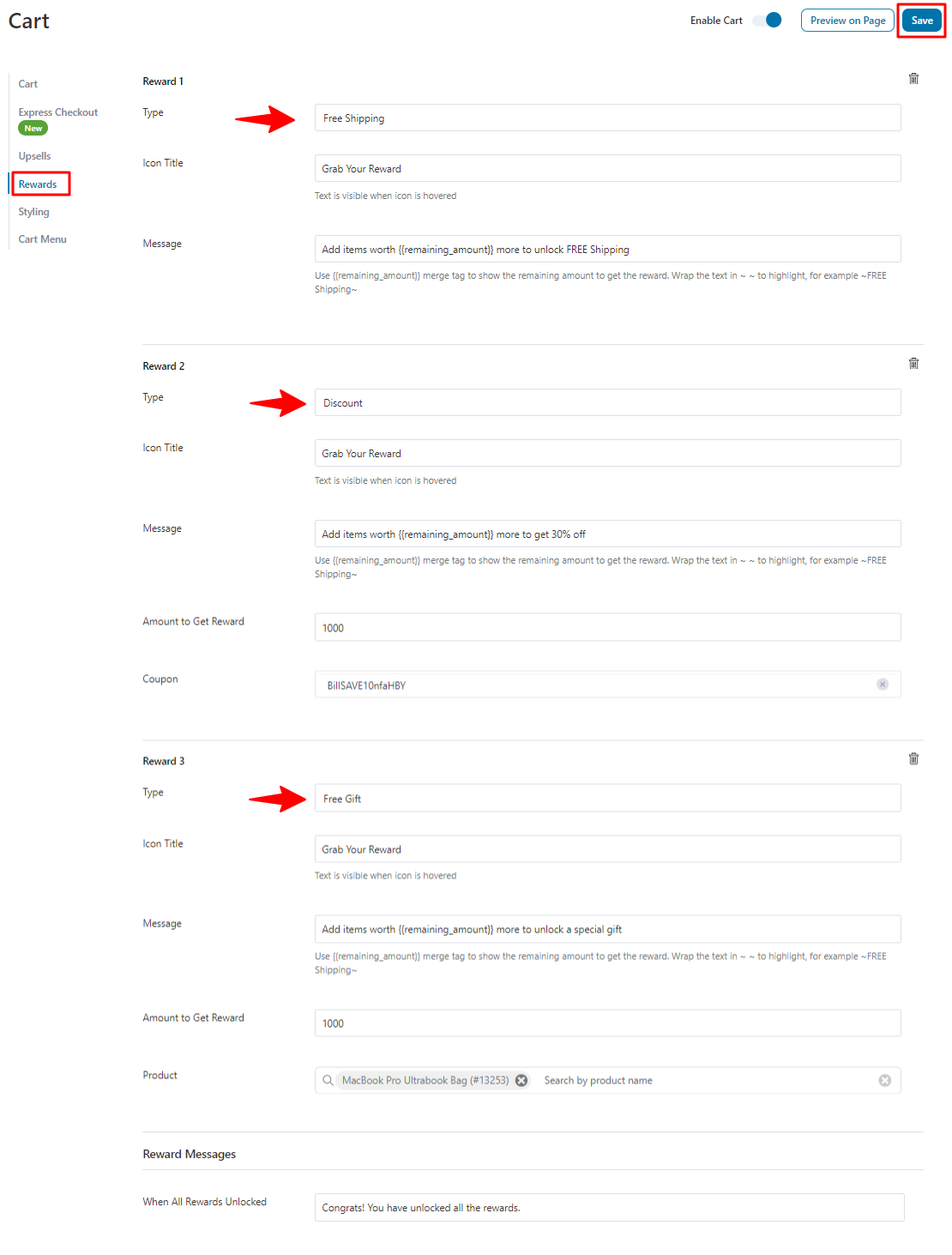
After meeting all the requirements, you can see the rewards in the FunnelKit cart.
Note: You can activate all three types of rewards at a time.
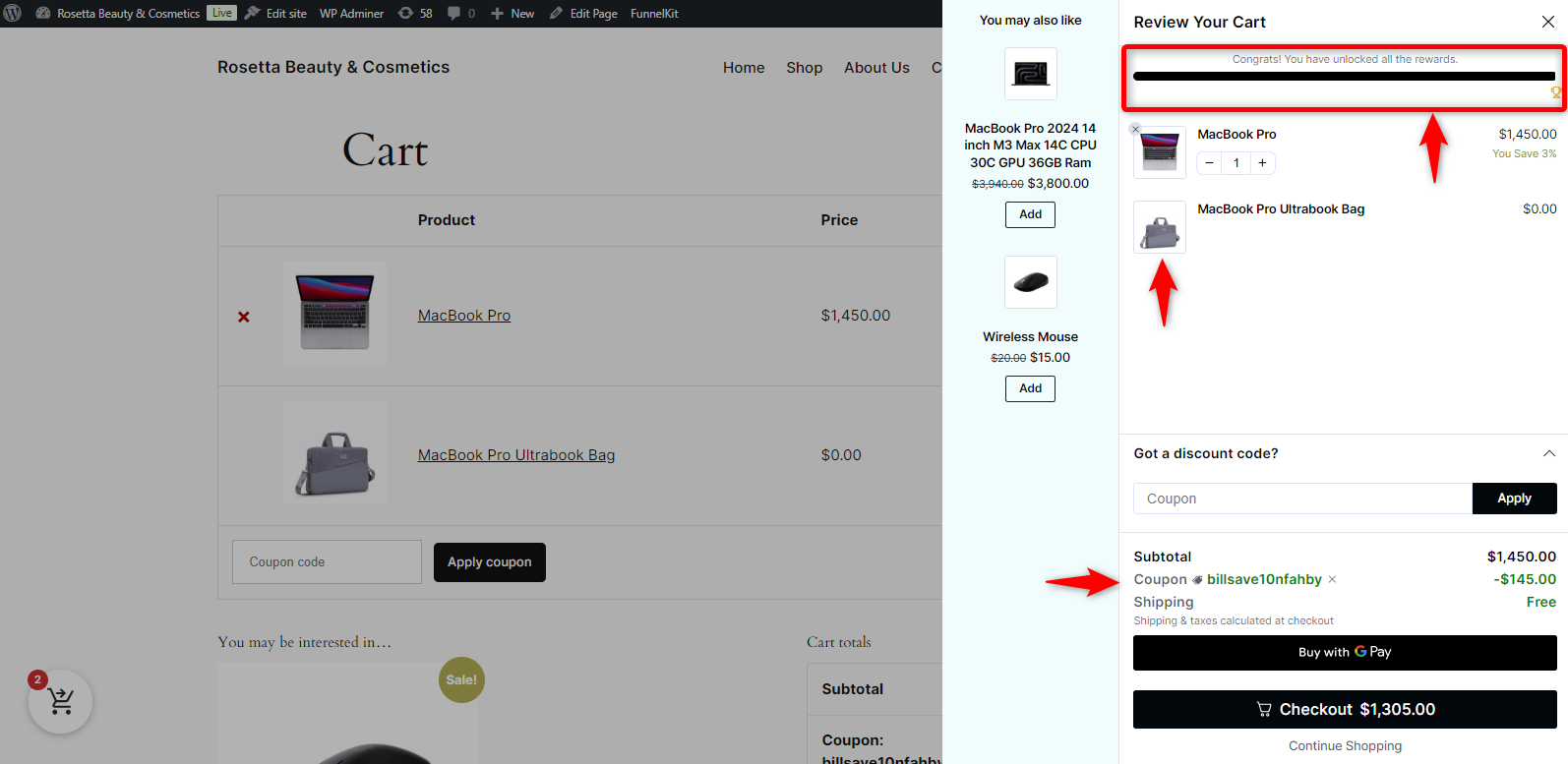
Step 6: Other options - styling and cart menu
Now, click on the styling section to stylize the cart. Here, you can customize the cart's color, adjust the font size, and change the background color.
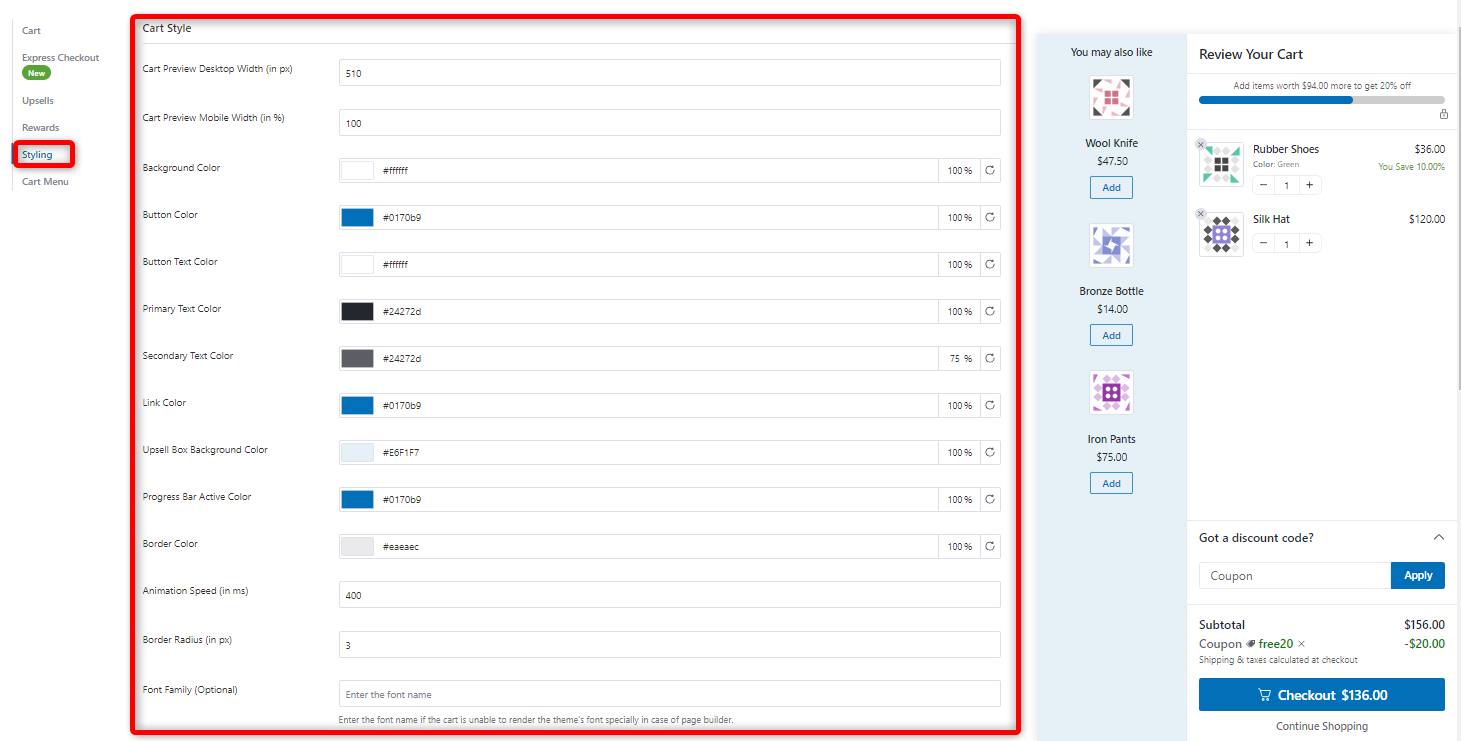
Check the stylizing options individually to make your cart intelligent and elegant.

Next, you can configure the icon and size in the cart menu section, disable/enable its visibility, and more.
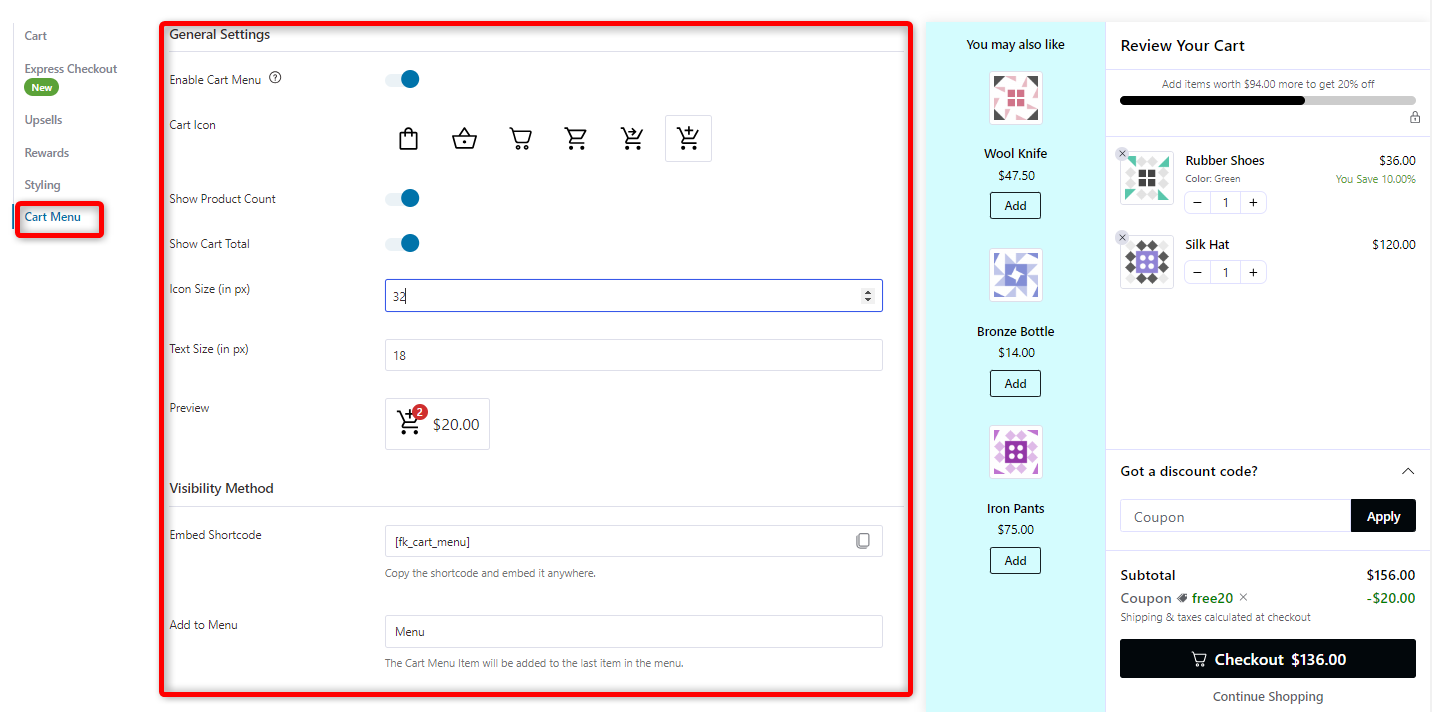
Step 7: Transform the default WooCommerce cart into a beautiful, on-brand cart
Here’s the default cart option of WooCommerce. It has no upsells, cross-sells, or other options.
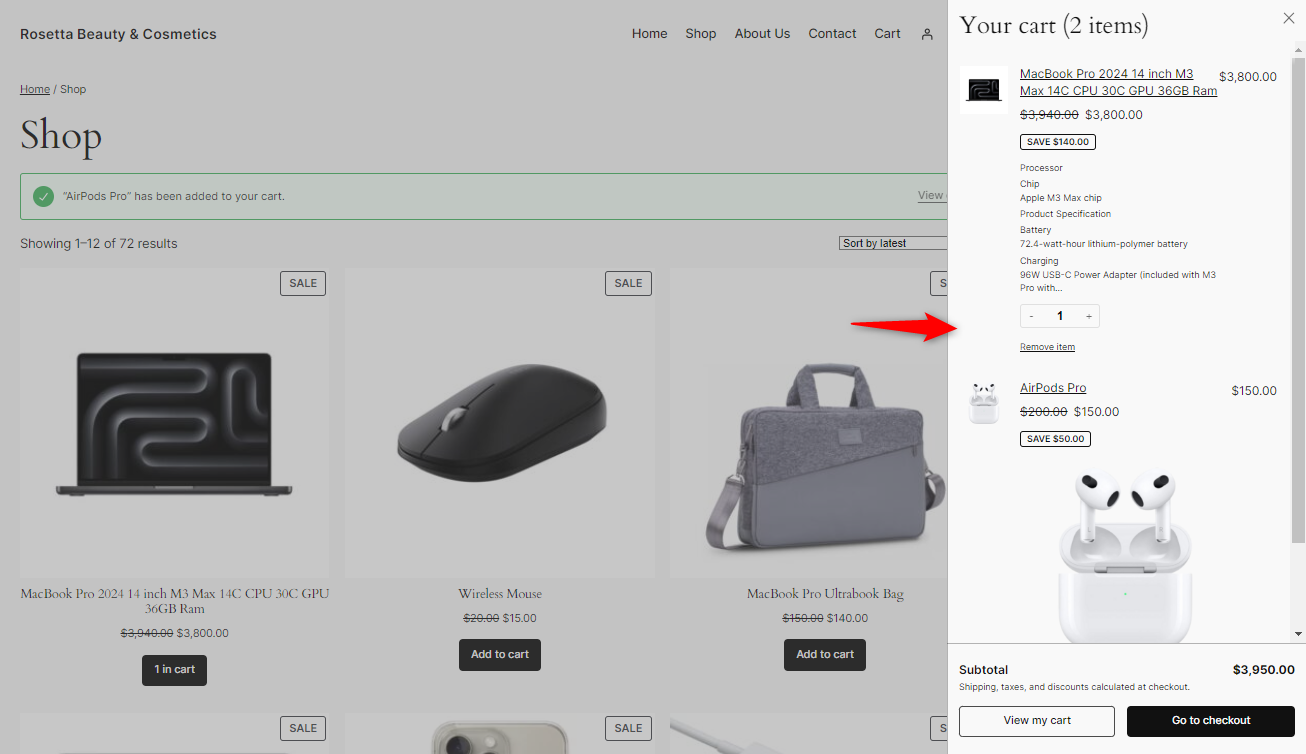
And this is the FunnelKit Cart’s preview.
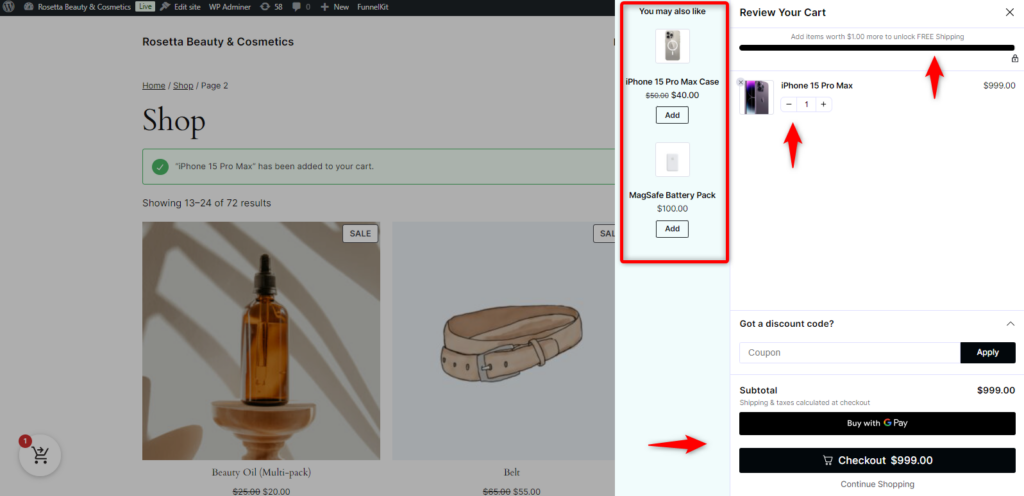
This is how you can set up WooCommerce cart add-ons on your WordPress site using the FunnelKit cart plugin.
5 Best Practices for Implementing Cart Add-Ons to Your Website
When implementing WooCommerce Cart Add-Ons on your website, it’s essential to do so strategically to maximize their effectiveness.
Here are six best practices to follow that will help you get the most out of this feature:
1. Focus on relevance
The key to successful cart add-ons is relevance. Ensure that the additional products you recommend directly relate to what the customer has already added to their cart.
Irrelevant or random product suggestions can frustrate customers and make them less likely to engage with the add-ons.
Example: If a customer adds a gaming console to their cart, suggesting accessories like controllers, headsets, or games makes sense. Offering unrelated items, like a blender or kitchen utensils, would likely be ignored and could harm the shopping experience.
2. Limit the number of add-ons
Avoid overwhelming customers with too many add-on suggestions, as providing excessive options can lead to decision fatigue.
Therefore, customers may choose not to add recommended products if they feel overwhelmed.
Instead, focus on quality over quantity—showcase only a few high-value, relevant items.
Example: Instead of suggesting 10 products, recommend 2-3 items most likely to complement the product in the cart. For example, if a customer buys a camera, suggest a memory card, tripod, and carrying case rather than a long list of accessories.
3. Use discounts or promotions
Offering discounts or bundle deals alongside your cart add-ons can be a powerful way to encourage customers to purchase additional items.
Shoppers are often motivated by savings, and the opportunity to get a discount for adding an extra product can increase the likelihood of a sale.
Example: You could offer a 10% discount on a laptop bag if the customer adds it to their cart after purchasing a laptop. Alternatively, create bundle offers where purchasing certain combinations of items gives customers a discount on the total price.
4. Personalize offers based on behavior
Personalized offers create a more tailored shopping experience. Use customer data like browsing history, past purchases, and current cart contents to make dynamic recommendations that are more relevant and appealing to the customer.
Example: If a returning customer often buys electronics, the system could recommend tech-related items based on their purchase history.
If a new customer is browsing through a specific category, the add-ons could suggest popular items or offer products they’ve previously shown interest in.
5. Highlight scarcity and urgency
Using scarcity tactics such as limited-time offers or low-stock notifications can help increase conversions through cart add-ons.
Customers are more likely to act when they feel an opportunity may not be available for long, creating a sense of urgency that prompts them to add the recommended product.
Example: You can display messages like “Only two left in stock!” or “Special offer: Add this product to your cart in the next 10 minutes to save 15%.”
These prompts encourage customers to act quickly, preventing them from hesitating or abandoning their purchase.
Frequently Asked Questions About WooCommerce Cart Add-Ons
- What are the benefits of using additional WooCommerce Cart Add-Ons plugins?
Additional WooCommerce Cart Add-Ons plugins allow you to strategically place upsells and cross-sells at the right time and right place, within the cart. They provide customization options for layouts, design, and CTAs, helping you increase AOV by presenting relevant products and targeted offers to customers exactly when they’re ready to make a purchase.
- How can I boost AOV with WooCommerce Cart Add-Ons?
To boost AOV, you can offer milestone-based rewards. For example, customers can enjoy discounts or free shipping when they reach a certain amount. This incentivizes them to add more items to their cart, thereby boosting the order value.
- Can I offer conditional recommendations using Cart Add-Ons?
Yes, with WooCommerce Product Recommendations, you can offer rules-based recommendations based on product categories, cart value, or user history. This allows you to display targeted upsells and cross-sells at the right time, enhancing the shopping experience.
Wrapping Up: Enhance Your WooCommerce Store with Smart Cart Add-Ons
WooCommerce cart add-ons are a simple yet effective way to increase sales and improve the shopping experience for your customers.
By offering relevant product suggestions, discounts, and special offers directly inside the cart, you encourage customers to buy more while keeping them engaged.
Whether upselling premium items or cross-selling useful accessories, cart add-ons can help you maximize every sale.
A powerful solution like FunnelKit Cart allows you to customize upsells and cross-sells while offering innovative rewards, sleek design options, and easy integration with WooCommerce.
You can optimize your cart experience, boosting your sales and customer satisfaction.
Ready to take your store to the next level? Start using WooCommerce cart add-ons like FunnelKit and watch your business grow!
Editorial Team
October 27, 2025A slow shopping experience can quietly kill your WooCommerce sales. Imagine this: a shopper finds a product they love, clicks “Add to Cart,” and boom, the entire page reloads. It’s...
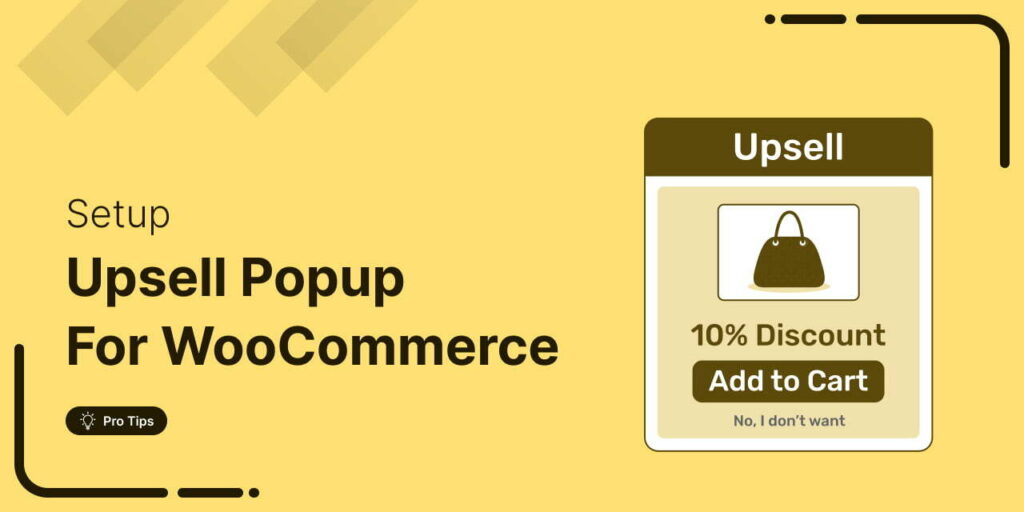
Editorial Team
October 17, 2025Are you leaving money on the table by not taking full advantage of your customers’ shopping behavior? Many store owners don’t realize that every time a customer adds a product...
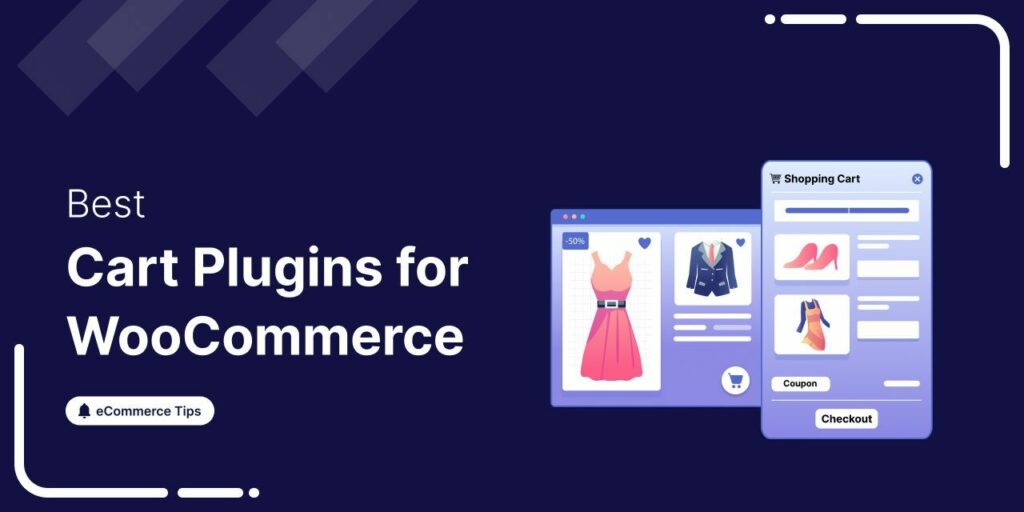
Editorial Team
July 28, 2025Trying to improve your WooCommerce cart experience, but not sure which plugin will help? I’ve been there. One of my clients’ stores had customers frequently abandon their carts during the...






