Buy Now Pay Later (BNPL) payment has recently gained significant popularity.
It offers consumers the flexibility to make purchases instantly and pay for them later in installments, typically interest-free, depending on their credit or purchasing power.
Let’s look at all the payment options available for Buy Now Pay Later (BNPL).
Supported BNPL Payment Methods
Stripe Gateway for WooCommerce supports the following BNPL payment methods:
1. Affirm
Affirm is one of the most popular BNPL service providers in the United States, serving over 17.6 million users and facilitating more than $20 billion in Gross Merchandise Volume (GMV) annually.
Affirm only supports domestic transactions, which means you can only sell to customers in the same country as your business.
Customer and business locations: United States and Canada
Payment plans available:
- 4 interest-free installments every two weeks (available as per shopper’s credit)
- Monthly installment payment plans for up to 36 months (interests usually vary from 0-36% APR)
2. Afterpay
Afterpay, also known as Clearpay in the UK, is an Australian financial technology firm with over 5 million active customers and partners with over 15,000 merchants worldwide.
Afterpay and Clearpay only support domestic transactions. This means that you can only sell to customers in the same country as your business.
Customer and business locations: United States, Canada, United Kingdom, Australia, and New Zealand
Payment options:
- 4 interest-free payment installments
- Monthly payment plans such as 3, 6, and 12 months
3. Klarna
Klarna is a Swedish fintech company established in 2005. It offers flexible shopping solutions with an option to buy now and pay later to 150 million+ active users globally.
The company collaborates with over 500,000 merchants across 45 countries.
Available payment options:
- 30 days
- 3 installments
- Installment plans of 6, 12, 24, and 36 months with flexible payments
Stripe imposes certain restrictions on Buy Now, Pay Later (BNPL) payment methods, including Klarna, Affirm, and AfterPay. These payment methods are not supported for subscription-based products.
This payment method will appear for the non-subscription products in your store.
Refer to Stripe's official document to check BNPL payment methods, including repayment options, transaction limits, payment restrictions, and more.
List of Supported Countries
Here is a list of countries that the BNPL payment gateways are compatible with:
1. Affirm
- United States of America
- Canada
2. Afterpay
- Australia
- Canada
- New Zealand
- United Kingdom (known as Clearpay)
- United States of America
3. Klarna
- Australia
- Austria
- Belgium
- Canada
- Czech Republic
- Denmark
- Estonia
- Finland
- France
- Germany
- Greece
- Ireland
- Italy
- Latvia
- Lithuania
- Netherlands
- New Zealand
- Norway
- Poland
- Portugal
- Slovakia
- Slovenia
- Spain
- Sweden
- Switzerland
- United Kingdom
- United States of America
BNPL Payment Activation from Stripe Dashboard
Log in to your Stripe account and navigate to Settings ⇨ Payment Methods.

Next, enable the BNPL payment methods (Affirm, Afterpay and Klarna) you want to have in your WooCommerce store.
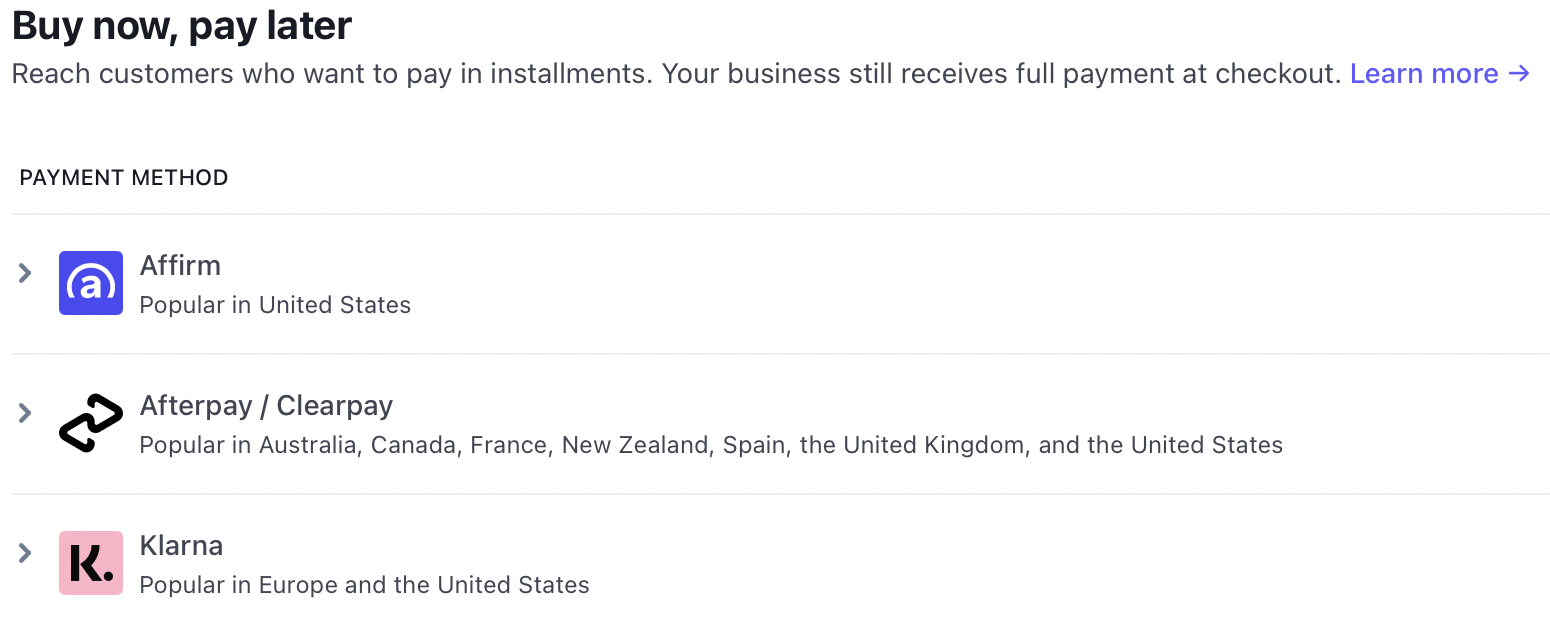
This is how you can enable BNPL payment methods from your Stripe account.
Enable BNPL Payments in WooCommerce
Navigate to WooCommerce ⇨ Settings ⇨ Payments.
Scroll down and enable the Buy Now Pay Later methods you want to have in your WooCommerce store.
For example, we have enabled all three BNPL payment gateways in our store.
Next, hit ‘Manage’ next to these payment methods.
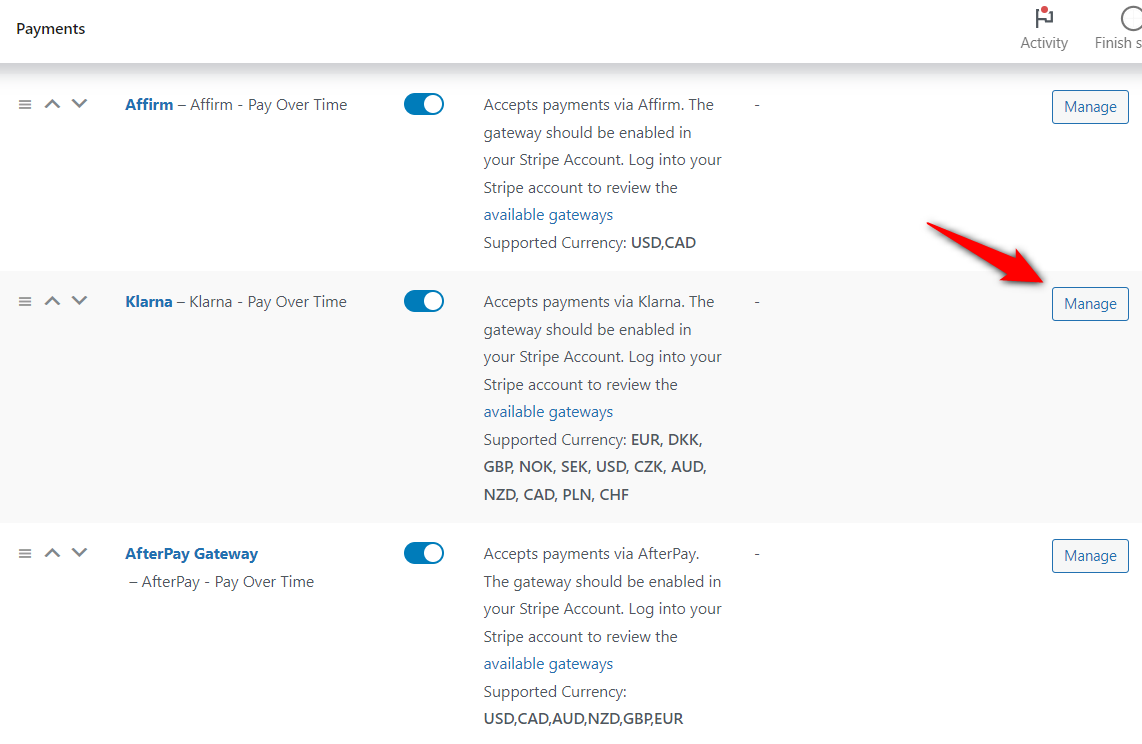
Configure your BNPL payment option such as:
- Enable Affirm/Afterpay/Klarna - Check the box to enable your BNPL payment methods in your WooCommerce store.
- Title - The title of your payment gateway that gets displayed in your store.
- Description - Description for your payment option that will appear below the title.
- Message location - Show the BNPL message location on different pages of your online store, such as the product page, cart page, shop page, etc.
- Selling location(s) - Set this option to allow this payment method to include specific or all selling locations.
- Sell to specific countries - Assign the countries you want to sell in and display this payment method. However, please note that Klarna, Affirm and Afterpay serve specific countries. Thus, we recommend you not to make any changes to this option.
Once done, hit the ‘Save changes’ button.
Testing Buy Now Pay Later (BNPL) Payments in WooCommerce
Put your website into Stripe payment test mode inside the WooCommerce Stripe Gateway settings.
Next, add an item to the cart and head to the checkout page.
Fill out the shipping details, and your BNPL payment methods will start displaying in your store.
Let’s choose 'Klarna' and proceed.
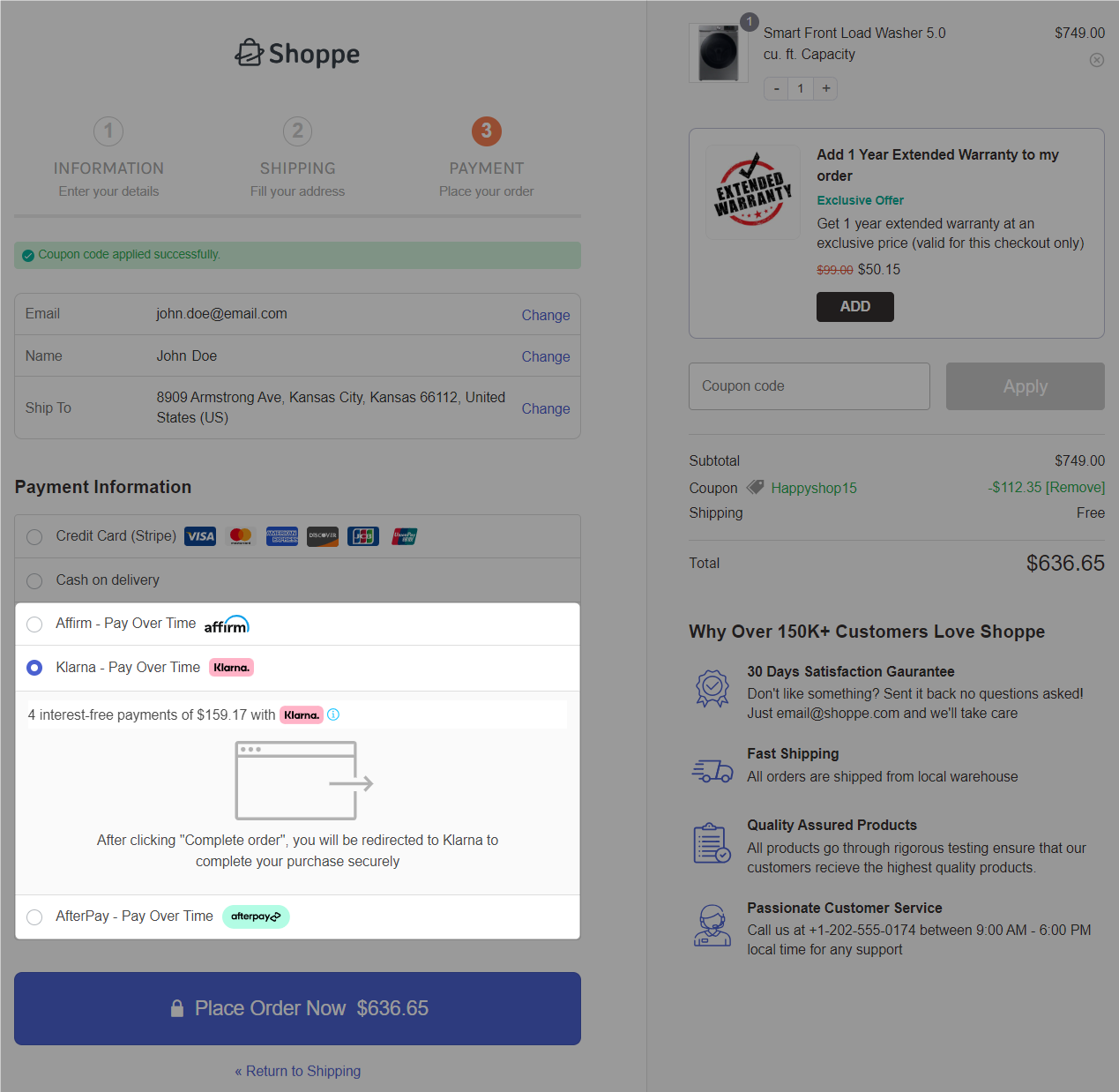
You’ll be directed to the Klarna authentication screen to check your loan eligibility or purchasing power.
Enter the phone number and verify it by entering the 6-digit verification code.
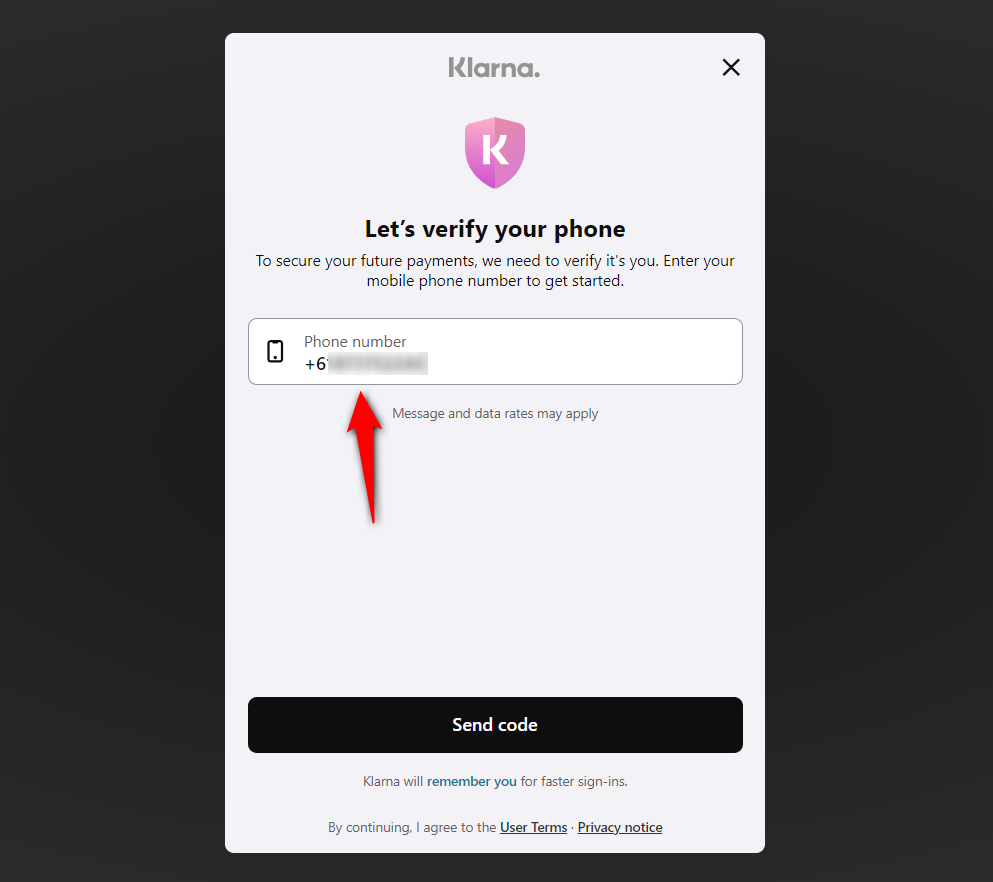
Next, choose a plan from the available flexible payment options.
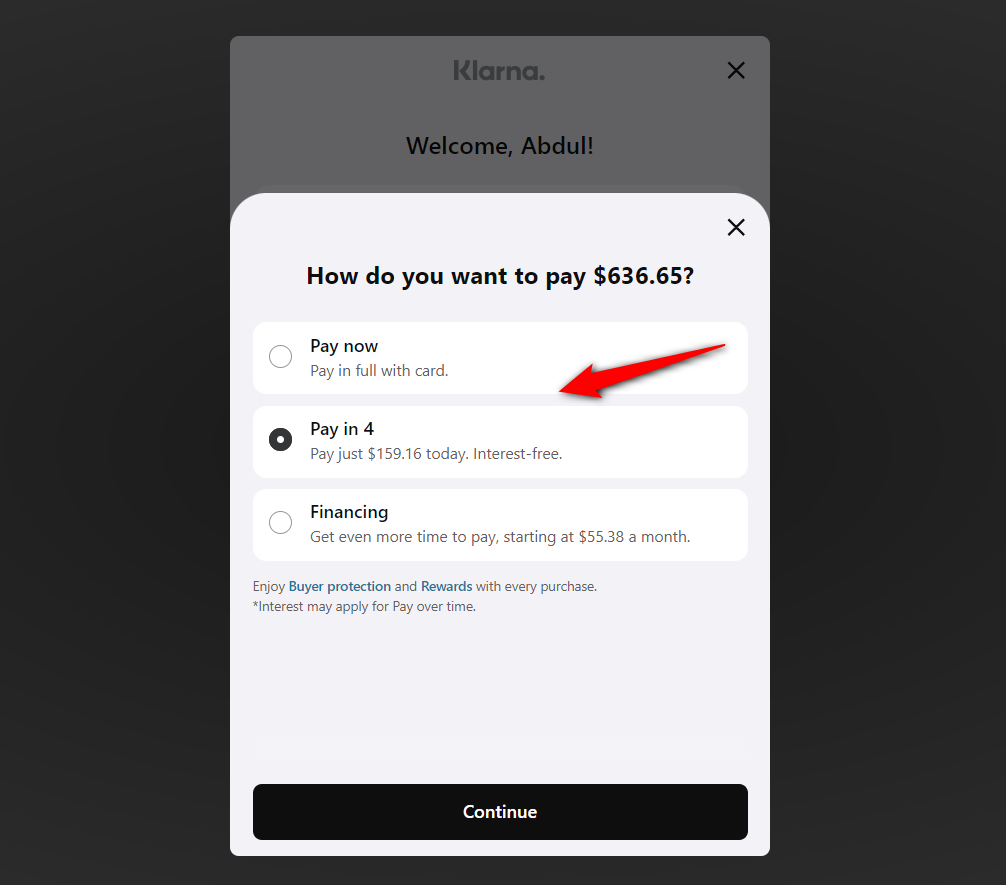
Once you’ve selected your payment plan, it’ll list the total amount you need to pay each month for the duration you chose.
Click ‘Continue’ to proceed further.
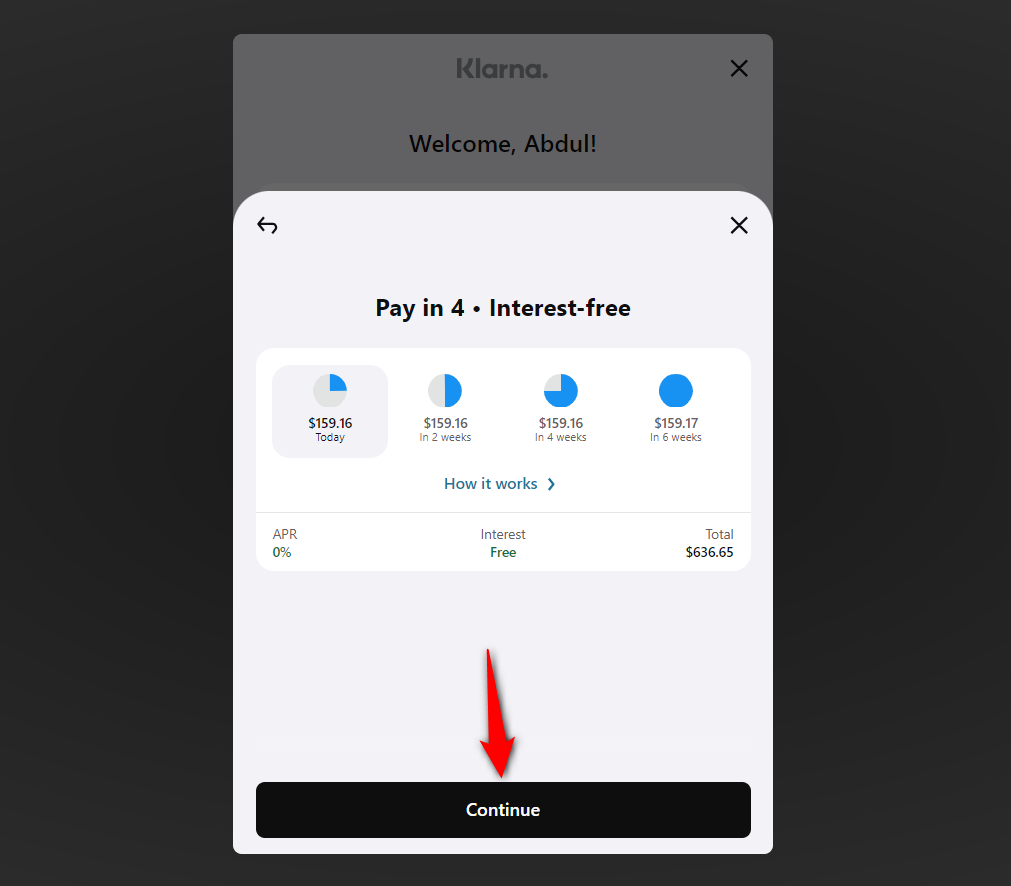
Review the payment schedule in the final step - this is the small amount you’ll have to pay in the coming months.
Once you’ve reviewed everything, click on the ‘Pay with Klarna’ button to place your order.
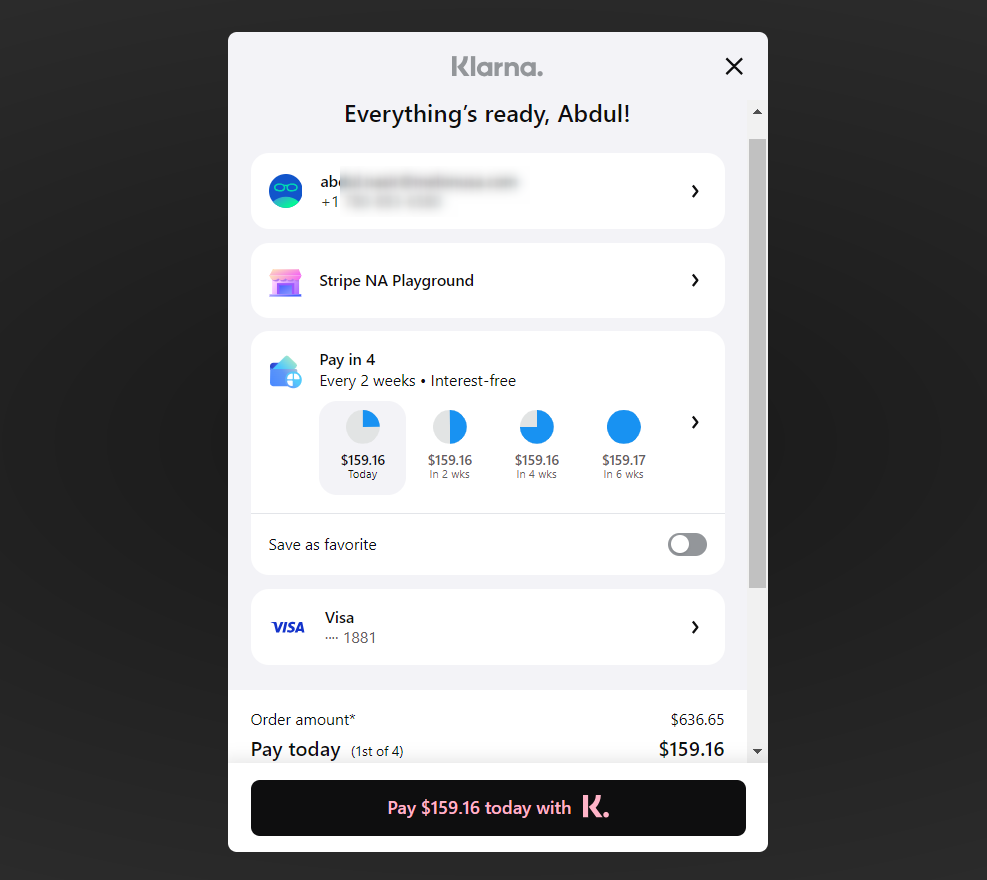
You’ll now be redirected to the thank you page with order successfully placed.
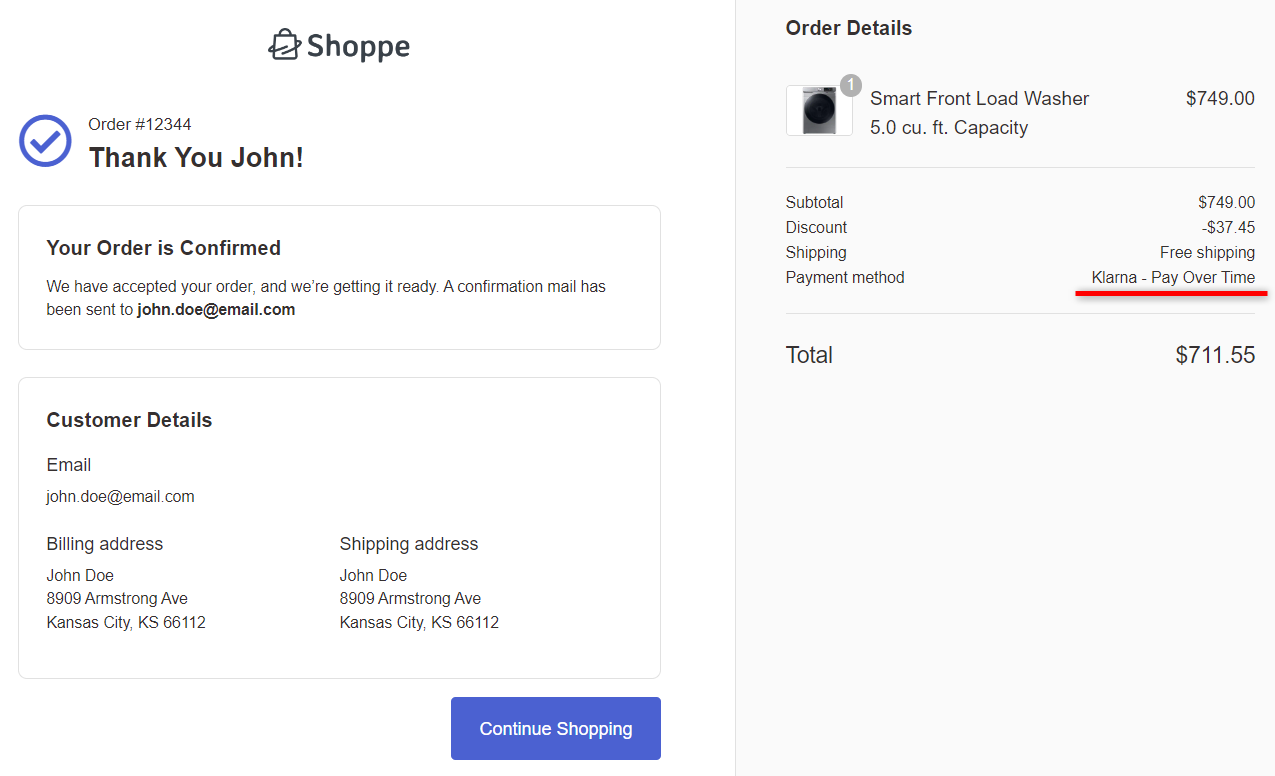
This is how you can test the Buy Now Pay Later (BNPL) payment method in WooCommerce.


