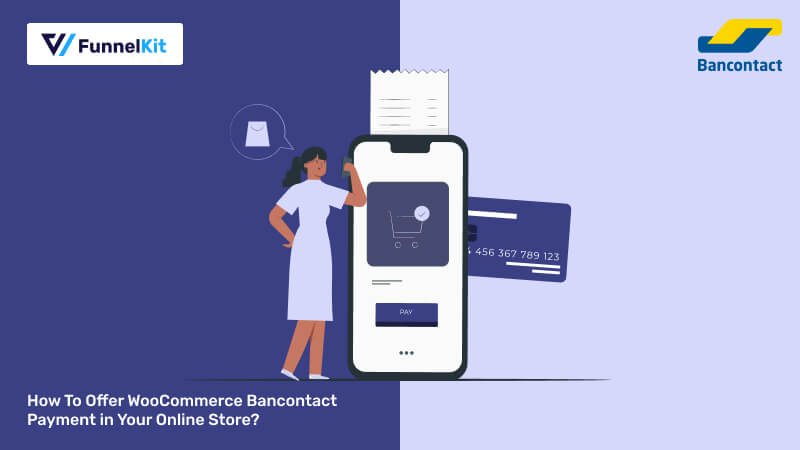
Are you looking for a seamless way of adding Bancontact to your WooCommerce store?
Bancontact is Belgium's most popular online payment method, with over 15 million cards in circulation. Integrating this payment gateway into your WooCommerce store is essential for ensuring a smooth payment experience for your Belgium-based online business.
Plus, it’s actively expanding it’s services into other European countries, such as Netherlands, Luxembourg, and France. This expansion presents an excellent opportunity for your online store to cater to a broader European audience.
The good news is that you can easily offer Bancontact in the WooCommerce store.
In this blog, we will learn how to integrate WooCommerce Bancontact to your online store in a step-by-step guide.
Contents
Bancontact, the primary card-based payment method in Belgium, was established to facilitate seamless and secure financial transactions.
The payment method enables customers to pay online using their Bancontact card linked to their bank account. It is widely utilized for e-commerce transactions and is renowned for its security and convenience.
Bancontact transactions are typically processed quickly, making them a favored payment option among many Belgian consumers. This payment method has recently expanded beyond its home country to other European nations, such as the Netherlands, Luxembourg, and France.
In addition to traditional e-commerce platforms catering to physical goods, subscription-based sellers also embrace Bancontact for its reliability.
Moreover, Bancontact isn't confined to online payments; it's also a preferred method for in-store transactions and charitable donations, highlighting its versatility and widespread acceptance across various sectors.
While customers have the option to utilize the Payconiq by Bancontact app for online transactions, the process of paying in an online store powered by WooCommerce is equally convenient for customers. Here is the breakdown of how WooCommerce Bancontact works:
Customers select Bancontact as their payment method during the WooCommerce checkout process. Upon selection, they are redirected to their bank’s secure online banking environment.
In the bank's secure environment, customers log in and complete the payment authorization using their PIN, fingerprint, or facial recognition.
After successfully authorizing the payment, customers are redirected back to the business’s site, typically to a thank you page confirming their purchase.
Note: Upon completion of the payment, the business receives real-time payment confirmation and can easily proceed with processing the transaction.
Bancontact crossed the threshold of 2.3 billion payments in 2022, an increase of nearly 55% in a decade. Here are some of the reasons why it’s a dominant payment method in Belgium and why you should also offer this payment method in your WooCommerce store:
Before integrating WooCommerce with Bancontact, you must have WooCommerce installed and configured correctly on your WordPress site.
🔔 You can get help from this Woo document guide to set up your WooCommerce store.
1. A Stripe account
Stripe is one of the most widely used platforms for processing online payments and managing transactions.
We used Stripe to connect Bancontact with WooCommerce because it offers robust security.It also has the highest security certification (PCI DSS Level 1) and uses innovative technology to stop fraud quickly, making it very safe.
You’ll need to set up your Stripe account to start collecting payments in your store.
Setting up Stripe is free. They only charge a small fee for each transaction.
2. Stripe Gateway for WooCommerce plugin
FunnelKit’s Stripe Gateway for WooCommerce is the ultimate WooCommerce Stripe gateway plugin. It offers a straightforward, secure, and speedy method of linking Stripe with WooCommerce and collecting online and mobile payments.
Stripe Gateway for WooCommerce is compatible with credit and debit card payments through Stripe, such as Visa, Mastercard, American Express, JCB, Diners Club, and more.
Additionally, it integrates with express payment options such as Google Pay and Apple Pay and BNPL gateways such as Affirm, Klarna, Afterpay, etc.
Moreover, it supports local payment methods like SEPA, Bancontact, iDEAL, Bancontact, and more.
4. A valid SSL certificate
Ensure your WooCommerce store has an active SSL certificate. This certificate verifies your website's identity and encrypts data exchanged between users' web browsers and your server, guaranteeing maximum security.
5. Ensure your store currency is set to EUR
Bancontact supports EUR. Therefore, ensure your WooCommerce store currency is set to EUR.
You can set the Store Currency from WooCommerce ⇒ Settings ⇒ General. Under the Currency option, set the Currency to EUR.
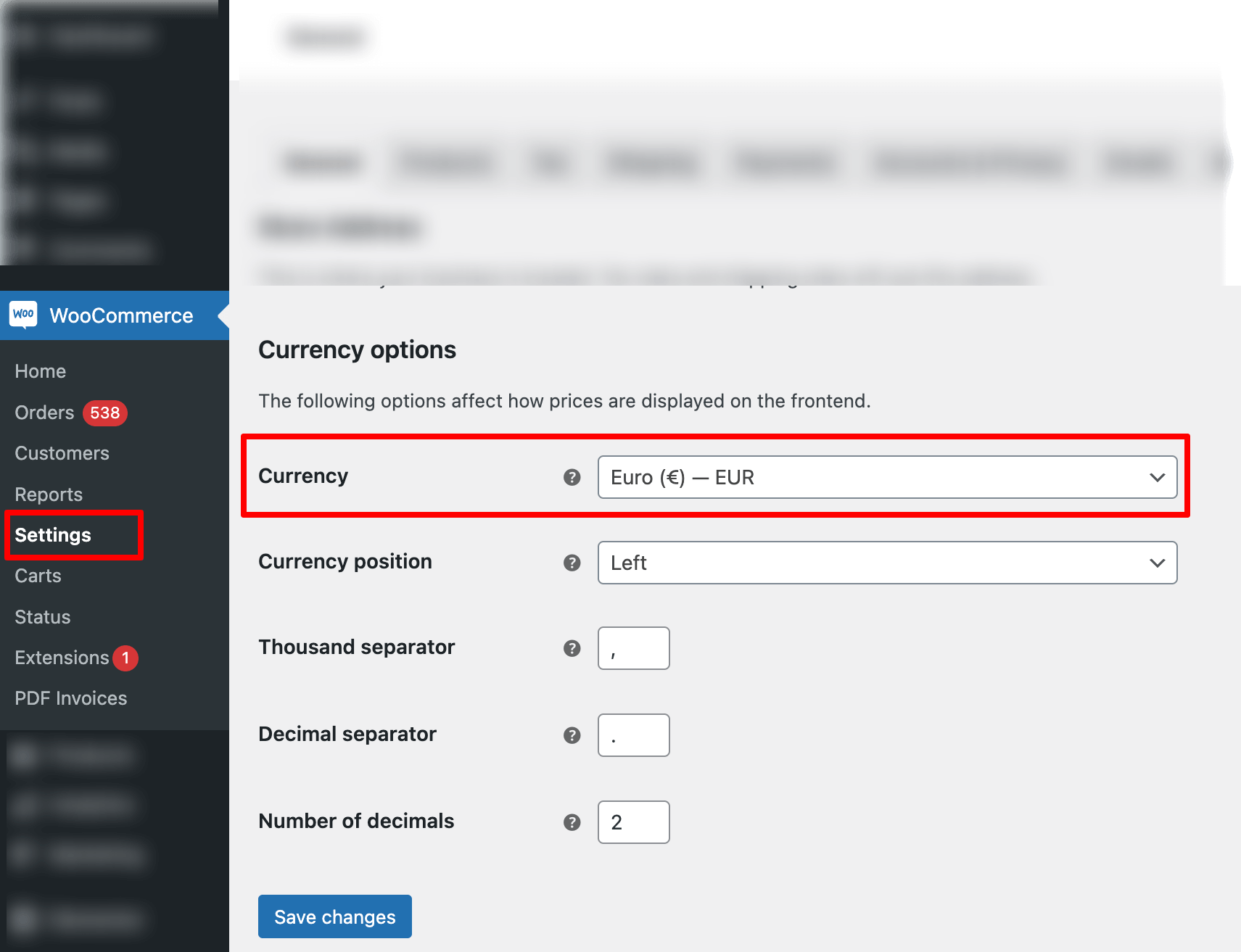
Now that you’ve learned the essentials proceed to the next section to learn how to add Bancontact to WooCommerce.
The first step of integrating Bancontact with WooCommerce is to connect the WooCommerce store with Stripe using the Stripe Payment Gateway plugin.
From the WordPress dashboard, go to Plugins ⇒ Add New Plugin and search for “FunnelKit Stripe Gateway.”
Once you find the plugin, install and activate it on your site.
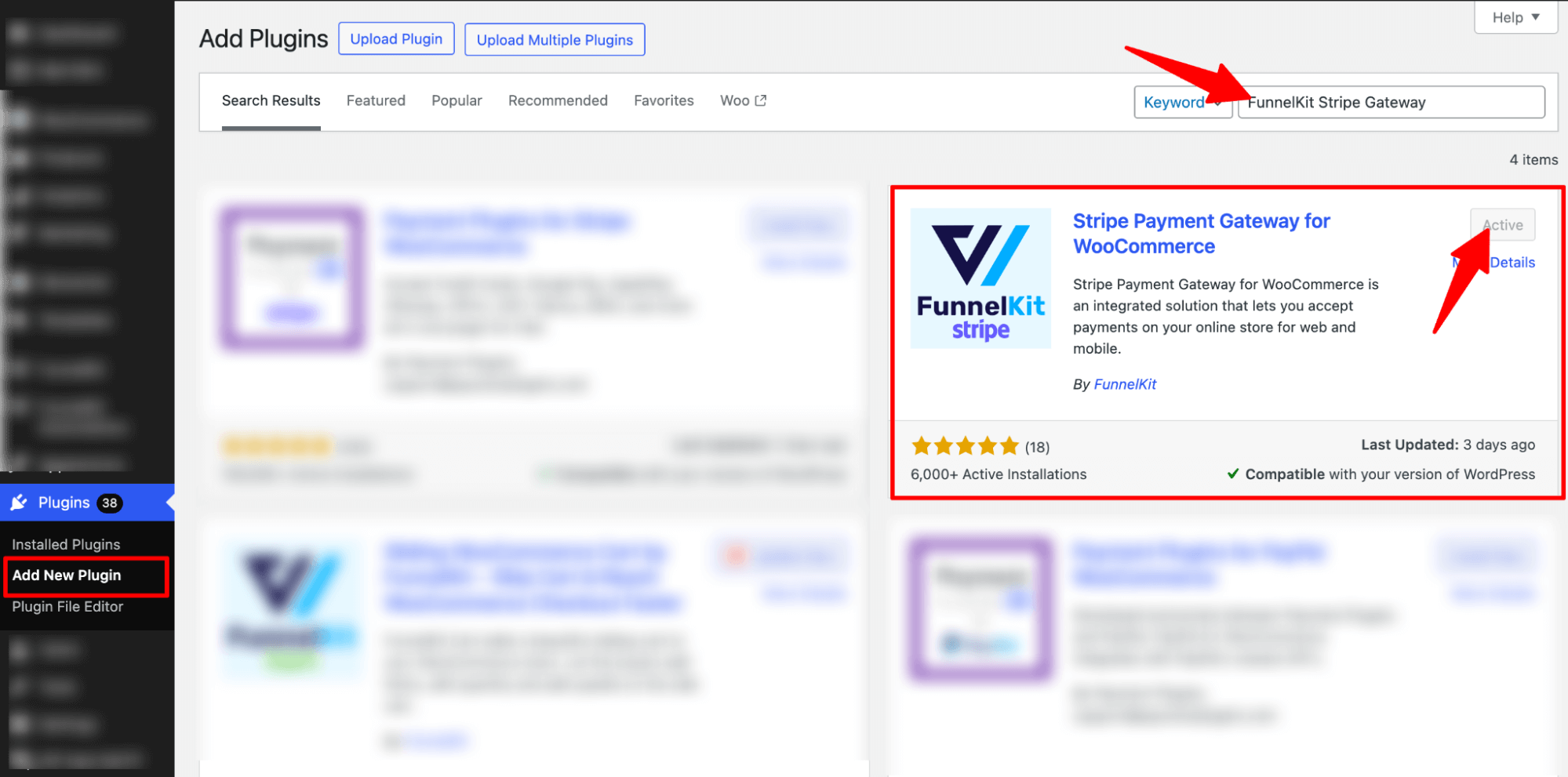
Now, connect your Stripe account to the WooCommerce store.
After activating the plugin, you will receive a notification to configure your Stripe account.
Click the ‘Start Onboarding Wizard’ button to start the setup and configuration process.
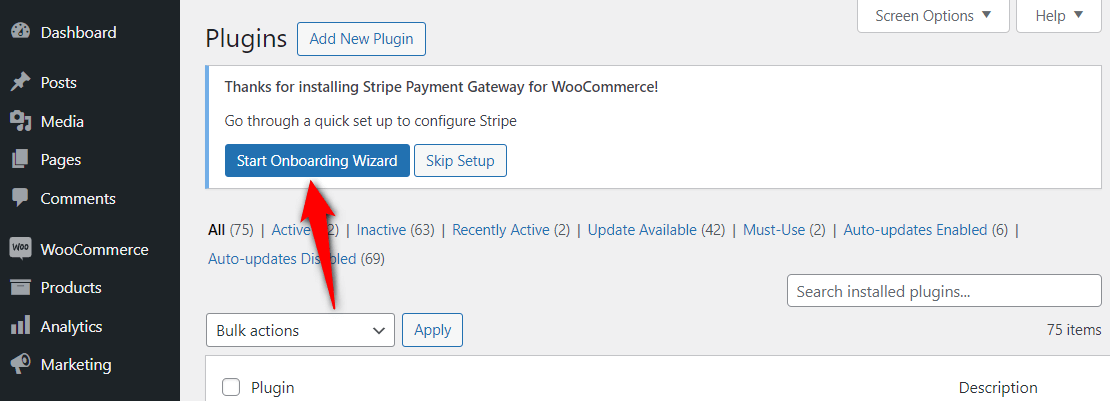
It’ll take you to a new window. Click the “Connect with Stripe’ button.
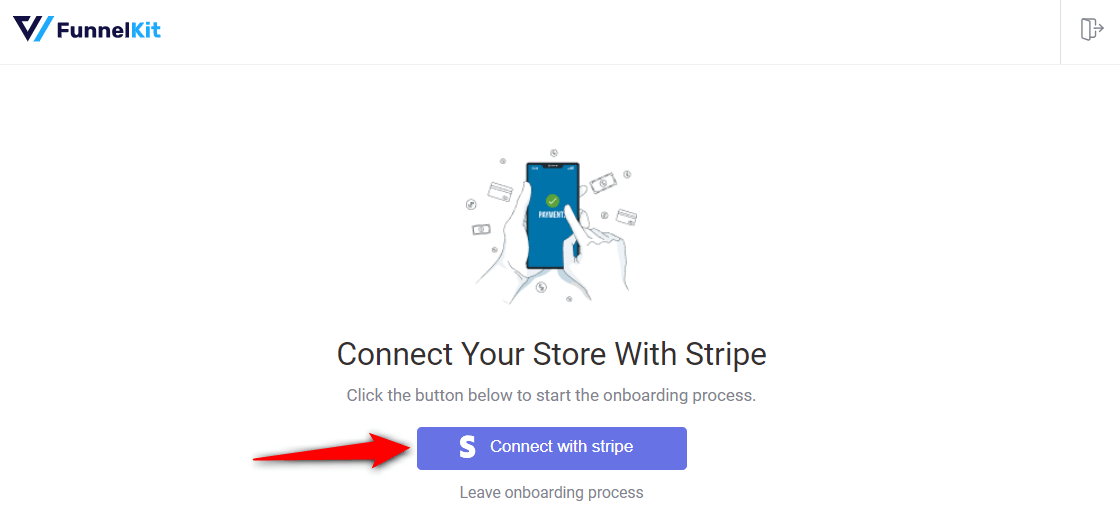
You’ll now see the Stripe account authorization page.
Log in to your Stripe account by entering your login credentials (your registered email address and password).
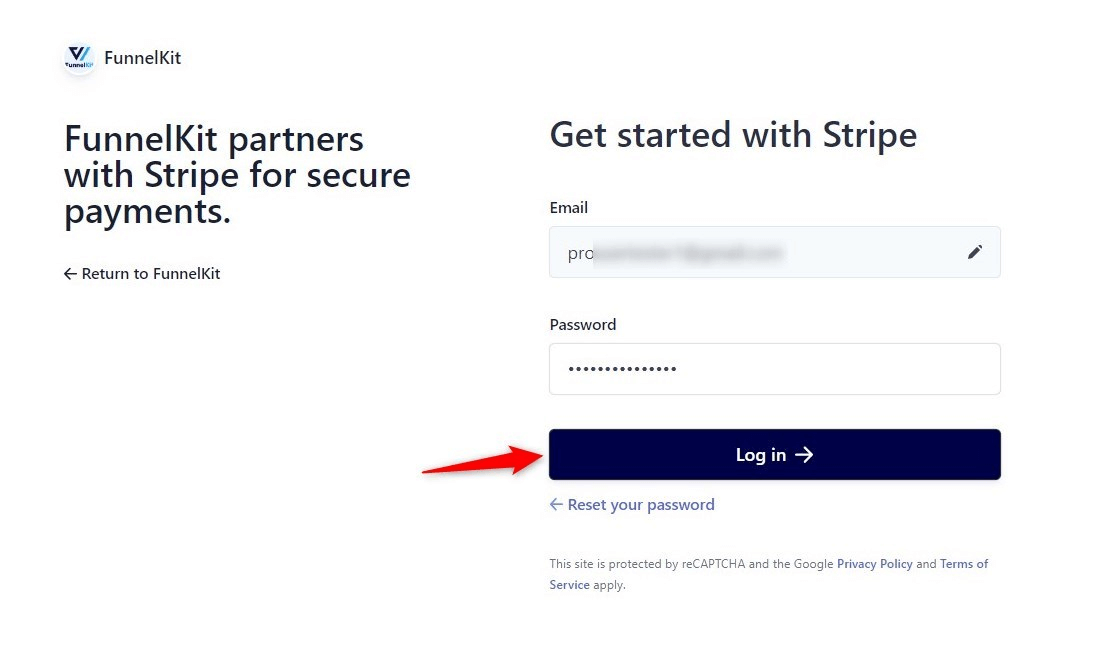
Next, verify your Stripe account with a 6-digit verification code sent to your registered email or phone number.
Select the Stripe account you want to use for your WooCommerce Bancontact integration.
Once done, click Connect.
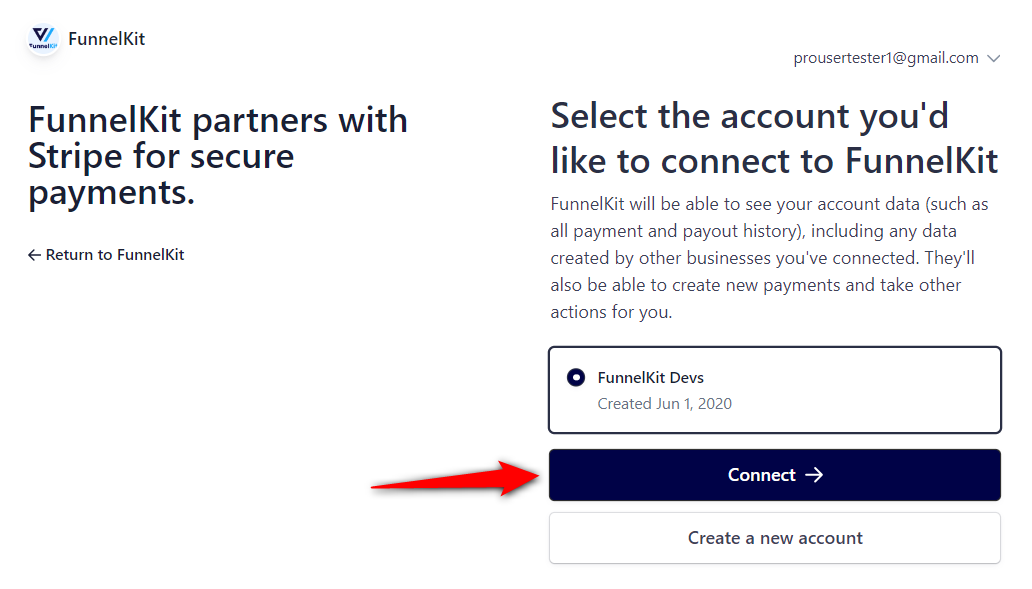
Enable the payment gateways
On the next screen, you will see all the available payment gateways.
Here, you can enable the Stripe Bancontact payment gateway and click on “Save and Continue”.
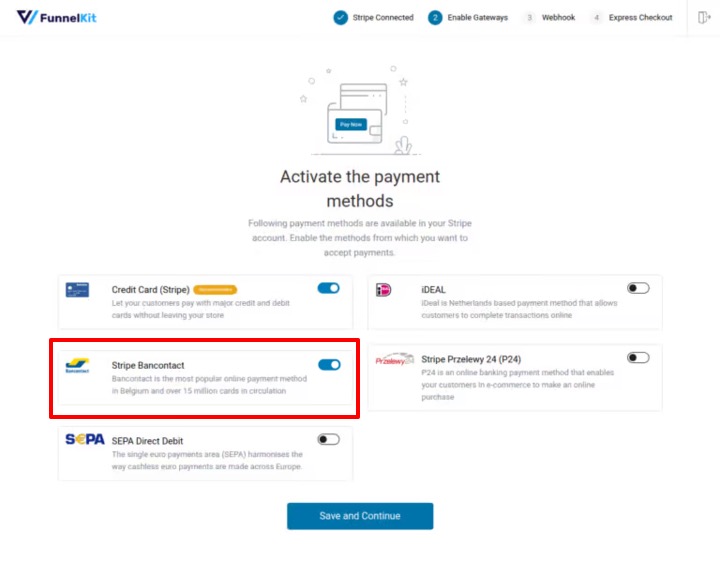
Set up webhooks
This Stripe payment gateway will automatically set up webhooks.
Click the ‘Setup Webhook Now’ button and move to the next screen.
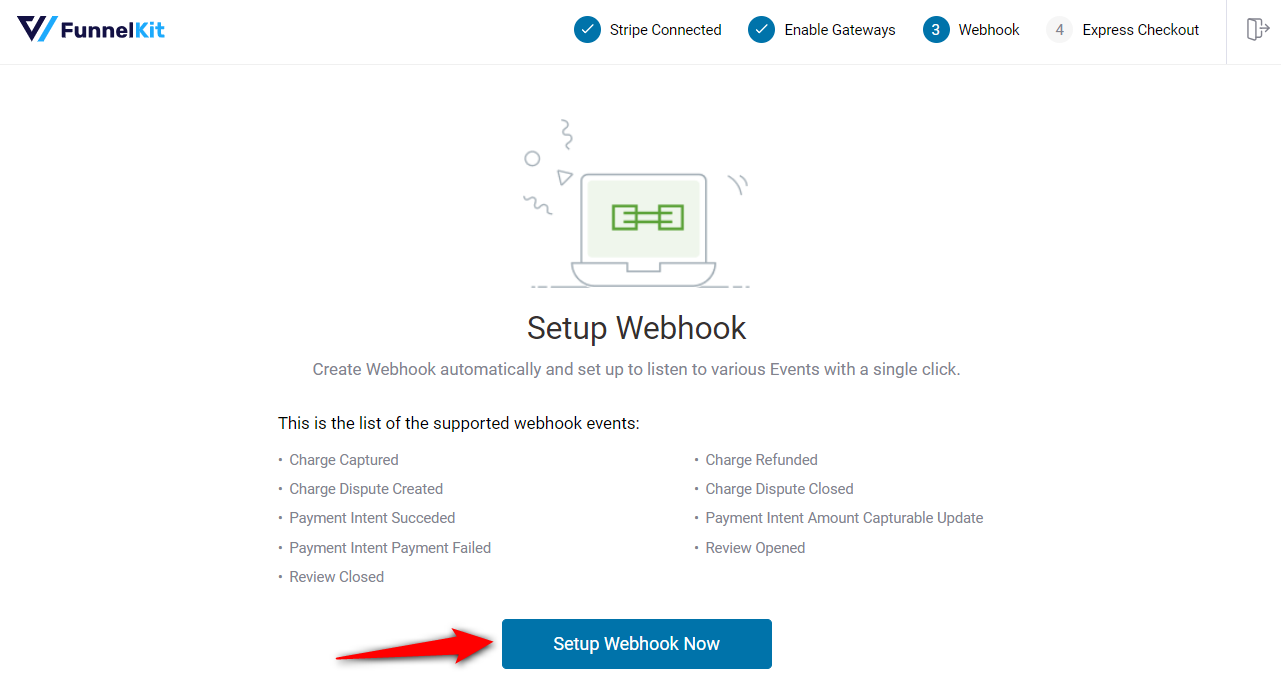
Enable Express Checkouts
The plugin will prompt you to enable express checkout buttons such as Apple Pay and Google Pay.
This way, you can incorporate one-click checkouts in your WooCommerce store.
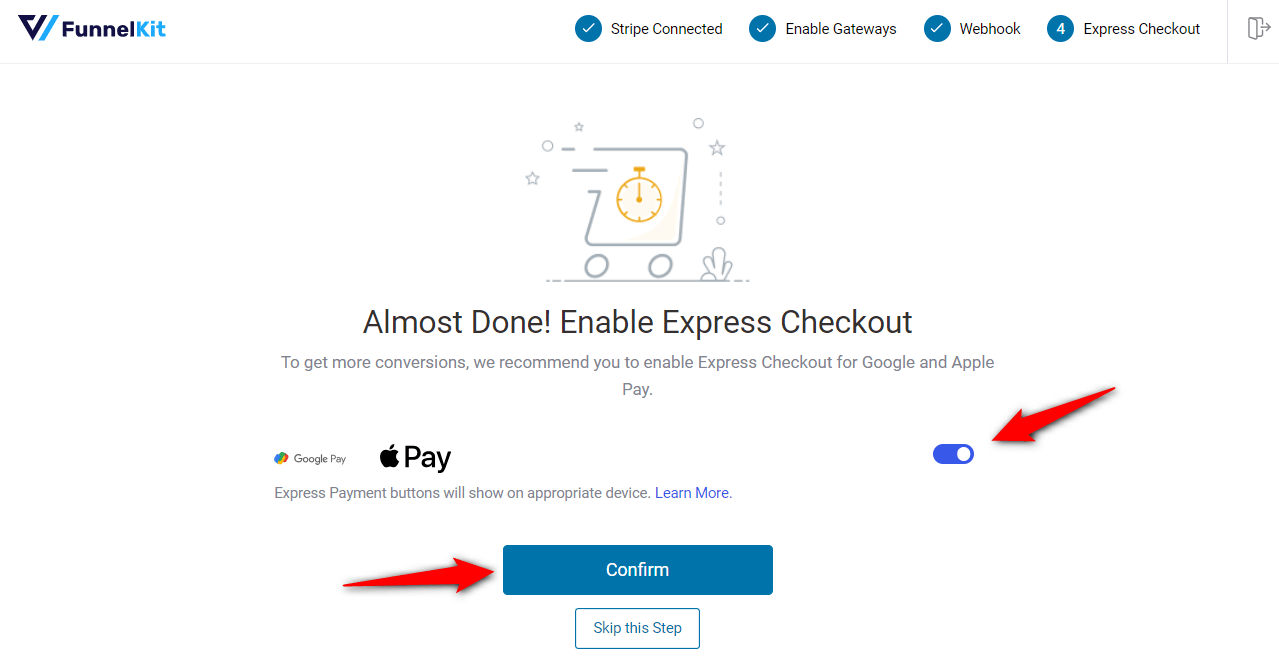
You’re all set! Make sure to activate the test mode and first configure the WooCommerce Stripe Bancontact payment mode.
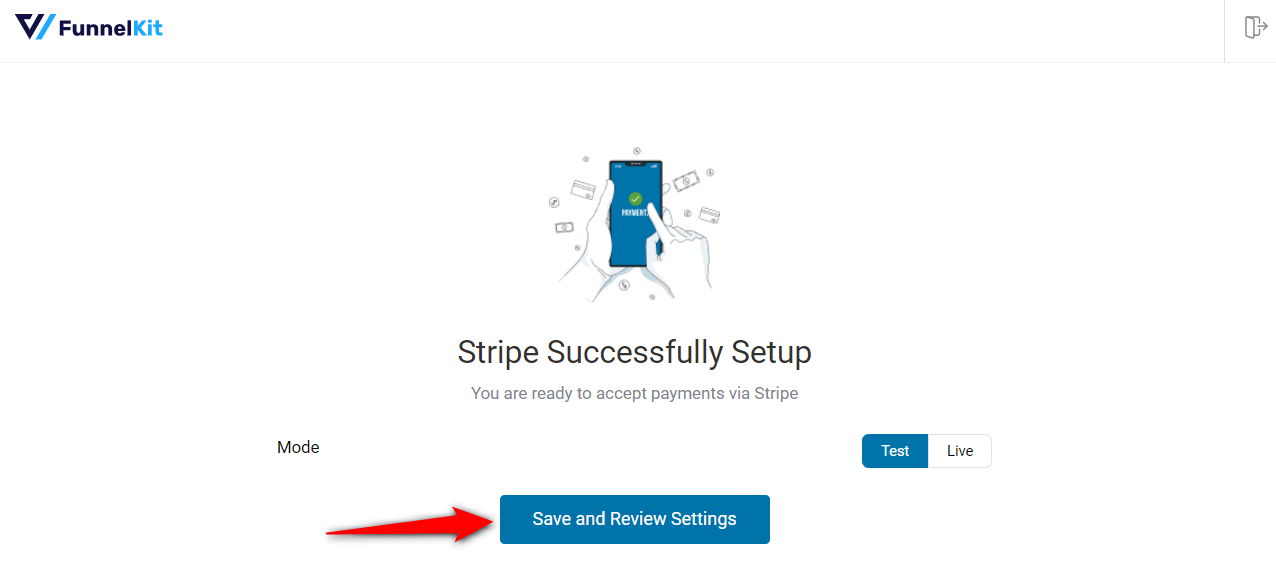
Clicking on ‘Save and Review Settings’ will automatically fetch all your Stripe account details into your WooCommerce store:
That’s it! Your Stripe account is now successfully connected and configured in your WooCommerce store.
Navigate to WooCommerce ⇒ Settings ⇒ Payments. Under the Payments tab, scroll down and click on ‘Manage’ next to “Stripe Bancontact Gateway – Stripe Bancontact”.
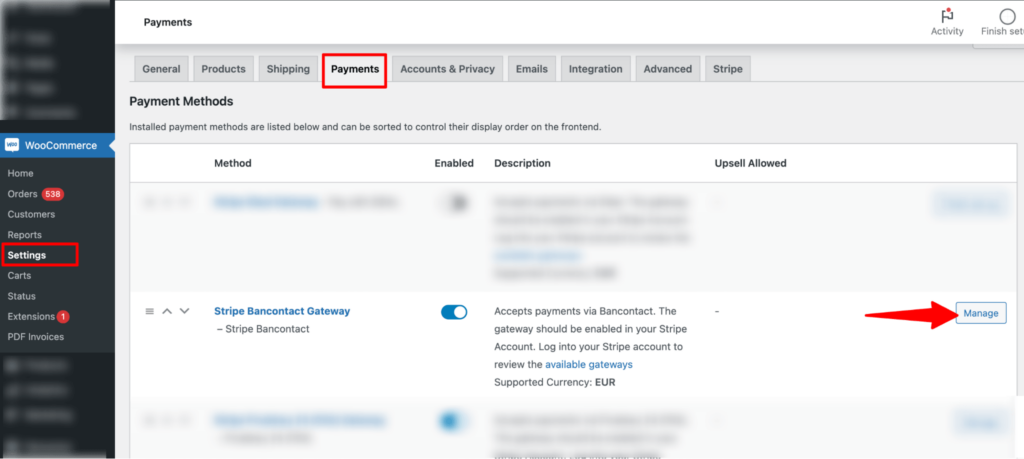
Now, check the option next to “Enable Stripe Bancontact Gateway”.
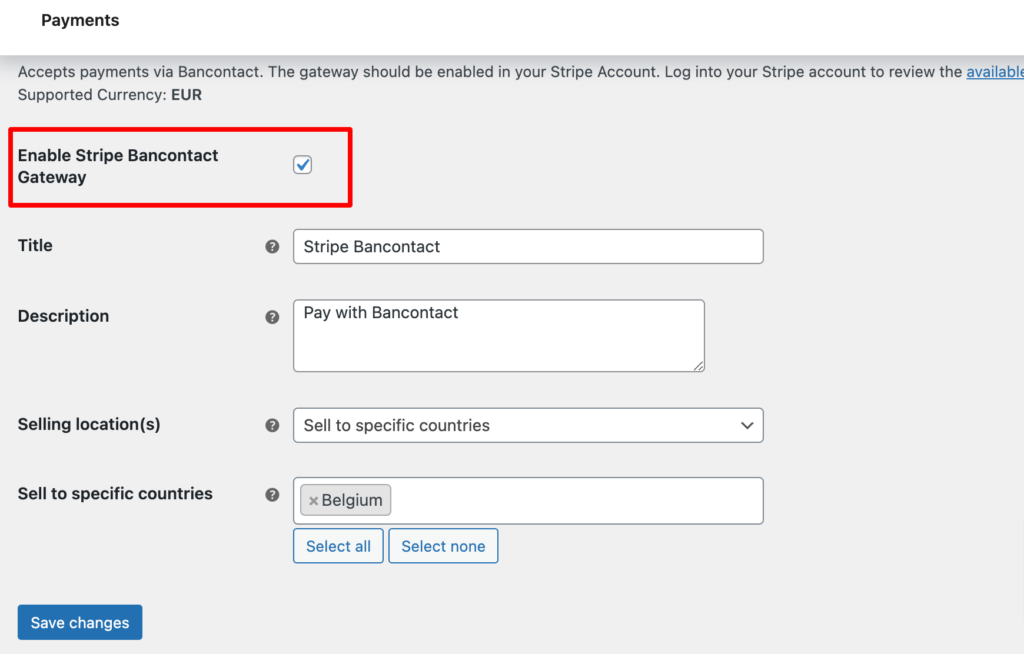
This will enable the Stripe Bancontact Gateway on your WooCommerce store.
Now configure the rest of the settings of WooCommerce Bancontact, such as
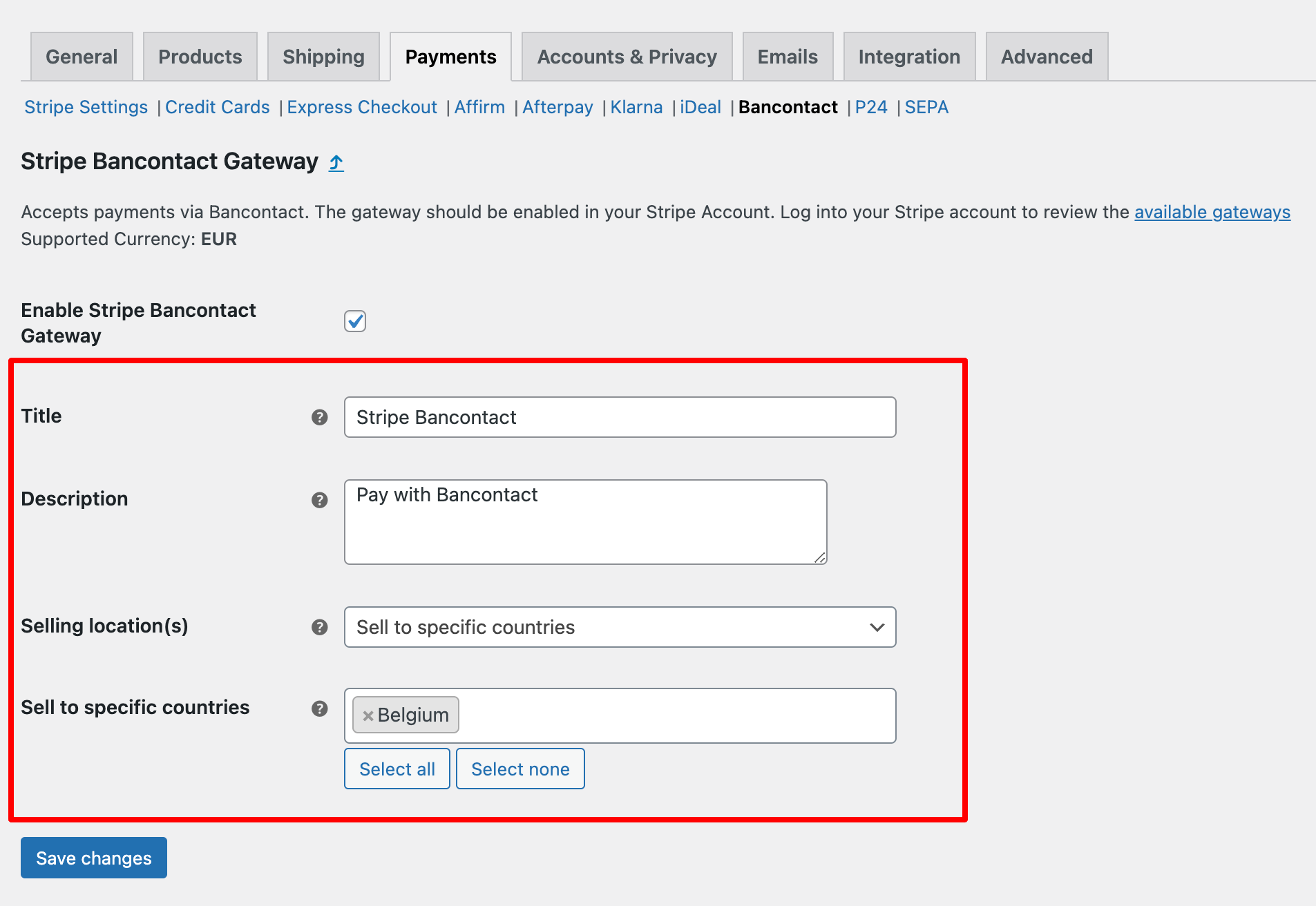
To test the WooCommerce Bancontact payment method, go to WooCommerce payment settings and put your website in ‘Test’ mode.
To do so, navigate to WooCommerce ⇒ Settings ⇒ Payment and click “Manage” next to Stripe Bancontact Gateway – Stripe Bancontact.
On the “Stripe General Settings” tab, set the Mode to ‘Test’.
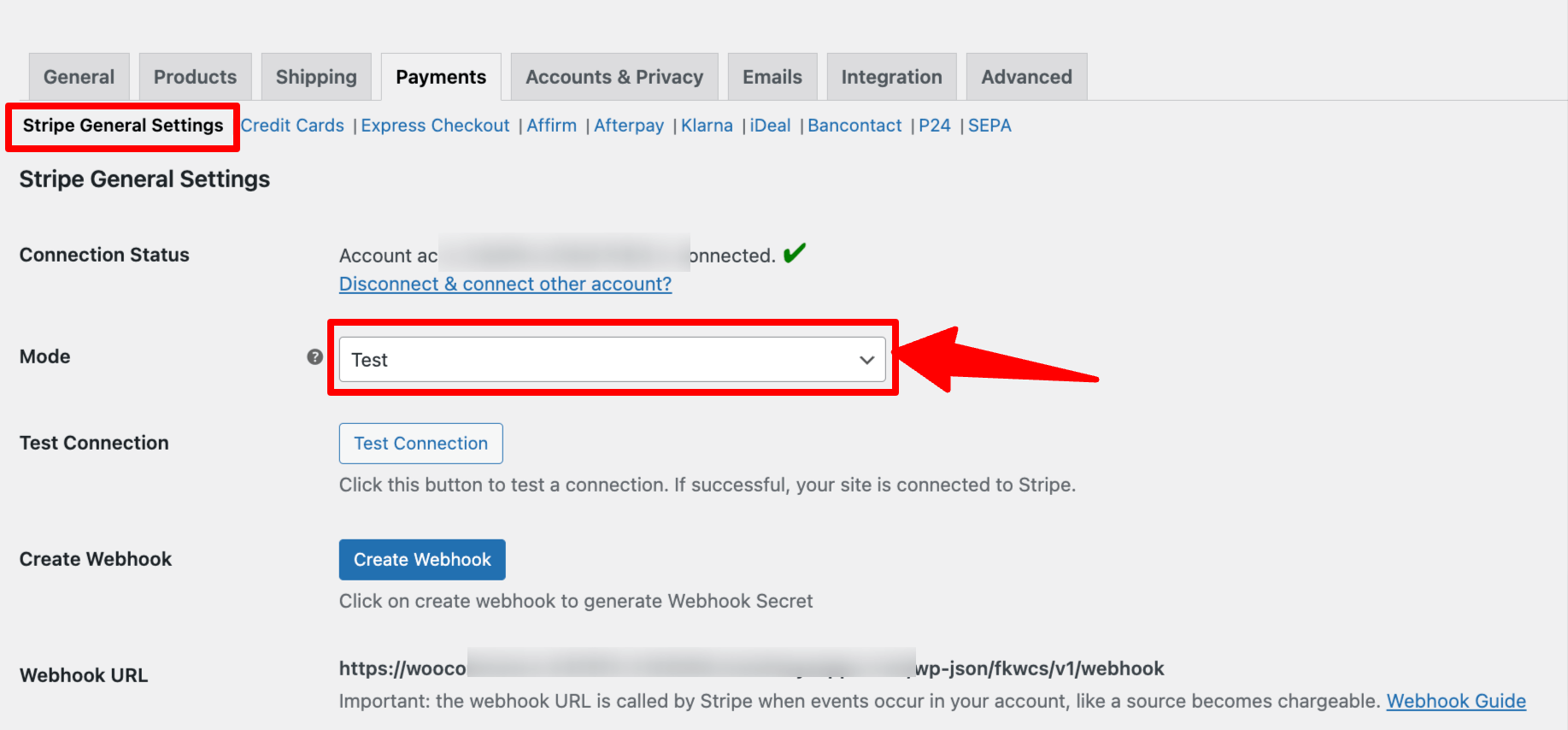
After that, add any product to your cart, and on the checkout page, choose the option “Stripe Bancontact ” to checkout. Then choose your preferred bank and place the order.
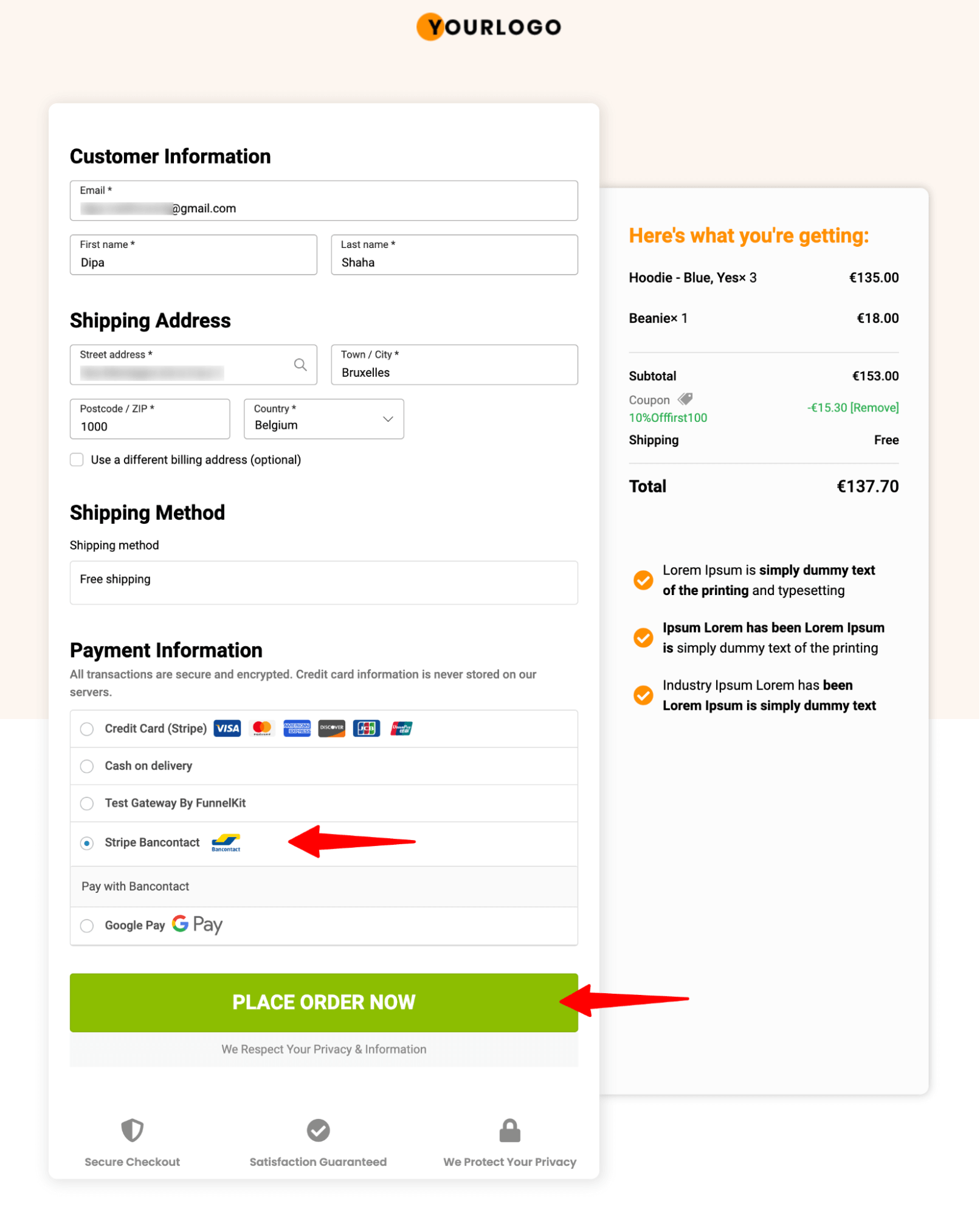
After that, you will get two options: Authorize text payment and Fail test payment.
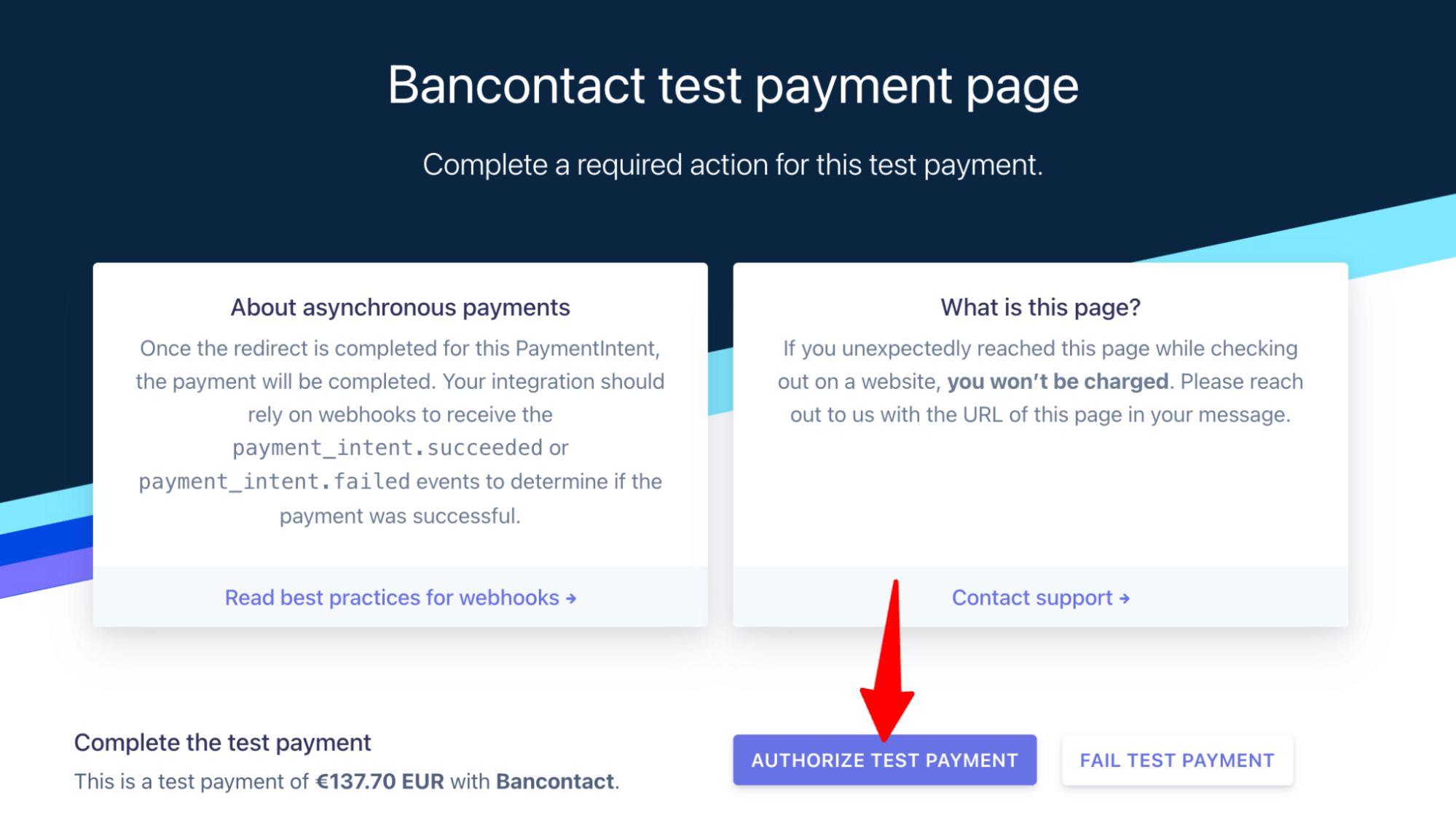
If you choose to authorize test payment, you will be redirected to the thank you page.

That’s how easily you can test the WooCommerce Bancontact payment gateway.
While Bancontact is highly popular in target locations like Belgium, Customers may prefer different payment gateways based on financial conditions and personal preferences.
You can offer various payment options, including:
With FunnelKit Funnel Builder, along with WooCommerce Bancontact payments, you can offer all the mentioned payment gateways.
Furthermore, you can enable other payment options such as:
Our experts recommend offering the available payment methods in your country and taking feedback from the customers to find out what works for your specific audience. This will help you choose the payment options they are comfortable with.
Once you know the payment gateways your audient prefers, enabling those payment gateways will surely help increase conversions in your WooCommerce store.
Bancontact undoubtedly provides customers with convenience through its payment gateway and helps reduce cart abandonment.
However, many reasons cause customers to abandon their in the middle. For instance, according to the Baymard Institute, 28% of shoppers abandon their carts because the checkout process is lengthy and complex.
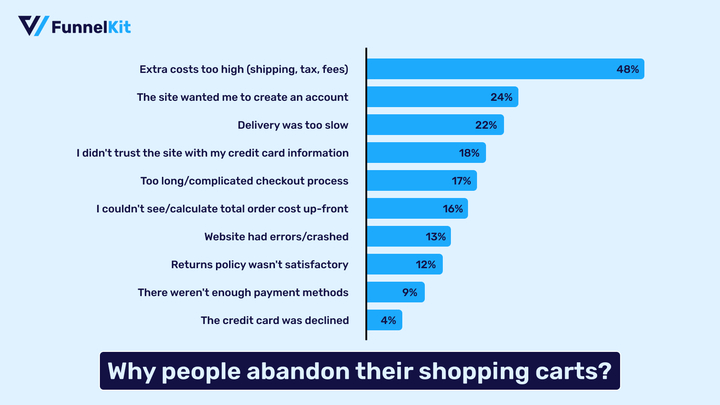
FunnelKit Funnel Builder offers the perfect solution to solve this issue by replacing the default lengthy checkout page with a multi-step checkout page. A multi-step checkout splits the checkout fields into different steps, making the buying process more straightforward.
Trusted by over 20,000 WooCommerce users, this sales funnel builder plugin revolutionizes checkout, delivering a seamless shopping experience that encourages repeat purchases.
FunnelKit Funnel Builder has various prebuilt checkout page templates that you can import and use with just a few clicks.
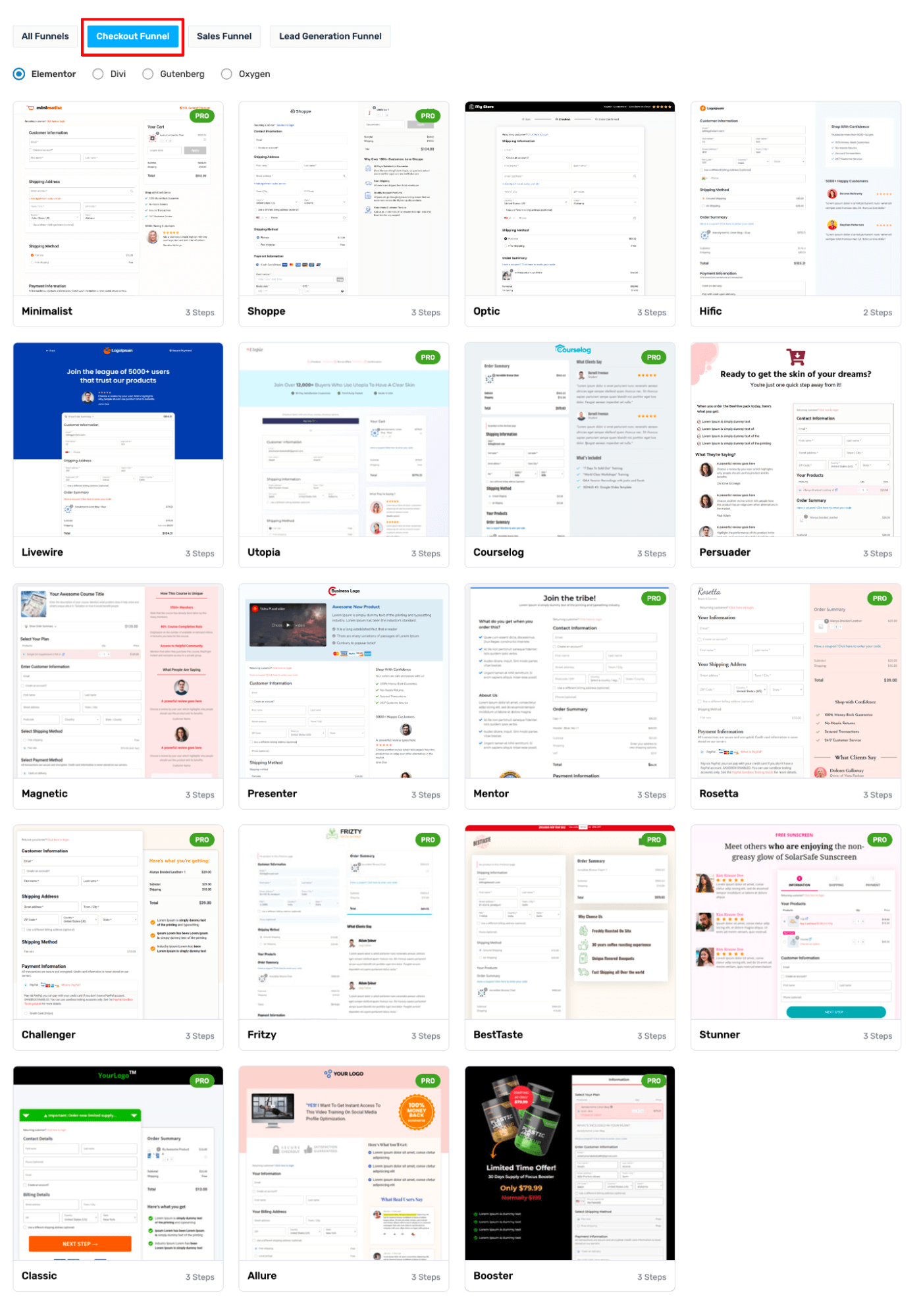
You can choose the number of steps (single or multi-step) you want your checkout page to have.
Here is a two-step checkout page built with FunnelKit Funnel Builder.
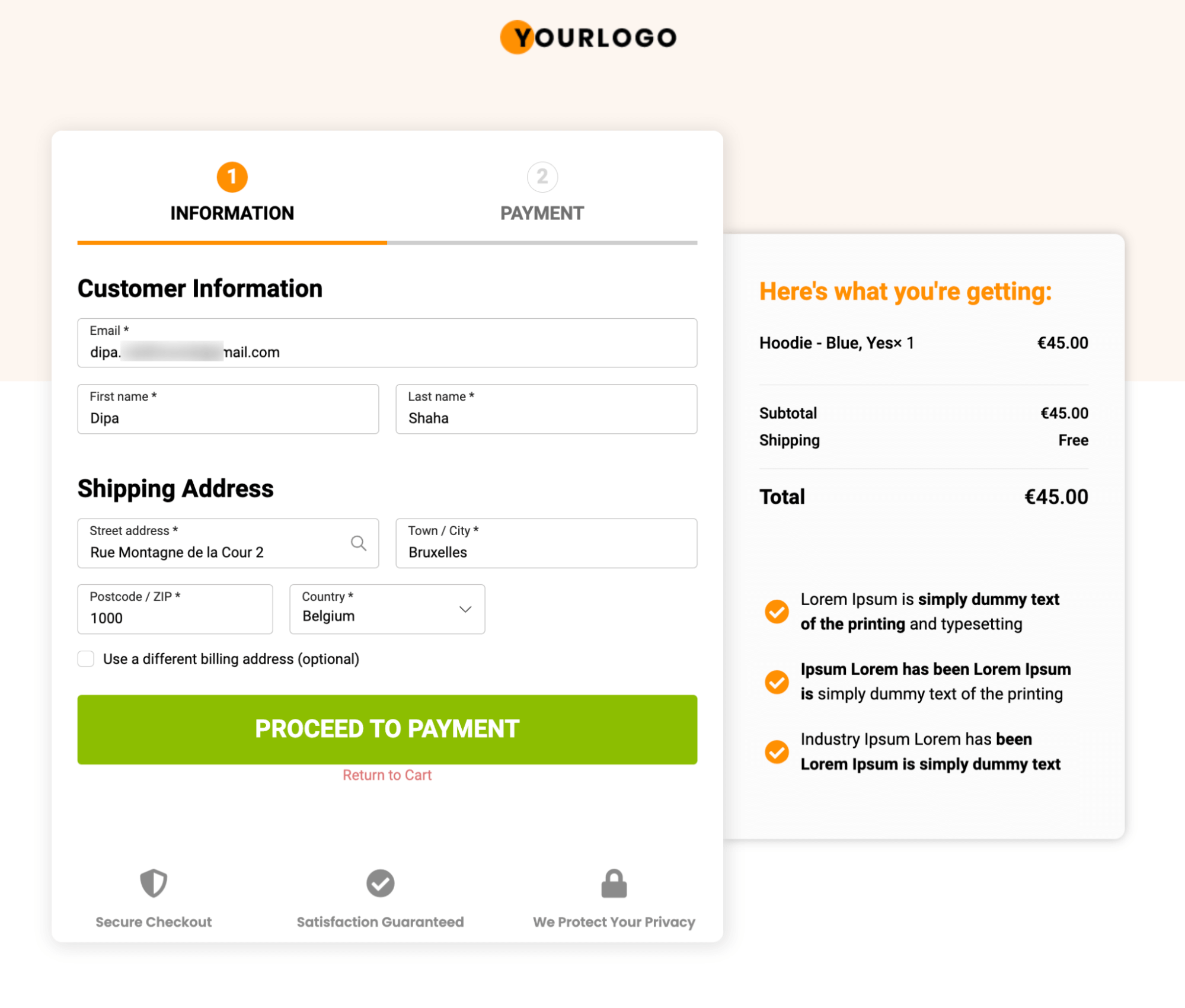
🔔 Note: You can style your pages like Shopify checkout or order forms.
FunnelKit Funnel Builder goes beyond just offering a multi-step checkout. It has various features to craft a smooth and conversion-friendly customer checkout journey. These features include:
👉 For more details, check our blog on WooCommerce Google Address autocomplete.
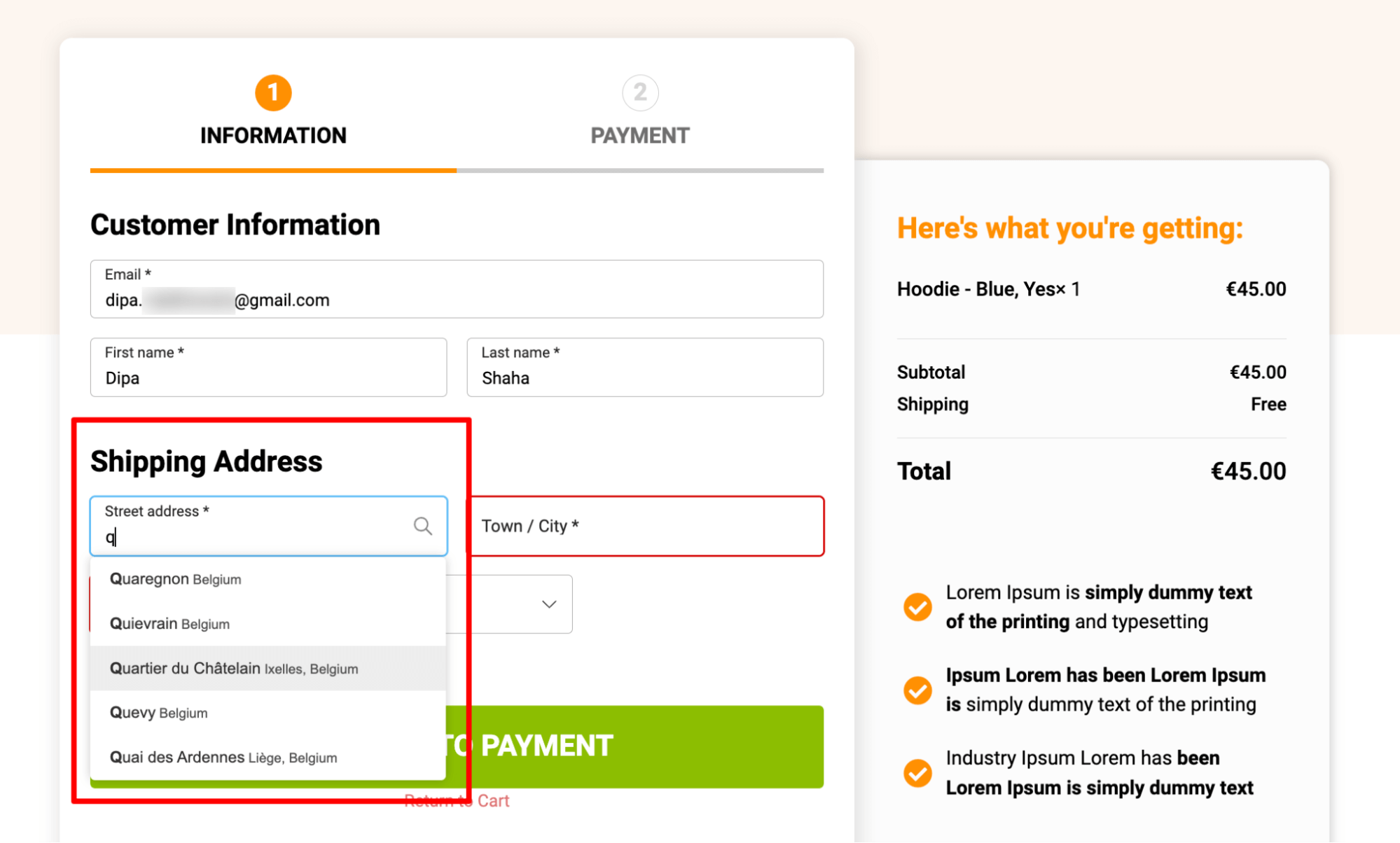
👉 For more details, read the blog on WooCommerce express checkout.
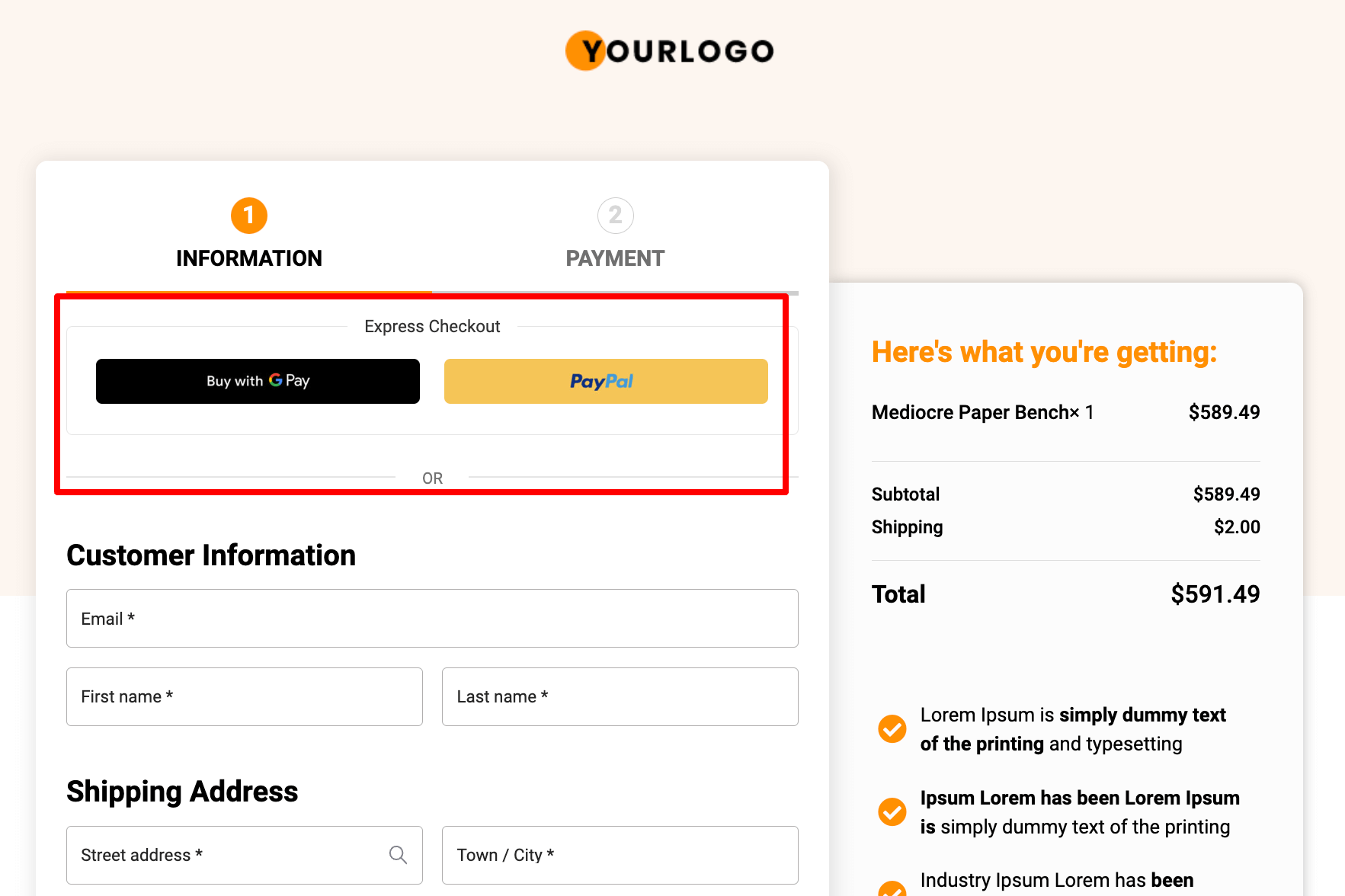
⭐ For more details, read the blog on the checkout field editor.
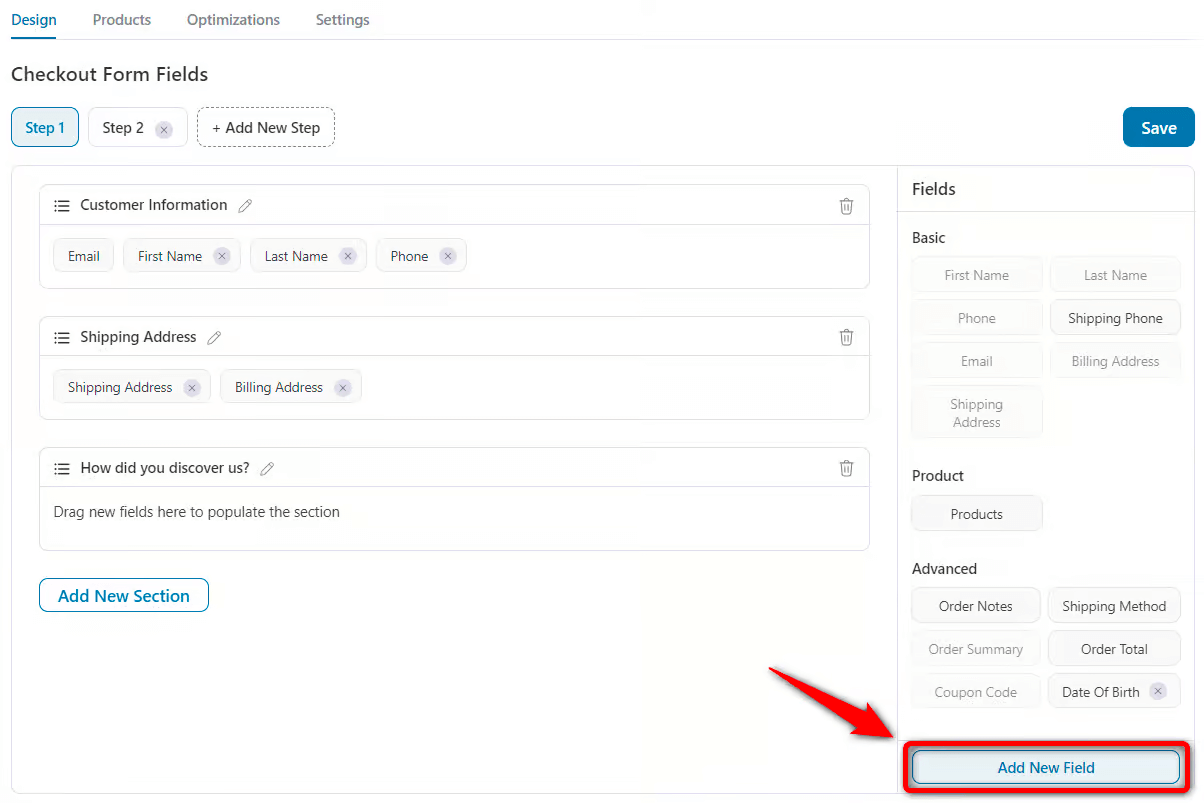
👉 For more details, read the blog on WooCommerce auto-apply coupon.
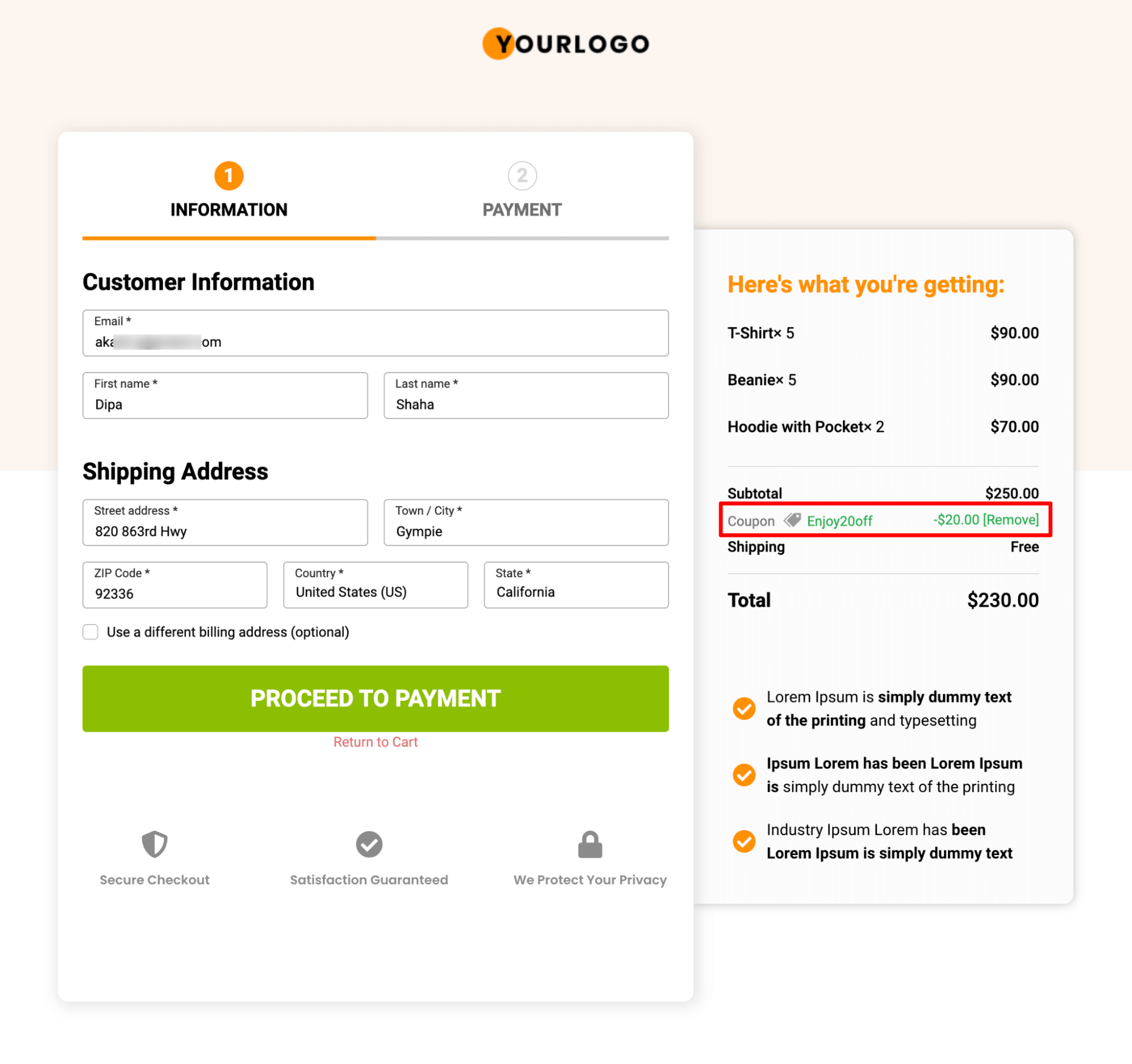
👉 For more details, read the blog on WooCommerce order bump.
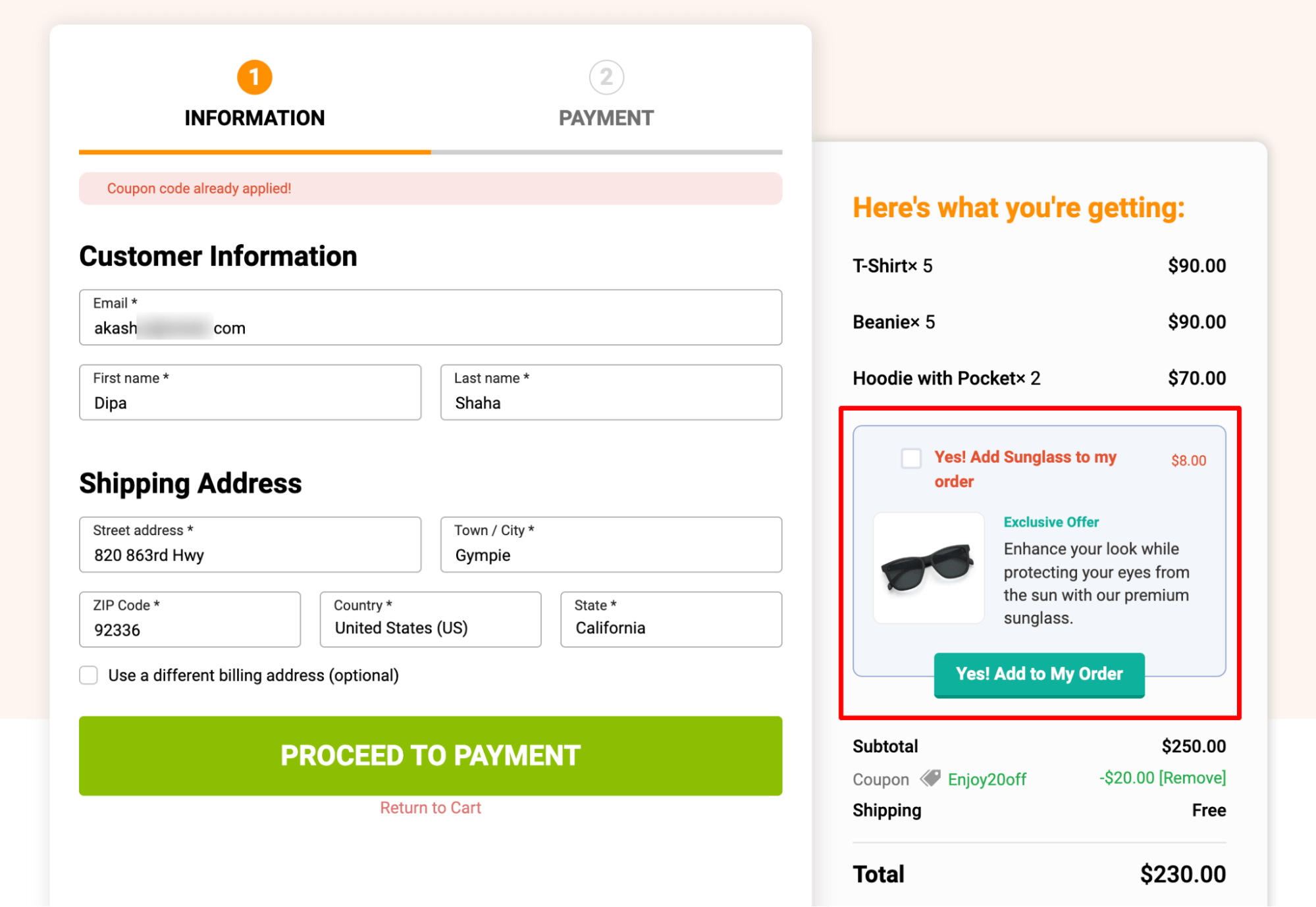
🔔 Note: To boost order value, you can offer post-purchase one-click upsells in addition to order bumps on the checkout page.
FunnelKit Funnel Builder seamlessly pairs with the WooCommerce Stripe plugin, enabling effortless integration of beautiful checkout pages with Bancontact WooCommerce payments.
This combination delivers the best shopping experience for users while simultaneously boosting sales.
Have a look at some frequently asked questions about WooCommerce Bancontact payment, along with their answers:
Bancontact is primarily accepted in Belgium. However, it is actively expanding into European countries like the Netherlands, Luxembourg, and France.
All the popular banks in Belgium support Bancontact payments, like BNP Paribas Fortis., Belfius Bank, ING, KBC (KBC Bank), Bpost Bank, CBC (Centrale Bank van de Coöperatie), Crelan, AXA Bank, Argenta, Biobank, etc.
You can add Bancontact payments to your WooCommerce website for free using the Stripe Gateway for WooCommerce by FunnelKit.
Yes, Bancontact payments work with WordPress. However, you need to install an eCommerce platform like WooCommerce to make Bancontact work with WordPress.
Customer convenience, especially for online payment, should be a top priority as it’s the key to success in any business. And it’s imperative that you, any Belgium-based online business, offer WooCommerce Bancontact to ensure a smooth payment process.
If you have read this blog carefully, you know how easy it is to connect Banconnect to WooCommerce using the WooCommerce Stripe plugin by FunnelKit.
Our experts recommend integrating FunnelKit Funnel Builder's conversion-optimizing features to ensure your checkout page is conversion-proof. The more convenient your checkout page is for users, the more likely they will be loyal to your brand and spend more money on your shop.
So, start offering Bancontact in your WooCommerce store and make online payment convenient for your valuable customers today.