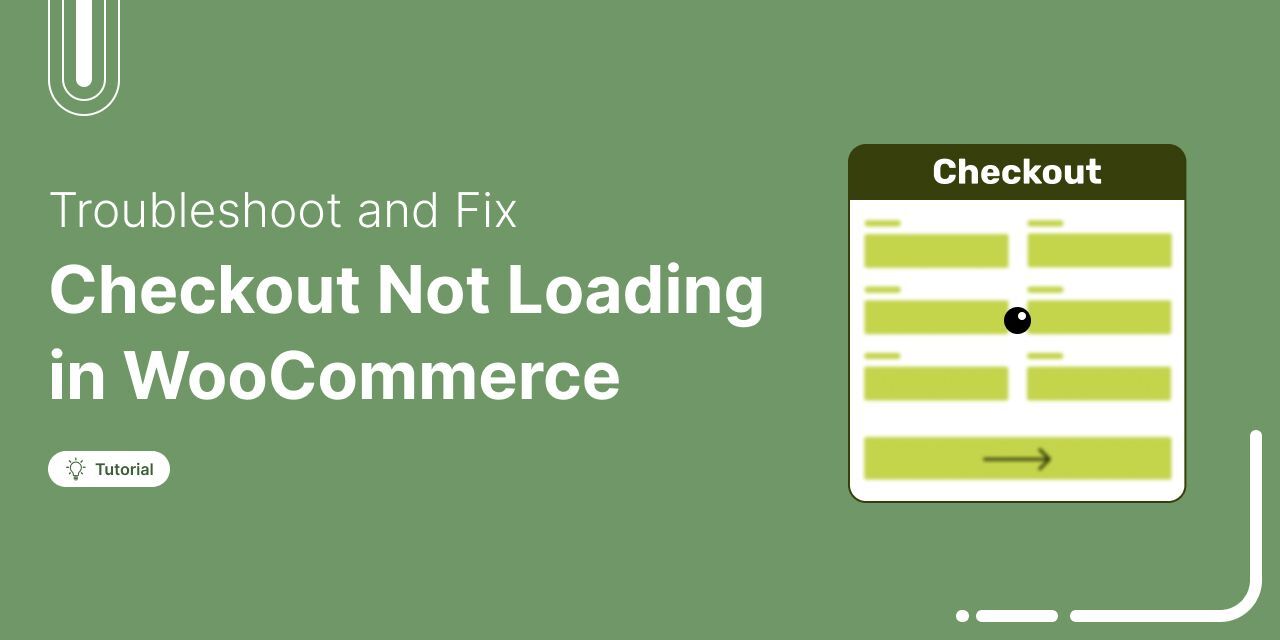
WooCommerce checkout not working?
You've set everything up, your cart looks good, and customers are ready to check out.
But the checkout page doesn’t load, or worse, it just keeps spinning.
Annoying, right?
Because when customers can’t complete their order, you lose sales.
The usual suspects?
Caching issues, session errors, broken payment gateways, or plugin conflicts can quietly disrupt operations in the background.
The good news is that these problems are fixable.
In this guide, we’ll cover 13 common reasons why your WooCommerce checkout page stops working and show you exactly how to solve each one.
Table of Contents
- 1 How to Check Logs When WooCommerce Checkout Is Not Working?
- 2 Why WooCommerce Checkout Is Not Working: Top 13 Reasons With Solution
- 2.1 1. Your site has caching or session issues
- 2.2 2. Payment methods are failing to load
- 2.3 3. Conflicts with plugins or themes
- 2.4 4. SSL Certificate Issues
- 2.5 5. PHP and Fatal Errors During Checkout
- 2.6 6. Your checkout page is misconfigured
- 2.7 7. AJAX requests are failing on your site
- 2.8 8. JavaScript errors are preventing checkout
- 2.9 9. Your cart appears empty at checkout
- 2.10 10. The permalinks or endpoints are misconfigured
- 2.11 11. Custom code snippets are causing conflicts conflicts
- 2.12 12. WordPress memory limit is too low
- 2.13 13. Transactional emails are delayed or not sending
- 3 Bonus: 3 Tips to Streamline WooCommerce Checkout Process After Resolving Loading Issues
- 4 More Questions About WooCommerce Checkout Not Working
- 5 WooCommerce Checkout Page Still Not Working?
How to Check Logs When WooCommerce Checkout Is Not Working?
Your WooCommerce checkout page may not work due to various issues.
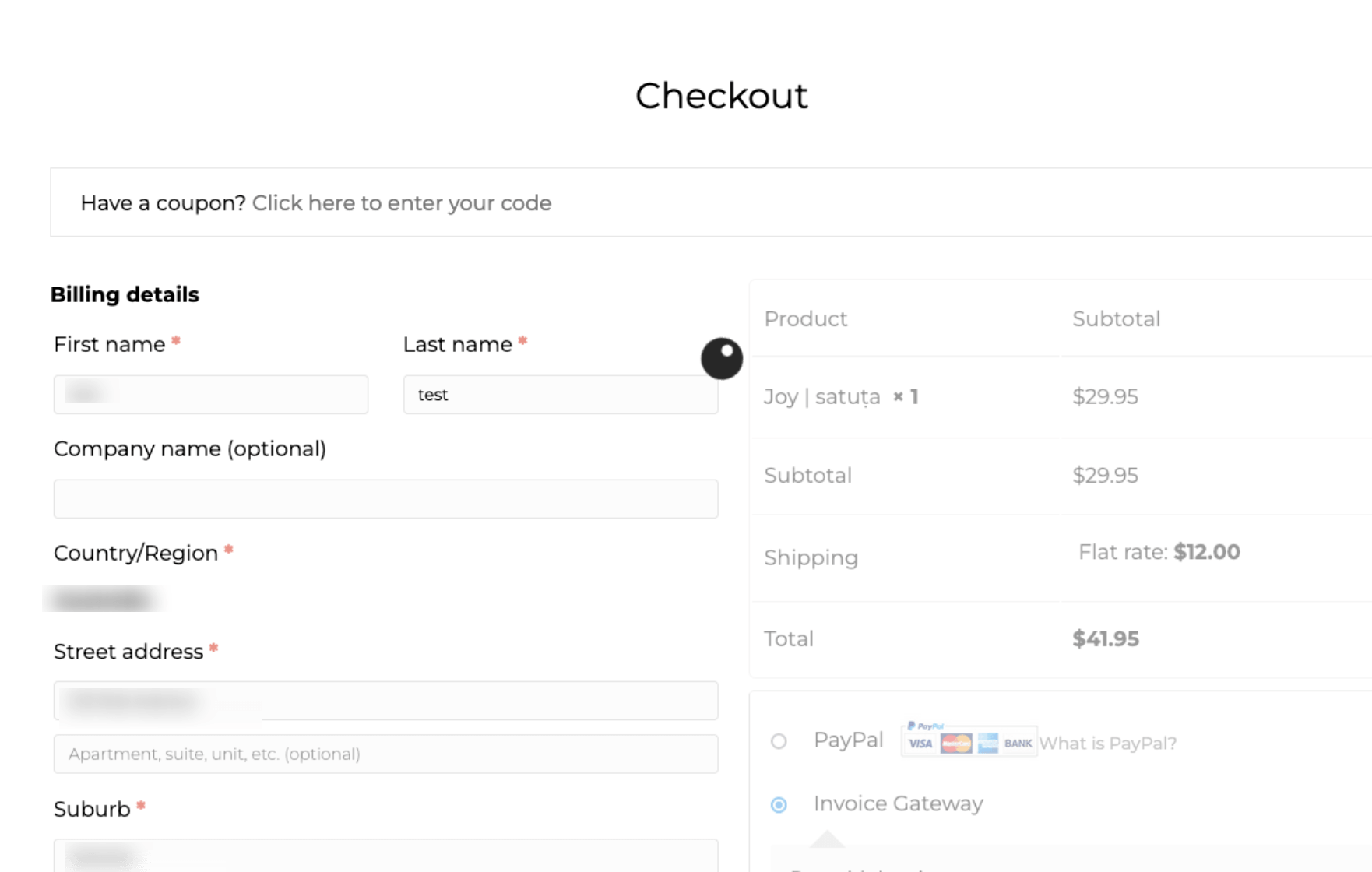
To safely troubleshoot, we recommend using the WordPress Health Check & Troubleshooting plugin. It allows you to temporarily disable all plugins and switch to a default theme only for your session without affecting your live site.
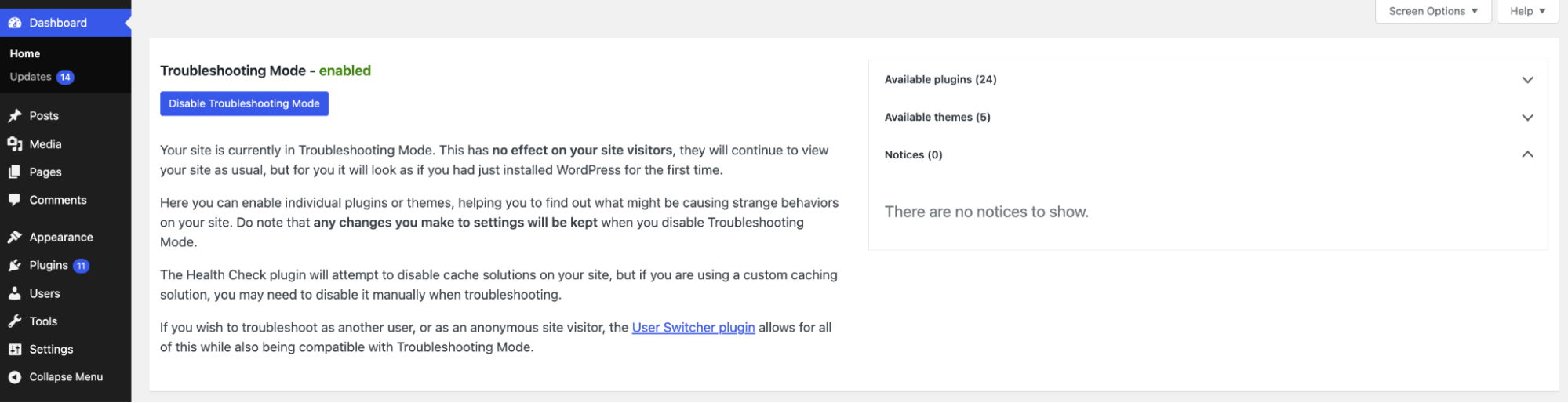
If the checkout works fine in this troubleshooting mode, a plugin or theme conflict is likely the cause.
To further investigate, check the WooCommerce error logs by going to WooCommerce ⇒ Status ⇒ Logs. These logs may reveal payment or system-level errors related to the issue.
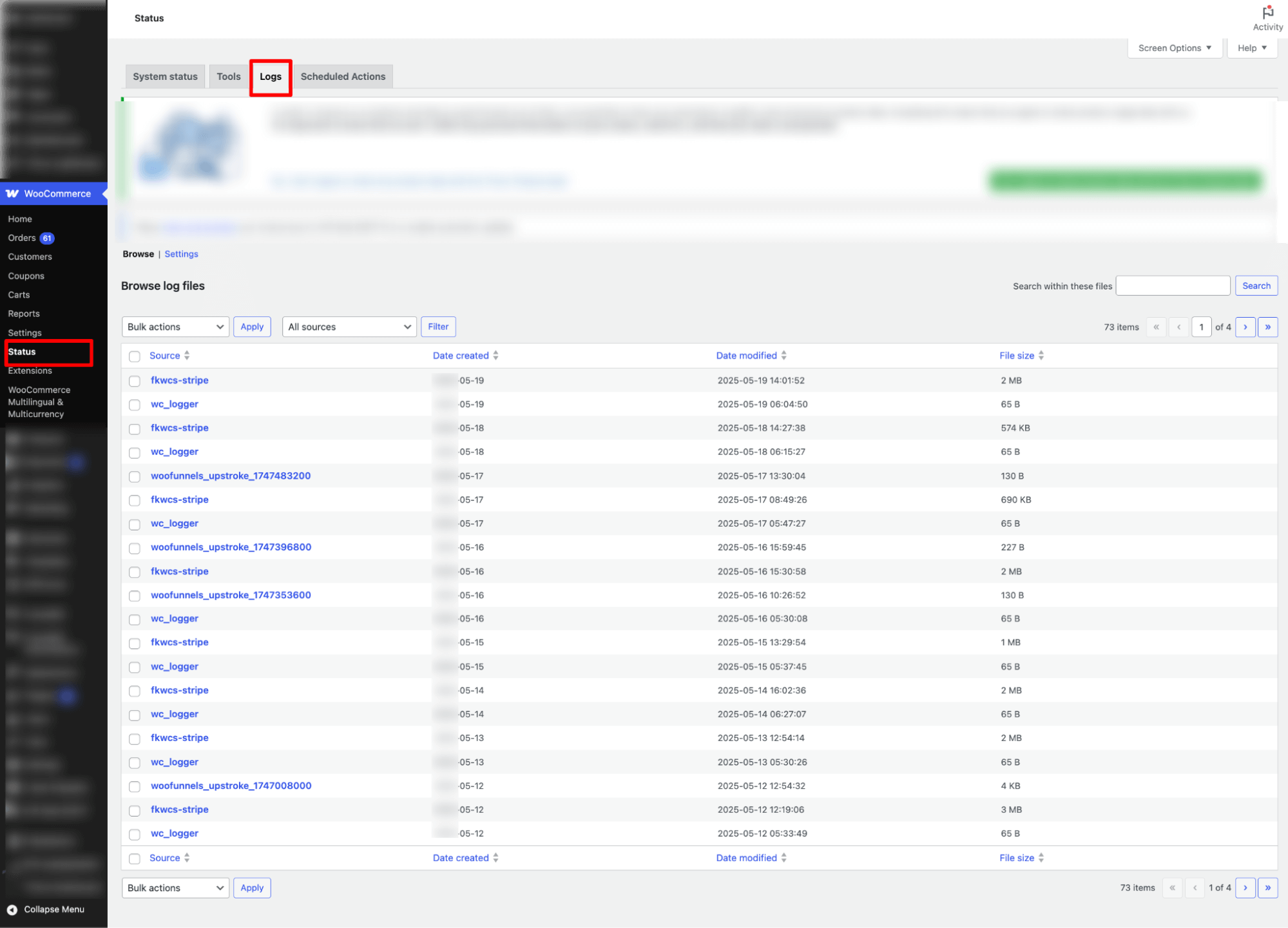
In the next section, we’ll cover the most common causes of the WooCommerce checkout page not showing or working and how to fix them.
Why WooCommerce Checkout Is Not Working: Top 13 Reasons With Solution
A WooCommerce checkout page not working can show up in a few ways. Your checkout might
- Get stuck in an infinite spinner
- Payments might not go through
- Pages could fail to load,
- Customers might see errors like white screens or PHP fatal messages.
We’ll start with the most likely causes and show quick fixes for each.
Each issue comes with a quick fix to help you troubleshoot faster.
1. Your site has caching or session issues
Problem
Caching and session issues are the most common reasons your WooCommerce checkout gets stuck on an infinite spinner.
The problem usually comes from caching tools. It could be a plugin, your hosting provider, or even a CDN serving an outdated version of the checkout page.
Since checkout needs to load dynamic data like product totals, shipping rates, and payment options in real time, those outdated pages break the session flow.
And when that happens, customers end up trapped in a never-ending loading loop instead of completing their purchase.
How to fix
Exclude the checkout page from caching and clear the cache
To solve this:
- Exclude the checkout page from all caching layers, including plugins, server-level cache, and CDNs like Cloudflare.
- Purge all caches (plugin, server, browser, and CDN) after making any changes
If the issue persists, check that your server supports WooCommerce sessions and that no optimization setting is blocking or deferring essential WooCommerce scripts.
2. Payment methods are failing to load
Problem
Payment gateway issues are another common reason the WooCommerce checkout page fails and does not work when a customer tries to place an order.
Most of the time, this happens because the payment gateway isn’t set up correctly. Services like PayPal or Stripe are especially sensitive to small misconfigurations, and even one setting out of place can stop checkout from loading as it should.
Common payment issues include:
- Incorrect API Credentials: Test or invalid API keys used in live mode can block transactions.
- Missing or expired SSL certificate: Secure HTTPS is required for most gateways. Without it, the payment section may fail to load.
- Incomplete payment fields: If required payment fields (e.g., credit card information) are missing or not properly rendered, checkout cannot proceed.
- Plugin conflicts: Multiple or outdated payment plugins can interfere with each other.
How to fix
You need to verify API credentials and checkout setup. Here is how to do this:
- Verify API credentials: Make sure you’re using the correct credentials for the appropriate environment (test or live).
- Check SSL certificate: Confirm that a valid SSL certificate is installed and working.
- Required fields are present: Review your checkout page to confirm all payment inputs are displayed and functional.
- Use compatible plugins: Temporarily deactivate other plugins to isolate any conflicts with your payment gateway.
3. Conflicts with plugins or themes
Problem
WooCommerce stores often use multiple plugins and page builder themes. Since these come from different vendors, compatibility issues can arise, especially on the checkout page.
Conflicts typically happen when:
- Multiple plugins try to modify the same checkout elements
- Themes miss essential WooCommerce requirements
For instance, missing essential hooks like wp_head() and wp_footer() in a theme can prevent necessary scripts from loading, leading to checkout failures.
How to fix
Update plugins, test for Conflicts, and check theme compatibility to fix this issue. Here's how:
- Update all the active plugins and themes: Update all the plugins and the theme you are using right now, and make sure all of them are compatible with your latest version of WooCommerce.
- Test for plugin conflicts:
- Deactivate all plugins except WooCommerce
- Test the checkout
- Reactivate plugins one by one to find the one causing the issue
- Contact the plugin developer for support if needed
- Switch to a default WordPress theme: Try using a default theme such as Twenty Twenty-Five. If the checkout works fine, then the issue is theme-related. Ensure your theme includes required WordPress hooks.
4. SSL Certificate Issues
Problem
A valid SSL certificate is essential for securing your checkout page and other sensitive areas of your site. Without SSL, browsers may block checkout or show warnings that stop customers from completing their orders.
One of the most common problems is the ssl_error_rx_record_too_long message. This happens during the SSL or TLS handshake when the browser tries to establish a secure connection with your server. If the handshake fails, checkout can’t proceed.
Other frequent SSL issues include:
- Missing or expired SSL certificate
- Mixed content warnings where some resources still load over HTTP
- Hosting firewall or security settings blocking WooCommerce AJAX endpoints
How to fix
Install and verify your SSL certificate
- Make sure your domain has a valid SSL certificate and all cart and checkout pages use https://
Fix mixed content warnings
- Check your site for insecure resources and update them to load over HTTPS
Work with your hosting provider
- Ask them to help with SSL configuration, especially if the ssl_error_rx_record_too_long error appears
- Request whitelisting of WooCommerce AJAX endpoints (/wc-ajax/ and /?wc-ajax=)
- Check ModSecurity rules that might block POST requests to checkout
- Ensure firewalls or rate-limiting settings aren’t interfering with checkout
Prevent future issues
- Monitor SSL expiry and renew certificates before they expire
5. PHP and Fatal Errors During Checkout
Problem
If your WooCommerce checkout shows a white screen or throws unidentified errors, it’s usually caused by PHP or fatal errors in WordPress. Common triggers include:
- Incompatible plugins or conflicts between plugins and WooCommerce
- The theme code is missing essential WooCommerce hooks
- Hosting environments that don’t fully support WooCommerce AJAX endpoints
WooCommerce relies heavily on AJAX to dynamically update cart totals, shipping options, and checkout fields.
If your host doesn’t support these endpoints properly, or if security and firewall rules block them, checkout can fail to load, spin endlessly, or generate PHP fatal errors.
How to fix
Troubleshoot PHP and fatal Errors. Here’s how to do it:
Enable debugging and check logs
- Turn on WP_DEBUG in wp-config.php to catch PHP errors
- Review WooCommerce and server error logs for fatal error messages
Check plugins and theme
- Deactivate all plugins except WooCommerce to spot conflicts
- Switch to a default theme like Storefront or Twenty Twenty-Five to test for theme-related issues
Verify AJAX support
- Make sure your hosting supports WooCommerce AJAX endpoints (/wc-ajax/ and /?wc-ajax=)
- Confirm WordPress and Site URLs match exactly (HTTP vs HTTPS) to avoid blocked AJAX calls
- Ask your host to check the firewall or security rules that might block legitimate AJAX requests
Review custom code
- Temporarily disable custom snippets or scripts
- Reintroduce them one at a time to isolate the problem
Increase server resources
- Raise WordPress memory limit to at least 256MB via wp-config.php
- Ensure your PHP version and hosting limits are compatible with WooCommerce
Start troubleshooting fatal errors immediately if your checkout page fails completely or spins endlessly. These errors block transactions and stop customers from completing orders.
6. Your checkout page is misconfigured
Problem
Another common reason the WooCommerce checkout page keeps loading is a misconfigured checkout page due to a missing shortcode [woocommerce_checkout].
Without this shortcode, the checkout form won’t render.
Additionally, if the wrong page is assigned as the checkout page in WooCommerce settings, the system won't recognize it as the actual checkout page.
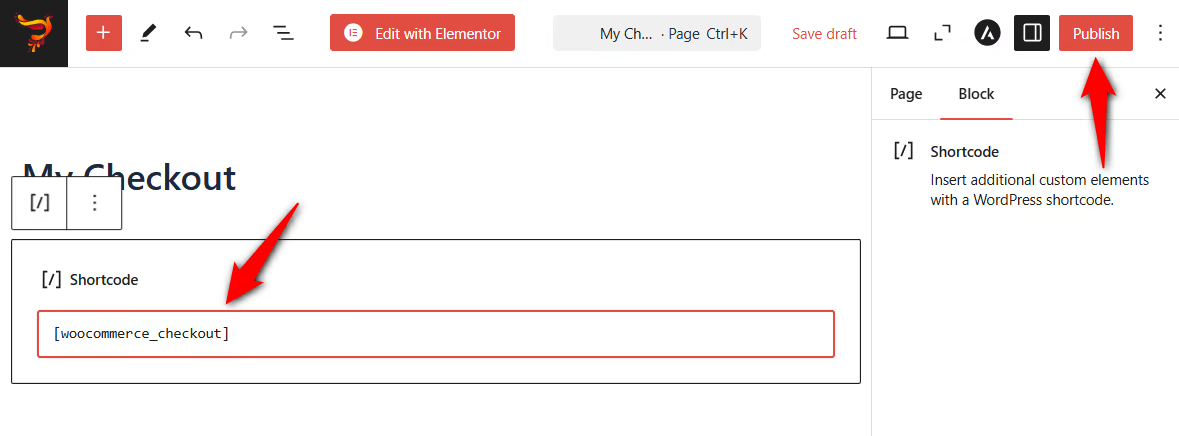
How to fix
Ensure the checkout page is properly set up. Here is how
- Make sure the [woocommerce_checkout] shortcode is present on your checkout page.
- Go to WooCommerce ⇒Settings ⇒ Advanced and confirm the correct page is assigned under checkout.
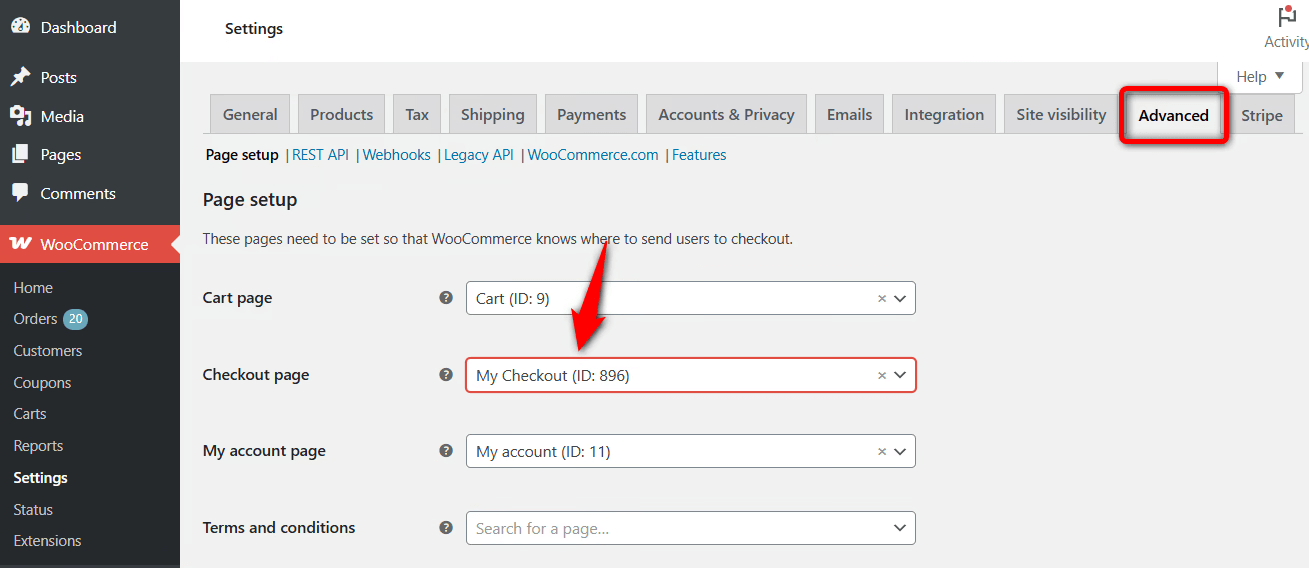
7. AJAX requests are failing on your site
Problem
WooCommerce checkout relies on AJAX (Asynchronous JavaScript and XML) to handle dynamic interactions such as calculating totals and processing payments. If AJAX fails, the checkout may keep loading, show an empty cart, or fail to complete orders.
Some common Ajax issues:
- Incorrect AJAX endpoint: WooCommerce provides a specific AJAX endpoint (typically admin-ajax.php) to handle asynchronous requests. If your theme or plugin references an outdated or incorrect AJAX URL, requests may fail, leading to errors during checkout.
- Mismatched WordPress and site URLs: AJAX requests are subject to the Same-Origin Policy, meaning they must originate from the same domain. If your WordPress Address (URL) and Site Address (URL) differ (e.g., one uses http while the other uses https), AJAX calls can be blocked, disrupting the checkout process.
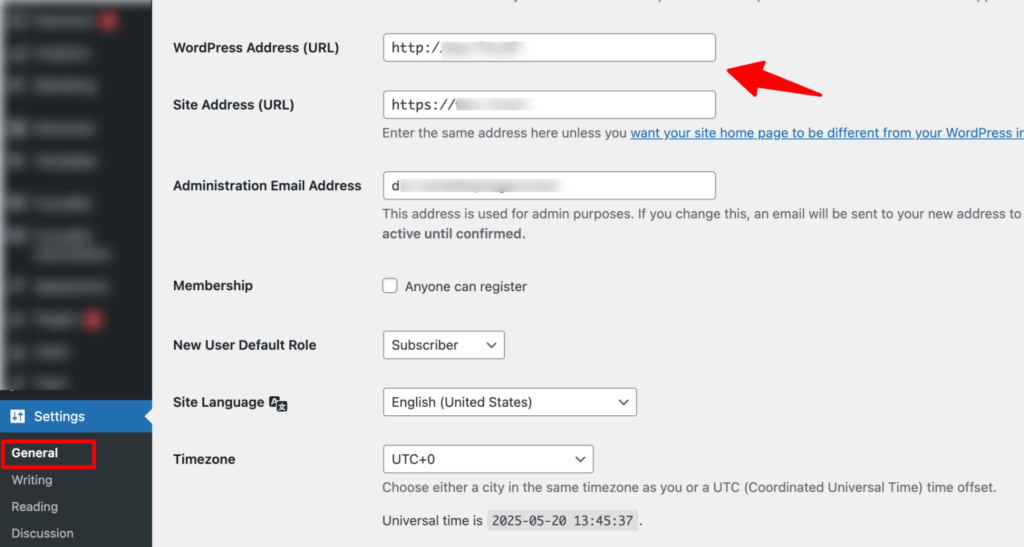
- Invalid AJAX responses due to index.html file: An index.html file in your site's root directory can return HTML instead of the expected JSON response, causing the checkout to malfunction.
- 403 Forbidden errors on AJAX requests: Security plugins, server rules, or file permission issues can block AJAX requests like ?wc-ajax=update_order_review.
How to fix
Fix the AJAX endpoint and address related issues. Here is how to do it:
- Fix incorrect AJAX endpoint: Ensure your theme and plugins use WooCommerce's built-in functions, such as wc_ajax_url(), to dynamically retrieve the correct AJAX endpoint.
- Fix mismatched WordPress and site URLs: Navigate to Settings ⇒ General in your WordPress dashboard and confirm both the WordPress Address and Site Address URLs match exactly, including the protocol (http or https).
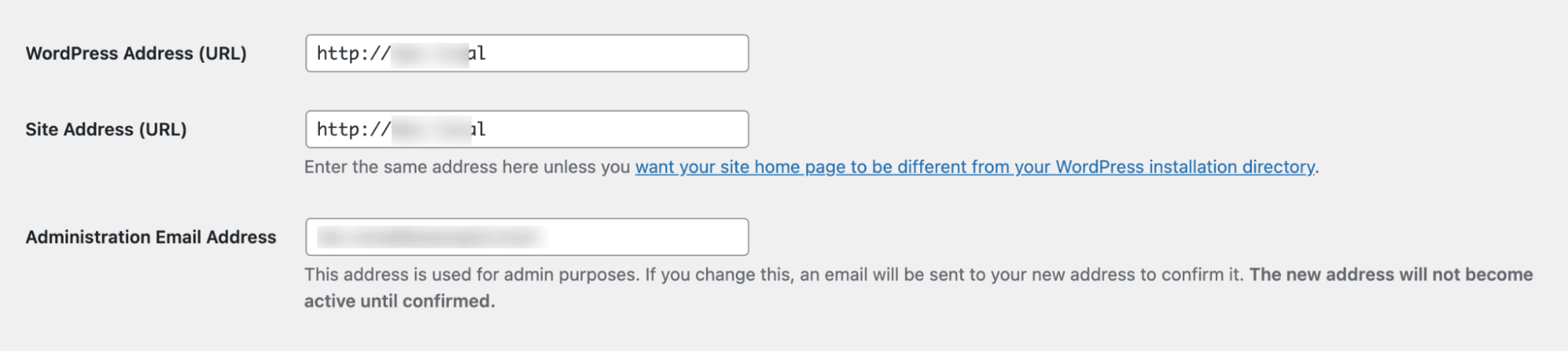
- Fix invalid AJAX responses due to the index.html file: If not needed, delete the index.html file from the root directory to prevent interference with AJAX responses. Otherwise, update your server config to prioritize the index.php file.
- Resolve 403 forbidden errors on AJAX requests:
- Check server error logs
- Temporarily disable security plugins or firewall rules
- Contact your host if the issue persists
8. JavaScript errors are preventing checkout
Problem
Sometimes, JavaScript errors can stop your checkout from working properly. For instance, fields may not load, buttons won’t respond, or the form behaves unexpectedly.
These issues often happen when the required jQuery scripts don’t load correctly, or when plugins/themes create script conflicts.
How to fix
Identify and fix JavaScript errors to fix this issue. Here is how
- Check the browser console from the right click and click the Console tab. Look for red error messages.
- Ensure jQuery is loading and some plugins or themes haven’t disabled it by mistake. Select “Inspect,” then open the Console tab to check for red error messages. These can help identify the problem. Make sure jQuery is loading, and some themes or speed plugins didn’t disable it by mistake.
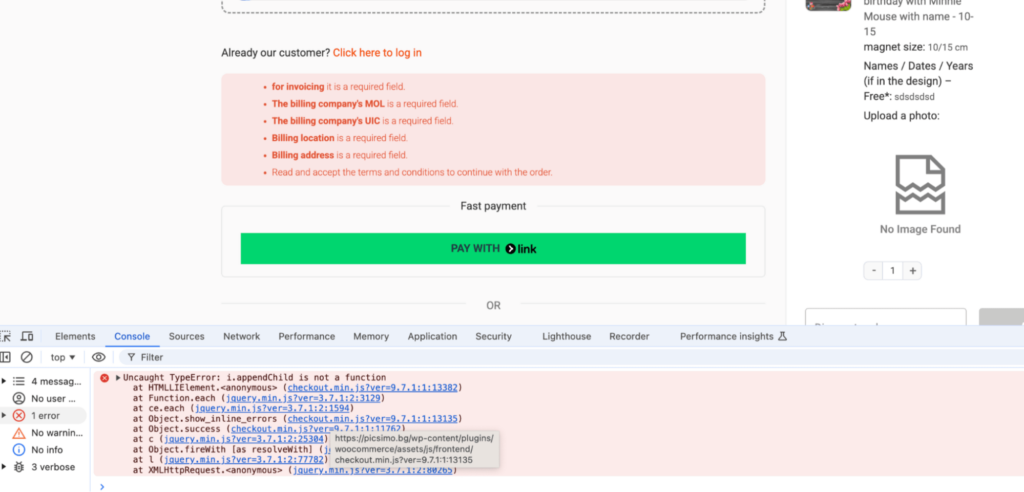
- Try turning off other plugins one by one to find any conflicts.
- Switch to a default theme like Storefront or WordPress's default theme to rule out theme issues.
- Disable custom JavaScript to see if it helps.
- Ensure scripts load in the right order and avoid using multiple jQuery versions.
9. Your cart appears empty at checkout
Problem
Users add products, but the cart is empty on the checkout page. This usually happens due to aggressive caching or broken WooCommerce sessions.
How to fix
Exclude the cart, checkout, and account pages from any caching: plugin-level, server-side, and CDN. These pages are dynamic and must show user-specific data in real time.
10. The permalinks or endpoints are misconfigured
Problem
Sometimes, when users visit the checkout page (usually at /checkout/), they get a 404 error or the page doesn’t load correctly. This usually happens due to broken or outdated permalink settings or conflicts with plugins that alter URL structures.
How to fix
Refresh permalink rules and enable URL rewriting to fix this issue. Here is how
- Go to Settings ⇒ Permalinks in WordPress and click Save Changes without changing anything to refresh the permalink rules.
- Also, ensure URL rewriting is enabled in your server settings (like .htaccess for Apache or rewrite rules for NGINX).
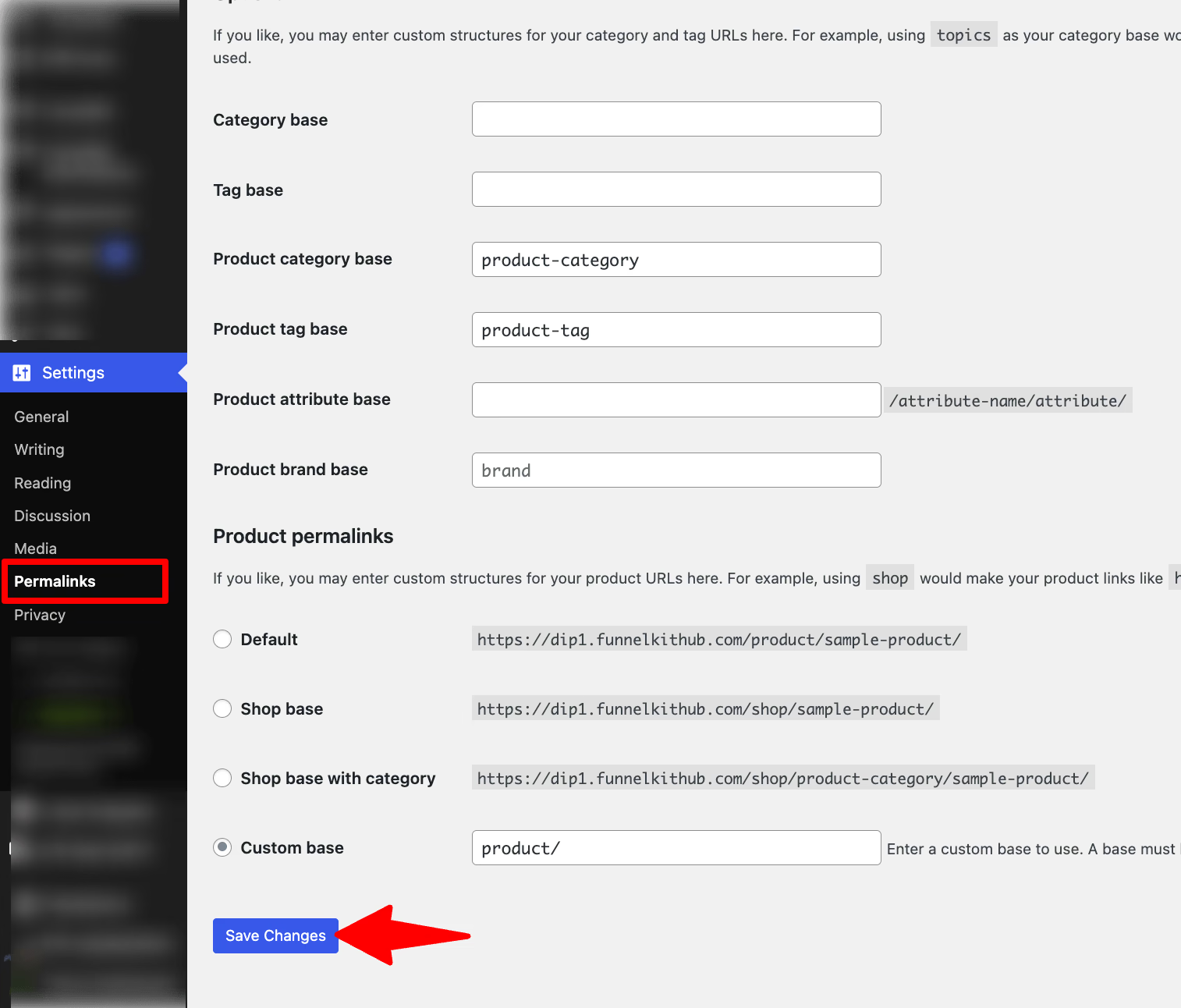
11. Custom code snippets are causing conflicts conflicts
Problem
Adding custom code or snippets to your functions.php file or using third-party scripts can sometimes cause the WooCommerce checkout not to load. This might result in missing checkout fields, form errors, or the page failing to load.
How to fix
Review and temporarily disable any recent custom code or edits, and try temporarily turning them off for now.
If disabling the snippet fixes the issue, you’ll need to revise it to ensure compatibility with the WooCommerce checkout.
12. WordPress memory limit is too low
Problem
By default, WordPress sets a low memory limit (typically 40MB), which isn’t sufficient for WooCommerce and other resource-heavy plugins. This can lead to errors, failed processes, or issues like an infinite loading spinner on the checkout page.
How to fix
To fix this, increase the WordPress memory limit by adding this line to your wp-config.php file:
Most experts recommend setting it to at least 256MB for a smooth WooCommerce experience.
define('WP_MEMORY_LIMIT', '256M');If you don’t have access to this file or the change doesn’t work, contact your hosting provider and ask them to increase the PHP memory limit for your site.
13. Transactional emails are delayed or not sending
Problem
WooCommerce sends transactional emails (like order confirmations) immediately after checkout. In some server environments, this can delay or interrupt the checkout process, causing it to freeze or load endlessly.
How to fix
Postpone sending transactional emails to fix this.
To fix this, you can delay sending those emails until after the order is fully processed. To do so, you can add this custom code:
add_filter( 'woocommerce_defer_transactional_emails', '__return_true' );This will ensure WooCommerce waits before sending transactional emails, which can speed up checkout and prevent the checkout page from loading.
And that’s it. These are the most common reasons why the WooCommerce checkout stops loading properly, along with ways to fix the issues so your checkout flow works smoothly and keeps your customers happy.
Bonus: 3 Tips to Streamline WooCommerce Checkout Process After Resolving Loading Issues
Now that your checkout page is working again, here are three quick ways to make it faster and easier for customers to complete their purchase.
- Replace the default checkout with a multi-step one
Many customers may find a one-page checkout lengthy and complex, leading to cart abandonment. You can replace that with a multi-step checkout, which makes the process smoother and more user-friendly by dividing it into multiple steps.
With FunnelKit Funnel Builder, you can easily create a multi-step checkout (as shown below). Additionally, you can enable multi-step preview, allowing users to easily review the information they entered in the previous step and make corrections or changes as needed.
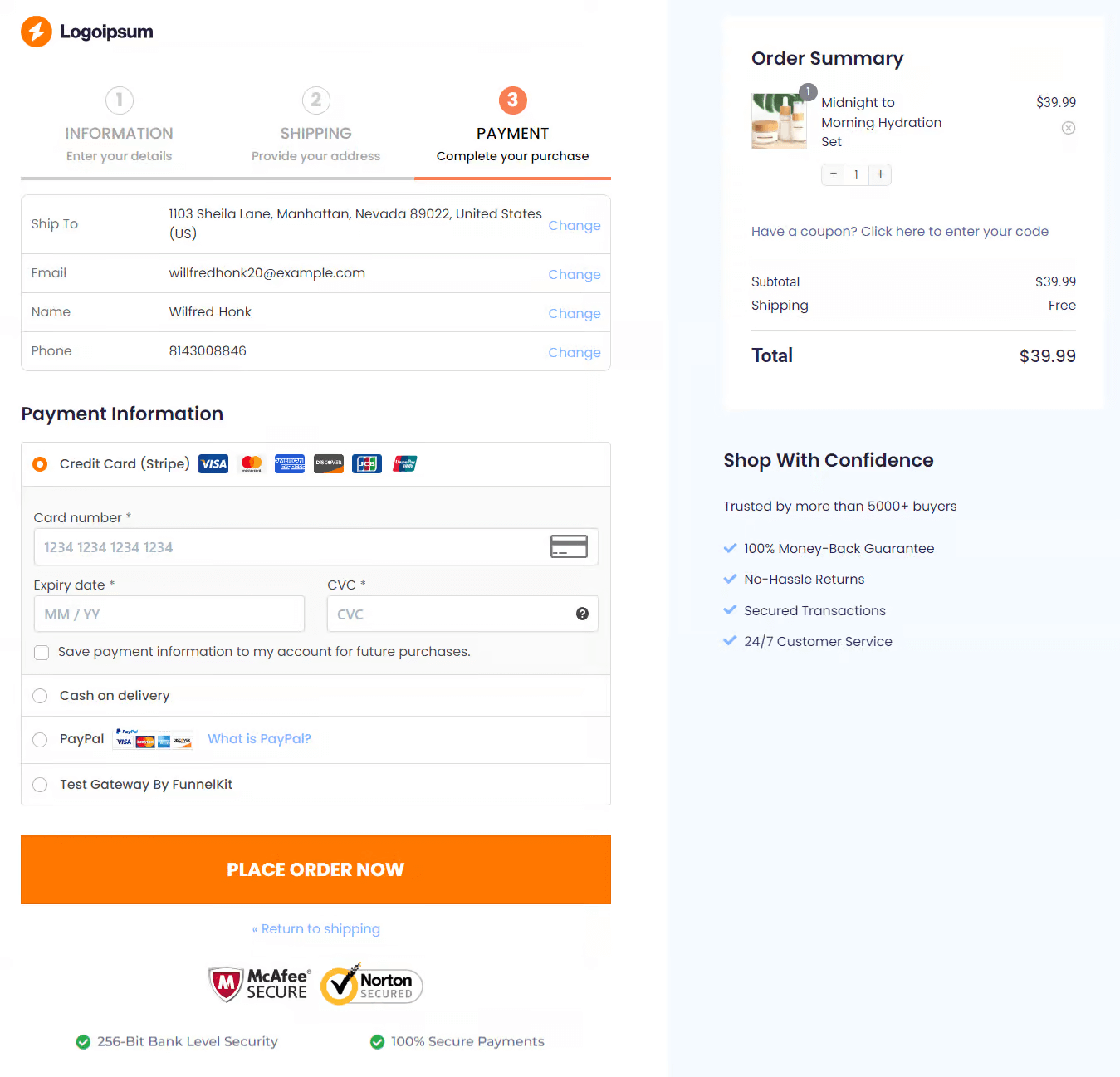
- Offer an auto address completion option
Google address autocomplete automatically completes users' addresses once they start typing. It automatically completes the street address, city, zip code, state, and country fields.
This helps users enter the right address without manually typing every detail, which speeds up and smooths the checkout process.
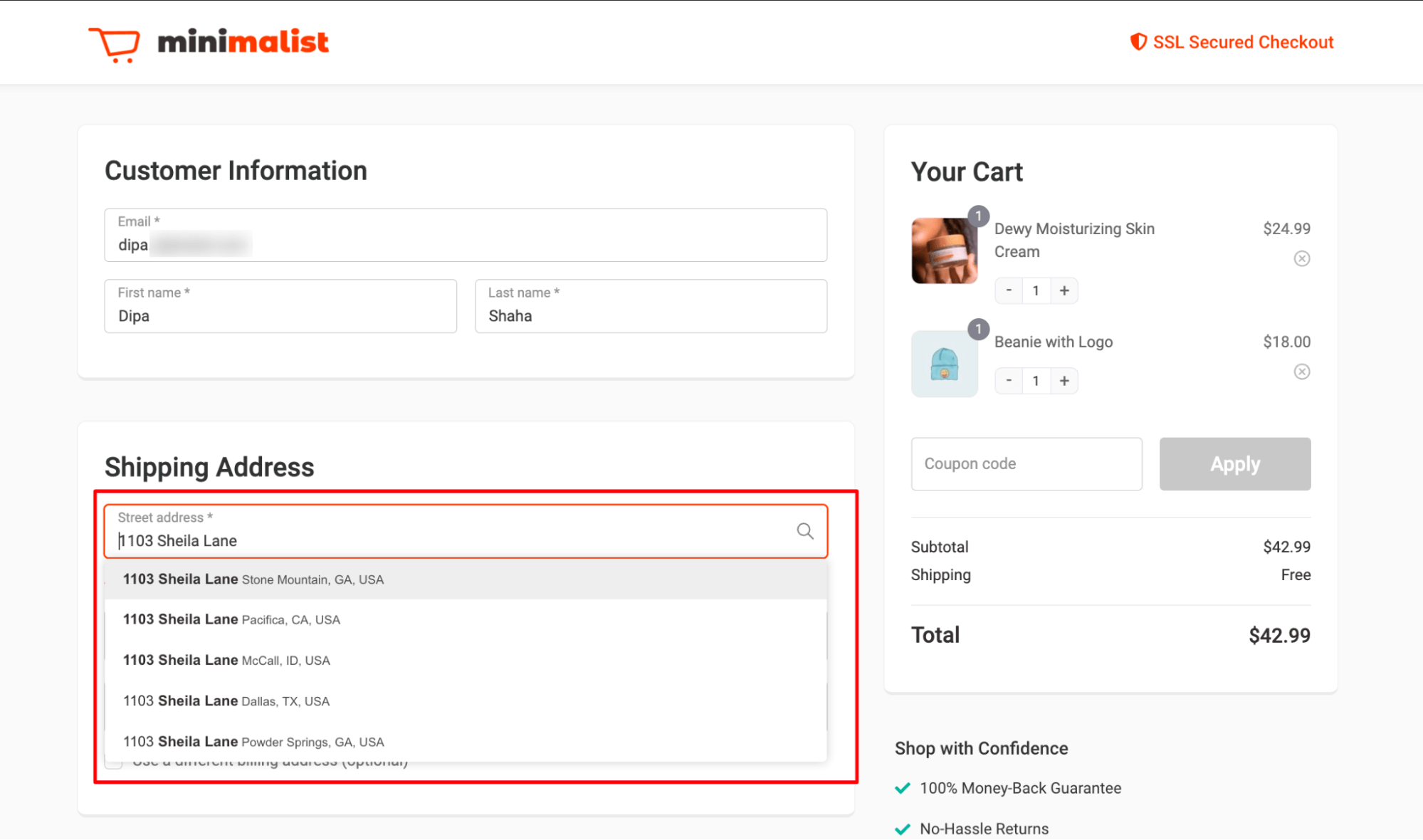
- Allow customers to adjust cart item quantity on checkout
By default, users can’t update or remove quality on the checkout, which can be a handy feature. And if you force users to return to the cart page to update a quantity, it can ruin their shopping experience, causing them to abandon the cart.
With FunnelKit’s checkout mini cart option, you can easily allow customers to update, remove, and undo deletions right on the checkout page, making the checkout process even smoother.
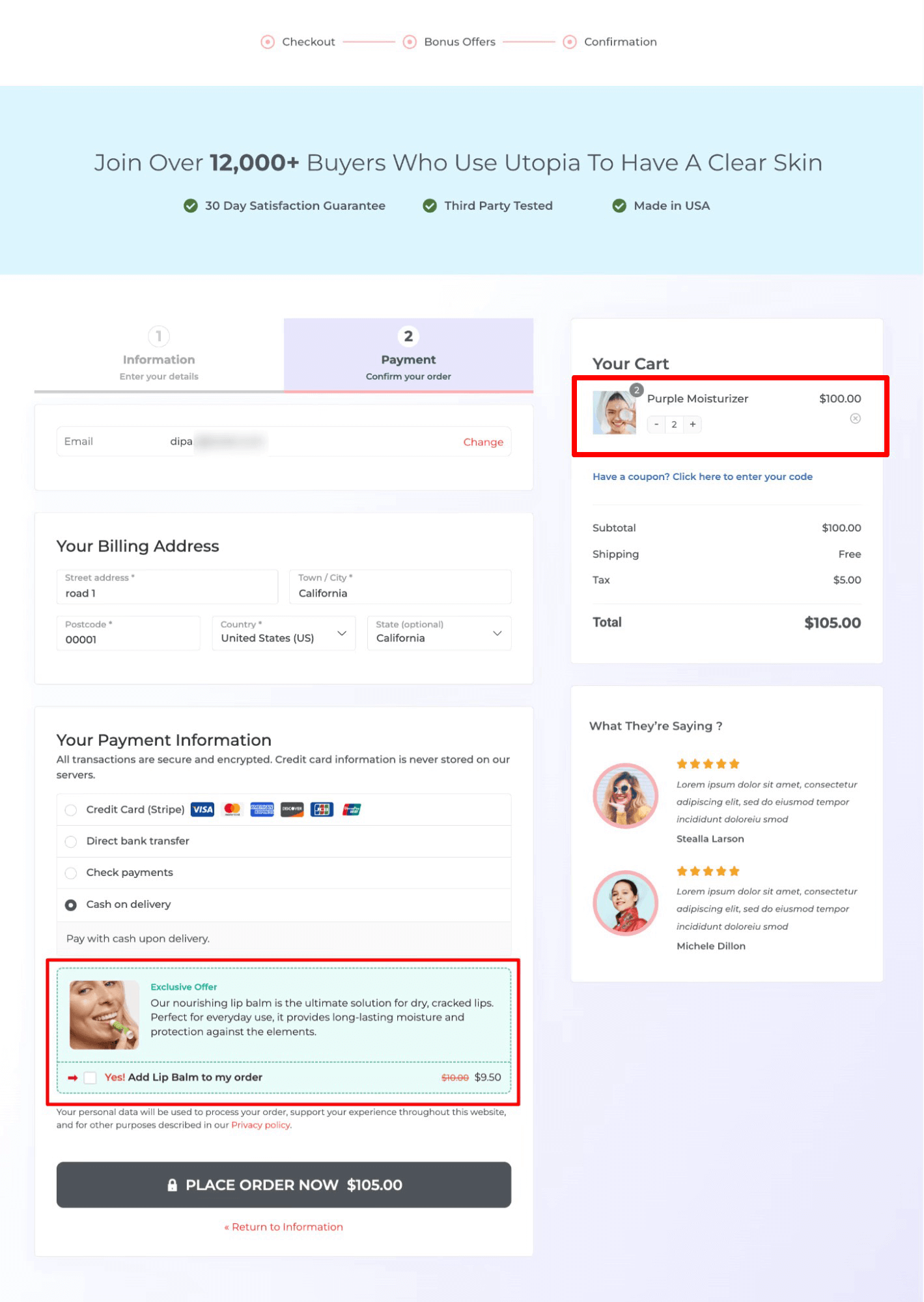
More Questions About WooCommerce Checkout Not Working
Got some more questions? Here are the most common questions related to WooCommerce checkout not working or loading, with answers:
The checkout page may not show payment options if your gateway settings or API credentials are incorrect, if SSL isn’t properly installed, or a plugin/theme conflict is blocking the payment fields. We have discussed in more detail and shared a solution in this blog.
Use the Health Check & Troubleshooting plugin to safely test by disabling plugins and switching to a default theme without affecting your live site. If checkout works there, a conflict is likely. Also, review WooCommerce ⇒ Status ⇒ Logs for payment or system errors.
White screen or infinite loading pages are usually caused by PHP/fatal errors, plugin/theme conflicts, AJAX failures, or low WordPress memory.
If WooCommerce checkout fields are missing, make sure the [woocommerce_checkout] shortcode is on the right page, update your plugins and theme, and disable any conflicting custom code.
This is often due to caching issues, broken sessions, or AJAX endpoint problems. Exclude cart, checkout, and account pages from caching.
If the WooCommerce checkout page isn’t redirecting to payment, check that AJAX is working, the payment gateway is set up correctly, SSL is active, and there are no JavaScript errors.
Review server logs for PHP/fatal errors, check for plugin conflicts, ensure AJAX endpoints aren’t blocked, and verify email delivery settings.
Yes, plugins modifying checkout elements or outdated plugins can break checkout. Deactivate plugins one by one to find conflicts.
Mobile checkout issues are usually due to responsive theme conflicts, JavaScript errors, or caching problems affecting dynamic elements.
Update all plugins/themes, check for new conflicts, enable debugging to identify errors, and test checkout on a default theme.
WooCommerce Checkout Page Still Not Working?
Getting shoppers to your checkout page takes effort, and the last thing you want is to lose them because the checkout is not working.
At a minimum, make sure your checkout page loads properly.
Test it regularly to prevent the “WooCommerce checkout page not loading” issue.
If problems occur, follow the troubleshooting steps shared in this guide to identify the cause and fix the issue quickly.
Beyond just having a working checkout page, aim to provide the best shopping experience for your customers. With FunnelKit Funnel Builder, you can streamline your WooCommerce checkout process, keep customers happy, and encourage repeat purchases.
Get FunnelKit Funnel Builder today and optimize your store’s checkout experience.
So, get yourself a FunnelKit Funnel Builder today and streamline your store's WooCommerce checkout process.
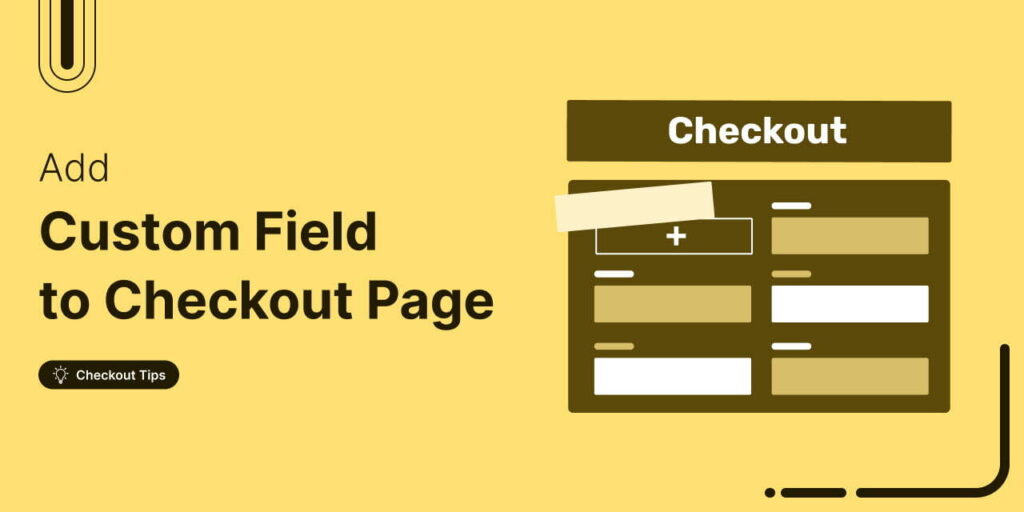
Editorial Team
November 18, 2025Do you want to add a custom field to your WooCommerce checkout page? The default WooCommerce checkout offers a one-size-fits-all solution and it cannot be optimized for your unique business...
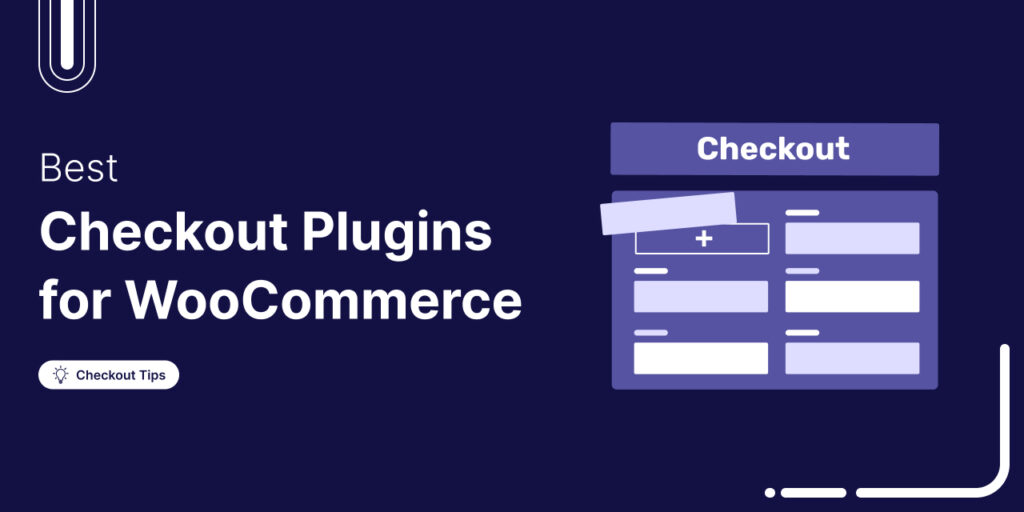
Editorial Team
October 28, 2025Trying to boost your WooCommerce checkout conversions but unsure which plugins actually make a difference? I once worked on a fashion brand’s WooCommerce store that had a steady flow of...
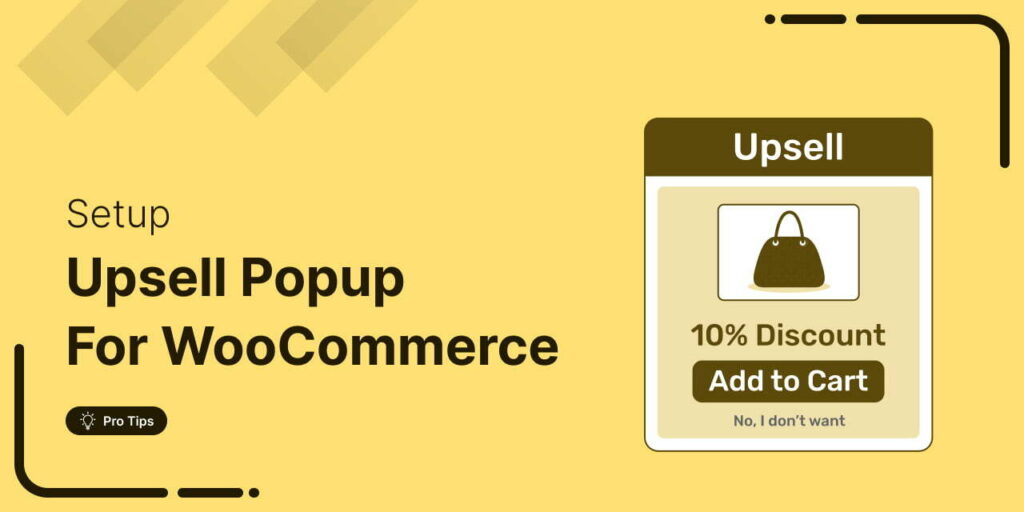
Editorial Team
October 17, 2025Are you leaving money on the table by not taking full advantage of your customers’ shopping behavior? Many store owners don’t realize that every time a customer adds a product...






