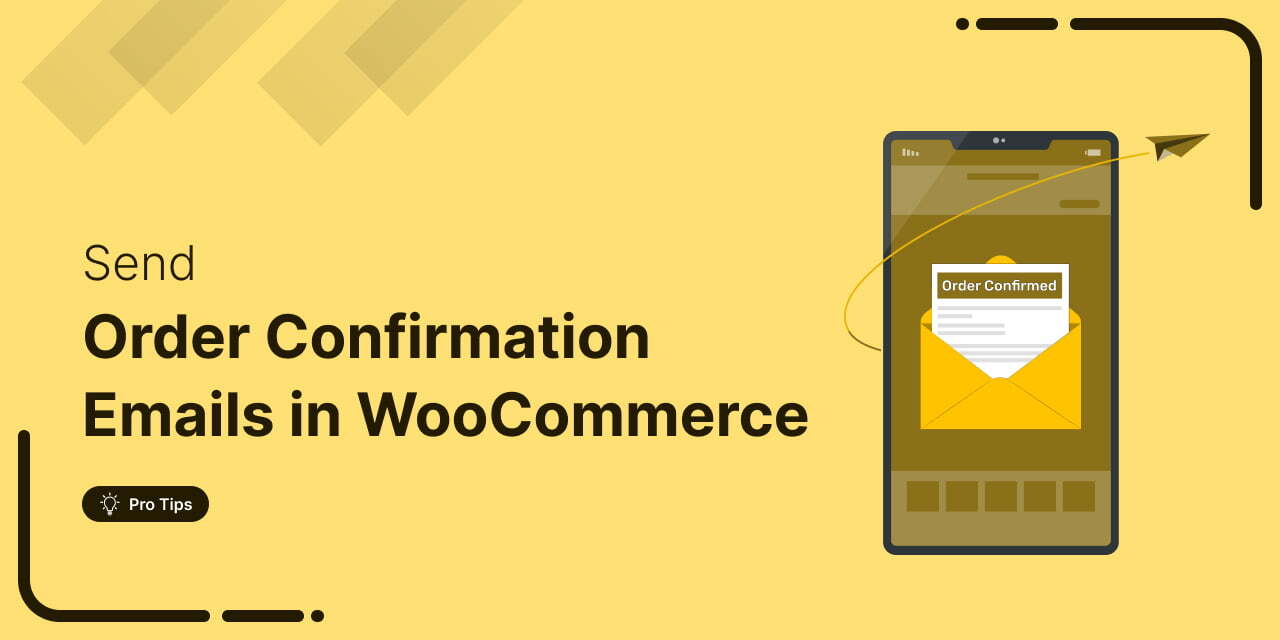
Your WooCommerce order confirmation email isn’t just a simple receipt; it’s a powerful marketing opportunity!
With an average open rate of 65%, a click rate of 17%, and an order rate of 3.77%, these emails can engage customers and drive repeat sales.
From confirming order details to showcasing your brand’s personality, these emails are the first touchpoints in post-purchase communication.
Yet, in my experience analyzing thousands of checkout flows, the standard WooCommerce order confirmation email remains the most under-utilized asset in the entire sales funnel.
Most stores stick with the default template. A generic, dry receipt that tells the customer nothing other than “we took your money”. This is a critical mistake.
In this article, I’ll move beyond basic aesthetics to transform your confirmation email into a strategic tool that validates the purchase, builds trust, and drives repeat revenue.
Whether you’re a developer looking for the right PHP hooks or a marketer wanting a visual drag-and-drop solution to improve email design, including upsell opportunities, or add essential information like tracking details, this is your blueprint for a better post-purchase experience.
Prefer watching over reading? Check out our video below 👇
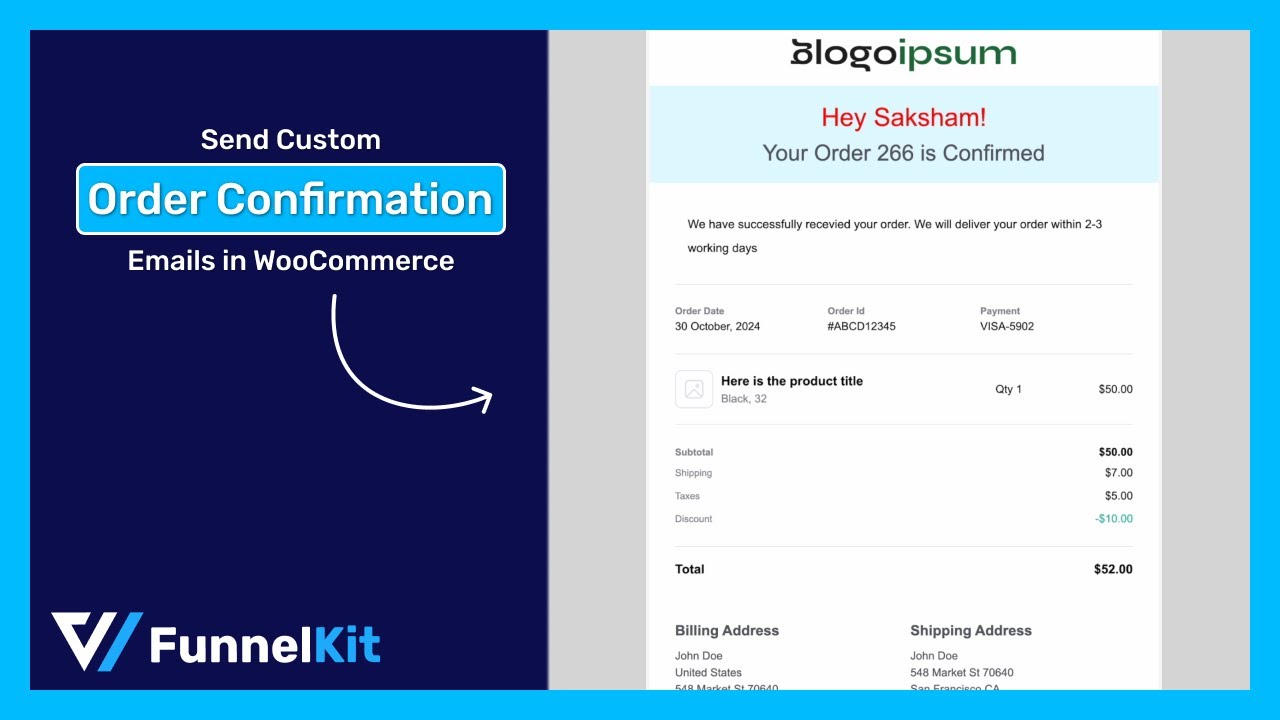
Table of Contents
- 1 What is a WooCommerce Order Confirmation Email?
- 2 How to Send WooCommerce Order Confirmation Emails?
- 3 Method 1: Edit Order Confirmation Emails in WooCommerce Using Default Options (Code-First Approach)
- 4 Method 2: Send a Custom WooCommerce Order Confirmation Email With an Additional Plugin
- 4.1 Step 1: Install and activate FunnelKit Automations
- 4.2 Step 2: Navigate to transactional emails in FunnelKit Automations
- 4.3 Step 3: Design your WooCommerce order confirmation email
- 4.4 Step 4: Offer a discount on the next purchase to increase repeat sales (optional)
- 4.5 Step 5: Activate the WooCommerce order confirmation email
- 5 How to Track Analytics for Order Confirmation Emails in WooCommerce?
- 6 6 Best Practices for Crafting Effective WooCommerce Order Confirmation Emails
- 7 Frequently Asked Questions (FAQs) on WooCommerce Order Confirmation Email
- 8 Why are WooCommerce order confirmation emails important?
- 9 Are default WooCommerce order confirmation emails enough?
- 10 How do I send an email with the order status in WooCommerce?
- 11 How to edit the order confirmation email in WordPress?
- 12 What emails does WooCommerce send to customers for any order?
- 13 Can I send a post-purchase email after the order confirmation emails?
- 14 What are some popular plugins for enhancing WooCommerce order confirmation emails?
- 15 Will customizing my email affect deliverability?
- 16 How do I test my new email template?
- 17 Are You Ready to Send Custom WooCommerce Order Confirmation Emails?
What is a WooCommerce Order Confirmation Email?
A WooCommerce order confirmation email is an automated transactional email sent to customers after they successfully place an order on your WooCommerce store.
The primary goal of such an email is to inform the customer that the store has received the order and is on its way to delivery.
Usually, such emails include order confirmation details such as:
- Customer name and details: Brief details with the customer’s name, email, and phone number (if necessary).
- Items they bought with prices: A detailed list of purchased item summaries with descriptions, quantities, and prices.
- Order total: The total value of all the item prices in the order.
- Shipping address and billing address: Provide comprehensive shipping and billing details for the customer to whom the order will be shipped.
- Payment method: The payment details, such as whether it has been paid or a cash-on-delivery order.
- Estimated delivery date: An expected delivery date that helps customers reduce uncertainty and potential queries.
Nowadays, almost every order confirmation email contains the mentioned information. However, no rule limits your email to this information alone.
These emails are a golden opportunity to connect with your customers, reinforce your brand, and encourage repeat purchases.
The Hidden Cost of the Default WooCommerce Email
When you install WooCommerce, the platform provides a functional, out-of-the-box email template. It works. It delivers the necessary data. But in the world of e-commerce, "functional" is often the enemy of "profitable".
The default design is a digital receipt. It lacks the warmth, branding, and strategic foresight needed to reassure a customer who has just handed over their hard-earned money.
From a psychological perspective, the moment immediately following a purchase is when a customer is most vulnerable to buyer's remorse.
Through our internal analysis at FunnelKit, we have found that a strictly transactional email does not achieve high engagement rates.
A properly customized confirmation email must serve three critical roles beyond just listing items:
- Instant validation: It must confirm the transaction and shipping details immediately to reduce anxiety and support tickets.
- Brand authority: It aligns the post-purchase experience with your website’s design. If your site is beautiful but your email looks like a spreadsheet, you break the trust you worked so hard to build.
- Retention and revenue: It serves as the "Trust Anchor" for the next sale. This is the perfect moment to offer educational guides on the product purchased or a time-sensitive cross-sell.
If your current WooCommerce order confirmation email isn't doing these three things, you are leaving money on the table.
Now, let’s look at the two ways to fix this (in the next section): the manual code method for developers, and the visual automation method for marketers.
How to Send WooCommerce Order Confirmation Emails?
You can send WooCommerce order confirmation emails in two ways:
- Using the default WooCommerce email system
- Using a WooCommerce email customizer plugin
Let’s break down each method step by step.
Method 1: Edit Order Confirmation Emails in WooCommerce Using Default Options (Code-First Approach)
Follow these steps to enable and customize WooCommerce’s built-in order confirmation emails without any extra plugins or coding.
Step 1: Navigate to WooCommerce email settings
From the WordPress dashboard, navigate to WooCommerce ⇒ Settings ⇒ Emails.
Here, you’ll see all the emails that WooCommerce sends by default.
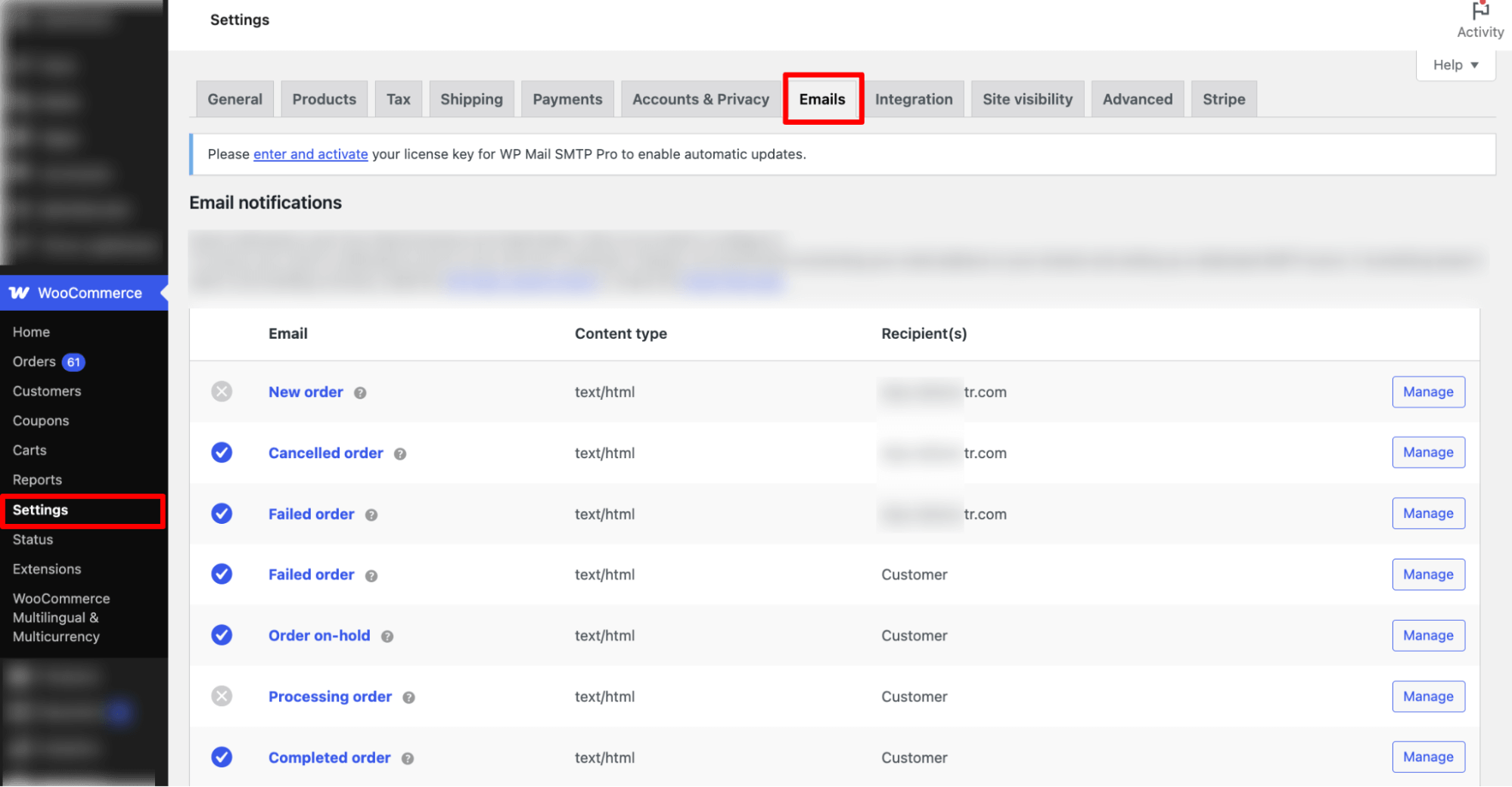
Step 2: Enable the order confirmation email notification
WooCommerce uses the Processing Order email to confirm the order to customers. So, to send an order confirmation email, you need to enable this notification.
For this, hit 'Manage' next to Processing Order.
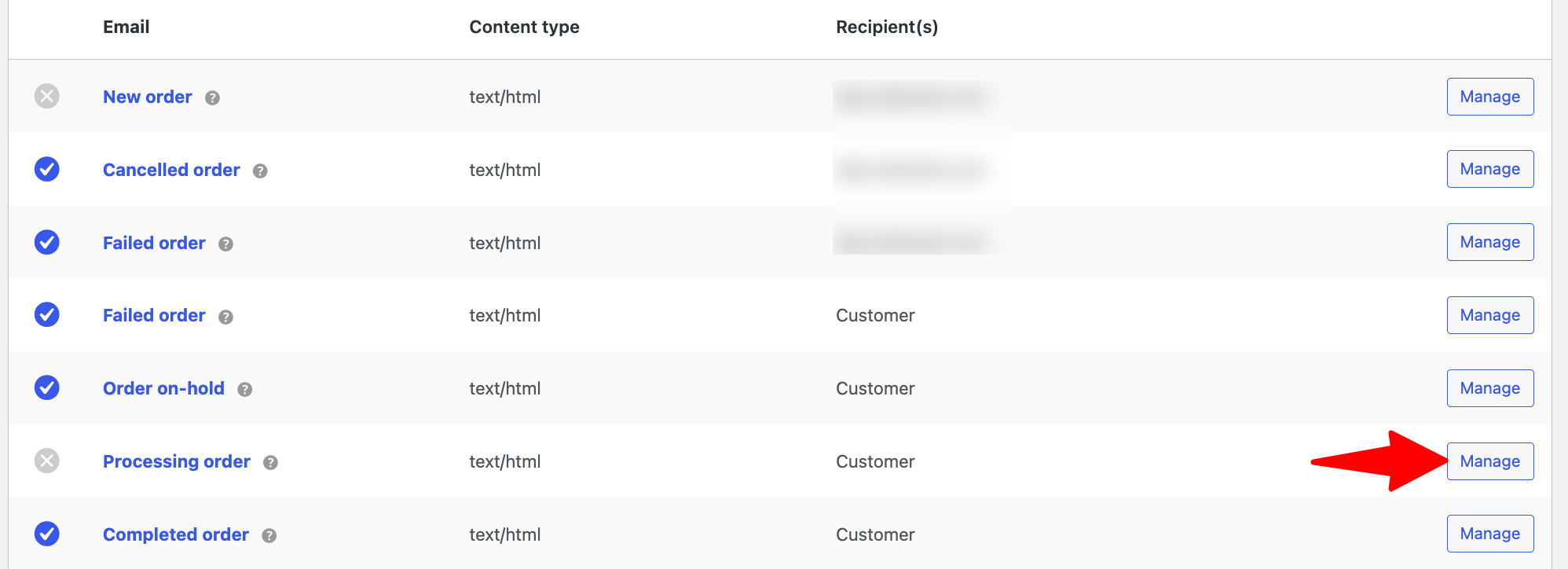
Now, make sure you check the “Enable this email notification” option.
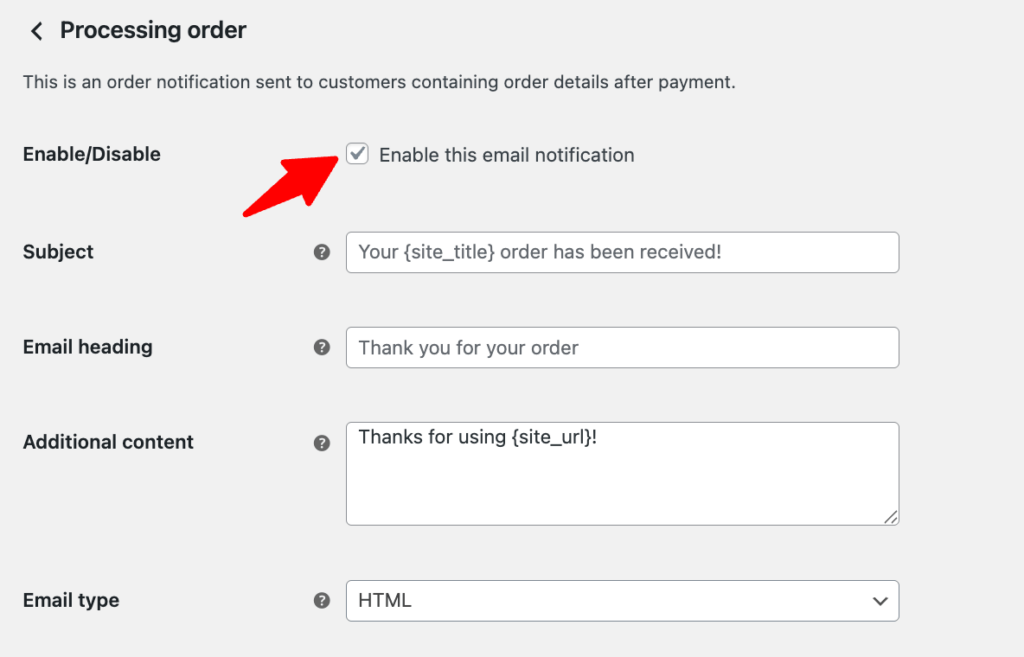
Step 3: Customize the email subject, heading and additional content
After enabling the email notification option, you can customize the following:
- Subject: Enter the subject line. Use {site_title} to dynamically include your store name.
- Email heading: Add your email’s main heading here.
- Additional content: Include any extra content you'd like to show in the email body.
- Email type: Select the format- HTML, Plain Text, or Multipart.
Make sure to click on 'Save Changes' to update the custom content.
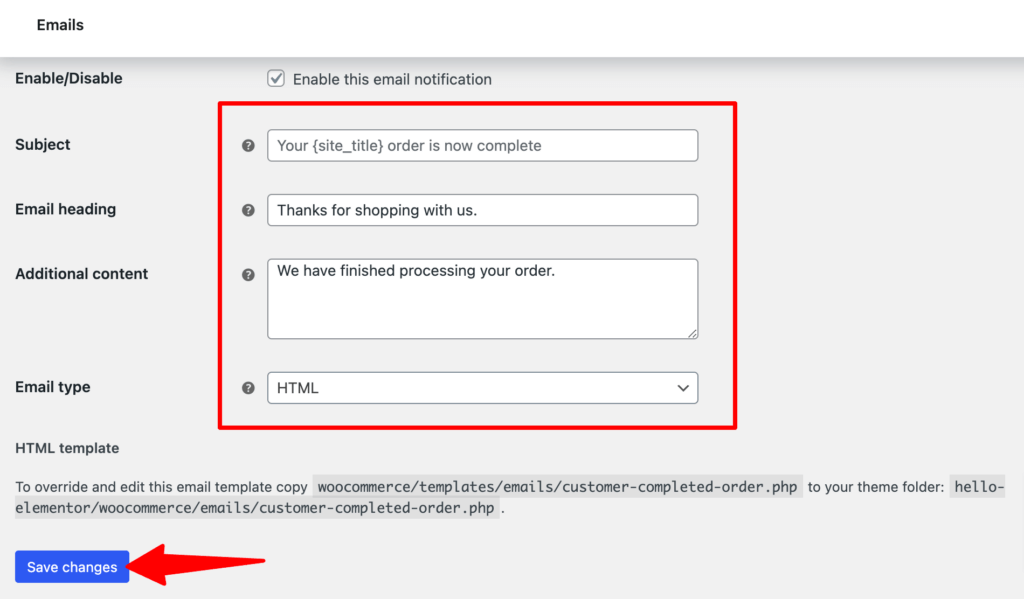
Step 4: Customize your email template content with code
If you are comfortable with PHP, understand file structures, and want to avoid adding another plugin to your stack, you can modify the email templates directly.
I have used this method for bespoke client builds where lightweight code is the priority, but it requires strict adherence to best practices to avoid breaking your site during updates.
WooCommerce uses a robust templating system. To modify these, you must never edit the core plugin files directly. If you do, your changes will be wiped the moment you update WooCommerce.
Instead, we use a template override method:
- Connect to your website via FTP or your hosting file manager.
- Navigate to wp-content/plugins/woocommerce/templates/emails/.
- Copy the file named customer-completed-order.php.
- Paste it into your theme folder at: your-theme/woocommerce/emails/customer-completed-order.php.
Here are the WooCommerce email hooks I use most frequently when customizing orders for clients:
- woocommerce_email_header: This hook comes before the main email content. This is the ideal spot for adding a custom banner, a “Thank You” video thumbnail, or a trust badge.
- woocommerce_email_order_details: This controls the table where the line items are placed. You might hook in here to add specific product instructions.
- woocommerce_email_footer: This is the bottom section, perfect for social media links, support contact details, or a link to your returns policy.
Example: Adding a custom message via code
If you want to add a specific note to the top of the order email without touching the template file itself, you could add this snippet to your theme’s functions.php file:
add_action( 'woocommerce_email_before_order_table', 'funnelkit_custom_thank_you_note', 10, 4 );
function funnelkit_custom_thank_you_note( $order, $sent_to_admin, $plain_text, $email ) {
if ( $email->id == 'customer_completed_order' ) {
echo '<p><strong>Quick Tip:</strong> Your order is being packed with care. While you wait, check out our setup guide attached below!</p>';
}
}Here is how a default email looks with all the customization we made:
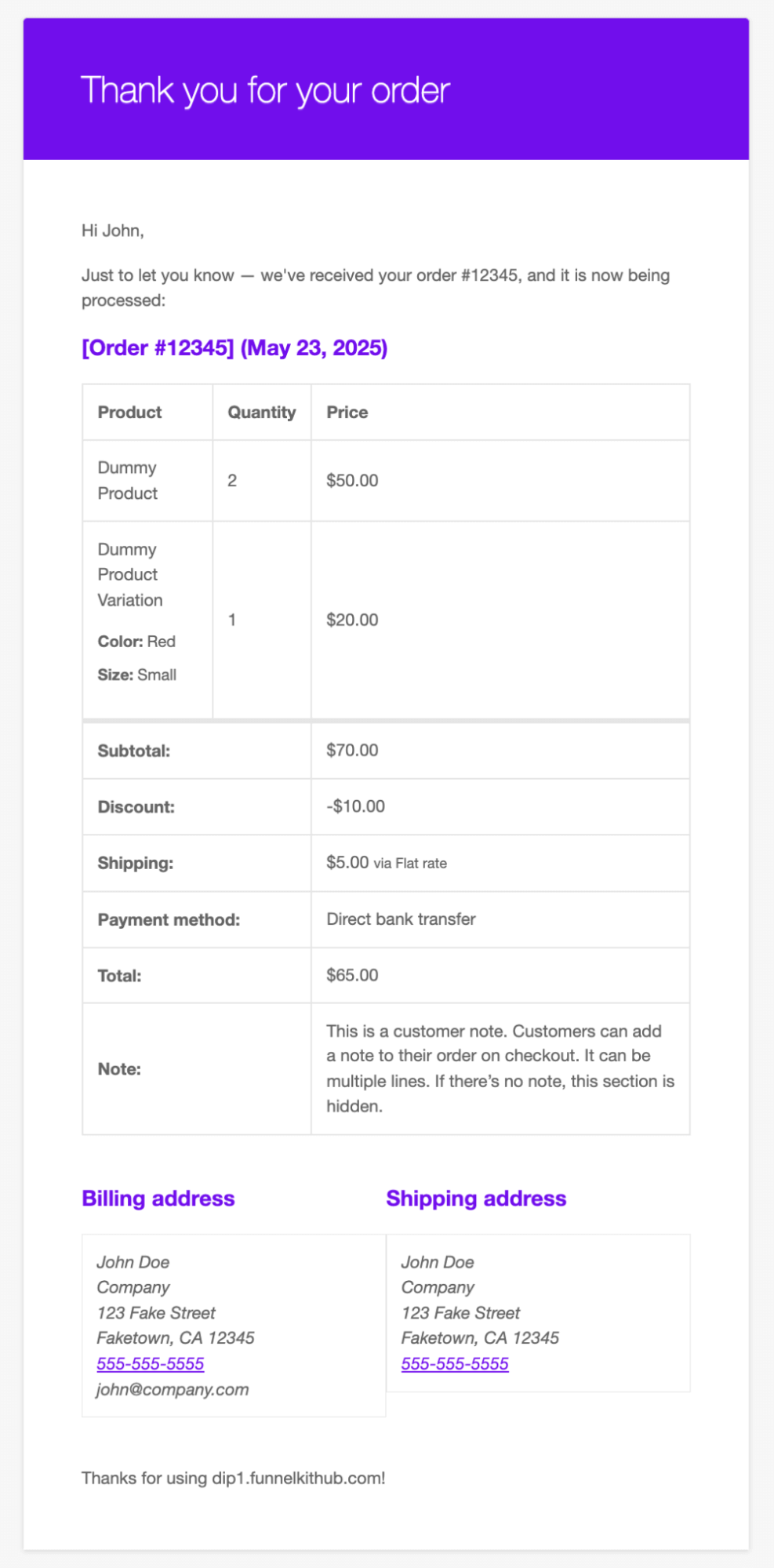
This is how you can send a default order confirmation email.
Expert Warning: Limitations of Using Code When Customizing the Order Confirmation Email
WooCommerce’s default email settings are quite limited. You can't tweak the layout, add product recommendations, or include coupons. Plus, you can’t keep track of the email logs.
While the code method gives you total control, it comes with technical debt. WooCommerce frequently updates its template files to improve security or compatibility.
When they do, your custom file in the theme folder becomes outdated, often leading to visual bugs or missing data in your emails.
You will need to manually check and update your code periodically. For many business owners, this ongoing maintenance is a distraction from growth.
Method 2: Send a Custom WooCommerce Order Confirmation Email With an Additional Plugin
This section will show you how to send customers a custom order confirmation email in WooCommerce.
To achieve this, we'll use FunnelKit Automations, an all-in-one marketing automation and broadcast engine.
This tool customizes all WooCommerce transactional emails and lets you send trigger and broadcast emails.
It features a drag-and-drop builder for easy design and includes email logs with resend options.
Step 1: Install and activate FunnelKit Automations
First, you need to install and activate FunnelKit Automations. Please note that FunnelKit has free (lite) and premium versions.
We will need both versions for this guide. Refer to this installation guide to install and activate FunnelKit Automations on your website.
Step 2: Navigate to transactional emails in FunnelKit Automations
Navigate to FunnelKit Automations ⇒ Emails and click on the ‘Transactional Emails’ section.
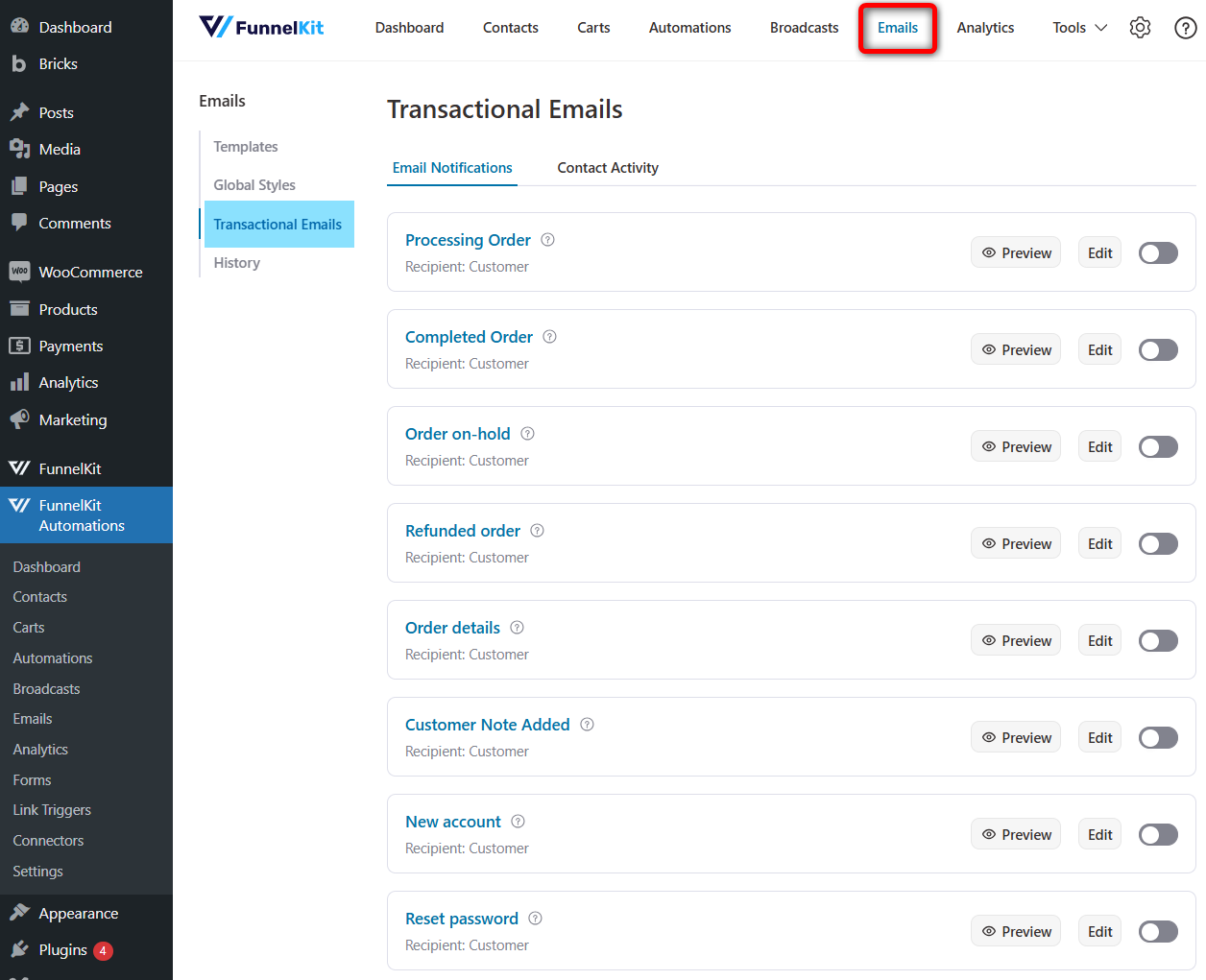
You’ll see 11 transactional emails that you can customize:
- Processing order
- Completed order
- Order on hold
- Refunded order
- Order details
- Customer note added
- New account
- Reset password
- New order
- Failed order
- Cancelled order
Click on the 'Processing' order to customize our order confirmation email in WooCommerce.
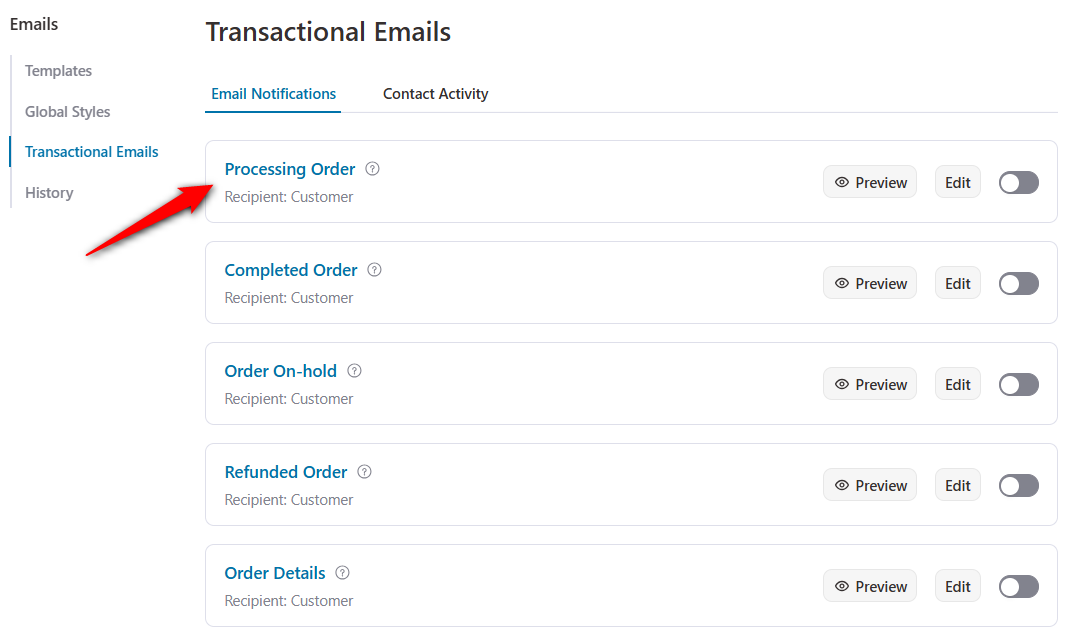
Let's now customize this email.
Step 3: Design your WooCommerce order confirmation email
Now it’s time for the fun part! That is to design the order confirmation email.
Let’s start with the subject line. Using Funnelkit's merge tag feature, you can incorporate dynamic information, such as customer emails, into the subject line and throughout the email.
To add any merge tag, click on the “{{..}}” icon, then search for the tag you want to use and click on the 'Copy' Icon to add it to your email.
For example, we’ll use the subject line - Your Order No. #000 is confirmed, Customer Name!
You can use the merge tag for the customer name and order number, so whenever a customer receives this email, they see their name and order number.
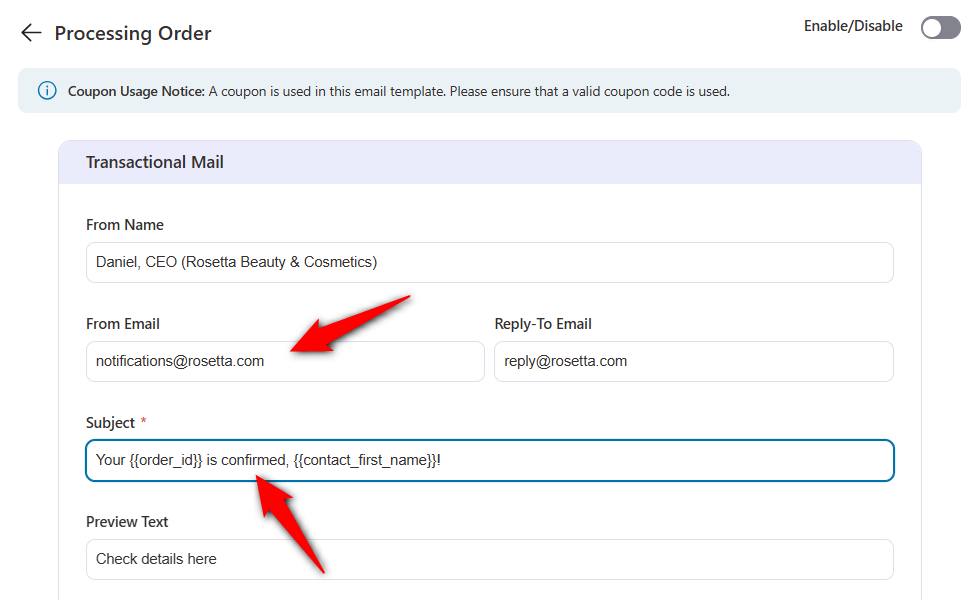
Now, provide a suitable preview text.
After that, click on 'Edit' to design your email body using the FunnelKit Automations’ built-in enhanced visual builder.
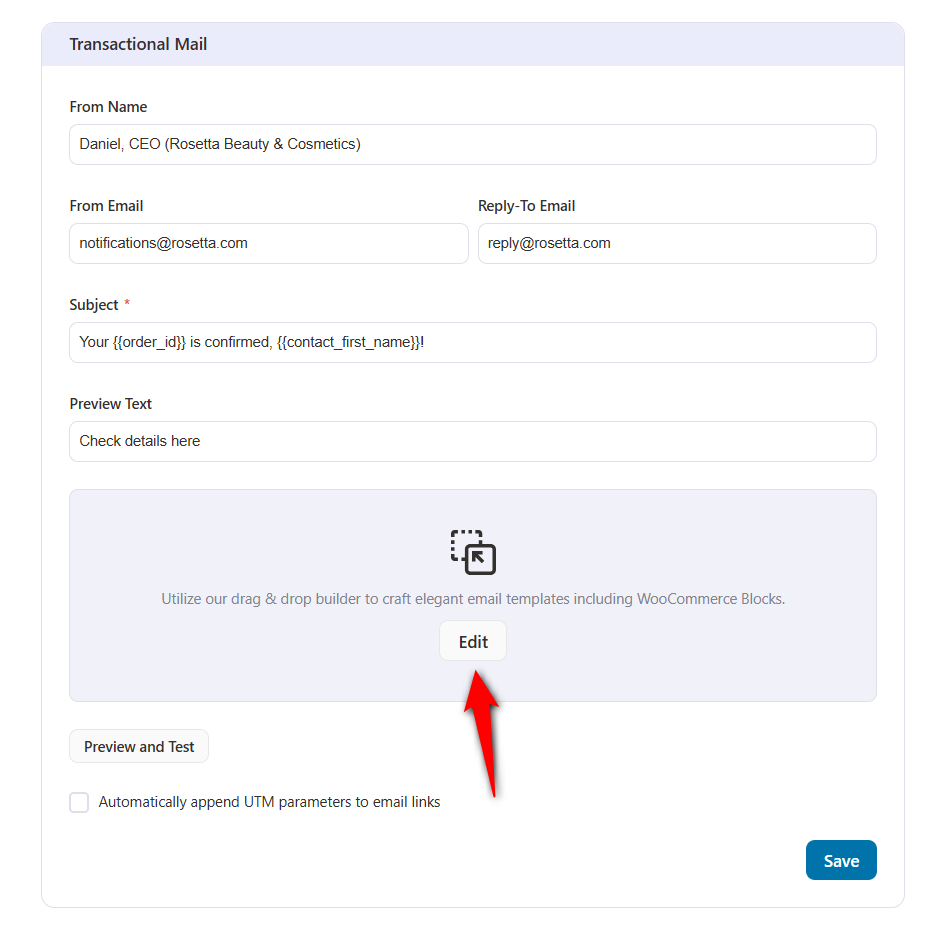
Now, you can customize the template to fit your brand and the message you want to send to your customers.
Business logo
You can start by changing the logo. After changing the logo, you can customize the related element from the left tools area.
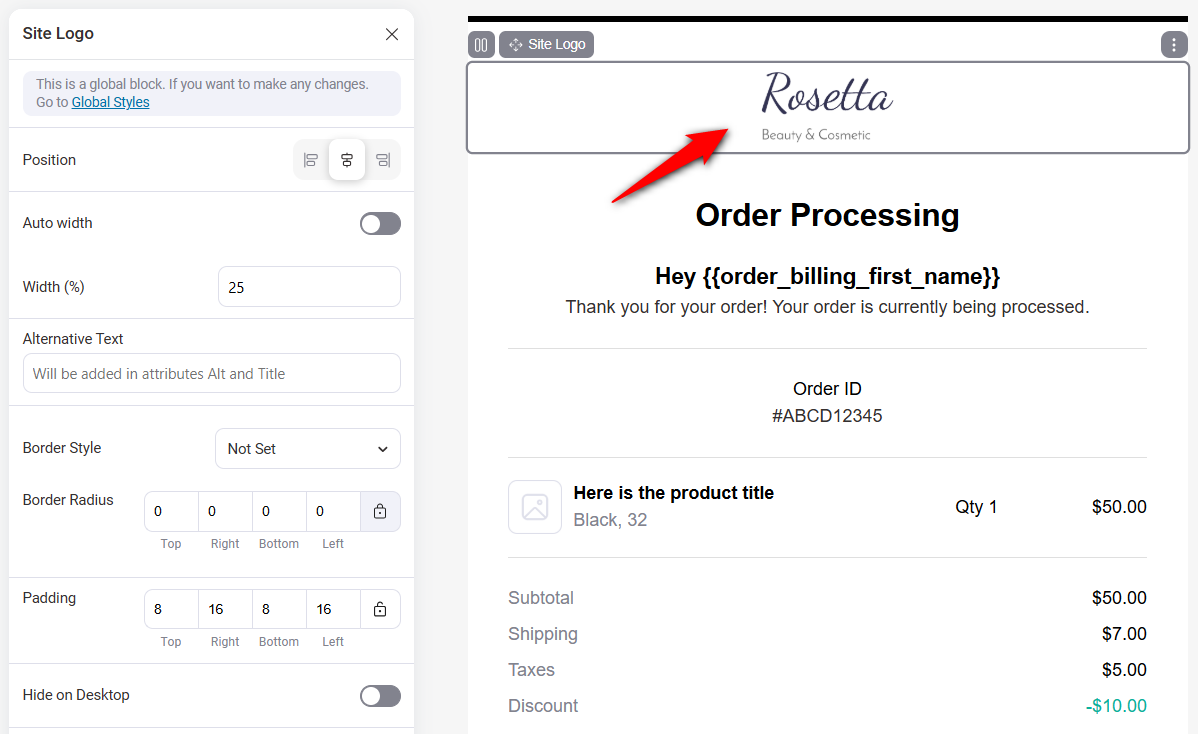
Heading
Similarly, you can customize the heading.
It’s essential to place the {{contact_first_name}} merge tag to dynamically display the customer's first name, regardless of who receives it.
Also, add the {{order_id}} merge tag to the header.

Order summary
Similarly, you can customize the order summary section.
Under Preview Content, you can choose which information to display, like Order Date, OrderId, Payment, Product Images, and Qty.
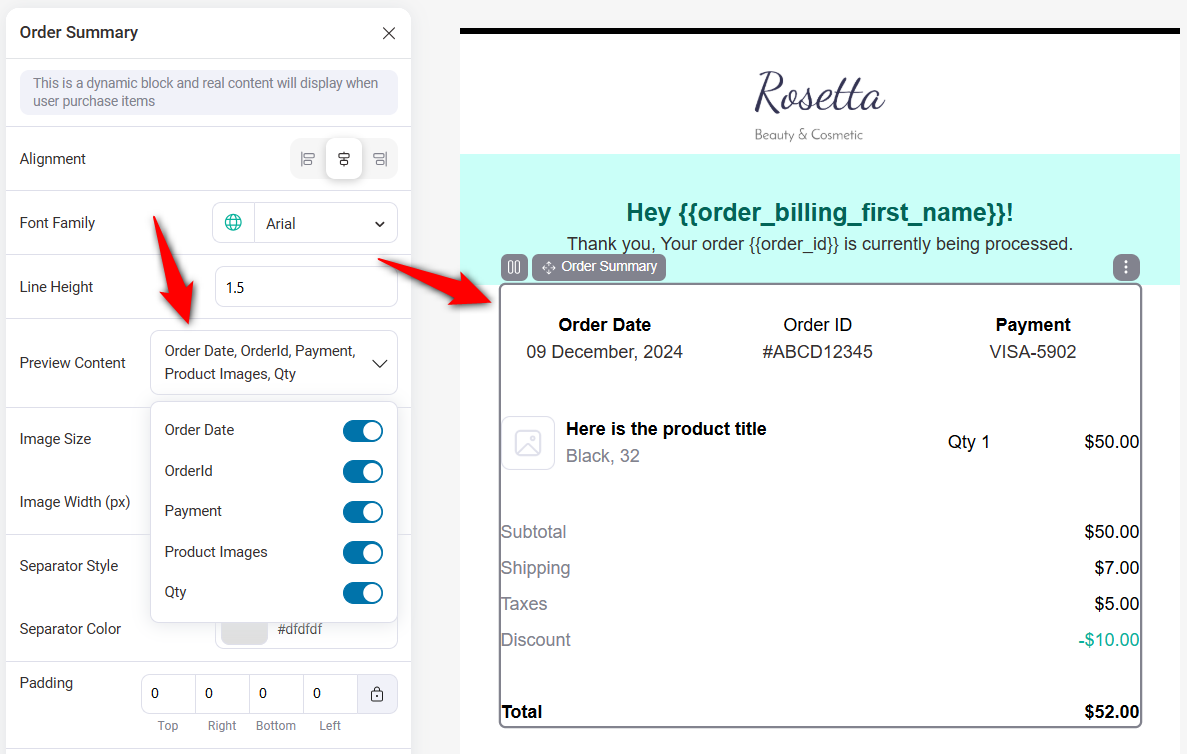
Billing and shipping address
The Billing and Shipping addresses will show up automatically in the Customer Address section.
Once you click on the section on the left side, you can hide the Billing or Shipping addresses. You can also customize things like alignment, font family, line height, etc.
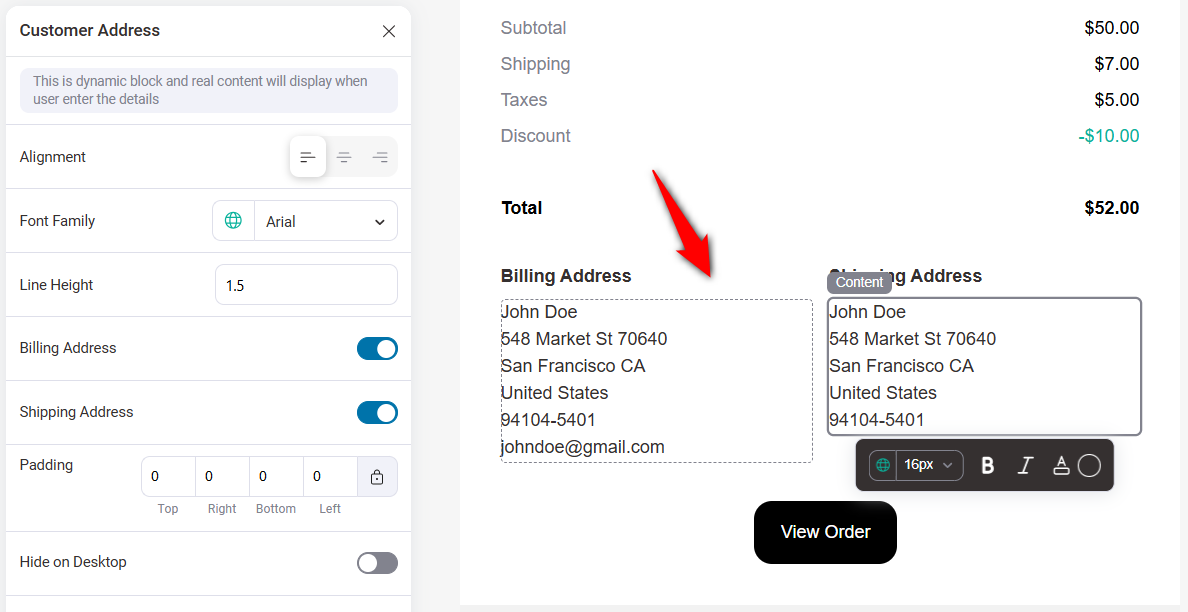
Call-to-action (CTA) button
Customize the text and button color of your CTA. Make sure to hyperlink it to the correct path on your WooCommerce store.
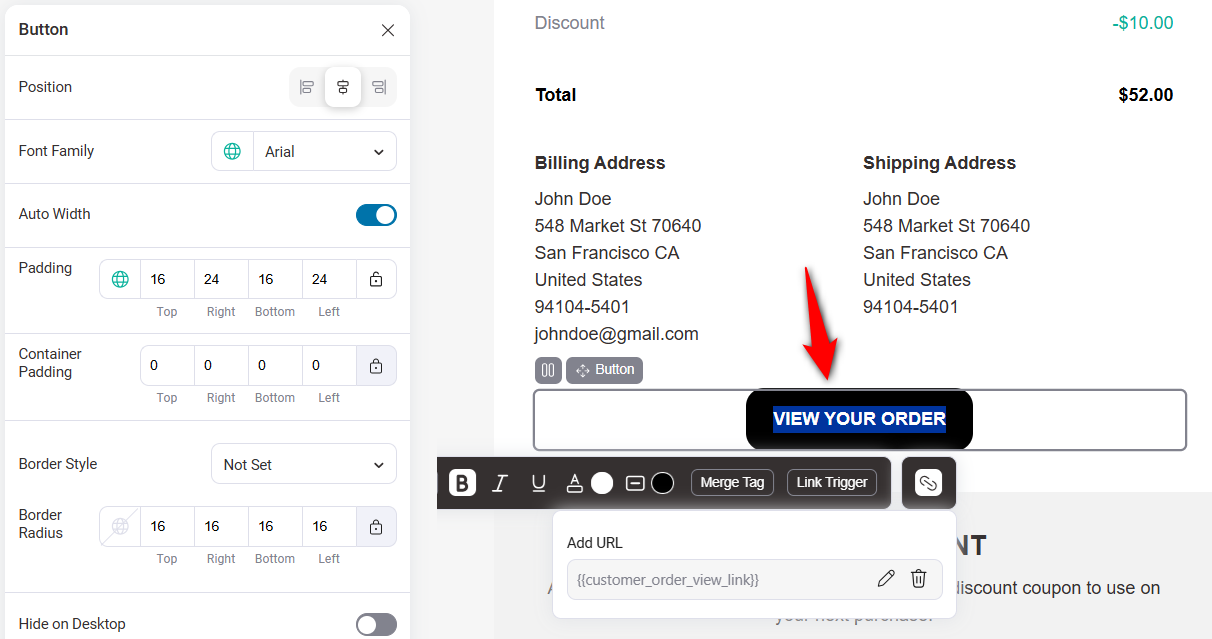
Follow the same steps to customize all the sections of this WooCommerce order confirmation email template.
Step 4: Offer a discount on the next purchase to increase repeat sales (optional)
If you don’t want to be offered a discount, you can simply delete the discount code section.
You can also use the prebuilt coupon template to encourage customers to make another purchase by offering a discount on their next purchase.
For this to work, you need to click on the Coupon Code and select the coupon code you want to offer.
You can choose a coupon code you already created in your WooCommerce store or a dynamically generated coupon code using FunnelKit Automations.
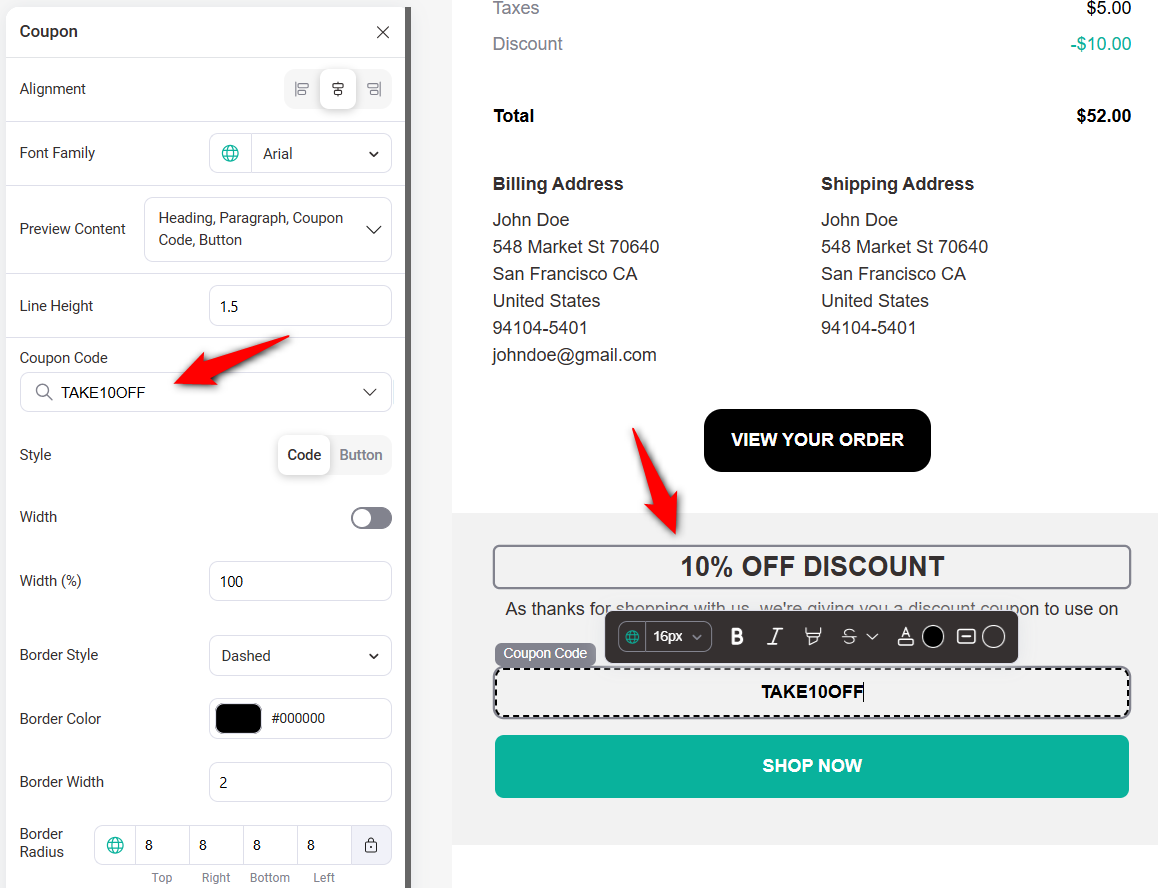
After adding the coupon code, ensure to customize the coupon-related text.
Also, add the URL (shop page or any promotional page) you want customers to visit when they click on the CTA.
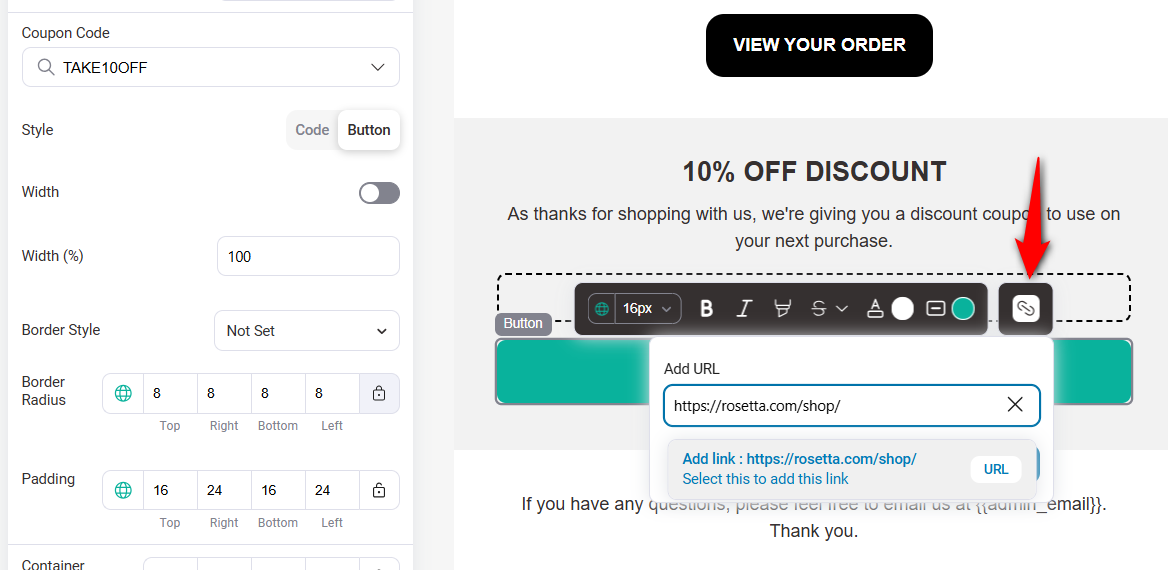
You can link to your store's shop page or best-selling products page.
FunnelKit Automations lets you audit your emails to identify and fix potential issues before they reach your customers.
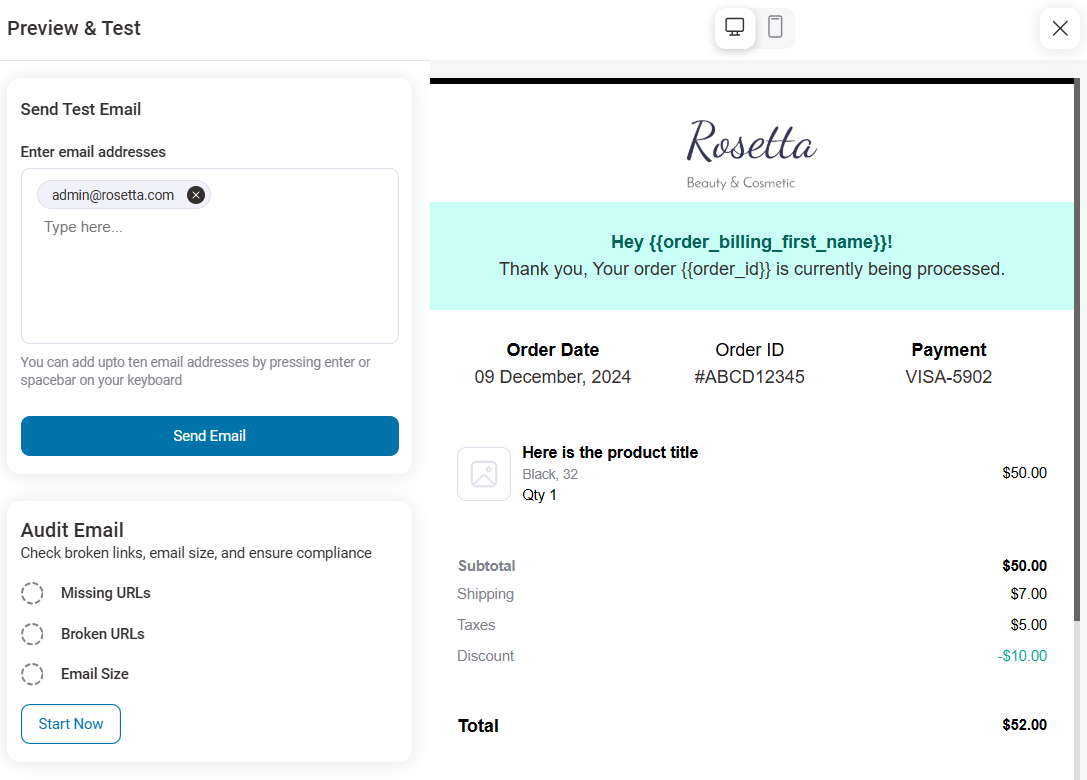
If you are happy with how the email appears in the inbox, save the email template.
Here is a preview of the WooCommerce order confirmation email template:
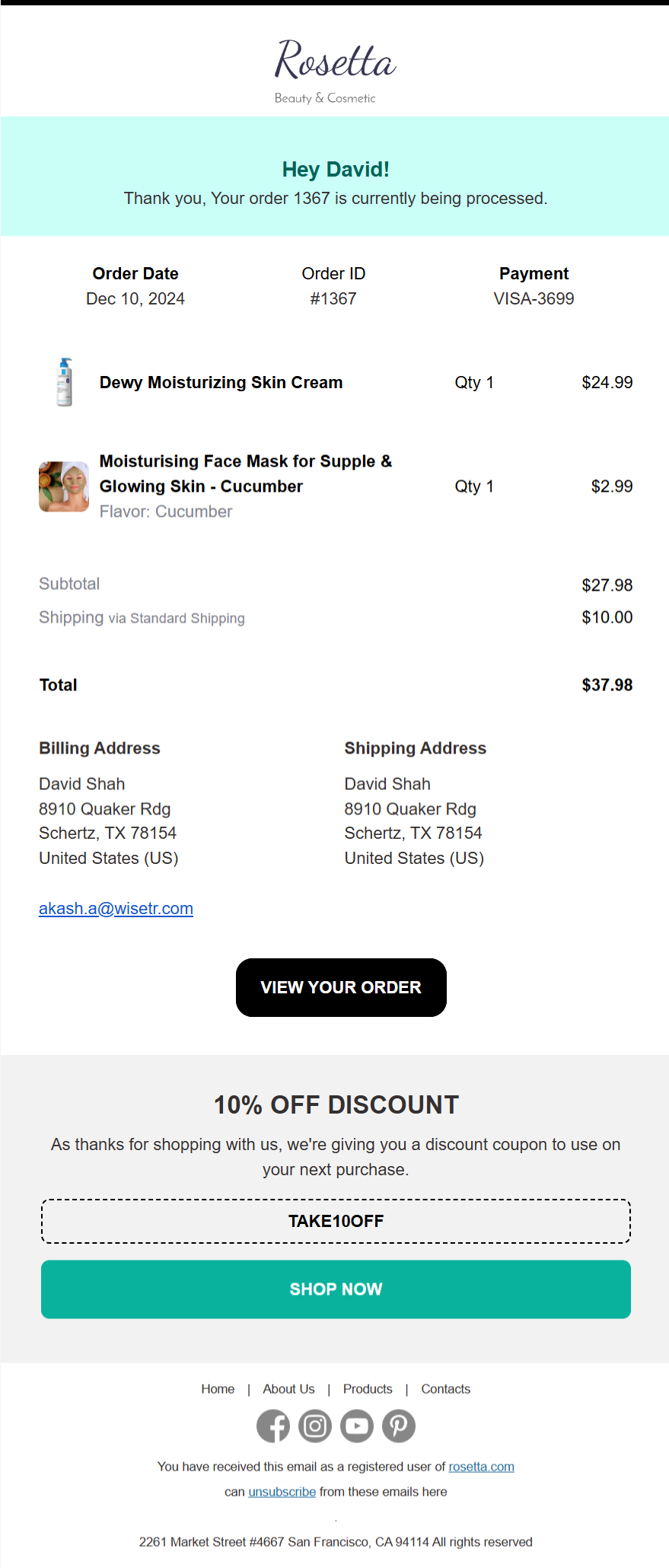
Step 5: Activate the WooCommerce order confirmation email
Turn the toggle button next to Processing order transactional email.
Once you activate it, every customer who orders on your website will receive this email.
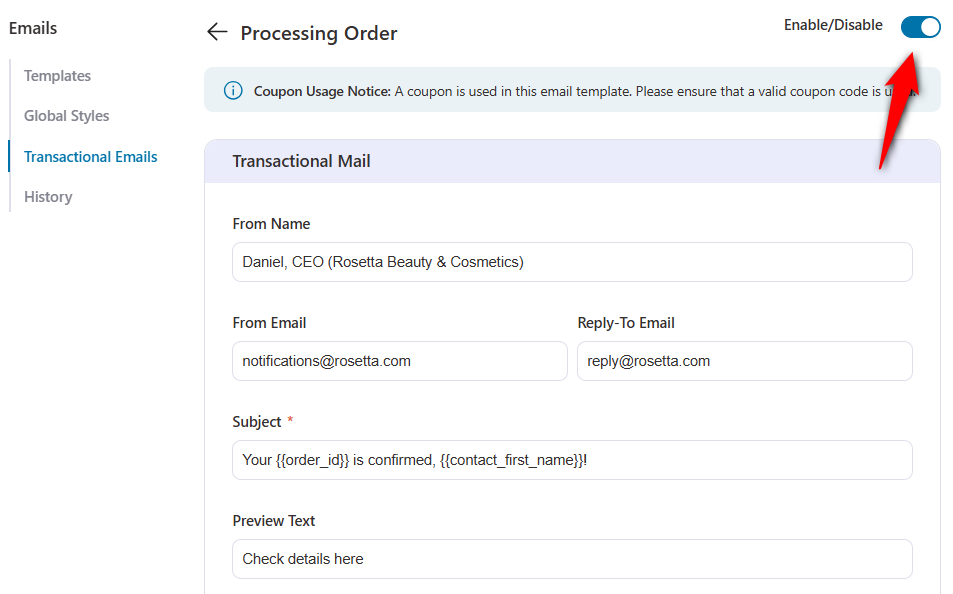
Well done! This is how you can design a custom WooCommerce order confirmation email to drive repeat sales.
How to Track Analytics for Order Confirmation Emails in WooCommerce?
With FunnelKit Automations, you can easily track the performance of all order-related emails, including order confirmation and processing order emails.
Each email includes detailed analytics and activity logs, so you know exactly how customers engage with your messages.
For the activity log, navigate to the Contact Activity tab to see if the processing order email was sent, opened, or clicked.
You can view the email by clicking View, or resend it if it was opened but not clicked.
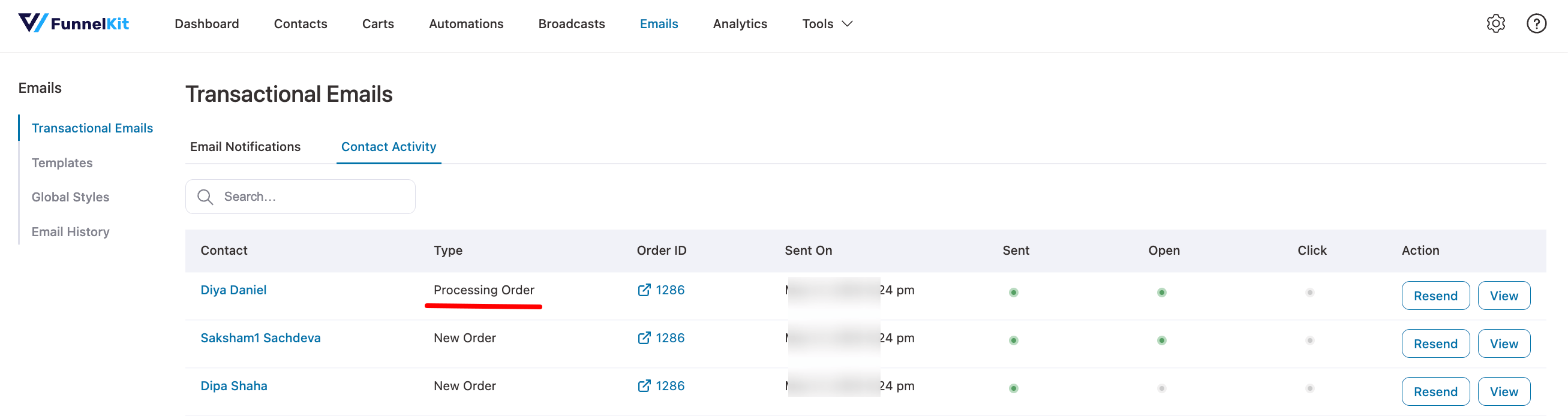
Under the Email History tab, you’ll find a complete list of all order confirmation and processing emails sent.
For each email, you can see key details such as:
- Recipient name
- Source
- Type
- Subject
- Sent on
- Status
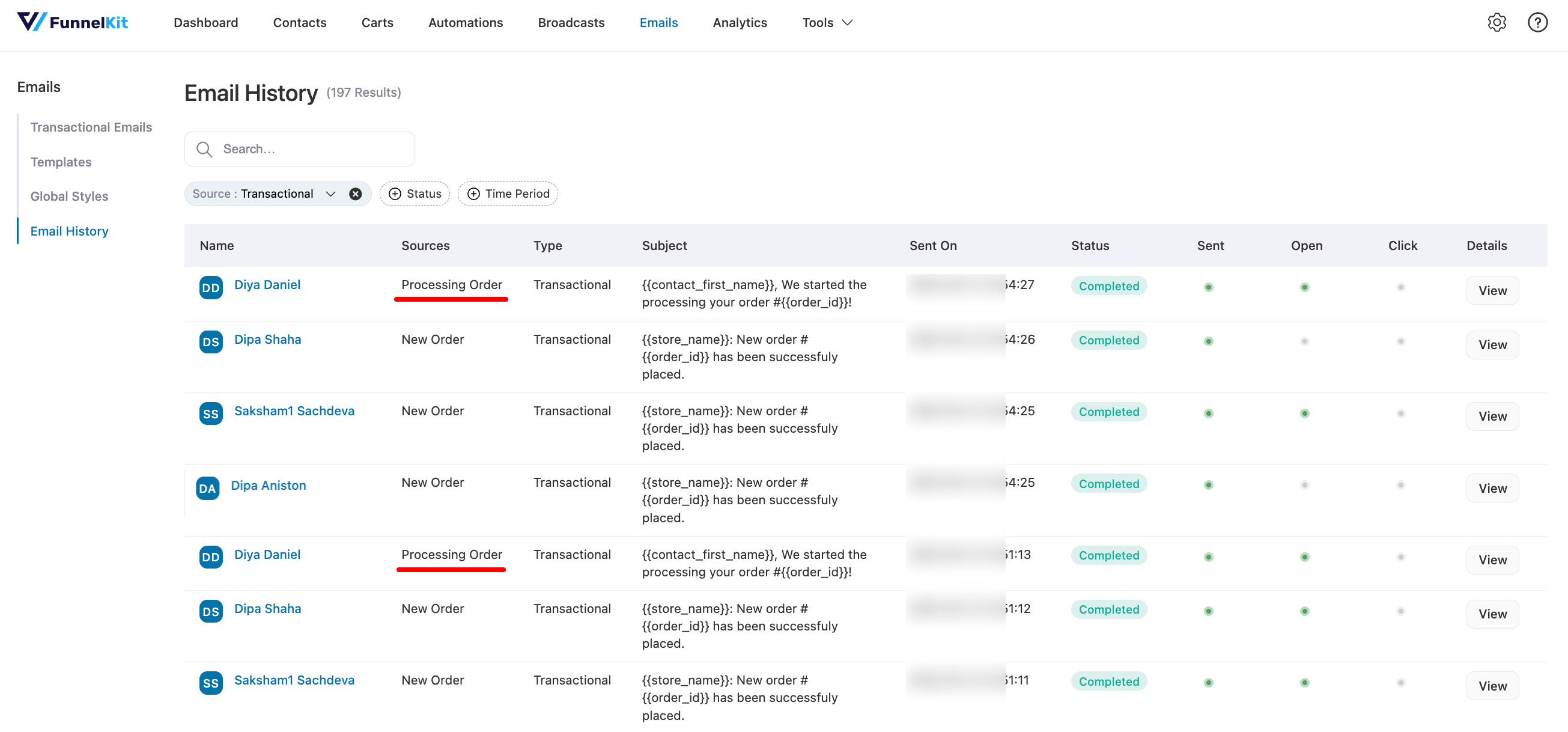
This gives you complete visibility into how your transactional emails are performing and where you can improve engagement.
6 Best Practices for Crafting Effective WooCommerce Order Confirmation Emails
Over the years, I have audited hundreds of email templates. The ones that perform the best get opened, clicked, and generate revenue, always follow these six golden rules:
- Send confirmation emails immediately
Speed matters. Your order confirmation email must land in the customer’s inbox within seconds of the payment clearing.
If a customer waits 5 minutes, they start checking their spam folder. If they wait 10 minutes, they start worrying that they were scammed.
Ensure your WordPress hosting has a reliable cron job setup, or better yet, use a dedicated SMTP provider (like WP Mail SMTP) to ensure instant email delivery.
- Craft clear, personalized subject lines
Make it evident that the email confirms the customer’s order.
Include details like the Order ID and the Brand Name in the subject line. This makes the email searchable later when the customer is looking for their receipt.
You can even personalize it with the customer’s name to boost open rates and engagement.
- Use the scannable “F-Pattern” layout
Eye-tracking studies consistently show that users scan emails in an F-pattern. They look at the top, scan across, and then scroll down the left side.
Place your logo top-left or center. Put the most critical info (order status or shipping address) immediately below the headline.
Save the cross-sells for the bottom, after the trust has been established.
- Provide complete, accurate order details
Include order ID, summary, billing/shipping addresses, payment method, total, and estimated delivery date.
Clear details reassure customers and reduce support inquiries.
While we want to upsell, never obscure the primary purpose of the email: the receipt.
Your cross-sells and “Next Steps” should never take up more visual weight than the order details. If the customer has to scroll past three banners to see what they bought, you have failed the user experience test.
- Add engaging, brand-building content
Leverage high open rates by including personalized product recommendations, exclusive discounts, referral incentives, or social media invites with strong calls to action.
- Use a clean, mobile-responsive design
Prioritize readability with a minimalist layout, clear sections, easy fonts, and ample white space to help customers quickly find key information without overwhelming them.
With over 60% of emails opened on mobile, your email must look and function flawlessly across devices. Test extensively on mobile, tablet, and desktop.
Frequently Asked Questions (FAQs) on WooCommerce Order Confirmation Email
Have a look at some of the common questions about WooCommerce order confirmation emails with answers:
Why are WooCommerce order confirmation emails important?
WooCommerce order confirmation emails do more than confirm a purchase. They play a key role in customer satisfaction and post-purchase engagement.
1. Confirm the order and reduce post-purchase anxiety
2. Build customer trust and long-term relationships
3. Create opportunities for upselling and repeat sales
4. Combine functionality with smart marketing
Are default WooCommerce order confirmation emails enough?
Not really. The default emails are basic and limited. You can change colors and text, but you cannot customize the layout without coding. Custom order confirmation emails let you:
1. Build brand trust with personalized design and tone
2. Boost engagement with tailored messages and product suggestions
3. Improve customer experience with useful info like tracking and policies
4. Drive repeat sales by including discounts and upsell offers
5. Customizing your emails makes a more substantial impact and helps grow your store.
In this blog, we shared a step-by-step guide on how to send a custom order confirmation email in WooCommerce.
How do I send an email with the order status in WooCommerce?
WooCommerce, by default, sends emails for certain order statuses such as New Order, Processing, Completed, On-Hold, Cancelled, Refunded, and Failed. To learn more, read our blog post on order status emails.
If you want to send beautiful custom emails, FunnelKit Automations allows you to customize your transactional emails in WooCommerce.
How to edit the order confirmation email in WordPress?
You can edit limited aspects, such as logos and colors, using the default WooCommerce settings.
However, if you want to transform the order confirmation email in WordPress and WooCommerce completely, you should try FunnelKit Automations.
What emails does WooCommerce send to customers for any order?
You can edit limited aspects. WooCommerce automatically sends emails for key order statuses such as New Order, Processing, Completed, On-Hold, Cancelled, Refunded, and Failed. However, you need to make sure these email settings are enabled.as logos and colors, using the default WooCommerce settings.
Can I send a post-purchase email after the order confirmation emails?
Yes. With FunnelKit Automations, you can send a post-purchase sequence, such as product recommendations, a discount on the next purchase, review collection, and more.
What are some popular plugins for enhancing WooCommerce order confirmation emails?
Some popular plugins for customizing and enhancing your WooCommerce order confirmation emails include:
FunnelKit Automations: For drag-and-drop design and customization
WP Mail SMTP: For better email deliverability
Will customizing my email affect deliverability?
If done correctly, email deliverability gets improved. Clean code and relevant, engaging content are positive signals to email providers. However, ensure you aren’t overloading the email with massive image files, as slow load times can trigger spam filters.
FunnelKit Automations lets you audit your emails to ensure they are delivered to your customers’ inboxes.
How do I test my new email template?
Always send a test email to yourself on both desktop and mobile. I also strongly recommend checking "Dark Mode" on your phone, as this often inverts colors and can break custom designs if not tested.
Are You Ready to Send Custom WooCommerce Order Confirmation Emails?
Your WooCommerce order confirmation email is the psychological bridge between a simple transaction and a long-term customer relationship.
It is the one message you know your customer will open. So the real question is, what are you doing with that attention?
By moving beyond the default WooCommerce template, you do more than confirm a sale. You validate the buyer's decision, reduce post-purchase anxiety, and plant the seeds for the next purchase through intelligent cross-sells.
By following the best practices provided in this article, you can create informative and engaging emails.
With FunnelKit Automations, designing stunning, device-responsive order confirmation emails is a breeze.
Whether you want to personalize content, include a discount coupon to encourage a second purchase, or streamline your email automation process, this powerful WooCommerce plugin has you covered.
Now’s the time to take your post-purchase communication to the next level.
Start designing your custom WooCommerce order confirmation email today, and watch it strengthen customer trust and boost your revenue!
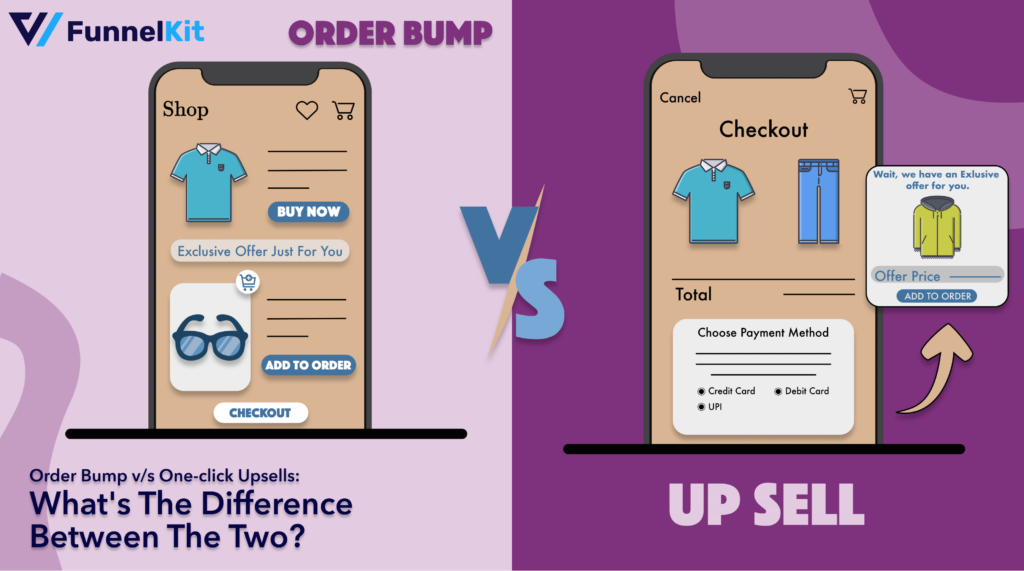
Editorial Team
December 17, 2025Order Bump v/s One Click Upsell: Which one to choose? We got this question from a handful of our customers: "What's the difference between a one-click upsell and an order...
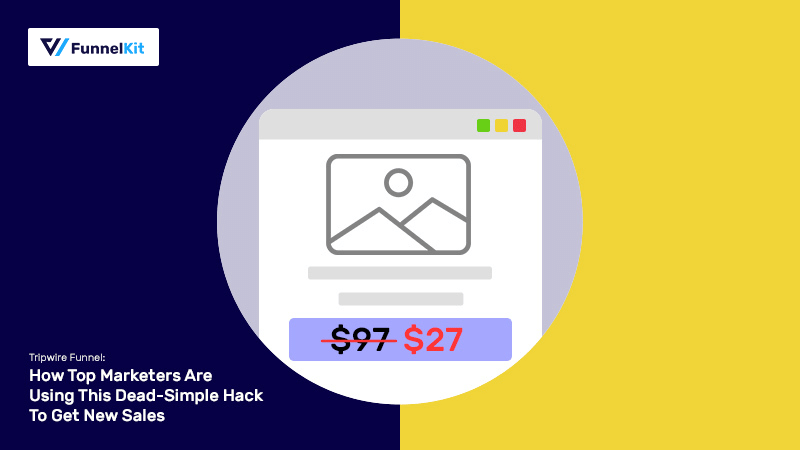
Editorial Team
November 14, 2025A tripwire funnel is one of the most powerful tools in digital marketing, and also one of the most misunderstood. In our experience helping thousands of WordPress businesses build sales...
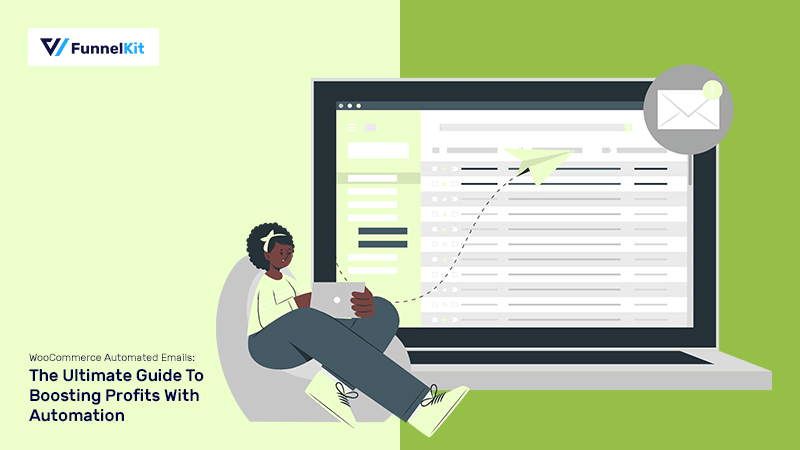
Editorial Team
November 10, 2025After working with thousands of WooCommerce store owners, I’ve noticed one key difference between stores that scale fast and those that don’t: smart automation. Every store owner dreams of waking...






