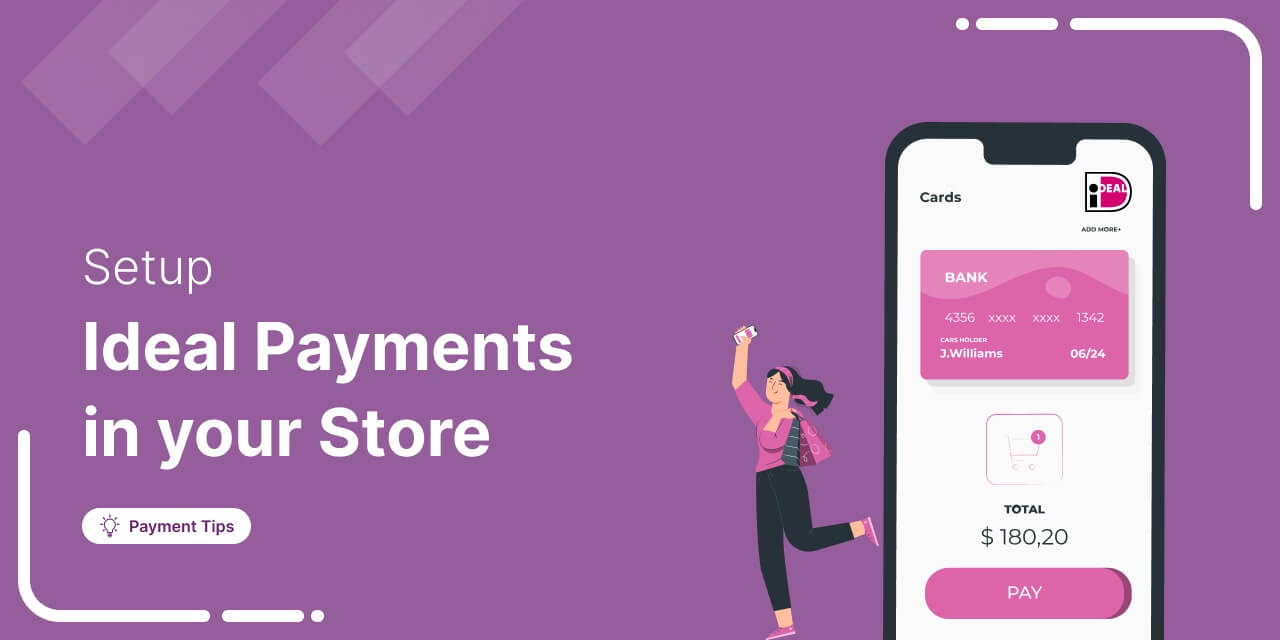
WooCommerce iDEAL payment allows you to pay directly from your bank when placing an order in an online store.
It's the number one choice for online payments in the Netherlands, accounting for about 55% of all online transactions. In 2021, transactions worth around 1.14 billion were done using this payment method.
What makes iDEAL popular is its user-friendliness and security, enhancing the convenience and smoothness in online transactions for customers.
If you are also looking to add iDEAL payment to your WooCommerce store, you are in the right place. In this blog, we'll guide you step-by-step on how to set up WooCommerce iDEAL payment in your online store.
With FunnelKit, you can build sales funnels that pitch the right products to the right customers at the right time and maximize average order value.
Plus, effortlessly integrate automated email and SMS marketing to engage with your audience, ensuring every opportunity is seized and customers keep coming back for repeat purchases.
Table of Contents
- 1 What is iDEAL Payment?
- 2 How Does iDEAL Payment Work?
- 3 Why Offer iDEAL Payment in Your WooCommerce Store?
- 4 Essentials to Set Up WooCommerce iDEAL Payment Method in Your Store
- 5 How to Set Up and Configure WooCommerce iDEAL Payments in Your Store?
- 6 Testing the WooCommerce iDEAL Payments in Your Store
- 7 Bonus Tip: Boost Conversions with Multiple Payment Gateways
- 8 Enhance the iDEAL WooCommerce Payment Experience with Conversion-Optimized Checkouts!
- 9 Frequently Asked Questions About WooCommerce iDEAL.
- 10 Offer WooCommerce iDEAL Payment for Enhanced Shopping Experience and Increased Sales!
What is iDEAL Payment?
iDEAL payment is a popular online payment method in the Netherlands. It allows users to pay directly from their bank accounts using their bank credentials during online transactions, making it a convenient and widely used option, especially in WooCommerce stores.
iDEAL is operated by a scheme named Currence. As all major banks in the Netherlands are members of Currence, it is easy for the majority of the population to make direct bank transfers while placing an order.
When a customer pays using iDEAL, which works like online banking, the funds are directly transferred to the store owner’s bank account.
When using iDEAL, customers have to make the transaction in EUR.
How Does iDEAL Payment Work?
Paying with iDEAL is incredibly convenient for shoppers. Now, let's check into how the iDEAL payment process works in a WooCommerce store:
Step 1: Select the iDEAL payment option at checkout
Customers can place an order following the standard steps; they just have to choose iDEAL as their payment method at checkout.
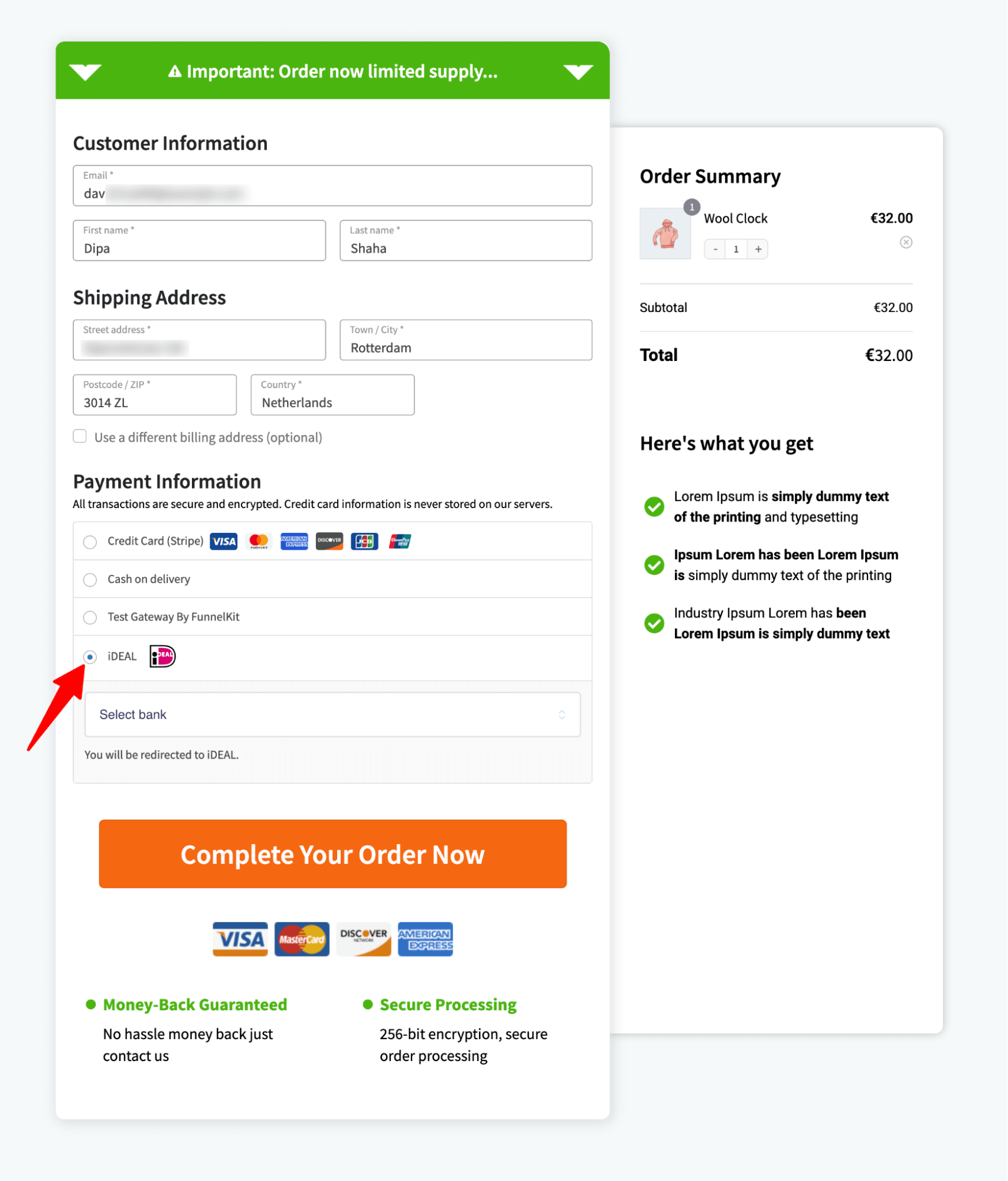
Step 2: Choose the Bank
Next, shoppers need to choose the Bank from which they want to transfer funds and click on the Place Order button.
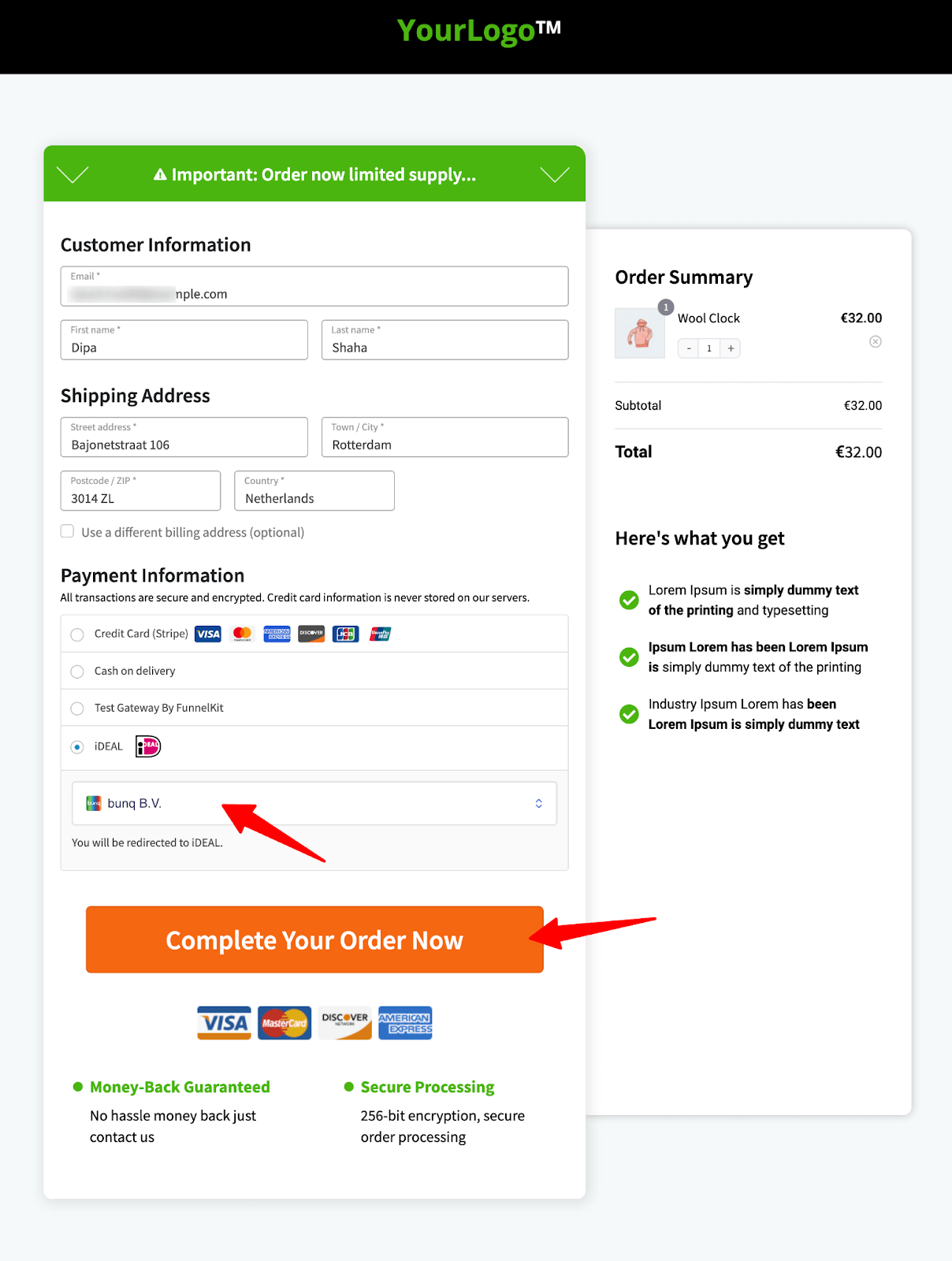
Step 3: Authentication process
After confirming the order, customers have to go through a two-step authentication process to confirm the payment.
Step 4: Complete placing the order
Once a customer confirms the payment, iDEAL instantly notifies the customer about the payment status (success or failure). Users will be redirected to the thank you page if a payment is successful.
The amount is deducted from the customer's account immediately, and iDEAL sends a money receipt guarantee to merchants so they can deliver the product without worrying about the money.
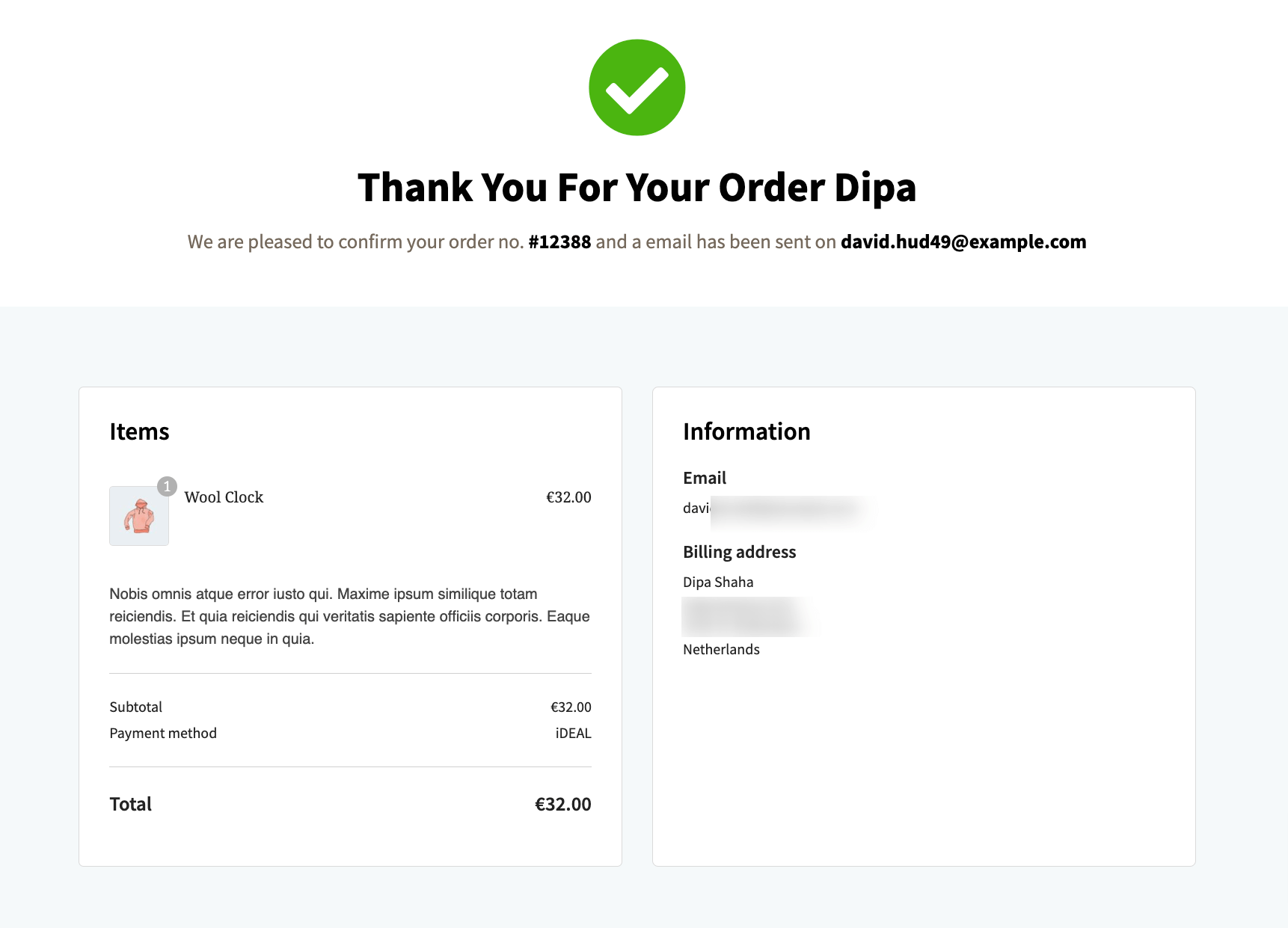
Why Offer iDEAL Payment in Your WooCommerce Store?
If you operate a business based in the Netherlands, you must offer the iDEAL payment option in your WooCommerce store. Here are some compelling reasons why:
- Instant and secure transactions: iDEAL facilitates instant and secure online transactions, providing customers with a seamless and hassle-free payment experience.
This efficient payment process reduces the risk of delays, ensuring that customers can complete their purchases quickly and without hassle.
- Broad customer base: iDEAL allows customers to make online payments directly from their bank accounts, eliminating the need without the requirement for credit or debit cards.
This expands your customer base to individuals who may not possess or prefer not to use traditional cards. Offering alternative payments expands your reach, making your online store more inclusive and convenient.
- Enhanced credibility: Offering iDEAL payment in WooCommerce adds an extra layer of trust and credibility to your online store.
Many customers appreciate the security and reliability associated with iDEAL. By providing this payment option, you demonstrate your commitment to providing a secure and convenient shopping experience, further enhancing your store’s reputation.
Essentials to Set Up WooCommerce iDEAL Payment Method in Your Store
Before setting up iDEAL in your WooCommerce store, ensure you have the following:
Before we move to the process how to integrate iDEAL with WooCommerce, you must have WooCommerce installed and configured properly on your WordPress site.
🔔 You can get help from this Woo document guide to set up your WooCommerce store.
1. A Stripe account
Stripe is a widely-used platform for processing online payments and managing transactions.
We've chosen Stripe to integrate iDEAL with WooCommerce due to its high level of security. This is because Stripe is PCI DSS Level 1 certified and utilizes real-time machine learning to protect against fraud, providing top-notch security.
You’ll need to set up your Stripe account to start collecting payments in your store.
You can set up Stripe for free. They charge you a small amount for each transaction. Their pricing structure varies based on different countries.
2. Stripe Gateway for WooCommerce plugin
FunnelKit’s Stripe Gateway for WooCommerce is the best WooCommerce Stripe gateway plugin that offers a simple, secure, and quick way to integrate Stripe with WooCommerce and collect payments on the web and mobile.
Stripe Gateway for WooCommerce is compatible with credit and debit card payments through Stripe, such as Visa, Mastercard, American Express, JCB, Diners Club, and more.
Additionally, it integrates with express payment options such as Google Pay and Apple Pay and BNPL gateways such as iDEAL, Affirm, and iDEAL.
Moreover, it supports local payment methods like SEPA, P24, iDEAL, Bancontact, and more.
This Stripe Gateway plugin is compatible with WooCommerce checkout pages and one-click upsells for seamless order placement and processing.
4. A valid SSL certificate
An SSL certificate verifies your website's identity and encrypts data exchanged between a user's web browser and your server.
Ensure your WooCommerce store has an active SSL certificate to verify your website's identity and encrypt data between users' browsers and your server.
5. Ensure your store currency is set to EUR
iDEAL supports EUR only. Therefore, ensure your WooCommerce store currency is set to Euro (EUR) to accommodate iDEAL transactions.
Now that you’re aware of all the essentials proceed to the next section to learn how to add iDEAL to WooCommerce.
How to Set Up and Configure WooCommerce iDEAL Payments in Your Store?
The first step of integrating iDEAL with WooCommerce is to connect the WooCommerce store with Stripe using the Stripe Payment Gateway plugin.
Step 1: Install the Stripe Gateway for WooCommerce plugin
From the WordPress dashboard, navigate to Plugins ⇒ Add New Plugin and search for “FunnelKit Stripe Gateway”.
Once you’ve located the plugin, install and activate the plugin on your website.
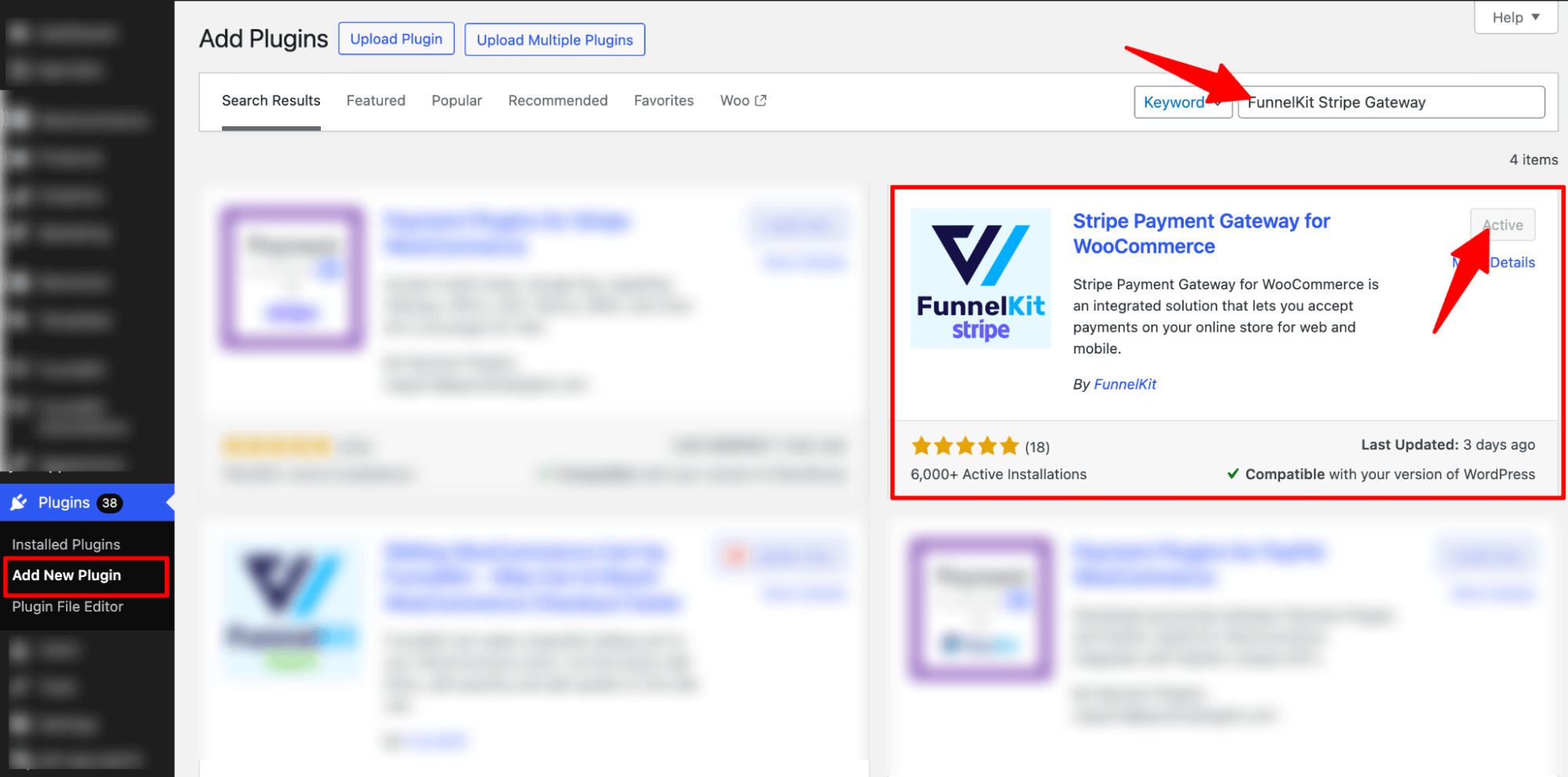
Now, connect your Stripe account to the WooCommerce store.
Step 2: Configure your Stripe account
After activating the plugin, you will receive a notification to configure your Stripe account.
Click on the ‘Start Onboarding Wizard’ button to start the setup and configuration process.
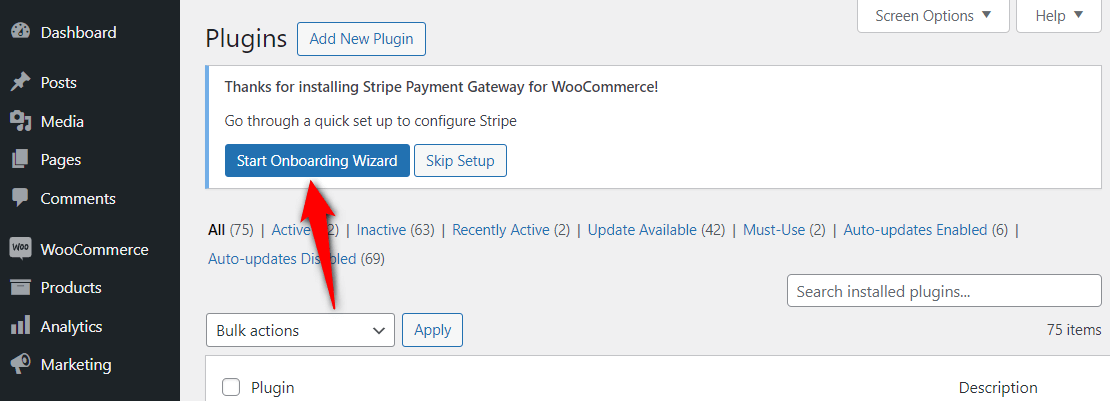
It’ll take you to a new window. Click the “Connect with Stripe’ button.
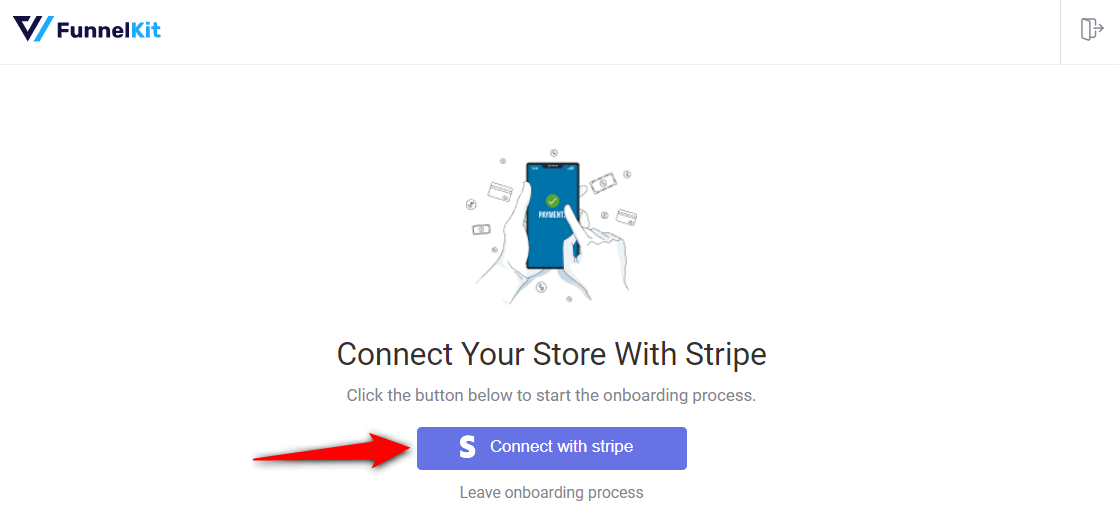
You’ll now see the Stripe account authorization page.
Log in to your Stripe account by entering your login credentials (your registered email address and password).
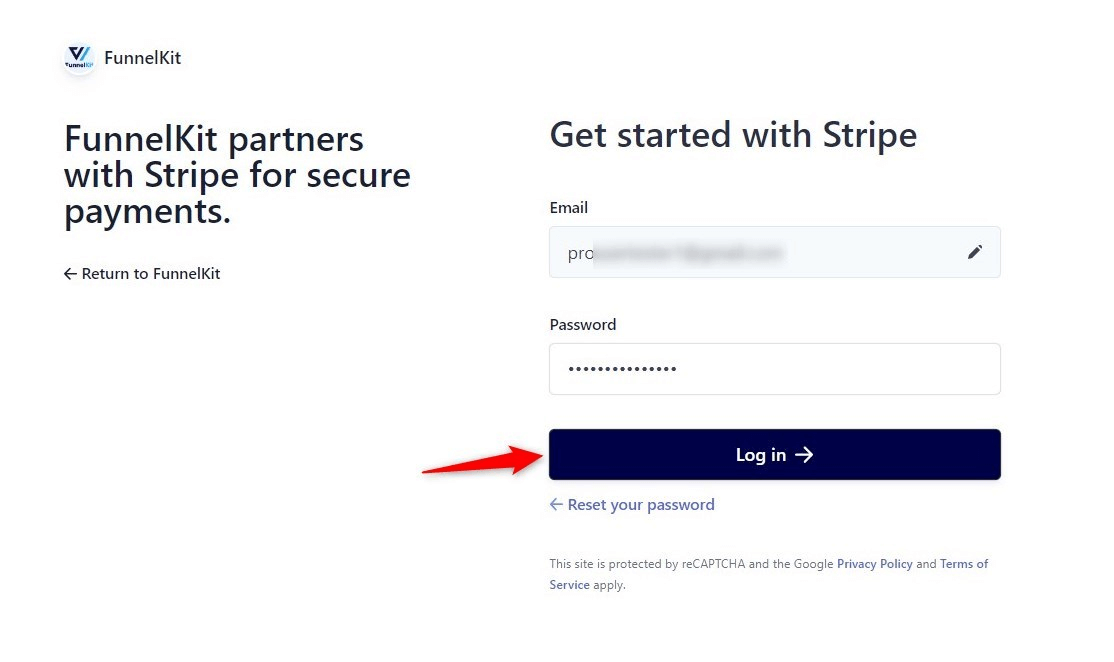
Next, verify your Stripe account with a 6-digit verification code sent to your registered email or phone number.
Select the Stripe account you want to use for your WooCommerce iDEAL integration.
Once done, click Connect.
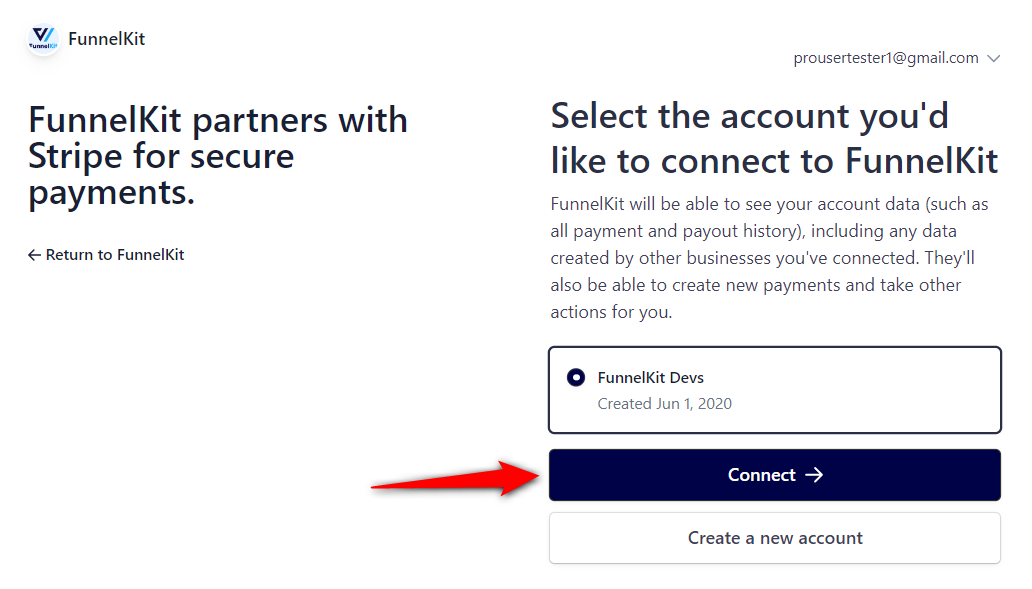
Enable the payment gateways
On the next screen, you will see all the available payment gateways.
Here, you can enable the payment gateway you want to enable and click on “Save and Continue”.
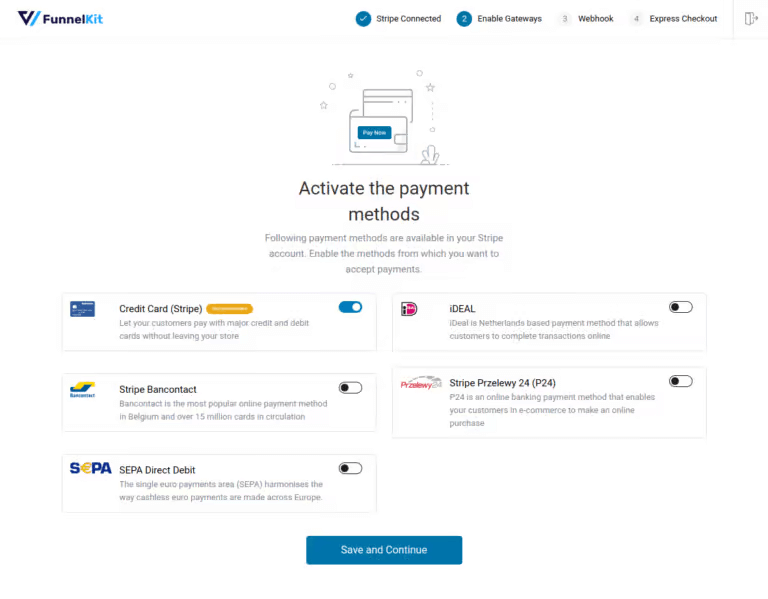
Set up webhooks
This Stripe payment gateway will automatically set up webhooks.
Click the ‘Setup Webhook Now’ button and move to the next screen.
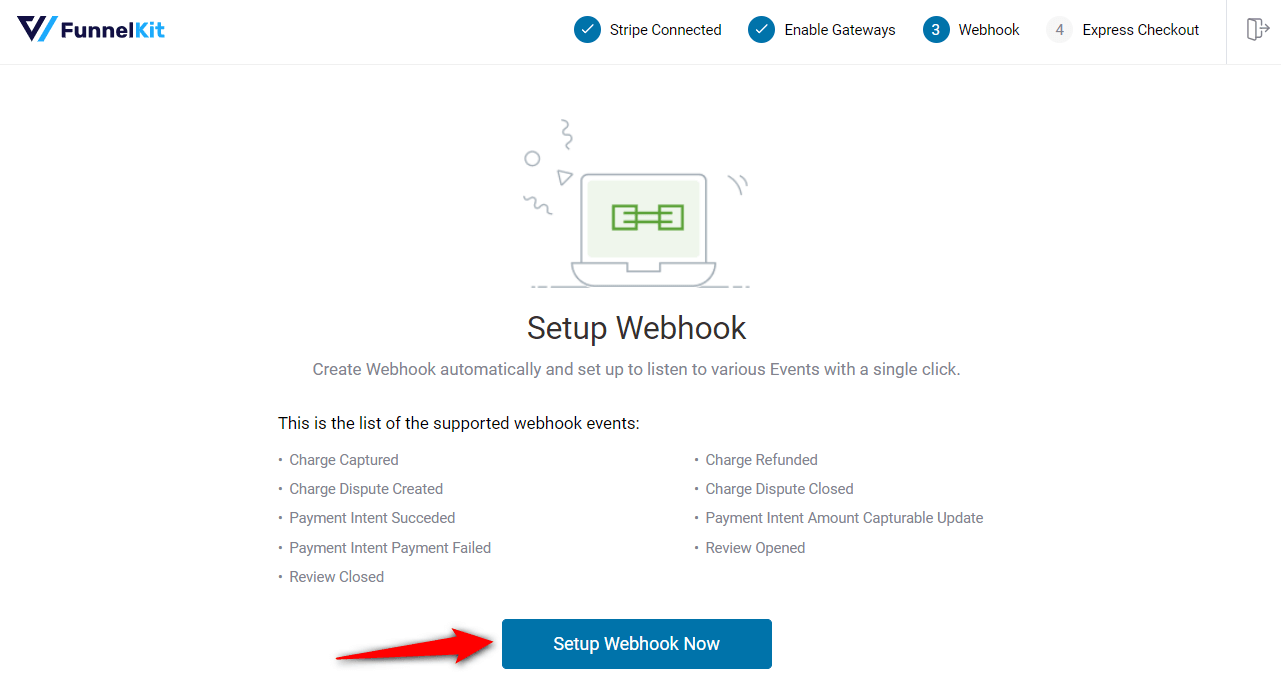
Enable Express Checkouts
The plugin will prompt you to enable express checkout buttons such as Apple Pay and Google Pay.
This way, you can incorporate one-click checkouts in your WooCommerce store.
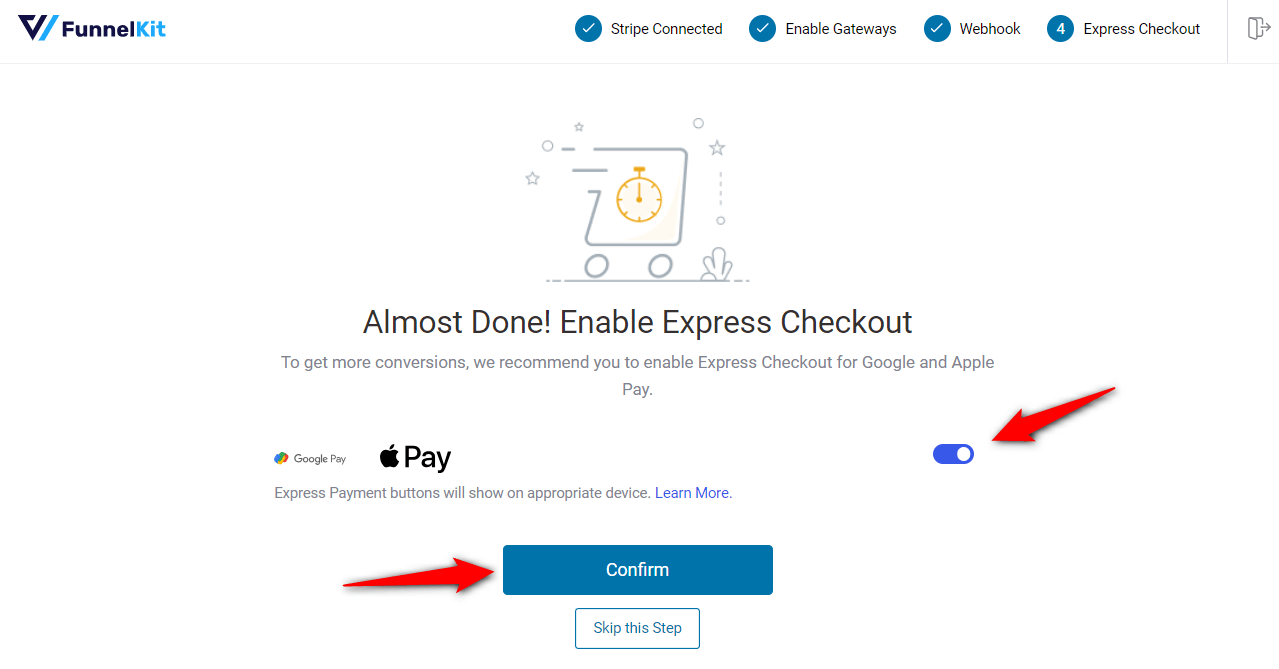
You’re all set! Make sure to activate the test mode and first configure the WooCommerce Stripe iDEAL payment mode.
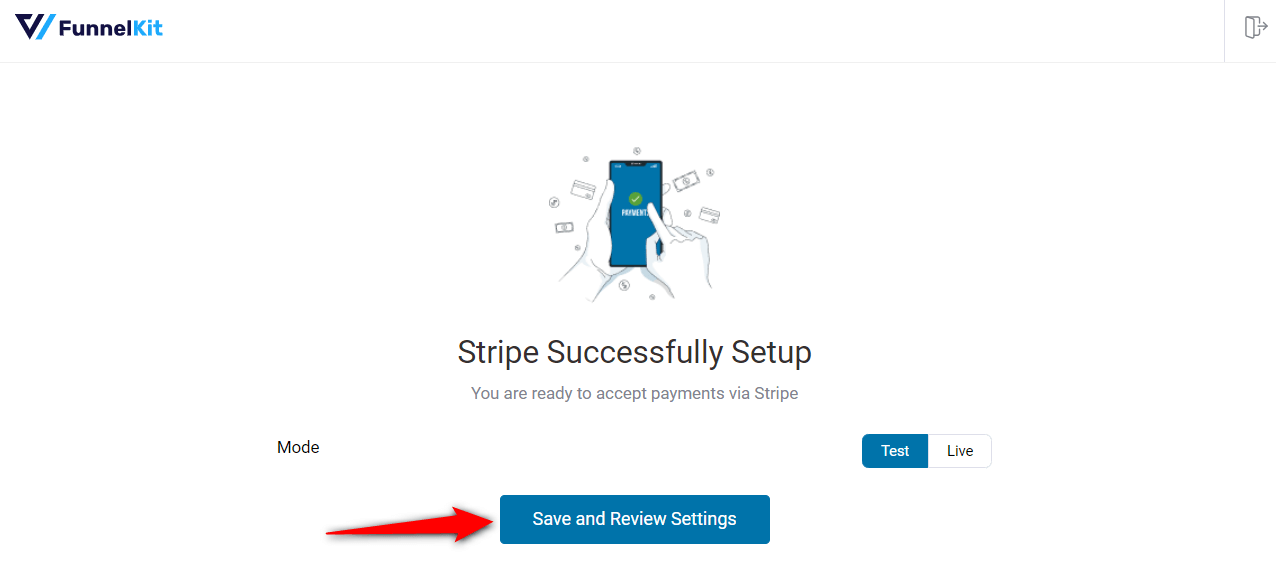
Clicking on ‘Save and Review Settings’ will automatically fetch all your Stripe account details into your WooCommerce store:
- Stripe connection ID and status
- Webhook ID and URL
- Live and test webhook secret key
- Debug log URL
That’s it! Your Stripe account is now successfully connected and configured in your WooCommerce store.
Step 3: Enable the iDEAL payment gateway in your WooCommerce store
Navigate to WooCommerce ⇒ Settings ⇒ Payments. Under the Payments tab, scroll down and click on ‘Manage’ next to “Stripe iDeal Gateway – iDEAL”.
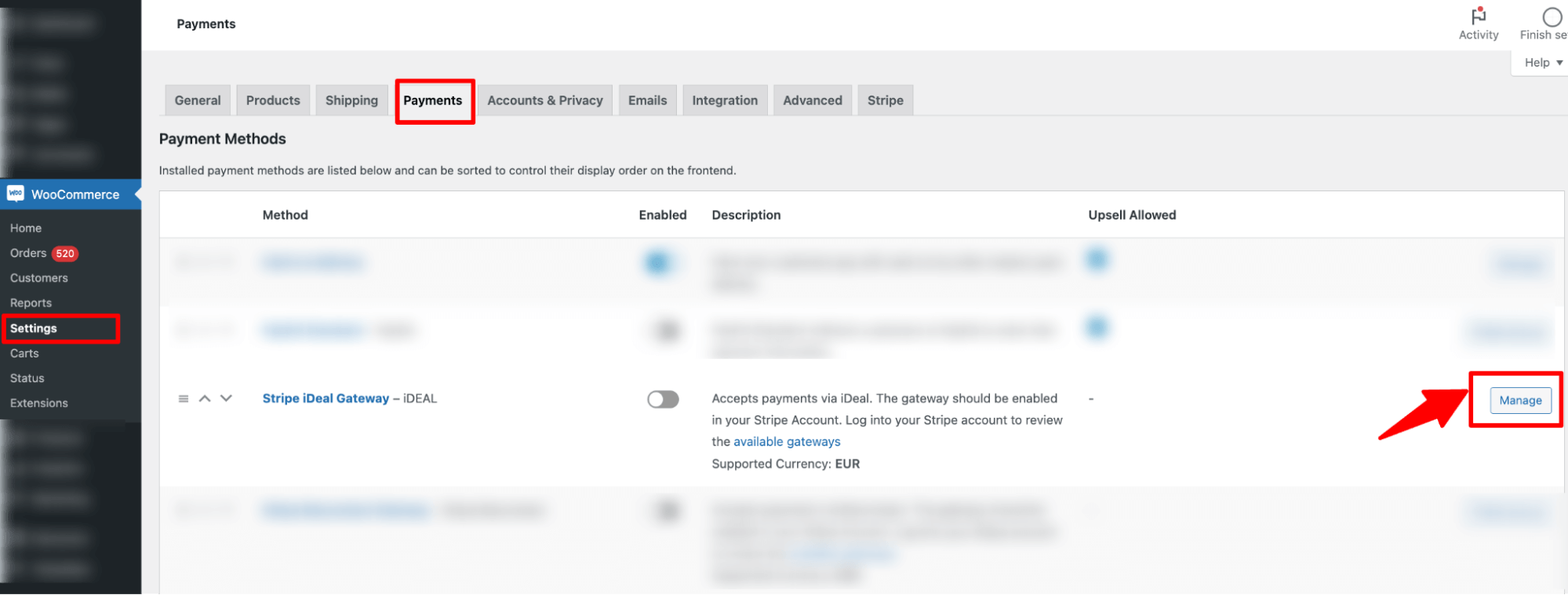
Now, check the option next to ‘Enable Stripe iDeal’.
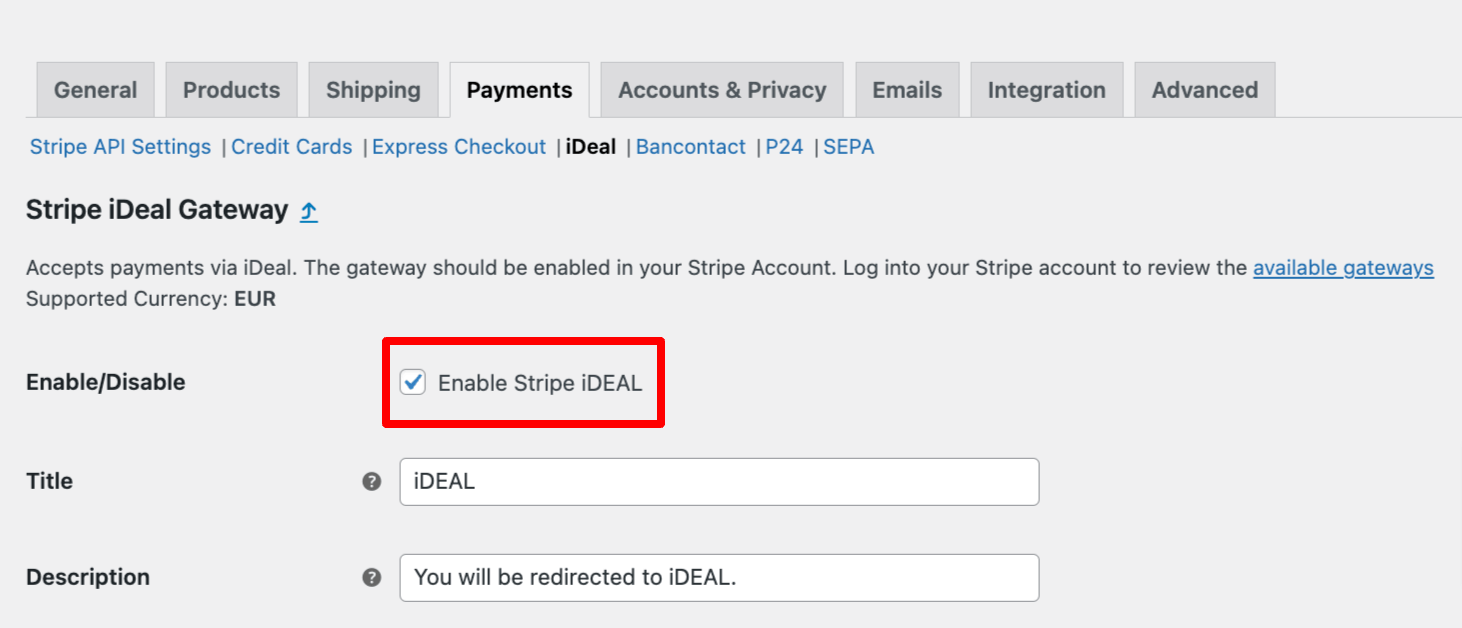
This will enable iDEAL payment on your WooCommerce store.
Step 4: Configure the WooCommerce iDEAL payment option in your store
Now configure the rest of the settings of Klarna payment, such as
- Title: Provide a title.
- Description: The description text appears below the title of the Klarna payment method on the checkout page.
- Selling location(s): Select the selling location. If you select the option “Sell to specific countries”, you need to select the specific country which would be the Netherlands.
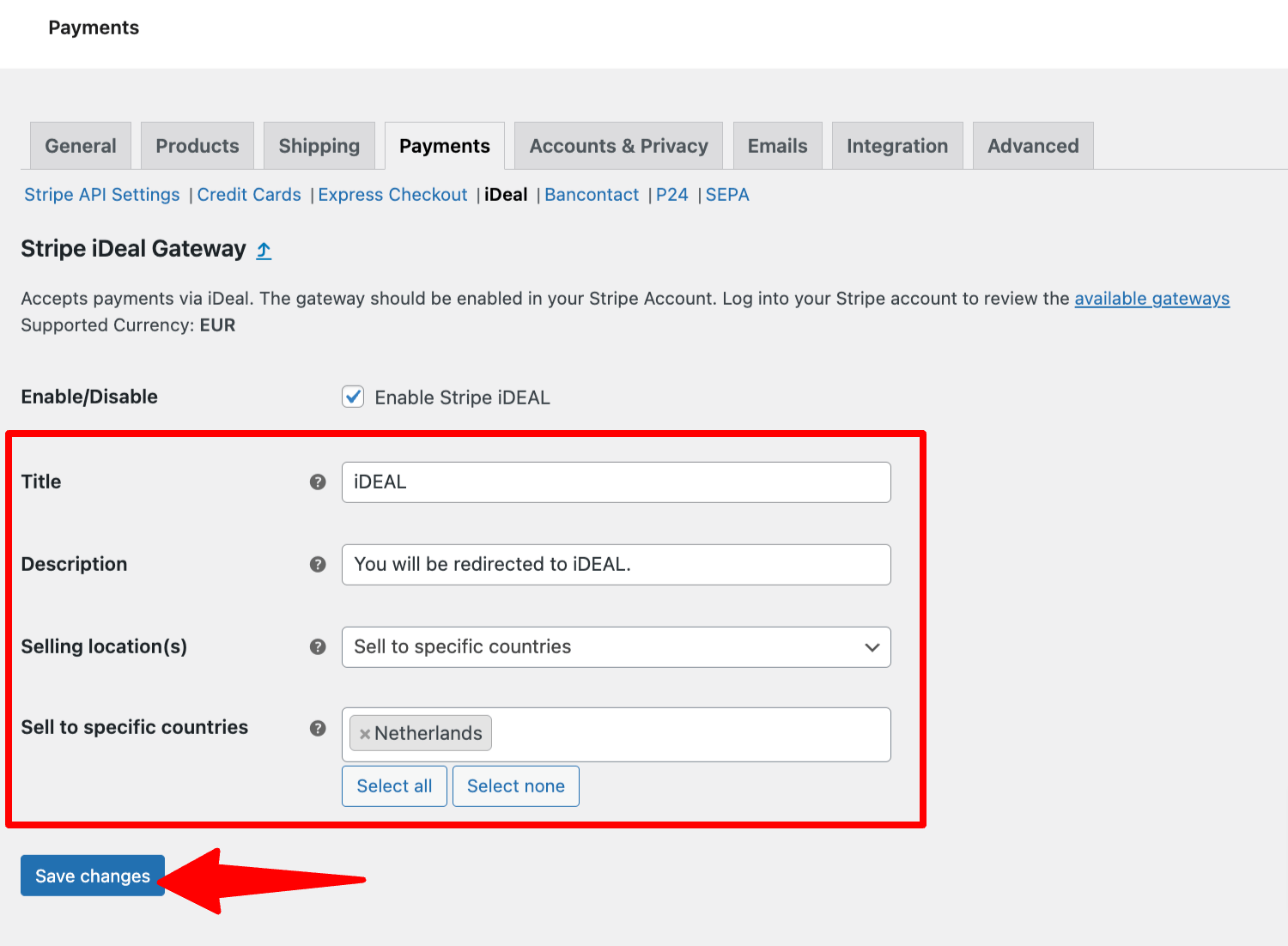
Make sure to click on ‘Save Changes’ to update.
Testing the WooCommerce iDEAL Payments in Your Store
To test the WooCommerce Klarna payment method, put your website in the ‘Test’ mode by going to WooCommerce payment settings.
To do so, navigate to WooCommerce ⇒ Settings ⇒ Payment and click on “Manage” next to Stripe iDeal Gateway – iDEAL.
On the “Stripe General Settings” tab, set the Mode to ‘Test’.
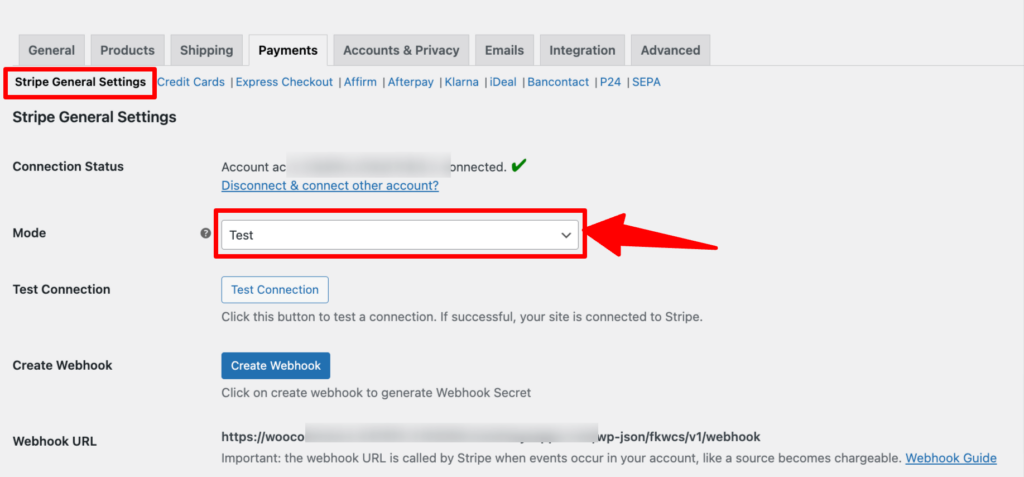
After that, add any product to your cart, and on the checkout page, choose the option “iDEAL” to checkout. Then choose your preferred bank and place the order.
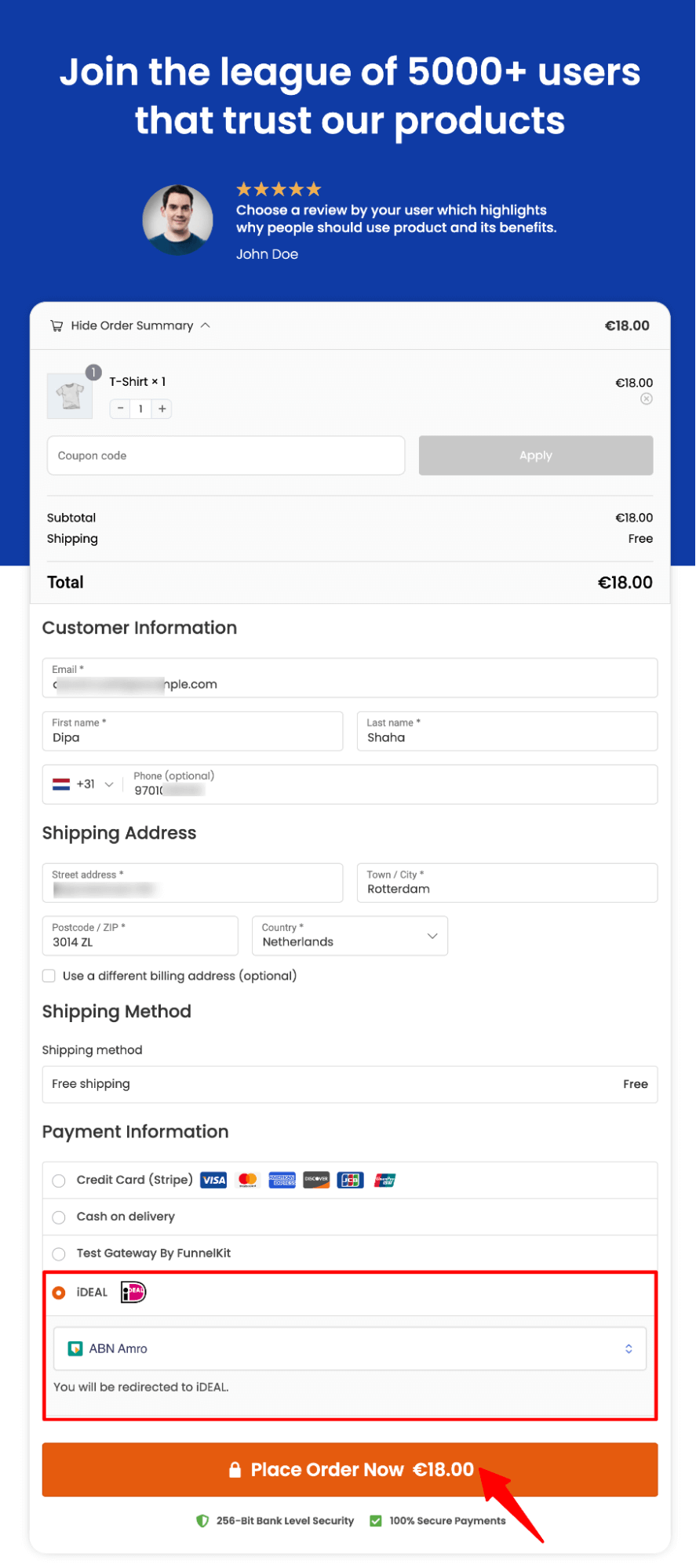
After that, you will get two options: Authorize text payment and Fail test payment.
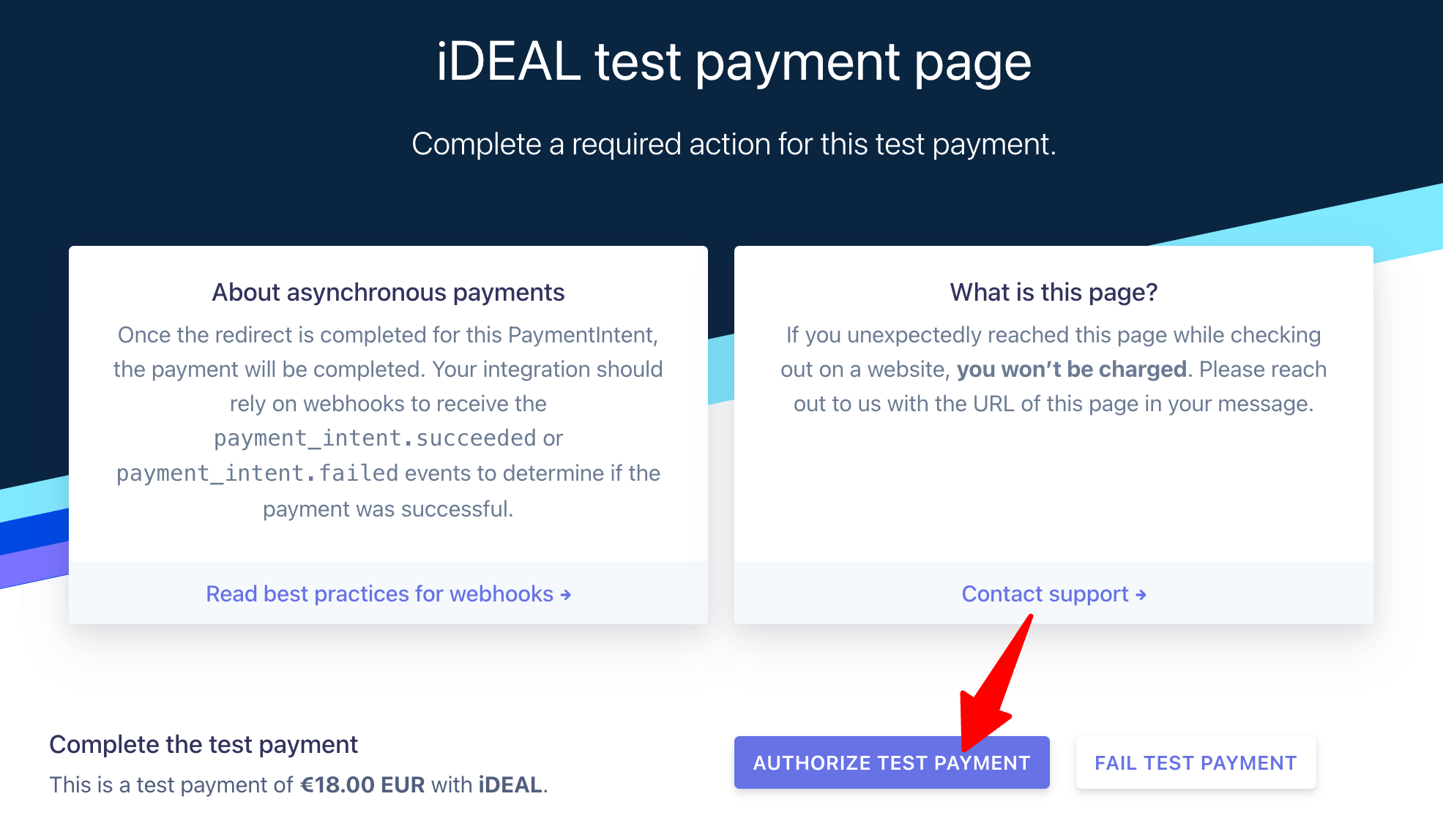
If you choose to authorize test payment, you will be redirected to the thank you page.
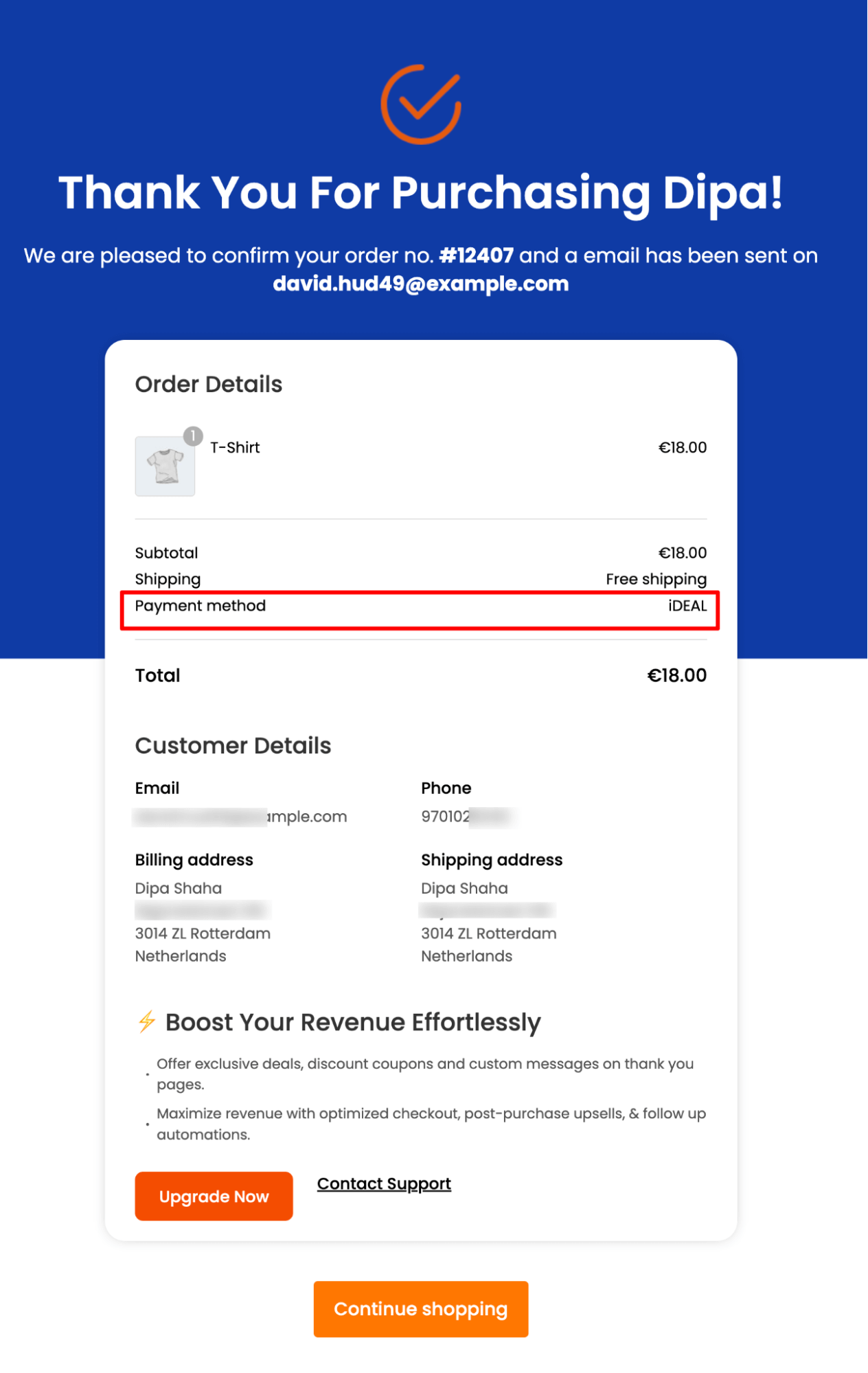
That’s how easily you can test the WooCommerce iDEAL gateway.
Bonus Tip: Boost Conversions with Multiple Payment Gateways
Offering multiple payment options can significantly increase conversion rates by providing customers with flexibility and convenience when purchasing their favorite products.
Different customers may prefer different payment gateways based on factors such as their location, financial conditions, and personal preferences.
You can offer various payment options, including:
- Credit and debit cards
- Express checkouts like Apple Pay, Google Pay, and more
- Local payment methods like SEPA, P24, iDEAL, Bancontact, etc.
With FunnelKit Funnel Builder, along with iDEAL payments, you can offer all the mentioned types of payment gateways.
Furthermore, you can enable other payment options such as:
- PayPal Standard and PayPal Express
- Cash on delivery, Check Payments, or BACS (Bank Transfer)
Our experts recommend conducting research on popular payment methods in the countries you serve and gathering feedback from your customers. This will help you determine the payment options they are comfortable with.
Once you have this data, enabling those payment gateways will surely help increase conversions in your WooCommerce store.
Enhance the iDEAL WooCommerce Payment Experience with Conversion-Optimized Checkouts!
iDEAL payment gateway undoubtedly adds a layer of convenience for customers. However, you need to optimize the checkout page for many more options to ensure a frictionless journey from browsing to purchase completion."
A streamlined checkout not only enhances user experience but also maximizes conversion rates, ultimately driving revenue and fostering long-term customer loyalty.
According to the Baymard Institute, 28% of shoppers abandon their carts because the checkout process is lengthy and complex.
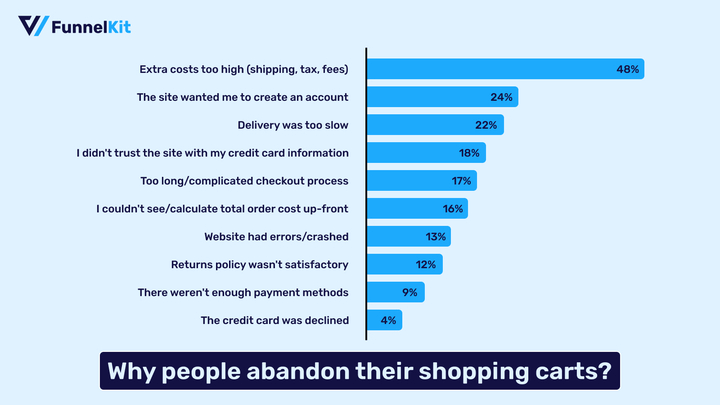
FunnelKit Funnel Builder can help you reduce this abandoned cart rate by replacing the default lengthy WooCommerce checkout page with an optimized multi-step one.
This WooCommerce sales funnel plugin has transformed the game for more than 20,000 WooCommerce users, revolutionizing their checkout process with a seamless shopping experience that ensures repeat sales.
FunnelKit Funnel Builder comes with various prebuilt checkout page templates that you can import and use with just a few clicks.
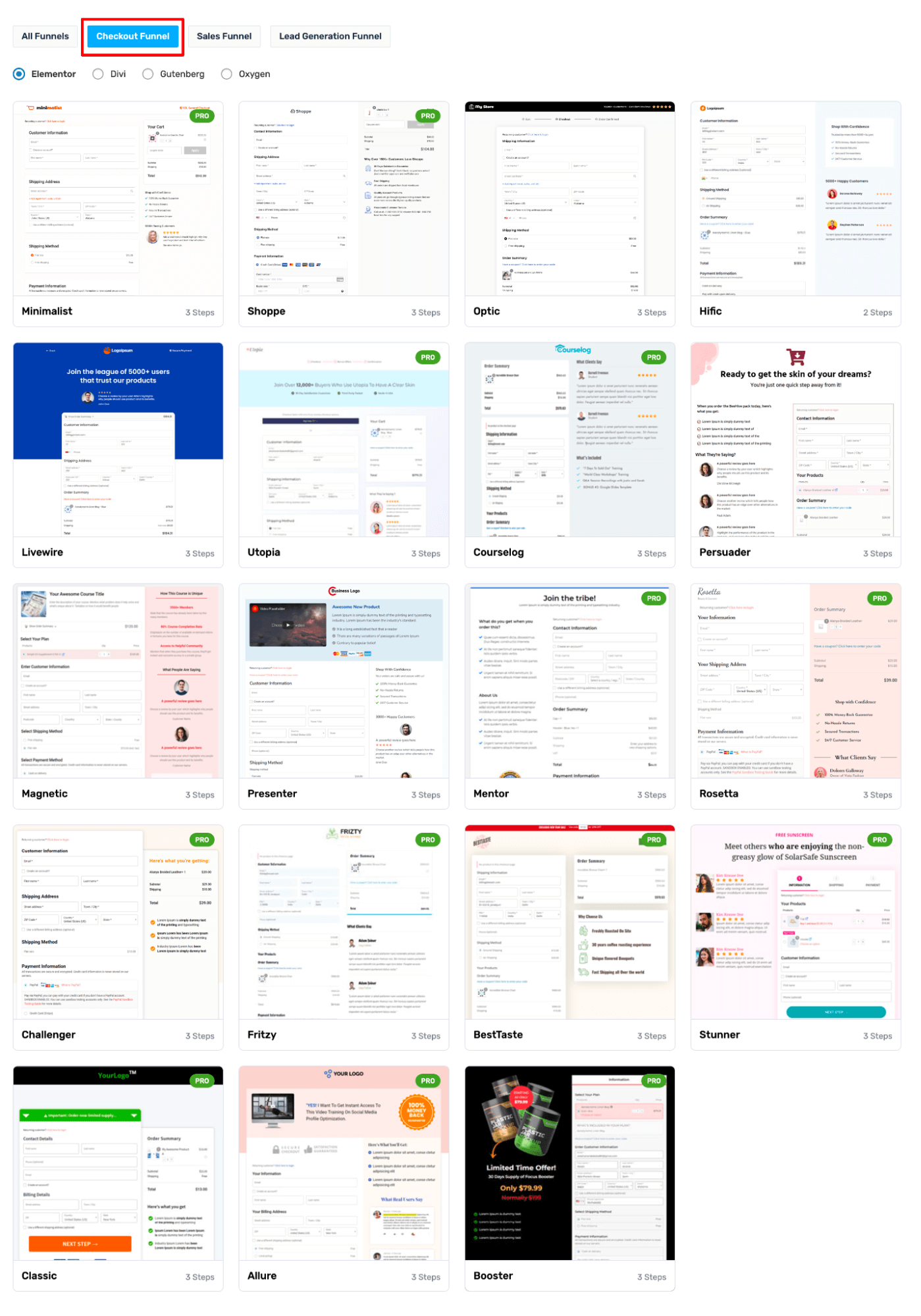
You can choose the number of steps (single or multi-step) you want your checkout page to have.
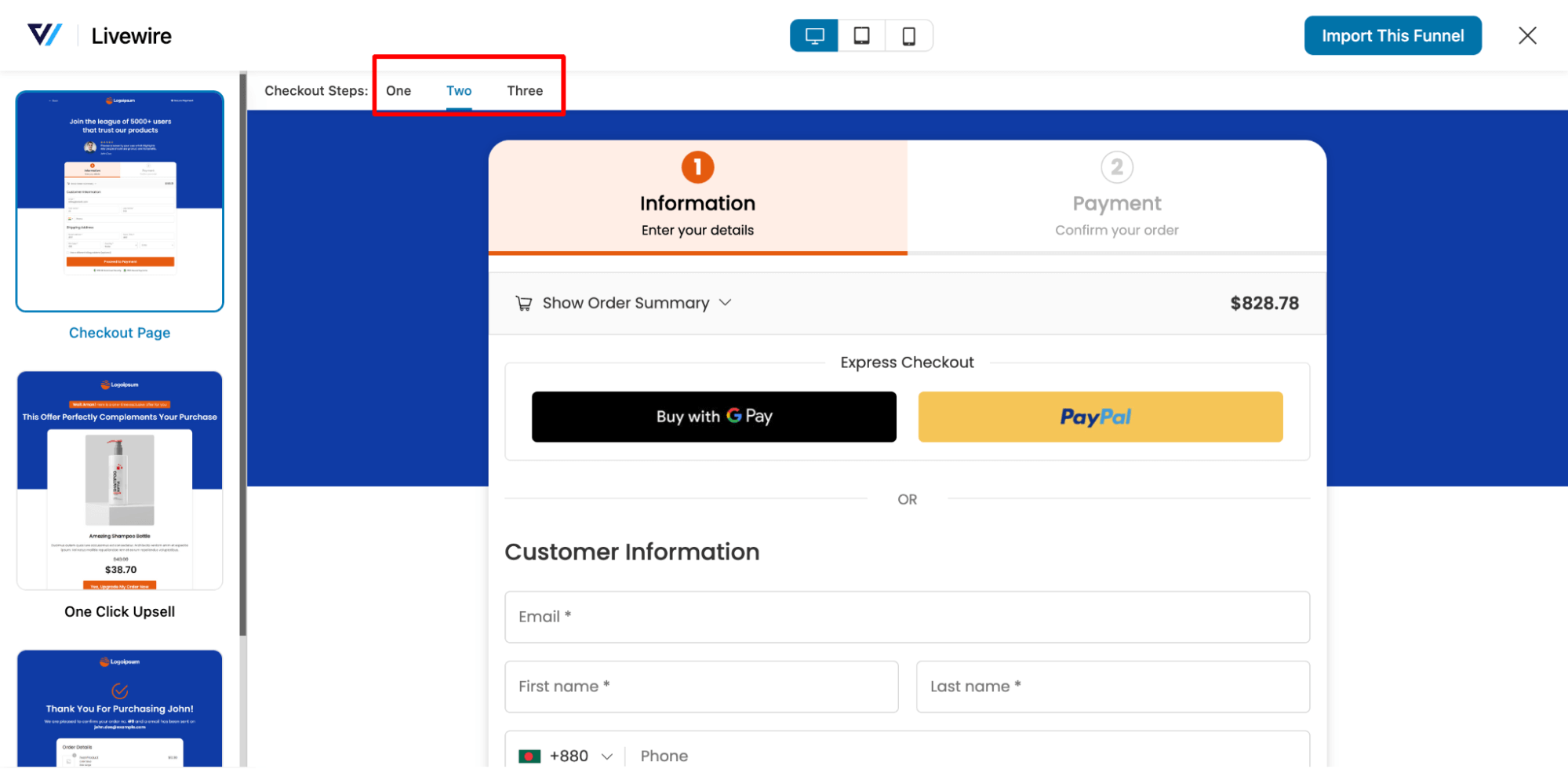
Note: Plus, you can style your pages like shopify checkout or order forms.
FunnelKit Funnel Builder goes beyond merely offering a multi-step checkout; it also presents a plethora of pre-built features tailored to craft a seamless and conversion-friendly checkout experience for your customers. These features include:
- Google address autocomplete: This feature automatically populates users' addresses on the checkout page as soon as they begin entering their information, including street address, city, zip code, state, and country fields. With this feature, you can reduce address-related errors during checkout by 20%.
👉 For more details, check our blog on WooCommerce Google Address autocomplete.
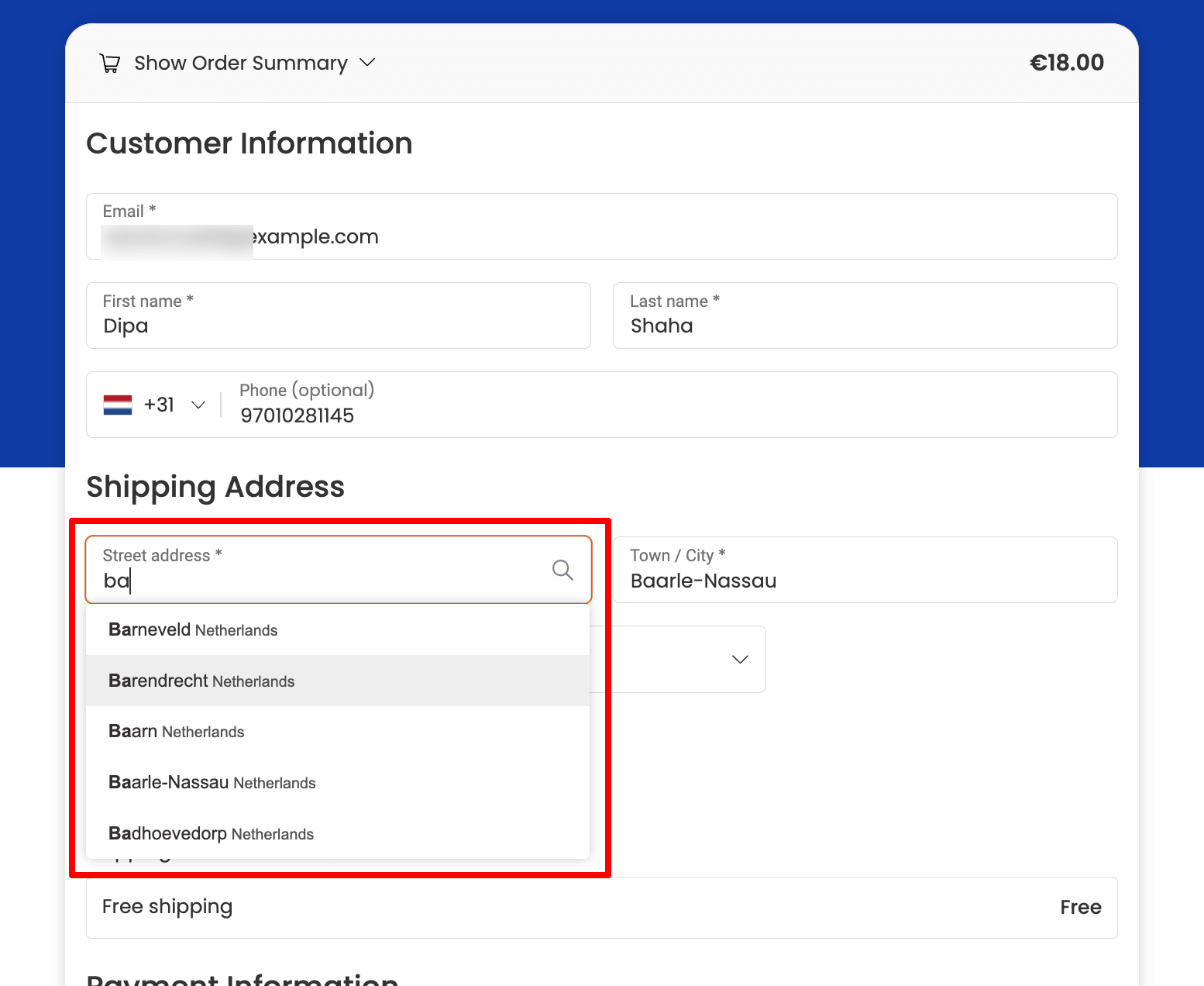
- Express checkout option: Utilizing express checkout enables you to provide users with a one-click buying option, enhancing convenience and encouraging them to finalize their purchases quickly. You can easily offer express checkout buttons like Google Pay and Apple Pay at checkout with FunnelKit.
⭐ For more details, read the blog on WooCommerce express checkout.
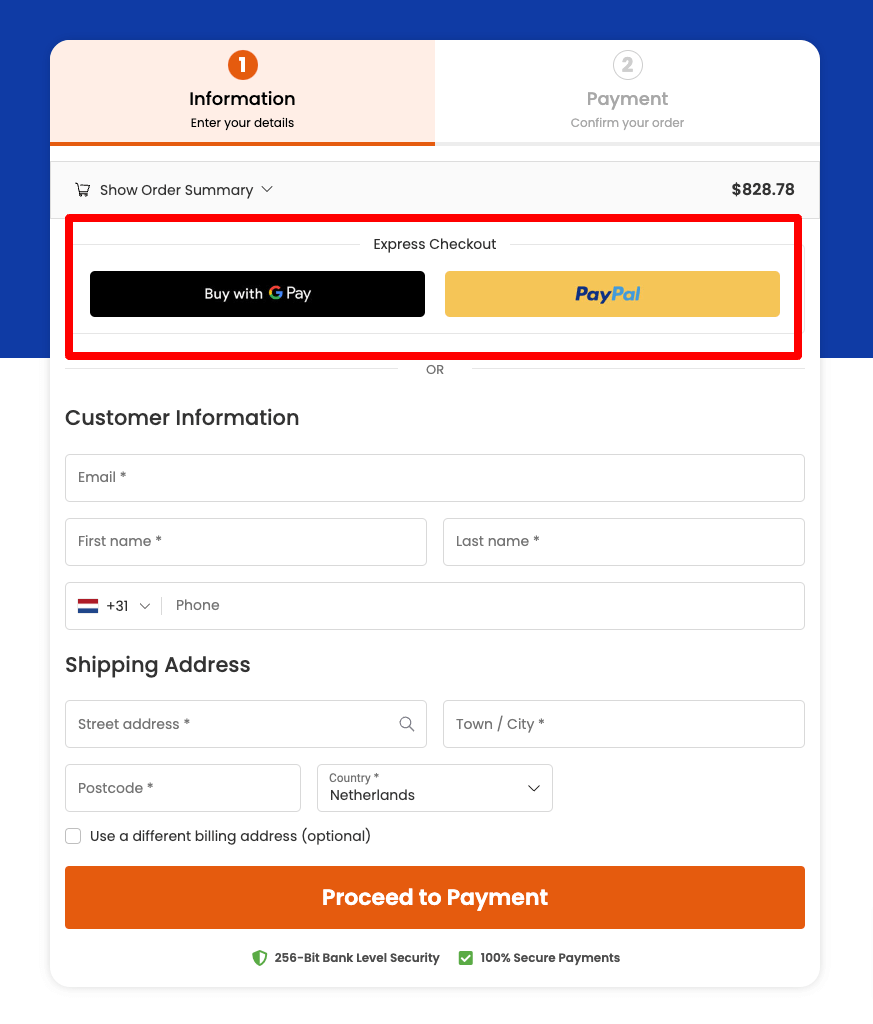
- Advanced checkout form field editor: Add, edit, and rearrange the form fields on the WooCommerce checkout page based on your requirements, allowing for seamless customization with a simple drag-and-drop feature.
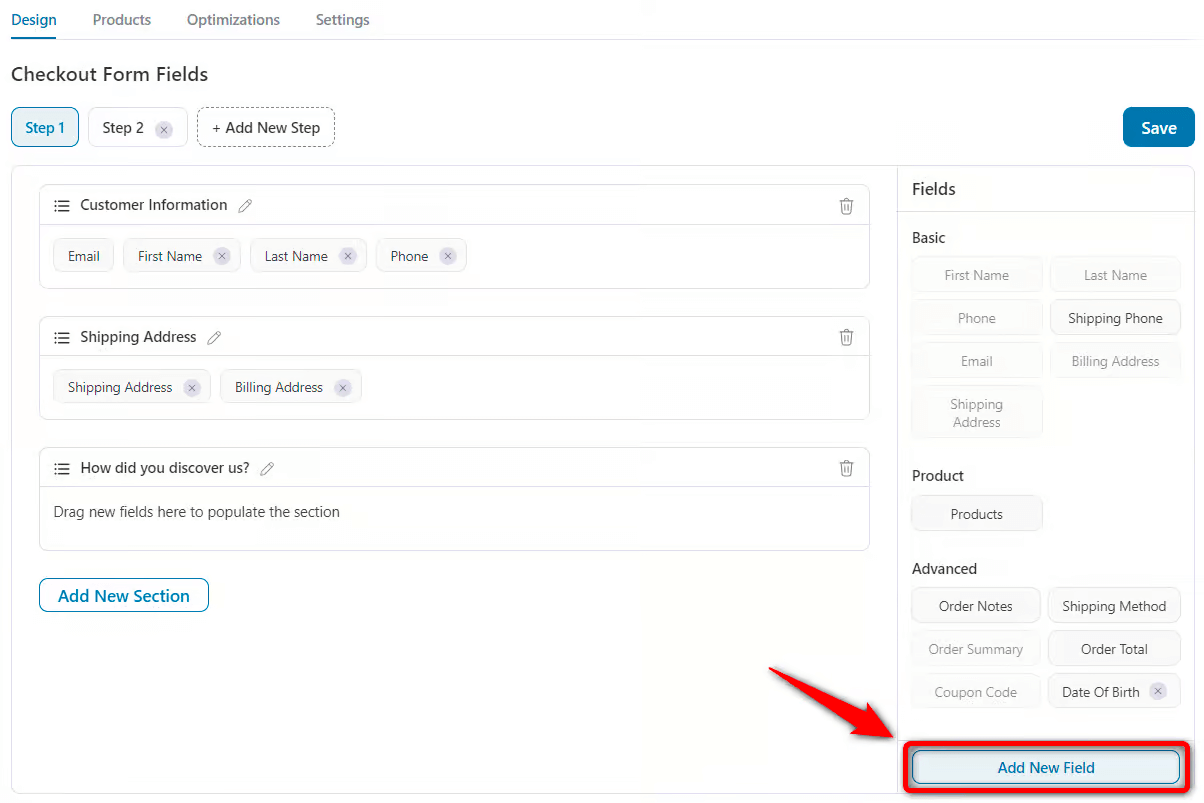
👉 For more details, read the blog on the checkout field editor.
- Collapsible optional fields: Make optional fields collapsible to make the checkout process seem shorter and less complicated.
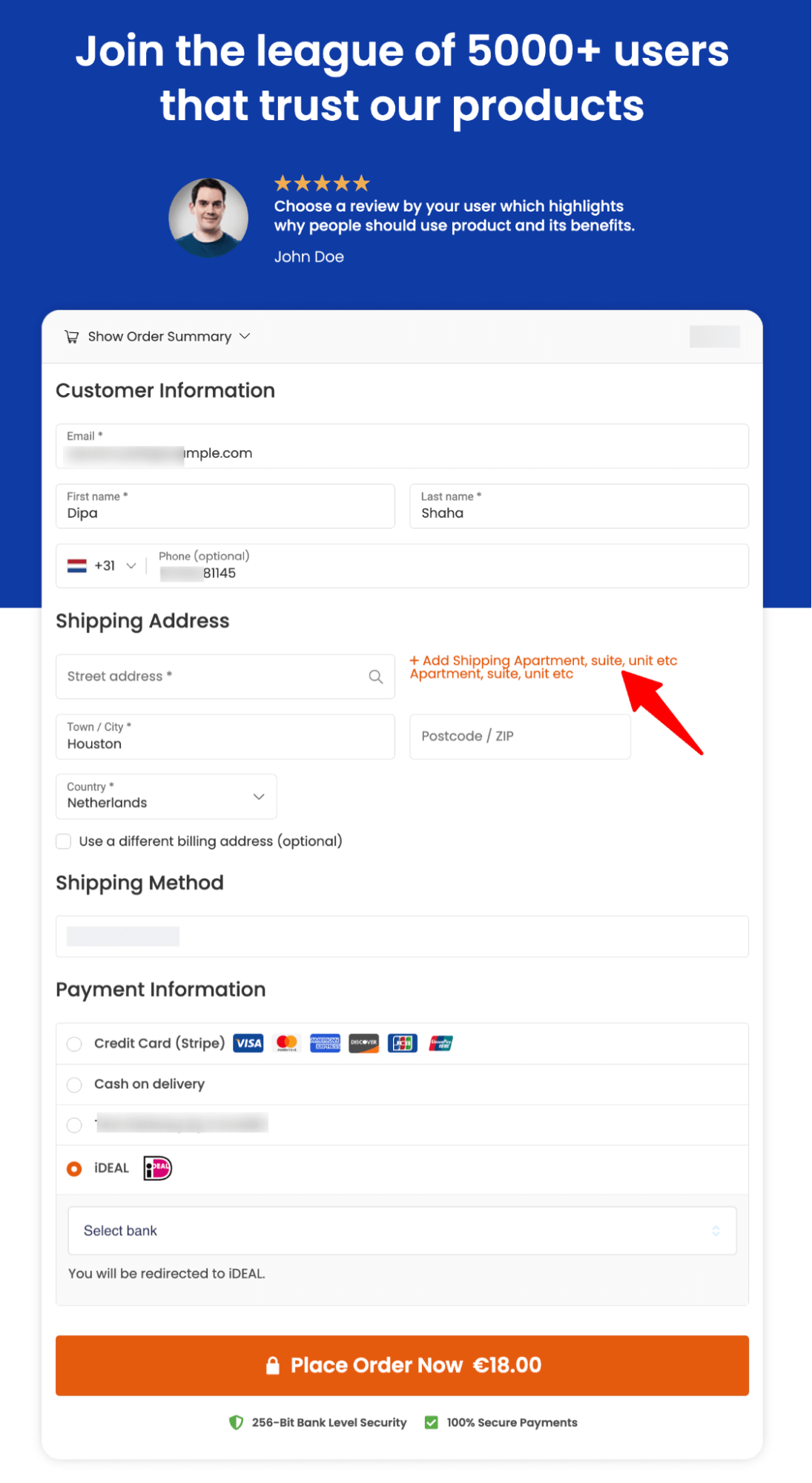
- Auto apply coupon: Shoppers tend to spend more than they initially intended because they came across a coupon. With FunnelKit, you can auto-apply coupons on the checkout page, which can result in increased sales.
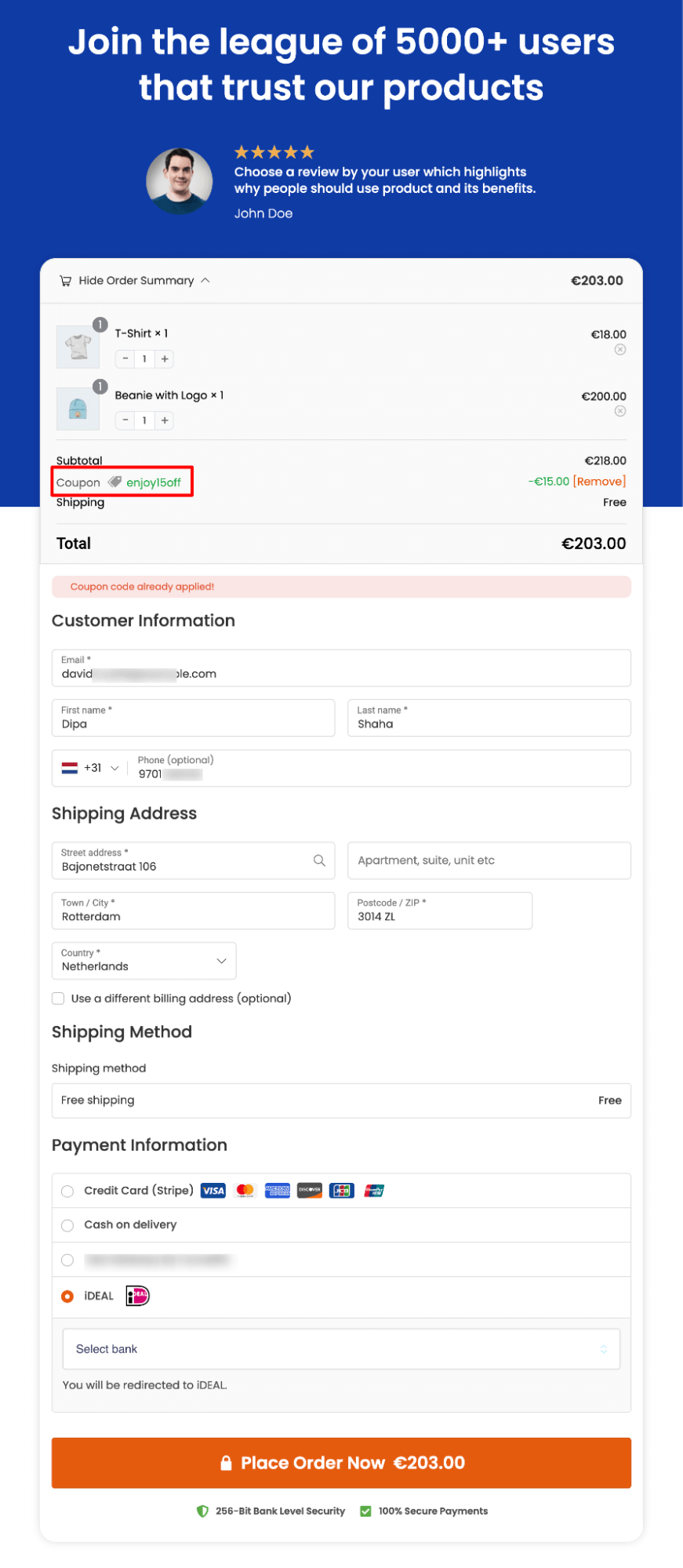
⭐ For more details, read the blog on WooCommerce auto-apply coupon.
- Product recommendations to boost AOV: FunnelKit Funnel Builder revolutionizes the shopping experience by seamlessly integrating pre-purchase product recommendations, such as order bumps. Customers can enhance their purchases with just a single click, increasing sales and heightened satisfaction.
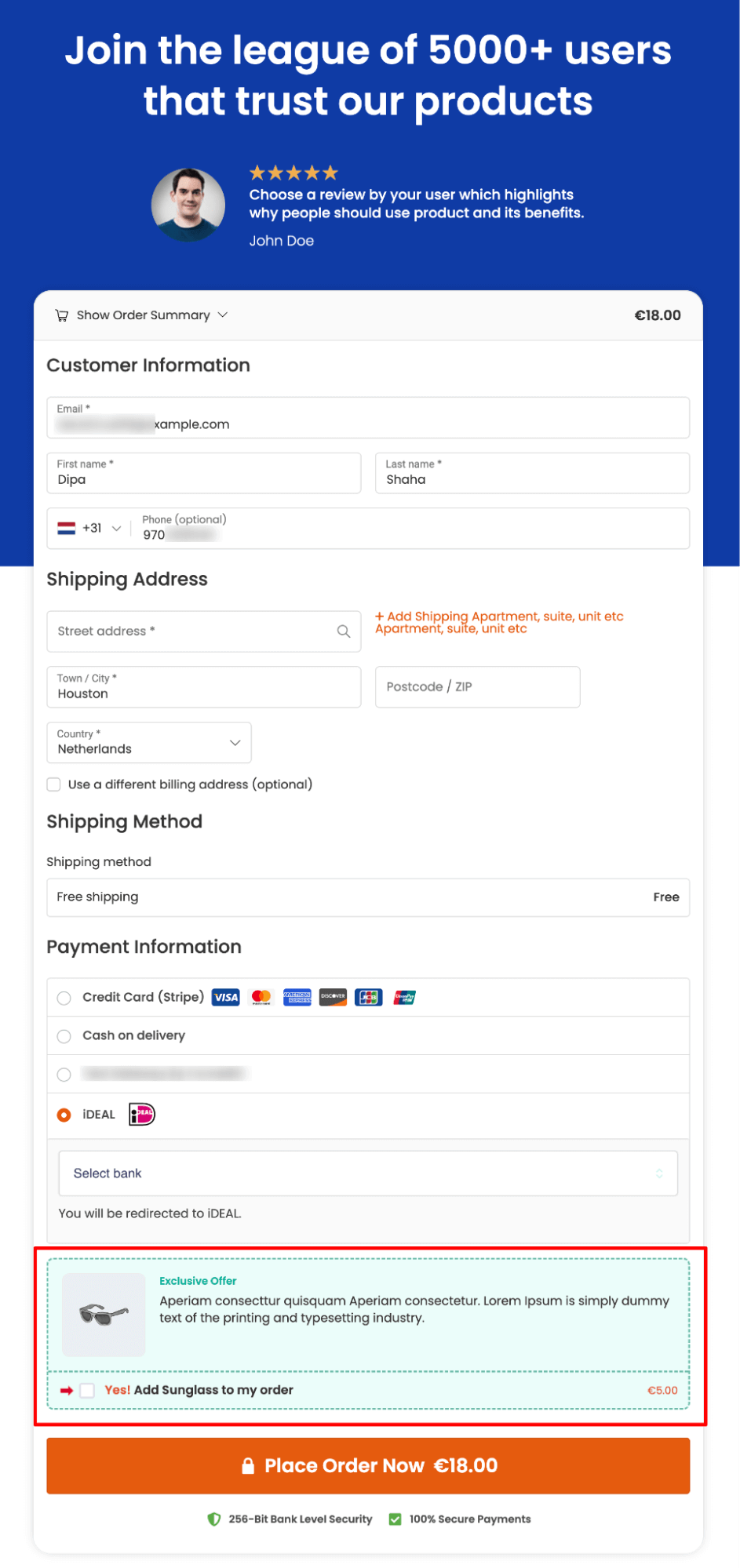
👉 For more details, read the blog on WooCommerce order bump.
Note: Along with order bumps on the checkout page, you can also offer post-purchase one-click upsells to boost order value using FunnelKit.
FunnelKit Funnel Builder seamlessly integrates with the FunnelKit Stripe plugin, allowing you to easily pair beautiful checkout pages with iDEAL WooCommerce payments, providing users with the best shopping experience and boosting sales simultaneously.
Frequently Asked Questions About WooCommerce iDEAL.
Have a look at some frequently asked questions about WooCommerce iDEAL payment along with their answers:
- Which countries accept iDEAL?
iDEAL is primarily used in the Netherlands and is not widely accepted in other countries.
- Which banks support iDEAL?
All major Dutch banks support iDEAL, including ABN AMRO, ING, Rabobank, and SNS Bank, among others.
- Why is iDEAL popular in the Netherlands?
iDEAL is popular in the Netherlands because it offers a secure and efficient method for online payments. It seamlessly integrates with Dutch banking systems. In addition, it provides a familiar and trusted payment option for consumers. It also benefits merchants by offering wide acceptance.
- How do I add iDEAL to my WooCommerce website?
You can add iDEAL to your WooCommerce website for free using the Stripe Gateway for WooCommerce by FunnelKit.
- Does iDEAL work with WordPress?
Yes, iDEAL works with WordPress. However, you need to install an eCommerce platform like WooCommerce to make iDEAL work with WordPress.
- How much does iDEAL charge per transaction?
iDEAL charges businesses a fee for each transaction they process. This fee can be a fixed amount, a percentage of the transaction value, or a mix of both. For iDEAL, transaction fees usually range from €0.20 to €0.75 per transaction, depending on the payment service provider and transaction volume.
- What are the requirements for accepting payments using iDEAL?
Businesses must fulfill certain requirements to accept payments through iDEAL. Initially, they must register for a merchant account with a bank that facilitates iDEAL transactions.
Offer WooCommerce iDEAL Payment for Enhanced Shopping Experience and Increased Sales!
WooCommerce iDEAL payment provides customers with a convenient, secure, and cashless shopping experience. The increasing popularity of iDEAL payment among online shoppers is a testament to how much they value this hassle-free option.
If you are still not offering the iDEAL payment option on your online store, you’re missing out on potential sales.
With the WooCommerce Stripe gateway by FunnelKit, you can easily set up iDEAL payment in your WooCommerce store and upgrade the shopping experience for your customers. This will surely lead to more sales and repeat customers.
We strongly recommend upgrading your default checkout page with FunnelKit's conversion-optimized version for an even better experience.
So, don’t wait any longer. Get FunnelKit and set up WooCommerce iDEAL on your online store today!
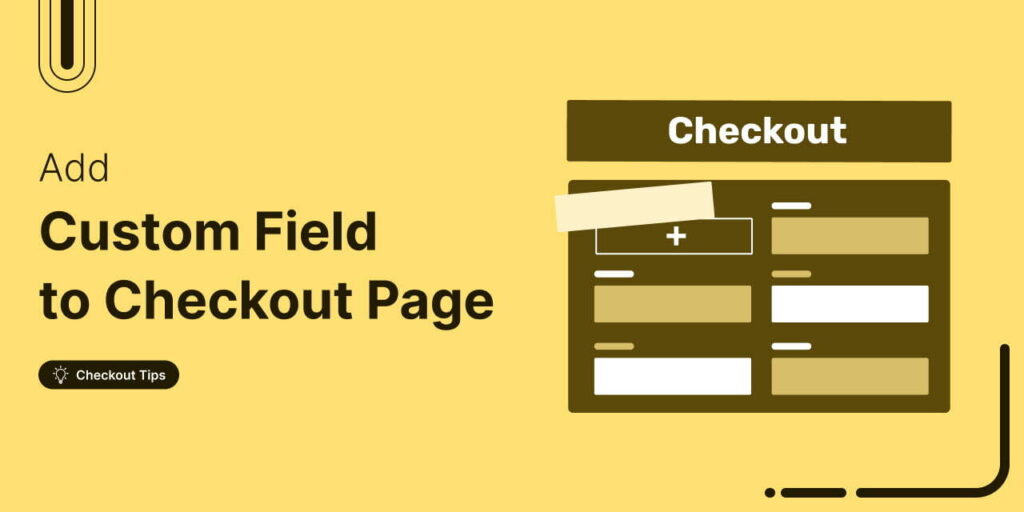
Editorial Team
November 18, 2025Do you want to add a custom field to your WooCommerce checkout page? The default WooCommerce checkout offers a one-size-fits-all solution and it cannot be optimized for your unique business...
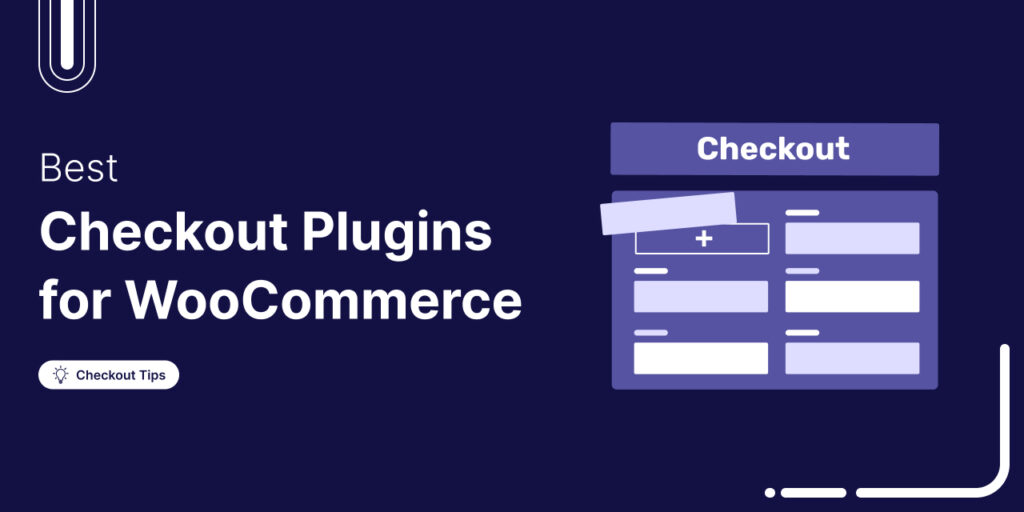
Editorial Team
October 28, 2025Trying to boost your WooCommerce checkout conversions but unsure which plugins actually make a difference? I once worked on a fashion brand’s WooCommerce store that had a steady flow of...
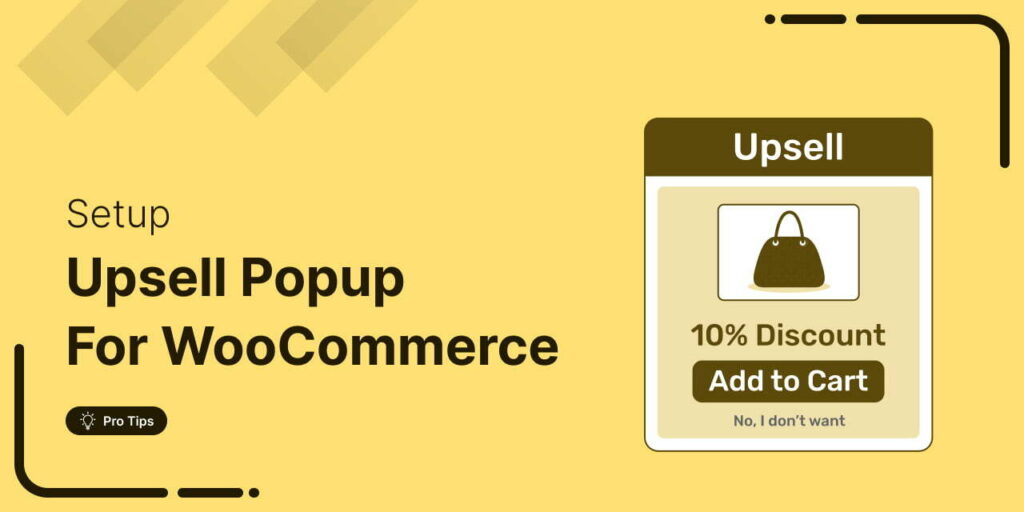
Editorial Team
October 17, 2025Are you leaving money on the table by not taking full advantage of your customers’ shopping behavior? Many store owners don’t realize that every time a customer adds a product...






