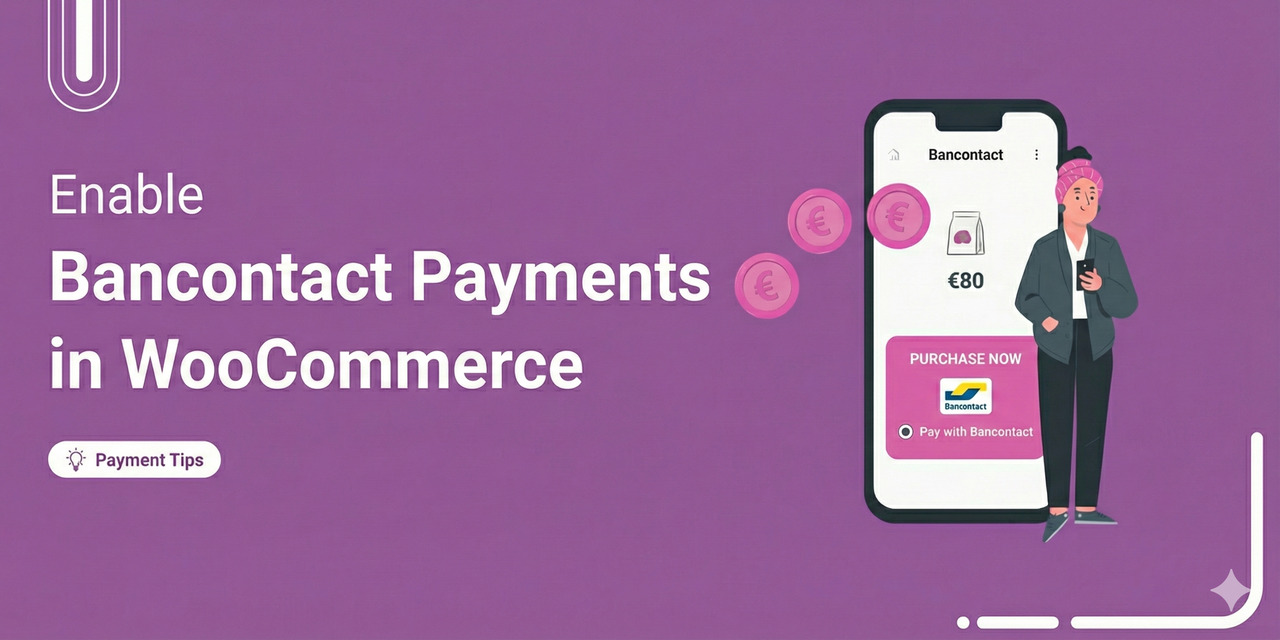
Are you looking for a seamless way of adding Bancontact to your WooCommerce store?
Bancontact is Belgium's most popular online payment method, having processed over 2.5 billion payments in 2024. [Source: Bancontact.com]
Plus, it’s actively expanding its services into other European countries, such as the Netherlands, Luxembourg, and France. This expansion presents an excellent opportunity for your online store to cater to a broader European audience.
At FunnelKit, we've spent years helping WooCommerce store owners optimise their checkout experiences across European markets.
By integrating Bancontact across thousands of stores serving Belgian customers, we've observed firsthand how offering this payment method can improve conversion rates and how misconfiguring it can silently cost you sales.
In this blog, you'll learn how to implement WooCommerce Bancontact payments correctly through a complete step-by-step setup process to optimize your checkout experience for maximum conversions.
Table of Contents
- 1 What is the Bancontact Payment Method?
- 2 How Does Bancontact Work in WooCommerce?
- 3 Essentials to Set Up WooCommerce Bancontact Payment Method Using Stripe in Your Store
- 4 How to Set Up and Configure WooCommerce Bancontact Payments in Your Store?
- 5 Testing the WooCommerce Bancontact Payments in Your Store
- 6 Bonus: Boost Conversions with Multiple Payment Gateways
- 7 Enhance the WooCommerce Bancontact Payment Experience with Conversion-Optimized Checkout Pages!
- 8 Frequently Asked Questions About WooCommerce Bancontact
- 9 Which countries accept Bancontact?
- 10 Which Belgian banks support Bancontact payments?
- 11 How do I add Bancontact payments to my WooCommerce website?
- 12 Do Bancontact payments work with WordPress?
- 13 Is there a cost to add Bancontact to WooCommerce?
- 14 How long do Bancontact transactions take to settle?
- 15 Why doesn’t the Bancontact payment option appear on the checkout page?
- 16 Why do Bancontact payments fail after customer authorisation?
- 17 Why does Bancontact work in test mode but fail in live mode?
- 18 Ready to Offer WooCommerce Bancontact for an Enhanced Shopping Experience and Increased Sales?
What is the Bancontact Payment Method?
Bancontact, Belgium's primary card-based payment method, was established to facilitate seamless and secure financial transactions.
Established in 1989 by the Bancontact Payconiq Company, this system connects directly to 24 Belgian banks, including major institutions such as BNP Paribas Fortis, Belfius, KBC, and ING.
When a Belgian customer sees Bancontact at checkout, they're seeing a payment method they've used since childhood.
Here are some interesting numbers related to Bancontact:
- 2.5 billion payments in 2024: Up from 2.3 billion in 2022, representing sustained growth in digital adoption
- 78% e-commerce market share: According to Statista, Bancontact dominates online payments in Belgium
- 94% of Belgian debit cards: Nearly all Belgian consumers have access to Bancontact via their existing bank cards
- 382 million online payments in 2024: With 90% made via smartphone, showing mobile-first behaviour
- 45% potential customer loss: Research from Landmark Global indicates failing to offer Bancontact can cost you nearly half of Belgian checkout completions
The payment method enables customers to pay online using their Bancontact card linked to their bank account. It is widely utilized for e-commerce transactions and is renowned for its security and convenience.
Bancontact transactions are typically processed quickly, making them a favored payment option among many Belgian consumers.
In addition to traditional e-commerce platforms catering to physical goods, subscription-based sellers also embrace Bancontact for its reliability.
Moreover, Bancontact isn't confined to online payments; it's also a preferred method for in-store transactions and charitable donations, highlighting its versatility and widespread acceptance across various sectors.
Why Offer the Bancontact Payment Method on your WooCommerce Store?
Here are some of the reasons why it’s a dominant payment method in Belgium and why you should also offer this payment method in your WooCommerce store:
- Enhanced conversion rates: Bancontact's extensive adoption and user-friendly interface in Belgium contribute to heightened online and in-store conversion rates. With Bancontact's payment methods dominating 80% of the country's market share in 2021, it is the premier choice in Belgium's e-commerce landscape.
- Reduced cart abandonment: Bancontact's swift payment processing reduces cart abandonment, enabling customers to finalize purchases seamlessly without encountering obstacles.
- Improved customer experience: Bancontact's familiarity, simplicity, and robust security measures culminate in a better experience, fostering satisfaction and encouraging repeat business.
- Streamlined payment process: Bancontact's real-time transaction processing ensures immediate confirmation and settlement, eliminating delays and mitigating customer frustrations.
- Lower transaction fees: Bancontact offers competitive transaction fees compared to alternative payment methods, resulting in significant business cost savings. According to Stripe, Bancontact's average transaction fees are 15% lower than the industry average for credit card processing.
- Enhanced security and fraud prevention: Bancontact leverages advanced security protocols, including two-factor authentication (2FA), and sophisticated fraud-detection systems to protect businesses against potential financial losses from fraudulent transactions.
Bancontact can be used to make online/offline transactions, mobile app transactions via QR codes, app-to-app payments, and direct peer-to-peer transactions.
How Does Bancontact Work in WooCommerce?
While customers can use the Payconiq by Bancontact app for online transactions, paying in an online store powered by WooCommerce is equally convenient.
Here is the breakdown of how WooCommerce Bancontact works:
Step 1: Selecting Bancontact at WooCommerce Checkout
Customers select Bancontact as their payment method during WooCommerce checkout. Upon selection, they are redirected to their bank’s secure online banking environment.
Step 2: Completing the authorization process
In the bank's secure environment, customers log in and complete the payment authorization using their PIN, fingerprint, or facial recognition.
Step 3: Redirection back to the business’s site
After successfully authorizing the payment, customers are redirected back to the business’s site, typically to a thank you page confirming their purchase.
Note: Upon completion of the payment, the business receives real-time payment confirmation and can easily proceed with processing the transaction.
Essentials to Set Up WooCommerce Bancontact Payment Method Using Stripe in Your Store
Based on our experience supporting thousands of Bancontact integrations, we recommend verifying these requirements before starting the setup process.
Missing any of these prerequisites is the most common cause of failed implementations:
You can get help from this official WooCommerce guide to set up your WooCommerce store.
1. A Stripe account
Stripe is one of the most widely used platforms for processing online payments and managing transactions.
We used Stripe to connect Bancontact with WooCommerce because it offers robust security. It also has the highest security certification (PCI DSS Level 1) and uses innovative technology to stop fraud quickly.
You’ll need to set up your Stripe account to start collecting payments in your store.
Setting up Stripe is free. They only charge a small fee for each transaction.
2. Stripe Gateway for WooCommerce plugin
FunnelKit’s Stripe Gateway for WooCommerce is the ultimate WooCommerce Stripe gateway plugin. It offers a straightforward, secure, and speedy way to link Stripe with WooCommerce and collect online and mobile payments.
Stripe Gateway for WooCommerce is compatible with credit and debit card payments via Stripe, including Visa, Mastercard, American Express, JCB, Diners Club, and more.
Additionally, it integrates with express payment options such as Google Pay and Apple Pay, as well as BNPL gateways such as Affirm, Klarna, Afterpay, etc.
Moreover, it supports local payment methods like SEPA, Bancontact, iDEAL, P24, and more.
3. A valid SSL certificate
Ensure your WooCommerce store has an active SSL certificate.
The SSL certificate verifies your website's identity and encrypts data exchanged between users' web browsers and your server, guaranteeing maximum security.
4. Ensure your store currency is set to EUR
Bancontact supports EUR. Therefore, ensure your WooCommerce store currency is set to EUR.
You can set the Store Currency from WooCommerce ⇒ Settings ⇒ General. Under the Currency option, select EUR.
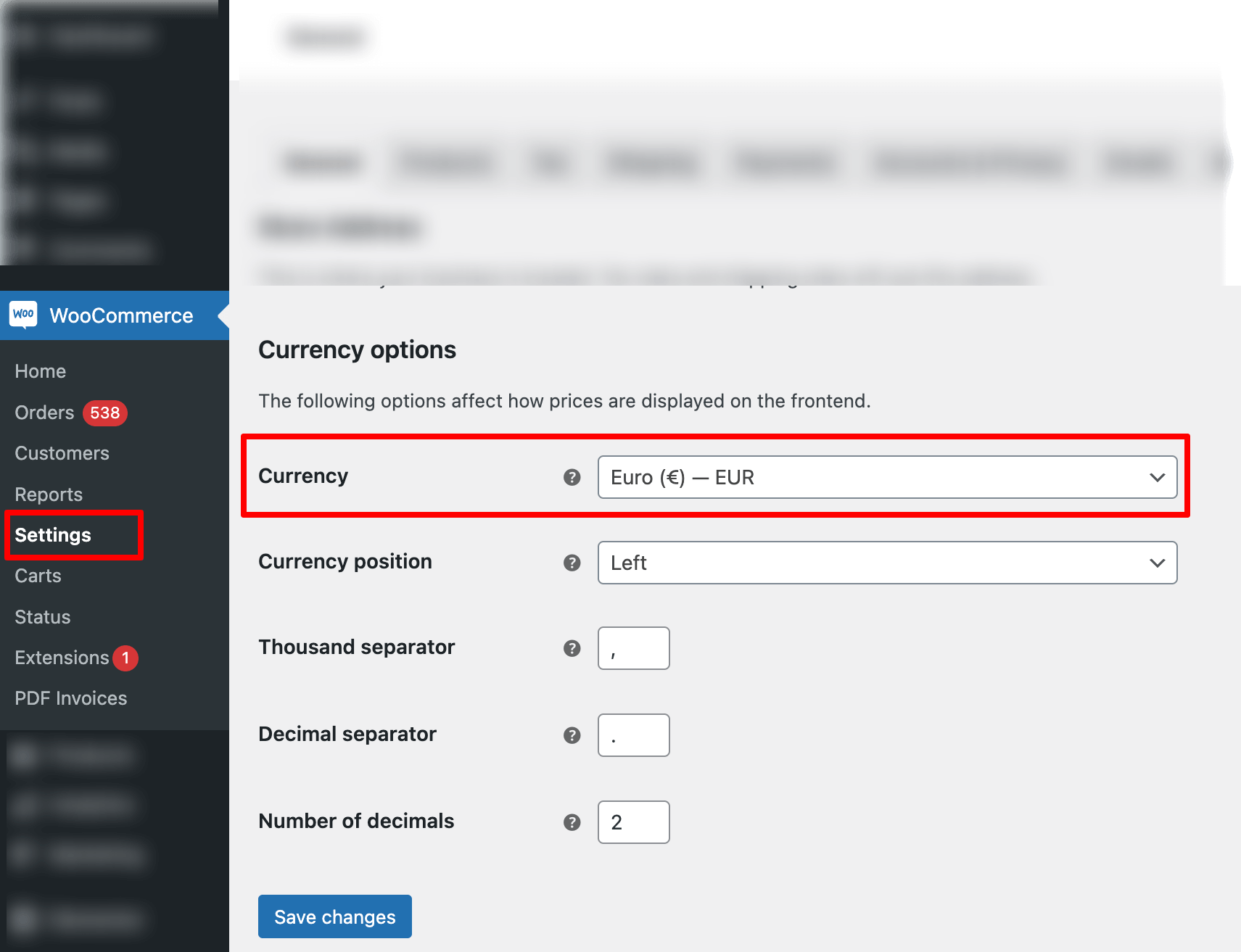
Now that you’ve learned the essentials proceed to the next section to learn how to add Bancontact to WooCommerce.
How to Set Up and Configure WooCommerce Bancontact Payments in Your Store?
The first step in integrating Bancontact with WooCommerce is to connect the WooCommerce store to Stripe via the Stripe Payment Gateway plugin.
Step 1: Install the Stripe Gateway for WooCommerce plugin
From the WordPress dashboard, go to Plugins ⇒ Add New Plugin and search for “FunnelKit Stripe Gateway”.
Once you find the plugin, install and activate it on your site.
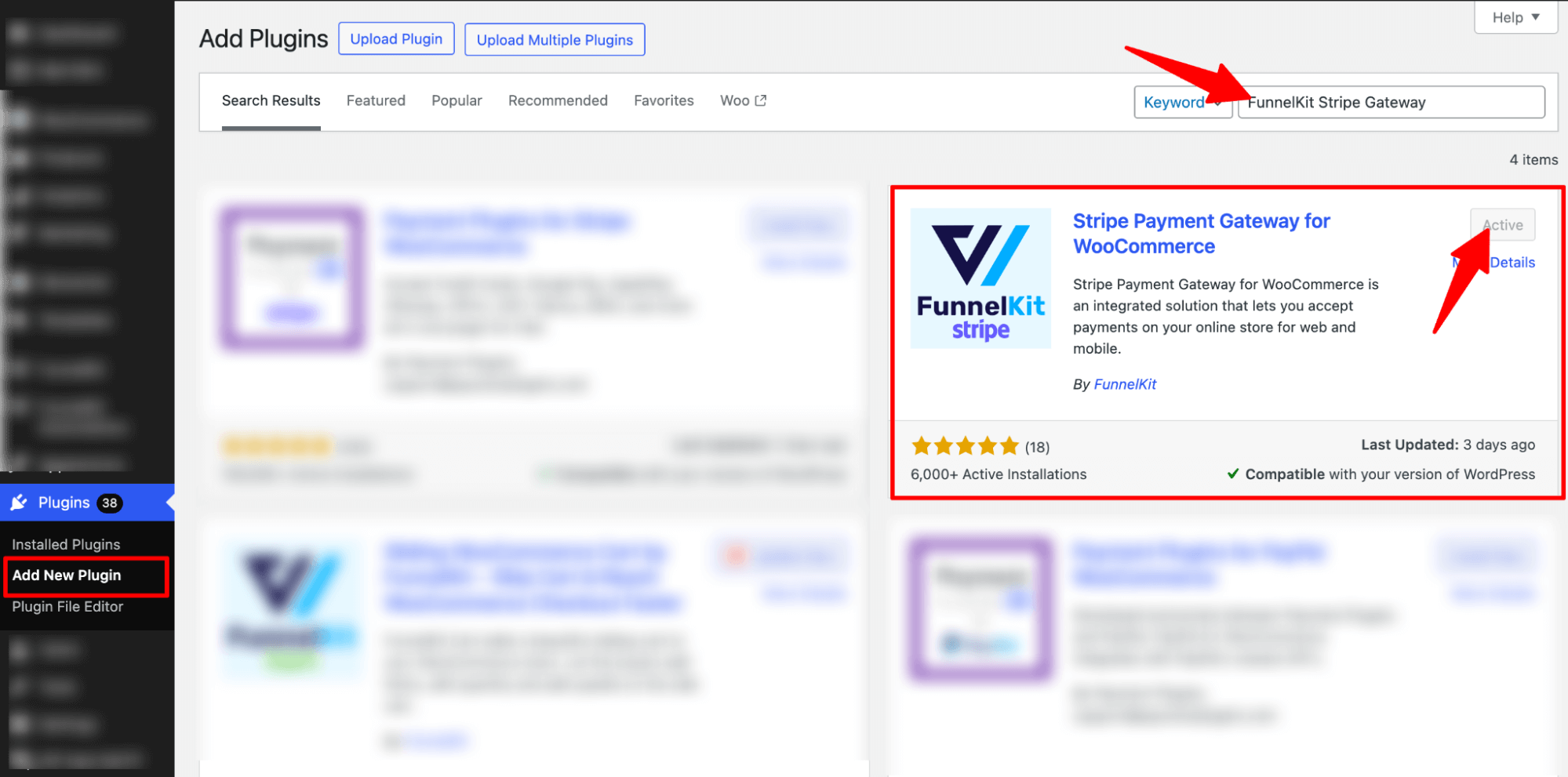
Now, connect your Stripe account to the WooCommerce store.
Step 2: Configure your Stripe account
After activating the plugin, you will receive a notification to configure your Stripe account.
Click the ‘Start Onboarding Wizard’ button to start the setup and configuration process.
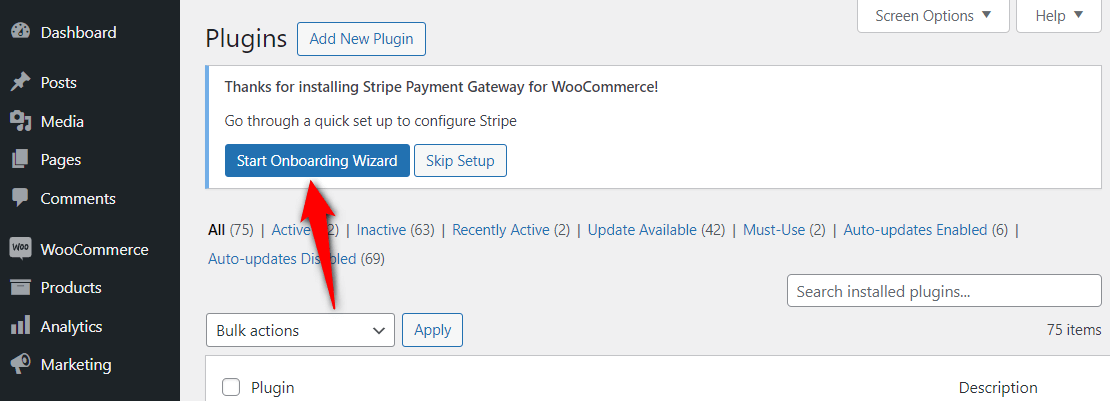
It’ll open in a new window. Click the “Connect with Stripe’ button.
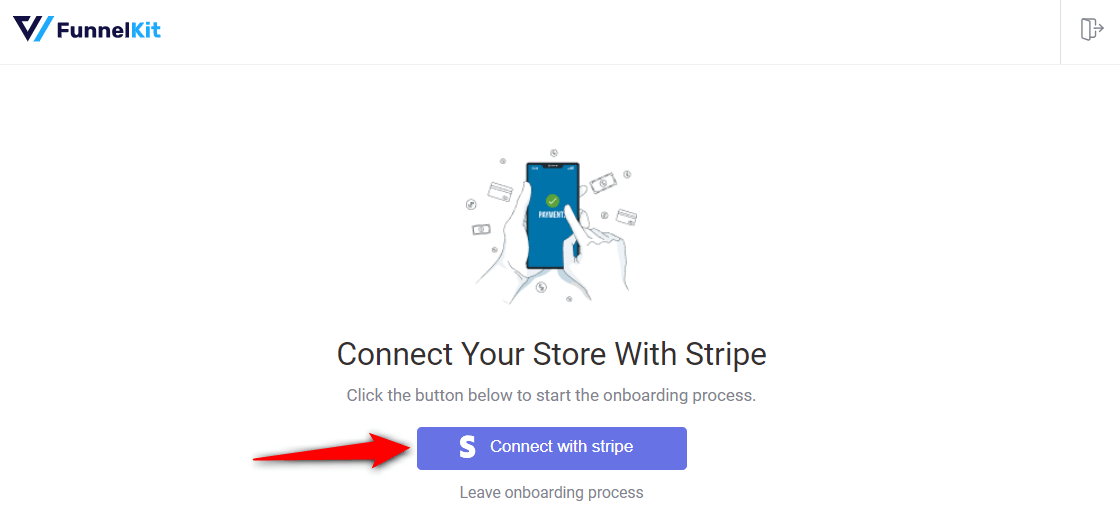
You’ll now see the Stripe account authorization page.
Log in to your Stripe account by entering your login credentials (your registered email address and password).
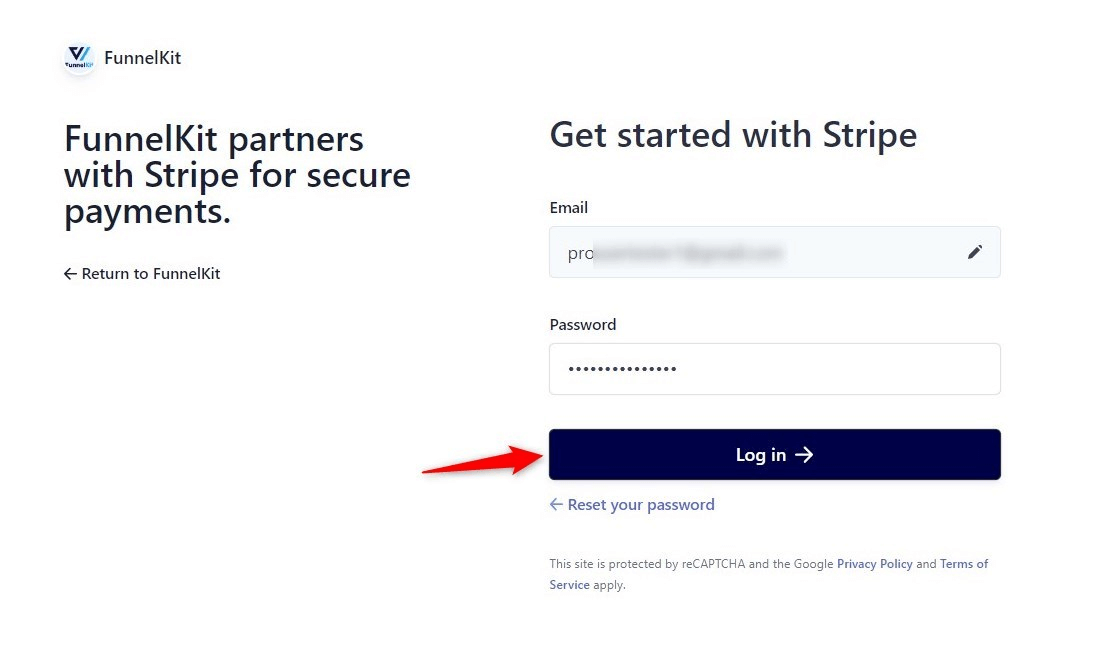
Next, verify your Stripe account with a 6-digit verification code sent to your registered email or phone number.
Select the Stripe account you want to use for your WooCommerce Bancontact integration.
Once done, click Connect.
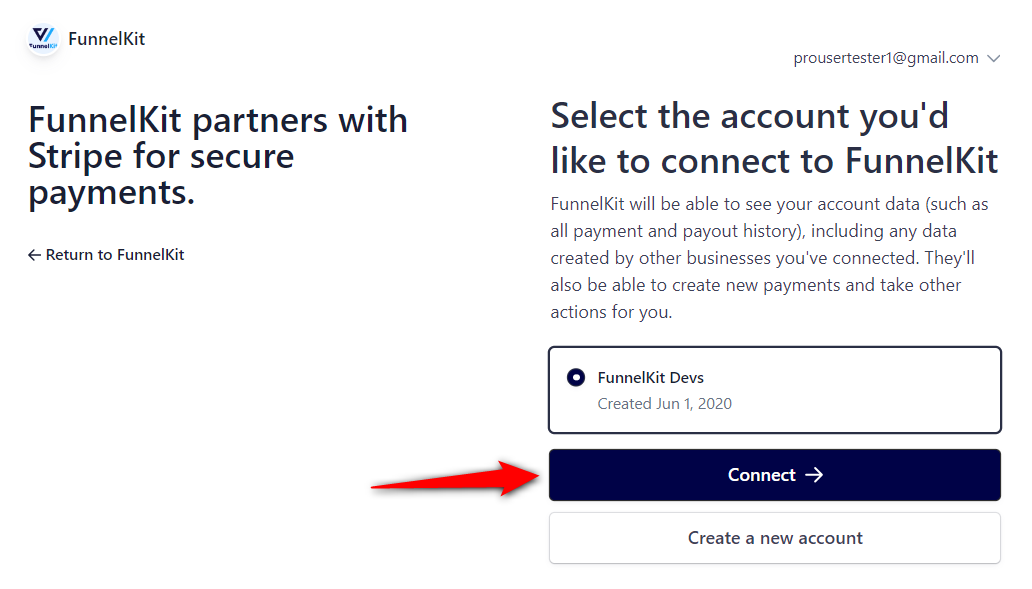
Enable the payment gateways
On the next screen, you will see all the available payment gateways.
Here, you can enable the Stripe Bancontact payment gateway and click on “Save and Continue”.
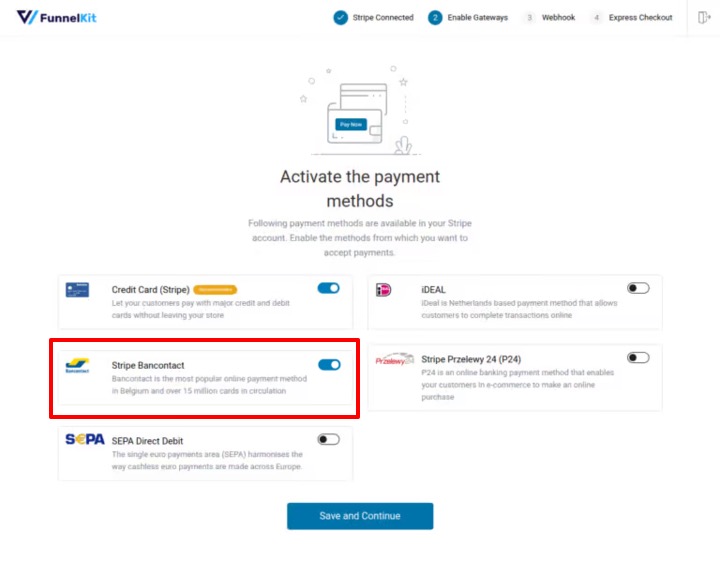
Set up webhooks
This Stripe payment gateway will automatically set up webhooks.
Click the ‘Setup Webhook Now’ button and move to the next screen.
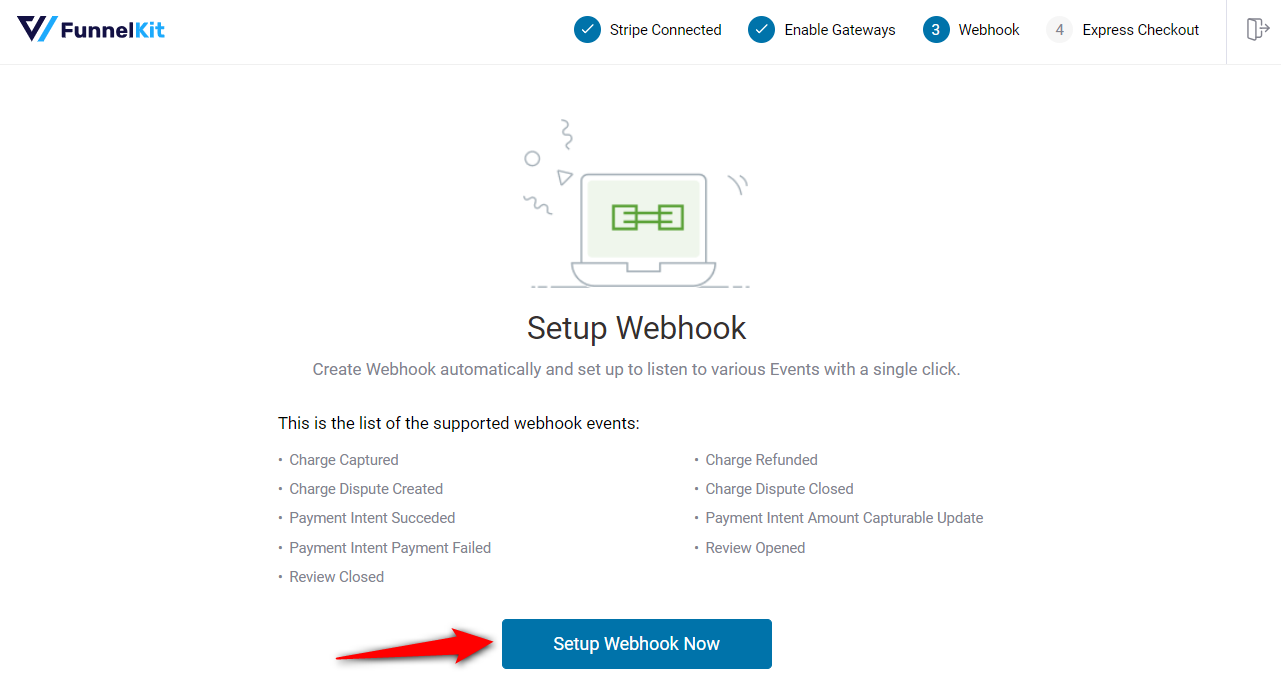
Enable Express Checkouts
The plugin will prompt you to enable express checkout buttons such as Apple Pay and Google Pay.
This way, you can incorporate one-click checkouts in your WooCommerce store.
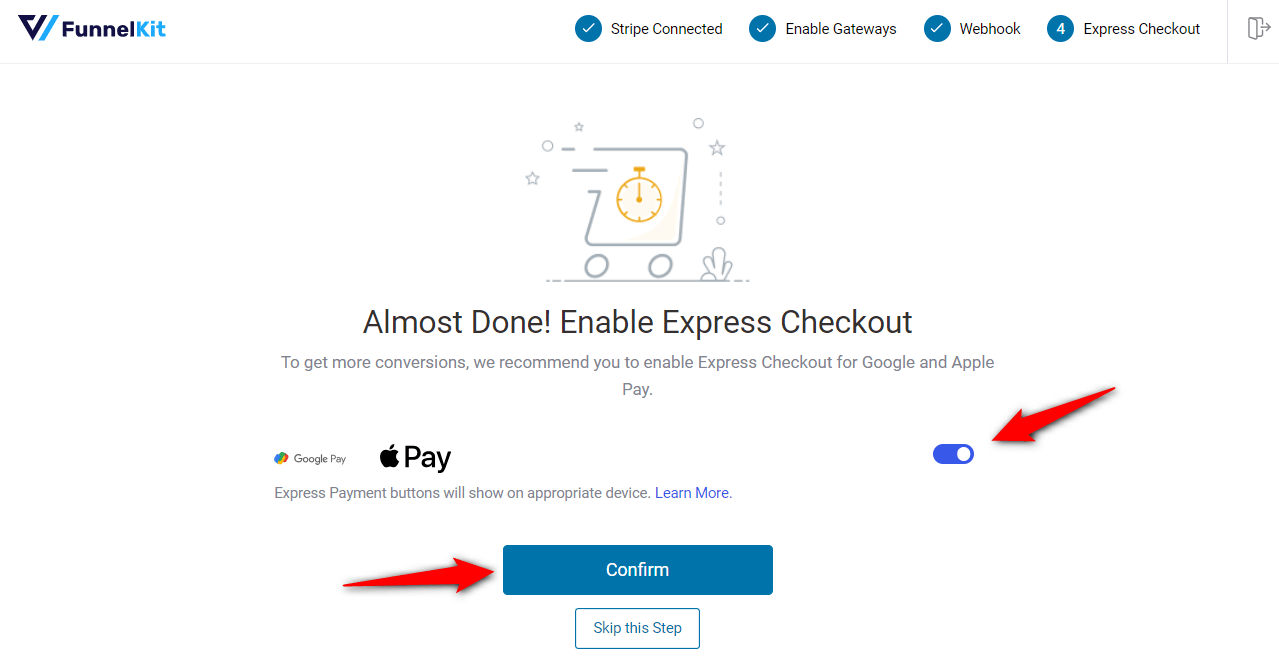
You’re all set! Make sure to activate the test mode and first configure the WooCommerce Stripe Bancontact payment mode.
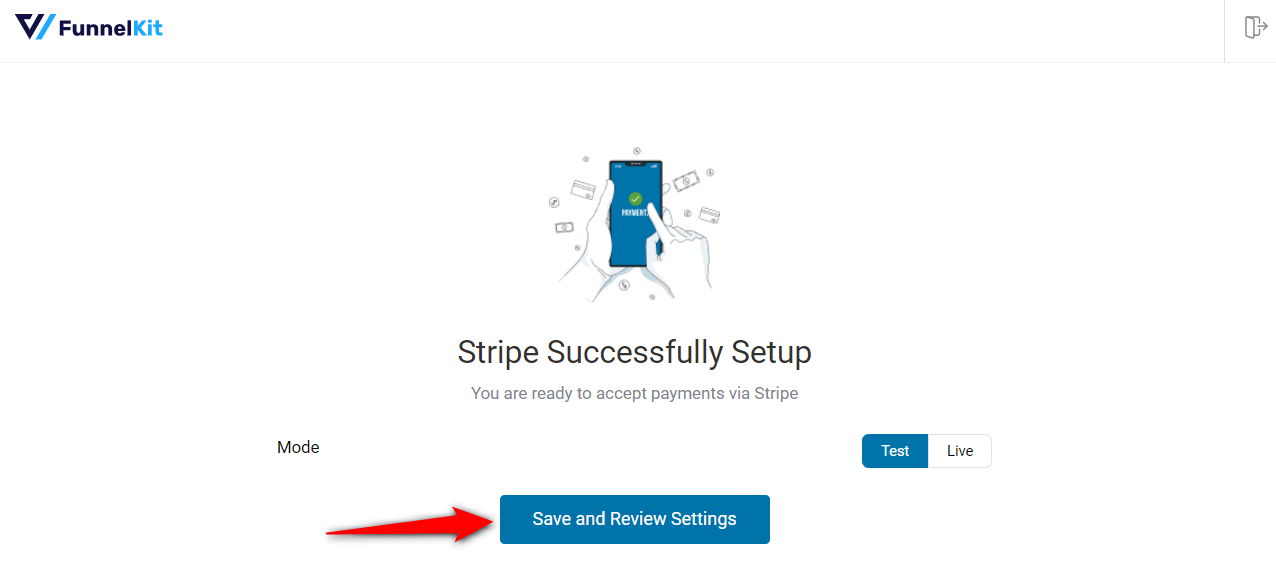
Clicking on ‘Save and Review Settings’ will automatically fetch all your Stripe account details into your WooCommerce store:
- Stripe connection ID and status
- Webhook ID and URL
- Live and test webhook secret key
- Debug log URL
That’s it! Your Stripe account is now successfully connected and configured in your WooCommerce store.
Step 3: Enable the Stripe Bancontact Gateway in your WooCommerce store
Navigate to WooCommerce ⇒ Settings ⇒ Payments.
Under the Payments tab, scroll down and click on ‘Manage’ next to “Stripe Bancontact Gateway – Stripe Bancontact”.
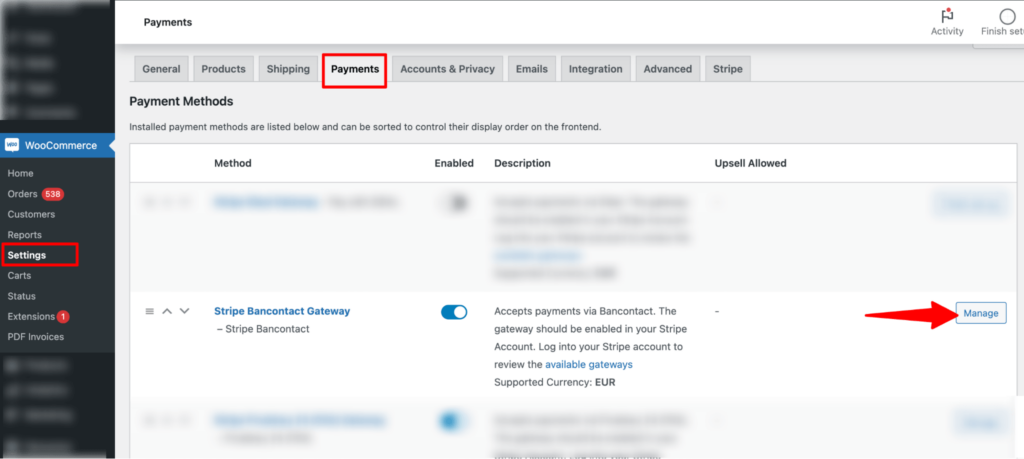
Now, check the option next to “Enable Stripe Bancontact Gateway”.
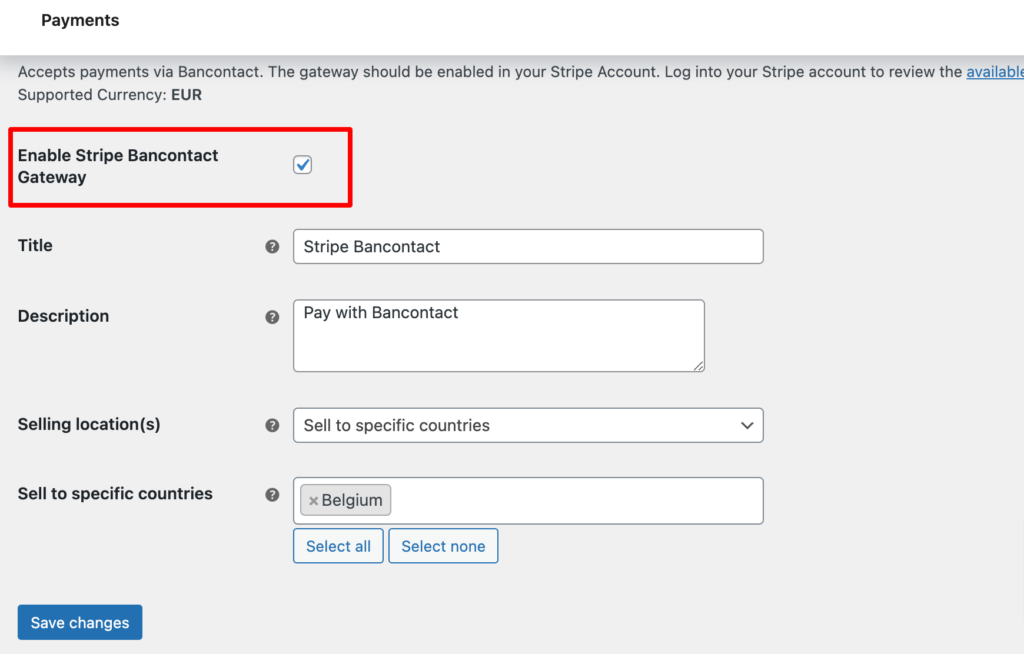
This will enable the Stripe Bancontact Gateway on your WooCommerce store.
Step 4: Configure the WooCommerce Bancontact payment option in your store
Now configure the rest of the settings of WooCommerce Bancontact, such as:
- Title: Provide a title.
- Description: The description text appears below the Bancontact payment method title on the checkout page.
- Selling location(s): Select the selling location. If you select the option “Sell to specific countries”, you need to choose the specific country, which would be Belgium.
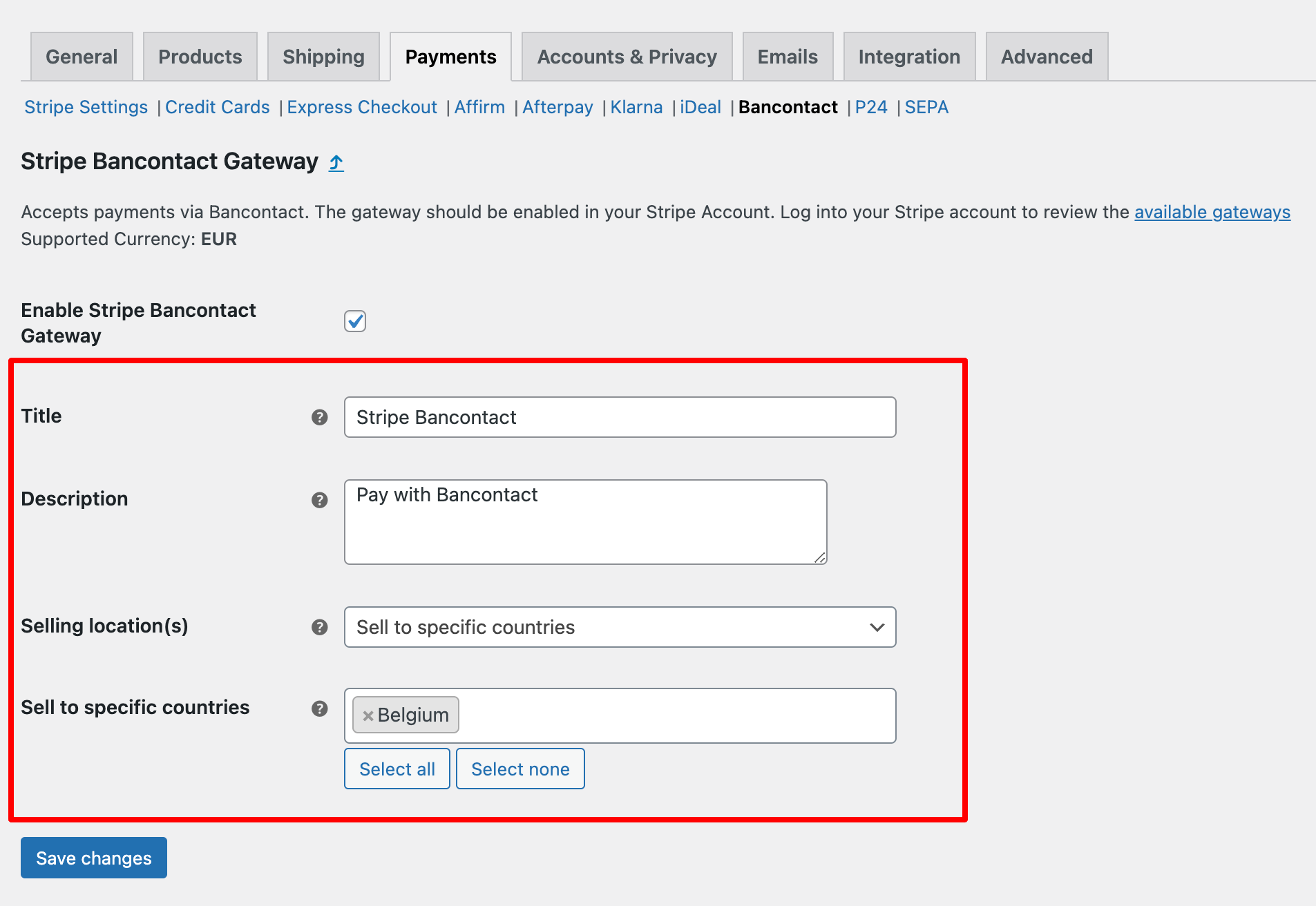
Testing the WooCommerce Bancontact Payments in Your Store
To test the WooCommerce Bancontact payment method, go to WooCommerce payment settings and put your website in ‘Test’ mode.
To do so, navigate to WooCommerce ⇒ Settings ⇒ Payment and click “Manage” next to Stripe Bancontact Gateway – Stripe Bancontact.
On the “Stripe General Settings” tab, set the Mode to ‘Test’.
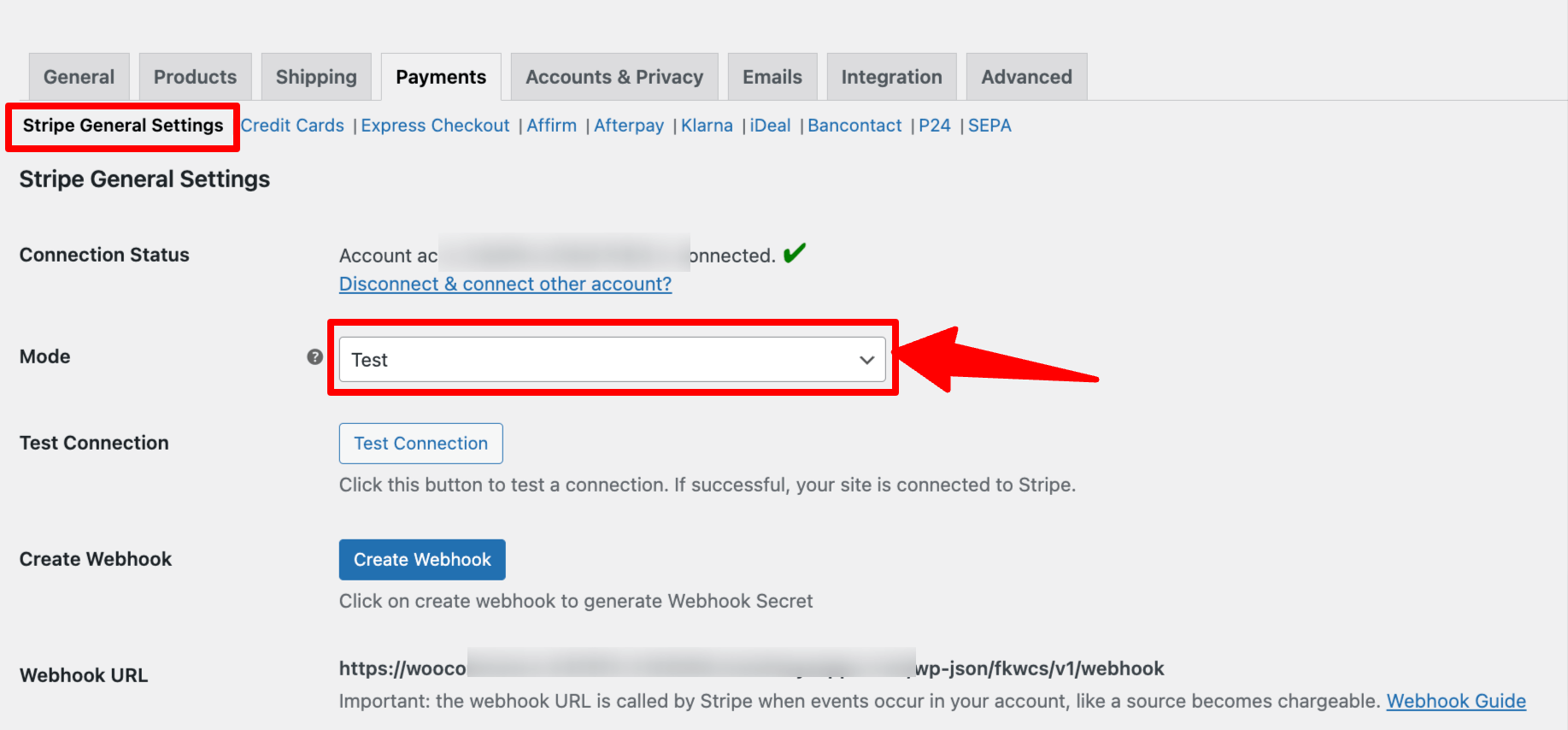
After that, add any product to your cart, and on the checkout page, choose the option “Stripe Bancontact ” to checkout.
Then choose your preferred bank and place the order.
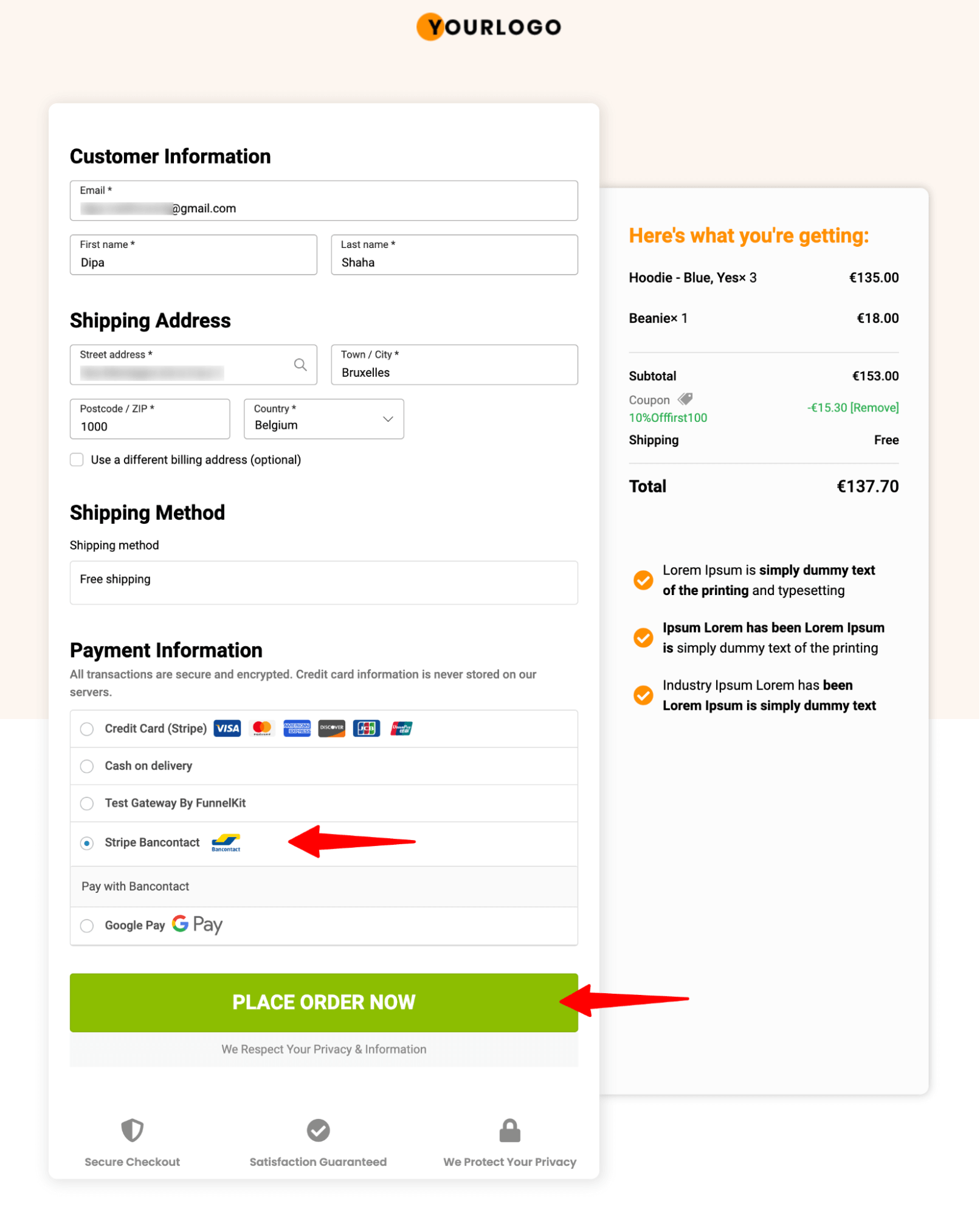
After that, you will get two options: Authorize text payment and Fail test payment.
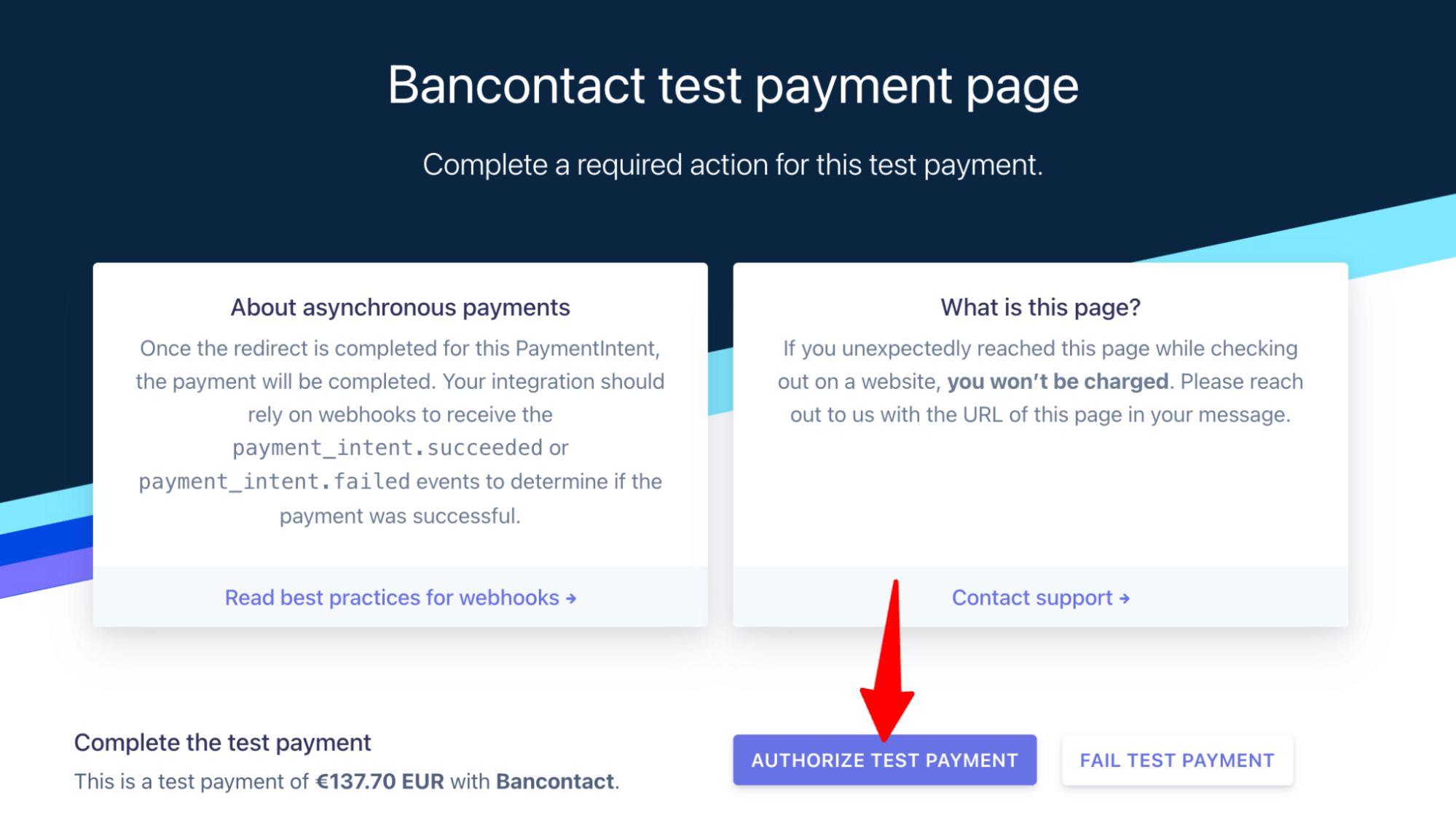
If you choose to authorize a test payment, you will be redirected to the thank-you page.

That’s how easily you can test the WooCommerce Bancontact payment gateway.
Bonus: Boost Conversions with Multiple Payment Gateways
While Bancontact is highly popular in target locations such as Belgium, Customers may prefer different payment gateways depending on financial conditions and personal preferences.
You can offer various payment options, including:
- Credit and debit cards
- Express checkouts like Apple Pay, Google Pay, and more
- Buy now pay later payment options.
With FunnelKit Funnel Builder and WooCommerce Bancontact payments, you can offer all the mentioned payment gateways.
Furthermore, you can enable other payment options such as:
- PayPal Standard and PayPal Express
- Cash on delivery, Check Payments, or BACS (Bank Transfer)
Our experts recommend offering the payment methods available in your country and gathering customer feedback to determine what works for your specific audience. This will help you choose the payment options they are comfortable with.
Once you know which payment gateways your audience prefers, enabling them will surely help increase conversions in your WooCommerce store.
Enhance the WooCommerce Bancontact Payment Experience with Conversion-Optimized Checkout Pages!
Bancontact undoubtedly provides customers with convenience through its payment gateway and helps reduce cart abandonment.
However, many factors cause customers to abandon their purchases midway. For instance, according to the Baymard Institute, 28% of shoppers abandon their carts due to a lengthy, complex checkout process.
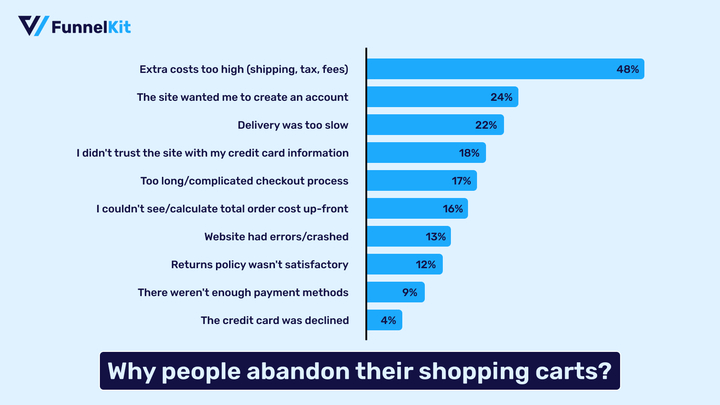
FunnelKit Funnel Builder offers the perfect solution to this issue by replacing the default lengthy checkout page with a multi-step checkout. A multi-step checkout splits the checkout fields into different steps, making the buying process more straightforward.
Trusted by over 40,000 WooCommerce users, this sales funnel builder plugin revolutionizes checkout, delivering a seamless shopping experience that encourages repeat purchases.
FunnelKit Funnel Builder has various prebuilt checkout page templates that you can import and use with just a few clicks.
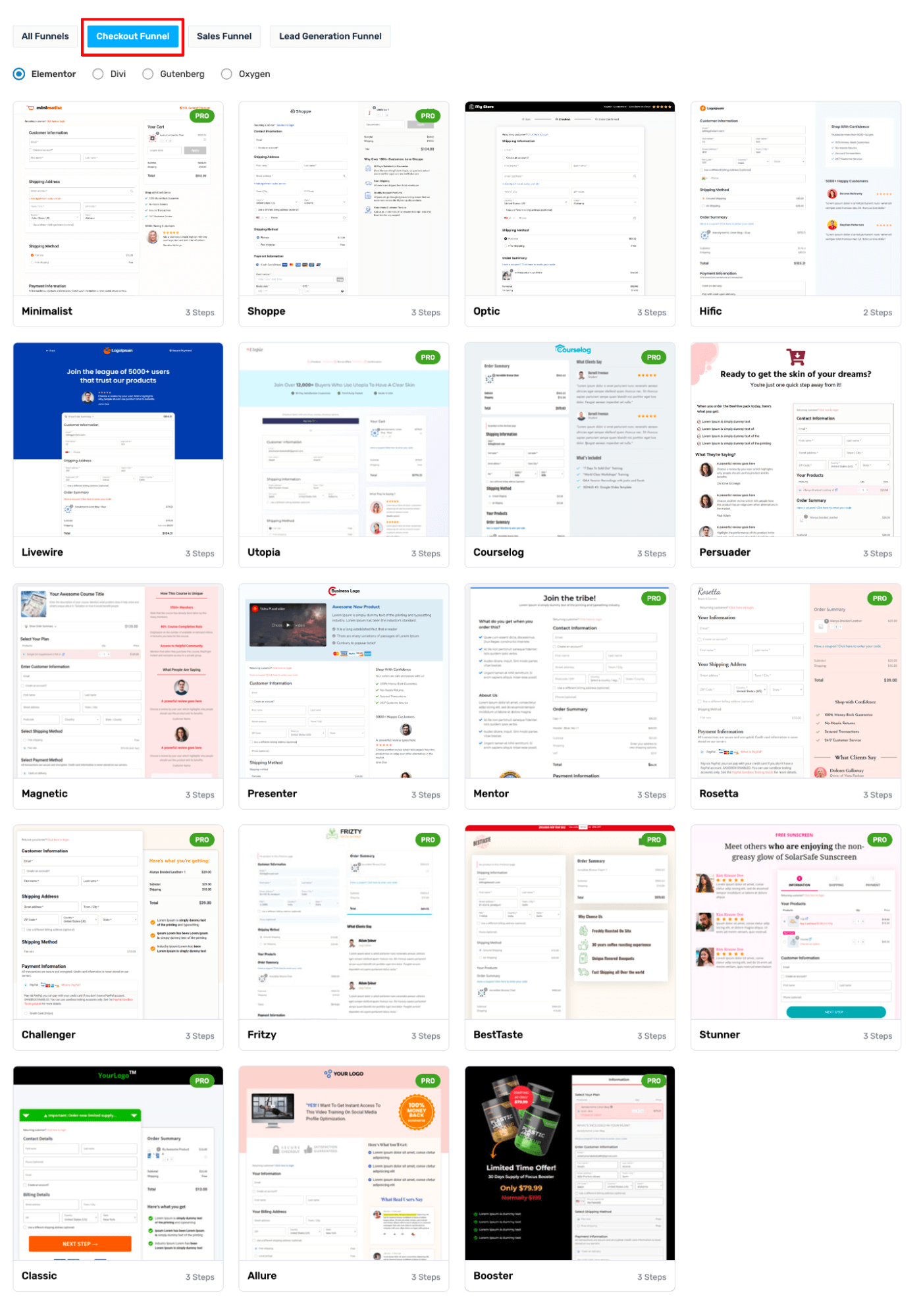
You can choose the number of steps (single or multi-step) for your checkout page.
Here is a two-step checkout page built with FunnelKit Funnel Builder.
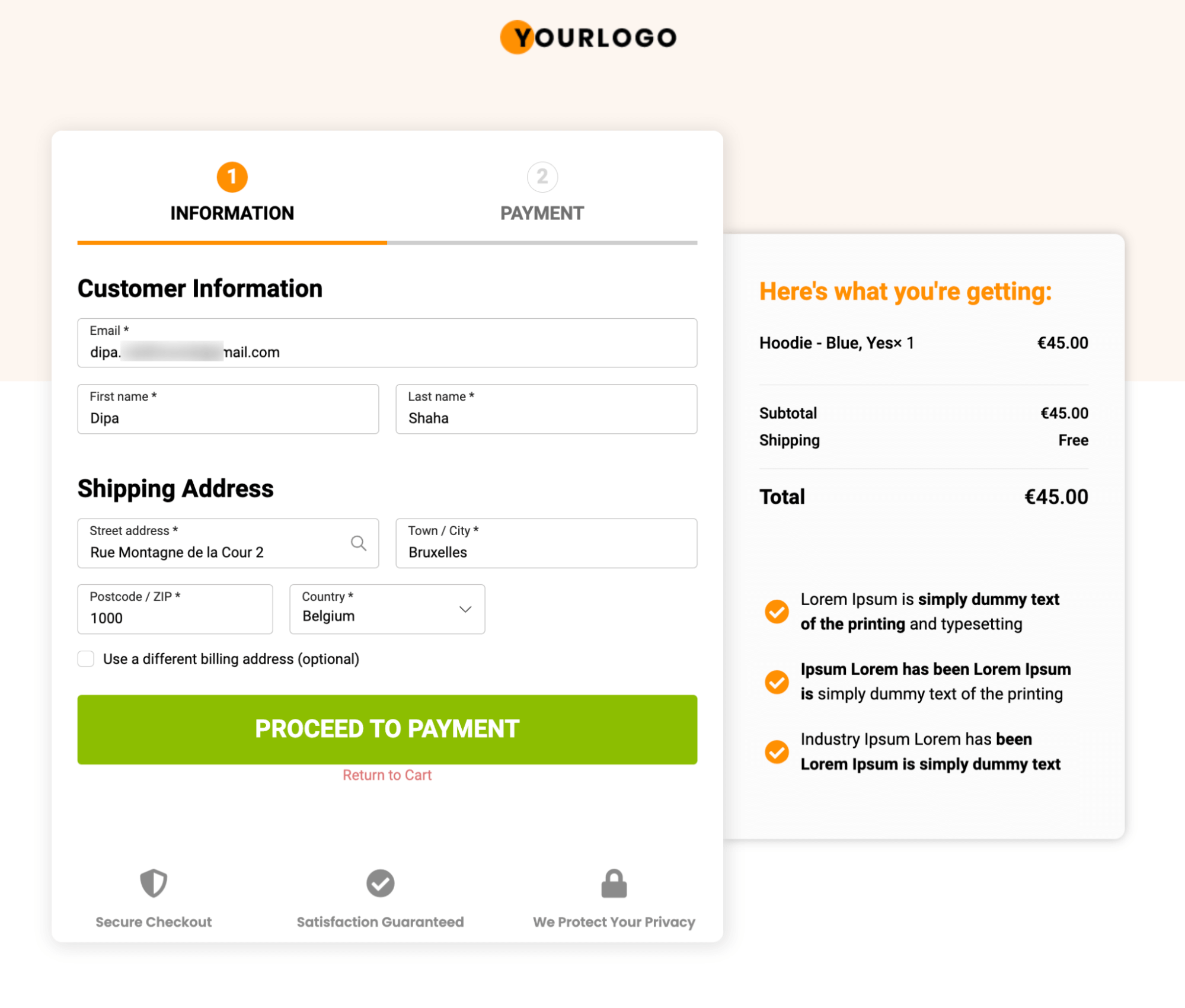
You can style your pages like Shopify checkout or order forms.
FunnelKit Funnel Builder goes beyond just offering a multi-step checkout. It has various features to craft a smooth and conversion-friendly customer checkout journey.
These features include:
- Google Address autocomplete: This feature instantly fills in users' addresses on the checkout page as they start typing. It covers fields such as street address, city, zip code, state, and country, minimizing errors and streamlining the checkout process.
👉 For more details, check our blog on WooCommerce Google Address autocomplete.
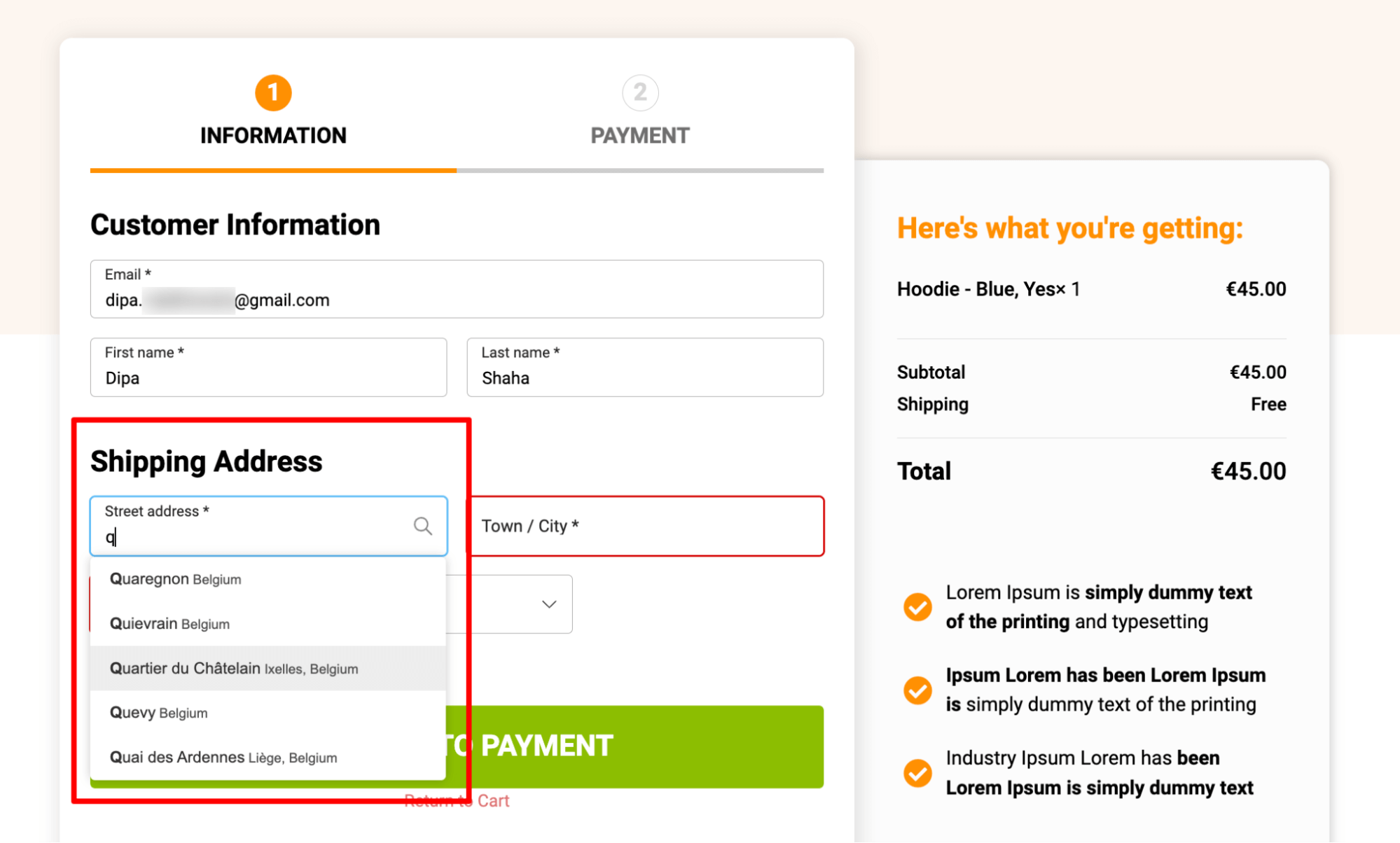
- Express checkout option: This feature integrates express checkout methods such as Google Pay and Apple Pay. This offers users a one-click buying experience, improving convenience and prompting quicker finalization.
👉 For more details, read the blog on WooCommerce express checkout.
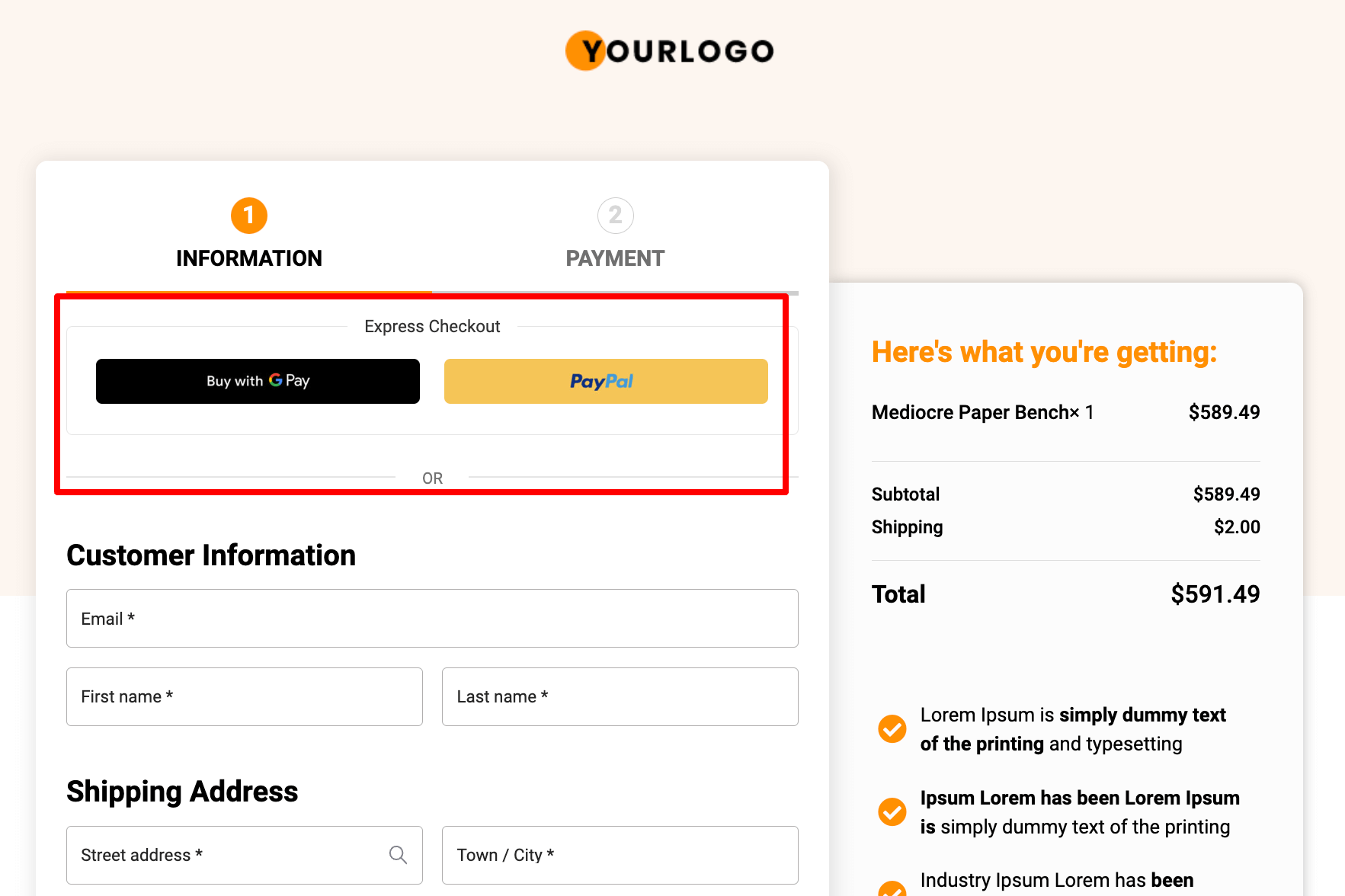
- Advanced checkout form field editor: Add, edit, and rearrange form fields on the WooCommerce checkout page to meet your requirements, with a simple drag-and-drop interface.
⭐ For more details, read the blog on the checkout field editor.
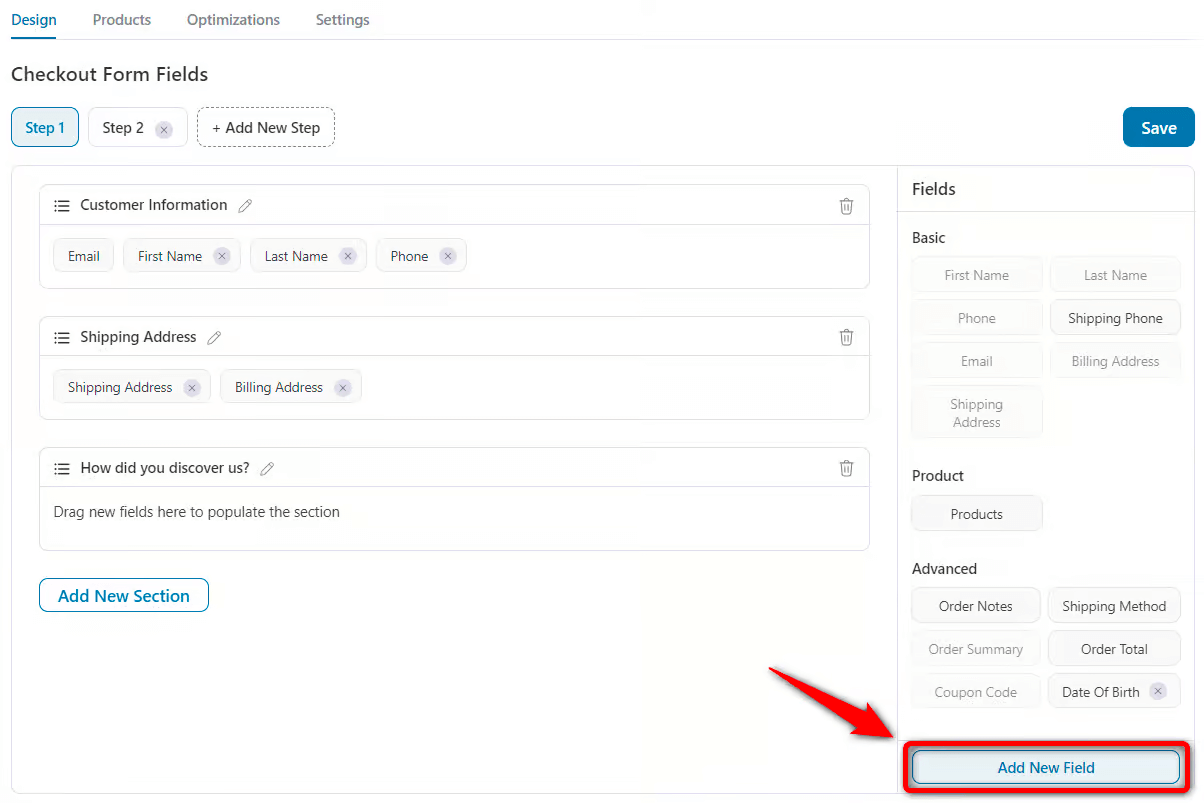
- Auto-apply coupon: Customers often spend more than they planned when they stumble upon a coupon. FunnelKit simplifies this process by automatically applying coupons at checkout, effectively boosting sales.
👉 For more details, read the blog on WooCommerce auto-apply coupon.
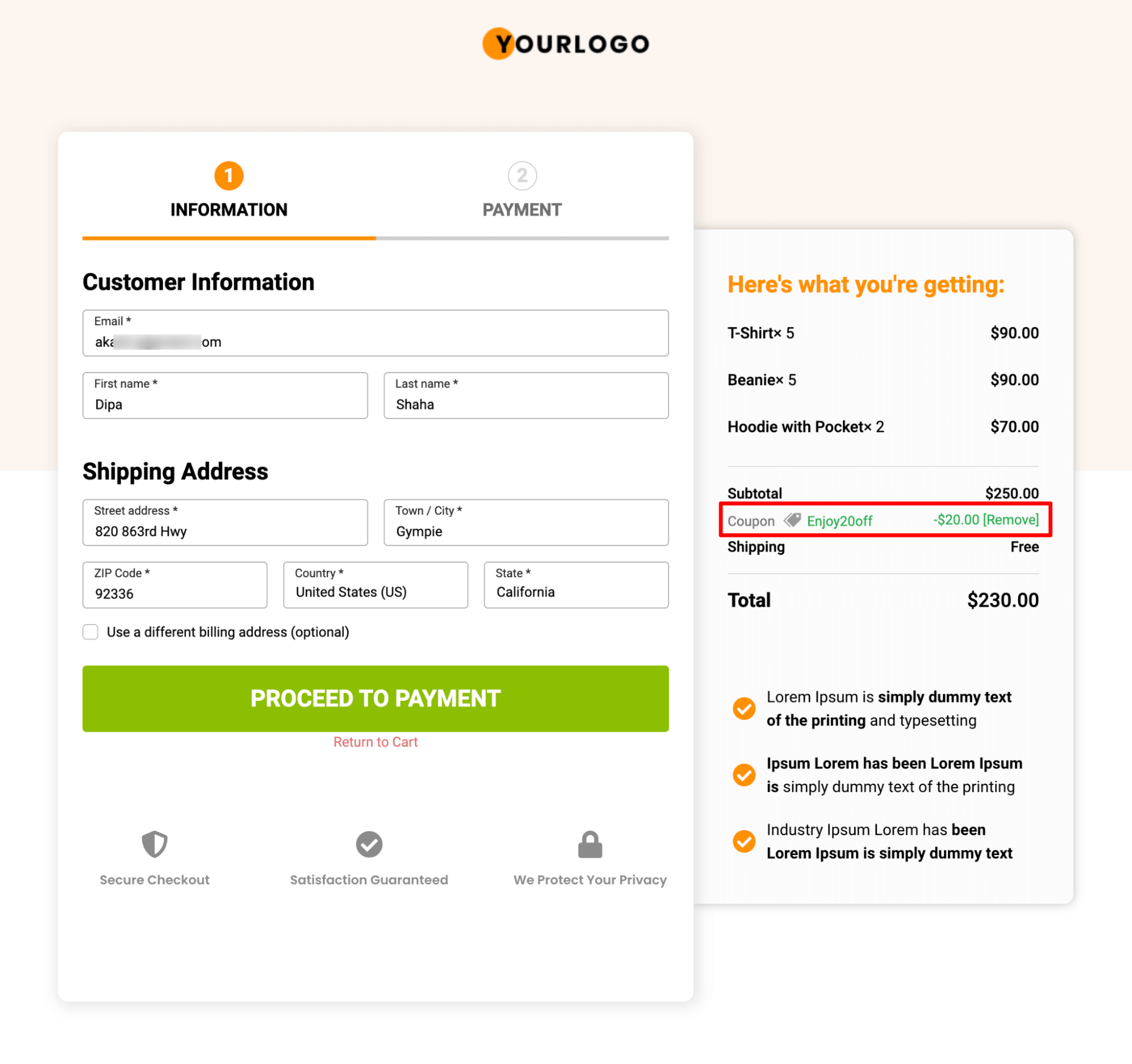
- Product recommendations to boost AOV: FunnelKit Funnel Builder lets you offer relevant pre-purchase recommendations, such as order bumps, on the checkout page. Customers can add low-dollar order bump items to their cart with a single click. If you offer the right relevant product, it can enhance the shopping experience for customers and increase average order value.
👉 For more details, read the blog on WooCommerce order bump.
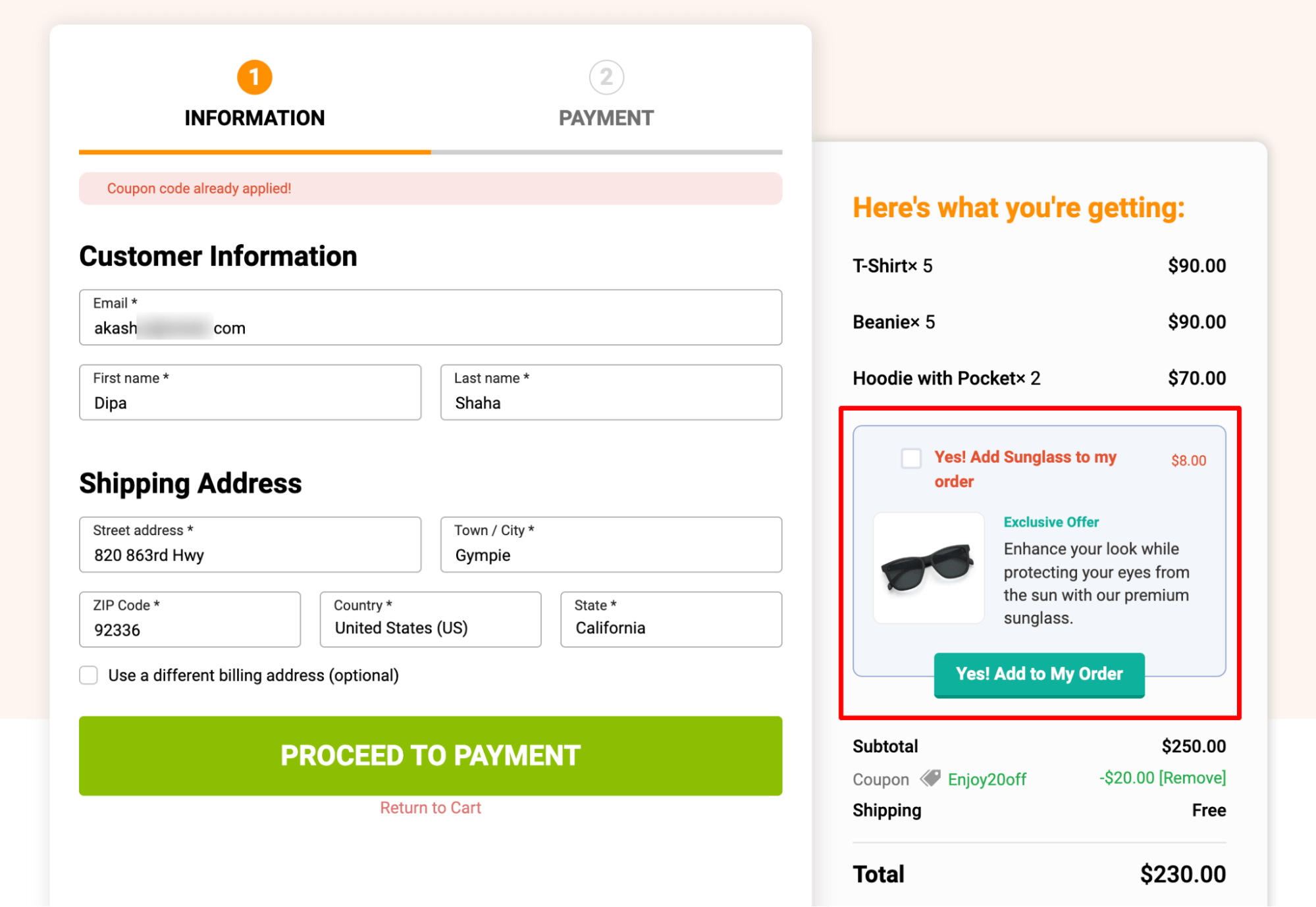
🔔 Note: To boost order value, you can offer post-purchase one-click upsells in addition to order bumps on the checkout page.
FunnelKit Funnel Builder seamlessly pairs with the WooCommerce Stripe plugin, enabling effortless integration of beautiful checkout pages with Bancontact WooCommerce payments.
This combination delivers the best shopping experience for users while simultaneously boosting sales.
Frequently Asked Questions About WooCommerce Bancontact
Have a look at some frequently asked questions about WooCommerce Bancontact payment, along with their answers:
Which countries accept Bancontact?
Bancontact is primarily accepted in Belgium. However, it is actively expanding into European countries like the Netherlands, Luxembourg, and France.
Which Belgian banks support Bancontact payments?
All the popular banks in Belgium support Bancontact payments, like BNP Paribas Fortis, Belfius Bank, ING, KBC (KBC Bank), Bpost Bank, CBC (Centrale Bank van de Coöperatie), Crelan, AXA Bank, Argenta, Biobank, etc.
How do I add Bancontact payments to my WooCommerce website?
You can add Bancontact payments to your WooCommerce website for free using the Stripe Gateway for WooCommerce by FunnelKit.
Do Bancontact payments work with WordPress?
Yes, Bancontact payments work with WordPress. However, you need to install an eCommerce platform like WooCommerce to make Bancontact work with WordPress.
Is there a cost to add Bancontact to WooCommerce?
The Stripe Gateway plugin is free. Stripe charges standard transaction fees (2.9% + €0.25 for European cards). There are no additional fees specifically for Bancontact transactions.
How long do Bancontact transactions take to settle?
Payment confirmation is real-time. Customers and merchants receive immediate notification of successful payments. Funds typically settle to your Stripe balance within 2-7 business days, depending on your Stripe payout schedule.
Why doesn’t the Bancontact payment option appear on the checkout page?
Bancontact is available only for Euro (EUR) transactions, so first ensure your store currency is set to EUR. Next, check that Bancontact is enabled in your Stripe Dashboard under Payment Methods. Also, confirm your Selling Location includes Belgium or other supported European countries.
Why do Bancontact payments fail after customer authorisation?
This usually points to a webhook or security issue. Make sure your webhooks are active and receiving events from Stripe, and verify that your SSL certificate is valid and correctly configured. Reviewing the Stripe logs can help identify the exact error causing the failure.
Why does Bancontact work in test mode but fail in live mode?
In most cases, the live Stripe account isn’t fully configured. Ensure your live Stripe account is connected, that Bancontact is enabled for live mode in the Stripe Dashboard, and that your webhook endpoints are set up for production (not test mode).
Ready to Offer WooCommerce Bancontact for an Enhanced Shopping Experience and Increased Sales?
For WooCommerce stores targeting Belgian customers, Bancontact integration is a non-negotiable requirement.
With 78% of Belgian online shoppers preferring this payment method, and research indicating you could lose up to 45% of customers by not offering it, the business case is clear.
With this article, you know how easy it is to connect Banconnect to WooCommerce using the WooCommerce Stripe plugin by FunnelKit.
Combined with checkout optimisation strategies that reduce cart abandonment, you're building a payment experience that serves customers the way they expect to be served in 2026.
So, start offering Bancontact in your WooCommerce store to make online payments convenient for your valued customers today.

Editorial Team
December 24, 2025Your customer finds the perfect product. Adds it to the cart. Reaches checkout and sees a wall of form fields. Name. Email. Address. City. State. Zip. Card number. Expiry. CVV....
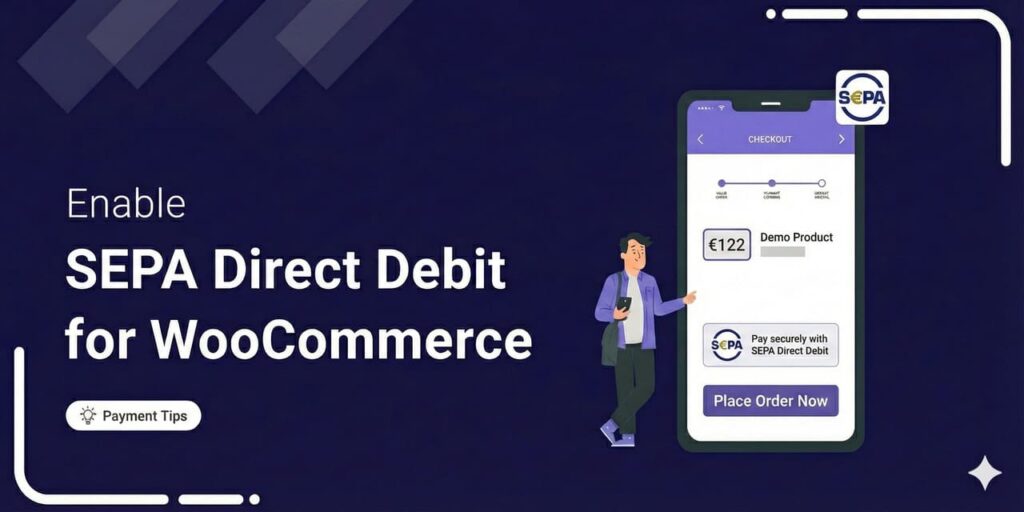
Editorial Team
December 23, 2025If you are selling to customers in Europe, offering SEPA Direct Debit often becomes an expectation. In 2024 alone, the euro area processed over 22.4 billion direct debit transactions worth...
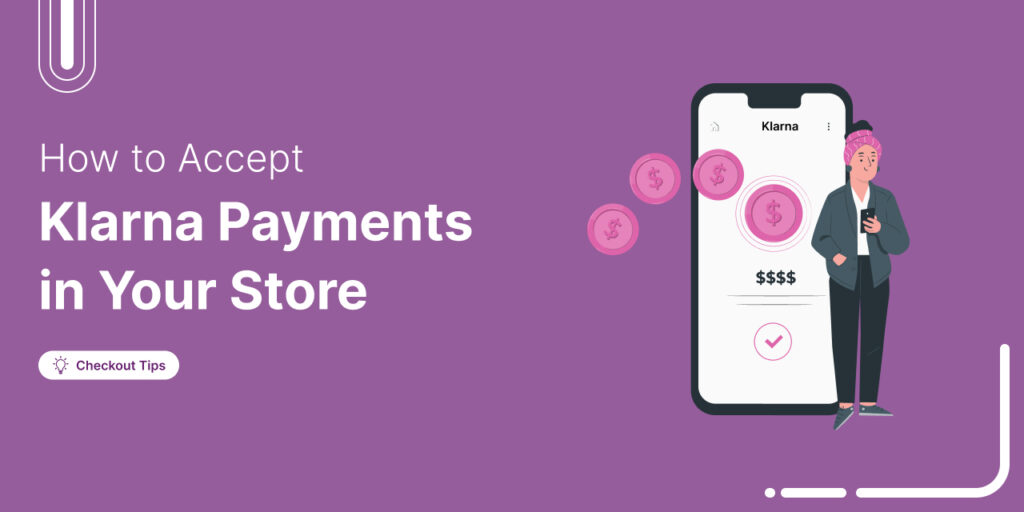
Editorial Team
October 24, 2025Want to offer a buy now, pay later option in your WooCommerce store? Adding Klarna to WooCommerce lets your customers shop instantly and pay later in flexible installments that can...






