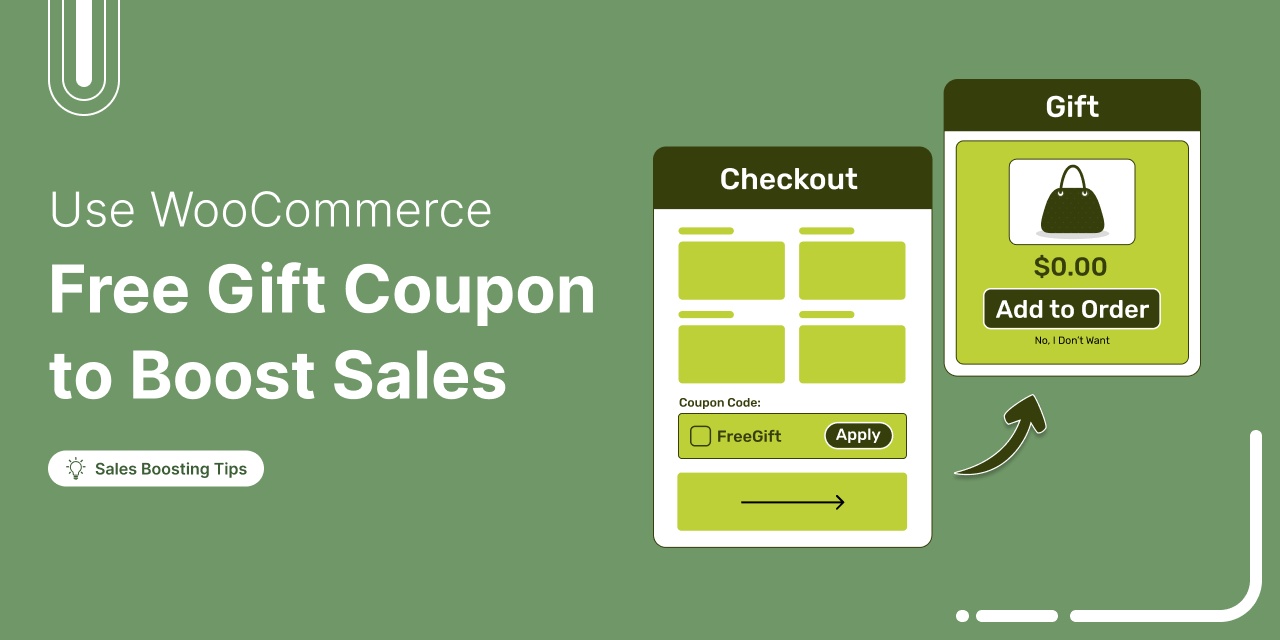
Struggling to boost your WooCommerce store’s sales and get customers to spend more?
You’re not alone. Many store owners face the same challenge.
According to research by Harris Interactive, 90% of shoppers said a free gift with a purchase is likely to make them loyal to the brand.
While discounts can encourage purchases, they do not always build lasting loyalty. Free gift coupons offer a smarter approach.
By giving customers a gift when they reach a spending threshold, you not only drive higher orders but also make shoppers feel appreciated, boosting both sales and long-term loyalty.
In this blog, we will explore how WooCommerce free gift coupons can help you grow revenue and keep customers coming back for more.
Why Offer Free Gifts on Your WooCommerce Store?
The idea that you are giving away something for free seems unlikely to have many benefits. But the reality is, there are plenty.
Here are some positive reasons why you should utilize the power of free gifts in WooCommerce.
- Increase average order value (AOV)
You can increase your store's average order value by offering free gifts that can only be accessed if customers shop over a certain amount. This way, users are motivated to add more items to their cart to avail of the free gift, thus boosting your store's average order value.
- Enhance customer satisfaction
Everyone loves receiving something for free, and offering a free gift can dramatically improve customer satisfaction. When customers feel like they're getting more than just what they paid for, their shopping experience becomes more memorable, making them feel special and appreciated.
- Drive customer loyalty
In addition to boosting sales, free gifts are an excellent tool for fostering long-term customer loyalty. When customers receive a free gift, it strengthens their connection to your brand, which will make them come back to the same brand again and again.
- Word-of-mouth marketing
Very few brands give out free gifts to their customers. So, when you give your users a gift, they are likely to share it with their friends and family, which will work as strong word-of-mouth marketing and increase your first-time buyers.
- Promote new products or services
Free gifts are a fantastic way to introduce new products to your customers. For instance, you can give out a limited-time free trial of your service or a travel-size packet of your product as a gift to introduce the new items to your customers. Once they like the product, they will pay the full price.
- Differentiate your brand
Online business is a competitive field, and standing out is crucial. Offering free gifts is a simple yet effective way to differentiate your store from competitors. When customers receive something for free, they feel your brand values them, potentially making it their favorite and beating your competitors.
Offering free gifts can enhance your WooCommerce business in multiple ways, from increasing sales to fostering customer loyalty. Gifts create memorable experiences that keep customers coming back and help set your store apart in a competitive marketplace.
Table of Contents
- 1 How To Offer a WooCommerce Free Gift Coupon in Your Online Store?
- 1.1 Step 1: Create a WooCommerce coupon
- 1.2 Step 2: Create a store checkout
- 1.3 Step 3: Add an order bump offer
- 1.4 Step 4: Customize the appearance of the free gift on the checkout page
- 1.5 Step 5: Make the order bump a gift with a 100% discount
- 1.6 Step 6: Set up the rule to offer a gift when applying the coupon
- 1.7 Step 7: Activate the store checkout
- 2 How to Offer Free Gift Coupons for Over a Certain Amount
- 3 How to Offer Free Gift Coupons Based on User Roles
- 4 How to Offer Free Gift Coupons Based on Certain Locations
- 5 Promote WooCommerce Free Gift Coupons with Email Marketing to Drive Sales
- 6 How to Make a Profit While Offering Free Gifts: 7 Useful Tips
- 7 More Questions About WooCommerce Free Gift Coupon
- 8 Ready to Use the Power of WooCommerce Gift Coupons?
How To Offer a WooCommerce Free Gift Coupon in Your Online Store?
With WooCommerce default settings, you can’t create a free gift coupon. However, if you pair it with a plugin like FunnelKit Funnel Builder, you can easily create a coupon that users can apply at checkout to get a free gift.
FunnelKit Funnel Builder is the ultimate sales funnel builder that allows you to create a custom checkout page to streamline the shopping experience.
In addition, you can create a funnel with pre- and post-purchase offers, such as order bumps and one-click upsells, to ensure customers buy more products, thereby boosting the average order value of your store.
Order bumps are offers presented at checkout that customers can add to their cart with a click or have automatically added to their order.
To create a WooCommerce free gift coupon, you first need to create a coupon using WooCommerce default settings and then use Funenlkit’s Rule Engine to offer a free gift as an order bump.
Follow these steps to learn how to offer WooCommerce gift coupons:
Step 1: Create a WooCommerce coupon
From the WordPress dashboard, go to Marketing ⇒ Coupons and click on ‘Add Coupon’.
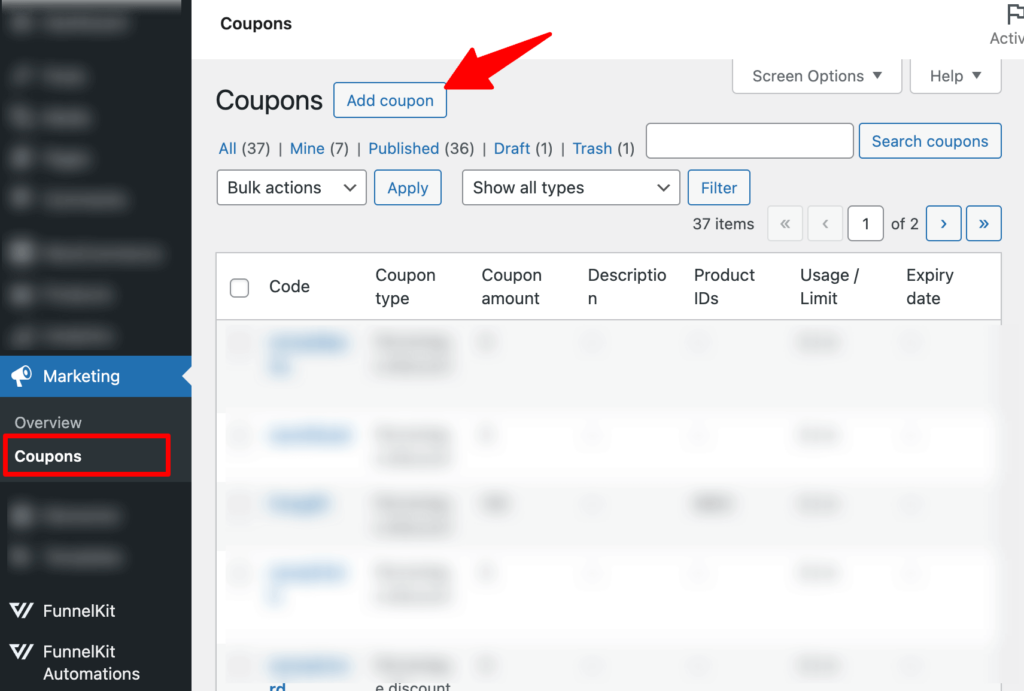
Now, generate a coupon or create a custom coupon. Then, you can also provide a description. However, this is optional.
Next, on the General tab, set the following parameters:
- Discount type: Choose any discount type if you want to offer a discount along with a free gift, otherwise, leave it as it is.
- Discount amount: Add the coupon discount amount if you want to give it. Otherwise, leave it as it is.
- Allow free shipping: You can offer free shipping, but experts recommend against it, as we will be offering free gifts.
- Coupon expiry date: Add an expiration date per your strategy.
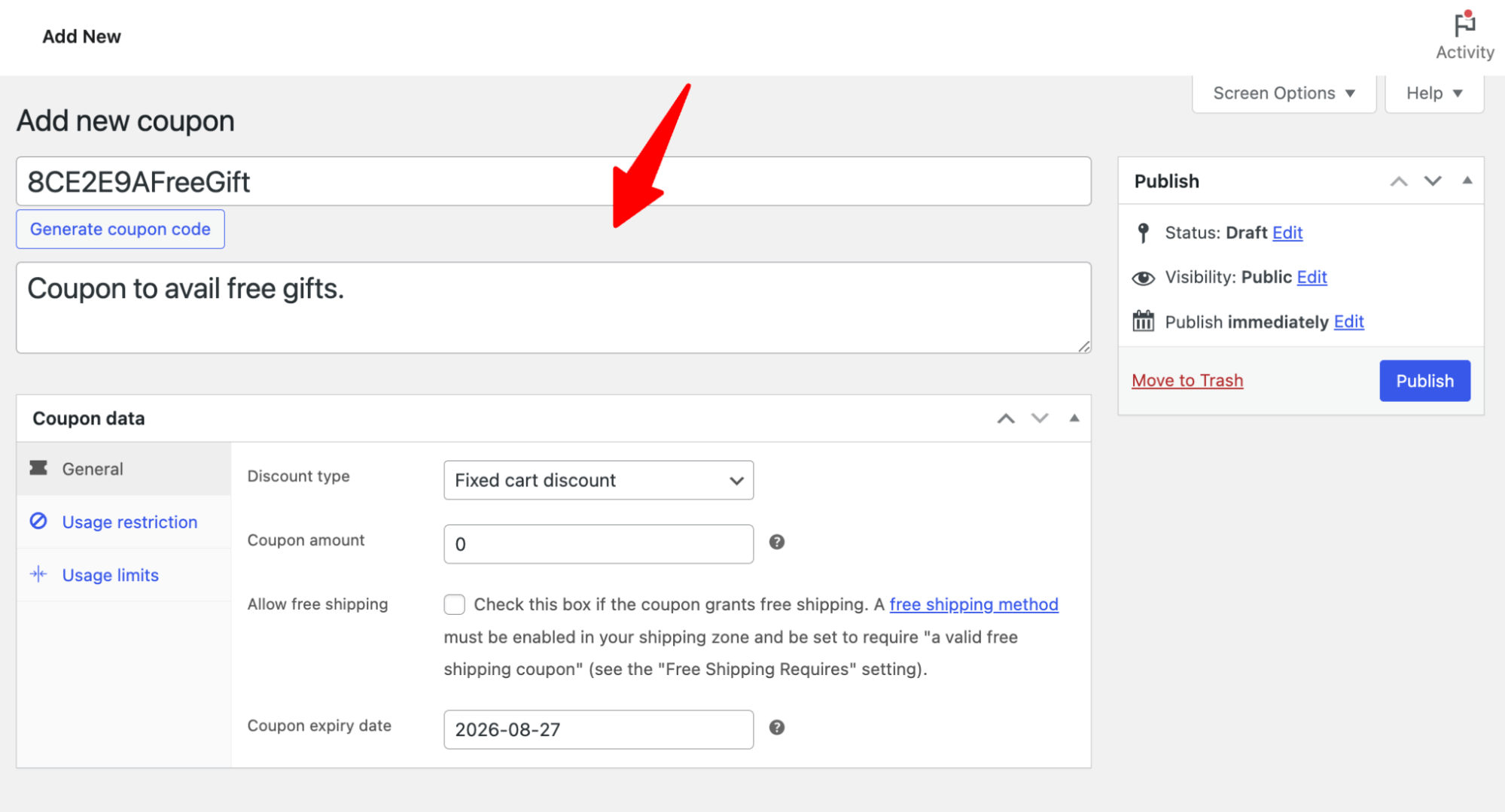
On the Usage Restriction tab, you can set coupon restrictions, including minimum and maximum spending, individual use, sale item exclusions, specific products/categories to include or exclude, and allowed emails.
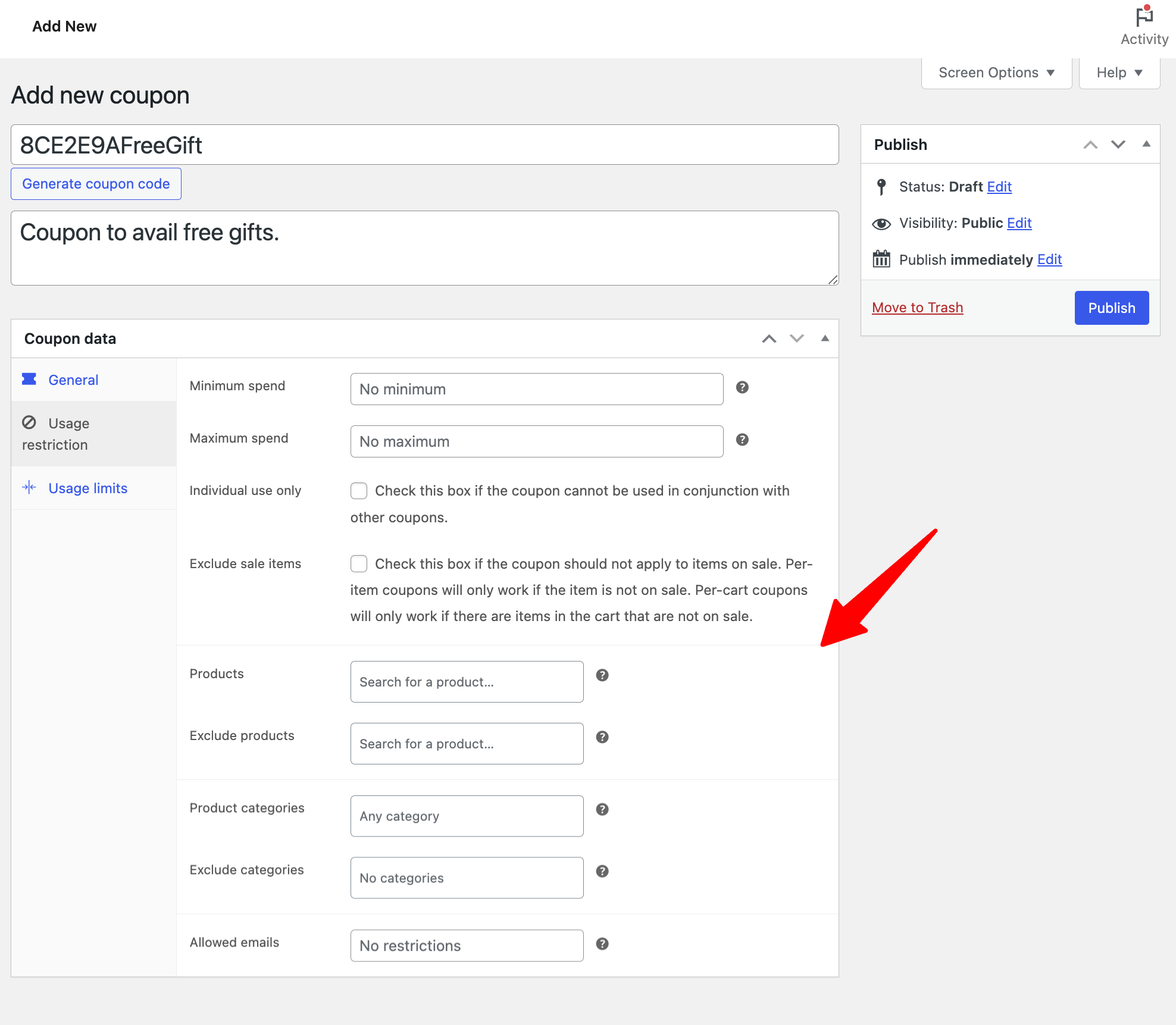
On the Usage limit tab, set the Usage limit per coupon and Usage limit per user.
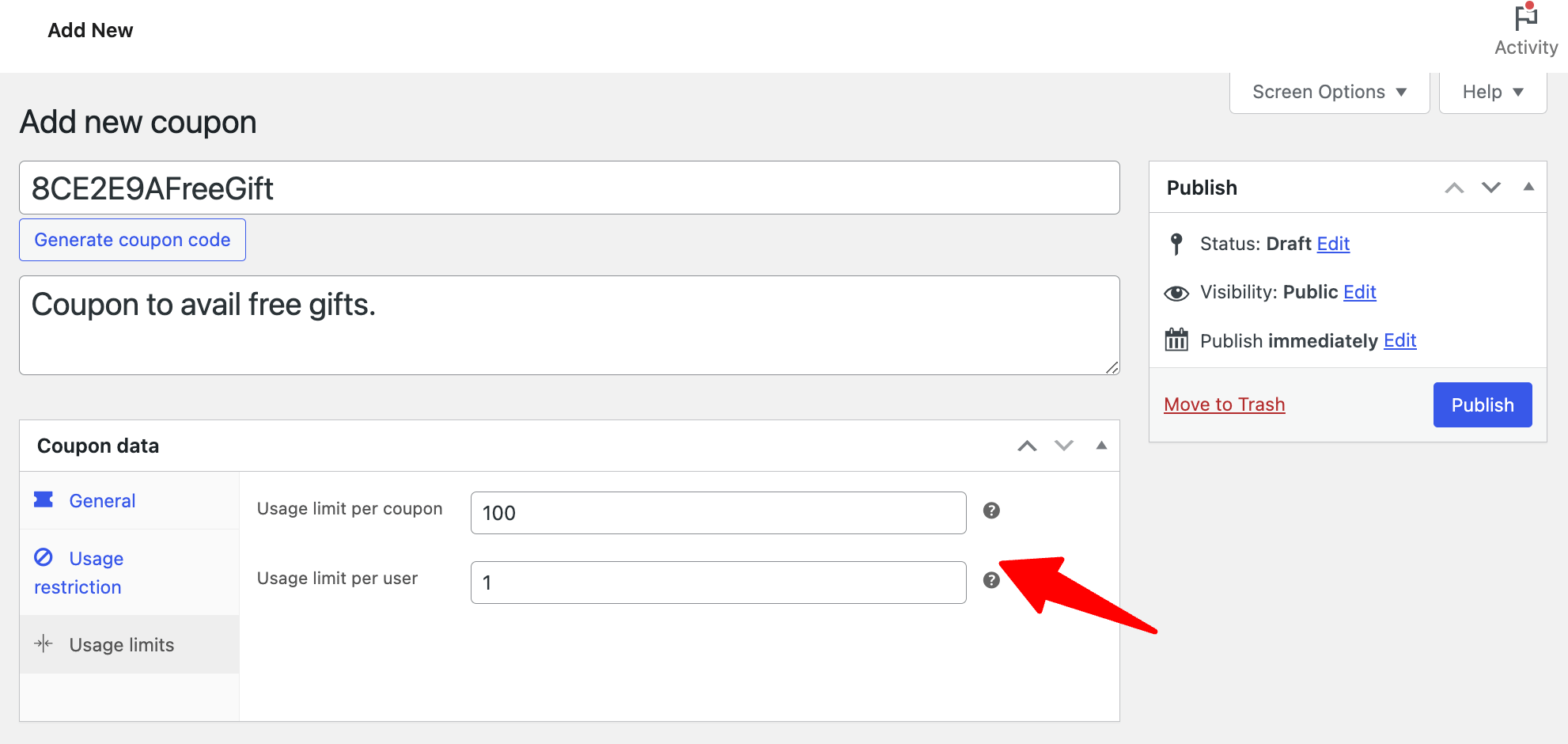
Lastly, click on ‘Publish’ to create the coupon.
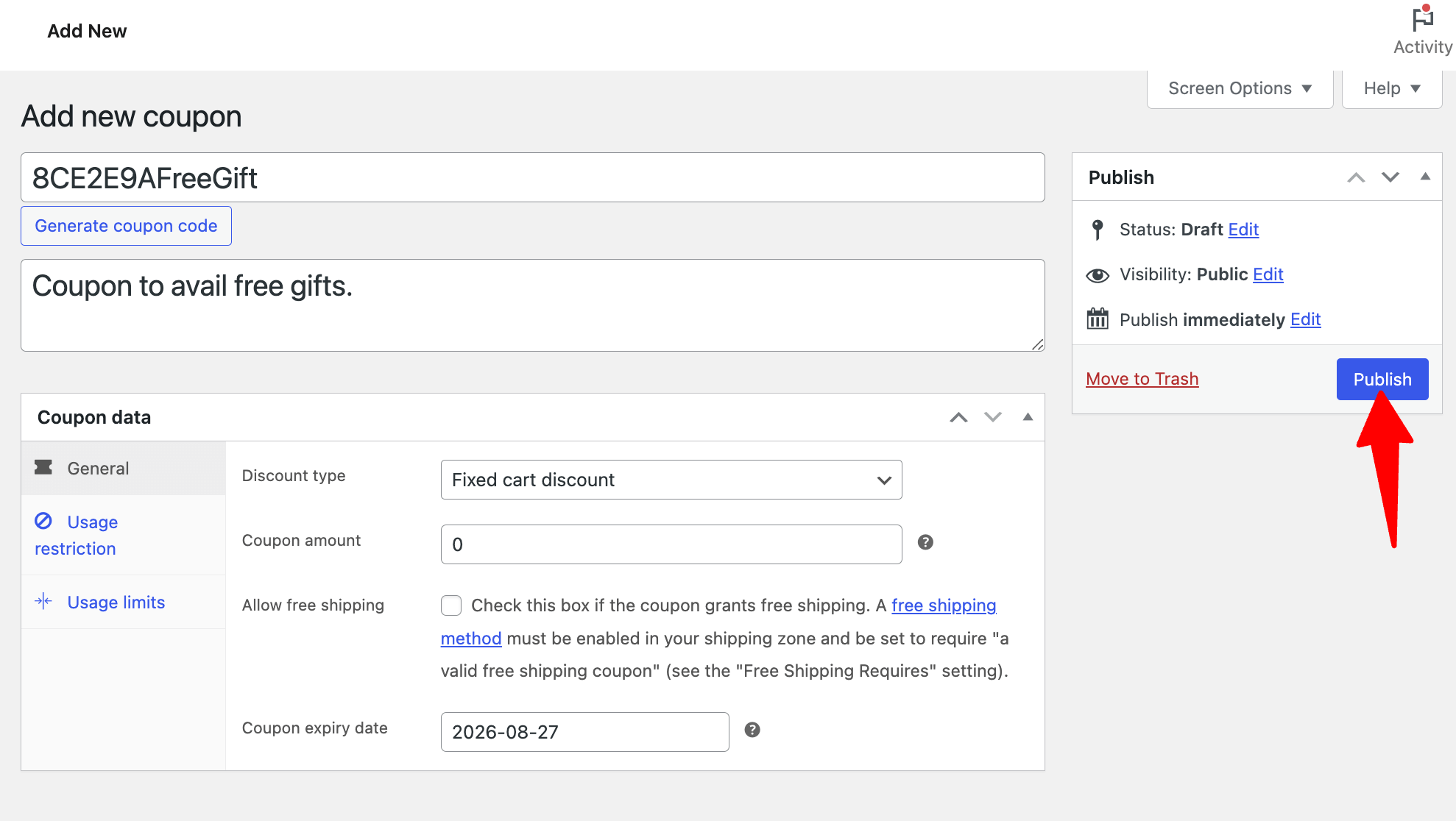
Step 2: Create a store checkout
Next, you need to replace the default checkout with a custom one. For that
To do so, navigate to FunnelKit ⇒ Store Checkout and click on the “Create Store Checkout” button.
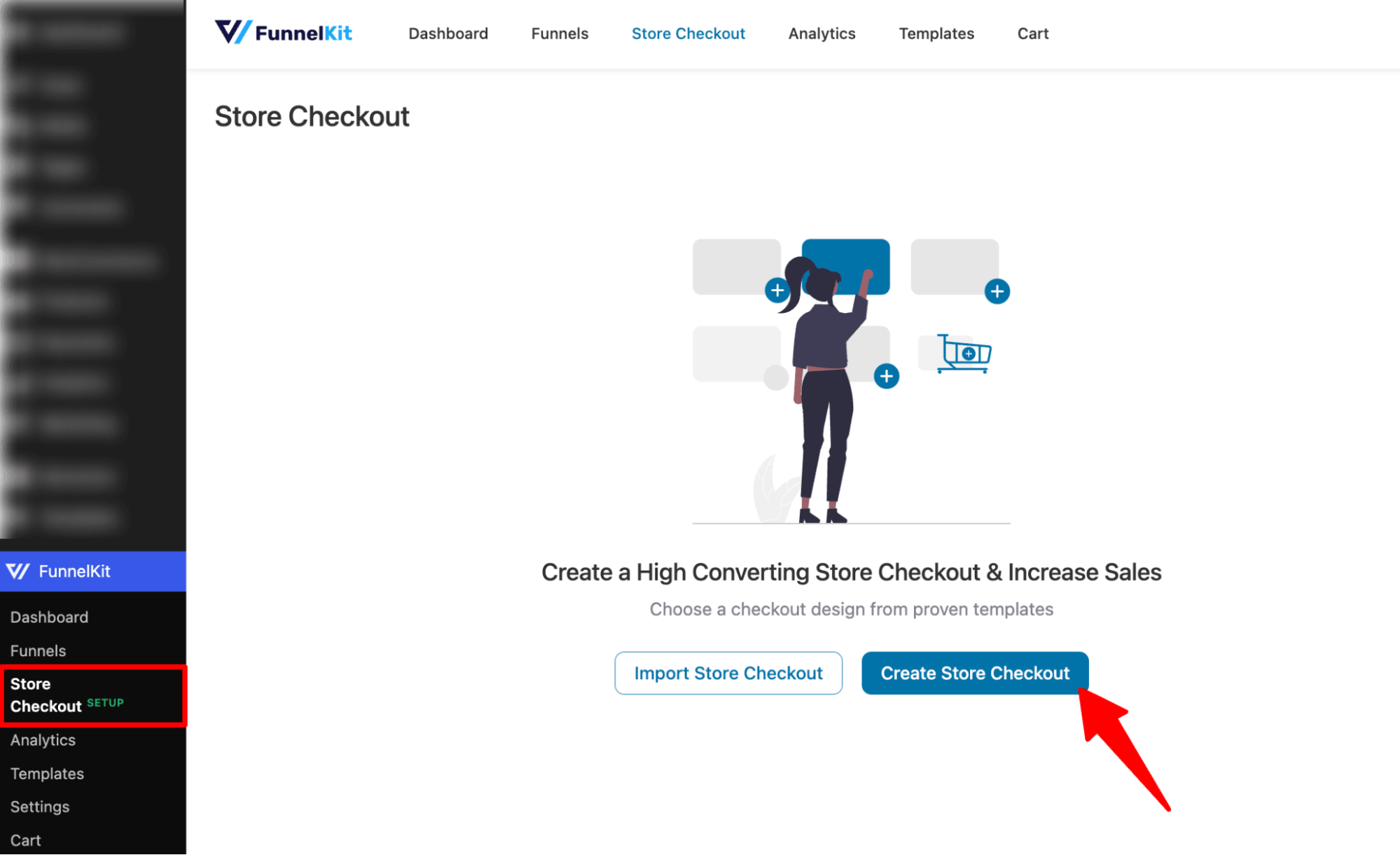
It also offers many pre-built templates for sales funnels and checkout pages.
Hover over the template you want for your Global checkout and click on Preview. We are going with the Shoppe template here.
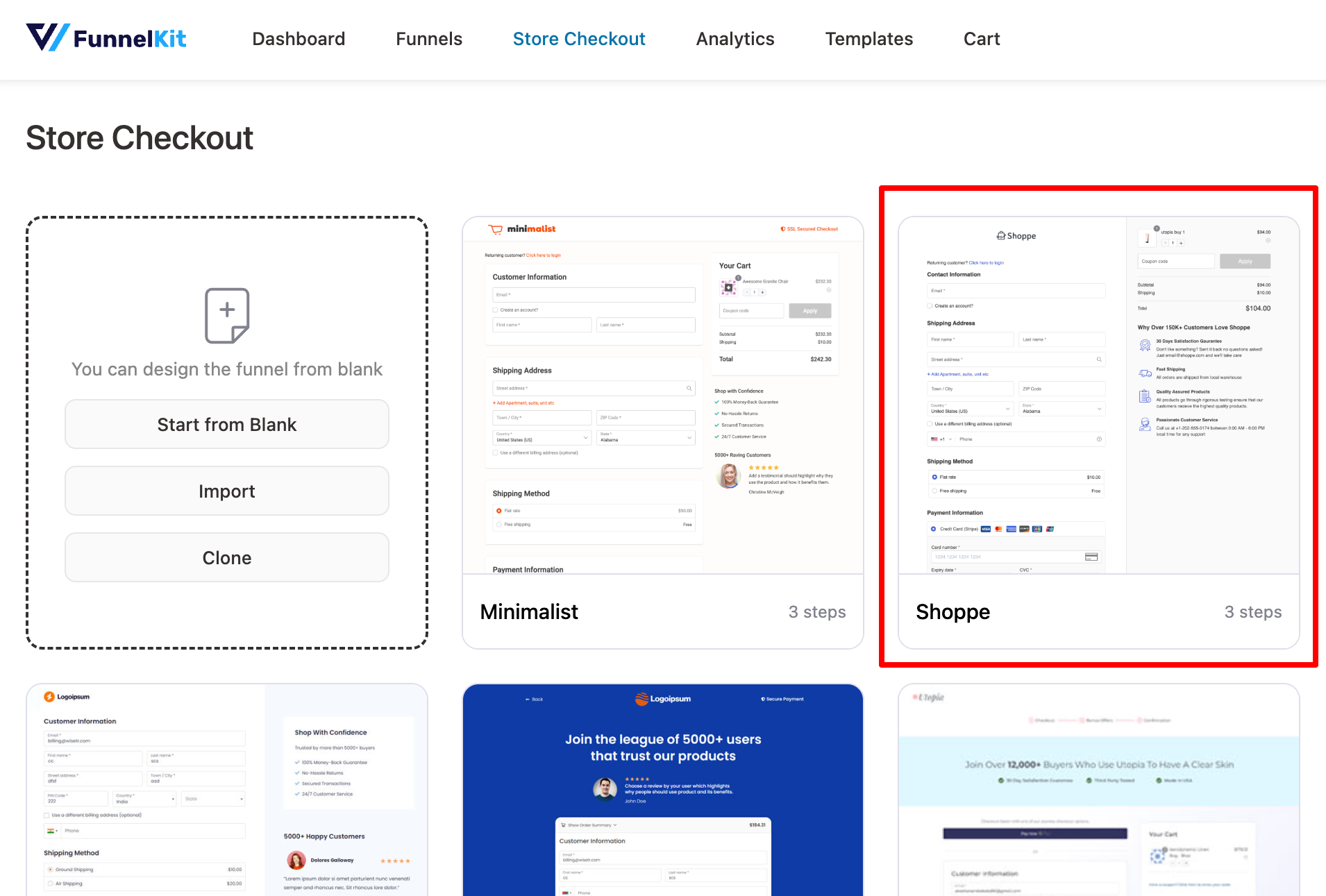
Next, choose the number of steps you want on your checkout page: single-page checkout or a multi-page checkout.
After that, click on “Import This Funnel,” provide a name, and click ‘Add’ to import this funnel as your default store checkout.
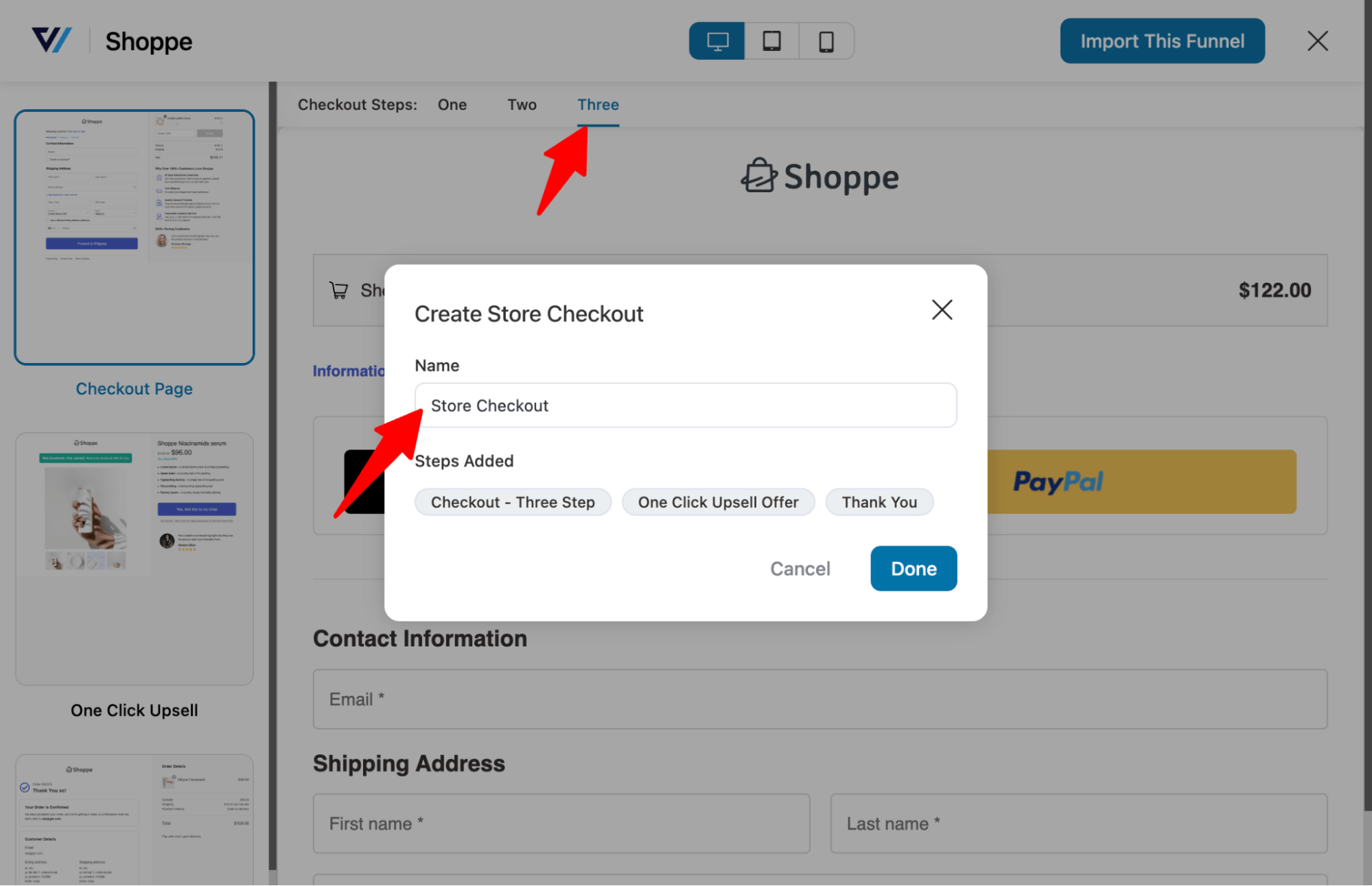
Step 3: Add an order bump offer
Hit “Add Order Bump,” provide a name, and click Add to create an order bump.
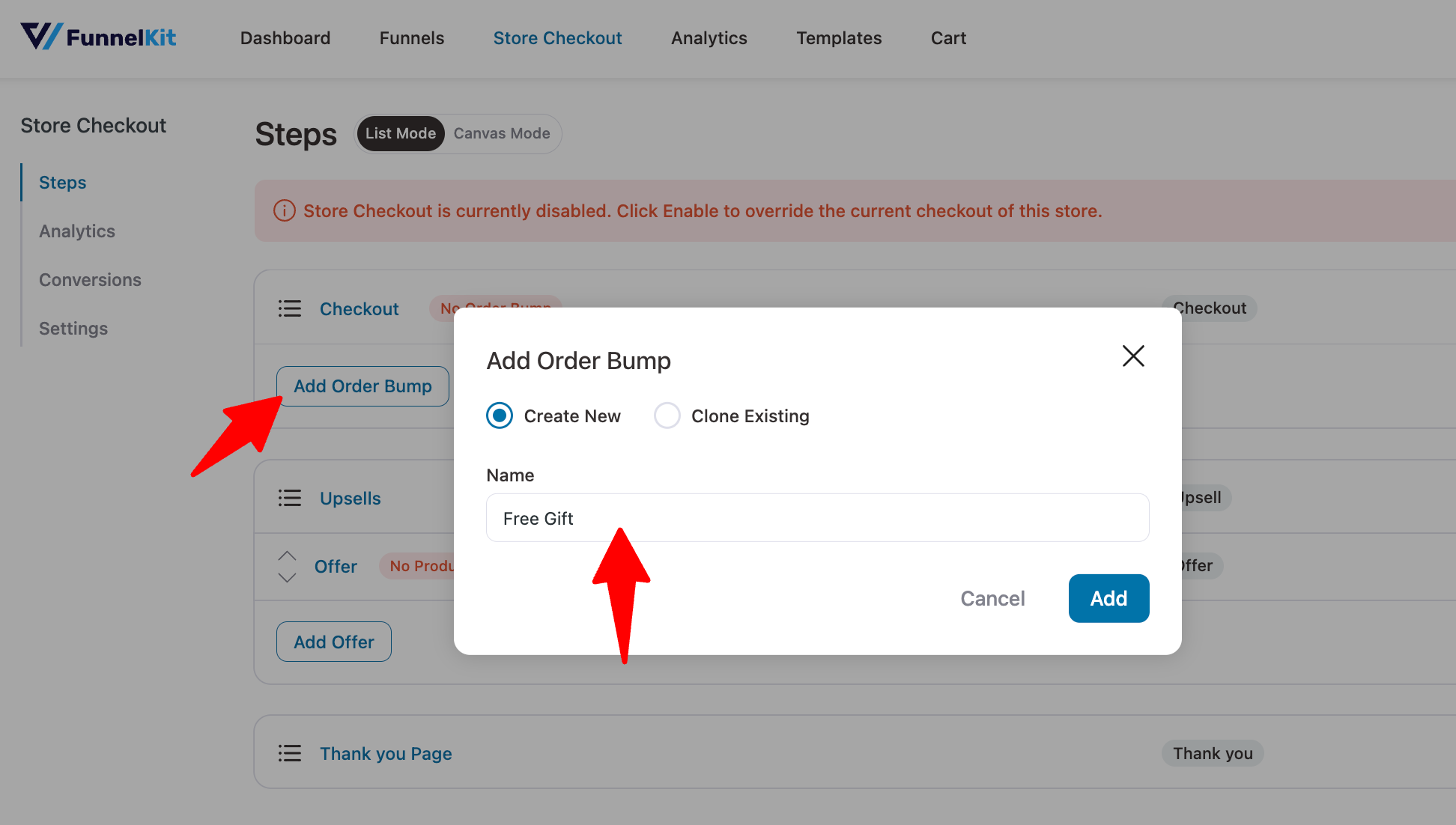
Next, choose a template for how the gift will look on the checkout page. To choose an order bump skin, simply hover and hit Import.
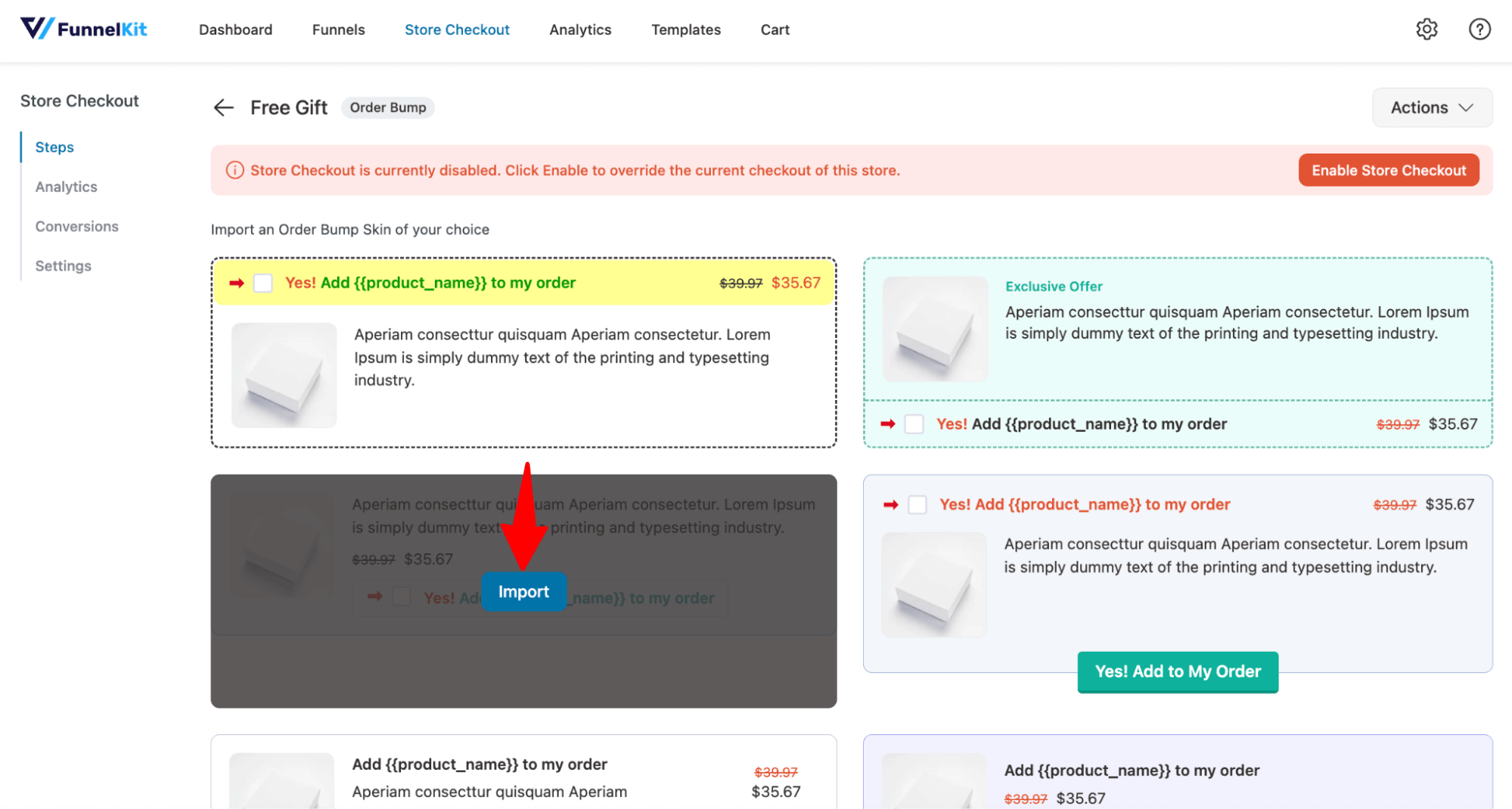
Choose the product you want to offer as a free gift and hit Add.
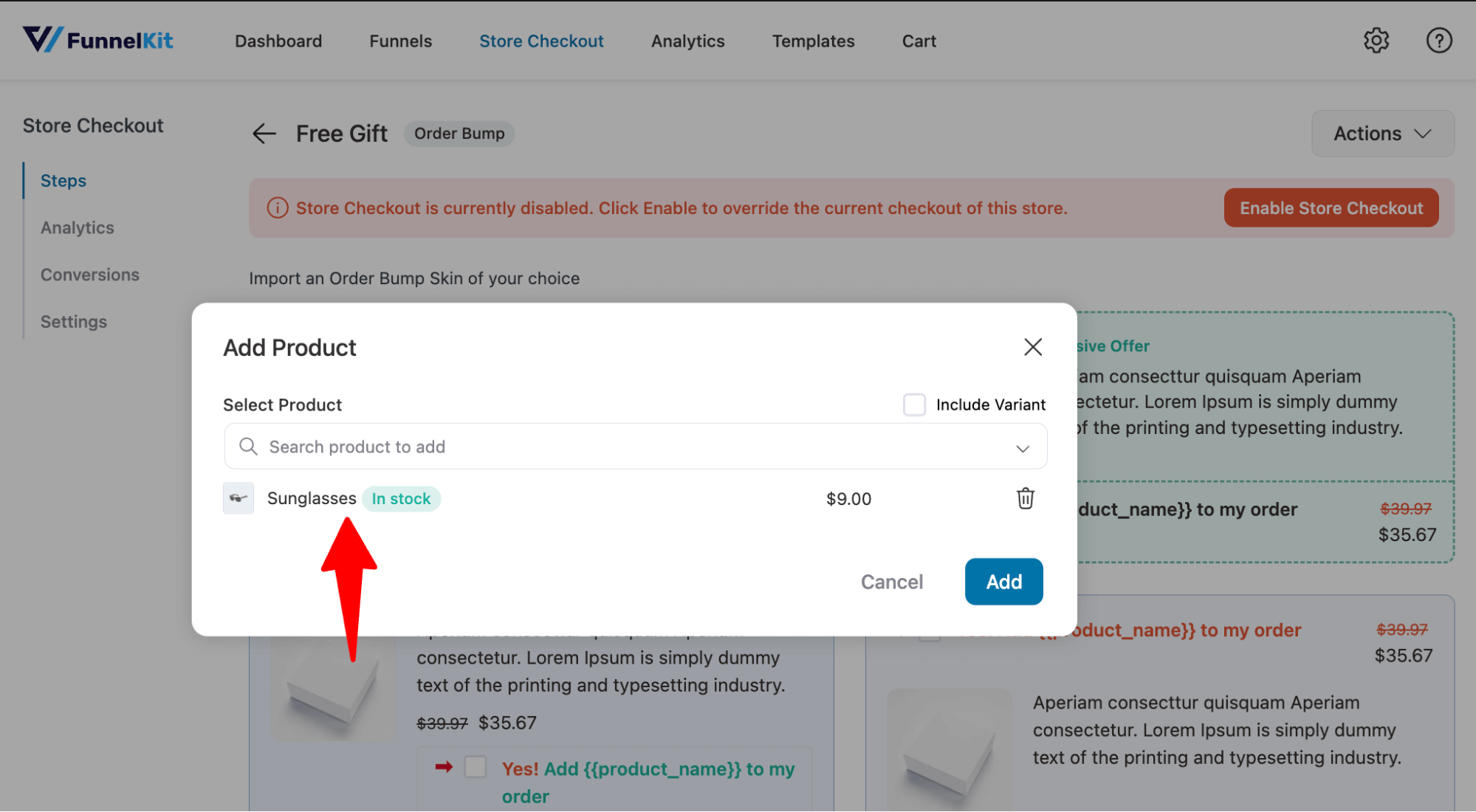
Step 4: Customize the appearance of the free gift on the checkout page
Now, you can customize the Call To Action Text, description, and product image of the free gift. You can use the merge tag to add dynamic product information.
On the right side, you can also find a live preview of how it will look.
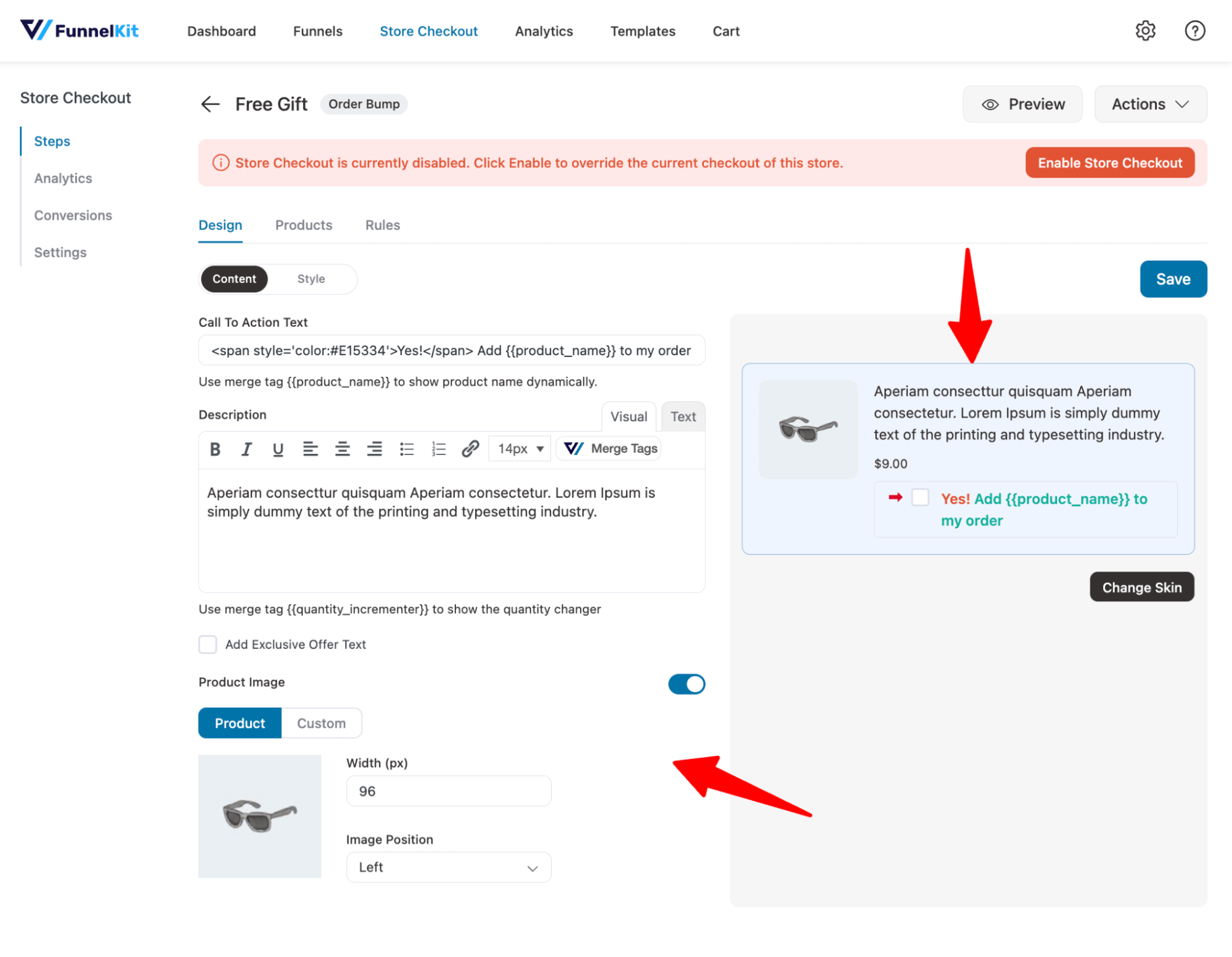
Move to the Style tab to configure the positioning of the free gift on the checkout page.
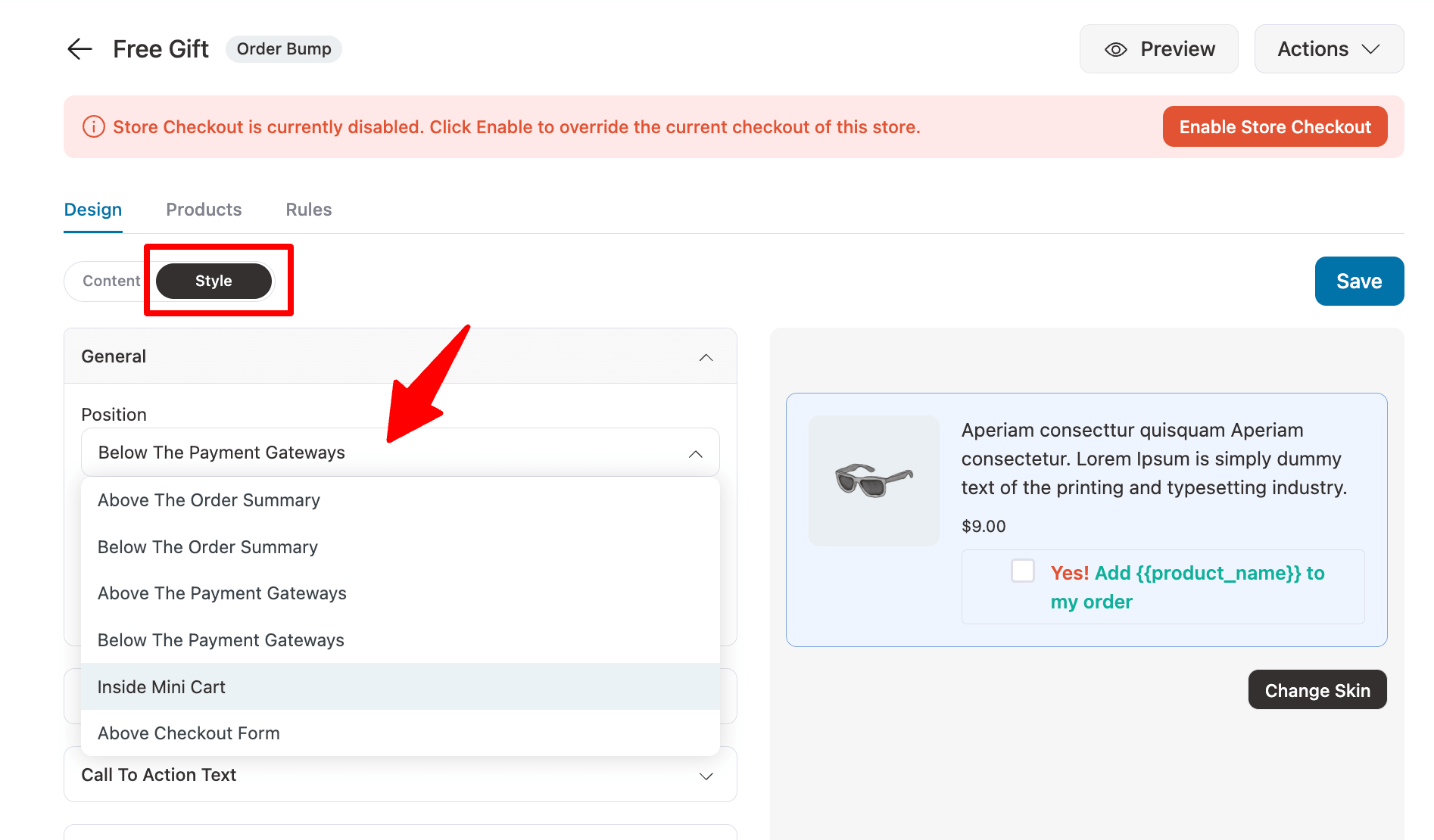
To automatically add the free gift to the checkout page, toggle this option: “Pre-select Order Bump by default.”
Leave the option “Hide Order Bump after selection” to let users choose if they don’t want the free gift.
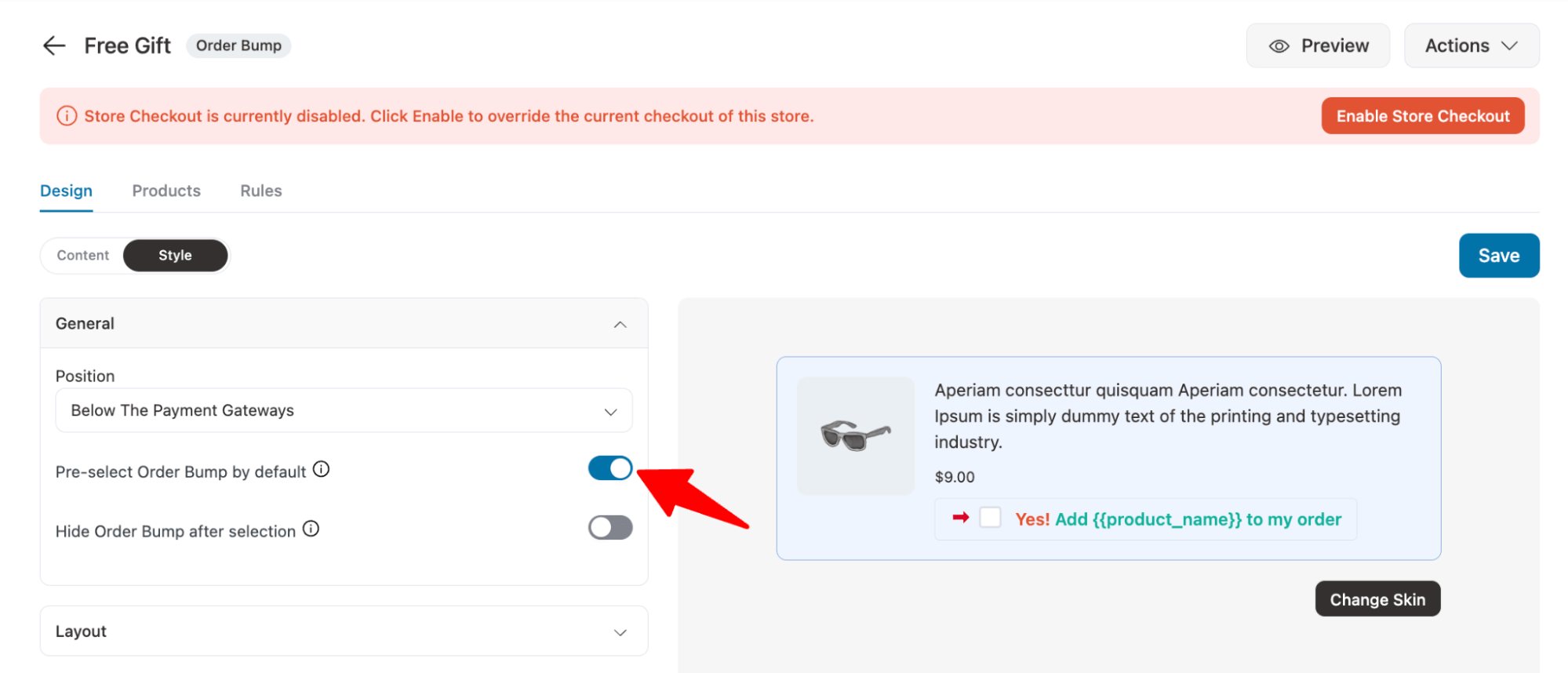
You can also change the color and typography of the text, description, price, etc.
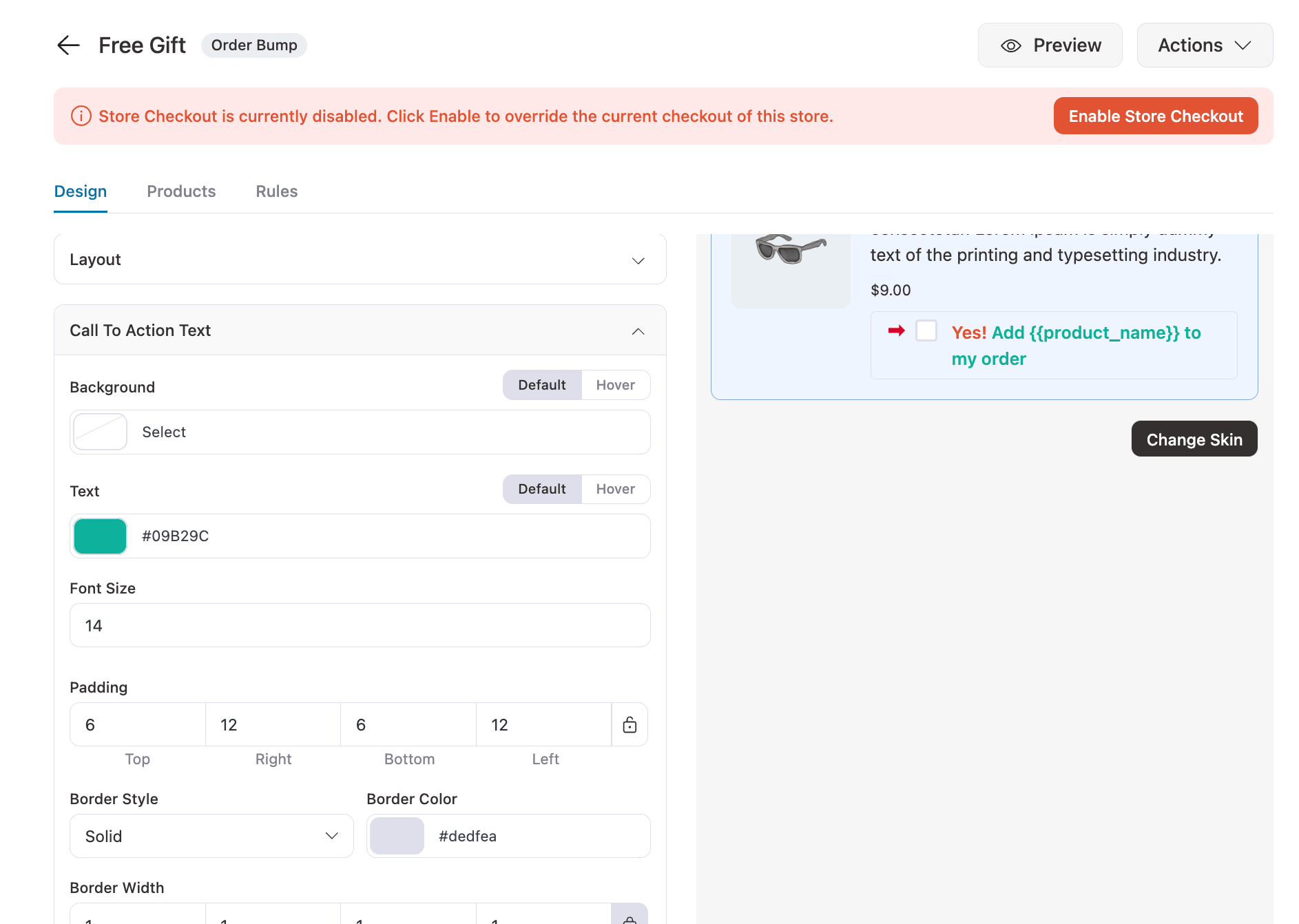
Make sure to save the changes.
Step 5: Make the order bump a gift with a 100% discount
We added the product with a regular/sale price, but we have yet to make it free. To do this, move to the Products tab and apply a 100% discount.
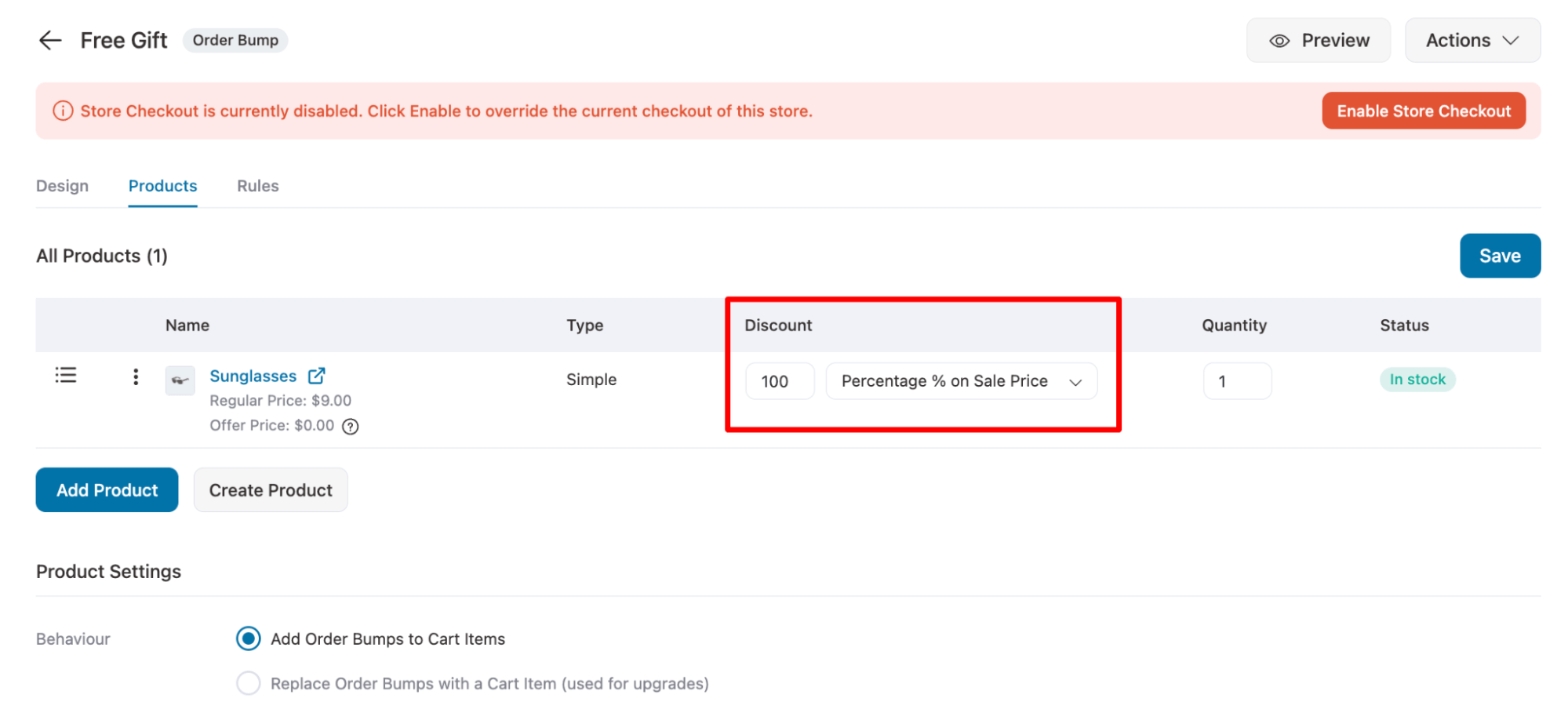
Step 6: Set up the rule to offer a gift when applying the coupon
Now it is time to make sure this free gift we just created is only available for users who apply the coupon we created earlier at checkout.
To do this, move to the Rules tab. Now apply the rule “Cart Coupons”, match type “matched any of, “and select the coupon you just created on the Values field.
Make sure to click on ‘Save’.
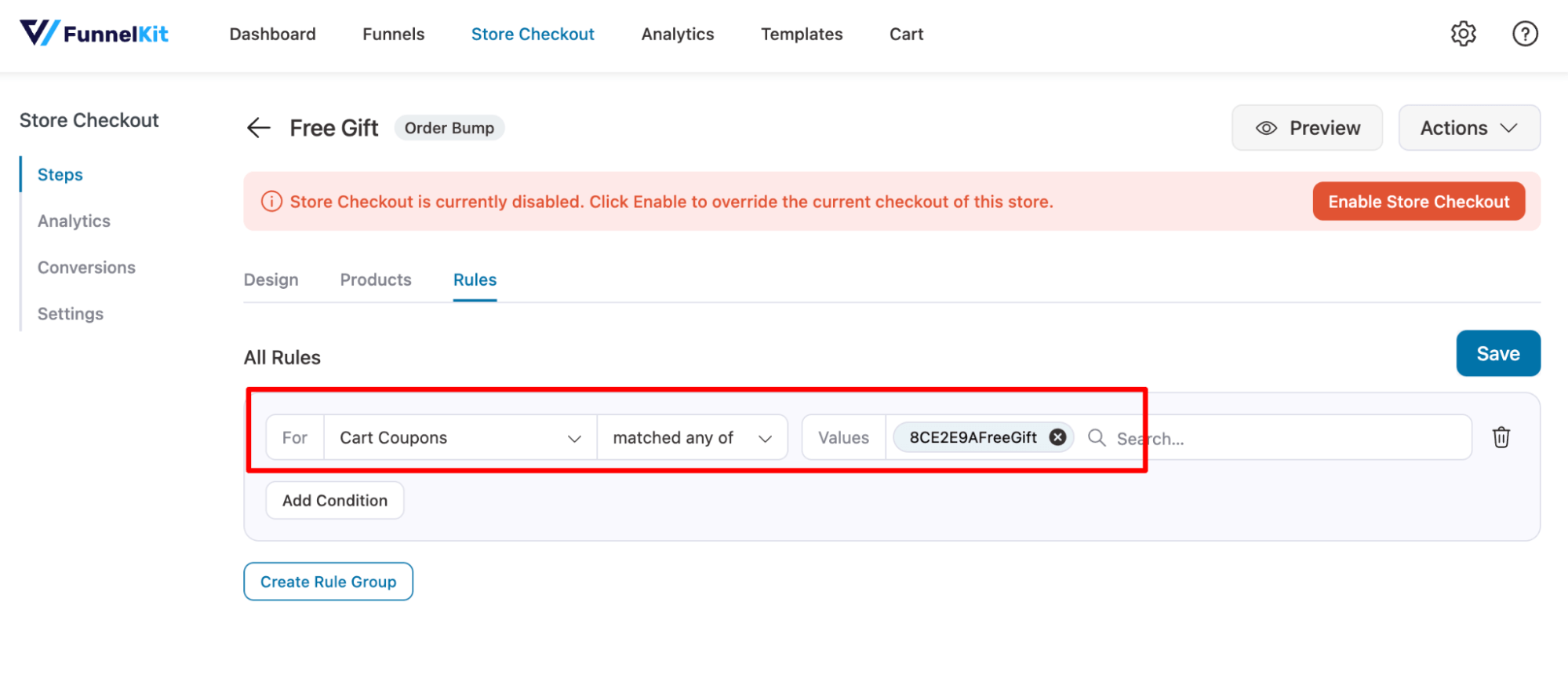
Step 7: Activate the store checkout
The final step is to activate the store's checkout process. To do this, just hit the “Enable Store Checkout” button.
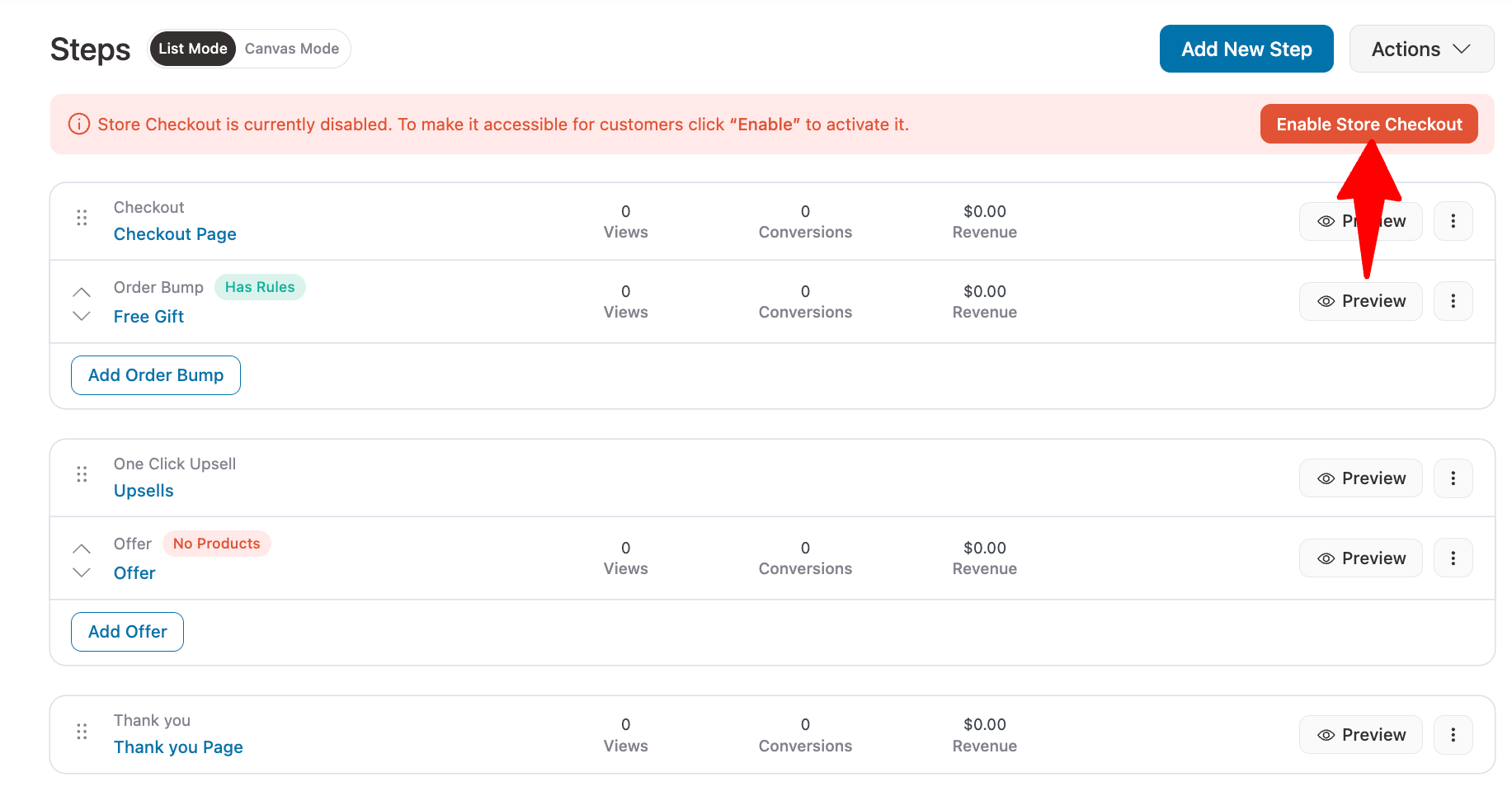
That’s it. Users can apply WooCommerce gift coupons to get a free gift on the checkout page.
To test if everything is working properly, try placing a test order and applying the WooCommerce gift coupon at checkout.
If you followed the instructions correctly, then a free gift should be available, shown in the preview below:

We didn’t turn on the “Hide Order Bump after selection” option. Users can easily uncheck and remove the free gift from their order.
This was all about how you can offer WooCommerce gift coupons. In the following section, we will share different ways of offering WooCommerce gift coupons so they are profitable.
How to Offer Free Gift Coupons for Over a Certain Amount
One of the best ways to make a profit, even when offering a free gift coupon, is to implement an order limit.
To offer free gift coupons over a certain amount, you need to follow the same steps you followed in the earlier step. But now, in the rule tab, you need to add another rule to check whether the existing order is worth a certain amount.
For example, you can set another condition along with the cart coupon match condition, that is, the cart total is greater than or equal to a certain amount.
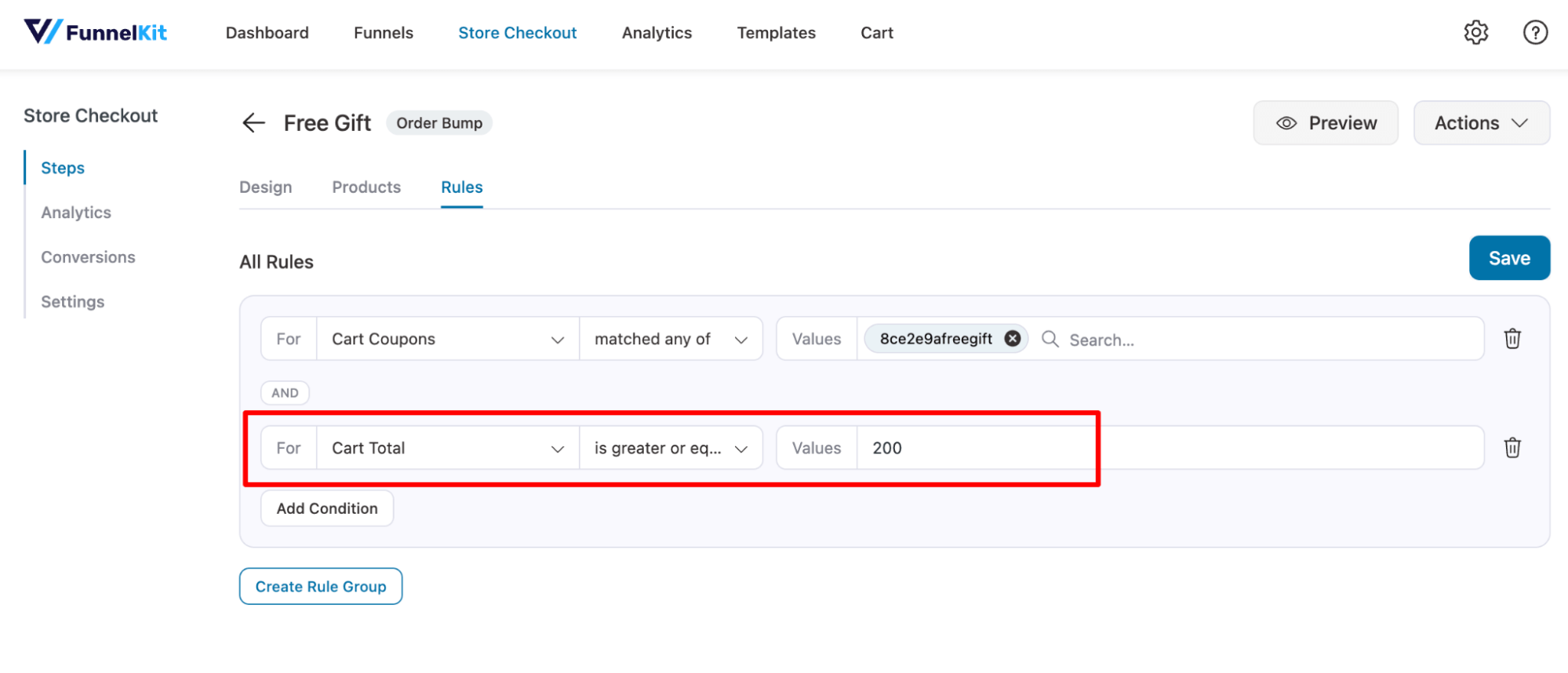
Now, users will only receive the free gift when they apply the WooCommerce free gift coupon, and their cart total is equal to or greater than the required amount.
How to Offer Free Gift Coupons Based on User Roles
Offering gift coupons based on user roles lets you tailor promotions exclusively for your target audience.
With FunnelKit Funnel Builder, you can offer WooCommerce free gift coupons based on the user's role.
For this, make sure to add a rule using the Customer User Role parameter condition.
For instance, we are only offering WooCommerce gift coupons to subscribers here.
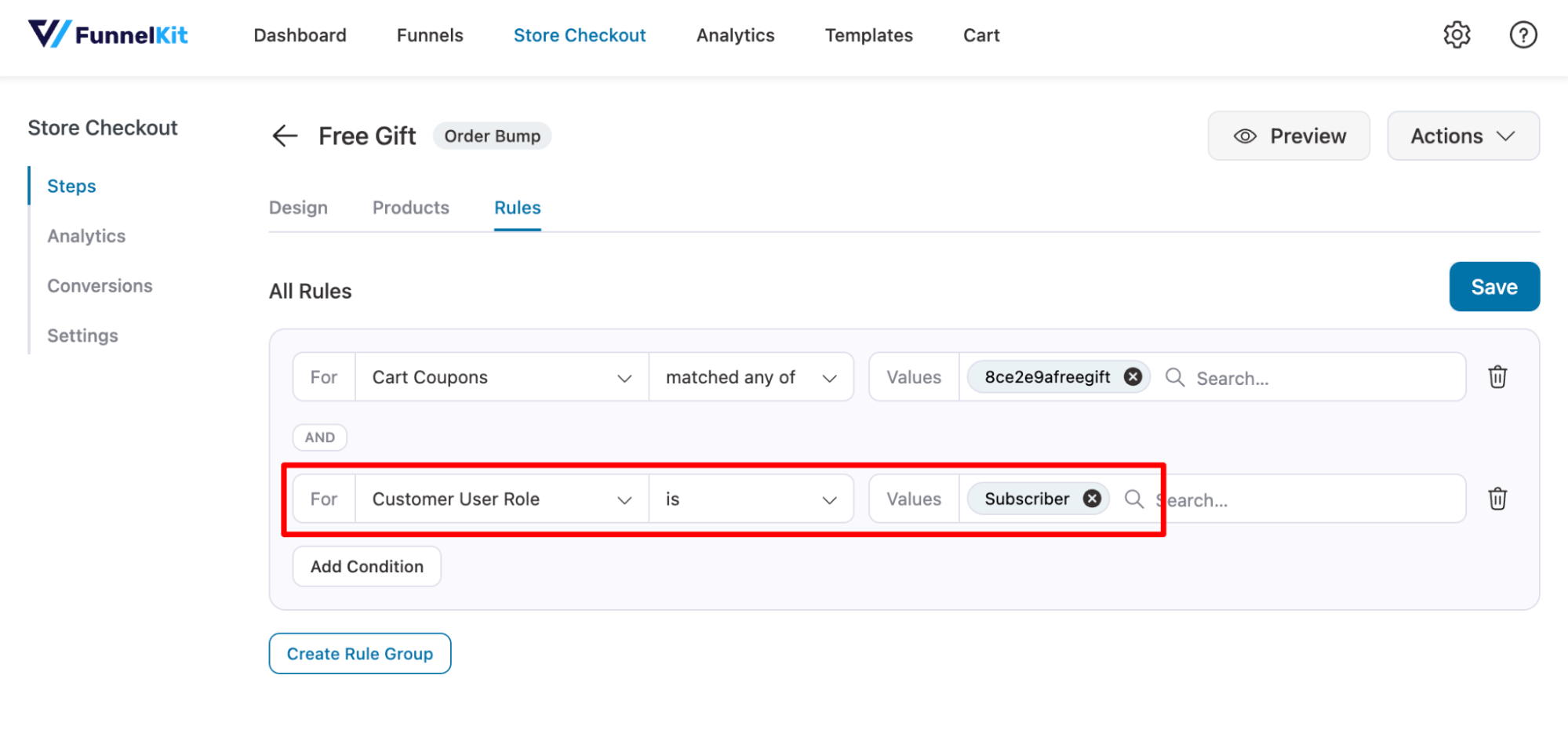
Only subscribers can now avail themselves of the free gift with this coupon.
How to Offer Free Gift Coupons Based on Certain Locations
You can restrict WooCommerce free gift coupons to specific locations, ensuring your offer reaches the right audience.
With FunnelKit Funnel Builder, you can offer free gift coupons based on the user’s billing and shipping address.
For this, you must add a condition for the shipping or billing address. You can choose the shipping or billing address under the geography section.
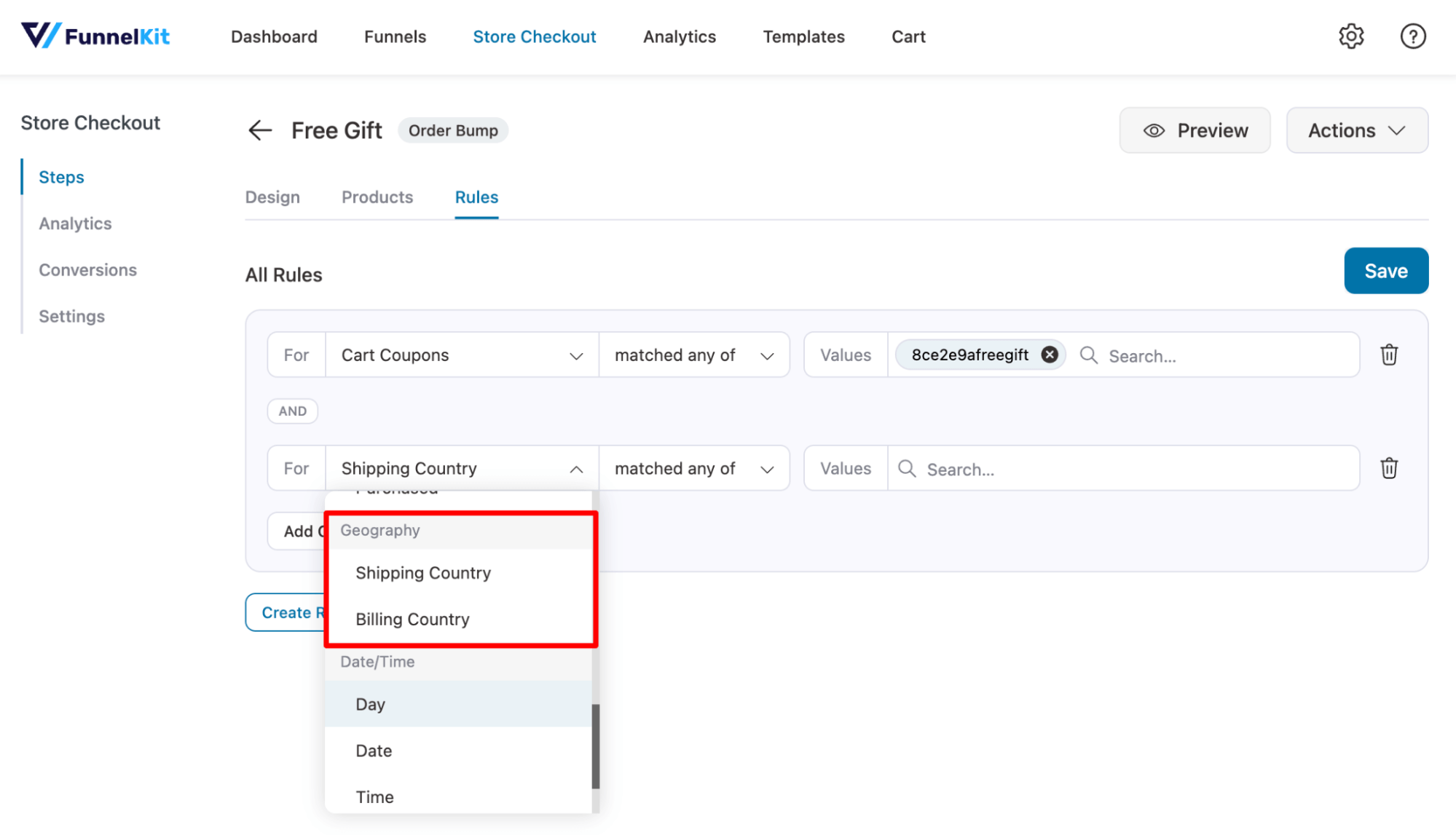
Then, the condition is set to match any particular location. You can add multiple locations if you want.
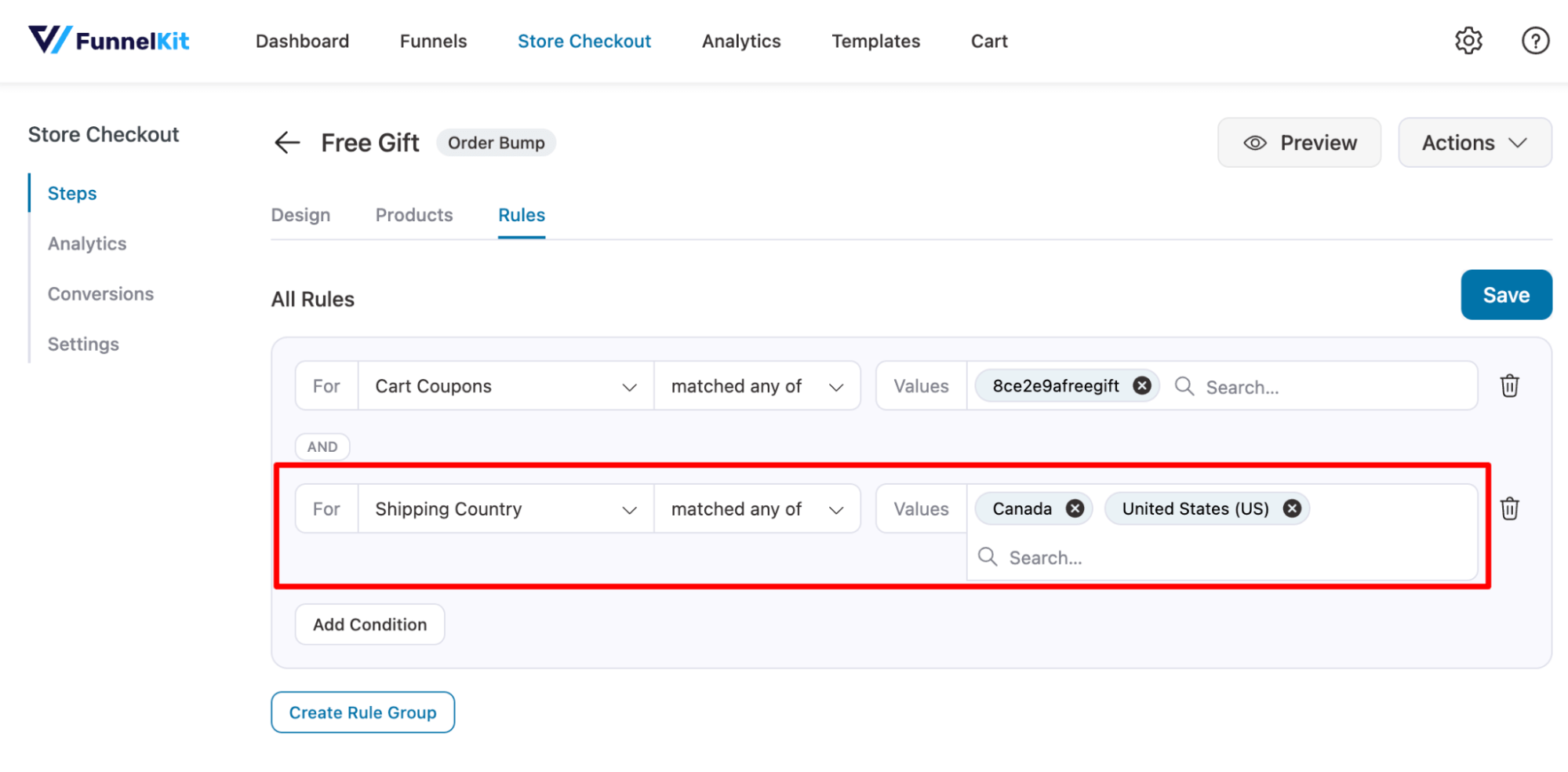
Now, only people with a set billing or shipping address can avail of the WooCommerce gift coupon.
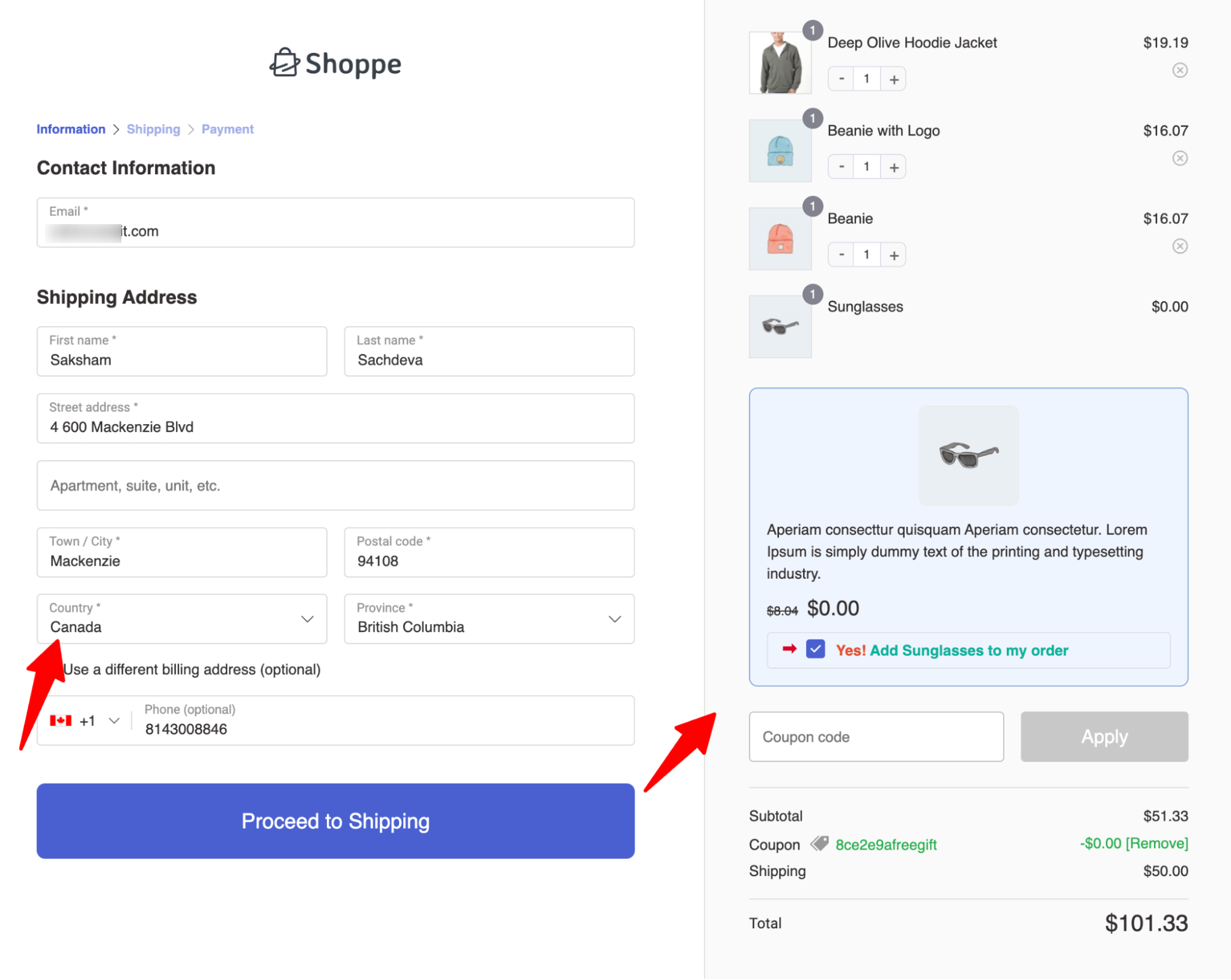
These were different ways to make WooCommerce free gift coupons profitable. To learn more tricks and tips about making free gifts profitable, move to the next section.
Promote WooCommerce Free Gift Coupons with Email Marketing to Drive Sales
Well, offering a free gift coupon can help you boost sales only when people know about this offer and decide to visit your site. You can use email marketing to let people know about the offer.
For this, you can use FunnelKit Automations, a complete CRM that offers a complete solution for email marketing. With this tool, you can send automated emails and email broadcasts.
If you want to offer free gift coupons to users after they make a successful order, you can do that too.
To achieve this, add automation, select the event “Order status changed,” and configure it to send notifications to users upon completion.
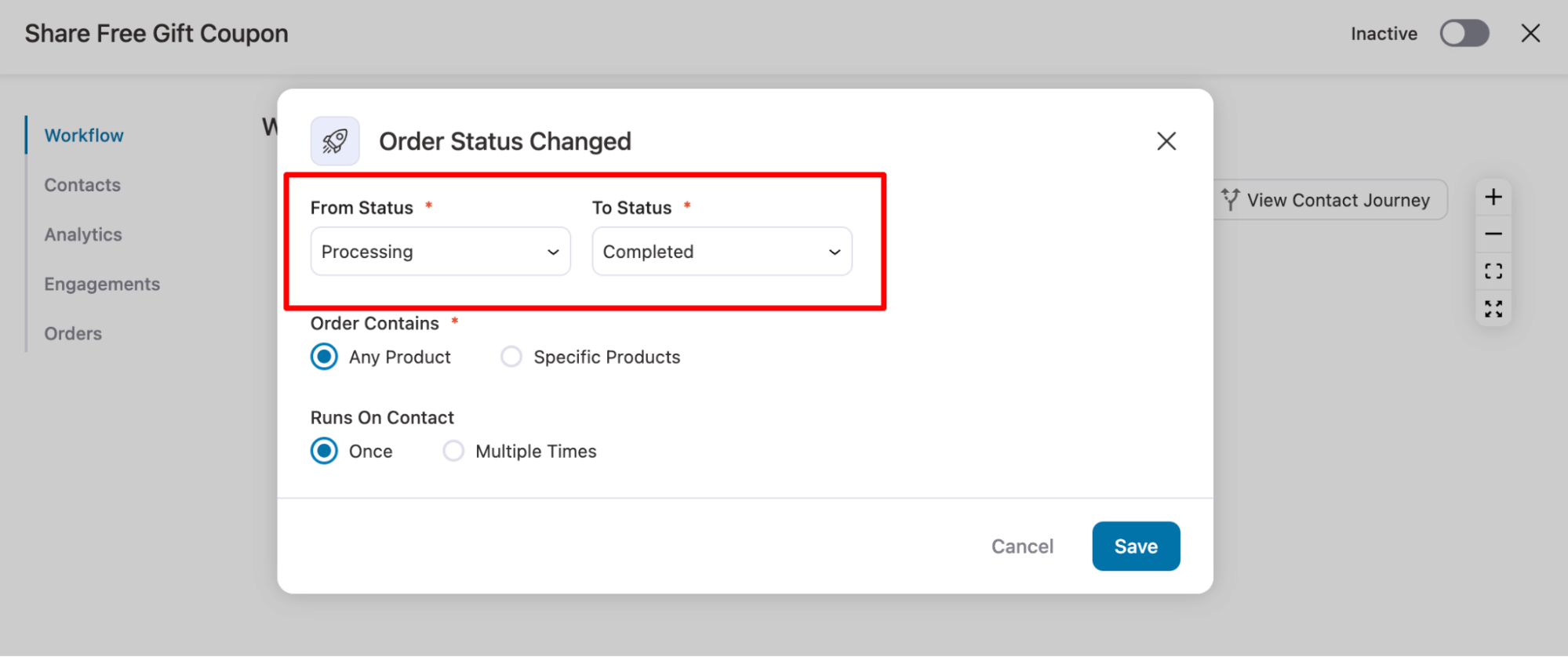
Add a send email action. In the email, we will include the WooCommerce free gift coupon you created earlier.
FunnelKit Automations comes with a drag-and-drop email builder and many prebuilt email templates, which make designing beautiful device-responsive emails a breeze.
It also comes with many useful features, such as a Coupon block to add store or dynamic coupons, and a Product block to add related store products, etc. You can add dynamic information to personalize the email with its merge tag.
For more details, you can refer to our blog on email customization.
Here is an email we designed to share WooCommerce gift coupons with users via email:
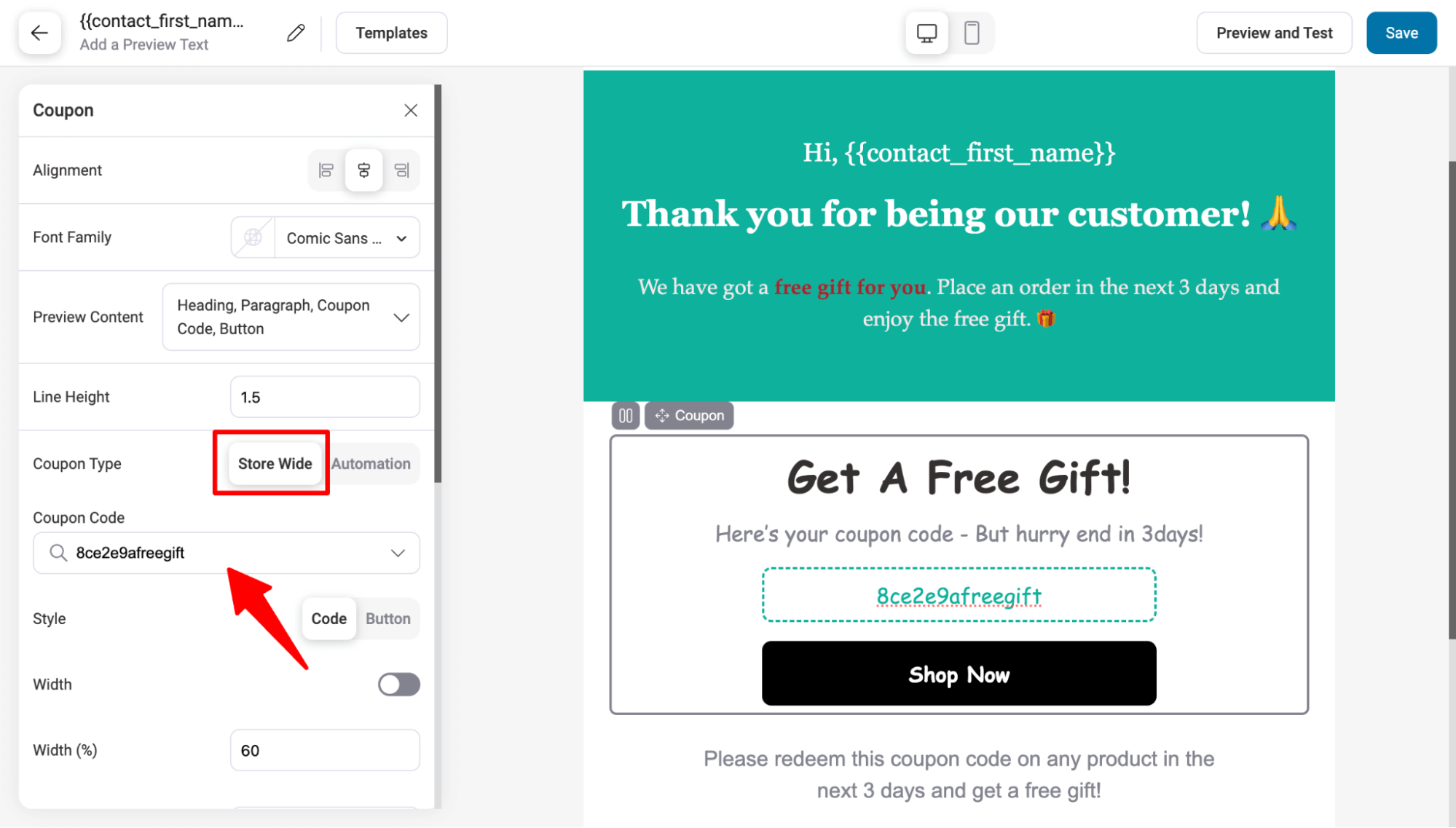
After setting up the email automation to share WooCommerce gift coupons, make sure to turn it on.
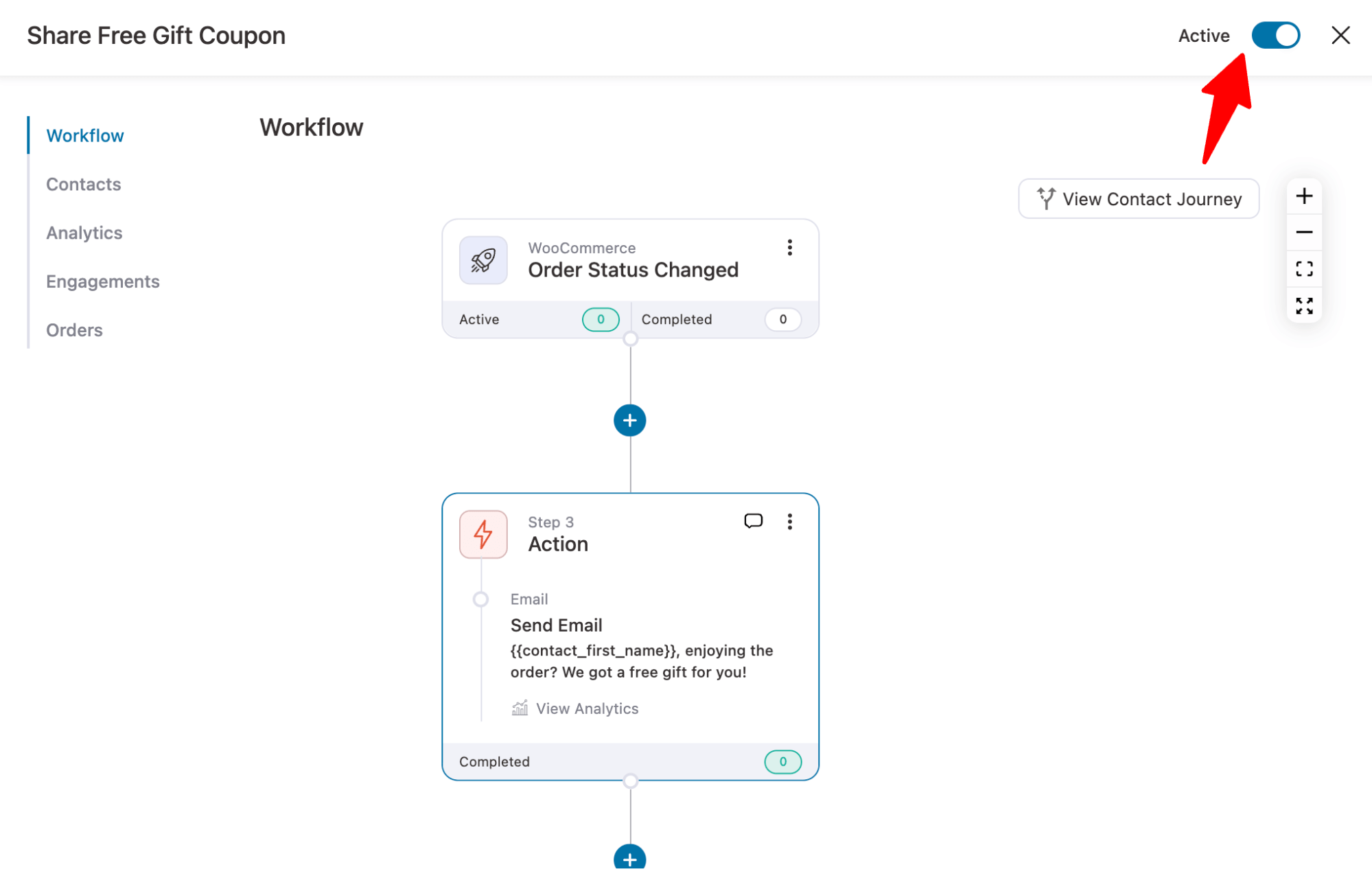
How to Make a Profit While Offering Free Gifts: 7 Useful Tips
Here, we have put together seven must-follow tips when it comes to WooCommerce free gift coupons.
- Set a minimum purchase requirement
Setting a minimum spend threshold is a great way to make gifts work for your business. This will encourage customers to buy more products, allowing you to recover the amount spent on free gifts.
- Offer low-cost, high-perceived value items
Make sure you offer gifts that cost little but feel valuable to your customers. For example, you could offer a free trial-sized skincare product with beauty purchases or a complimentary antivirus trial with a new laptop.
- Use free gifts to promote new or slow-moving Items
Free gifts are a great way to promote new products or clear out inventory that isn’t selling quickly. You can offer a gift only when people buy the new product or offer a test version as a gift. And for slow-moving products, you can offer a free gift if they buy a certain amount of slow-moving items.
- Offer a limited-time free gift.
Make sure your free gift coupons are time-sensitive. This will create urgency among customers to shop quickly and claim the free gift. Adding a countdown timer can further amplify this sense of urgency.
- Highlight the value of the free gift.
When promoting your free gift, always emphasize its value. Customers are more likely to act if they feel they’re getting a good deal. Make sure to highlight the amount they will be saving and the benefits they will be getting.
- Limiting a free gift offer to one time per user
Make sure users can use the WooCommerce free gift coupon only once. This limits the number of free gifts given while helping you increase sales and promote your store without sacrificing profit margins.
- Offer a one-click upsell to increase the order value
Offer one-click upsells right after you give the free gift at checkout. Since customers feel like they saved money on the free gift, they are likely to go for the high-end upsell, which can increase the order value and earn you profit.
More Questions About WooCommerce Free Gift Coupon
Here are some of the commonly asked questions about WooCommerce Free Gift Coupon with answers:
A WooCommerce Free Gift Coupon is a special type of coupon that allows customers to receive a free product or gift when they meet specific conditions, such as reaching a minimum cart total, purchasing certain products, or using the coupon code at checkout.
This type of coupon helps store owners increase average order value, encourage repeat purchases, and reward customers, while giving shoppers a tangible benefit for completing qualifying actions.
Yes, you can limit the use of your WooCommerce free gift coupon. Enable the 'Usage limit per user' feature in the coupon settings to ensure customers can redeem the free gift only once.
Yes, with FunnelKit Funnel Builder, you can create gift coupons based on customer purchase history. Use the 'Customer Product Purchased' rule to target customers who have bought specific products.
WooCommerce free gift coupon redemptions are tracked automatically. You can also use FunnelKit to generate detailed reports on how many customers have redeemed the coupon and under what conditions.
Yes, you can set an expiration date for your WooCommerce free gift coupon. This helps create urgency, encouraging customers to complete their purchases before the offer expires.
To create a WooCommerce free gift coupon, use a plugin like FunnelKit Funnel Builder. First, create a standard coupon in WooCommerce, then set it as an order bump with a 100% discount. This allows customers to redeem the coupon for a free gift during checkout.
Ready to Use the Power of WooCommerce Gift Coupons?
WooCommerce free gift coupons not only add value to a customer’s shopping experience but also create a sense of excitement and loyalty that keeps them coming back for more.
With FunnelKit Funnel Builder’s help, you can easily set up free gift coupons. Plus, you can use free gift coupons to execute targeted marketing campaigns based on the user’s purchase history, user role, cart items, etc.
Not only that, with FunnelKit Funnel Builder’s optimized checkout and upsells, you can ensure more conversions and increased profits, even when offering free gifts.
So, are you ready to give out free gifts and boost your sales at the same time?
If so, then get FunnelKit Funnel Builder today.
More WooCommerce Guides to Explore:
- How to Create and Share WooCommerce Birthday Coupons
- How to Increase Repeat Sales With Dynamic Coupons
- How to Auto-Apply WooCommerce Coupon
- How to Add, Move & Hide checkout Coupons
- Best WooCommerce Coupon Plugins
- How to Automate Next Order Coupons
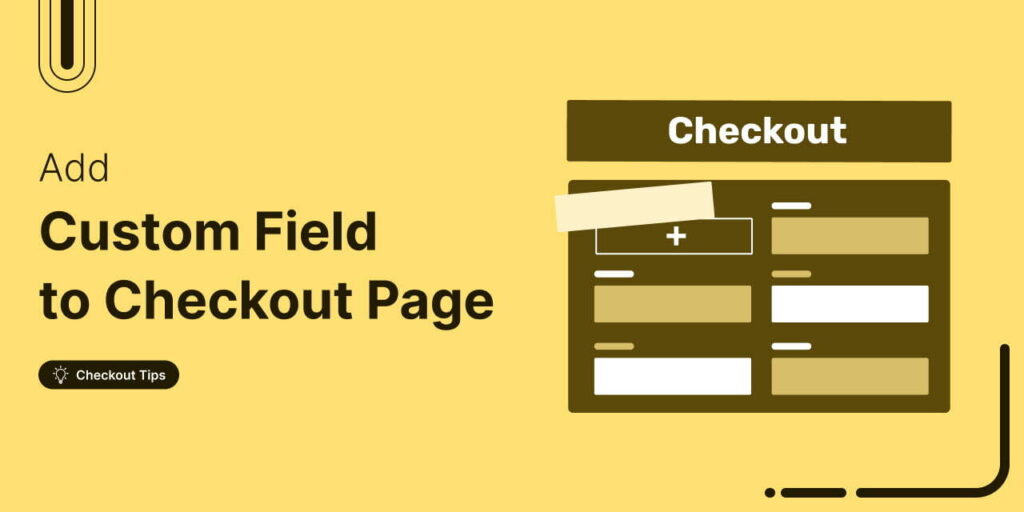
Editorial Team
November 18, 2025Do you want to add a custom field to your WooCommerce checkout page? The default WooCommerce checkout offers a one-size-fits-all solution and it cannot be optimized for your unique business...
Editorial Team
October 27, 2025A slow shopping experience can quietly kill your WooCommerce sales. Imagine this: a shopper finds a product they love, clicks “Add to Cart,” and boom, the entire page reloads. It’s...
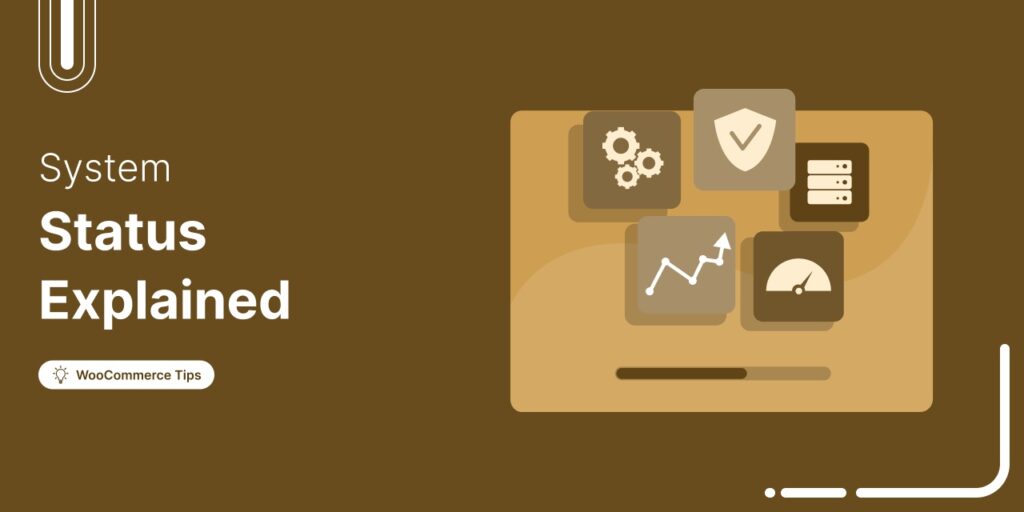
Editorial Team
October 20, 2025Every WooCommerce store relies on smooth performance and stable configurations to run effectively. If your site feels sluggish or checkout errors appear, the WooCommerce System Status (WooCommerce → Status) is...






