The Style tab lets you customize the appearance of your order bump to make it visually appealing and conversion-friendly.
Here, you can adjust layout, call-to-action text, images, descriptions, price, exclusive offer text, and enable social proof tooltips, giving you full control over how your order bump looks and feels.
To get started, click on the Style tab and scroll through the available options to configure them according to your needs.
Layout
Here, you can customize the layout of your order bump, including the background color, border style, width, color, padding, and more.
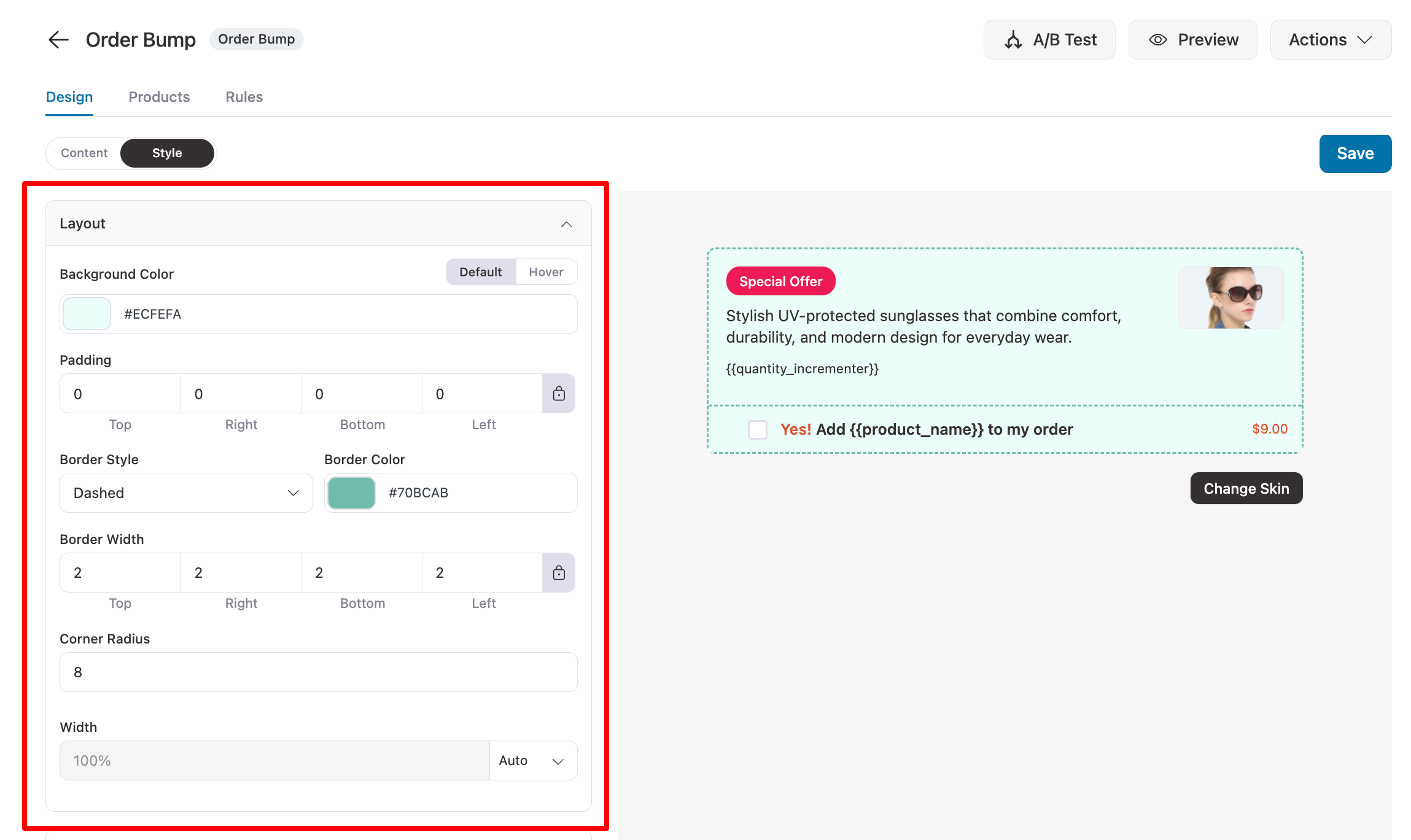
Call To Action Text
Configure the call to action text color, size and padding of default text and hover text.
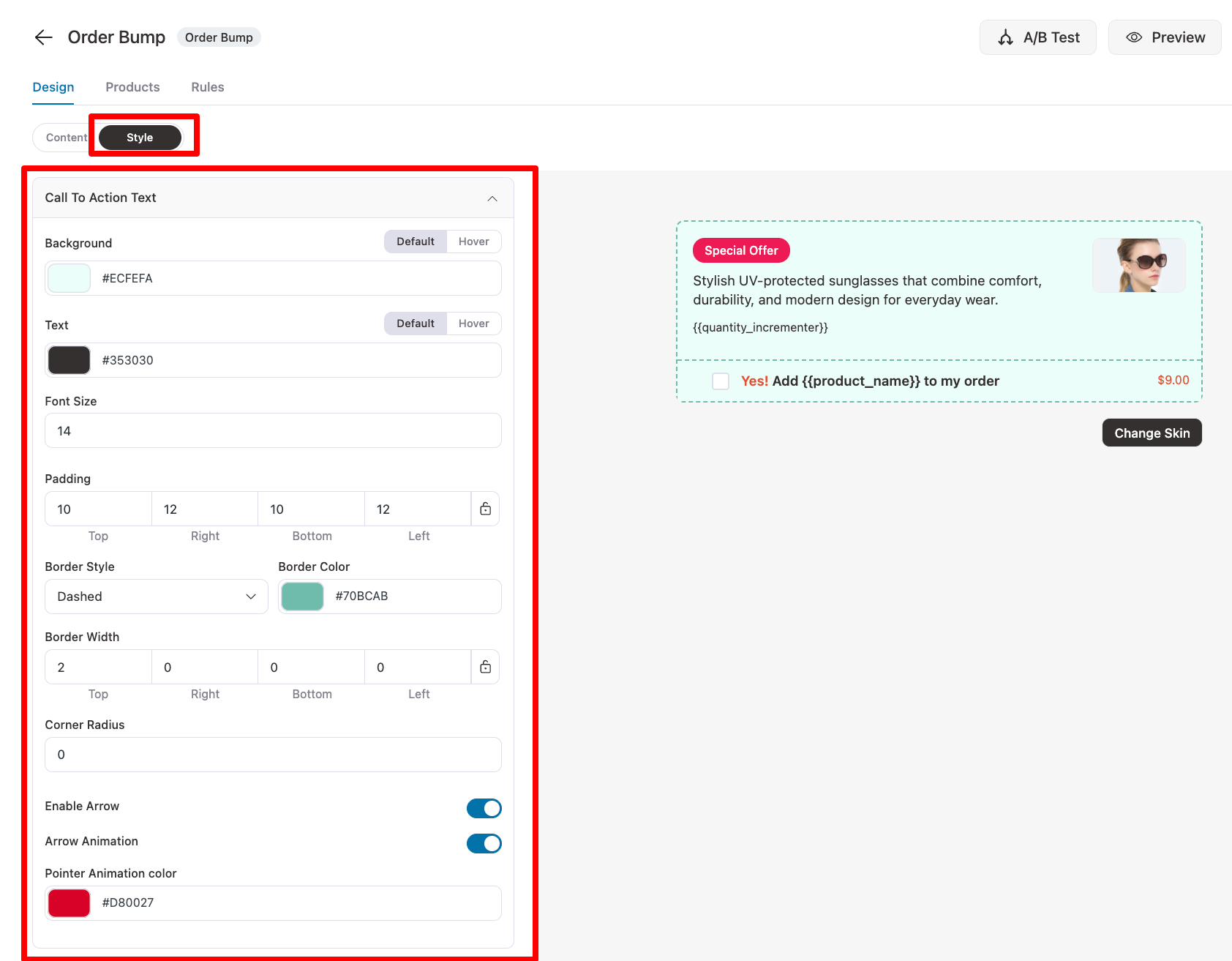
Image
In this section, you can choose to customize the border for the product image.
You can set the width, style, color, and corner radius of the border.
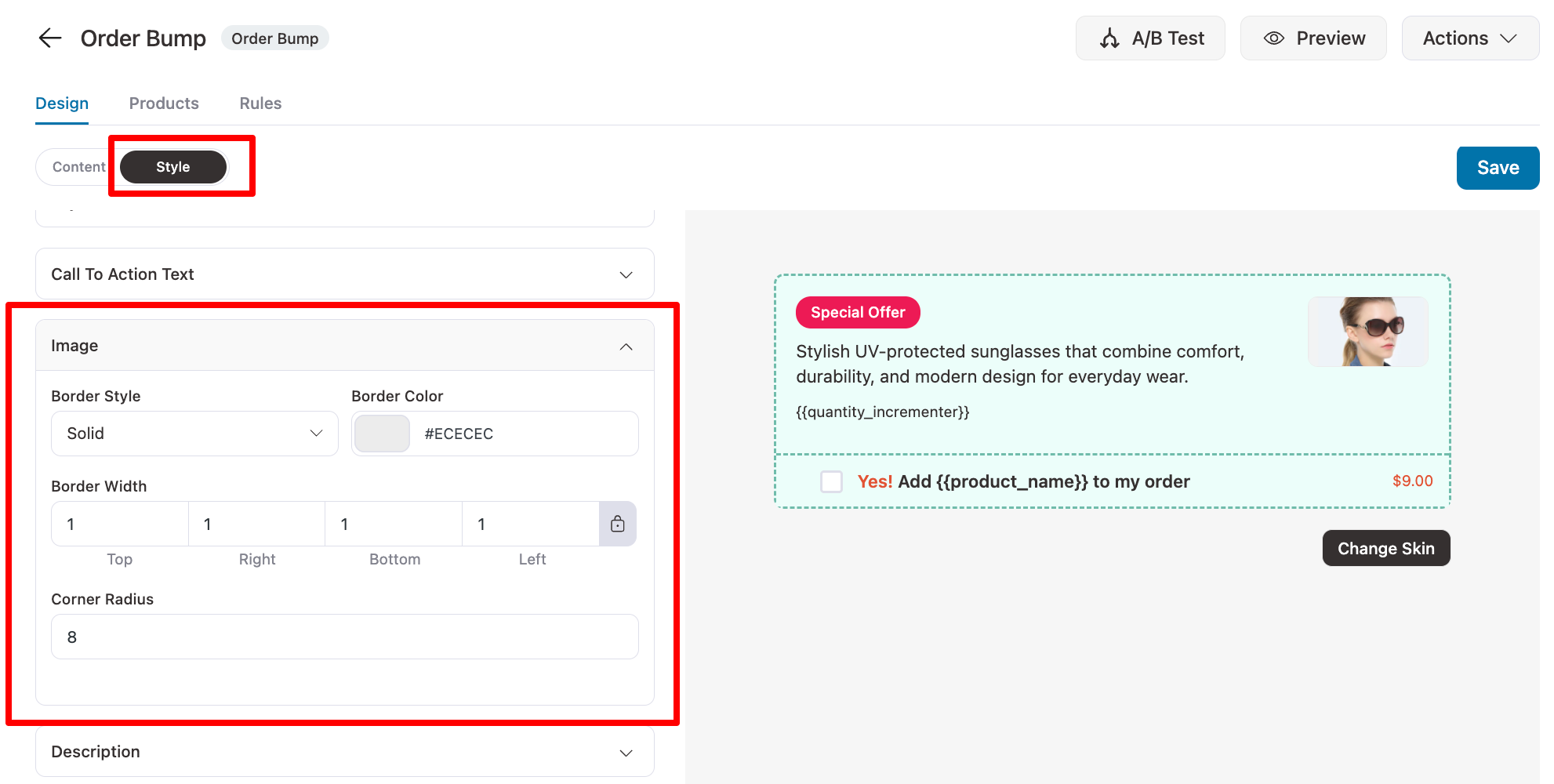
Description
Under this section, you can customize the description text for your order bump.
You can set the padding, color of the text, variation link, and the hover from these options.
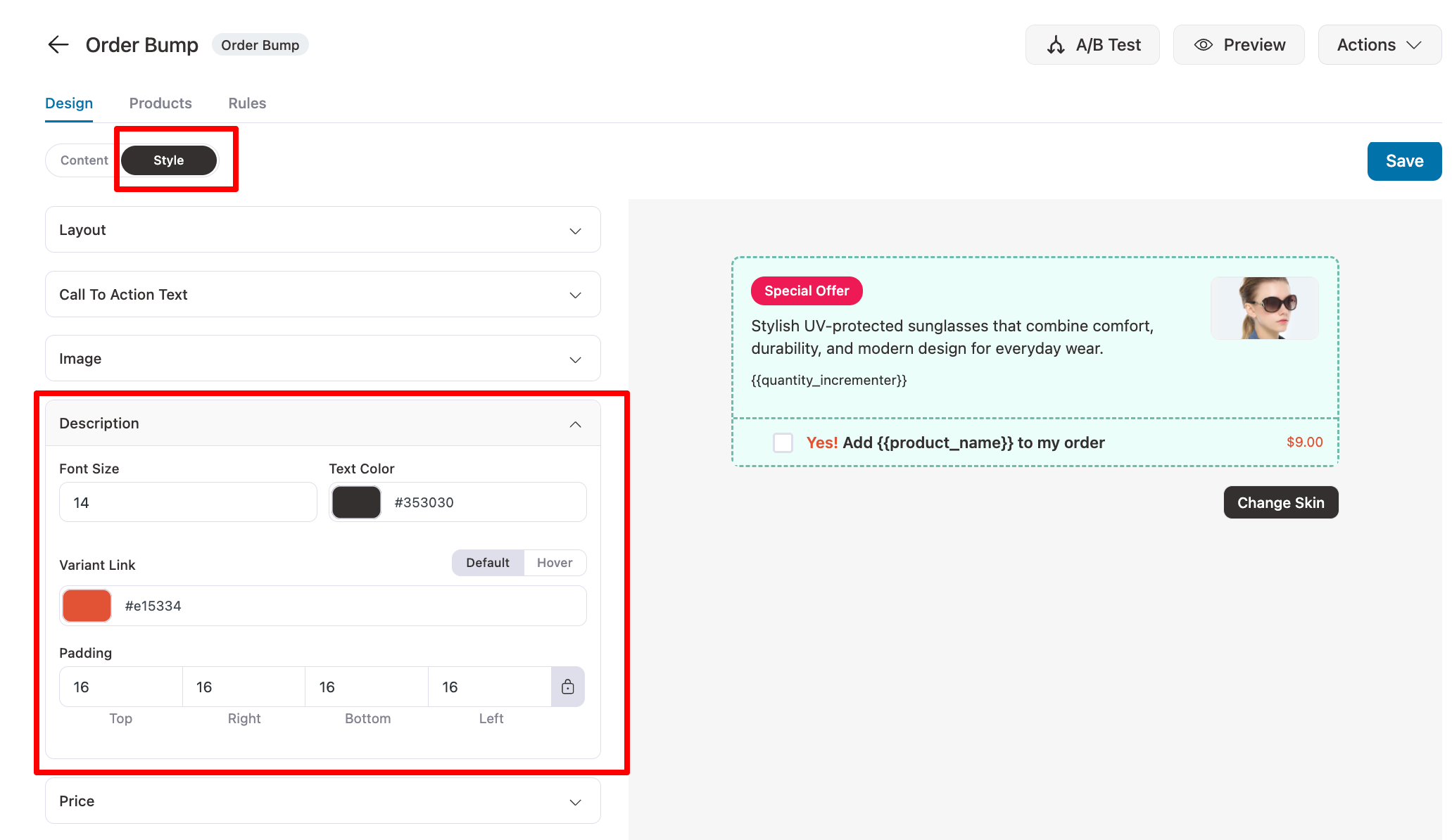
Price
Under this section, you can customize the price of the product that you're selling through the order bump.
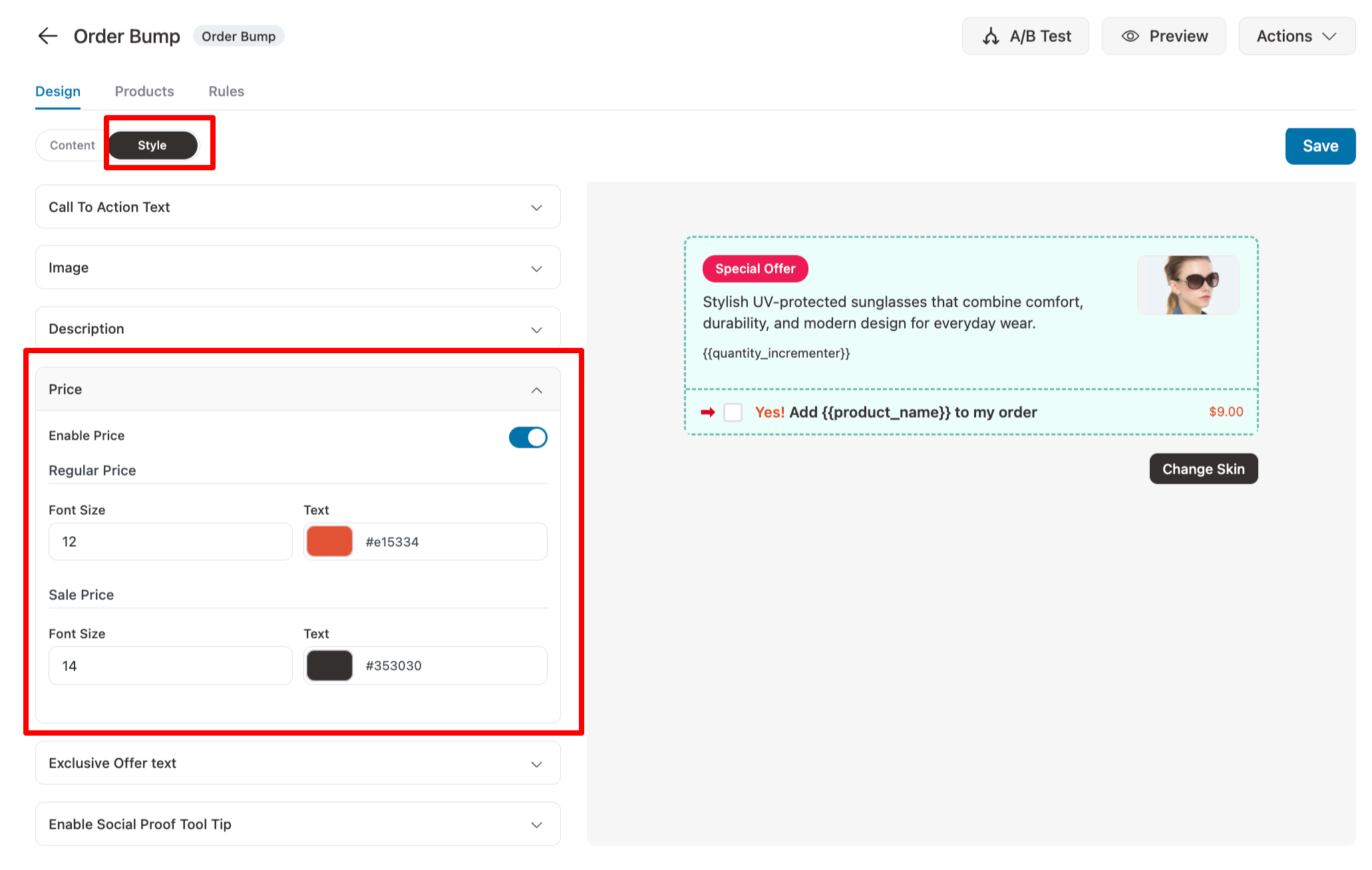
You can also choose to show/hide the price of the product with the Enable Price option.
Apart from that, you can also set the color of the regular price, the sale price (if applicable), and the font size.
Exclusive Offer Text
Here you'll find the settings to style your exclusive offer text.
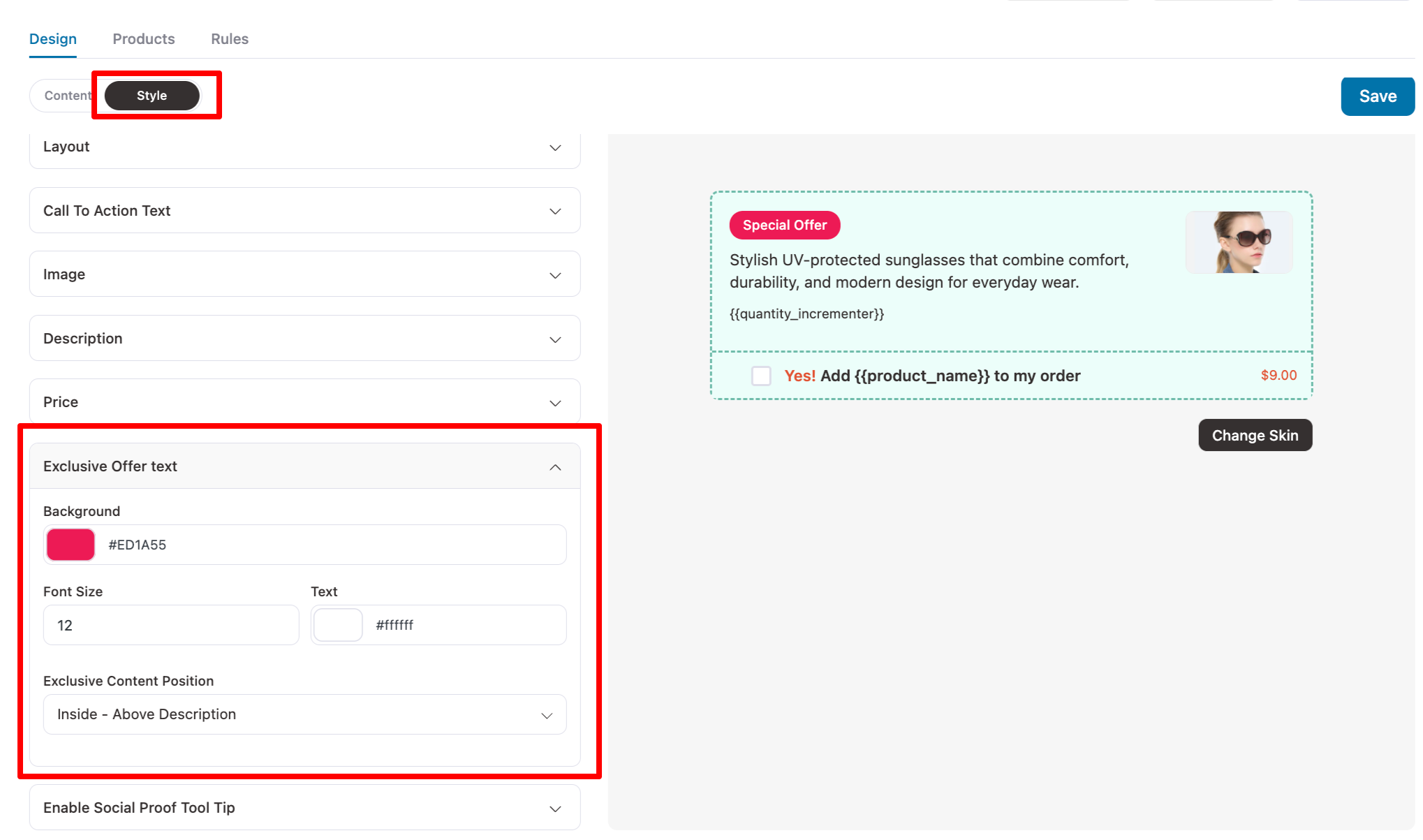
You can set the font size, text color, and content position of the exclusive offer text in the order bump.
Social Proof Tool Tip
Customize your order bump’s social proof tooltip and layout, including background colors, font sizes, and text colors for both content and headings.
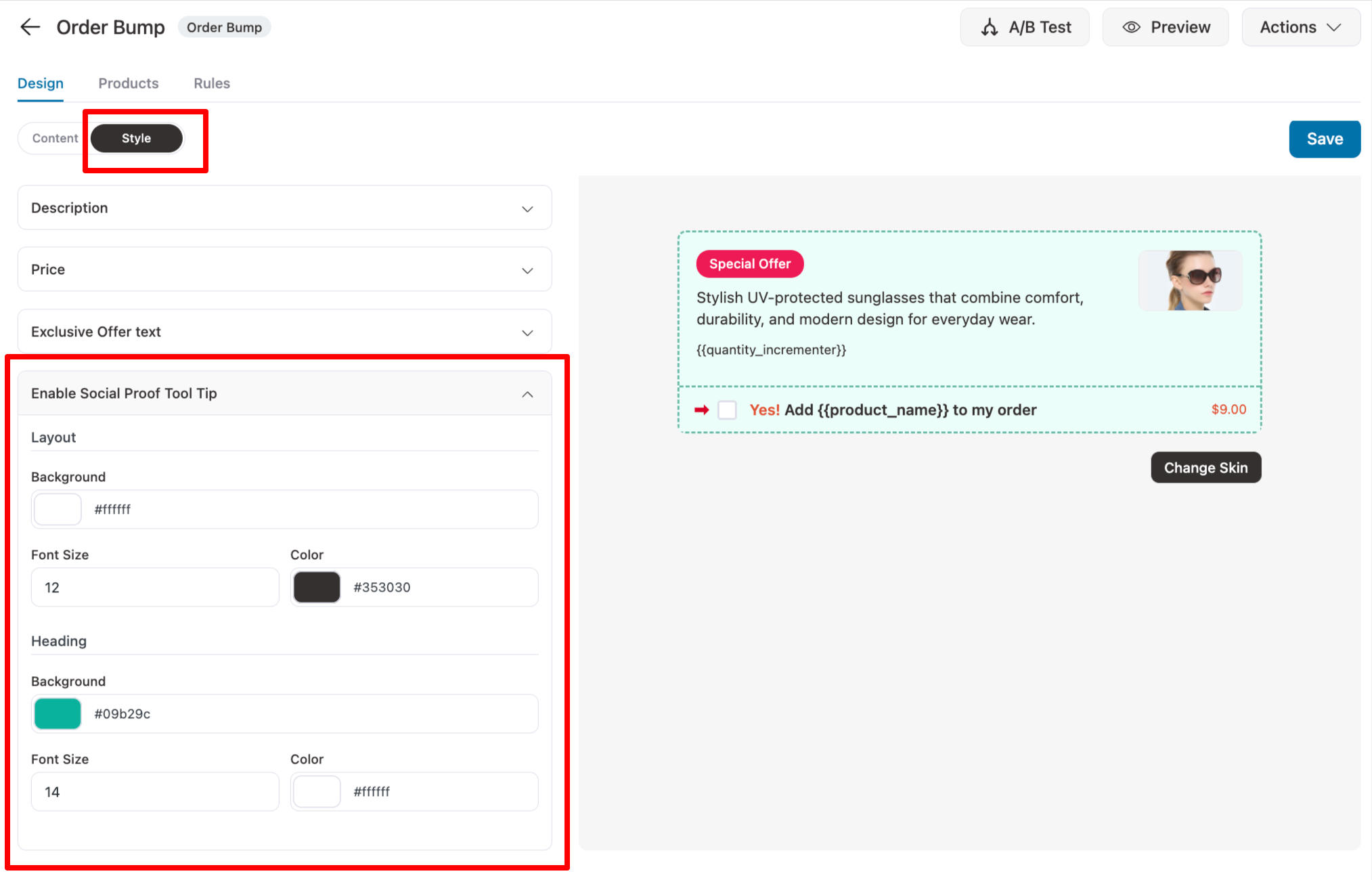
Once you're done setting these up, hit the 'Save' button.
There you go! You're now done styling your order bump.


